Page 1
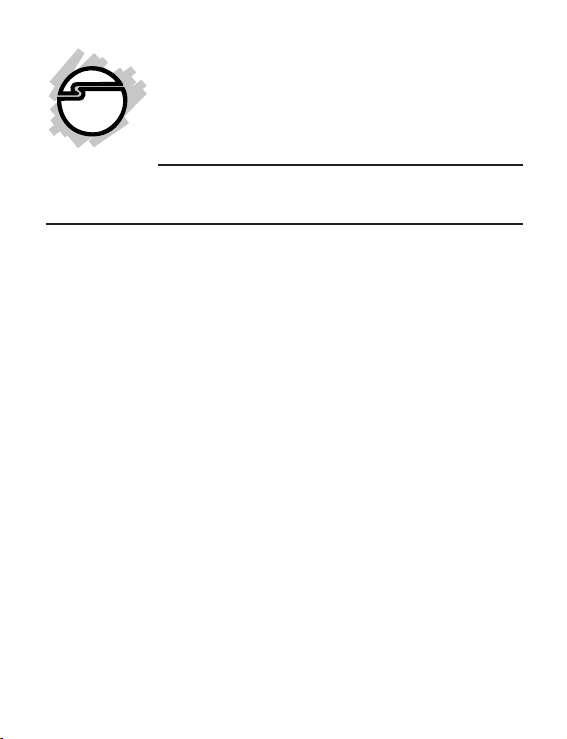
DP Wireless-N PCI
Express Wi-Fi Adapter
Quick Installation Guide
Introduction
The DP Wireless-N PCI Express Wi-Fi Adapter is
designed to add a wireless connection to your
PCI Express equipped desktop computer.
Key Features and Benefits
• Complies with 2.4GHz IEEE 802.11 b/g/n
standards
• 2T2R with 300Mb/s data rate for both
transmitting and receiving
• Wireless security: 64/128bit WEP, WPA,
WPA2
• Supports WPS (WiFi protected setup)
• Supports Qos-WMM, WMM-PS
• Installs in standards height or low profile
chassis with included brackets
04-0835A
1
Page 2
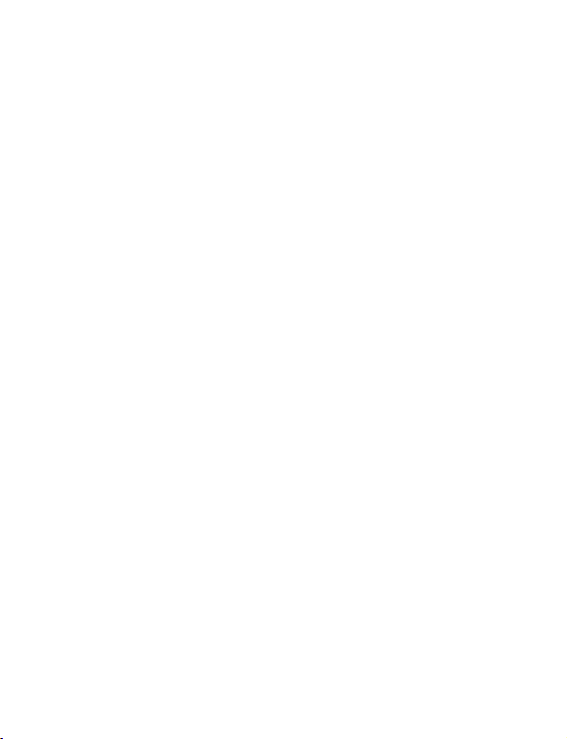
System Requirements
• Desktop PC with an available PCIe slot
• Windows
®
8 (32-/64-bit) / 7 (32-/64-bit) /
Vista (32-/64-bit) / XP (32-/64-bit) / Server
2003 & 2008 (32-/64-bit) / Server 2008 R2
Package Contents
• DP Wireless-N PCI Express Wi-Fi Adapter
• Spare low profile bracket
• Antennas (2)
• Software CD
• Quick installation guide
2
Page 3
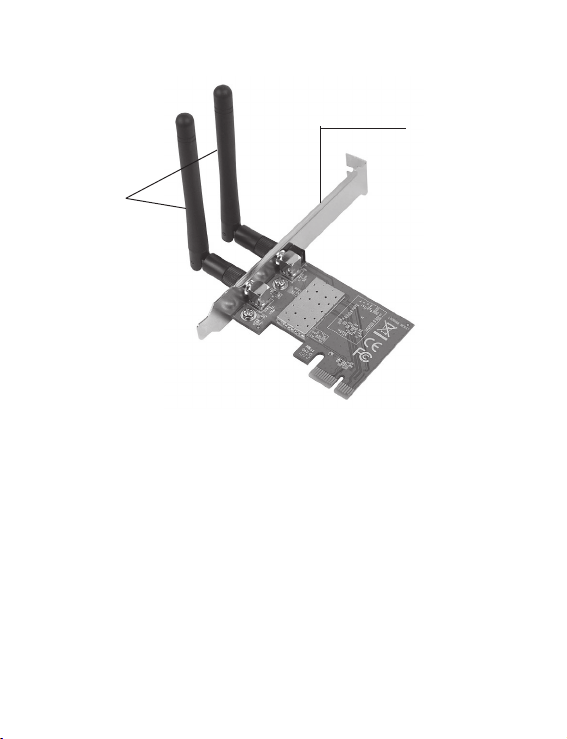
Layout
Status LED
Anttennas
Figure 1: CN-WR0811-S1 Layout
Status LED
• Lnk/Act on: Indicates valid connection.
• Lnk/Act quickly flashing: The adapter is
transmitting or receiving data.
3
Page 4
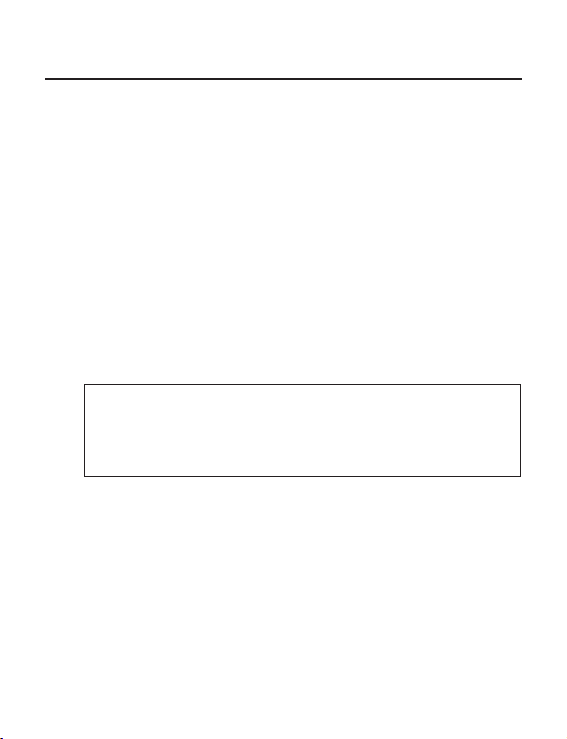
Hardware Installation
General instructions for installing the card are
provided below. Since the design of computer
cases and motherboards vary, refer to your
computer’s reference manual for further
information, if needed.
Static Electricity Discharge may permanently
damage your system. Discharge any static
electricity build up in your body by touching your
computer’s case for a few seconds. Avoid any
contact with internal parts and handle cards
only by their external edges.
Note: For low profile chassis, remove the
standard height bracket and install the
enhanced low-profile bracket now.
1. Turn OFF the power to your computer and
any other connected peripheral devices.
2. Unplug the power cord and remove the
cover from the computer.
3. Remove the slot bracket from an available
PCIe slot.
4
Page 5
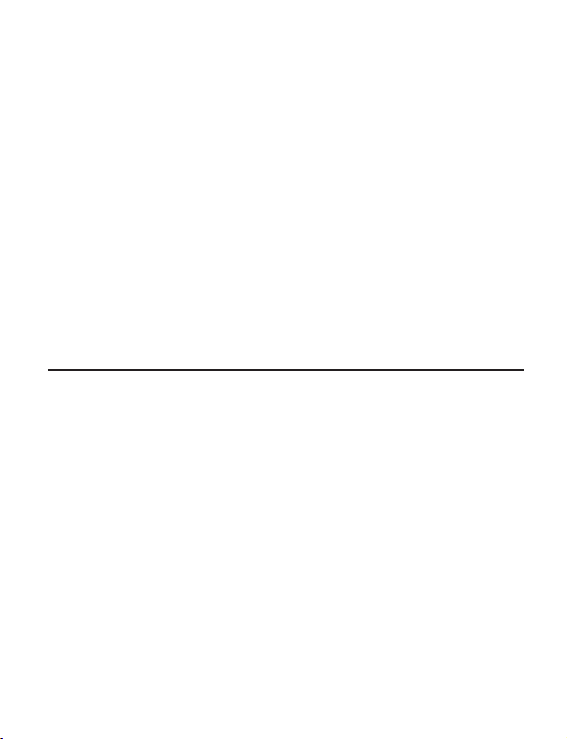
4. To install the card, carefully align the card's
bus connector with the selected PCIe slot on
the motherboard. Push the board down
firmly, but gently, until it is well seated.
5. Replace the slot bracket's holding screw to
secure the card.
6. Replace the computer cover and reconnect
the power cord.
7. Attach the external antennas to PCIe
adapter antenna ports.
Software Installation
NOTE: Server 2008 & 2008 R2 Microsoft WLAN
AutoConfig Service is not installed by default.
Follow the instructions below to install WLAN
AutoConfig Service to enable wireless network
support. After completing the installation, and
for all other Windows OS, go directly to Driver
Installation on page 7.
1. Right click Computer, then click Manage.
2. Right click Features, then click Add
Features.
5
Page 6

3. Check the Wireless LAN Service, then
click Next.
Figure 2
4. Click Install then click Close, and Wireless
LAN Service is installed successfully.
Figure 3
6
Page 7

Driver Installation
Follow the instructions below to install the driver.
1. Install the board and boot up Windows.
2. At the Found New Hardware, click Cancel.
Skip this step if not prompted.
3. Insert the driver CD. At the prompted CD
driver window, select folder PCIe, then
double click Setup. Or press Windows key
and R, then type D:\PCIe\Setup.exe in
the Run window, then click OK. (Change
D: to match your CD/DVD-ROM drive
letter)
4. Click Yes or Allow at the User Account
Control. Skip this step if not prompted.
5. At the license Agreement, select I accept
the terms of the license agreement, click
Next.
6. Select Install the driver and Ralink WLAN
Utility, then click Next.
7. Select Ralink Configuration Tool, then click
Next.
8. Click Install, then click Finish.
9. Restart the computer.
7
Page 8

To Verify Windows Installation
1. Go to Device Manager to verify installation.
For Window 8 / Windows 7 / Windows XP /
Server 2003 / 2008 R2: Right click Computer
or My Computer, click Manage, then click
Device Manager.
For Windows Vista: Right click Computer,
click Manage, click Continue, then click
Device Manager.
For Server 2008: Right click Computer, click
Manage, double click Diagnostics, then
click Device Manager.
2. Double click Network adapters. A 802.11n
Wireless LAN Card should be displayed.
Wireless Network Configuration
After finishing the driver installation, use
Windows Zero Configuration (WZC) OR Ralink
Wireless Utility (RaUI) to connect to your wireless
network.
When WZC is chosen as the configuration tool,
RaUI only provides monitoring functions, and
vice versa.
8
Page 9

Right click the RaUI icon in the taskbar, then
select Use Zero Configuration as Configuration
Utility to configure by WZC, or select Use
RaConfig as Configuration Utility to configure
by RaUI. For Window 8, Windows 7, Vista, WZC
and RaUI can be used together and no need to do
the selection.
Figure 4
WZC (recommended)
WZC is the recommended tool to use. Right click
the wireless network icon in the taskbar, then
select View Available Wireless Networks.
Figure 5
9
Page 10

At the Wireless Network Connection, double
click the preferred wireless network, enter the
Network key, click Connect, then click Connect
Anyway.
Click Continue Anyway
Figure 6
For advanced settings, click Change advanced
settings, select tab Wireless Networks, then click
Properties (as Figure 7 & 8).
10
Page 11

Click Change advanced settings
Figure 7
Click Properties
Figure 8
11
Page 12

Select the type of Network Authentication and
Data Encryption, click OK to save the settings.
Figure 9
12
Page 13

Ralink UI
Note: If you configured your wireless network
using WZC utility on page 9, this utility is not
needed.
Double click the Ralink icon in the task bar. Click
the icon to bring up the AP list.
Click the icon to bring up the network AP list
Figure 10
Double click the the preferred AP from the AP
list, and the Profile Settings section is displayed.
Select the Authentication and Encryption type,
then click the arrow to go to the next step. See
Figure 11 on the next page.
13
Page 14

Select the Authentication and Encryption type, then click the arrow to the next step.
Figure 11
Enter the WPA Preshared Key, then click the
arrow icon .
Figure 12
Once the wireless network is successfully
connected, the RaUI icon turns to green ,and
the Windows network shows connected .
14
Page 15

Technical Support and Warranty
QUESTIONS? SIIG’s Online Support has answers! Simply visit our web site at
www.siig.com and click Support. Our online support database is updated daily with
new drivers and solutions. Answers to your questions could be just a few clicks away.
You can also submit questions online and a technical support analyst will promptly
respond.
SIIG offers a 5-year manufacturer warranty with this product. This warranty covers the
original purchaser and guarantees the product to be free of any defects in materials or
workmanship for five (5) years from the date of purchase of the product.
SIIG will, at our discretion, repair or replace (with an identical product or product
having similar features and functionality) the product if defective in materials or
workmanship. This warranty gives you specific legal rights, and you may also have other
rights which vary from state to state. Please see our web site for more warranty details.
If you encounter any problems with this product, please follow the procedures below.
A) If it is within the store's return policy period, please return the product to the store
where you purchased from.
B) If your purchase has passed the store's return policy period, please follow the steps
below to have the product repaired or replaced.
Step 1: Submit your RMA request.
Go to www.siig.com, click Support, then REQUEST A PRODUCT REPLACEMENT
to submit a request to SIIG RMA or fax a request to 510-657-5962. Your RMA request
will be processed, if the product is determined to be defective, an RMA number will
be issued.
Step 2: After obtaining an RMA number, ship the product.
• Properly pack the product for shipping. All accessories that came with the
original package must be included.
• Clearly write your RMA number on the top of the returned package. SIIG will
refuse to accept any shipping package, and will not be responsible for a product
returned without an RMA number posted on the outside of the shipping
carton.
• You are responsible for the cost of shipping to SIIG. Ship the product to the
following address:
SIIG, Inc.
6078 Stewart Avenue
Fremont, CA 94538-3152, USA
RMA #:
• SIIG will ship the repaired or replaced product via Ground in the U.S. and
International Economy outside of the U.S. at no cost to the customer.
15
Page 16

About SIIG, Inc.
Founded in 1985, SIIG, Inc. is a leading manufacturer of IT connectivity
solutions (including Serial ATA and Ultra ATA Controllers, FireWire, USB,
and legacy I/O adapters) that bridge the connection between Desktop/
Notebook systems and external peripherals. SIIG continues to grow by adding
A/V and Digital Signage connectivity solutions to our extensive portfolio.
SIIG products offer comprehensive user manuals, many user-friendly features,
and are backed by an extensive manufacturer warranty. High quality control
standards are evident by the overall ease of installation and compatibility of
our products, as well as one of the lowest defective return rates in the industry.
SIIG products can be found in computer retail stores, mail order catalogs,
through major distributors, system integrators, and VARs in the Americas and
the UK, and through e-commerce sites.
DP Wireless-N PCI Express Wi-Fi Adapter
FCC RULES: TESTED TO COMPLY WITH FCC PART 15, CLASS B
OPERATING ENVIRONMENT: FOR HOME OR OFFICE USE
This device complies with part 15 of the FCC Rules. Operation is subject
to the following two conditions: (1) This device may not cause harmful
interference, and (2) this device must accept any interference received,
including interference that may cause undesired operation.
THE PARTY RESPONSIBLE FOR PRODUCT COMPLIANCE
SIIG, Inc.
6078 Stewart Avenue
Fremont, CA 94538-3152, USA
Phone: 510-657-8688
DP Wireless-N PCI Express Wi-Fi Adapter is a trademark of SIIG, Inc. SIIG and the SIIG logo
are registered trademarks of SIIG, Inc. Microsoft and Windows are registered trademarks of
Microsoft Corporation. All other names used in this publication are for identification only
and may be trademarks of their respective owners.
September, 2012 Copyright © 2012 by SIIG, Inc. All rights reserved.
PRODUCT NAME
FCC COMPLIANCE STATEMENT:
