Page 1
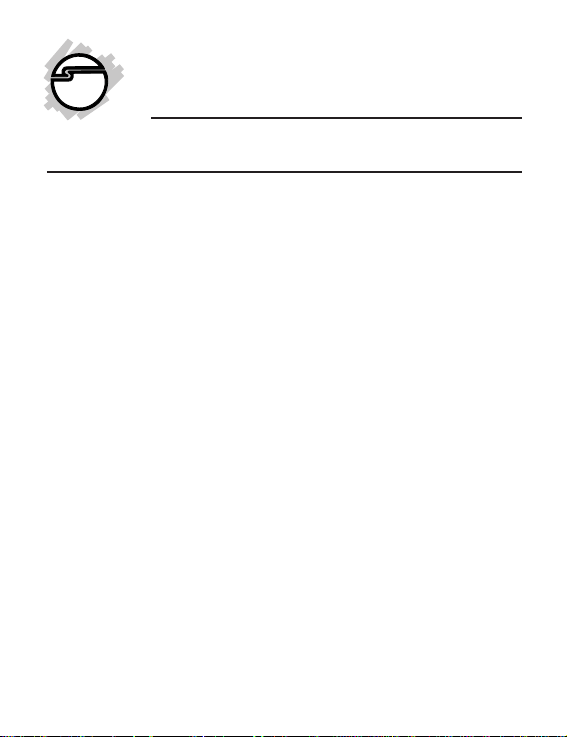
DP SATA 6Gb/s 2-Port PCIe
Quick Installation Guide
Introduction
The DP SATA 6Gb/s 2-Port PCIe adds 2 SATA
6Gb/s to PCIe-equipped computers.
Features and Benefits
• Adds 2 internal SATA 6Gb/s channels to
your PCIe system
• Compliant with Serial ATA specification,
Revision 3.0
• Supports ATA/ATAPI-7 specification
• Supports port multiplier
• Installs in standard height or low profile
chassis with included brackets
System Requirements
• Desktop PC with an available PCIe slot
• Windows
bit) / XP (32-/64-bit) /Server 2003 & 2008
(32/64-bit) / Server 2008 R2
04-0743A
®
7 (32-/64-bit) / Vista (32-/64-
1
Page 2
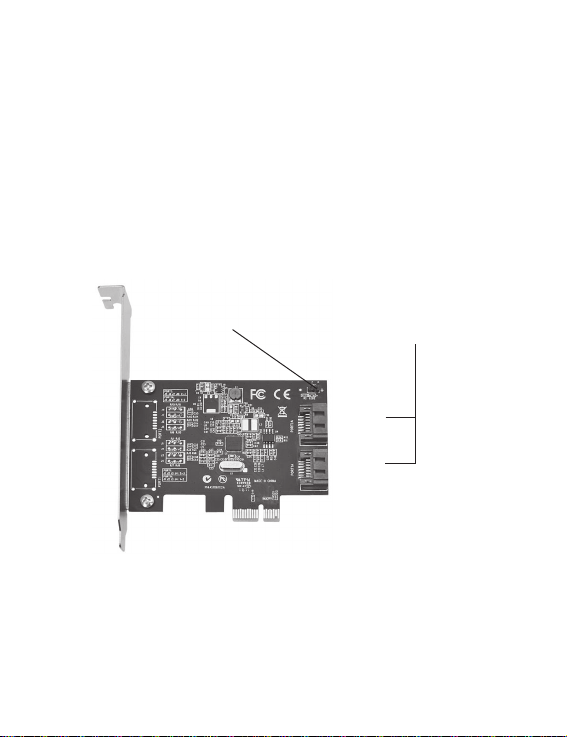
Package Contents
• DP SATA 6Gb/s 2-Port PCIe adapter
• Spare low profile bracket
• SATA data cable
• Driver CD
• Quick installation guide
Layout
Hard Disk LED Pins
(connect horizontally)
Figure 1: DP SATA 6Gb/s 2-Port PCIe
Serial ATA Connector
Port 2A
Port 1A
2
Page 3
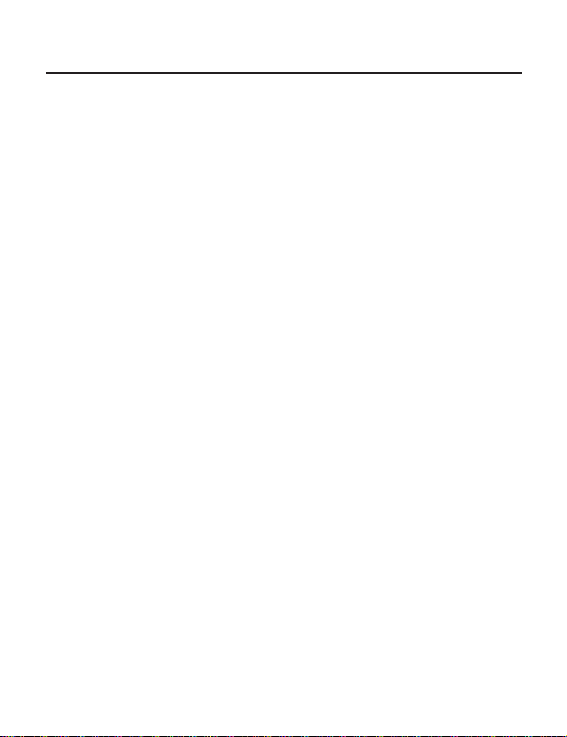
Hardware Installation
For Low profile systems, install the spare low
profile bracket now.
General instructions for installing the card are
provided below. Since the design of computer
cases and motherboards vary, refer to your
computer’s reference manual for further
information, if needed.
Static Electricity Discharge may permanently
damage your system. Discharge any static
electricity build up in your body by touching your
computer case for a few seconds. Avoid any
contact with internal parts and handle cards
only by their external edges.
1. Turn OFF the power to your computer and
any other connected peripheral devices.
2. Unplug the power cord from the back of the
computer.
3. Remove your computer cover.
4. Remove the slot bracket cover from an
available PCI Express slot.
3
Page 4
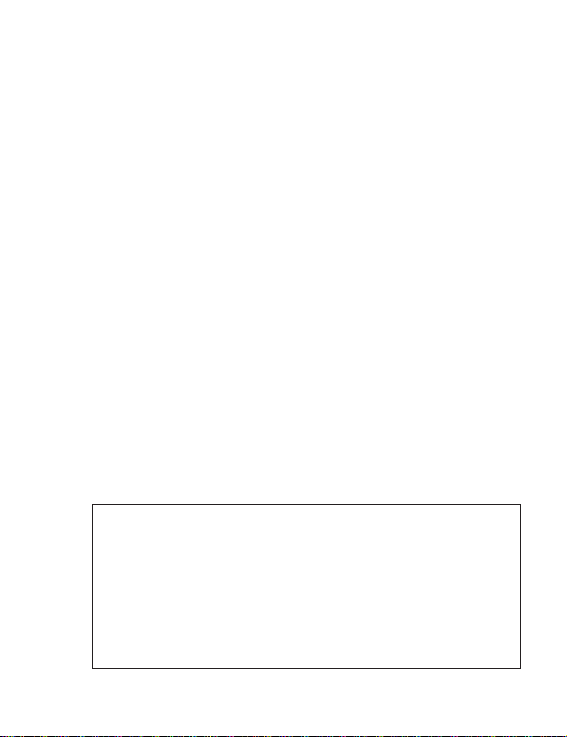
5. To install the card, carefully align the card's
bus connector with the selected PCI Express
slot on the motherboard. Push the board
down firmly, but gently, until it is well
seated.
6. Replace the slot bracket holding screw to
secure the card.
Device Connection
The DP SATA 6Gb/s 2-Port PCIe is a dual channel
Serial ATA III controller that supports up to two
Serial ATA hard disk drives. If you plan to use
the second channel, you will need to purchase
another SATA data cable.
1. Install your hard disk drive(s) in the chassis.
2. Connect the Serial ATA hard disk drive to
the system power supply.
Note: For hard drives with both SATA
power connector and legacy 5-pin
connector, use either the SATA power
connector or the legacy 5-pin power
connector. Using both power connectors
may damage the hard drive.
4
Page 5
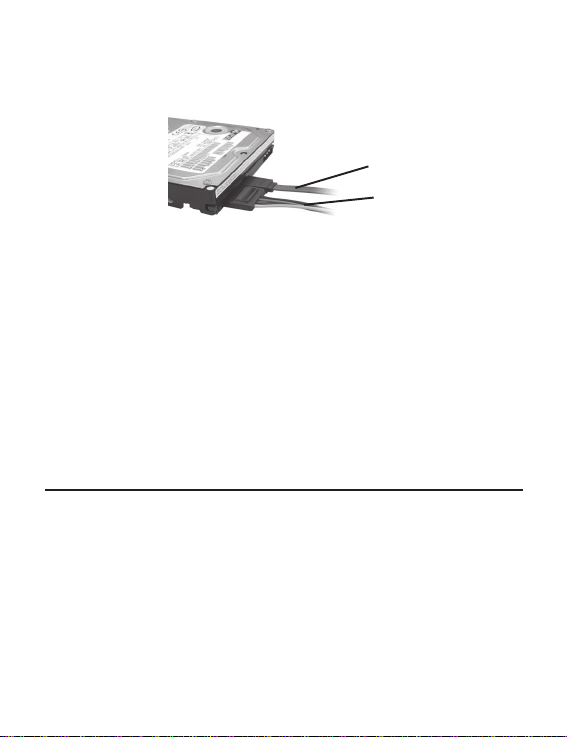
3. Connect one end of the Serial ATA cable to
the hard disk drive.
Serial ATA
Power
Figure 2. SATA hard disk drive connections
4. Attach the other end of the Serial ATA data
cable to the Serial ATA connector on the DP
SATA 6Gb/s 2-Port PCIe.
5. Follow the same instructions to connect the
second hard drive, if needed. Device
connection is now complete.
Software Installation
This section provides information on how to
install the DP SATA 6Gb/s 2-Port PCIe adapter
drivers in the next page.
5
Page 6
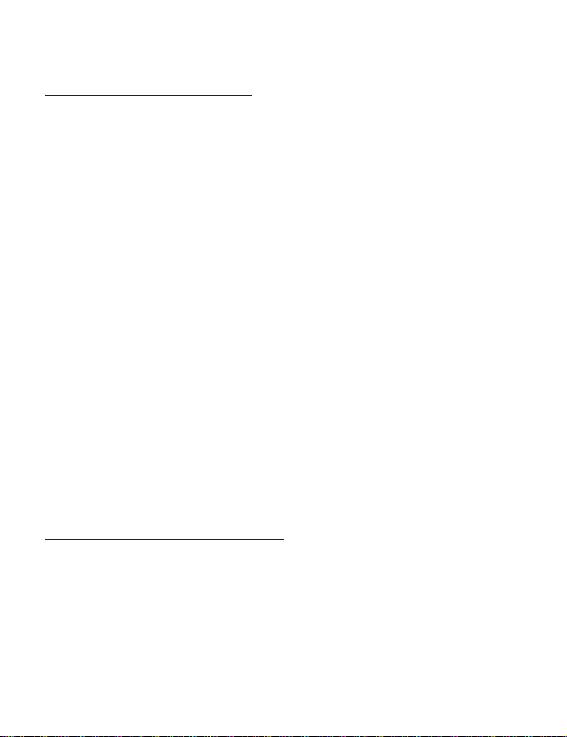
Windows 7 (32-/64-bit) / Server 2008 R2
For New Installation
1. Install the board and follow Microsoft
procedures to install Windows accordingly.
2. After the installation, insert driver CD, click
Start menu, in the Search programs and
files box, type D:\setup.exe, press Enter.
(Change D: to match your CD-ROM drive
letter)
3. At the User Account Control window, click
Yes. Skip this step if not prompted.
4. Click Next.
5. Select I accept the terms of the license
agreement, then click Next.
6. Click Finish.
7. Click Yes to complete the installation.
For Existing Installation
1. Install the board and boot up Windows.
6
Page 7

2. Insert driver CD, click Start menu, click
Start menu, in the Search programs and
files box, type D:\setup.exe, press Enter.
(Change D: to match your CD-ROM drive
letter)
3. At the User Account Control window, click
Yes. Skip this step if not prompted.
4. Click Next.
5. Select I accept the terms of the license
agreement, then click Next.
6. Click Finish.
7. Click Yes to complete the installation.
Windows Vista (32-/64-bit)
For A New Installation
1. Install the board and follow Microsoft
procedures to install Windows accordingly.
2. After the installation, insert driver CD, click
Start menu, in the Start Search box, type
D:\setup.exe, press Enter. (Change D: to
match your CD-ROM drive letter)
3. At the User Account Control window, click
Allow. Skip this step if not prompted.
7
Page 8

4. Click Next.
5. Select I accept the terms of the license
agreement, then click Next.
6. Click Finish.
7. Click Yes to complete the installation.
For Existing Installation
1. Install the board and boot up Windows.
2. At the Found New Hardware window,
click Cancel.
3. Insert driver CD, click Start menu, in the
Start Search box, type D:\setup.exe, press
Enter. (Change D: to match your CD-ROM
drive letter)
4. At the User Account Control window, click
Allow. Skip this step if not prompted.
5. Click Next.
6. Select I accept the terms of the license
agreement, then click Next.
7. Click Finish.
8. Click Yes to complete the installation.
8
Page 9

Windows Server 2008 (32-/64-bit)
For New Installation
1. Install the board and follow Microsoft
procedures to install Windows accordingly.
2. After the installation, insert driver CD, click
Start menu, in the Start Search box, type
D:\setup.exe, press Enter. (Change D: to
match your CD-ROM drive letter)
3. Click Next.
4. Select I accept the terms of the license
agreement, then click Next.
5. Click Finish.
6. Click Yes to complete the installation.
For Existing Installation
1. Install the board and boot up Windows.
2. At the Found New Hardware window,
click Cancel.
3. Insert driver CD, click Start menu, in the
Start Search box, type D:\setup.exe, press
Enter. (Change D: to match your CD-ROM
drive letter)
9
Page 10

4. Click Next.
5. Select I accept the terms of the license
agreement, then click Next.
6. Click Finish.
7. Click Yes to complete the installation.
Server 2003 (64-bit)
For A New Installation
A new installation requires a floppy disk for the
driver installation. To make this floppy disk,
copy the contents of the 64bit folder, found on
the driver CD, onto a blank floppy disk then
follow the directions below.
1. Install the board and follow Microsoft
procedures to install Windows accordingly.
2. At the Windows Setup screen, press F6 to
install the RAID driver.
3. When prompted, press S to specify the
location of the driver.
4. Insert the floppy disk, then press Enter.
5. Select Asmedia 106x SATA Controller
64bit, then press Enter.
10
Page 11

Note: Do not remove the floppy diskette
from the floppy drive. You need to install
the driver once again during the
installation.
6. Press Enter again to finish the driver
installation, then follow the on-screen
instructions to complete your Windows
installation.
For Existing Installation
1. Install the board and boot up Windows.
2. At the Found New Hardware window,
click Cancel.
3. Insert driver CD, click Start menu, Run.
Type D:\setup.exe, click OK. (Change D:
to match your CD-ROM drive letter)
4. Click Next.
5. Select I accept the terms of the license
agreement, then click Next.
6. Click Finish.
7. Click Yes to complete the installation.
11
Page 12

Server 2003 (32-bit)
For A New Installation
A new installation requires a floppy disk for the
driver installation. To make this floppy disk,
copy the contents of the 32bit folder, found on
the driver CD, onto a blank floppy disk then
follow the directions below.
1. Install the board and follow Microsoft
procedures to install Windows accordingly.
2. At the Windows Setup screen, press F6 to
install the RAID driver.
3. When prompted, press S to specify the
location of the driver.
4. Insert the floppy disk, then press Enter.
5. Select Asmedia 106x SATA Controller
32bit, then press Enter.
Note: Do not remove the floppy diskette
from the floppy drive. You need to install
the driver once again during the
installation.
12
Page 13

6. Press Enter again to finish the driver
installation, then follow the on-screen
instructions to complete your Windows
installation.
For Existing Installation
1. Install the board and boot up Windows.
2. At the Found New Hardware window,
click Cancel.
3. Insert driver CD, click Start menu, Run.
Type D:\setup.exe, click OK. (Change D:
to match your CD-ROM drive letter)
4. Click Next.
5. Select I accept the terms of the license
agreement, then click Next.
6. Click Finish.
7. Click Yes to complete the installation.
13
Page 14

Windows XP (64-bit)
For A New Installation
A new installation requires a floppy disk for the
driver installation. To make this floppy disk,
copy the contents of the 64bit folder, found on
the driver CD, onto a blank floppy disk then
follow the directions below.
1. Install the board and follow Microsoft
procedures to install Windows accordingly.
2. At the Windows Setup screen, press F6 to
install the RAID driver.
3. When prompted, press S to specify the
location of the driver.
4. Insert the floppy disk, then press Enter
5. Select Asmedia 106x SATA Controller
64bit, then press Enter.
Note: Do not remove the floppy diskette
from the floppy drive. You need to install
the driver once again during the
installation.
14
Page 15

6. Press Enter again to finish the driver
installation, then follow the on-screen
instructions to complete your Windows
installation.
For Existing Installation
1. Install the board and boot up Windows.
2. At the Found New Hardware window,
click Cancel.
3. Insert driver CD, click Start menu, Run.
Type D:\setup.exe, click OK. (Change D:
to match your CD-ROM drive letter)
4. Click Next.
5. Select I accept the terms of the license
agreement, then click Next.
6. Click Finish.
7. Click Yes to complete the installation.
15
Page 16

Windows XP (32-bit)
For A New Installation
A new installation requires a floppy disk for the
driver installation. To make this floppy disk,
copy the contents of the 32bit folder, found on
the driver CD, onto a blank floppy disk then
follow the directions below.
1. Install the board and follow Microsoft
procedures to install Windows accordingly.
2. At the Windows Setup screen, press F6 to
install the RAID driver.
3. When prompted, press S to specify the
location of the driver.
4. Insert the floppy disk, then press Enter
5. Select Asmedia 106x SATA Controller
32bit, then press Enter.
Note: Do not remove the floppy diskette
from the floppy drive. You need to install
the driver once again during the
installation.
16
Page 17

6. Press Enter again to finish the driver
installation, then follow the on-screen
instructions to complete your Windows
installation.
For An Existing Installation
1. Install the board and boot up Windows.
2. At the Found New Hardware window,
click Cancel.
3. Insert driver CD, click Start menu, Run.
Type D:\setup.exe, click OK. (Change D:
to match your CD-ROM drive letter)
4. Click Next.
5. Select I accept the terms of the license
agreement, then click Next.
6. Click Finish.
7. Click Yes to complete the installation.
17
Page 18

To Verify Windows Installation
1. Use Device Manager to verify installation.
For Windows 7: Right click Computer, click
Manage, click Device Manager.
For Windows Vista: Right click Computer,
click Manage, click Continue. Click Device
Manager.
For Windows XP / Server 2003: Right click
My Computer, click Manage, click Device
Manager.
For Windows Server 2008: Right click
Computer, click Manage. Double click
Diagnostics, click Device Manager.
2.
For Windows 7 / Vista / Server 2008 / Server
2008 R2: Double click IDE ATA/ATAPI
controllers. Asmedia 106x SATA
Controller should be displayed.
3.
For Windows XP / Server 2003: Double click
SCSI and RAID controllers. Asmedia 106x
SATA Controller should be displayed.
18
Page 19

Technical Support and Warranty
QUESTIONS? SIIG’s Online Support has answers! Simply visit our web site at
www.siig.com and click Support. Our online support database is updated daily with
new drivers and solutions. Answers to your questions could be just a few clicks away.
You can also submit questions online and a technical support analyst will promptly
respond.
SIIG offers a 5-year manufacturer warranty with this product. This warranty covers the
original purchaser and guarantees the product to be free of any defects in materials or
workmanship for 5 years of the product.
SIIG will, at our discretion, repair or replace (with an identical product or product
having similar features and functionality) the product if defective in materials or
workmanship. This warranty gives you specific legal rights, and you may also have other
rights which vary from state to state. Please see our web site for more warranty details.
If you encounter any problems with this product, please follow the procedures below.
A) If it is within the store's return policy period, please return the product to the store
where you purchased from.
B) If your purchase has passed the store's return policy period, please follow the steps
below to have the product repaired or replaced.
Step 1: Submit your RMA request.
Go to www.siig.com, click Support, then Request A Product Replacement to
submit a request to SIIG RMA or fax a request to 510-657-5962. Your RMA request
will be processed, if the product is determined to be defective, an RMA number will
be issued.
Step 2: After obtaining an RMA number, ship the product.
• Properly pack the product for shipping. All accessories that came with the
original package must be included.
• Clearly write your RMA number on the top of the returned package. SIIG will
refuse to accept any shipping package, and will not be responsible for a product
returned without an RMA number posted on the outside of the shipping
carton.
• You are responsible for the cost of shipping to SIIG. Ship the product to the
following address:
SIIG, Inc.
6078 Stewart Avenue
Fremont, CA 94538-3152, USA
RMA #:
• SIIG will ship the repaired or replaced product via Ground in the U.S. and
International Economy outside of the U.S. at no cost to the customer.
19
Page 20

About SIIG, Inc.
Founded in 1985, SIIG, Inc. is a leading manufacturer of IT connectivity
solutions (including Serial ATA and Ultra ATA Controllers, FireWire, USB,
and legacy I/O adapters) that bridge the connection between Desktop/
Notebook systems and external peripherals. SIIG continues to grow by adding
A/V and Digital Signage connectivity solutions to our extensive portfolio.
SIIG products offer comprehensive user manuals, many user-friendly features,
and are backed by an extensive manufacturer warranty. High quality control
standards are evident by the overall ease of installation and compatibility of
our products, as well as one of the lowest defective return rates in the industry.
SIIG products can be found in computer retail stores, mail order catalogs,
through major distributors, system integrators, and VARs in the Americas and
the UK, and through e-commerce sites.
PRODUCT NAME
DP eSATA 6Gb/s 2-Port PCIe
FCC RULES: TESTED TO COMPLY WITH FCC PART 15, CLASS B
OPERATING ENVIRONMENT: FOR HOME OR OFFICE USE
FCC COMPLIANCE STATEMENT:
This device complies with part 15 of the FCC Rules. Operation is subject
to the following two conditions: (1) This device may not cause harmful
interference, and (2) this device must accept any interference received,
including interference that may cause undesired operation.
THE PARTY RESPONSIBLE FOR PRODUCT COMPLIANCE
SIIG, Inc.
6078 Stewart Avenue
Fremont, CA 94538-3152, USA
Phone: 510-657-8688
DP eSATA 6Gb/s 2-Port PCIe is a trademark of SIIG, Inc. SIIG and the SIIG logo are registered
trademarks of SIIG, Inc. Microsoft and Windows are registered trademarks of Microsoft
Corporation. All other names used in this publication are for identification only and may be
trademarks of their respective owners.
October, 2011 Copyright © 2011 by SIIG, Inc. All rights reserved.
