Page 1
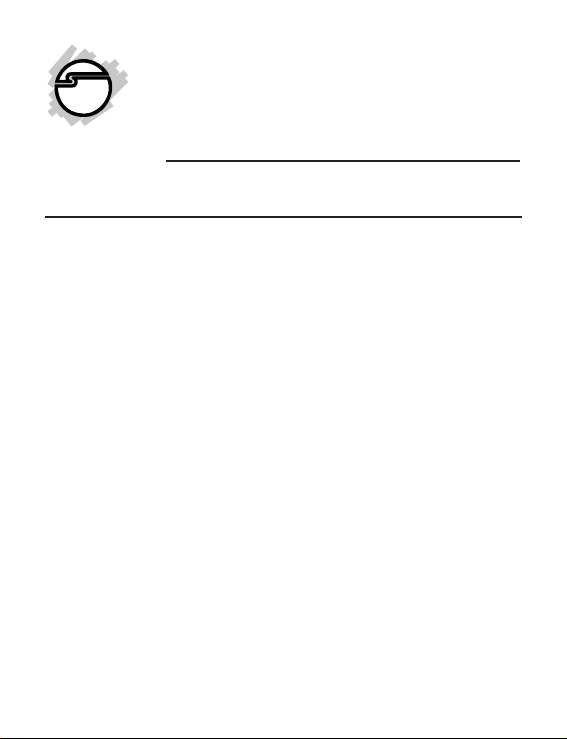
Bluetooth Wireless Mini
Keyboard
Quick Installation Guide
Introduction
The Bluetooth Wireless Keyboard is an Ultra-thin
mini keyboard with ultra-comfort laptop style
keypad.
Key Features and Benefits
• Compliant with Bluetooth version 2.0 (HID
profile)
• Compact footprint with 85-key layout for
space saving and ease of carry
• 6 media play control function keys (Play/
Pause, Previous, Next, Volume Up, Volume
Down, Mute)
• Scissor key switch structure gives comfort
touch with tactile feedback
• On/Off power switch and smart power
management function to better extend
battery life
04-0735A
1
Page 2

System Requirements
• Bluetooth wireless technology (V2.0 or later)
enabled laptop or desktop PC
• Windows 7 (32-/64-bit) / Vista (32-/64bit) / XP (32-/64-bit)
Package Contents
• Bluetooth Wireless Mini Keyboard
• 2 AAA batteries
• Quick installation guide
Layout
LED (Pairing/Low Battery)
Figure 1: Front Layout
On/Off Switch
2
Connect Button
Figure 2: Back Layout
Battery Cover
Page 3

Installing the Batteries
1. Remove the battery cover from the back of
the keyboard.
2. Insert the 2 AAA batteries. Make sure the
batteries are properly installed as indicated
by the image below.
3. Replace the battery cover.
Figure 3: Installing the Batteries
Pairing Keyboard
1. Turn on the Bluetooth source device's
Bluetooth function.
2. Power on the Bluetooth keyboard.
3. Press the Bluetooth keyboard's connect
button. The Pairing LED should be lit.
4. Launch the Bluetooth enabled device's
Bluetooth program. Turn on the Add/
Search/Connect device process.
3
Page 4

5. User's should see new device called
Bluetooth Wireless Keyboard.
6. The connection process should provide a
pass code for pairing. Enter the pass code
from the keyboard and press Enter key.
Wait while the keyboard is added to the
system.
Function Key (Fn)
The function key (Fn) enables the typing of the
function keys and the operation of the embedded
numeric keypad. Note: The keys are colored
blue.
Blue Apha/Numeric Keys
Hold down the Fn key while pressing the
appropriate key - NumLock, F7, F8, F9, F10, F11,
F12, Print, Pause, PgUp, PgDn.
4
Page 5

Numeric Keypad
The numeric keypad works with the NumLock
On.
Num Lock On
Hold down the Fn and press NumLock key. The
blue characters of the numeric keypad will be
enabled. The alpha characters are disabled.
Note: To return to normal keyboard operation,
hold down the Fn key and press NumLock key to
turn off NumLock.
Figure 4: Embedded Numeric Keypad
5
Page 6

Bios Setting
The Bluetooth Wireless Keyboard's space-saving
design requires the dual alpha/numeric function
of certain keys. Since the numeric keypad feature
is controlled by the Num Lockkey, an inconvenient
situation will occur when using a computer that
automatically enables the Num Lock key with
each boot up. Refer to the following solutions:
1. If your computer’s BIOS setup utility has
Num Lock option, set it to OFF/Disabled.
2. If your computer’s BIOS setup utility does
not have a Num Lock option, press
Fn+NumLock key to turnoff the numeric
keypad after each boot up.
Note: Please read your system's users
manual for changing your BIOS setting.
6
Page 7

Technical Support and Warranty
QUESTIONS? SIIG’s Online Support has answers! Simply visit our web site at
www.siig.com and click Support. Our online support database is updated daily with
new drivers and solutions. Answers to your questions could be just a few clicks away. You
can also submit questions online and a technical support analyst will promptly respond.
SIIG offers a 3-year manufacturer warranty with this product. This warranty covers the
original purchaser and guarantees the product to be free of any defects in materials or
workmanship for three (3) years from the date of purchase of the product.
SIIG will, at our discretion, repair or replace (with an identical product or product having
similar features and functionality) the product if defective in materials or workmanship.
This warranty gives you specific legal rights, and you may also have other rights which
vary from state to state. Please see our web site for more warranty details.
If you encounter any problems with this product, please follow the procedures below.
A) If it is within the store's return policy period, please return the product to the store
where you purchased from.
B) If your purchase has passed the store's return policy period, please follow the steps
below to have the product repaired or replaced.
Step 1: Submit your RMA request.
Go to www.siig.com, click Support, then REQUEST A PRODUCT REPLACEMENT
to submit a request to SIIG RMA or fax a request to 510-657-5962. Your RMA request
will be processed, if the product is determined to be defective, an RMA number will
be issued.
Step 2: After obtaining an RMA number, ship the product.
• Properly pack the product for shipping. All accessories that came with the
original package must be included.
• Clearly write your RMA number on the top of the returned package. SIIG will
refuse to accept any shipping package, and will not be responsible for a product
returned without an RMA number posted on the outside of the shipping
carton.
• You are responsible for the cost of shipping to SIIG. Ship the product to the
following address:
SIIG, Inc.
6078 Stewart Avenue
Fremont, CA 94538-3152, USA
RMA #:
• SIIG will ship the repaired or replaced product via Ground in the U.S. and
International Economy outside of the U.S. at no cost to the customer.
7
Page 8

About SIIG, Inc.
Founded in 1985, SIIG, Inc. is a leading manufacturer of IT connectivity solutions
(including Serial ATA and Ultra ATA Controllers, FireWire, USB, and legacy I/
O adapters) that bridge the connection between Desktop/Notebook systems and
external peripherals. SIIG continues to grow by adding A/V and Digital
Signage connectivity solutions to our extensive portfolio.
SIIG products offer comprehensive user manuals, many user-friendly features,
and are backed by an extensive manufacturer warranty. High quality control
standards are evident by the overall ease of installation and compatibility of
our products, as well as one of the lowest defective return rates in the industry.
SIIG products can be found in computer retail stores, mail order catalogs,
through major distributors, system integrators, and VARs in the Americas and
the UK, and through e-commerce sites.
PRODUCT NAME
Bluetooth Wireless Mini Keyboard
FCC RULES: TESTED TO COMPLY WITH FCC PART 15, CLASS B
OPERATING ENVIRONMENT: FOR HOME OR OFFICE USE
FCC COMPLIANCE STATEMENT:
This device complies with part 15 of the FCC Rules. Operation is subject
to the following two conditions: (1) This device may not cause harmful
interference, and (2) this device must accept any interference received,
including interference that may cause undesired operation.
THE PARTY RESPONSIBLE FOR PRODUCT COMPLIANCE
SIIG, Inc.
6078 Stewart Avenue
Fremont, CA 94538-3152, USA
Phone: 510-657-8688
Bluetooth Wireless Mini Keyboard is a trademark of SIIG, Inc. SIIG and the SIIG logo are
registered trademarks of SIIG, Inc. Microsoft and Windows are registered trademarks of
Microsoft Corporation. All other names used in this publication are for identification only and
may be trademarks of their respective owners.
October, 2011 Copyright © 2011 by SIIG, Inc. All rights reserved
