Page 1
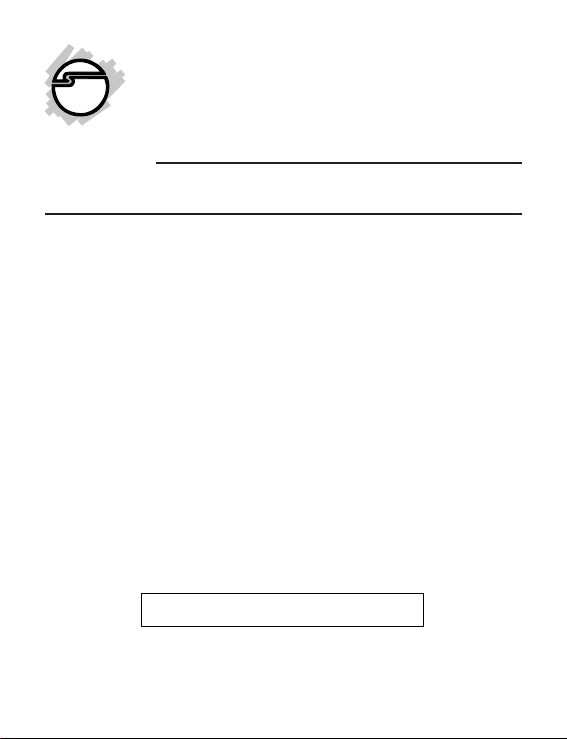
2-Port USB to RS-232
Serial Adapter
Quick Installation Guide
Introduction
The 2-Port USB to RS-232 Serial Adapter adds two
9-pin serial ports to your USB-equipped system.
Key Features and Benefits
• Supports data transfer rate up to 230Kb/s
• USB plug-n-play and bus-powered
• Connectors: USB type-A (male); 2x 9-pin
RS-232 serial (male)
Serial Number Sticker
For future product return or exchange, this serial
number is required. Please keep it for your
reference.
04-0725A
1
Page 2
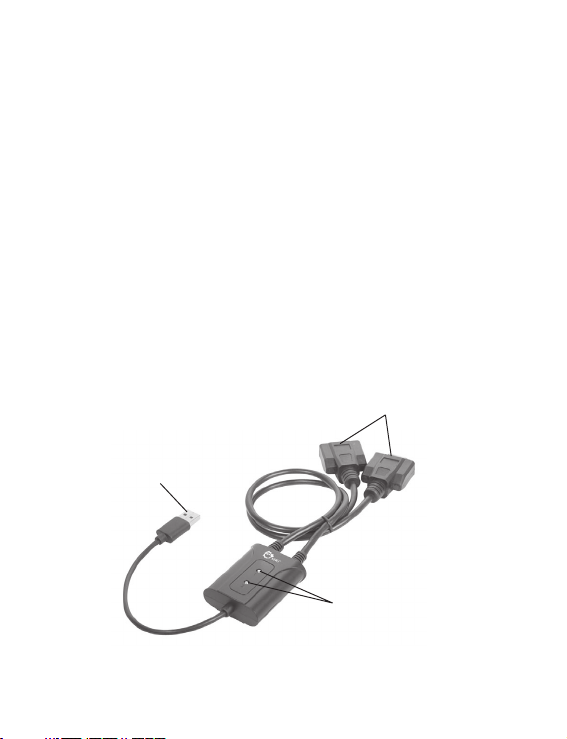
System Requirements
• USB equipped computer with an available
USB port
• Windows
®
7 (32-/64-bit) / Vista (32-/64bit) / XP (32-/64-bit) / Server 2003 & 2008
(32-/64-bit) / Server 2008 R2 / 2000
Package Contents
• 2-Port USB to RS-232 Serial Adapter
• Driver CD
• Quick installation guide
Layout
Serial ports
Type A USB
(to computer)
Activity LED
Figure 1: Layout
2
Page 3
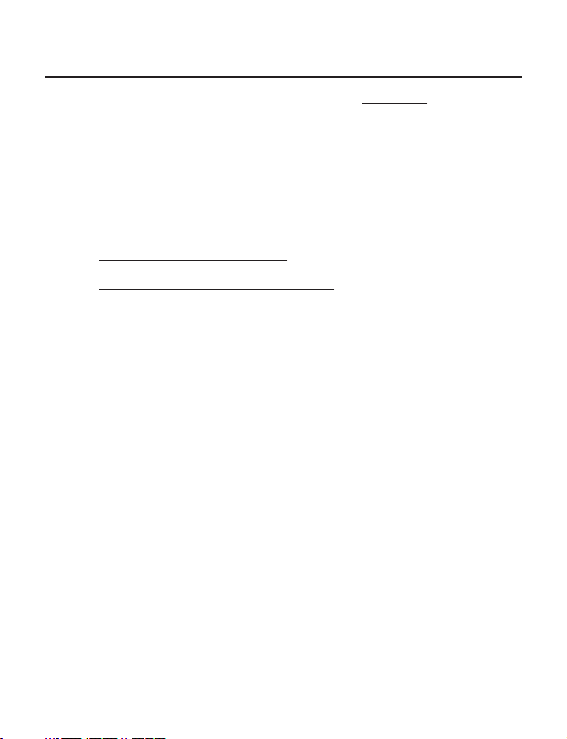
Installation
Make sure the driver is installed before plugging
the Serial Adapter into the computer.
Windows 7 (32-/64-bit)
1. At the Windows desktop insert the driver
CD.
At the AutoPlay box: Click Run autorun.exe.
If AutoPlay doesn't start: Click Start, in the
Search programs and files box, type
D:\autorun.exe, then press Enter. (Change
D: to match your CD-ROM drive letter)
2. At USB to Serial Adapter screen, click Install
Driver, then click USB 2/4/8-Port Serial.
3. At User Account Control, click Yes.
4. At High-Speed USB MultiSerial Device
Drivers Setup box, click Install.
5. At High-Speed USB MultiSerial Device
Drivers Setup box prompt Installation
completed, click Exit.
6. Plug the Serial Adapter into an available
USB port and the drivers will install
automatically. The device is ready for use.
3
Page 4
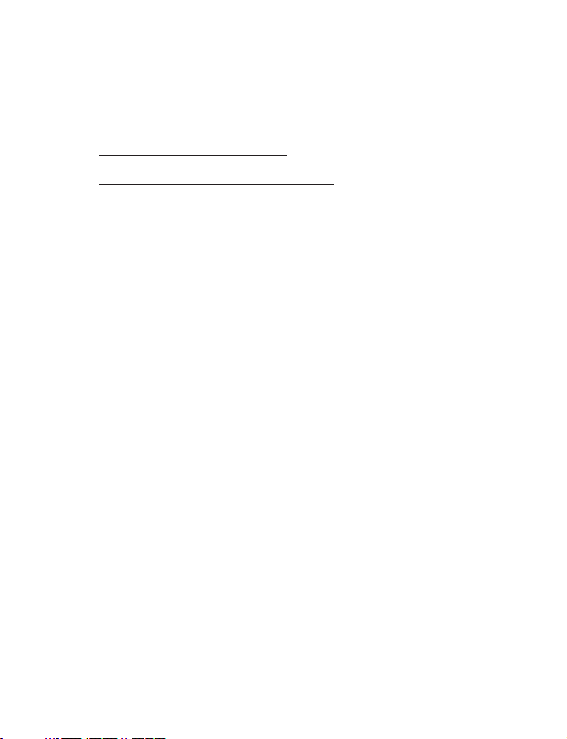
Windows Vista (32-/64-bit)
1. At the Windows desktop insert the driver
CD.
At the AutoPlay box: Click Run autorun.exe.
If AutoPlay doesn't start: Click Start, in the
Search programs and files box, type
D:\autorun.exe, then press Enter. (Change
D: to match your CD-ROM drive letter)
2. At USB to Serial Adapter screen, click Install
Driver, then click USB 2/4/8-Port Serial.
3. Click Allow.
4. At High-Speed USB MultiSerial Device
Drivers Setup box, click Install.
5. At High-Speed USB MultiSerial Device
Drivers Setup box prompt Installation
completed, click Exit.
6. Plug the Serial Adapter into an available
USB port and the drivers will install
automatically. The device is ready for use.
4
Page 5

Windows XP (32-/64-bit) / Server 2003 (32-/
64-bit) / 2000
1. At the Windows desktop insert the driver
CD.
Note: Most systems will start installing the
driver once the driver CD is inserted. If so,
skip step #2 and go directly to step #3.
2. If AutoPlay doesn't start, click Start, Run,
type D:\autorun.exe, then click OK.
(Change D: to match your CD-ROM drive
letter).
3. At USB to Serial Adapter screen, click Install
Driver, then click USB 2/4/8-Port Serial.
4. At High-Speed USB MultiSerial Device
Drivers Setup box, click Install.
5. At High-Speed USB MultiSerial Device
Drivers Setup box prompt Installation
completed, click Exit.
6. Plug the Serial Adapter into an available
USB port and the drivers will install
automatically. The device is ready for use.
5
Page 6

Windows Server 2008 (32-/64-bit) / 2008 R2
1. At the Windows desktop insert the driver
CD.
At the AutoPlay box: Click Run autorun.exe.
If AutoPlay doesn't start: Click Start, in the
Search programs and files box, type
D:\autorun.exe, then press Enter. (Change
D: to match your CD-ROM drive letter)
2. At USB to Serial Adapter screen, click Install
Driver, then click USB 2/4/8-Port Serial.
3. Click Allow.
4. At High-Speed USB MultiSerial Device
Drivers Setup box, click Install.
5. At High-Speed USB MultiSerial Device
Drivers Setup box prompt Installation
completed, click Exit.
6. Plug the Serial Adapter into an available
USB port and the drivers will install
automatically. The device is ready for use.
6
Page 7

To Verify Installation
1. Check Device Manager to verify
installation.
For Windows 7: Right click Computer, click
Manage.
For Windows Vista: Right click Computer,
click Manage, click Continue.
For Server 2008 / 2008 R2: Right click
Computer, click Manage, double click
Diagnostics.
For XP / Server 2003 / 2000: Right click My
Computer, click Manage.
2. Click Device Manager.
3. Double click Ports (COM & LPT), two
High-Speed USB Serial Port... should be
displayed.
7
Page 8

Changing COM Port Number
Some serial devices need a specific COM port in
order to work. If your serial device works properly,
do not change this setting.
1. From Device Manager double click Ports
(COM & LPT), then double click the
High-Speed USB Serial Port port you
want to change.
2. Click Features tab.
3. Click the down arrow that is next to the
COM Port Number drop down box and
select a COM port that is not in use.
4. Click OK to save the changes.
5. Unplug the Serial Adapter from the USB
port, then re-plug the Serial Adapter into
the same USB port to enable the changes.
8
Page 9

Blank Page
9
Page 10

Blank Page
10
Page 11

Technical Support and Warranty
QUESTIONS? SIIG’s Online Support has answers! Simply visit our web site at
www.siig.com and click Support. Our online support database is updated daily with
new drivers and solutions. Answers to your questions could be just a few clicks away. You
can also submit questions online and a technical support analyst will promptly respond.
SIIG offers a 5-year manufacturer warranty with this product. This warranty covers the
original purchaser and guarantees the product to be free of any defects in materials or
workmanship for five (5) years from the date of purchase of the product.
SIIG will, at our discretion, repair or replace (with an identical product or product having
similar features and functionality) the product if defective in materials or workmanship.
This warranty gives you specific legal rights, and you may also have other rights which
vary from state to state. Please see our web site for more warranty details.
If you encounter any problems with this product, please follow the procedures below.
A) If it is within the store's return policy period, please return the product to the store
where you purchased from.
B) If your purchase has passed the store's return policy period, please follow the steps
below to have the product repaired or replaced.
Step 1: Submit your RMA request.
Go to www.siig.com, click Support, then RMA to submit a request to SIIG RMA or
fax a request to 510-657-5962. Your RMA request will be processed, if the product
is determined to be defective, an RMA number will be issued.
Step 2: After obtaining an RMA number, ship the product.
• Properly pack the product for shipping. All accessories that came with the
original package must be included.
• Clearly write your RMA number on the top of the returned package. SIIG will
refuse to accept any shipping package, and will not be responsible for a product
returned without an RMA number posted on the outside of the shipping
carton.
• You are responsible for the cost of shipping to SIIG. Ship the product to the
following address:
SIIG, Inc.
6078 Stewart Avenue
Fremont, CA 94538-3152, USA
RMA #:
• SIIG will ship the repaired or replaced product via Ground in the U.S. and
International Economy outside of the U.S. at no cost to the customer.
11
Page 12

About SIIG, Inc.
Founded in 1985, SIIG, Inc. is a leading manufacturer of IT connectivity solutions
(including Serial ATA and Ultra ATA Controllers, FireWire, USB, and legacy I/
O adapters) that bridge the connection between Desktop/Notebook systems and
external peripherals. SIIG continues to grow by adding A/V and Digital
Signage connectivity solutions to our extensive portfolio.
SIIG products offer comprehensive user manuals, many user-friendly features,
and are backed by an extensive manufacturer warranty. High quality control
standards are evident by the overall ease of installation and compatibility of
our products, as well as one of the lowest defective return rates in the industry.
SIIG products can be found in computer retail stores, mail order catalogs,
through major distributors, system integrators, and VARs in the Americas and
the UK, and through e-commerce sites.
PRODUCT NAME
2-Port USB to RS-232 Serial Adapter
FCC RULES: TESTED TO COMPLY WITH FCC PART 15, CLASS B
OPERATING ENVIRONMENT: FOR HOME OR OFFICE USE
FCC COMPLIANCE STATEMENT:
This device complies with part 15 of the FCC Rules. Operation is subject
to the following two conditions: (1) This device may not cause harmful
interference, and (2) this device must accept any interference received,
including interference that may cause undesired operation.
THE PARTY RESPONSIBLE FOR PRODUCT COMPLIANCE
SIIG, Inc.
6078 Stewart Avenue
Fremont, CA 94538-3152, USA
Phone: 510-657-8688
2-Port USB to RS-232 Serial Adapter is a trademark of SIIG, Inc. SIIG and the SIIG logo are
registered trademarks of SIIG, Inc. Microsoft and Windows are registered trademarks of
Microsoft Corporation. All other names used in this publication are for identification only and
may be trademarks of their respective owners.
July, 2011 Copyright © 2011 by SIIG, Inc. All rights reserved
