Page 1
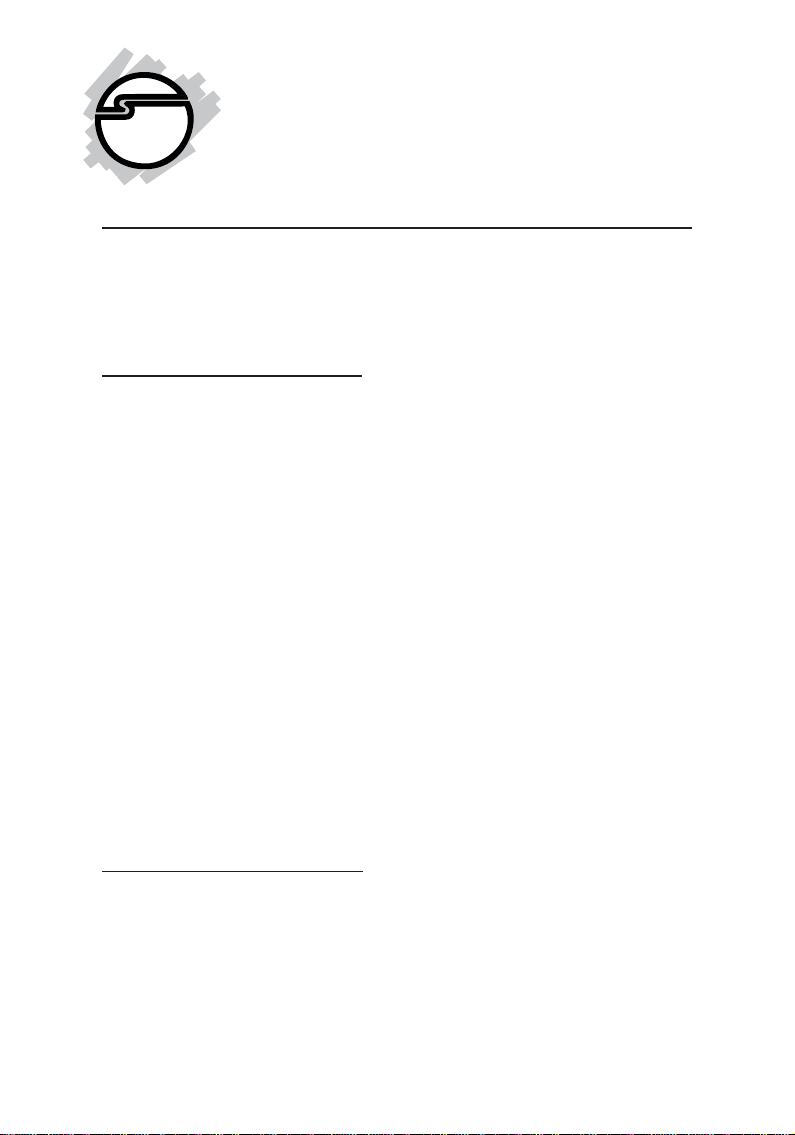
eSATA II ExpressCard RAID
Quick Installation Guide
Introducing the eSATA ExpressCard RAID
The eSATA II Express Card RAID is an ultra high-speed
two channel Serial ATA Generation II RAID controller for
use in ExpressCard enabled systems.
Features and Benefits
• Adds two eSATA (external Serial ATA) ports
• Supports RAID 0 (stripe) and RAID 1 (mirror)
• Supports data transfer speeds up to 3.0Gbps
(300MBps)
• Compliant with ExpressCard standards
• Compliant with Serial ATA 2.5 specification with
support for a complement of SATA II optional
features
• Supports Native Command Queuing (NCQ), Nonzero offsets NCQ, and Out-of-order data delivery
NCQ
• Independent command fetch, scatter/gather, and
command execution
• Supports hard disk hot-plugging
System Requirements
• ExpressCard-enabled system with an available
ExpressCard slot
• Windows 2000/XP/Server 2003
04-0418A
1
Page 2
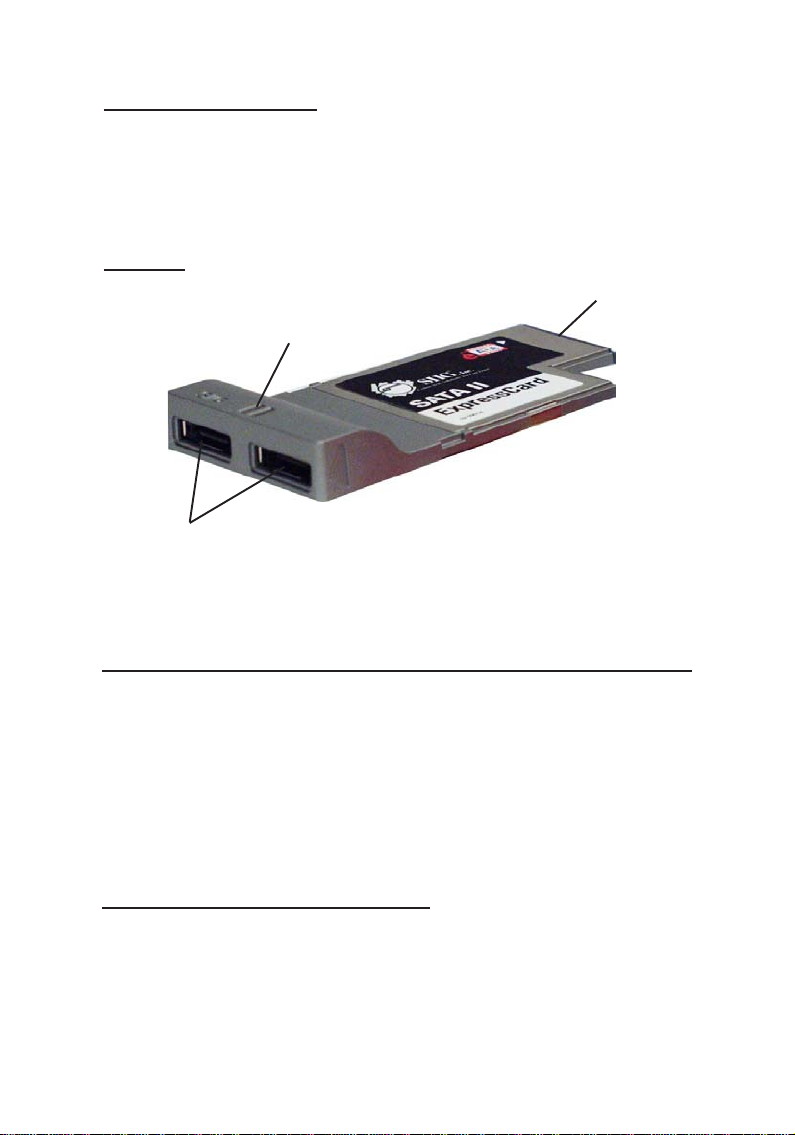
Package Contents
• eSATA II ExpressCard RAID
• Driver CD
• This quick installation guide
Layout
Activity LED
SATA II Connectors
Figure 1. eSATA II ExpressCard RAID
Hardware Installation
ExpressCard Connector
General instructions for installing the card are provided
below. Since the design of systems may vary, refer to
your system’s reference manual for further information,
if needed.
Insert the Card into the ExpressCard slot of your system.
Make sure it is inserted all the way in for a solid connection.
External Device Connection
External Serial ATA hard disk drives should come with
their own accessories. In most cases, you just need to
power up the external device and connect them to the
external ports.
2
Page 3
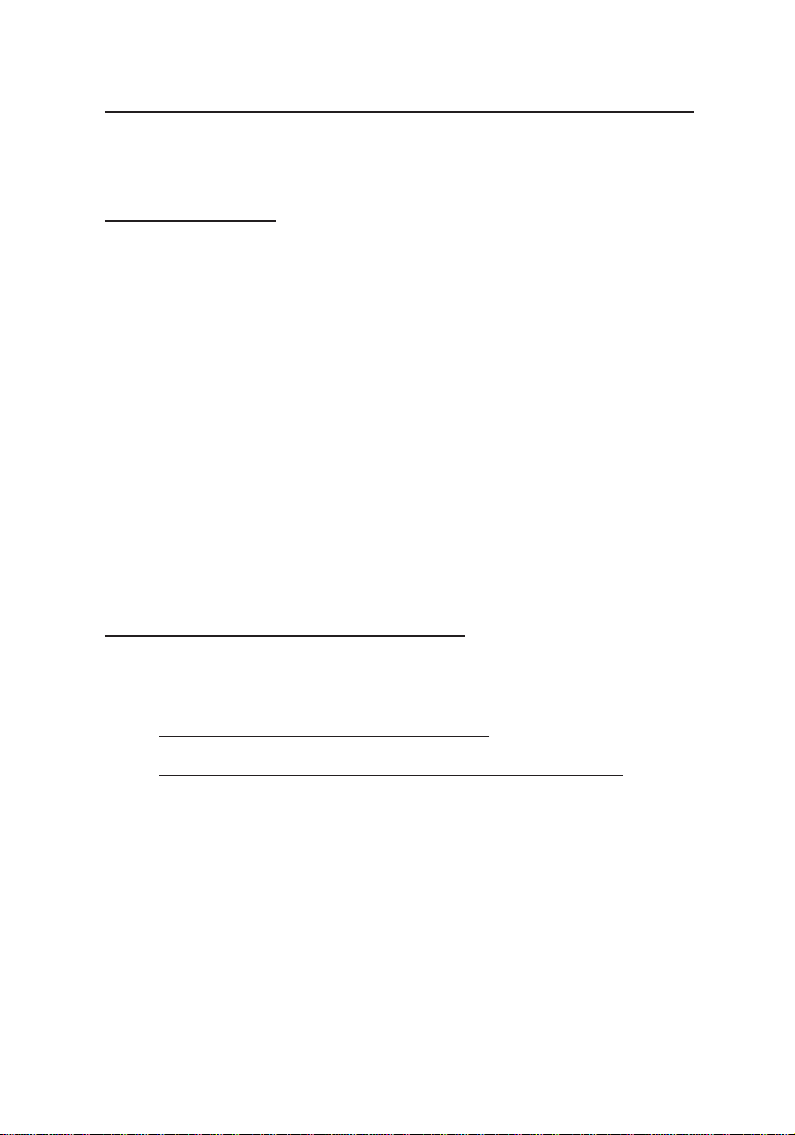
Software Installation
This section provides information on how to install the
eSATA II ExpressCard RAID drivers.
Windows 2000
1. Install the ExpressCard then boot up Windows.
2. At Found New Hardware Wizard, click Next.
3. Select Search for a suitable driver for my device
(recommended), then click Next.
4. Insert the driver CD, check CD-ROM drives, uncheck
the other boxes, click Next, then click Next again.
5. Click Finish.
6. Repeat steps 2-5.
7. Restart Windows to complete the installation.
When Windows resumes, go to SATARaid5 GUI on
page 4 and install the RAID utility.
Windows XP/Server 2003
1. Install the ExpressCard then boot up Windows.
2. At the Found New Hardware Wizard:
XP (w/SP1 or earlier)/Server 2003: continue to step 2.
XP (w/SP2 or later)/Server 2003 (w/ SP1 or later): select
No, not at this time, then click Next.
3. Insert the driver CD, select Install the software
automatically (Recommended), and click Next.
4. Accept the default entry, then click Next.
5. Click Finish.
6. Repeat steps 2-5.
7. Restart Windows to complete the installation.
When Windows resumes, go to SATARaid5 GUI on
page 4 and install the RAID utility.
3
Page 4
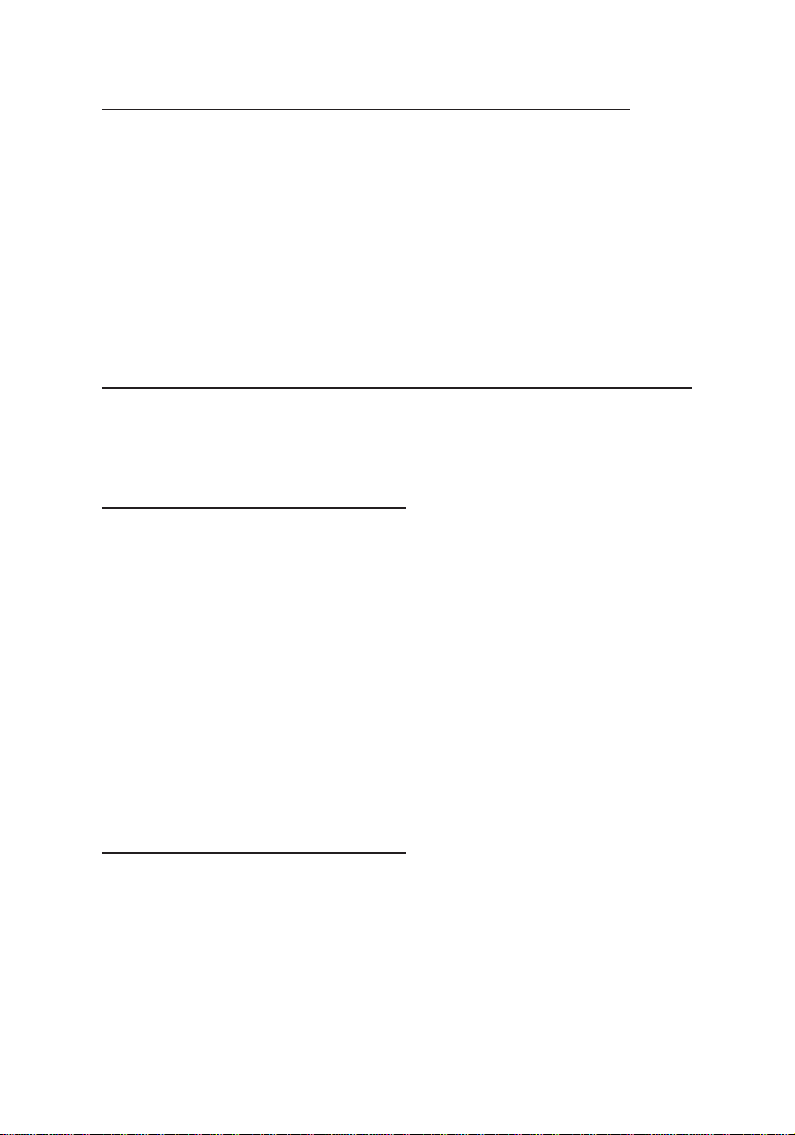
To Verify Windows 2000/XP/2003 Installation
1. Right click My Computer and click Manage.
2. Select Device Manager.
3. Double click SCSI and RAID controllers, then
double click Silicon Image Sil 3132 SoftRaid 5
Controller to display driver properties. A message
This device is working properly is displayed in the
dialog box, the driver has been correctly installed.
SATARaid5 GUI
The SATARaid5 GUI provides the user an easy way to
configure and monitor your RAID set.
Installing SATARaid5 GUI
1. Place the driver CD into the CD-ROM drive.
2. At the Windows desktop click Start, then Run.
3. Type D:\Setup.exe, then click OK. (Change D: to
match your CD-ROM drive letter)
4. Click Next, then click Next again.
5. At the Select Components box, uncheck RAID5
Driver, then click Next.
6. Follow the on-screen instructions to complete the
installation.
SATARaid5 GUI Overview
The installation program configures the SATARaid5 GUI
to automatically start when Windows is started. If the
GUI does not automatically start or is closed by the user,
choose the SATARaid5 program from the start menu to
launch the program. Upon launching the GUI, the main
window should appear similar to the following.
4
Page 5
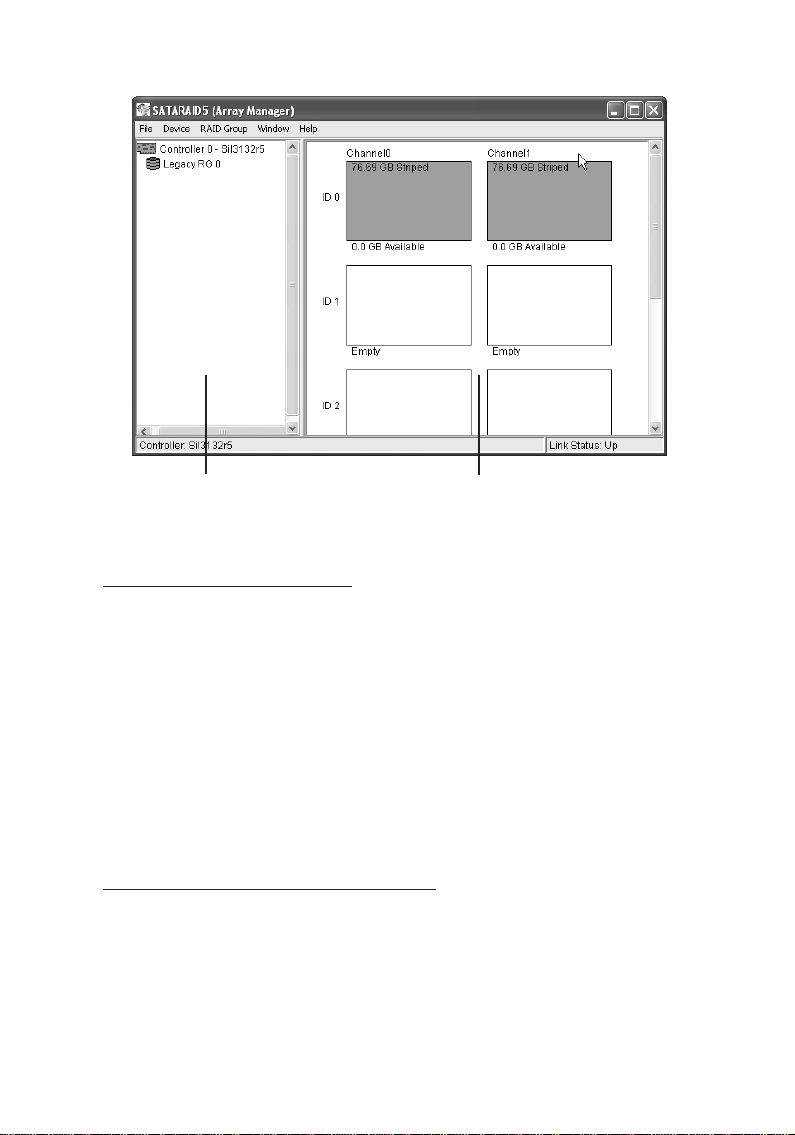
RAID Groups
window
Device Configuration
window
RAID Groups window
This window identifies SATA host adapters and
configured RAID groups. Selecting each RAID group in
the RAID Groups window, members consisting of the
RAID group will be highlighted in the Device
Configuration window.
Right clicking on each node in the RAID Groups window,
a popup menu will be displayed to let the user select an
action to be performed for the selected controller or RAID
group.
Device Configuration window
This window identifies all physical drives and their
partitions. A physical drive can be partitioned into
several portions and each portion can be a RAID group
member.
5
Page 6
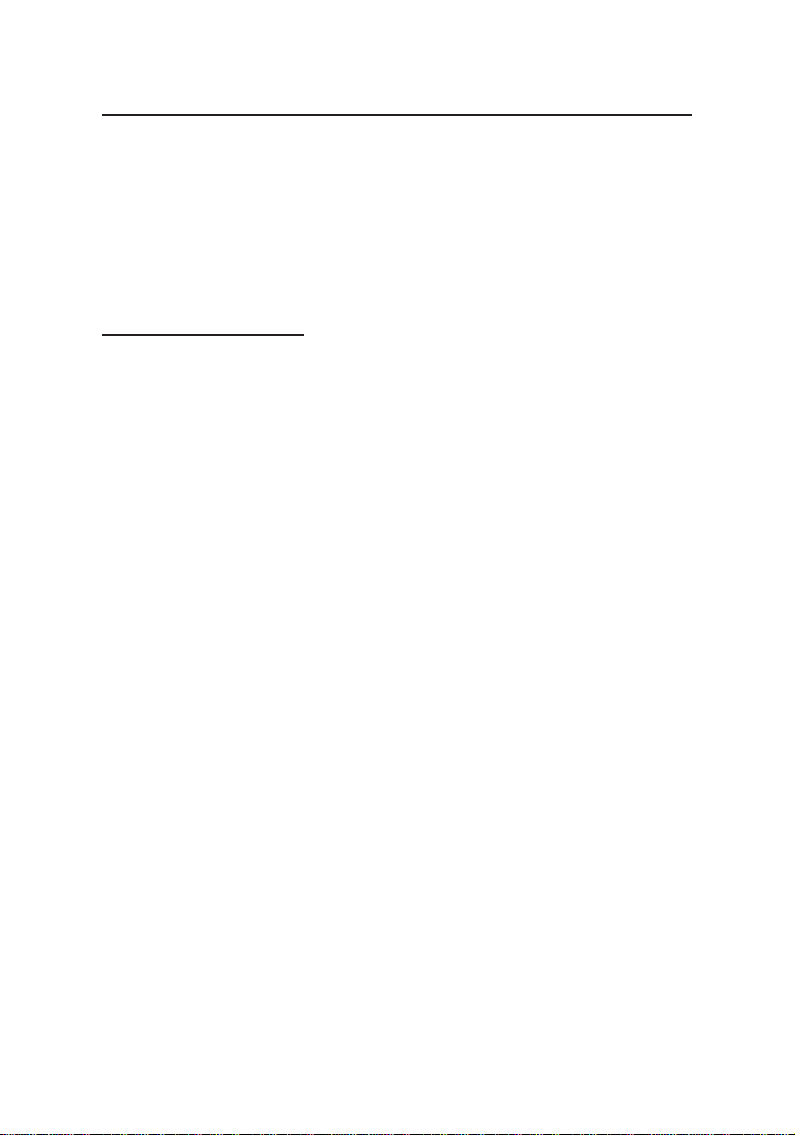
Creating RAID Array
The SATA II ExpressCard RAID is a two channel Serial
ATA controller that supports two Serial ATA hard disk
drives. It is recommended to use identical hard drives for
all RAID configurations, however, it's possible to combine
hard drives of different sizes and makes. This section
will guide you in setting up a RAID Array.
RAID 0 (Striping)
Striping will erase any existing data on the hard drive.
Make sure you back up your data before striping.
1. Double click the the SATARAID5 icon on the
desktop to display the SATARAID5 Array
Manager. Before proceeding confirm that both
hard drives display as Available.
2. In the menu bar click RAID Group, click Create
RAID Group then click Yes.
3. In Configuration box, select Striped.
4. In Capacity box, select the desired stripe size. Select
MAX for the maximum capacity.
5. Select Chunk size as determined by your
application. The default of 8 is used in most cases.
6. In Path ID, select both hard disk drives, then click
Create.
7. Click Close, then restart Windows.
When Windows resumes, go to Disk Management on
page 8 to format the RAID Array.
6
Page 7

RAID 1 (Mirror)
1. Double click the the SATARAID5 icon on the
desktop to display the SATARAID5 Array
Manager. Before proceeding confirm that both
hard drives display as Available.
2. In the menu bar click RAID Group, click Create
RAID Group then click Yes.
3. In Configuration box, select Mirrored.
4. In Capacity box, select the desired mirror size.
Select MAX for the maximum capacity.
5. In Path ID, select both hard disk drives, then click
Create.
6. Click Close, then restart Windows.
When Windows resumes, go to Disk Management on
page 8 to format the RAID Array. Formating will erase all
exixting data from the hard drive.
JBOD (Concatenated)
JBOD will add the full capacity of each hard drive to
make one single drive. In this configuration, data is not
saved on the second drive until the first drive is full.
1. Double click the the SATARAID5 icon on the
desktop to display the SATARAID5 Array
Manager. Before proceeding confirm that both
hard drives display as Available.
2. In the menu bar click RAID Group, click Create
RAID Group then click Yes.
3. In Configuration box, select Concatenated.
4. Select each hard drive, then click Next.
5. Enter the capacity of each hard drive, then click
Create.
7
Page 8

6. Click Close, then restart Windows.
When Windows resumes, go to Disk Management on
page 8 to format the RAID Array. Formating will erase all
exixting data from the hard drive.
Single Drive Setup (non-RAID)
The eSATA II ExpressCard RAID has the flexibility to
work in RAID or non-RAID mode. Please use these steps
if RAID is not needed.
1. Double click the the SATARAID5 icon on the
desktop to display the SATARAID5 Array
Manager. Before proceeding confirm that the hard
drive(s) display as Available.
2. In the menu bar click RAID Group, click Create
RAID Group then click Yes.
3. In Configuration box, select Contiguous.
4. Select a hard drive, then click Next.
5. Enter the capacity of the hard drive, then click
Create.
6. Click Close, then restart Windows.
When Windows resumes, go to Disk Management to
format the hard drive. Formating will erase all exixting
data from the hard drive.
Disk Management
With Windows' Disk Management utility you can easily
create, delete and format partitions while in Windows.
1. Right click My Computer, click Manage then click
Disk Management.
2. Right click the box marked Unknown Disk, then
click Initialize Disk.
8
Page 9

3. Select the disk, then click OK.
4. Right click Unallocated, then click New Partition.
5. At the New Partition Wizard, click Next.
6. Select a partition type, then click Next.
7. Select Partition Size, then click Next. The default is the
maximum capacity of the RAID Array.
8. Accept the default driver letter, then click Next.
9. At the Format Partition window, select File System,
Allocation Unit Size and Volume label, then click
Next. It is recommended to accept the default values.
Note: Due to a limitation in Windows' Disk
Management utility, the partition size for the FAT32
file system is limited to 30GB or less.
10. Click Finish to begin the format. Do not turn off the
computer while formating. Depending on the size
of your RAID Array, formatting could take up to 2
hours or more to complete.
9
Page 10

SATARAID 5 Configuration Menu
SATARAID5 configuration menu includes customization
of the settings for Log File, Popup and Advanced Options.
By clicking on File, then Configuration, the user may
customize the settings for Log File, Popup and Advanced
Options tabs.
Log File
The log file is used to store event information received
from all the RAID drivers. The log file can be viewed with
any text viewer (such as Notepad) or with the Event Log
window of SATARAID5 GUI. Use the Log File tab to
enable/disable the log file, set where the log file should
be stored and the name of the file as well.
10
Page 11

Popup
The popup window is a visual notification that an event
has occurred. The popup window can be disabled or set
to popup for only certain event levels.
The different levels are:
Informational - The popup window will be displayed
for the following events:
- Informational
- Warnings
- Errors
Warning - The popup window will be displayed for the
following events:
- Warnings
- Errors
Errors - The popup window will be displayed for the
following events:
- Errors
Disabled - No popup will occur
Advanced Options
The advanced options tab is used to control advanced
features of the RAID driver. By default, all advanced
options are disabled.
Legacy (Bootable) Support: When this feature is selected,
Legacy Support menu will be available in the menu bar.
The Legacy Support menu includes a list of menu items
to support RAID functions for legacy RAID groups.
Delete Member Support: When this feature is selected,
Delete Member menu item will be available under the
Device menu. The Delete Member menu item allows the
user to delete a member from RAID 1 group.
11
Page 12

Advanced RAID Features: When this feature is selected
and the user selects to create RAID group, if the RAID
group to be created is fault tolerant group (RAID1), the
user will be able to select Improper Shutdown Policy in
the Create RAID Group dialog box. The Advanced RAID
Features are not supported for Legacy RAID groups.
Resources Info Support: When this feature is selected,
Resources menu item will be available under the Window
menu. This feature is for debugging purpose only.
Device Menu Commands
Create Spare and Delete Spare
This command displays a dialog box to let the user create
or delete a spare drive. This feature is not used with the
SATA II PCIe RAID.
Delete Member
This command displays a dialog box to let the user
choose RAID groups' members to delete. Since RAID 0 is
not fault-tolerant, RAID 0 members will not be shown in
the list.
Delete Orphan
An orphan device segment is part of a RAID group that
cannot access another device segment within the same
RAID group. When a member of a RAID group fails (such
as a loss of power or a complete hard disk failure), it
becomes an orphan. This command displays the Delete
Orphan Segment window to show all orphan segments
and allows the user to delete selected orphan segments.
Device Summary
This command displays the Segment Summary window
to show all physical devices' segments.
12
Page 13

RAID Group Menu Commands
Create RAID Group
This command displays a dialog box to let user create a
RAID group, the user needs to specify the following
parameters:
RAID Group Label: Provides a name for the RAID
group.
RAID Group: Select a group ID from the available ID list.
Configuration:
Striped: for RAID 0; Mirrored: for RAID 1
Capacity: Select from a list of RAID group sizes. Selecting
MAX will create the largest RAID set possible with the
drives selected.
Chunk Size: Select one size from the available list. This
setting is for RAID 0 (Stripe) set only.
Rebuild Priority: Select from the available list. RAID 0
and virtual disk do not require this. 10 is the highest level
of rebuild priority which means that rebuild times will be
faster but will take more CPU resources to rebuild.
Devices: Select RAID member devices from the available
device segment list.
Rebuild RAID Group
This command displays a dialog box to let the user
choose a replacement segment to rebuild a non-fault
tolerant RAID group.
Delete RAID Group
This command displays a dialog box to let the user
choose RAID groups to delete.
13
Page 14

RAID Group Summary
This command displays a dialog box to show all RAID
groups' group ID, configuration and status. The RAID
Group Summary window has it's own menu bar. All
options available via the menu bar are shown below.
Sorting: This command displays a dialog box to let the
user choose up to 3 items to sort RAID group items in the
RAID Group Summary window.
Fields: This command displays a dialog box to let the
user choose which fields will be shown in the RAID
Group Summary window.
Window Menu Commands
Task Manager
This command displays the Task Manager window. The
Task Manager window list all RAID and disk management
tasks that have been started and/or done. This window
provides the user with the ability to schedule any RAID
and disk management operations including RAID group
creation, rebuild and test. The Task Manager window
has it's own menu bar. All options available via the menu
bar are shown below.
Open, Save and Print: These options will be available in
future revisions.
Sorting: This command displays a dialog box to let the
user choose up to 3 items to sort task items in the task list.
Fields: This command displays a dialog box to let the
user choose which fields will be shown in the task list.
Modify: This command allows the user to modify
parameters of the selected task items.
Suspend: This command allows the user to suspend the
selected task items.
14
Page 15

Resume: This command allows the user to resume the
suspended task items.
Cancel: This command allows the user to cancel the
selected task items.
Delete: This command displays a dialog box to let the
user delete the selected task items.
Event Log
This command displays the Event Log window. The
Event Log window displays SATA device-related events
that occur while SATARAID5 GUI is running. The Event
Log window has it's own menu bar. All options available
via the menu bar are shown below.
Sorting: This command displays a dialog box to the the
user choose up to 3 items to sort event items in the event
log.
Fields: This command displays a dialog box to let the
user choose which fields will be shown in the event log.
Resources
This command displays the Resources Information
window. This feature is for debugging purpose only.
Legacy Support Menu Commands
Legacy (bootable) RAID Groups are not supported by
the eSATA II ExpressCard RAID. This is presented for
informational purposes only.
Create Legacy RAID Group
This command displays a dialog box to let the user create
legacy (bootable) RAID groups. This item is disabled if
new RAID groups exist. The parameters are discussed
below.
15
Page 16

RAID Group: Selects a group ID from the available list.
Configuration:
Striped: for RAID 0; Mirrored: for RAID 1
Capacity: Select from a list of RAID group sizes.
Chunk Size: Select one value from the available list.
Rebuild Priority: Select from the available list. RAID 0
and virtual disk do not require this. 10 is the highest level
of rebuild priority which means that rebuild times will be
faster but will take more CPU resources to rebuild.
Devices: Select RAID member devices from the available
device segment list.
Rebuild Legacy RAID Group
This command displays a dialog box to let the user
choose a replacement segment to rebuild a non-fault
tolerant legacy RAID group.
Delete Legacy RAID Group
This command displays a dialog box to let the user
choose legacy RAID groups to delete. This item is
disabled if no legacy RAID group exists.
Convert Legacy RAID Group
This command displays a dialog box to let the user
choose legacy RAID groups to convert to new RAID
groups of the same RAID type. This item is disabled if no
legacy RAID group exists.
Create/Delete/Convert Legacy Spare
These commands display a dialog box to let the user
configure a legacy spare. These features are not used
with the eSATA II ExpressCard RAID.
16
Page 17

Blank Page
17
Page 18

Technical Support and Warranty
QUESTIONS? SIIG’s Online Support has answers!
Simply visit our website at www.siig.com and click on Support.
Our online support database is updated daily with new drivers
and solutions. Answers to your questions could be just a few clicks
away. You can also submit questions online and one of our technical
support analysts will promptly respond.
A lifetime manufacturer warranty supplied with this product is
offered by SIIG, Inc. Please see SIIG website for more warranty details.
If you should happen to encounter any problems with this product,
please follow the procedures below.
If it is within the store's return policy period, please return the
product to the store where you purchased from.
If your purchase has passed the store's return policy period, please
follow these steps to have the product repaired or replaced.
Step 1: Submit your RMA request.
Go to www.siig.com, click Support, then RMA to submit a
request to SIIG RMA. If the product is determined to be
defective, an RMA number will be issued. SIIG RMA department
can also be reached at (510)413-5333.
Step 2: After obtaining an RMA number, ship the product.
• Properly pack the product for shipping. All software, cable(s)
and any other accessories that came with the original package
must be included.
• Clearly write your RMA number on the top of the returned
package. SIIG will refuse to accept any shipping package, and
will not be responsible for a product returned without an
RMA number posted on the outside of the shipping carton.
• You are responsible for the cost of shipping the product to SIIG
at the following address:
SIIG, Inc.
6078 Stewart Avenue
Fremont, CA 94538
RMA #: _________________
• SIIG will ship the repaired or replaced product via Ground
in the U.S and International Economy outside of the U.S at
no cost to the customer.
18
Page 19

Blank Page
19
Page 20

About SIIG, Inc.
Founded in 1985, SIIG, Inc. is a leading computer upgrade manufacturer
of I/O connectivity products, including PCI & ISA serial and parallel
ports, USB, Serial ATA & UltraATA controllers, FireWire (1394a/b),
Networking, Sound Cards, and other accessories. SIIG is the premier
one-stop source of upgrades.
SIIG products offer comprehensive user manuals, many user-friendly
features, and are backed by an extensive manufacturer warranty.
High-quality control standards are evident by the overall ease of
installation and compatibility of our products, as well as one of the
lowest defective return rates in the industry. SIIG products can be
found in computer retail stores, mail order catalogs, and e-commerce
sites in the Americas and the UK, as well as through major distributors,
system integrators, and VARs.
PRODUCT NAME
eSA TA II ExpressCard RAID
FCC RULES: TESTED TO COMPLY WITH FCC PART 15,
CLASS B OPERATING ENVIRONMENT: FOR HOME OR
OFFICE USE
FCC COMPLIANCE STATEMENT:
This device complies with part 15 of the FCC Rules. Operation is
subject to the following two conditions: (1) This device may not cause
harmful interference, and (2) this device must accept any interference
received, including interference that may cause undesired operation.
THE PARTY RESPONSIBLE FOR PRODUCT COMPLIANCE
SIIG, Inc.
6078 Stewart Ave.
Fremont, CA 94538-3152
eSATA II ExpressCard RAID is a trademark of SIIG, Inc. SIIG and SIIG logo are registered trademarks
of SIIG, Inc. Microsoft and Windows are registered trademarks of Microsoft Corporation. Other
names used in this publication are for identification only and may be trademarks of their respective
companies.
January, 2006 Copyright ©2006 by SIIG, Inc. All rights reserved.
