Page 1
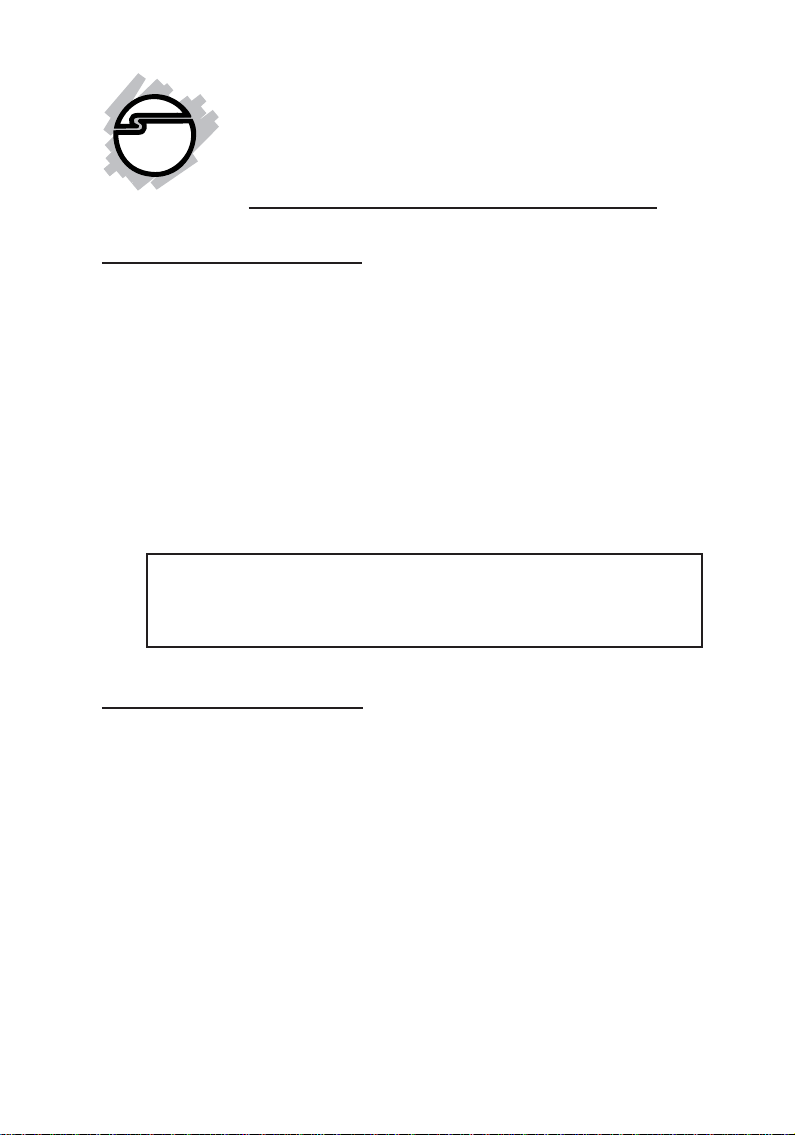
Hi-Speed USB
CardBus Dual-M
Quick Installation Guide
Features and Benefits
• Compliant with USB specifications revision 2.0
• PC Card Interface with Power Management
• Supports simultaneous operation of multiple highspeed USB 2.0 and USB 1.1 devices
• Supports high-speed (480 Mbps), full-speed (12
Mbps), and low-speed (1.5 Mbps) data transfer
modes
• Includes a high quality switching power adapter to
provide standard power output for each port
Note: USB 1.1 devices are limited to USB 1.1 speeds
even when they are connected to USB 2.0 host adapter
or USB 2.0 hubs.
System Requirements
• PowerBook G3 or later with an available PC Card
slot
• Mac OS 8.6 or later *
* Requires Mac OS X (version 10.1.3 or later) for USB
2.0 support
04-0381A
1
Page 2
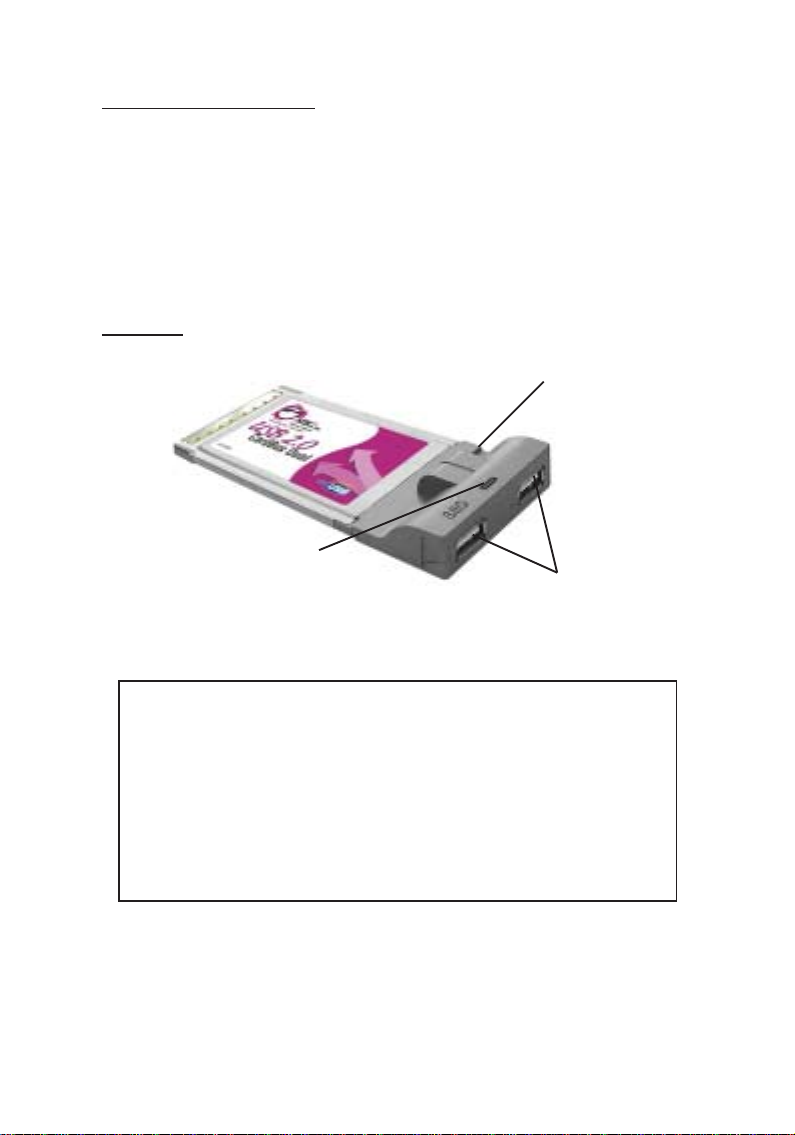
Package Contents
• Hi-Speed USB CardBus Dual-M
• Switching power adapter
• USB power cable
• Driver CD
• This quick installation guide
Layout
Power Adapter Jack*
Power LED
Figure 1. Layout
USB 2.0 Ports
* Note: Some USB devices may require the Hi-Speed
USB CardBus Dual-M to be powered. Please plug in
either the Switching power adapter or the USB
power cable if your device needs additional power.
Refer to the device's manual for more details. Not
all USB devices requires additional power to
operate.
2
Page 3
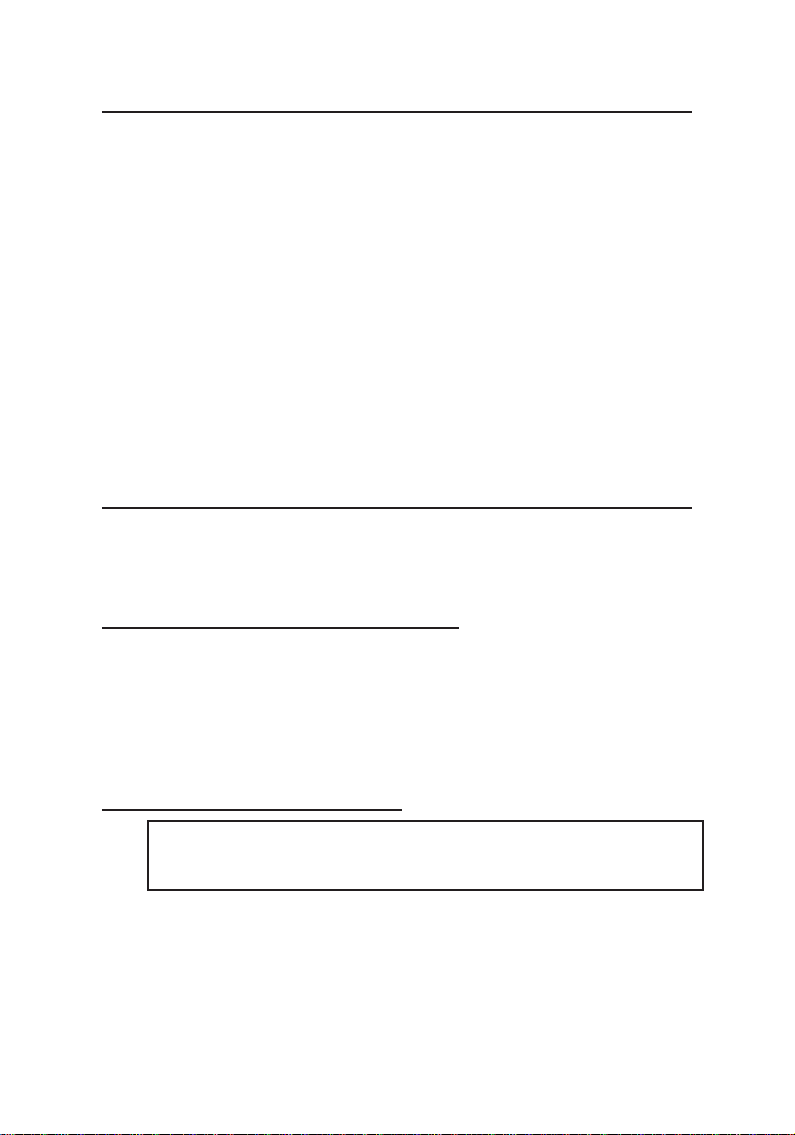
Hardware Installation
General instructions for installing the Cardbus are
provided below, since the design of notebook computers
may vary. Refer to your system’s reference manual for
further information, if needed.
1. Power off your notebook computer and any other
connected peripheral devices.
2. Insert the Cardbus into the CardBus Type II slot of
your notebook computer with its 68-pin connector
facing the slot. Make sure it is inserted all the way in
for a solid connection.
3. Power on your notebook computer.
Driver Installation
The Hi-Speed USB CardBus Dual-M requires Mac OS X
(v10.1.3 or later) to work at USB 2.0 speed.
Mac OS 8.6, 9.x, X (v10.0-10.1)
This Cardbus will only work at USB 1.1 speed in these
OS's. Just install the Cardbus and Mac OS will
automatically detect and install the correct USB 1.1 driver
for it. No additional driver is necessary.
Mac OS X (v10.1.3-10.1.5)
Note: Mac OS X (version 10.1.3-10.1.5) driver version
does not support USB 2.0 hubs.
1. Install the cardbus and boot up your system.
2. Insert the driver CD.
3. Double click the Drivers CD icon on your desktop.
4. At the new window, double click the OS10.15 icon.
3
Page 4

5. Double click v108.img, then double click the
USB2EHCI_v108 disk icon that appears on the
desktop.
6. At the next window, double click USB2EHCI_v108
to start installation.
7. At the Authorization window, click the lock icon,
enter your administrator password, and click OK.
8. Click Continue. When prompted to select the
destination disk to install the USB 2.0 driver, choose
the disk where your Mac OS is installed, and click
Continue.
9. Click Install, Continue Installation, and Restart to
complete the installation.
Mac OS X (v10.2.3-10.2.6)
1. Install the Cardbus and boot up your system.
2. Insert the driver CD.
3. Double click the Drivers CD icon on the desktop.
4. At the new window, double click OS10.2X.
5. Double click USB2EHCI_V3_1_5.pkg.
6. At the Authenticate window, enter your
administrator password, and click OK.
7. Click Continue. When prompted to select the
destination disk to install the USB 2.0 driver, choose
the disk where your Mac OS is installed. Then click
Continue.
8. Click Install, Continue Installation, and Restart to
complete the installation.
4
Page 5

Mac OS X (v10.2.8) or later
Mac OS X (v10.2.8) or later have built-in driver support
for this Cardbus. Just install the Cardbus and Mac OS will
automatically detect and install the correct drivers for it.
No additional driver is necessary.
To Verify Mac OS Driver Installation
Mac OS 8.6, 9.x, X (v10.0-10.1)
Since we didn't load any additional driver under
these Mac OSs, the only way to verify the Cardbus
works is actually connecting devices to the USB
ports.
Mac OS X (v10.1.3-10.1.5)
1. Double click OS 10.1x volume/drive icon.
2. Go to System/Library/Extensions folder.
3. If the file OMI_EHCI.kext is in the
Extensions folder, the USB 2.0 driver is
installed successfully.
Mac OS X (v10.2.3-10.2.6)
1. Double click OS 10.2x volume/drive icon.
2. Go to System/Library/Extensions folder.
3. If the following files are in the Extensions
folder, the USB 2.0 driver is installed
successfully.
- OMI_EHCI.kext
- OMI_USBHub.kext
5
Page 6

Mac OS X (v10.2.8) or later
Since we didn't load any additional driver under
these Mac OSs, the only way to verify the Cardbus
works is actually connecting devices to the USB
ports.
6
Page 7

Technical Support and Warranty
QUESTIONS? SIIG’s Online Support has answers!
Simply visit our website at www.siig.com and click on Support.
Our online support database is updated daily with new drivers
and solutions. Answers to your questions could be just a few clicks
away. You can also submit questions online and one of our technical
support analysts will promptly respond.
A lifetime manufacturer warranty supplied with this product is
offered by SIIG, Inc. Please see SIIG website for more warranty
details. If you should happen to encounter any problems with this
product, please follow the procedures below.
If it is within the store's return policy period, please return the
product to the store where you purchased from.
If your purchase has passed the store's return policy period, please
follow these steps to have the product repaired or replaced.
Step 1: Submit your RMA request.
Go to www.siig.com, click Support, then RMA to submit a
request to SIIG RMA. If the product is determined to be
defective, an RMA number will be issued. SIIG RMA department
can also be reached at (510)413-5333.
Step 2: After obtaining an RMA number, ship the product.
• Properly pack the product for shipping. All software, cable(s)
and any other accessories that came with the original package
must be included.
• Clearly write your RMA number on the top of the returned
package. SIIG will refuse to accept any shipping package, and
will not be responsible for a product returned without an
RMA number posted on the outside of the shipping carton.
• You are responsible for the cost of shipping the product to SIIG
at the following address:
SIIG, Inc.
6078 Stewart Avenue
Fremont, CA 94538
RMA #:
• SIIG will ship the repaired or replaced product via Ground
in the U.S and International Economy outside of the U.S at
no cost to the customer.
7
Page 8

About SIIG, Inc.
Founded in 1985, SIIG, Inc. is a leading computer upgrade manufacturer
of I/O connectivity products, including PCI & ISA serial and parallel
ports, USB, Serial ATA & UltraATA controllers, FireWire (1394a/b),
Networking, Sound Cards, and other accessories. SIIG is the premier
one-stop source of upgrades.
SIIG products offer comprehensive user manuals, many user-friendly
features, and are backed by an extensive manufacturer warranty.
High-quality control standards are evident by the overall ease of
installation and compatibility of our products, as well as one of the
lowest defective return rates in the industry. SIIG products can be
found in computer retail stores, mail order catalogs, and e-commerce
sites in the Americas and the UK, as well as through major distributors,
system integrators, and VARs.
PRODUCT NAME
Hi-Speed USB CardBus Dual-M
FCC RULES: TESTED TO COMPLY WITH FCC PART 15, CLASS
B OPERATING ENVIRONMENT: FOR HOME OR OFFICE USE
FCC COMPLIANCE STATEMENT:
This device complies with part 15 of the FCC Rules. Operation is
subject to the following two conditions: (1) This device may not cause
harmful interference, and (2) this device must accept any interference
received, including interference that may cause undesired operation.
THE PARTY RESPONSIBLE FOR PRODUCT COMPLIANCE
SIIG, Inc.
6078 Stewart Ave.
Fremont, CA 94538-3152
Hi-Speed USB CardBus Dual-M is a trademark of SIIG, Inc.
SIIG and SIIG logo are registered trademarks of SIIG, Inc. Mac and Mac OS are registered trademarks
of Apple Corporation. Other names used in this publication are for identification only and may be
trademarks of their respective companies.
April, 2005 Copyright ©2005 by SIIG, Inc. All rights reserved.
