Page 1
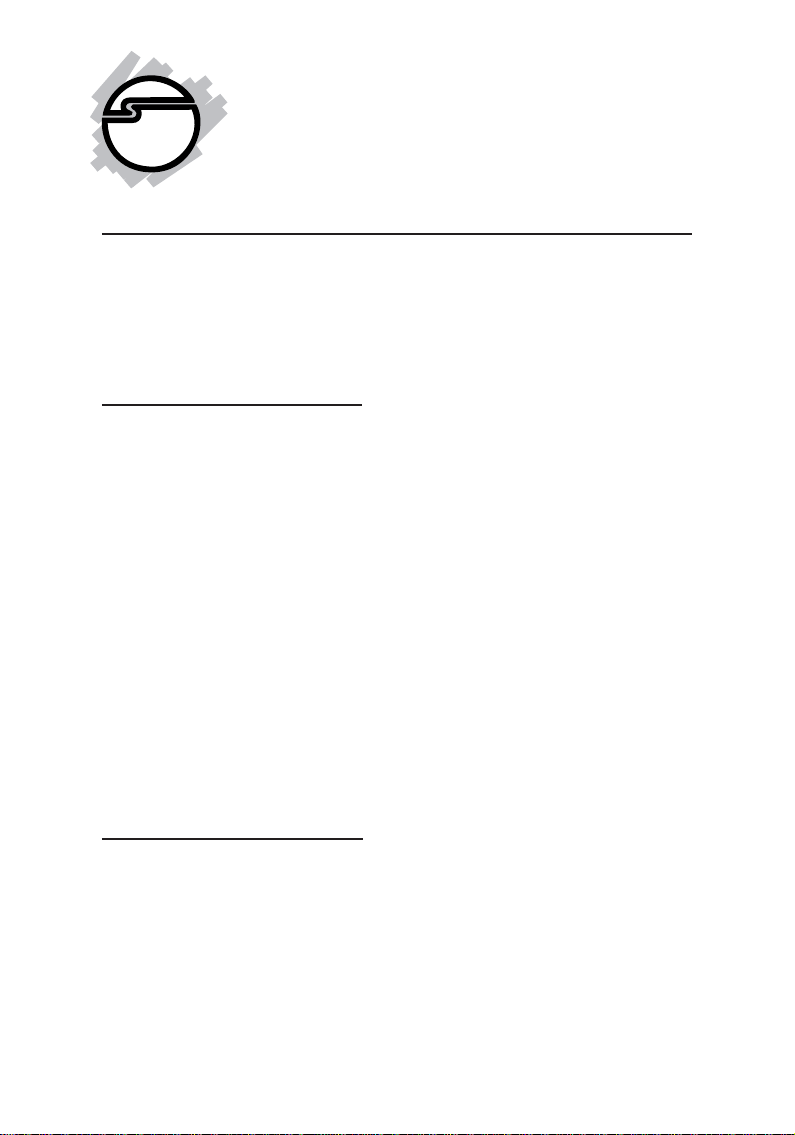
CyberParallel PCI
Quick Installation Guide
Introducing the CyberParallel PCI
The CyberParallel PCI is a high-speed parallel I/O card for
parallel device connections. It provides 1 ECP/EPP
parallel port which supports data transfer rates up to
1.5 MB/sec.
Features and Benefits
• Conforms to PCI v2.2 Plug and Play
• Can be installed in 32-/64-bit, 3.3v/5v PCI and
PCI-X slots
• Full support for DOS and Windows based software
• PCI IRQ sharing feature reduces IRQ conflicts
• Compliant with IEEE 1284-1994 parallel port
standard
• Works with various types of parallel port devices
including printers, removable drives, scanners,
CD-R/RWs, and more
• Supports ECP/EPP, Bi-directional Parallel Port
(PS2) and Standard Parallel Port (SPP) modes
System Requirements
• Pentium or equivalent computer with an available
PCI slot
• DOS, Windows 95/98/98 SE/ME/NT 4.0/2000/
XP/Server 2003
04-0327A
1
Page 2
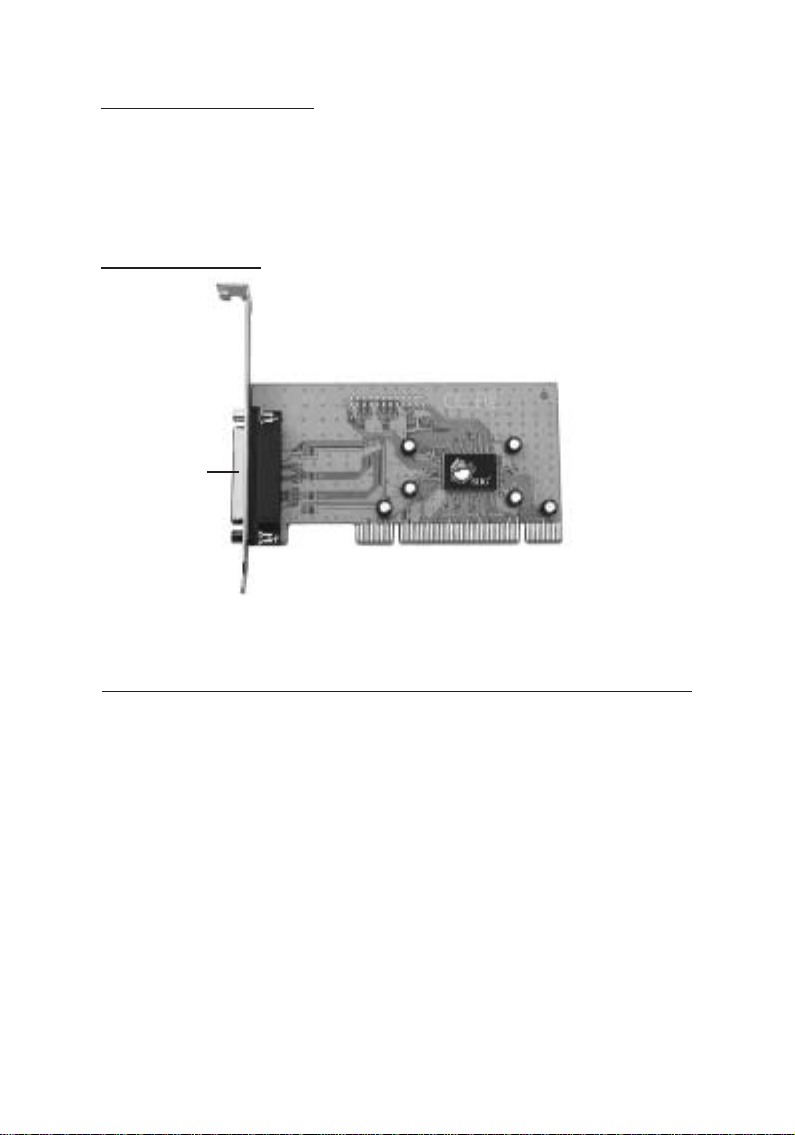
Package Contents
• (1) CyberParallel PCI board
• (1) Driver CD
• This quick installation guide
Board Layout
Parallel Port
Figure 1. CyberParallel PCI Layout
Hardware Installation
General instructions for installing the card are provided
below, since the design of computer cases and
motherboards vary. Refer to your computer’s reference
manual for further information, if needed.
Caution: Static Electricity Discharge may permanently
damage your system. To avoid possible static electricity
discharge during the installation, please follow the
guidelines below:
• Discharge any static electricity build up in your
body by touching a large grounded metal surface or
the computer’s case (if plugged in), for a few seconds.
2
Page 3

• During the installation, avoid any contact with
internal parts. Handle cards only by their external
edges.
1. Turn OFF the power to your computer.
2. Unplug the power cord and remove your computer's
cover.
3. Remove the slot bracket from an available PCI slot.
4. Carefully align the card to the selected PCI slot push
the board down firmly, but gently, until it is well
seated.
5. Replace the slot bracket's holding screw to secure
the card.
6. Replace the computer cover and reconnect the power
cord.
Figure 2. Inserting the PCI Board
3
Page 4

Software Installation
This section provides the steps on how to install the
CyberParallel PCI drivers. Please make sure the board is
installed before proceeding with the driver installation.
Windows 95 Driver Installation
1. At the Update Device Driver Wizard, click Next.
2. Insert the driver CD and click Other Locations.
3. Type in X:\1P\95, click OK, then click Finish.
(Change X: to match your CD-ROM drive letter)
4. From the Insert Disk window, click OK. When the
Copying Files dialog box appears, type in X:\1P\95,
then click OK. (Change X: to match your CD-ROM
drive letter)
5. Restart Windows to complete the driver installation.
Windows 98/98SE Driver Installation
1. At the Add New Hardware Wizard, click Next.
2. Select Search for the best driver for your device
(Recommended), then click Next.
3. Select Specify a location, uncheck the other boxes,
insert the driver CD, type in X:\1P\98, then click
Next. (Change X: to match your CD-ROM drive
letter)
4. Click Next, then Finish.
5. Restart Windows to complete the driver installation.
Windows ME Driver Installation
1. At the Add New Hardware Wizard, choose Specify
the location of the driver (Advanced), then click
Next.
4
Page 5

2. Check Specify a location, uncheck the other box,
insert the driver CD, type in X:\1P\ME, then click
Next. (Change X: to match your CD-ROM drive
letter)
3. Click Next, then Finish.
4. Restart Windows to complete the driver installation.
Windows NT 4.0 Driver Installation
1 From the desktop, click Start, then Run.
2. Insert the driver CD, type X:\1P\NT4\setup.exe,
then click OK. (Change X: to match your CD-ROM
drive letter)
3. At the Welcome window, click Continue.
4. At the Multi-IO Drivers Setup window, click Next.
5. Select Yes and click Finish to restart NT to complete
the driver installation.
Windows 2000 Driver Installation
1. At the Found New Hardware Wizard, click Next.
2. Select Search for a suitable driver for my device
(Recommended), then click Next.
3. Select Specify the location, uncheck the other boxes,
then click Next.
4. Insert the driver CD, type in X:\1P\2000, then click
OK. (Change X: to match your CD-ROM drive
letter)
5. Click Next, then click Finish to complete the driver
installation.
5
Page 6

Windows XP Driver Installation
1. At the Found New Hardware Wizard, choose Install
from a list or specific location (Advanced), then
click Next.
2. Insert the driver CD, check Include this location in
the search, uncheck the other box, type in X:\1P\XP,
then click Next. (Change X: to match your CD-ROM
drive letter)
3. At the Hardware Installation window, click
Continue Anyway, then click Finish.
4. Repeat steps 1-3.
5. Restart your system for the new setup to take effect.
Windows Server 2003 Driver Installation
1. At the Found New Hardware Wizard, choose Install
from a list or specific location (Advanced), then
click Next.
2. Insert the driver CD, check Include this location in
the search, uncheck the other box, type in
X:\1P\2003, then click Next. (Change X: to match
your CD-ROM drive letter)
3. At the Hardware Installation window, click
Continue Anyway, then click Finish.
4. Repeat steps 1-3.
5. Restart your system for the new setup to take effect.
6
Page 7

DOS Driver Installation
1. Insert the driver CD. From the C:\> prompt, type
copy X:\1P\dos\*.*, and press <Enter>. (Change
X: to match your CD-ROM drive letter)
2. Type edit autoexec.bat, and press <Enter>.
3. Add C:\nmdosin.exe -a at the bottom of the
autoexec.bat file.
4. Go to File, save the changes and exit.
5. Restart your system for the new setup to take effect.
Verify Proper Windows Driver Installation
For Windows 95/98/98SE/ME:
1. Right click My Computer, click Properties, click
Device Manager.
2. Double click NetMosMultiFunction, NetMos
PCI...Controller should be listed.
3. Double click Ports (COM & LPT), a NetMos PCI
Parallel Port should be listed.
For Windows NT 4.0:
1. Click Start, Settings, Control Panel.
2. Double click NetMos Multi-I/O Ports icon, click
Parallel Port tab, a parallel port should be listed
under Ports.
For Windows 2000/XP/Server 2003:
1. Right click My Computer, click Manage, then click
Device Manger.
2. Double click Multifunction adapters, NetMos...
Parallel Port should be listed.
3. Double click Ports (COM & LPT), a NetMos PCI
Parallel Port should be listed.
7
Page 8

Troubleshooting
Problem: I am installing a parallel port(s) and my system
freezes up when Windows tries to install the driver for
my printer port.
Solution: Enter your system bios, set the onboard parallel
port I/O address to 278h, save and exit. In certain
systems, the address 278h is reserved for ISA boards. So
when the PCI parallel port tries to capture this address,
your system gets confused and freezes up.
8
Page 9

Technical Support
QUESTIONS? SIIG’s Online Support has the answers!
Simply visit our Web site at www.siig.com and click on
Support. Our online support database is updated daily with
new drivers and solutions. The answers to your problems
could be just a few clicks away.
If you can't find answers or solutions to your questions, you
have an option to submit the problems online to one of our
technical support analysts and we will promptly respond to
you with answers or solutions.
The 5-year manufacturer warranty supplied with this product
is offered by SIIG, Inc. If you should happen to encounter
any problems with this product, please follow the procedures
below.
1. If it is within the store's return policy period, please
return the product to the store where you purchased
from.
2. If your purchase has passed the store's return policy
period, please contact SIIG. See SIIG's Limited 5-year
Warranty card for more information.
Online Store
SIIG offers all of our products online at our company
store. Visit us at http://onlinestore.siig.com to find
our complete line of products, including hard to find
items and accessories (power adapters, cables, upgrade
kits, etc.).
9
Page 10

About SIIG, Inc.
Founded in 1985, SIIG, Inc. is a leading computer upgrade manufacturer
of I/O connectivity products, including PCI & ISA serial and parallel
ports, USB, Serial ATA & UltraATA controllers, FireWire (1394a/b),
Networking, Sound Cards, and other accessories. SIIG is the premier
one-stop source of upgrades.
SIIG products offer comprehensive user manuals, many user-friendly
features, and all products are backed by a 5-year manufacturer
warranty. High-quality control standards are evident by the overall
ease of installation and compatibility of our products, as well as one
of the lowest defective return rates in the industry. SIIG products can
be found in most computer retail stores, mail order catalogs, and ecommerce sites in the Americas and the UK, as well as through major
distributors, system integrators, and VARs.
PRODUCT NAME MODEL NUMBER
CyberParallel PCI IO1839
FCC RULES: TESTED TO COMPLY WITH FCC PART 15, CLASS
B OPERATING ENVIRONMENT: FOR HOME OR OFFICE USE
FCC COMPLIANCE STATEMENT:
This device complies with part 15 of the FCC Rules. Operation is
subject to the following two conditions: (1) This device may not cause
harmful interference, and (2) this device must accept any interference
received, including interference that may cause undesired operation.
THE PARTY RESPONSIBLE FOR
PRODUCT COMPLIANCE
SIIG, Inc.
6078 Stewart Ave.
Fremont, CA 94538-3152
CyberParallel PCI is a trademark of SIIG, Inc.
SIIG and SIIG logo are registered trademarks of SIIG, Inc. DOS, Windowsand Windows NT are
registered trademarks of Microsoft Corporation. Pentium is a registered trademark of Intel Corporation.
Other names used in publication are for identification only and may be trademarks of their respective
companies.
March, 2004 Copyright © 2004 by SIIG, Inc. All rights reserved.
