Page 1
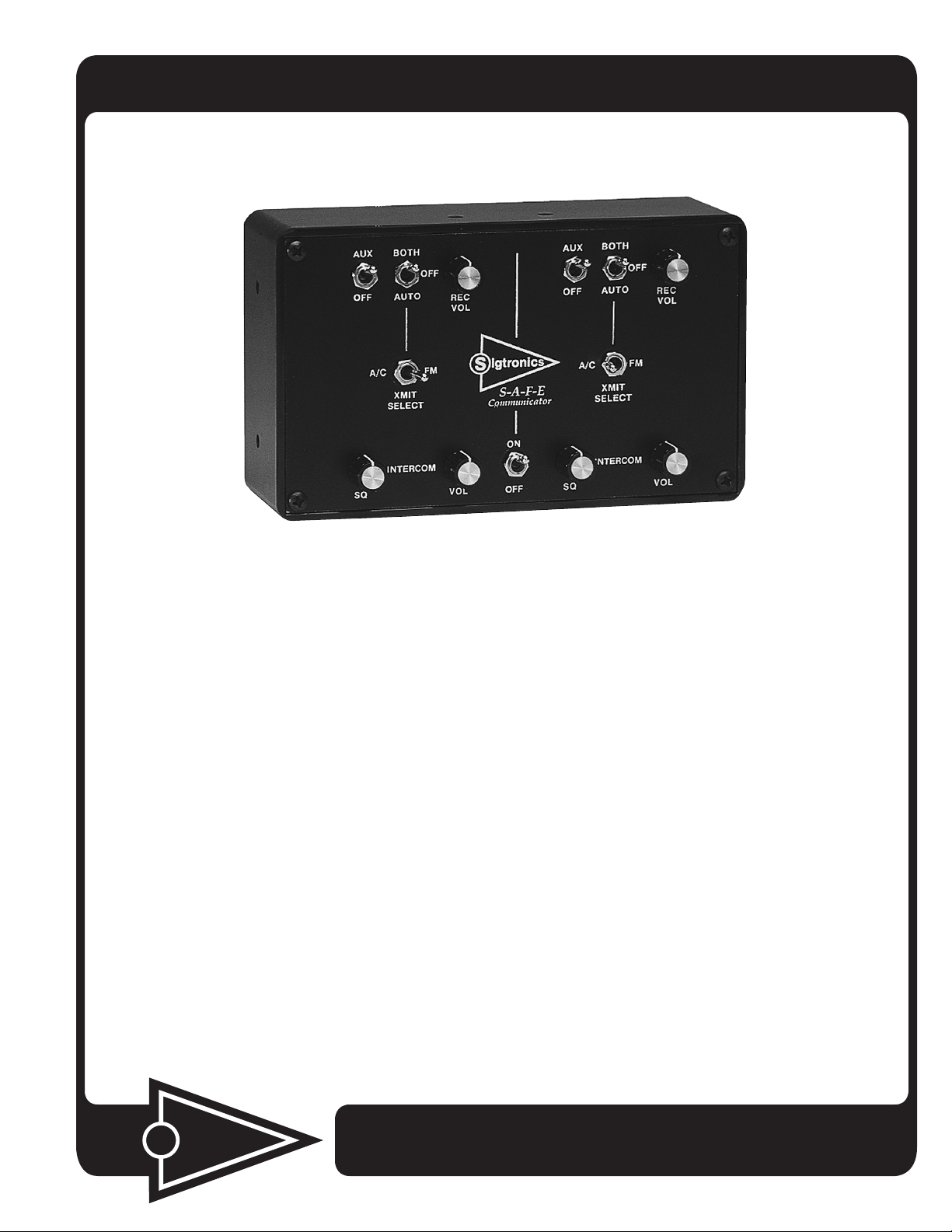
Sigtronics S-A-F-E Communicator
Dual Radio Select Panel with VOX Intercom
Installation and Operating Instructions
INTRODUCTION
ATTENTION INSTALLER: To assure a trouble free
installation, please read these entire instructions
through once before beginning.
The Sigtronics SAFE unit, when used with Sigtronics noise
attenuating headsets, provides personnel with the ability to
transmit and receive on two radios at the same time; talk to
each other via a voice activated (VOX) intercom, and monitor
a third radio.
Applications: The unit is designed for airport ground
vehicles, re apparatus, marine emergency equipment,
rescue and ambulance vehicles, and mobile emergency
command centers.
Dual Radio Capability allows the two command headset
positions (ocers) to select which radios to transmit and
receive on independent of the other headsets. Each headset
position has dual volume controls, one for radio reception,
and one for intercom volume level. The third and fourth
headset positions (crew) are slaved to the right side of the
unit and hear whatever radio(s) that side has selected.
Auxiliary Input lets you monitor a third radio.
Voice Activated Intercom (VOX) feature allows “hands free”
communication between headsets connected to the SAFE
unit. Start speaking and the intercom turns on instantly to
relay your message clearly to the other headsets. Stop talking
and it turns o to reduce background noise.
Up to Four Headset Positions can be connected to the SAFE
unit. More headset positions can be achieved by wiring
additional jacks in parallel. Only one headset, however, can
be plugged into paralleled jacks at one time. This paralleled
jack scheme is most commonly used on pumper trucks at the
pump panel. In this case, the driver plugs his headset into the
engineers jack while driving. He then unplugs and plugs into
the pump panel when he arrives on scene.
Universal Radio Interface design to accommodate virtually
any type of communication radio.
Automatic Sidetone Generation allows everyone on the
vehicle to hear both sides of the radio conversations.
Excellent RF Immunity guarantees clean, clear, radio
communications.
Standardized for use with Sigtronics single plug headsets (ie.
SE-8, SE-48, SE-18).
igtronics
S
®
Specialists in “SOUND” Management
178 East Arrow Highway, San Dimas, CA 91773 ( 909 ) 305-9399
Page 2

Figure 1
A/C Mic Gain Adj. FM Mic Gain Adj.
AUX BOT H
OFF
AUTO REC
OFF
A/C
XMIT
SELE CT
INTE RCO M INTE RCO M
SQ
VOL
FM
CONTROL FUNCTIONS
ON/OFF - Power Switch - In “ON” position; supplies power to
all SAFE circuits. In “OFF” position; disables all unit functions.
VOL - Intercom Volume - Adjusts intercom volume level. Does
not aect radio volume.
SQ - Intercom Squelch - Adjusts VOX operation of the
intercom for variations in background noise levels.
XMIT SELECT - Transmit Select - Used to select which radio
to talk on - A/C (Radio 1) or FM (Radio 2).
BOTH/OFF/AUTO - Receive Select - Used to select which
radio is heard. In “BOTH” position, you hear both the A/C
radio and the FM radio. In “OFF” position you will not hear
either radio. In “AUTO” position, only the radio selected by
the XMIT SELECT switch is heard.
AUX BOT H
OFF
AUTO REC
S-A-F-E
Communicator
ON
OFFVOL
OFF
A/C
XMIT
SELE CT
SQ VOL
VOL
FM
Standard Equipment Included
Description Qty.
S.A.F.E. Intercom Unit 1
Intercom Mounting Bracket 1
Intercom Mounting Thumb Screws 4
Headset Jack Box and Cover with Pre-mounted Headset
Jack
PTT Switch Box and Cover with Pre-mounted PTT
Switch
Headset Hooks 4
Jack Box and Switch Box Cover Screws 12
4
2
AUX/OFF - Auxiliary Select - Turns the auxiliary (third radio)
on or o.
REC VOL - Receive Volume - A general control used to set the
volume level of all three radios.
A/C MIC GAIN ADJ - A/C Radio Microphone Gain Adjustment
- Sets the transmit mic audio level for the A/C radio.
FM MIC GAIN ADJ - FM Radio Microphone Gain Adjustment
- Sets the transmit mic audio level for the FM radio.
page 2
Jack Box, Switch Box, Headset Hook, and Bracket
Mounting Screws
Wire Grommets 6
Jack Insulator Washer, Flat 4
Jack Insulator Washer, Shoulder 4
4 ft. Interface Cable with Fuse 1
4 conductor hook-up wire (Roll) 1
24
Page 3
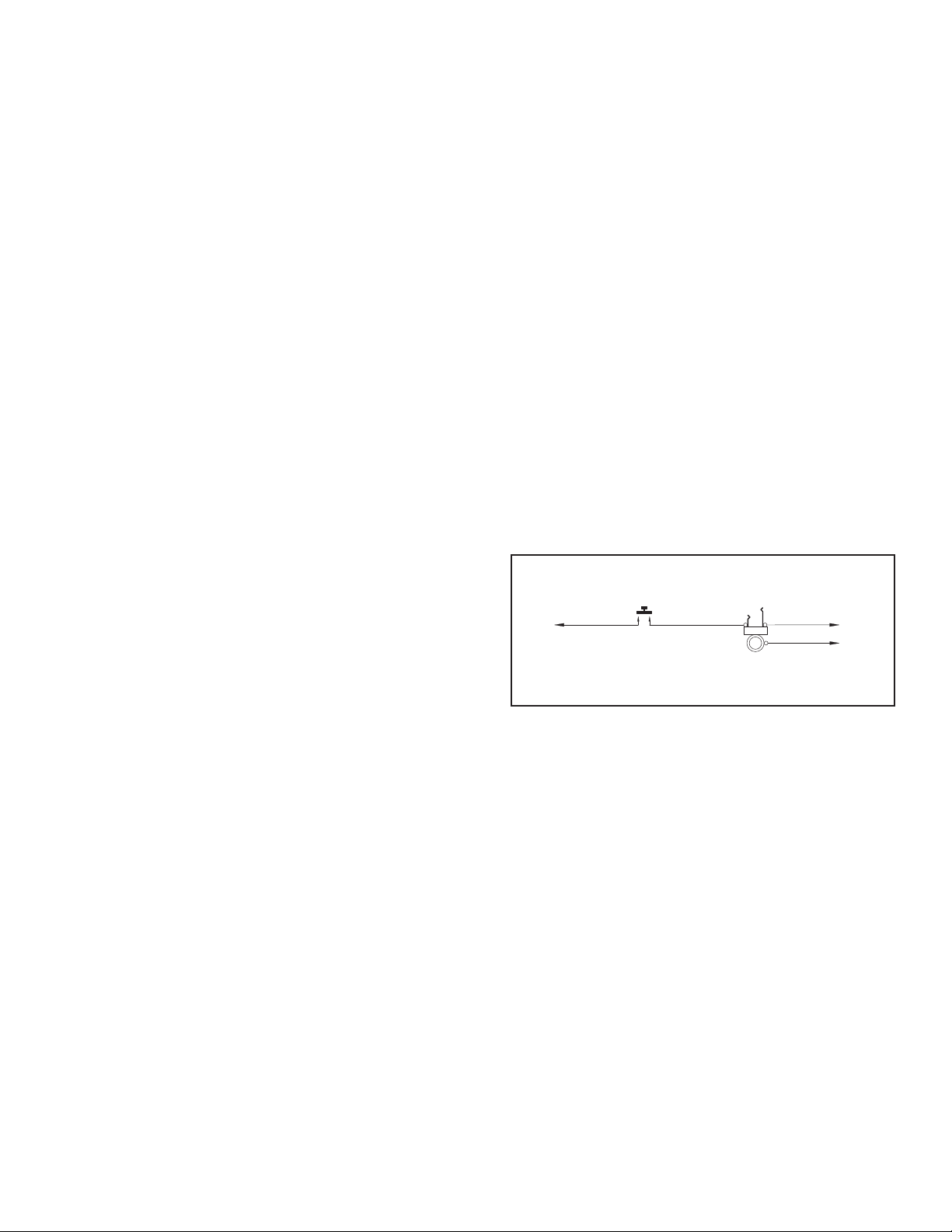
Installation Overview
II. HEADSET JACK AND PTT SWITCH INSTALLATION
Installation of the Sigtronics SAFE unit is a four step process:
I. Mount the intercom unit. (Intercom Chassis Installation)
II. Install the headset jacks and PTT switches. (Headset Jack
and PTT Switch Installation)
III. Wire up the jacks and PTT’s. (Headset Jack and PTT Switch
Wiring)
IV. Wire up the radios. (Radio Hook Up)
Do not fear, Sigtronics has simplied the installation process,
to assure perfect operation. Refer to the SAFE Unit Wiring
Diagram (Figure 4). If you have any installation questions or
problems that are not addressed in this manual, feel free to
call our installation hot line number located on the last page
of this manual.
I. INTERCOM CHASSIS INSTALLATION
Intercom Placement:
There are a few factors to consider when selecting a spot for
the SAFE unit:
1. The unit should be placed in such a way that its controls
can be easily seen and operated. Most commonly, this will
be near the vehicle’s communication radio controls.
2. The SAFE unit is designed to be dash mounted (above or
below) or mounted from the vehicle’s ceiling.
3. The location selected requires a minimum area of 4.25 by
7.25 inches.
4. The unit mounting bracket has three sets of mounting
holes, allowing three dierent mounting angles. This
provides for dierent dash slopes as well as dierent
viewing angles.
5. Verify that the rear of intercom unit and cable will not
interfere with the normal operation of any vehicle controls
or the operation of vehicle compartment doors.
Intercom Mounting:
1. Once the intercom position is selected, remove the
mounting bracket from the intercom unit. This is done by
removing the thumb screws on both sides of the unit. Two
on each side.
2. Position the mounting bracket on the selected area in
the vehicle. Mark at least two holes for mounting. Drill
the holes using 1/8 inch drill. CAUTION: Make sure that
neither the drill nor the screws will puncture any vehicle
cabling or components.
3. Attach the bracket to the vehicle using the hex head
screws and a 5/16 inch driver.
4. Plug the SAFE unit interface cable into the back of the unit
and tighten the two connector retaining screws nger
tight.
5. Mount the unit on the bracket at the selected angle and
secure the 4 thumb screws.
Headset Jack Placement:
It is assumed that it has already been determined which positions on the vehicle will have headsets. At this stage, it is helpful to have a headset handy to physically gauge the best place
for a particular jack. There are several things to consider when
selecting a place to mount the headset jacks:
1. In general, for headset positions inside the vehicle, the
jacks should be placed towards the middle between the
user’s positions. They should also be placed up above and
towards the back of the user’s head. This will assure that
the headset cord will not hang between the user and the
vehicle door.
2. The headset jack should be out of the way so that the
headset plug can’t be hit during use or when entering or
exiting the vehicle.
3. The jack position should also take into account how the
headset cord will hang when the headset is in use. The
cord should hang out of the way and should not interfere
with vehicle controls.
4. Verify that the jack placement and headset cable do not
interfere with the normal operation of vehicle doors or
compartments.
FIGURE 2
TAN
INTERCOM PTT SWITCH
OPEN JUMP SEAT WIRING DIAGRAM
5. In vehicles with intercom headset positions installed in
open jump seat locations, the combination of wind, road,
and engine noise, picked up by these jump seat head-sets,
can in some cases produce excessive background noise
in the intercom system. Additionally, wide variations in
engine noise (from idle to high RPM) can falsely trigger
the intercom VOX (voice activated) feature. This is especially true for older vehicles with open jump seats located
next to the vehicle engine. There are two solutions for this
situation. Solution (a) is the recommended one:
a) Order an additional Push-To-Talk (PTT) switch (and
mounting box if needed) for each open jump seat position. These switches can be conveniently mounted at
each jump seat location and wired so that the jump
seat headset microphone is disabled until the switch
is pressed. See Figure 2. The user then presses his PTT
button to talk on the intercom. PTT buttons wired in
this way only activate the intercom. They do not let the
jump seat locations talk on the vehicle radio(s).
b) Order Sigtronics headsets (Models SE-8P, SE-48P, or
SE-18P) with the intercom PTT switch already mounted
on the ear cup for the open jump seat positions. The
TIPRING
BARREL
HEADSET JACK
BLUE
BLACK
page 3
Page 4
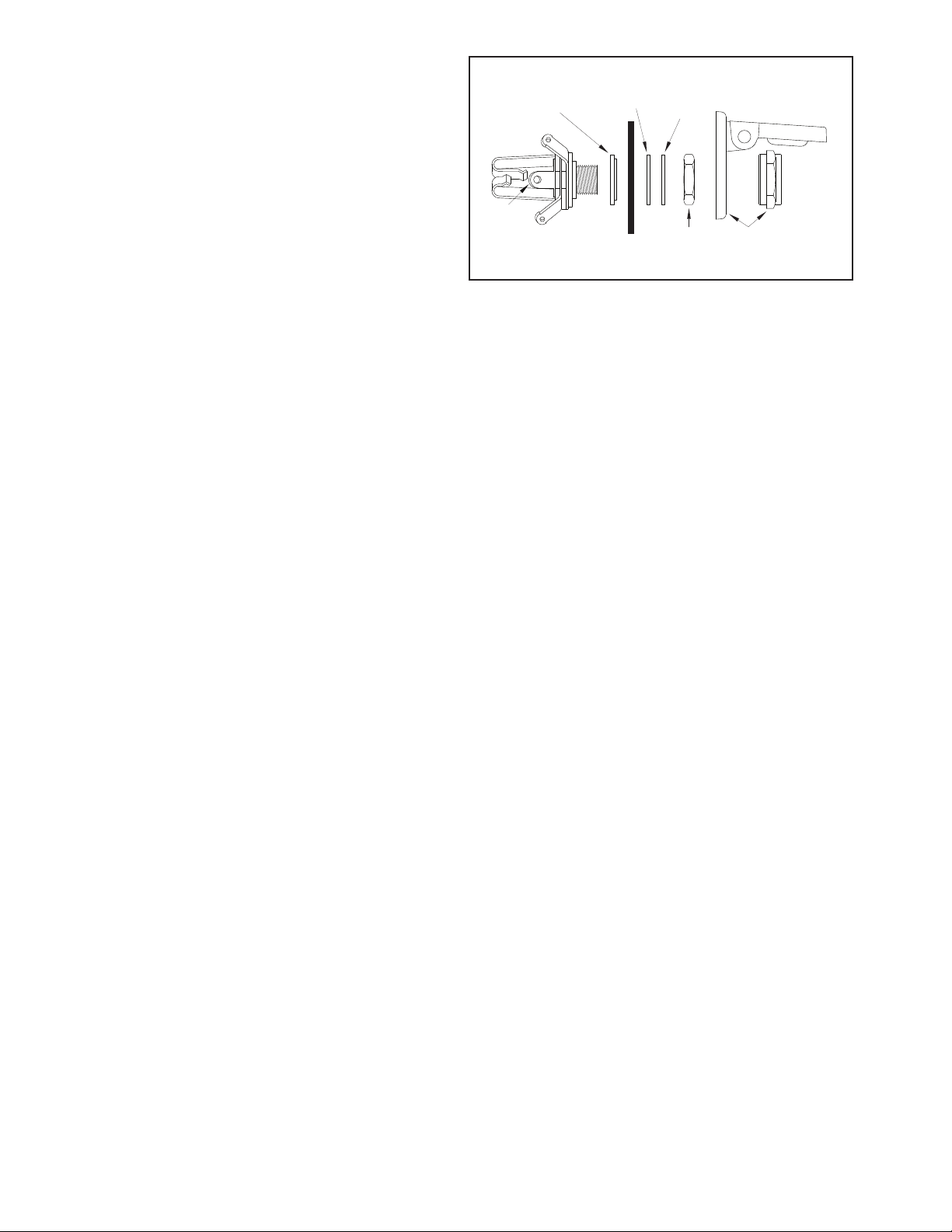
user then presses the PTT button on his headset ear cup
to talk on the intercom. The advantage of this method
is that it eliminates having to mount and wire in additional PTT buttons for the jump seats. Note, however,
most departments prefer to have all the headsets on the
vehicle(s) the same so that any headset can be used in
any position. The headsets with intercom PTT switches
on them cannot easily be used in a position that has
radio transmit capability such as the Driver or Ocer
position.
Sigtronics provides two ways to mount the headset jacks for
the SAFE unit:
1. Mount the jacks in the supplied blue jack boxes.
Advantages:
a) Little or no “behind the panel” space required.
b) No vehicle panel thickness limitation.
c) No large holes are required to be drilled - a real advan-
tage on vehicles with thick metal panels.
d) Complete electrical isolation of the jacks from the vehi-
cles chassis, because the jack box is fabricated out of
non conductive high impact plastic.
2. Mount the jacks directly on the vehicle with a “through the
panel” mounting scheme. Advantages:
a) Smaller space requirement. (Only slightly larger than
the jack itself).
b) Only one hole to drill per jack (1/2 inch).
c) Most of jack is behind panel and out of the way.
Sigtronics recommends that you use the jack box mounting
method, but either approach can be used as well as a combination of both.
If required, additional headset jacks, PTT switches, mounting
boxes, and hardware are available through your Sigtronics
dealer.
Splash Cover (optional):
If a jack is to be mounted outside the vehicle (ie. on or near
a re engines pump panel), a splash cover (purchased sepa-
rately) should be used to keep excess moisture out of the jack
when it is not in use. On other positions, where the headset
is always plugged in, a splash cover is not required.
Jack Box Mounting:
Set the jack box on the mounting surface in the selected area
and mount with two of the hex head self drilling screws. For
most applications* these screws can be installed with no
pre drilling. Just power in the screws with a standard electric
driver with a 5/16” hex bit.
* No pre drilling required for aluminum and steel. 1/8” inch pilot
hole will still be required with some stainless steels.
For most installations the wiring for the headset jack will
come out the back of the jack box. A hole is already provided
SHOULDER
INSULATING
WASHER
TIP
BARREL
RING
HEADSET JACK
FLAT
INSULATING
WASHER
VEHICLE
PANEL
FLAT
METAL
WASHER
NUT –
FIGURE 3
OR – SPLASH COVER AND NUT
in the jack box for this purpose. Of course, you will also have
to drill a similar hole into the vehicle. Use a 5/16 inch drill for
this.
Alternately, the wire can come out of the side of the jack box
if desired. You will have to drill the hole where required. Use
a 5/16 inch drill. Rubber wire grommets are provided for the
wire going through the jack box hole.
Through the Panel Mounting:
For direct mounting of headset jacks on the vehicle panel you
will need to remove the jack from the jack box cover with a
1/2 inch wrench. For normal jack mounting (no splash cover),
the maximum panel thickness is 0.10 inches or a little less
than 1/8 of an inch. If you need the splash cover (optional),
the maximum panel thickness is 0.062 inches or 1/16 of an
inch. NOTE: Longer headset jacks that can accommodate
thicker panels are available from your Sigtronics dealer (order
part number 100418 - maximum panel thickness 0.155” with
splash cover and 0.195” without).
Mounting on the panel requires that you insert the jack
from the back of the panel. Test jack(s) for clearance and t.
Leave room behind - the jack expands when headset plug is
inserted. Make sure the back of the jack does not interfere
with any moving parts of the vehicle.
Drill a 1/2 inch hole in the panel. Install jack with mounting
washers and nut as in Figure 3. Both jack insulating washers
must be used. The Jacks have to be insulated from mounting spot to minimize electrical noise getting into intercom
system. No need to tighten the jack now. You may have to
remove the jack to connect the wires.
PTT Switch Installation:
In order for the Driver or Ocer positions to transmit on the
radio, they will each need a Push-To-Talk (PTT) switch.
The PTT switches should be placed within easy reach of the
users. It is also helpful if they can be easily seen by the users.
The PTT switches can be mounted in the blue ptt mounting
boxes or directly into a panel. If using the ptt boxes, set the
box on the mounting surface in the selected area and mount
with two of the hex head self drilling screws. For most applications* these screws can be installed with no pre drilling.
Just power in the screws with a standard electric driver with
a 5/16” hex bit. * No pre drilling required for aluminum and steel.
1/8” inch pilot hole will still be required with some stainless steels.
page 4
Page 5

SPEAKER HI VIOLET (15)
SPEAKER LO VIOLET (14)
123
PTT HI NOTE 1 WHITE (16)
PTT LO NOTE 1 WHITE (17)
RADIO
NO. 2
MIKE AUDIO HI BROWN (18)
(FM)
MIKE AUDIO LO BLACK (19)
SPEAKER HI VIOLET (21)
SPEAKER LO VIOLET (20)
123
RADIO
NO. 1
(A/C)
TO CHASSIS GROUND
TO + 12/24
VOLTS D.C.
RED
FUSE
(1 AMP)
WHITE (22)NOTE 1PTT HI
WHITE (23)NOTE 1PTT LO
BROWN (24)MIKE AUDIO HI
BLACK (25)MIKE AUDIO LO
GREEN (1)
RED (2)
123
AUX
RADIO
SPEAKER HI (4)
ORANGE
SPEAKER LO (3)
ORANGE
(12) WHITE/BLUE
(13) WHITE/ORANGE
(6) TAN
(5) BLACK
(11) BLUE
PTT SWITCH
HDST. JACK
OFFICER 1
CREW SEAT
HDST. JACK
TIP
BARREL
TIP
BARREL
RING
UNIT RIGHT SIDE
RING
UNIT RIGHT SIDE
AUX BOTH
OFF
OFF
AUTO REC
VOL
A/C
FM
XMIT
SELEC T
INTER COM INTER COM
SQ
1.) CONNECT EITHER WHITE WIRE TO THE RADIO PUSH-TO-TALK (PTT)
KEY LINE INPUT PIN. CONNECT THE REMAINING WHITE WIRE TO THE
PTT KEY LINE RETURN. (USUALLY RADIO GROUND)
2.) VEHICLE CHASSIS GROUND , SAME AS RADIO GROUND
3.) 25 PIN CONNECTOR. PIN NUMBER IN ( )
S-A-F-E
Communicator
ON
OFFVOL
AUX BOTH
OFF
OFF
AUTO REC
A/C
FM
XMIT
SELEC T
SQ V OL
VOL
SAFE UNIT WIRING DIAGRAM
If mounting the PTT switches directly into a panel the switch
is mounted from the front and the panel can have a maximum thickness of 3/16 of an inch.
In the selected spot, drill a 5/8 inch hole. Mount the switch
into the hole but only loosely install the provided lock washer
and nut from the back. The PTT switch will likely have to be
removed to connect the wires later. The nut requires a 7/8”
wrench
III. HEADSET JACK AND PTT SWITCH WIRING
(7) TAN
(8) GREY
(10) WHITE/BLACK
(9) WHITE/RED
RING
UNIT RIGHT SIDE
RING
TIP
BARREL
CREW SEAT
HDST. JACK
TIP
BARREL
HDST. JACK
OFFICER 2
PTT SWITCH
UNIT LEFT SIDE
FIGURE 4
Refer to the SAFE Unit Wiring Diagram (see Figure 4) for the
exact wiring information.
The connections between the Headset Jack and PTT Switch
Cable and the hook-up wire should be soldered and insulated
for reliability. Do not use crimp type splices. They can become
intermittent over time. Use a good quality electrical tape,
or better yet, use heat shrink tubing to cover the soldered
connections. The connections to the headset jacks and PTT
switches will also have to be soldered. See Figure 3 for jack
terminal identication.
The wiring of the headset jacks and PTTs is straight forward.
In general, the 4 foot Headset Jack and PTT Switch Cable gets
wired to the four conductor Hook-up Wire (gray) and then
the Hook-up wire connects to the jacks and the PTT switches.
Flexible four conductor hook-up wire is provided with each
system to connect each headset jack and PTT switch to the
SAFE unit’s Headset Jack and PTT Switch Cable. Enough
wire is provided for a typical vehicle installation. If required,
additional hook-up wire can be purchased through your
Sigtronics dealer.
Each headset jack requires three wires. Each PTT switch
requires two. If an Ocer’s PTT switch and headset jack are
mounted near each other, only four wires are needed.
page 5
We also do not recommend using screw type terminal strips
for Headset Jack and PTT connections. There have been
several instances where terminal strips introduced high levels
of electrical noise like alternator whine into the system. It
is acceptable however to tie the SAFE unit’s red and green
power wires to existing vehicle terminal strips
The best place to run the wiring between the unit and the
jack and PTT switches is out of sight. It should be run behind
vehicle panels and/or up in the headliner. This will reduce the
chance of personnel or equipment catching on or damaging the wiring. Wire routing should take into account normal
vehicle operations. Wires should not interfere with any of the
vehicle’s controls, compartments, or doors. If the vehicle’s cab
tilts up for engine servicing, run wiring along the existing
Page 6
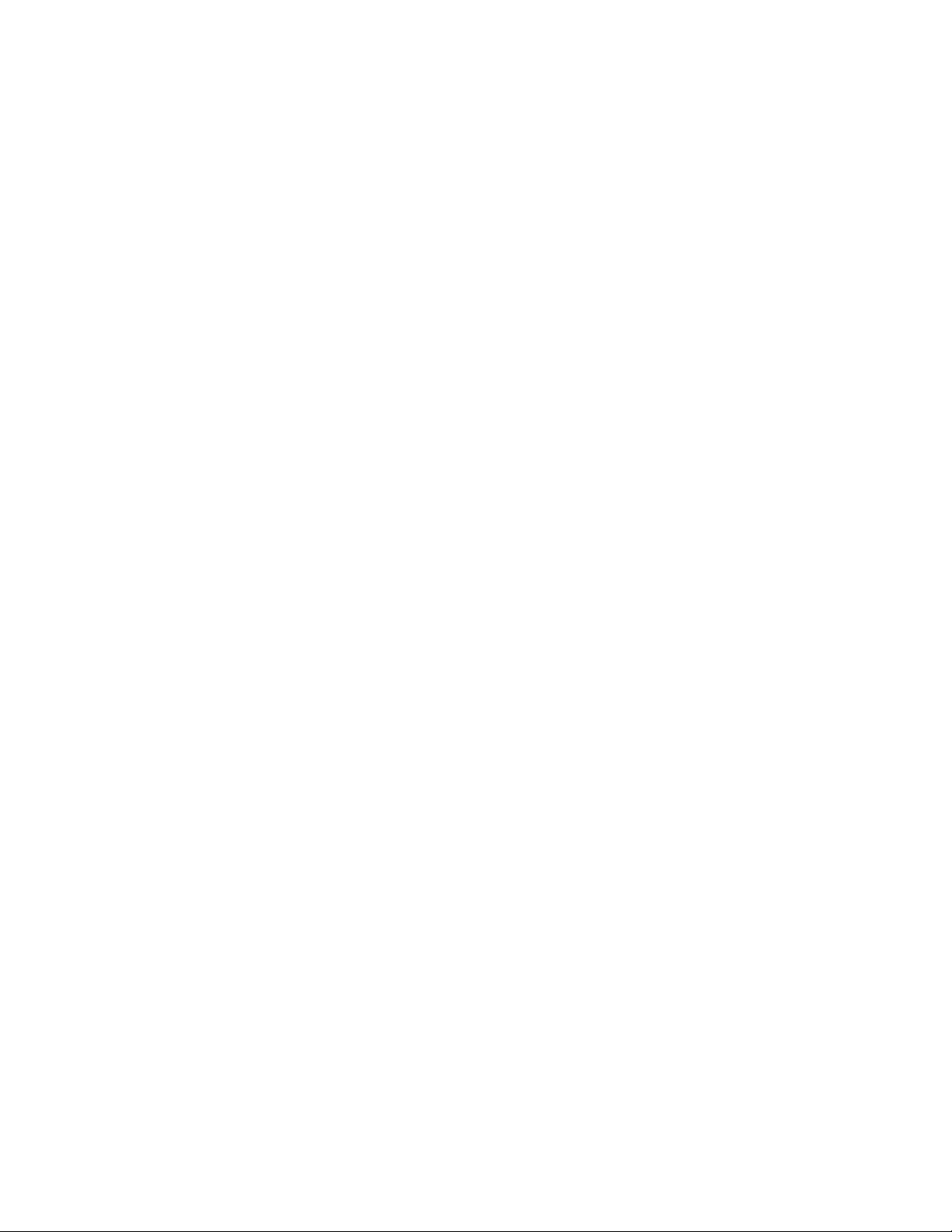
vehicle wiring bundle. Make sure that wiring does not interfere or restrict the tilting operation. Also, make sure that the
tilting operation will not cut or sever the wiring.
Make sure that the wiring does not rest on sharp edges. Over
time the vehicle’s vibration may cause a sharp edge to cut
into the wire. Use the provided wire grommets wherever the
four conductor wire goes through the hole into a jack box.
Use wire ties or tie wraps to secure and strain relieve the wire.
At this time do not put the covers on the jack boxes or tighten
up the PTT switches. You will need to verify the correct operation of the system before you close everything up.
Power Connections:
The SAFE unit will run on 11-34 VDC. CAUTION: SAFE units
are designed for negative ground vehicles only. They can be
used on positive ground vehicles only if a Sigtronics Positive
Ground Adapter is used. Contact your Sigtronics dealer on
pricing and availability.
Make sure that the vehicle power is turned o before connecting the SAFE power wire. The power for the SAFE unit
comes in on the red and green wires on the Headset Jack
and PTT Switch Cable.
No Intercom In Any Of The Headsets:
1. Make sure all SAFE switch and controls are set as above.
2. Make sure vehicle power on.
3. Check in-line fuse in SAFE interface cable.
4. Check power connection - red wire.
5. Check ground connection - green wire.
Intercom In Some Headsets But Not In Others:
1. Make sure SAFE switch and controls are set as above.
2. Make sure that neither of the PTT buttons are pressed.
3. Make sure that neither of the PTT wires (white/red or
white/blue) are shorted to ground.
4. Check specic “bad” headset jack wiring for:
a) Microphone wire (jack ring terminal) open or shorted
to ground.
b) Headphone wire (jack tip wire) open or shorted to
ground.
c) Incorrect wiring - wires switched.
Connect the red wire to vehicle power. (Try not to use a power
buss that also runs electrical motors such as fans or light bars
with rotating lights.) Connect the green wire to the vehicle
chassis ground.
Intercom Wiring Check Out
System Setup:
Before you connect the vehicle’s radios, check out the system
operation. Do the following without the vehicle’s engine
running:
First plug all headsets into the respective headset jacks. Put
on one of the headsets and position the boom mic close to
the mouth, as is the practice with hand-held microphones.
Voice clarity is best when the mic is about 1/4 inch away and
slightly o center from the lips. Turn the volume control on
the headset, all the way up (clockwise).
On the SAFE unit, set both intercom volume controls (VOL)
and receive volume (REC VOL) controls to full clockwise
position. Set both intercom squelch (SQ) controls to full
clockwise position. Set both BOTH/OFF/AUTO switches to
“AUTO”. Set the left transmit select (XMIT SELECT) switch to
“A/C”. Set the right transmit select switch to “FM”.
Now turn vehicle power on. Then turn the SAFE power
switch to “ON”. Verify that you can now hear yourself in your
headset. Verify also that you can hear all the other headsets
and that they can hear you. If everything is OK skip to the “PTT
Test”. Otherwise, if something is not working right see the
following troubleshooting guide to nd and x the problem:
Loud Squeal In The Headsets All The Time:
1. First make sure all headset plugs are plugged in all the way
and that no part of any headset jack is physically touching
any metal.
2. Check for correct headset jack wiring at all jacks. For
example, reversing the jack tip and ring wires will cause a
squeal.
3. Check for open headset jack barrel connection (black
wire). The open could be anywhere along the black wire
connection between the jack and the SAFE unit.
4. Check for a microphone line (white/black, white/orange,
or tan wires) shorted to one of the headphone lines (blue
or gray wire). The short could be at one of the headset
jacks or in the wiring between the unit and a jack.
Note that for 2 and 3 above, it will only squeal if a headset is
actually plugged into the specic jack that is wired incorrectly.
PTT Test
If all above is good, make sure all headsets are plugged into
their respective jacks. Put on Ocer 2’s headset and position
the microphone as usual. Press Ocer 2’s PTT switch. While
continuing to hold down the switch, talk into the mic and
verify that you can still hear yourself. Also while holding
down the PTT switch, verify that none of the other headsets
microphones are active. Release the PTT switch.
Now put on Ocer 1’s headset and press Ocer 1’s PTT.
Verify that only Ocer 1’s headset microphone is active as
his switch is held down.
page 6
Page 7

If all works ne, skip down to “Electrical Noise Test” on this.
If anything does not work as above, you have one of three
possible PTT switch wiring errors:
1. PTT line (white/red or white/blue wires) open or not
connected between a PTT switch and the SAFE unit.
2. Open or missing return line (black wire) to a PTT switch.
3. Reversed PTT lines. Ocer 1’s PTT line connected to Ocer
2’s PTT switch and visa versa.
Electrical Noise Test
The last thing to do before the radios are hooked up to the
unit is a simple noise test to verify system wiring as well as
vehicle electrical system integrity.
1. Unplug all intercom headsets except for the drivers.
a) A headset jack barrel touching the vehicle chassis.
Most common when a headset jack is mounted directly
into the vehicle’s panel without using the supplied
insulating washers or incorrectly installing the washers.
b) The black wire pinched or cut and shorting to the
vehicle chassis. This can be anywhere along the
intercom wiring as the black wire goes to all headset
jacks and PTT switches.
2. Once the problem has been found and xed, again
make sure that the intercom now does not work with the
green wire disconnected. You could have the black wire
grounded in more than one spot.
3. The next step is to reconnect the green wire and do the
electrical noise test again to assure that you have xed all
possible noise problems.
2. Make sure all the SAFE panel controls and switches are set
as in “System Setup” on page 6.
3. Start the vehicles engine and let it idle a bit. This is a
stationary test - the vehicle should not be moving and
should be in “PARK” or “NEUTRAL” with brakes set.
4. Close all vehicle windows and doors to eliminate as much
background noise as possible.
5. Turn on as much vehicle electrical equipment as possible.
This usually means all lights and strobes. Do not turn on
sirens or horns.
6. Put on the driver’s headset and make sure the headset
volume control is set to maximum.
7. With the vehicle still in “PARK” or “NEUTRAL” and brakes
set, slowly increase the vehicle engine rpm from idle to
about 1500 RPM and back again. While doing this, listen
for any whine or hum in the headsets. Except for some
possible engine background noise being picked up
from the headset microphone you should not hear any
“Electrical” whine or hum in the headset.
8. Shut o the vehicle engine as well as the lights, strobes,
etc. If, while the engine was running, there was no
electrical noise, skip down to “Radio Hook Up”. If you did
hear electrical noise, use the following to track down the
problem:
Finding The Source of Electrical Noise
Turn the vehicle power o and disconnect the SAFE ground
connection (green wire) from ground. Turn on the vehicle
power (engine o), put on the driver’s headset and see if the
intercom part of the SAFE unit is working.
If You Can Hear Yourself In The Headset:
1. Then the SAFE intercom return wire (black) is incorrectly
grounded to the vehicle chassis. Look for:
If You Cannot Hear Yourself In The Headset:
The intercom wiring is correct, but excessive electrical noise
from the vehicle’s power system is aecting the SAFE unit
operation. This noise is getting into the unit on the SAFE
power wires (red and green). There are basically two types
of power line electrical noise sources:
1. Noise generated directly by the vehicle’s electrical/
charging system - most commonly known as alternator
whine. This is only present when the vehicle’s engine
is running and recognized by the fact that the pitch or
frequency of the whine changes directly with the change
in engine rpm. (Higher frequency at higher engine rpm’s
and lower frequency at lower rpm’s.)
The preferred way to solve this type of problem is to have
the vehicle’s electrical/charging system serviced. The
most common cause of this type of noise is bad diodes
in the vehicle’s alternator. Other possible causes are:
Bad vehicle voltage regulator; Bad alternator or battery
cable connections; Missing or bad engine or alternator
grounding straps.
If servicing the vehicle’s charging system is impractical,
installing a good alternator whine power line lter
between the vehicle power and the SAFE red wire will
usually accomplish the same thing. Do not use the type
of lter that installs on or near the alternator. NOTE: This
solution should not be considered a permanent x. Vehicle
charging system problems of this type will eventually
cause other equipment failure as well as shorten the life
of the vehicle’s batteries.
2. The other type of noise is that generated by equipment
that uses the vehicle’s power. This type of noise is usually
constant and does not vary with engine rpm. It does,
however, go away completely if the oending equipment
is shut o or disconnected. Electrical motors in fans or light
bars with rotating lights are two common examples.
Several things can be done to rectify this type of electrical
noise:
page 7
Page 8

a) Find a better (less noisy) vehicle power source for the
SAFE unit. Move the SAFE red wire to another power
buss. Try not to use a power buss that also runs electrical
motors such as fans or light bars with rotating lights.
b) Move the SAFE ground connection (green wire) to
another ground point on the vehicle.
c) Install an electrical noise lter on the power line going
to the equipment causing the noise. Contact the
company that makes the oending equipment for a
recommendation on the type of lter to use.
If something does not work as described, go back over
the wiring and correct before going on. If all is well, you
can tighten all headset jacks and secure all jack box covers
with the supplied hardware. Also, tighten and secure all
PTT switches. On the SAFE unit, turn down both intercom
VOLume controls to approximately the 10 o’clock position.
IV. RADIO HOOK UP
The connection of the SAFE unit to the A/C, FM, and AUX
radios should be done by someone familiar with the radios
such as your radio installer. Referring to Figure 4, only the radio
functions are shown for the radio end of the SAFE interface
cable. Because the connector(s) used by radio manufacturers
varies widely, you will have to consult the radio manual or
manufacturer for the connector(s) used and pin assignments.
Sigtronics has extensive radio interface experience and can
assist with any question you might have concerning this or
any other aspect of the SAFE. See our installation hot line
number located on the last page of this manual.
Using the radio manuals and Figure 4, identify the correct
signal wires or connector pins to attach the respective SAFE
wires. For most radios, these connections are at the back of
the radio or radio control head. For some radios, the only
place to connect the MIC HI and LO and PTT HI and LO wires
is to the hand-held microphone connector.* It is best to wire
in such a way that the radio hand microphone can still be
used as normal. Make sure that you do not physically tie the
SAFE MIC LO and SPEAKER LO wires to the same pin on the
radio, even if they are tied together inside the radio. As in
the headset wiring, the connections between the SAFE and
radios should be soldered and insulated for reliability. Do not
use crimp type splices. Use a good quality electrical tape or
heat shrink tubing to cover the soldered connections.
* For the more popular radios of this type Sigtronics
manufactures plug in “Y” adapters to make these connections
easy. Contact your Sigtronics dealer for pricing and availability.
A/C (Radio 1) Hook Up
To keep the installation simple, hook up one radio and test
before moving on to the next. Starting with the A/C radio,
connect the six wires bundled with the “A/C (Radio 1)” label.
Once that is done you will need to adjust A/C radio transmit
microphone gain.
Radio microphone gain adjustments for both the A/C radio
and the FM radio are provided through two small holes
on the top of the SAFE unit. These adjustments set the
microphone audio level going to the radios during transmit.
The radio transmit mic gain adjustments will need to be
initially set to your particular radios. Adjustment should be
made only if the outgoing radio transmissions are reported
as weak, garbled, or noisy. The levels once set, should never
need adjustment again unless the type of radio(s) used are
changed. The following simple procedures take you through
the adjustment of these mic gain levels.
A/C Radio Mic Gain Adjustment can be made through the left
hole with a small, at blade screwdriver. The basic adjustment
concept is simple. You will be setting the level and clarity
of outgoing radio transmissions through the SAFE unit
headsets, to match or exceed that of transmissions using the
radio’s standard hand microphone. To do this, you will need
to transmit and receive on the A/C radio to a remote station.
Arrange to have someone nearby with a radio compatible to
the radio you are using with the SAFE. Then…
1. Set the SAFE ON/OFF switch to the “ON” position. Plug a
headset into Ocer 2’s jack. Make sure that the volume
control on the headset is turned up to full. (It is not
necessary to connect the FM Radio or the other headsets
for this adjustment.) Set Ocer 2’s (left side) XMIT SELECT
switch to “A/C”, the BOTH/OFF/AUTO switch to “AUTO”, and
the AUX switch to “OFF”. Set the RECeive VOLume control
to the 12 o’clock position.
2. Set the headset aside for a moment. With the A/C radio’s
hand mic, transmit as normal, to the remote station.
Transmit long enough so that the receiving station can
get “calibrated” to your transmission (voice) level.
3. Put on Ocer 2’s headset and position the headset
microphone as normal. Verify A/C radio reception. If OK,
use Ocer 2’s PTT to transmit to your receiving party.
If receiving station reports weak transmission, use the
screwdriver to turn the A/C MIC GAIN ADJ clockwise a
small amount. If they report garbled, broken, or noisy
transmissions, turn the A/C MIC GAIN ADJ counterclockwise
a small amount. Repeat as necessary until the receiving
party reports that transmissions through the SAFE sound
as good or better then when using the A/C radio hand mic.
That’s all there is to it!
If A/C radio reception and transmission through the SAFE
unit is ne, skip down to the “FM (Radio 2) Hook Up” section.
If something does not work correctly, check the following
troubleshooting guide.
Radio Troubleshooting Guide:
First determine if the trouble occurs with the vehicle engine
running.
Vehicle Engine O:
1. Can’t hear selected radio in headset:
page 8
Page 9

a) Make sure the BOTH/OFF/AUTO switch is set to “AUTO”
position and that the XMIT SELECT switch is set to the
radio you want to hear. Turn up the RECeive VOLume
control to 12 o’clock position.
b) Turn up radio volume at the radio as normal. Make
sure however, you are not hearing the radio through
intercom mics by turning down (counter-clockwise)
both SAFE intercom VOLume controls all the way.
c) Check violet wire (SPEAKER HI and LO) connections
from the SAFE to the radio
2. Can’t transmit to dispatch on radio through the headset.
a) Make sure that the XMIT SELECT switch is set to the
radio you want to transmit on.
b) Check the connections between SAFE unit and the
radio. Both white wires (PTT HI and LO) and the Brown
and Black wires (MIC HI and LO).
c) Check the specic Radio Mic Gain Adjustment on the
SAFE unit.
Vehicle Engine On:
1. Electrical noise (alternator whine) in headsets when
receiving on radio, or…
Dispatch reports that they hear electrical noise (alternator
whine) when transmitting from vehicle through the
headsets.
First make sure that the problem is only related to the
radio hook up. Make sure that you did the “Electrical Noise
Test” for the intercom (without the radios connected) and
xed any problems there before you go further. If OK then:
Check all six radio interface wires between the SAFE unit
and the radio - MIC HI, MIC LO, PTT HI, PTT LO, SPEAKER HI,
and LO. Make sure that you have the correct pin numbers
for the radio you are hooking to. Make sure that MIC LO
and SPEAKER LO are not physically tied to the same pin on
the radio; even if they are tied together inside the radio.
If the wiring is ok, then noise is coming from radio.
Possible bad radio wiring, (Check radio power and ground
connections for loose or corroded connections) or…
Excessive noise is generated directly by the vehicle’s
electrical/charging system - most commonly known as
alternator whine. This is only present when the vehicle’s
engine is running and recognized by the fact that the
pitch or frequency of the whine changes directly with the
change in engine rpm.
The preferred way to solve this type of problem is to have
the vehicle’s electrical/charging system serviced. The
most common cause of this type of noise is bad diodes
in the vehicles alternator. Other possible causes are:
Bad vehicle voltage regulator; Bad alternator or battery
cable connections; Missing or bad engine or alternator
grounding straps.
If servicing the vehicle’s charging system is impractical,
installing a good alternator whine power line lter inline with the radio power wire(s) will usually accomplish
the same thing. All radio power wires will have to be
ltered. Some radios have more than one wire that hooks
to vehicle power. Contact the radio manufacturer for a
recommendation on the best lter for the particular
radio. NOTE: This solution should not be considered a
permanent x. Vehicle charging system problems of this
type will eventually cause other equipment failure as well
as shorten the life of the vehicle’s batteries.
2. Dispatch says too much background noise or unclear or
weak transmissions.
a) Check to see if a radio hand mic on the vehicle is also
active or “live” when transmitting through the SAFE
unit. Check this while not wearing a headset and by
talking directly into the radio hand mic and pressing
either SAFE intercom radio PTT switches. Do not press
the PTT button on the hand mic itself. If dispatch
can hear you loud and clear, then the background
noise pick up is coming from this active hand mic.
If you have this type of hand mic then it is best to
contact the radio manufacturer for instructions on a
possible microphone modication to x the problem.
Some radio manufacturers can supply a compatible
microphone that does not have this problem.
b) Readjust the SAFE Radio Mic Gain Adjustment. If the
mic gain is set too low, you will get reports of weak
transmissions. If the mic gain is too high, you will get
reports of noisy or garbled transmissions. See “A/C
Radio Mic Gain Adjustment” or FM Radio Mic Gain
Adjustment.
FM (Radio 2) Radio Hook Up
Connect the FM radio to the six SAFE wires bundled by the
FM (Radio 2) label. Adjust mic gain as follows:
The FM Radio Mic Gain Adjustment is the right one of the
two located on the top of the SAFE unit. The adjustment
procedure is very similar to that of the A/C (Radio 1) radio
mic gain adjustment. Arrange to have someone nearby with
a radio compatible with the FM radio that is connected to the
SAFE unit. Then, proceed as follows:
1. Set the SAFE ON/OFF switch to the “ON” position. Again,
Plug in a headset into Ocer 2’s jack. Make sure that the
volume control on the headset is turned up to full. (A/C
radio and the other headsets are not needed for this
adjustment.) On Ocer 2’s side of the SAFE, set the XMIT
SELECT switch to the “FM” position, the BOTH/OFF/AUTO
switch to “AUTO”, and the AUX/OFF switch to “OFF”. Set
the RECeive VOLume control to the 12 o’clock position.
2. Set the headset aside for a moment. With the FM radio’s
hand mic, transmit as normal to the remote station.
page 9
Page 10

Transmit long enough so that the receiving station can
get “calibrated” to your transmission (voice) level.
3. Put on the Ocer 2’s headset and verify FM radio reception.
If OK, use Ocer 2’s PTT to transmit to your receiving
party. If the receiving station reports weak transmissions,
use the screwdriver to turn the FM MIC GAIN ADJ clockwise
a small amount. If they report garbled, broken or noisy
transmissions, turn the FM MIC GAIN ADJ counterclockwise
a small amount. Repeat as necessary until the receiving
party reports that transmissions through the SAFE unit
sound as good or better than when using the FM radio’s
hand mic.
If the FM radio does not operate as it should, use the “Radio
Troubleshooting Guide” to nd and x the problem.
Auxiliary Radio
If you are using an auxiliary radio, only two connections
(orange wires) are required to hook it to the SAFE unit. See
Figure 4. No adjustments are required for the auxiliary radio.
Turn the AUX switch to “ON” to hear the auxiliary radio in
the headsets.
HEADSET HOOK INSTRUCTIONS
SYSTEM OPERATION
The following describes how to use and adjust the SAFE
controls. It also explains exactly how the SAFE unit operates.
This will allow you to easily set all unit functions to your
specic needs. If you are not familiar with the SAFE operation,
perform the next few steps while the vehicle is not in motion.
Intercom operation and adjustment can be performed by the
following procedure:
1. Set the ON/OFF switch to the “ON” position and turn both
RECeive VOLume controls all the way down (counterclockwise).
2. Turn both intercom VOLume controls to the 10 o’clock
position and both SQuelch controls all the way up
(clockwise). Notice the intercom is now continually
activated and you should be able to talk between
headsets.
3. To adjust the intercom SQuelch controls for voice activated
operation (VOX), it is helpful to have some background
noise present. It may also be necessary to turn up the
intercom VOLume controls. Turn both intercom SQuelch
controls all the way counter-clockwise. Now, without
speaking, rotate one of the SQuelch controls clockwise
until you hear the background noise in your headset. Next,
using that same SQuelch control, rotate counter-clockwise
small, incremental amounts until the background noise
disappears. (This procedure is necessary because the
squelch is a “fast on, slow o” system). That SQuelch
control is now set.
a.
The enclosed headset hooks are provided at no additional
charge to allow for a convenient way to store the headset.
These strong and durable hooks may be mounted in any
location. Two mounting methods seem to be preferred:
1. Top Mounting ( Figure 7-a ). The hooks may be mounted
from the existing headliner screws and hardware, or you
may use the enclosed attaching screws. When used with
an electric driver these screws are self drilling. For most
metals such as aluminum or common steel, they will not
require a pilot hole. For some stainless steels however,
1⁄8” pilot holes will need to be drilled. Attach the right
angle mounting bracket to the hooks with the machine
screws and lock nuts.
2. Side Mounting ( Figure 7-b ). The hooks may be mounted
on the side of the cab with the enclosed attaching
screws.
Note: The right angle mounting bracket may be shortened
(one hole removed) by cutting with any standard hack saw.
b.
4. Adjust the other intercom SQuelch control similarly by
turning it clockwise until you hear background noise.
Rotate counter-clockwise incremental amounts until the
background noise disappears.
Small adjustments may be necessary if background noise
changes signicantly - such as from idle to full power.
Radio Selection of both the A/C (Radio 1) and FM (Radio 2)
radios are provided by two switches.
1. XMIT SELECT determines the radio you wish to transmit
on.
2. BOTH/OFF/AUTO selects which radio(s) you receive or hear
in your headset.
a) “BOTH” position permits you to hear both the radios at
the same time.
b) “OFF” position disables the hearing of either radio.
c) “AUTO” position allows you to hear the radio that the
XMIT SELECT switch is set to.
The AUXiliary audio source is selected by the AUX/OFF
switch. In the “AUX” position, you can hear it, and in the “OFF”
position you cannot.
page 10
Page 11

Receive Volume Controls (REC VOL) are general volume
controls, meant to provide overall listening level for all three
radios simultaneously - A/C radio, FM radio, and AUXiliary
radio. Finite volume adjustments of any individual radio
should be done by altering the radio volume control at the
radio itself.
NOTE: Only the A/C radio and the FM radio can be transmitted
on. The AUXiliary input is for listening only. It can be used
for listening to a scanner, monitoring the audio portion of
a video camera, listening to background music, and many
other possibilities.
Once the radios are selected, Ocer 1 or 2 can transmit at
any time simply by pressing their PTT switch. The two Crew
positions cannot transmit on the radios. When one position
transmits, several things take place automatically to the
transmitting side of the SAFE unit:
— The intercom between the two sides of the SAFE unit is
turned o.
— The Auxiliary audio, if selected, is muted.
— The receive audio of the radio not selected by the XMIT
SELECT switch is muted, regardless of the position of the
BOTH/OFF/AUTO switch.
— If Ocer 1 is transmitting, both Crew headset microphones
are muted.
— The selected radio is put into transmit mode.
— The headset microphone audio (your voice) is sent to the
selected radio.
— Sidetone is generated and sent to your headphones.*
* Sidetone is a portion of the transmitted voice signal sent
back into your headset so that you can hear what you are
saying while transmitting. The RECeive VOLume control
adjusts the volume level of the sidetone that you hear in
your headset.
The non-transmitting side of the SAFE is not aected
(except for intercom) when the other side transmits. The
non-transmitting side can monitor the transmissions of the
other side by simply selecting the same radio on his side of
the SAFE. Of course, when the PTT switch is released, (stop
transmitting) all functions return to normal, instantly and
automatically.
Simultaneous Transmit is the most attractive and powerful
feature of the SAFE. Both Ocers 1 and 2 can transmit at the
same time - either on separate radios or on the same radio
transmitter! When on dierent radios, neither Ocer position
will interfere with the other’s communications. For example,
if using the SAFE on an airport crash vehicle, Ocer 2 can talk
to air trac control while Ocer 1 talks on the emergency
dispatch radio, or visa versa. On the other hand, they can
also transmit on the same radio transmitter. If, for example,
Ocer 1 is talking on one of the radios, Ocer 2 can jump
right in and add to the conversation simply by pressing his
PTT switch. Both voices will be heard by the receiving station.
SAFE SPECIFICATIONS
Input Voltage: ....................................... 11-34 VDC
Nominal Current: .................................0.08 Amps
Maximum Current: ..............................0.18 Amps
Weight: ....................................................24 oz.
Unit Size (w/o bracket): ......................3.75 x 6.25 x 2.5 inches
Overall Size (w/ bracket): ................... 4.25 x 7.25 x 2.5 inches
plus cable access
ONE YEAR WARRANTY
Every Sigtronics Product has been carefully inspected before
shipment. We guarantee to correct any defect caused by
faulty material or workmanship free of charge to the user
who originally purchased the product for a period of one
year from the original purchase date. Our obligation assumed
under this guarantee is limited to the replacing of any part or
parts which prove to our satisfaction, upon examination to
have been defective, and which have not been misused or
carelessly handled. The complete unit must be returned to
our factory, transportation charges prepaid. We reserve the
right to decline responsibility where repairs or replacements
have been made or attempted by others. No other guarantee,
written or verbal, on our products is authorized by us.
Repairs required due to abuse, misuse, damage or normal
service beyond the warranty period will be subject to normal
service charges.
To expedite factory service work, contact Sigtronics Service
Department and explain the problem. All correspondence
relative to service work should include model and serial
number. Frequently problems can be resolved by phone.
The Sigtronics number is located below.
Sigtronics Installation Hot Line Number:
1-800-367-0977
M-F 8:00 am to 4:30 pm Pacic Time
Web Site: www.sigtronics.com
page 11
1-8-2007 P/N 700061 safeinst Rev F
