Page 1
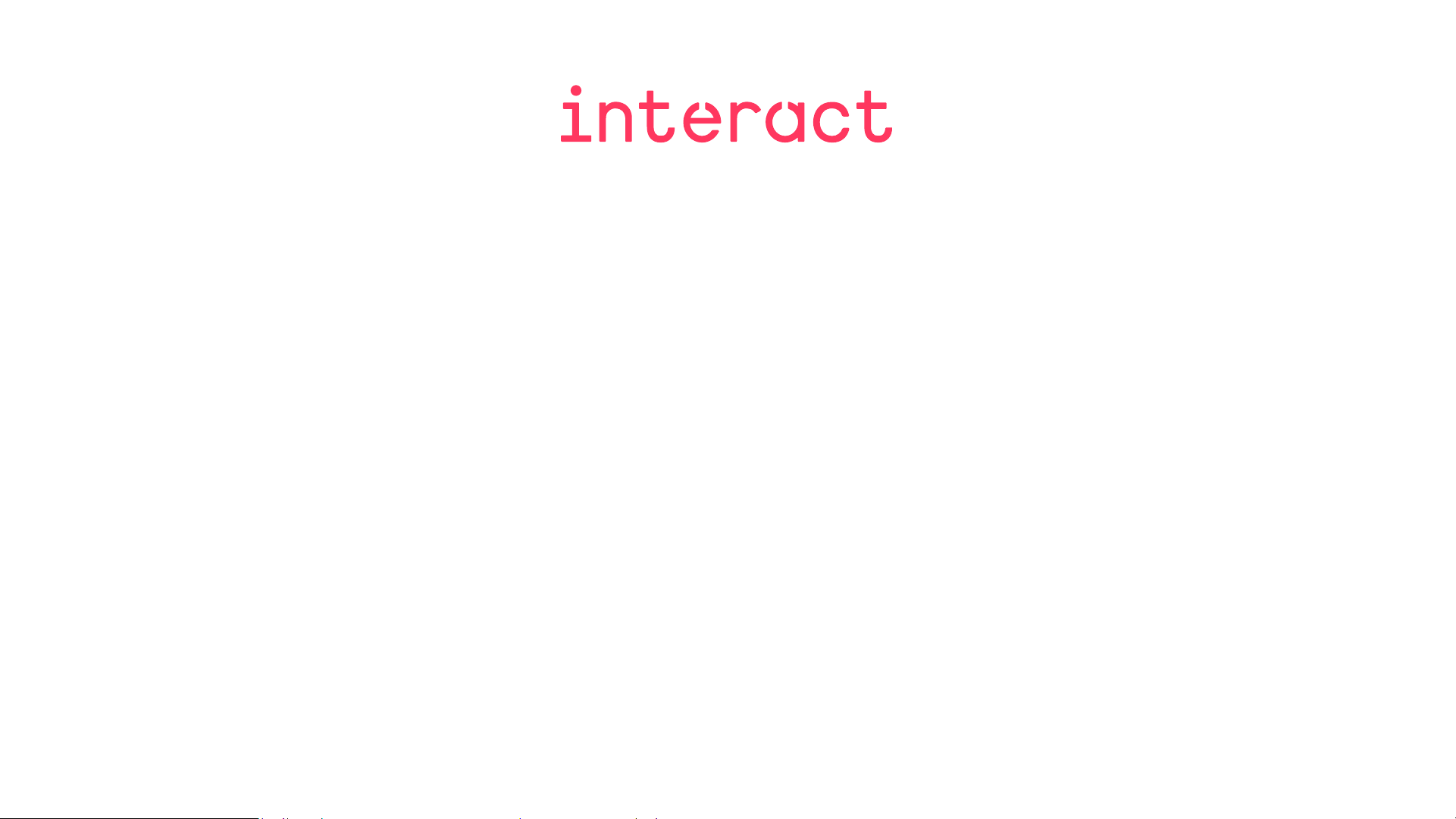
LED Lamp
Interact Pro User Manual
Installation Guide
Setting up a project successfully
Page 2

Signify Classified - Internal
9290022767
Footer (Insert > Header & Footer to edit)2
Page 3
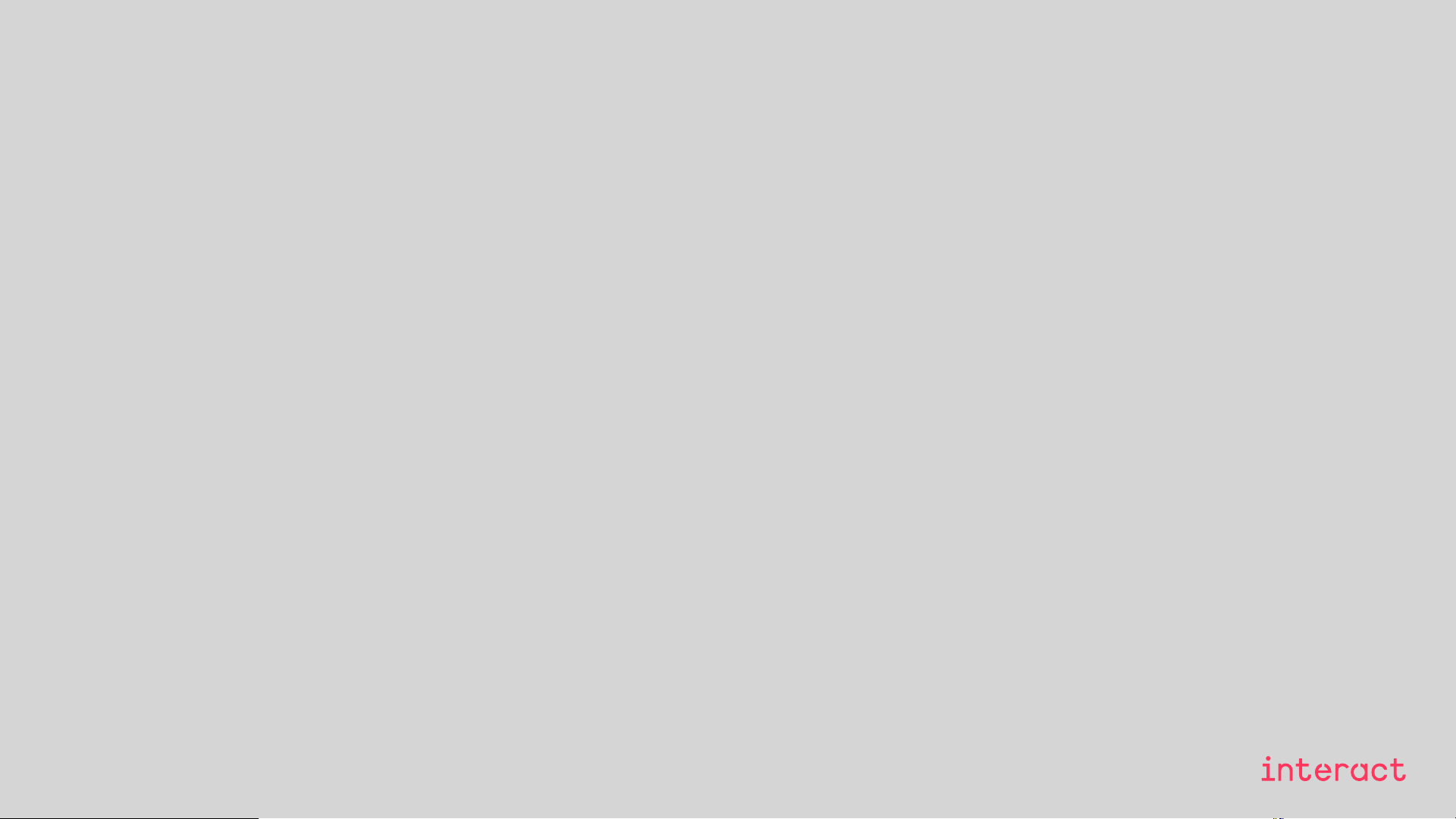
Signify Classified - Internal
Footer (Insert > Header & Footer to edit)3
Installation Process Flow
Page 4
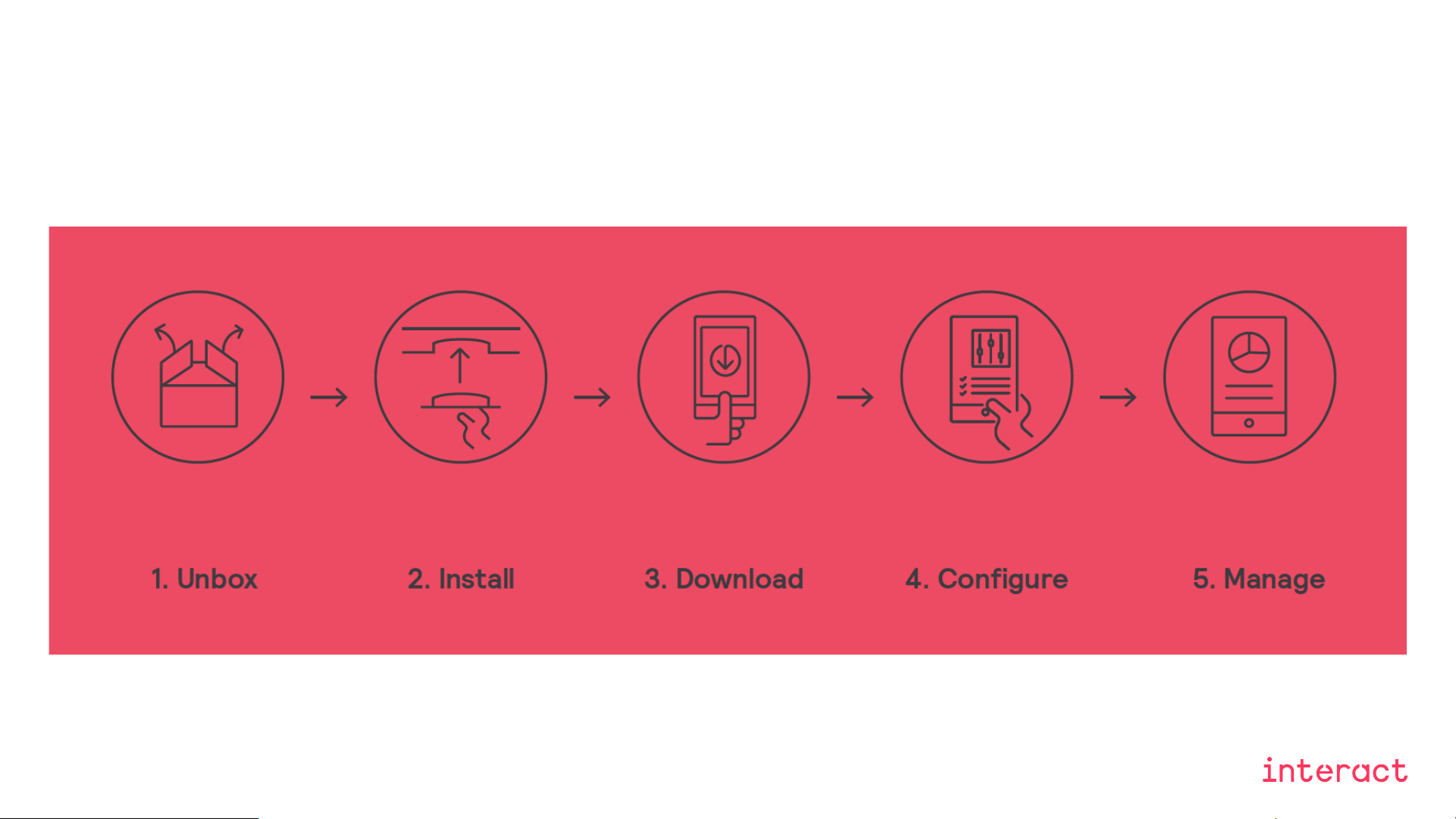
Signify Classified - Internal
Getting Interact Pro Live In 5 Easy Steps
4
Getting Interact Pro Live In 5 Easy Steps
2
Getting Interact Pro Live In 5 Easy Steps
2
Getting Interact Pro Live In 5 Easy Steps
2
Page 5

Signify Classified - Internal
A ‘robust’ flow from physical install to handover
• Set up project and first user(s) (service provider/installer)
• Install and connect the gateway
• Optional: Update the gateway to the latest version
• Physical installation of the luminaires and/or lamps
• Discover the lights
• Assign the lights to groups and/or zones
• Add additional users for the appropriate roles
• Start ‘Project update’
• Physical installation of sensors and switches
• Set up behavior by adding switches/sensors and selecting appropriate lighting behavior
• Add scenes and schedules as required
• Finalize setting up users and handover to the end customer
5
Page 6
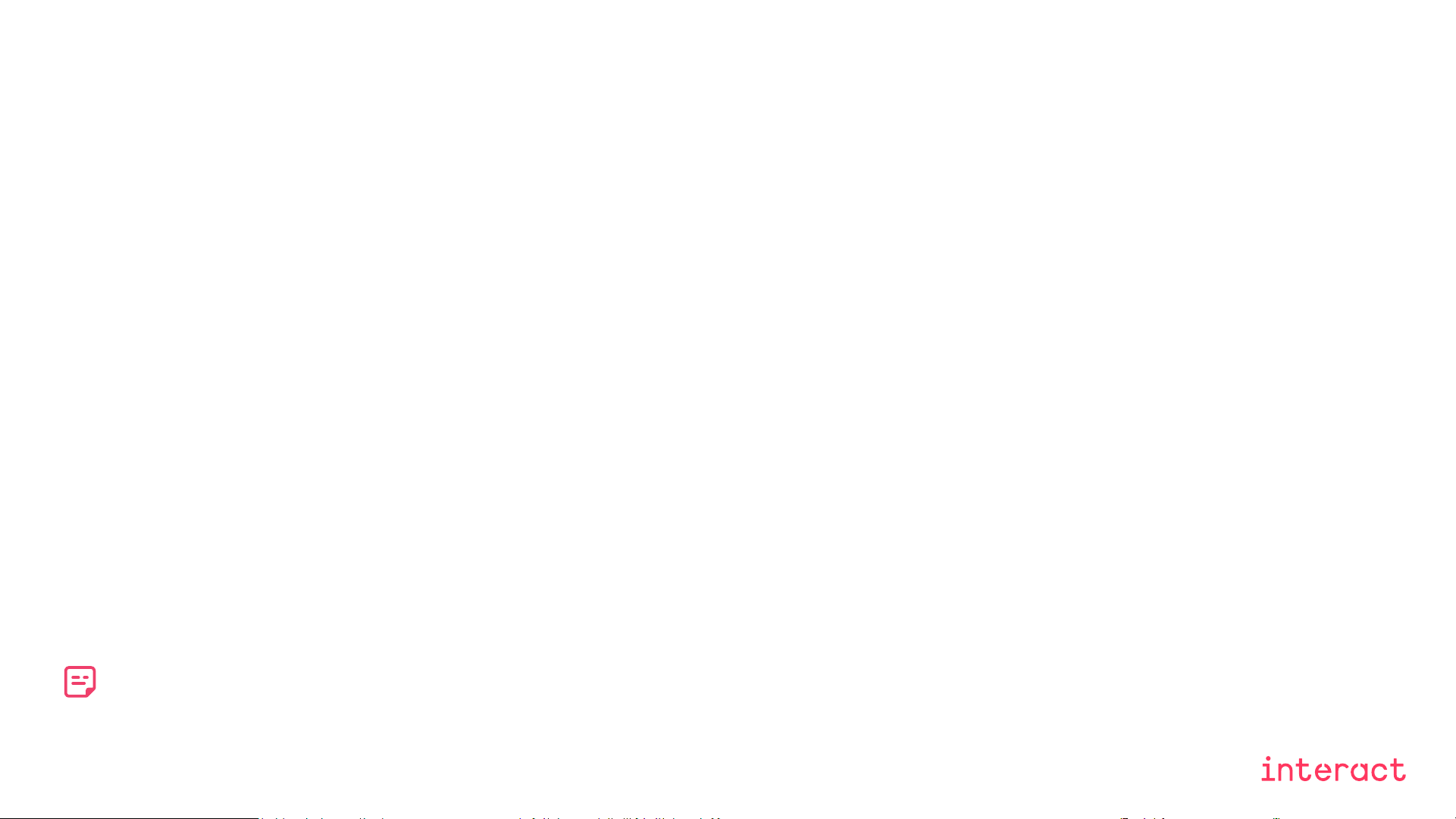
Signify Classified - Internal
Intermezzo: On software releases and software updates
• Factory new devices firmware will typically lag the most actual software release that is available (production lead
time, stock, …)
• One device with an older firmware will trigger the need for a firmware upgrade
• Minimum upgrade time is at least 1 hour irrespective of the amount of lights (1..200).
• The upgrade time may extend up to 4 hours (or even longer)
• Current factory release is dated and limits the functionality that can be used out of the box: that will require a
firmware upgrade of both gateway and lights which is a time consuming operation so it has to be planned for in the
install process.
• Factory gateway release does match factory lamp/luminaire devices releases for out-of-the box installs.
• It will allow you to group lights and control them via the app (min. functionality).
• Factory releases can always be upgraded to the latest release
Factory releases will be updated but be aware that one device with a previous release will require update to be
executed.
6
Page 7
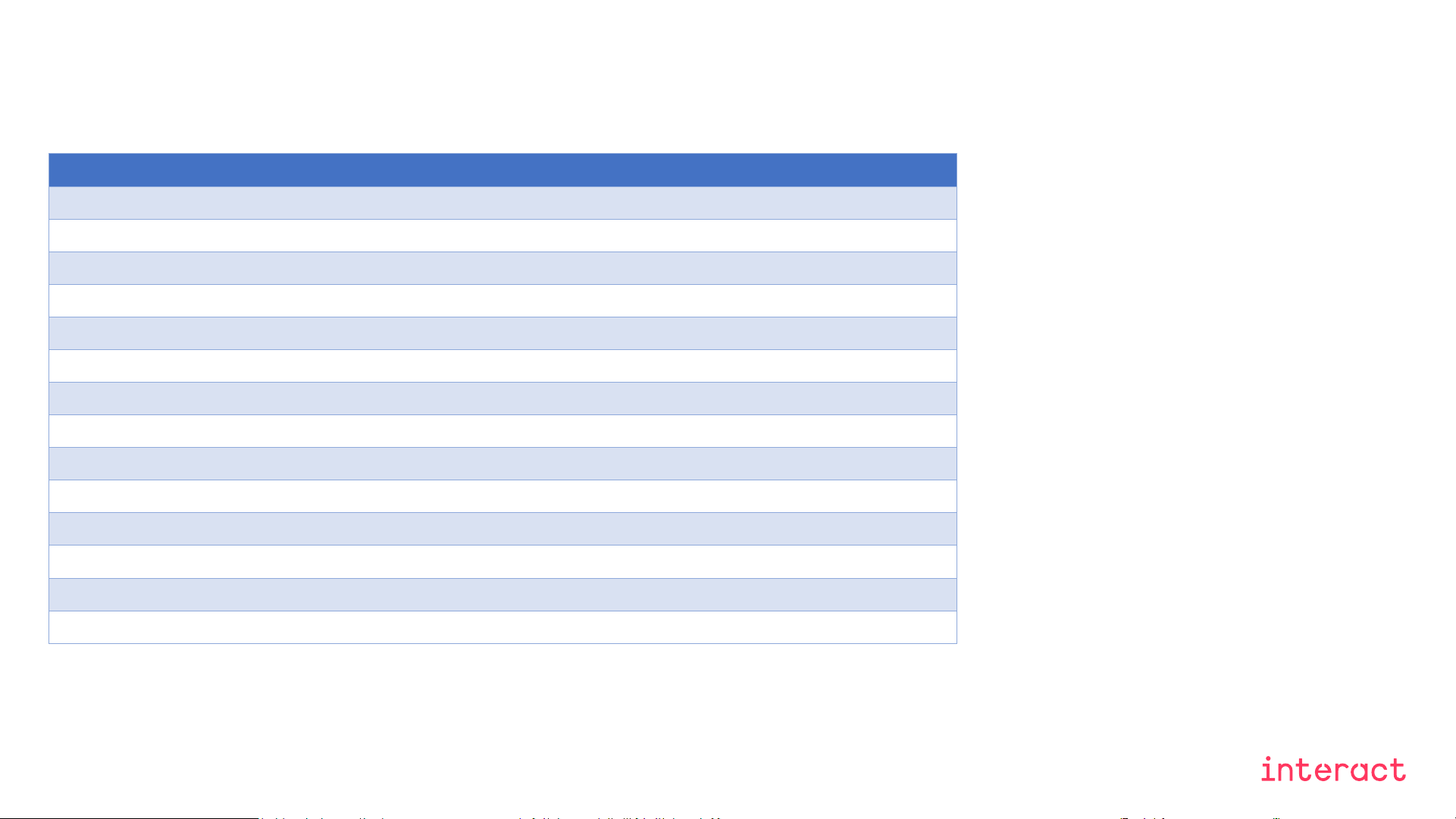
Signify Classified - Internal
System limitations out of the box / after upgrade
7
Feature
Out of the box
After upgrade
Limits
Max lights / lamps
200 / 150
200 / 200
Max sensors
15
30
Max switches
15
50#
Type of sensor
OCC
OCC, DL-
OCC
Light control
manual on manual off
*
*
Auto on auto off
*
*
Manual on auto off
*
*
Auto on auto off with DDR
*
Manual on auto off with DDR
*
Other features
Force delete
*
Reconnect to project after reset gateway
*
#Max switches equals 50 minus 'number of sensors'
Page 8
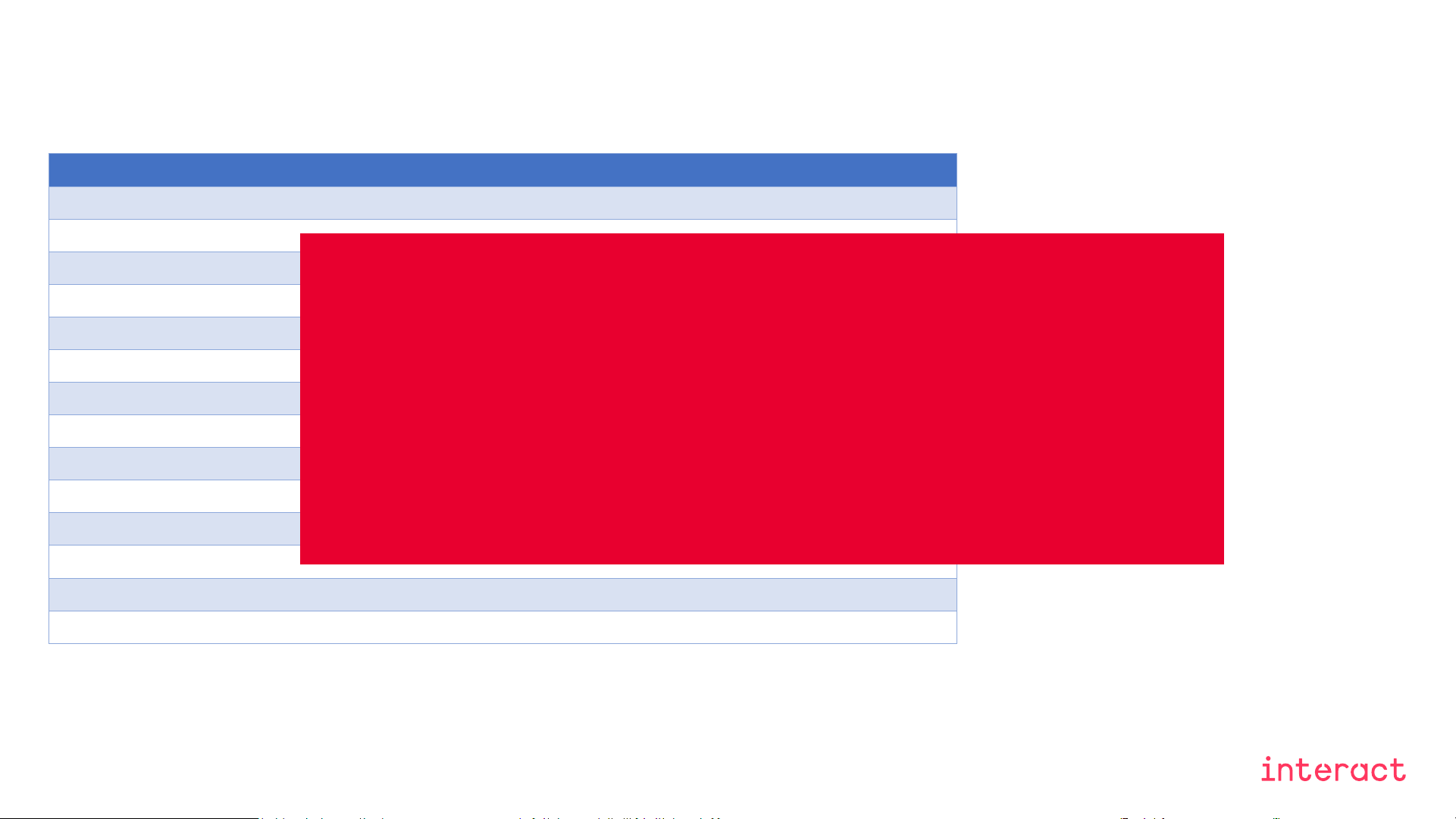
Signify Classified - Internal
System limitations out of the box / after upgrade
8
Feature
Out of the box
After upgrade
Limits
Max lights / lamps
200 / 150
200 / 200
Max sensors
15
30
Max switches
15
50#
Type of sensor
OCC
OCC, DL-
OCC
Light control
manual on manual off
*
*
Auto on auto off
*
*
Manual on auto off
*
*
Auto on auto off with DDR
*
Manual on auto off with DDR
*
Other features
Force delete
*
Reconnect to project after reset gateway
*
#Max switches equals 50 minus 'number of sensors'
A gateway update to the latest version prior to discovery of lights will enable
• Force delete
• Reconnect to same project after reset of gateway
But you will get ‘update project’ messages after finding lights
As the system wants to enforce consistent versions
Best to do this when all lights are accounted for
Page 9

Signify Classified - Internal
Footer (Insert > Header & Footer to edit)9
Getting started with a project
Page 10

Signify Classified - Internal
Get Interact Pro App on Google or Apple
10
Search for Interact Pro
Page 11

Signify Classified - Internal
Logging in as a service provider (self registered account)
Installer by invitation
11
• Method 1: By invitation
• You receive an email that invites you to register
• You register yourself using the interact pro portal
• Log in with your email address and password
Invitation is for installer, owner, or user role
• Method 2: Self registration
• Click the request access button in
• You register yourself using the interact pro portal
• Login in with the credentials created
Self registration makes you a service provider
Page 12

Signify Classified - Internal
Create your first project
12
Logging in a (new) service provider into the app:
• You can review app and credentials
• Create a new project
You see that most functionality is blocked but if you’re an installer at a job you
can proceed:
Creating a new project adds installer role to your account
It unlocks all app functionality
You need to be an installer to proceed with commissioning
So this action enables that for the first project
Page 13

Signify Classified - Internal
Add project information
13
• The name of the project is used to identify it
• Set the correct timezone of the project!
It ensures execution of schedules at the right time at all times.
Also when the status of daylight savings time changes.
You can change it later in the app or portal.
After project creation, the commission of the system can start.
Page 14

Signify Classified - Internal
Installing the gateway
14
• Determine location of the gateway and install it first
• It requires a wired ethernet connection to work which may require cabling
• Check whether the 3 lights get solid blue
Rationale: Gateway needs to be connected in order to commission.
• Start the app and assign by scanning QR code
Execute this assignment prior to installation of the lights or power down the lights
Reason: The gateway will open its network shortly to select a channel and that may result in
finding a few lights.
This can be a problem when you’ll find out later that the app is not connected via the cloud with the gateway
Setting up the gateway at the start prevents delays when IT support is needed from the customer
Page 15

Signify Classified - Internal
Solving connection issues
15
3 blue lights burning but the app doesn’t assign the gateway
• Validate whether the app is connected to the right cloud environment
installers typically don’t have demo setups
• The gateway itself sometimes connects to the wrong cloud environment.
Try to factory reset and power cycle the gateway
This sometimes happens and it is the only problem that requires a factory reset of the gateway
Do not factory reset the gateway after you’ve found lights
• It doesn’t solve any problem: power cycling may help in certain cases
• It may lead to a situation where you need to factory reset a number of lights
Page 16

Signify Classified - Internal
Footer (Insert > Header & Footer to edit)16
Discovery of lights
Page 17

Signify Classified - Internal
Light discovery
17
• When mains powered, besides turn to full on, each light will start announcing themselves by sending messages
• When any Zigbee network is opened, such a light will become part of that network
• Discover lights in Interact Pro will open up the network of its gateway to enable lights to join
• How are lights discovered?
• Messages need to reach the gateway: first the lights that are in the neighborhood of the gateway will be linked
• As the network grows, lights further out will be linked as well
• Over time, powered lights will get harder to discover:
• The frequency (repetition rate) in which messages are being sent decreases over time
• Lights will stop sending messages after some time (24 hours)
Physical installation of lights takes time, power cycle the lights first before you want to commission (discover) them.
Page 18

Signify Classified - Internal
How to do this at a customer site?
18
• Power down all lights that need to become part of the system
• Power up these lights
• Optional: Do a visual check that all lights to be discovered are powered
• Start the discovery process
BE PATIENT: THIS PROCESS CAN AND OFTEN WILL TAKE TIME
You can restart or stop/start the process but be patient first (up to 20m)….
The process will stop if it doesn’t find a light for 5 minutes (app counts down)
Recall:
• The network is created step by step
• Messages are being transmitted randomly by every light (the repetition rate is high when just power cycled)
Discovered lights will dim down to 30% level!
Page 19

Signify Classified - Internal
Did I discover the right amount of lights?
No need for counting - the app reports these numbers. If the number is about right:
• Assign all lights to groups and/or zones
• You can turn on/off the lights in each group using the app to validate that they joined the network
If you have too many: Lights likely pop up as ‘Unknown’ or ‘Lamp’:
Leave them unassigned, if you don’t have updated the gateway until you’ve executed a project update
You can delete them right away but it may fail, you can retry after firmware upgrade: the system will get a feature that will remove the light
irrespective what upon retry.
If you have too few:
1. Power cycle the lights and start discovery again
Increase time between turning the lights off and on
2. Still too few, factory reset the lights and power cycle them again
19
Page 20

Signify Classified - Internal
Groups and zones
Footer (Insert > Header & Footer to edit)20
Page 21

Signify Classified - Internal
group
Group and zone
• All lights are assigned into groups or zones in those
groups
• A group consists of zones (consisting of a number
of lights) and/or standalone lights
• A zone is a set of lights
that always have the same dim level
and that can be set as a single entity
• When creating a scene
• Daylight controlled zones
zone
Standalone lights
Lights in zone
Always at same dim level
Works as a unit.
21
Page 22

Page 23

Signify Classified - Internal
Limitations in user accounts
A service provider can have multiple projects.
An installer can be assigned to multiple projects that belong to the same service provider.
Every email address can be used for one role only except for when service provider creates a project. He will then also
become installer for that project.
An owner can only be assigned to one project.
A user can only be assigned to one project.
23
Page 24

Signify Classified - Internal
FCC & IC Note:
Any Changes or modifications not expressly approved by the party responsible for compliance could void the user’s
authority to operate the equipment.
This device complies with part 15 of the FCC Rules and Innovation, Science and Economic Development Canada’s
licence-exempt RSS standard(s). Operation is subject to the following two conditions: (1) This device may not
cause
harmful interference, and (2) this device must accept any interference received, including interference that
may cause undesired operation.
Le présent appareil est conforme aux CNR d'ISEDC applicables aux appareils radio exempts de licence.L'exploitation
est autorisée aux deux conditions suivantes:(1) l'appareil ne doit pas produire de brouillage, et(2) l'utilisateur de
l'appareil doit accepter tout brouillage radioélectrique subi, memesi le brouillage est susceptible d'en compromettre
le fonctionnement.
FCC Radiation Exposure Statement:
This equipment complies with FCC radiation exposure limits set forth for an uncontrolled environment .This
equipment should be installed and operated with minimum distance 20cm between the radiator& your body.
ISED RF exposure statement:
This equipment complies with ISED radiation exposure limits set forth for an uncontrolled environment.This
equipment should be installed and operated with minimum distance 20cm between the radiator& your body.This
transmitter must not be co-located or operating in conjunction with any other antenna or transmitter.
Le rayonnement de la classe b repecte ISED fixaient un environnement non contrôlés.Installation et mise en œuvre de
ce matériel devrait avec échangeur distance minimale entre 20 cm ton corps.Lanceurs ou ne peuvent pas coexister
cette antenne ou capteurs avec d’autres.
24
Page 25

Signify Classified - Internal
For a Class B digital device or peripheral, the instructions furnished the user shall include the following or similar
statement, placed in a prominent location in the text of the manual:
Note: This equipment has been tested and found to comply with the limits for a Class B digital device, pursuant to part
15 of the FCC Rules. These limits are designed to provide reasonable protection against harmful interference in a
residential installation. This equipment generates, uses and can radiate radio frequency energy and, if not installed and
used in accordance with the instructions, may cause harmful interference to radio communications. However, there is
no guarantee that interference will not occur in a particular installation. If this equipment does cause harmful
interference to radio or television reception, which can be determined by turning the equipment off and on, the user is
encouraged to try to correct the interference by one or more of the following measures:
—Reorient or relocate the receiving antenna.
—Increase the separation between the equipment and receiver.
—Connect the equipment into an outlet on a circuit different from that to which the receiver is connected.
—Consult the dealer or an experienced radio/TV technician for help.
25
