signia VoiceLink Quick Fit Manual

VoiceLink™ quick fit guide
For Audiologists and Hearing Care Professionals
signiausa.com
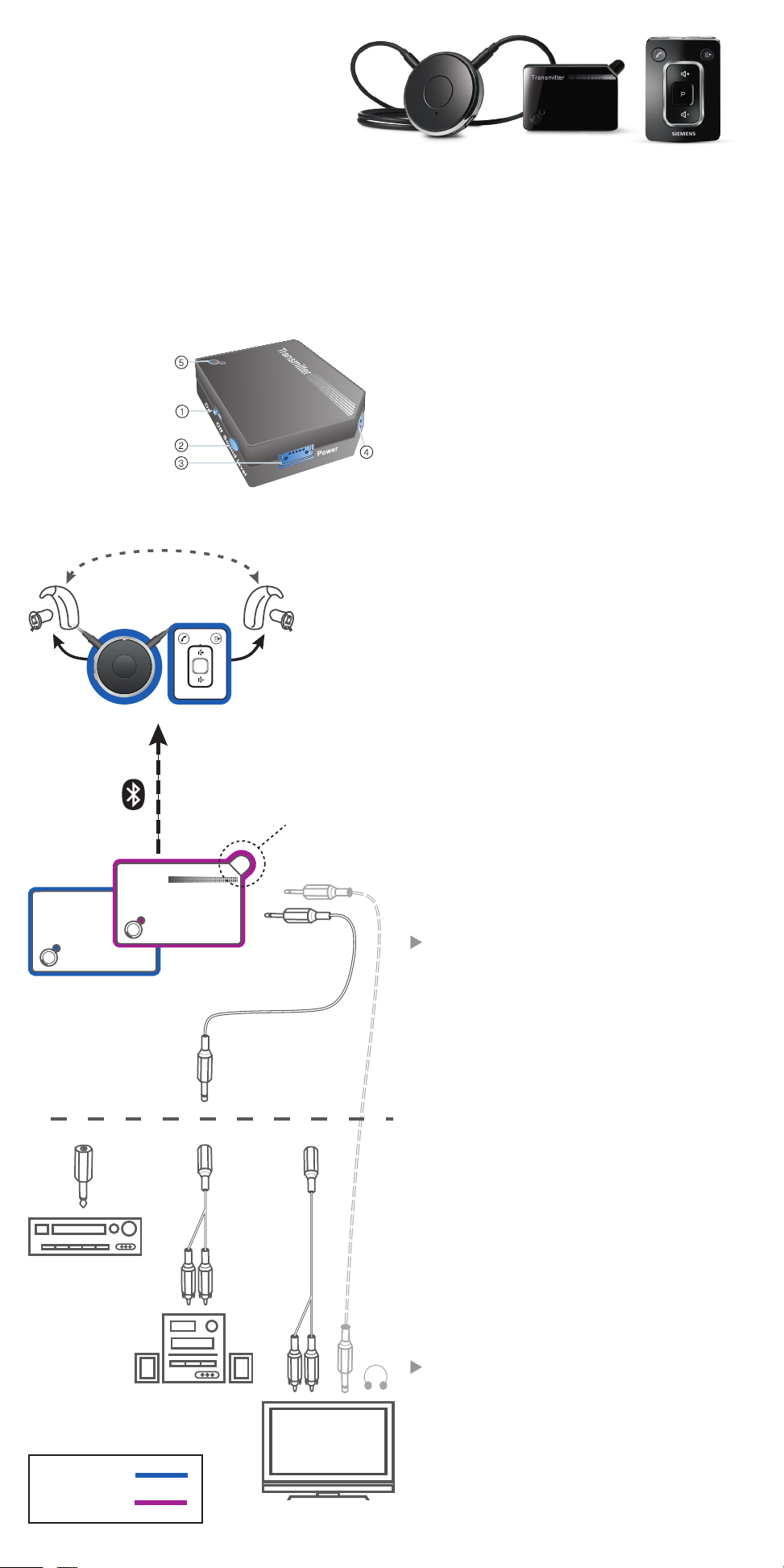
t
t
Connection setup
audio mode
using VoiceLink
Please refer to diagram below.
To activate VoiceLink, first connect the remote lapel microphone to the Transmitter 2.5 mm “Aux
in” jack, then push/hold the “Sound level” button for approximately five seconds until the flashing
blue light turns to flashing purple. This will indicate that the VoiceLink microphone operation is
active. Please note: it is important to plug the microphone into the Transmitter before pushing/
holding the Sound level button to properly activate the remote microphone.
1. On/o switch
PLEASE NOTE –
VoiceLink can be
identified by the
stripe to the left of
the ‘Transmitter’ label.
2. Sound level/mode switch
3. USB-socket for power supply
4. 2.5 mm stereo socket
5. LED
Transmitter
Transmitter
Turning the VoiceLink on/o
• Use the on/o switch (1), to turn the VoiceLink
on or o.
Connecting to VoiceLink
• Turn on the miniTek.
• Press the Audio Source button (ASB) on
P
Microphone
Microphone/
Audio-in
upper right, front of miniTek & wait 10
seconds.
• The LED on VoiceLink (5) & streaming
device will stay constant when connection
to streaming device is made; you may need
to press ASB more than once if the LED
continues to blink after 10 seconds.
Changing the mode
• Press the Sound Level Button (2) for about 3
seconds to change the mode.
The LED shines blue for audio mode for TVs,
stereos, etc.
The LED shines purple for microphone mode for
use in noisy environments.
The selected mode remains active when you
turn VoiceLink o and on.
Audio mode
• Use the on/o switch (1) to activate the
Transmitter.
• Be sure that the VoiceLink is in audio mode
(LED shines blue).
If the VoiceLink is in microphone mode (LED
shines purple) press the Sound Level Button (2)
until the LED shines blue.
In audio mode the LED (5) on the VoiceLink
flashes blue while searching for a connection to
your streaming device and shines blue constantly
once a connection is established.
Microphone mode
• Use the on/o switch (1) to activate the
VoiceLink.
• Be sure that the VoiceLink is in microphone
mode (LED shines purple).
If the VoiceLink is in audio mode (LED shines
blue) press the Sound Level Button until the LED
shines purple.
Transmitter
VoiceLink
TV
If you want to change to microphone mode
make sure that you connect your microphone
before changing the mode.
Sound level
• Press the Sound Level Button (2) to change
the volume of the audio signal.
The sound level can be adjusted in 5 levels.
The LED flashes blue each time Sound level
button is pushed. 1 flash = lowest volume,
5 flashes = highest volume.
