Signature Control Systems 810 Series, 8124US, 8124IT, 8124FR, 8124PT Installation And Programming Manual
...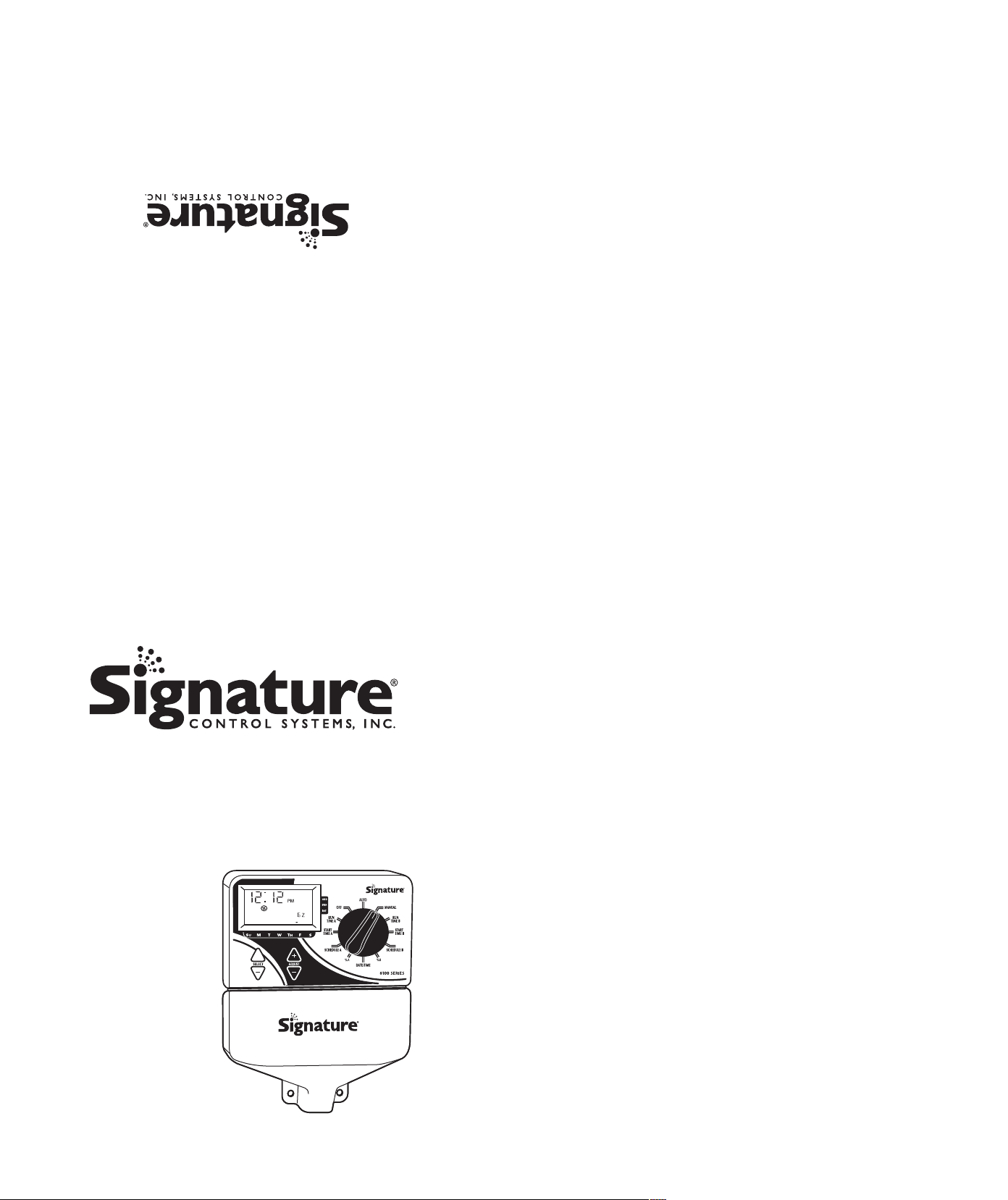
9954664
9
www.SIgnatureControlSystems.com
©2014 Signature Control Systems, Inc.
Peoria, IL 61615
ence regulations of the Canadian Department of Communications.
noise emissions from digital apparatus set out in the radio interfer-
NOTE: This digital apparatus does not exceed the Class B limits for radio
CANADIAN RADIO INTERFERENCE REGULATIONS
8800 N. Allen Rd.
DC 20402. Stock No. 004-000-00345-4.
his booklet is available from the U.S. Government Printing Office, Washington,
T
“How to Identify and Resolve Radio-TV Interference Problems”
prepared by the Federal Communications Commission helpful:
technician for additional suggestions. The user may find the following booklet
If necessary, the user should consult the dealer or an experienced radio/television
on different branch circuits
Plug the controller into a different outlet so that the controller and receiver are
Move the controller away from the receiver
Relocate the controller with respect to the receiver
eorient the receiving antenna
R
may change without notice.
our products, features and specifications in this manual
NOTE: In our efforts to continually improve and update
following measures:
on, the user is encouraged to try to correct the interference by one or more of the
or television reception, which can be determined by turning the controller off and
occur in a particular installation. If this controller does cause interference to radio
residential installation. However, there is no guarantee that interference will not
on our website at www.SignatureControlSystems.com
Department toll-free at 1-866-4SIGNATURE, or by visiting us
EZ Indoor 8100 Series, please call our Technical Services
If you have questions, problems or comments on your new
which are designed to provide reasonable protection against such interference in a
device in accordance with the specifications in Subpart J of Part 15 of FCC Rules,
been type tested and found to comply with the limits for a Class B computing
er’s instructions, may cause interference to radio and television reception. It has
if not installed and used properly, that is, in strict accordance with the manufactur-
This electronic irrigation controller generates and uses radio frequency energy and
FCC RULES
Installation and Programming Guide
For EZ Indoor Models:
• 8124US
• 8124IT
• 8124FR
• 8124PT
• 8124ES
• 8124AU
• 8126US
• 8126IT
• 8126FR
• 8126PT
IGNATURE CONTROL SYSTEMS, INC LIMITED WARRANTY AND DISCLAIMER: TURF PRODUCTS
S
1
) Signature Control Systems, Inc. [“SCS”] warrants to the owner (the “Buyer”) that all new products, as featured in the current Signature Turf
Catalog at date of purchase will be free from original defects in materials and workmanship for the time periods described below, provided they
a
re used for approved purposes under manufacturer’s recommended specifications.
2
) This warranty is given expressly and in place of all other expressed or implied warranties of merchantability and fitness for a particular purpose.
T
his is the only warranty made by Signature Control Systems, Inc for Turf products. This warranty gives you specific legal rights and you may
have other rights which vary from state to state.
3) During the warranty period, SCS will repair or replace, at SCS’s sole discretion, any part to be found defective with prior written authorization.
Buyers remedy is limited solely to the replacement or repair of the defective parts.
4
) This warranty does not apply (i) to Acts of God including without limitation, lightning and flooding; or (ii) to products not manufactured by SCS
w
hen used in conjunction with SCS products; or (iii) where equipment is used, or installation is performed in any manner contrary to SCS’s
specifications and instructions, nor where equipment is altered or modified.
5
) Signature Control Systems, Inc. reserves the right to redesign, alter or modify its products at anytime and does not, and will not,
a
ssume any liability with respect to obsolete inventory arising there from.
6) Neither SCS or its affiliates are liable for any indirect, incidental or consequential damages in connection with the use of equipment, including
but not limited to: vegetation loss, the cost of substitute equipment or services required during periods of malfunction or resulting non-use,
property damage or personal injury resulting from installer’s actions, whether negligent or otherwise.
7
) No agent or representative of SCS, nor of any distributor, retailer, lessor or installer of the system, has any express or implied authority to make
a
ny representation, promise, guarantee or warranty not stated here. SCS disclaims any warranty of merchantability or fitness for a particular
purpose, or any other warranties that extend beyond those described here.
8) Some states do not allow the exclusion of incidental or consequential damages, so the above exclusion may not apply to you. All implied
warranties, including those of merchantability and fitness for use, are limited to the duration of this express warranty.
9
) Some states do not allow limitations on how long an implied warranty lasts, so the above limitation may not apply to you.
10) STANDARD PRODUCTS LIMITED 1-YEAR WARRANTY: All SCS products are covered by this warranty for a period of one year from the date
of supply except as noted below:
a) Signature Turf Gear Drive Rotors, Spray-Heads & Valves: Five (5) years; from original sale date.
b) Signature Turf & Satellite Controllers: Two (2) years; from original sale date.
c) Repairs & Refurbished Components: Balance of product warranty or three (3) months, from repair date, whichever occurs first, on
materials and labor only.
d) Brass Quick Coupler Valve Bodies: Five (5) years; from original sale date.
e) Solenoid Coils: One (1) year; from original sale date.
11) TECHNICAL ADVICE: SCS warranties as hereinabove set forth shall not be enlarged, diminished or affected by, and no obligation or liability
shall arise or grow out of, SCS rendering of technical advice or service in connection with Buyer's order or the products furnished.
12) QUESTIONS: If you have any questions concerning the warranty or its application, please email your question to info@scsmail.com or write to:
Signature Control Systems, Inc
Turf Division
8800 N. Allen Rd.
Peoria, Illinois 61615
U.S.A.
Attention: Customer Service.
13) CLAIMED DEFECTIVE MERCHANDISE POLICY. Products returned to the retailer or distributor and claimed defective must be inspected by an
authorized SCS representative to determine warranty compliance. If approval is granted, products will be repaired or replaced, or a credit
memorandum covering the net purchase price will be issued.
14) In the event of a defect: If a defect arises in a Signature product or part within the warranty period, you should contact your Signature retailer,
distributor, or Signature Control Systems, Inc. at www.signaturecontrolsystems.com or one of the following locations:
WORLD
HEADQUARTERS
16485 Laguna Canyon Rd.,
Suite 130,
Irvine • California • 92618
Tel: 949.580.3640
Fax: 949.580.3645
U S A To l l F r e e : 8 88 . 6 3 5 . 7 6 6 8
15) SERVICE TIME-LINE: Signature may, at its option, require that product or part be returned to a Signature service point or your retailer or
distributor. Signature will determine whether the claimed defect is covered by the warranty. If covered, the product will be repaired or replaced.
Please allow 4 to 6 weeks for completion of repairs or replacement and return of the product or part. If a product or part is replaced, the
replacement is warranted only for the remainder of the original product or part warranty period.
MANUFACTURING
FACILITY
8800 N. Allen Rd.,
Peoria
Illinois • 61615
Tel: 949.580.3640
Fax: 949.580.3645
EUROPE & MIDDLE EAST
5 rue de la Vallee Yart
78640 Saint Germain de la Grange
France
Tel: +33.13.489.9056
Fax: +33.13.489.6025
REGIONAL OFFICES
ASIA Shenzhen • Guangdon Province • 518131
Tel: (86) 136.00419465 • Fax: (86) 755.83275012
SOUTH AMERICA Roodepoort • South Africa
Office & Mobile: +27 82 553 9093 • Fax: 086 670 6318
AUSTRALIA Glen Osmond 5064 • South Australia
Tel: +61 (0) 417 862 269 • Fax +61 (0) 8 8338 2021
M
E
Gua
T
e
l/
SOUTH
S
ant
Tel/Fax:
X
ICO,
najua
to
Fax: +
iago
•
+56
CE
NTRAL
•
M
e
xico
52 (461) 614.2322
AM
E
RI
CA
Chile
229.556220
AM
E
RICA
• 8126ES
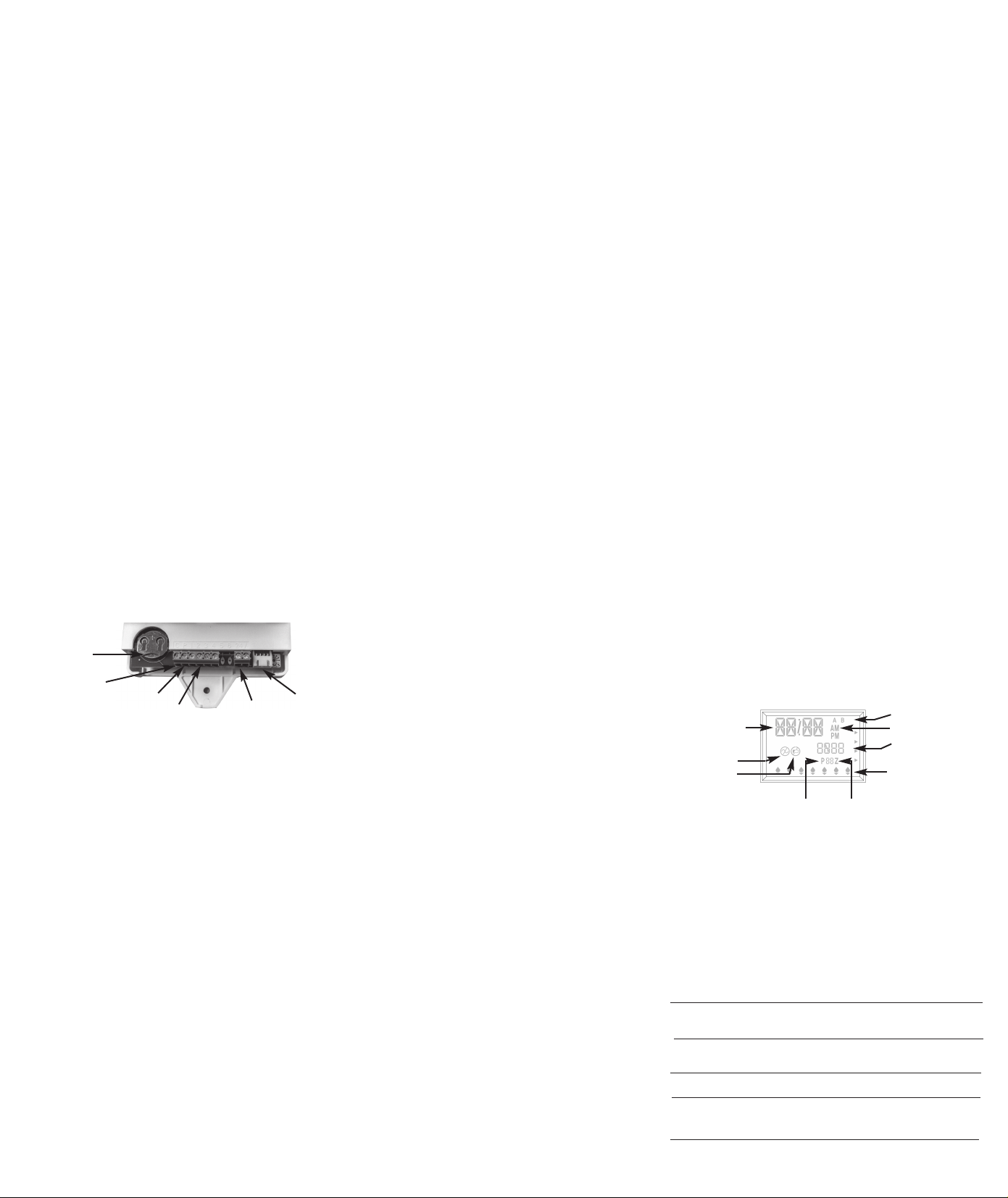
EATURES
F
Signature exclusive SELECT&ADJUST programming
•
Two independent programs
•
Three start times per program (6 total starts)
•
Stacking start times
•
Three scheduling options to suit the needs of plant material or to
•
omply with watering restrictions (days of the week, 1-30 day
c
nterval, true odd/even)
i
Will accept Normally Closed Rain Sensor
•
eap year compatible-automatically includes Feb 29th every four years
L
•
Manual Test Feature
•
Programmable run times from one minute to 6 hours
•
Self reseting polyswitch for short-circuit protection
•
NSTALLATION INSTRUCTIONS
I
The EZ Pro Jr. Indoor 8100 Series can be easily mounted indoors. Find a
location near a 120V receptacle (230/240V for IT, FR, PT & ES models).
Install the EZ Indoor near eye level if possible. Install the top screw in
he wall and adjust the depth for a snug fit when the controller is
t
uspended on the screw. Remove the wiring skirt and suspend the
s
ontroller on the first mounting screw and insert and tighten the other 2
c
crews through the lower hole
s
nchors as necessary).
a
Low Voltage Wiring
ow voltage output cables should be enclosed in conduit affixed near the
L
ontroller. (For field connection, AC wires must have an insulation rated at
c
5° C minimum). Conduit should be secured near the case (follow local codes).
7
ield wiring is best accomplished with the AC disconnected from the unit.
F
rovided in the case (pre-drilled or use
p
Terminal Strip: All zone & pump wire connections made inside the EZ
Indoor utilize screw type connectors that require a small screwdriver.
The terminal strips in the controller accept 14 AWG (1.6mm) wire or
maller. (See figure 1)
s
onnecting Master Valve or Pump-Start Relay
C
he EZ Indoor is equipped with a shared circuit to operate either a pumpstart
T
elay or a master valve. Connect one wire from the pump-start relay to
r
COM (common) on terminal strip, the other to P(pump/master valve)
on the terminal strip. Refer to the pump-start relay manufacturer’s
instructions for specific installation details. (See figure 1)
Connecting Rain/Moisture Sensor
The EZ Indoor is able to operate a sensor with normally-closed leads. To
install a sensor, insert one lead from the sensor to the Common terminal
& the other lead to the Field Common wires. Refer to the sensor
manufacturer’s instructions for specific installation details. (See figure 1)
Connecting the Transformer
120 VAC in United States, Canada and Mexico; 230 VAC in Europe, and
240 VAC in Australia and South Africa
NOTE: Refer to and follow local codes if different from these instructions.
CAUTION: Disconnect 120V power (230/240V for IT, FR, PT & ES models)
Connect the AC Power cable to the right side of the terminal strips and
route the cable through the slot provided in the case. Attach the wiring
skirt to the unit. Plug the AC power adaptor into the nearest receptacle.
FIGURE
1
Battery CR2032
Common
Pump / Master Valve
Station Terminals
Power
Smart Water Port
PROGRAMMING INSTRUCTIONS
Programming Overview
Before programming the EZ Indoor, it may be helpful to become familiar
with some general programming guidelines:
• If a segment(s) on the LCD is flashing, it means that it can be changed
by the using the adjust keys.
When using keys, hold the button three seconds to start a fast scroll.
•
• Be sure the appropriate program letter is displayed when you are
programming; program changes are specific to the program letter
displayed on the LCD.
• There is no “ENTER” key. Key-presses and dial settings are stored
automatically for you.
• If you make a programming change while a program is running, the
program terminates immediately. The new program starts at the next
start time scheduled.
When not running, the controller displays the current time and the current day.
•
• During manual operations, there is a 5-second delay before the
operation begins. During this time, you can change your settings.
Each time you make a change, the delay resets to 5 seconds.
• MANUAL procedures only operate with the Program dial set in the
AUTO or MANUAL positions.
• To reset, remove battery and power down the unit.
Front Panel Layout
Looking at the front panel, you see a large LCD, 4 rubber buttons and one
large rotary dial.The rubber buttons are marked SELECT and ADJUST and
are the core of Signature’s exclusive SELECT&ADJUST programming. The
keys are identified with ‘+’ or ‘–’ for increasing or decreasing the
segment you’re working on.
SELECT&ADJUST works on the principle that you first SELECT what you
want to set, and ADJUST the variables of what you selected. For example,
if you want a run time of 10 minutes on zone 5, you would use the
SELECT keys to select zone 5 and, once on zone 5, you would use the
ADJUST keys to set the run time to 10 minutes. There are instances when
only SELECT or only ADJUST are required. They will be explained in this
guide where appropriate.
the display will increase or decrease one unit. Hold the ‘+’ or ‘–’ key
NOTE: Every time the ‘+’ or ‘–’ key is pressed,
for three seconds to initiate a fast scroll. NOTE: Please refer to the
Technical Data section for an explanation of the LCD segments.
ROGRAMMING INSTRUCTIONS
P
et Time of Day, Date & Current Day of Week
S
Turn the large dial to the DATE/TIME position. Press SELECT to select between
ours, minutes, and 12/24 hour mode. Press ADJUST to scroll to the correct
h
ime or adjust between 12/24 mode. ‘A.M.’ will not appear on the LCD when in
t
.M. mode; ‘P.M.’ will appear on the LCD when in P.M. mode. Press SELECT
A
keys to select between day, month and year positions. Press ADJUST keys to
croll to the current date. The correct day of the week will automatically show
s
n LCD screen when today’s date is adjusted. The EZ Indoor controller is leap
o
ear compliant.
y
elect Zones and Set Their Run Times
S
zone run time determines the duration a zone will run. Turn the large
A
dial to the RUN TIME A or B position. Press SELECT to choose the zone
you want for the selected program (A or B). With the zone number
isplayed on the LCD, press ADJUST to adjust the RUN TIME for that
d
one. RUN TIMES can be set from 1 minute to 6 hours. Continue
z
selecting zones and adjusting their run times until you have all the zones
you want in the selected program.
fter the last zone and before the first zone, a RUN TIME summation is
A
rovided. This is useful for determining the total run time for a program.
p
The LCD displays the letters “ALL” and a total RUN TIME is displayed.
The time displayed is a summation of all the RUN TIMES for the selected
rogram. (ex. A program has a run time of 5 minutes on zone 1; 12
p
inutes on zone 2; and 6 minutes on zone 4. The display at this position
m
displays ALL and a run time of 23 minutes).
et Start Times
S
START TIME is the time of day a program will start running. The EZ
A
Indoor allows three start times per program (only 1 start time needed if
atering once a day). Turn the large dial to the START TIME A or B position.
w
ress SELECT to select the start time you want to set (1, 2, or 3). Press
P
DJUST to set the time of day the program will start. Repeat as needed.
A
To delete a start time, select the position between 11:59pm and 12:00am.
The --:-- will appear indicating there is no start time.
Start Time Stacking
The EZ Indoor will stack start times if your program watering times overlap
nother start time. The additional start time will begin when the first
a
ycle finishes.
c
et the Watering Schedule
S
WATER DAYS, or daily, lets you choose which days of the week you
•
want to water (i.e., Monday, Wednesday, Friday only).
• ODD/EVEN tells the controller to water on either the odd or even
days of the month (i.e., the controller will water on the 31st and the
1st when an ODD schedule is chosen).
• INTERVAL waters every X number of days (from 1 to 30 days) (i.e.,
water every 3 days, waters every 10 days, etc.). A value of 1 in an
interval schedule means to water every day. When using the interval
option, you have the flexibility to tell the controller what day to start
the interval program on (up to 30 days out).
The LCD will display the currently scheduled program (default is all
WATER DAYS.) The SELECT keys will scroll the LCD display through each
of the scheduling positions WATER DAYS, ODD, EVEN, INTERVAL, and
INTERVAL START DATE. A scheduling option is chosen after you press a
button, either SELECT or ADJUST. The old schedule is replaced with the
new one. It’s easy to program a schedule with the following procedures.
Set Water Days Scheduling Option
Turn the large dial to the SCHEDULE A or B position. Use the SELECT till
the raindrops appear above the days of the week. Press the ADJUST ‘+’
button to select that day for watering or press ADJUST ‘–’ for nonwatering days. A flashing indicator appears over the day you’re about to
set. Raindrops appear over selected days to water. The indicator
automatically moves one day to the right after an ADJUST ‘+’ or ‘–’ key
press. Continue selecting or deselecting the days you want the controller
to water until you have your 7-day calendar set.
NOTE: Programming a WATER DAYS schedule deletes any other
schedule for the selected program.
Set Odd/Even Day Scheduling Option
Turn the large dial to the SCHEDULE A or B position. The last scheduling
option chosen for the current program appears on the LCD. To set either
an ODD or an EVEN schedule press the SELECT button till an arrow
appears on the LCD next to the appropriate schedule (ODD or EVEN).
A DATE must be set for odd/even watering). The SELECT buttons act as
toggle keys and will toggle between odd or even.
NOTE: Programming an ODD/EVEN schedule deletes any other
schedule for the selected program.
Set Interval Scheduling Option
Turn the large dial to the SCHEDULE A or B position. The last scheduling
option chosen for the current program appears on the LCD. Press
SELECT to scroll to the interval days position. An arrow will appear on
the LCD next to INT (Interval). Use the ADJUST to choose interval days
between watering (1-30). The date displayed is day one of the interval
schedule (Today’s date if one has been set). A DATE must be set for
odd/even watering. To change day 1 date use SELECT to go to the
interval start date position. As needed, change the date for day one of the
interval schedule with ADJUST (can only be set up to 30 days out).
NOTE: Programming an INTERVAL schedule deletes any other
schedule for the selected program.
PROGRAM REVIEW
To review the current program, turn the large dial to the setting you wish
to review (i.e., turn the large dial to TIME to review the time set for the
controller). When you need to view different zones or run times (1, 2, 3),
use the SELECT buttons only.
PROGRAMMING INSTRUCTIONS - OFF MODE
Turning the Controller Off
Turn the MODE dial to the OFF position. This suspends all watering
operations (including manual/test procedures) from operating. The clock
continues to maintain the current time and date and your program(s) is
retained until you want to run your program(s) again. To run your
program, turn the MODE dial back to the AUTO position.
dvanced Features Water Budget
A
Set % WATER BUDGET changes the duration of run times in a program
y the percentage entered 0 - 200% (i.e., a 10 minute run time at 50%
b
water budget will run 5 minutes). This feature is useful when changes
n weather occur. If it is unusually dry, you may want to extend your
i
run time for each zone in a program. With % Water Budget, you can
hange one number, and all run times in the program are adjusted.
c
Turn the large dial to the % WATER BUDGET position. A % symbol will
ppear on the LCD to let you know you are working on the % Water
a
udget amount. Press ADJUST to choose the desired percentage
B
mount. If % WATER BUDGET is set for 110% or greater, the EZ Indoor.
a
ill split the run time in half to reduce runoff. Half of the calculated run
w
time will operate for each zone in that program, followed by the second
alf of the run time for each zone.
h
NOTE: % WATER BUDGET is changeable by program. If you have
rogramming in A, and B, you must enter two water budget values if
p
you want every program to be changed.
DVANCED FEATURES - AUTO MODE
A
The EZ Indoor incorporates a manual/test procedure for checking the
unction of the controller or allowing you to bypass the current program
f
to water immediately. The following section will show you how to set up
he controller to run a zone manually.
t
OTE: All test procedures are run with the dial in the MANUAL position.
N
f necessary, you can return the dial to the AUTO position while a manual
I
est is in progress. This allows you the ability to walk away from the
t
controller after setting up a manual/test procedure and not have to come
ack to reset the controller to AUTO.
b
NOTE: Manual or automatic watering will not work if a rain sensor is
nstalled and it has suspended watering. If watering is required you will
i
need to bypass the rain sensor.
un a Zone Manually
R
Turn the large dial to the MANUAL position. The default of zone 01 and
0:10 minutes will be flashing (recall that this means you can change
0
them). Press SELECT to select the zone number that you want to run. Press
DJUST to set the run time for the selected zone. The controller will delay
A
5 seconds before starting the zone. After the zone starts you can return the
ial to the AUTO position and the controller will finish the manual test.
d
ADVANCED FEATURES - AUTO MODE
The EZ Indoor incorporates Signature’s ManualAdvance feature in the
ANUAL procedure. ManualAdvance allows you to cease the currently
M
running zone and immediately advance to any new zone you select. With
the MANUAL or CYCLE procedure running a zone, Press SELECT to
advance to a new zone. The last entered run time will be displayed.
Press ADJUST to enter a new run time for the new zone (the controller
will delay 5 seconds before starting the new zone).
NOTE: Once the zone has started running, the run time cannot be
adjusted without deselecting and reselecting the zone.
TECHNICAL DATA
1. Transformer: 24 VAC internal transformer; 20 VA, .67A for zones and
logic. The transformer can run a pump or master valve and one zone
valve, maximum.
2. Sensor Operation: Sensors must have normally closed
connections (leads)and must be wired between the timer common
terminal and the field com wire.
3. Zone Lines: The EZ Indoor will operate a maximum of two (2)
solenoids concurrently, providing one is the pump/master valve.
4. Temperature Range: Operating: -20° to +55° C (23° to 131°
Fahrenheit). Storage: -30° to +85° C (-22° to 185° Fahrenheit)
5. Display
T
ime, Date, Start Time,
R
un Time, Basic Date,
W
ater Budget Month
No AC symbol
Low battery warning
Su M T W Th F S
Problem Indicator
6. Battery: CR2032 coin cell.
7. Case Dimensions (approx.): 6" H x 4 1/2" W x 2" D
8. Reset Procedures: To reset the controller to factory defaults, remove battery
& remove power. In the event of a lock-up, follow the same procedure.
9. Default Settings (12 hour mode)
• 12:00 A.M. • Tuesday • Date is 01/01 2008
• No Run Times (zone 01, —:—)
• No Start Times (start number 01, —:—)
• Every day watering schedule
• 5 second delay between zones
10. Fuse: An electronic poly-switch is incorporated on the interconnect
PCB of,the controller. This type of circuit breaker does not require resetting
or replacement by the user.
Zone #; # of zones
Program letter A or B
AM PM indicator
Odd
Year, Interval Days, Zone number
Even
Interval
Event
Water days; Day of week
TROUBLESHOOTING/SERVICE
SYMPTOM
No output to zone,
pump, master valve
Controller not responding
to any dial/key press
No output to a single zone
No output to any
zone wire
If overwatering
POSSIBLE CAUSE
• AC disconnected
• Unit needs reset
• Wiring issues or bad solenoid
• Broken on disconnected common
• RS wired into common wire is
open or disconnected
• Too many start times
SOLUTION
• Check AC source,
• Remove battery and
power down
• Check wiring &/or solenoid
• Check common wire
• Check start times-only
1 needed
