
Owner’s Manual
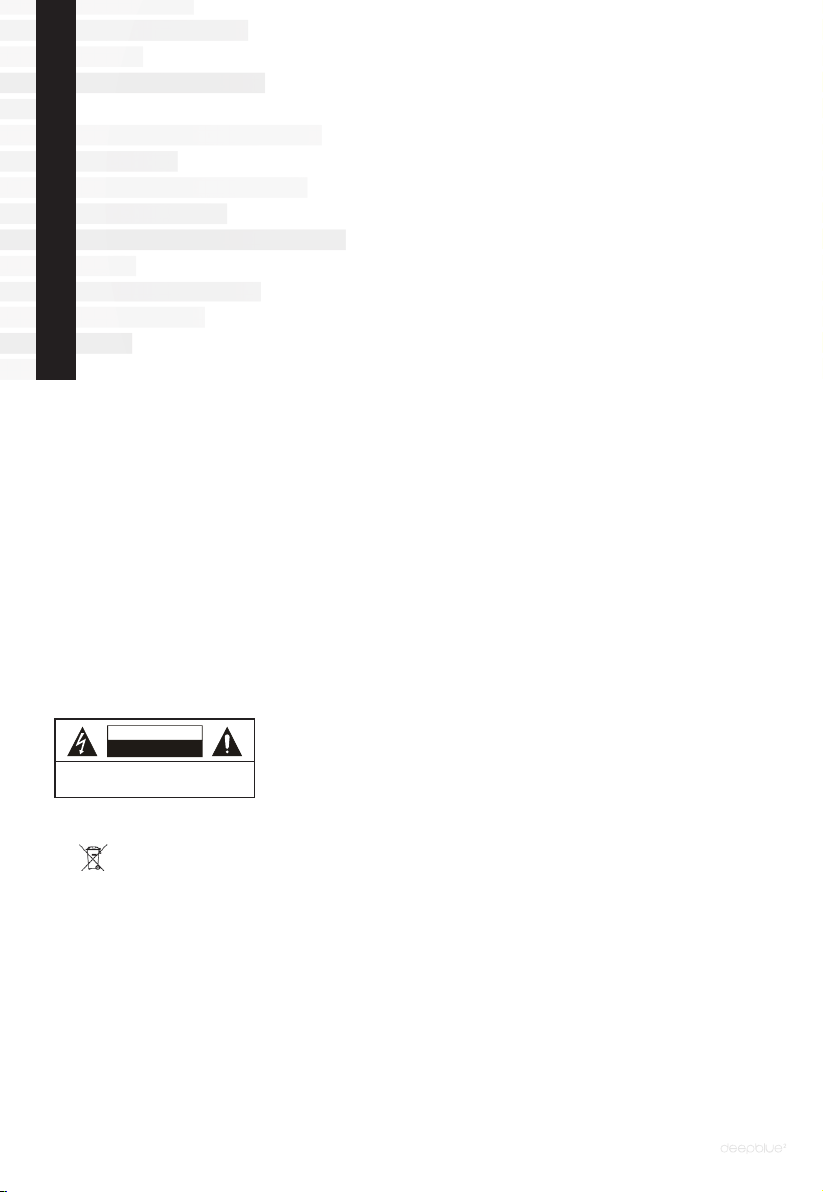
Safety Guidelines
The lighting flash with arrowhead symbol, within an equilateral
triangle, is intended to alert user to the presence of uninsulated
“dangerous voltage” within the product’s enclosure, that may
be of sufficient magnitude to constitute a risk of electric.
The exclamation point within an equilateral triangle is intended
to alert the user to the presence of important operating
and maintenance (servicing) instruction in the literature
accompanying the appliance.
IMPORTANT SAFETY INSTRUCTIONS
B Read these instructions – All the safety and operating instructions should be read before this product
is operated.
IMPORTANT SAFETY INSTRUCTIONS
C Keep these instructions – The safety and operating instructions should be retained for future reference.
D Heed all warnings – All warnings on the appliance and in the operating instructions should be adhered to.
E Follow all instructions.
F Do not use this apparatus near water – The appliance should not be used near water or moisture – for
example, in a wet basement or near a swimming pool, and the like.
G Clean only with dry cloth. Unplug the deepblue2 before cleaning.
H Do not install near any heat sources such as radiators, heat registers, stoves, or other apparatus
(including ampliers) that produce heat.
I Protect the power cord from being walked on or pinched particularly at the plugs, convenience receptacles,
and at the point where they exit from the apparatus.
J Only use attachments/accessories specied by the manufacturer.
K Unplug this apparatus during lightning storms or when unused for long periods of time.
L Refer all servicing to qualied personnel. Servicing is required when the apparatus has been damaged in
any way such as the power cord or plug is damaged. Other damage may occur if liquid or objects have been
dropped or spilled into the apparatus. Dropping the apparatus, exposure to rain, and excessive moisture
may cause additional damage.
M Please keep the unit in a good ventilation environment.
N CAUTION: These servicing instructions are for use by qualied service personnel only. To reduce the risk
of electric shock, do not perform any servicing other than that contained in the operating instructions unless
you are qualied to do so.
O WARNING: To reduce the risk of re or electric shock, do not expose this apparatus to rain or moisture. The
apparatus shall not be exposed to dripping or splashing and objects lled with liquids, such as vases, shall
not be placed on apparatus.
P WARNING: The mains plug/appliance coupler is used as disconnect device, the disconnect device shall
remain readily operable.
Q The lightning ash with arrowhead symbol within an equilateral triangle is intended to alert the user to the
presence of non-insulated “dangerous voltage” within the product’s enclosure that may be of sufcient magnitude
to constitute a risk of electric shock.
CAUTION
RISK OF ELECTRIC SHOCK
CAUTION: TO REDUCE THE RISK OF ELECTRIC SHOCK, DO NOT
REMOVE COVER (OR BACK). NO USER-SERVICEABLE
PARTS INSIDE. REFER SERVICING TO QUALIFIED
SERVICE PERSONNEL.
DO NOT OPEN
WARNING: To reduce the risk of electric shock, do not remove cover (or back) as
there are no user-serviceable parts inside. Refer servicing to qualied personnel.
The exclamation point within an equilateral triangle is intended to alert the user to
the presence of important operating and maintenance instructions in the literature
accompanying the appliance.
Q No naked ame sources, such as lighted candles, should be placed on the apparatus.
R Correct disposal of this product. This marking indicates that this product should not be disposed with
other household wastes throughout the EU. To prevent possible harm to the environment or human
health from uncontrolled waste disposal, recycle it responsibly to promote the sustainable reuse of material
resources. To return your used device, please use the return and collection systems or contact the retailer
where the product was purchased. They can take this product for environmentally safe recycling.
S Move the deepblue
T Install deepblue
2
away from other wireless devices that could be causing interference.
2
far away from heat sources.
U Use only the accessories provided.
UNPACKING AND WARRANTY
B Keep all packing materials for future shipments.
C Keep a record of your bill of sale and a copy of the serial number for warranty and insurance purposes.
D You may register your product on our website: www.peachtreeaudio.com.
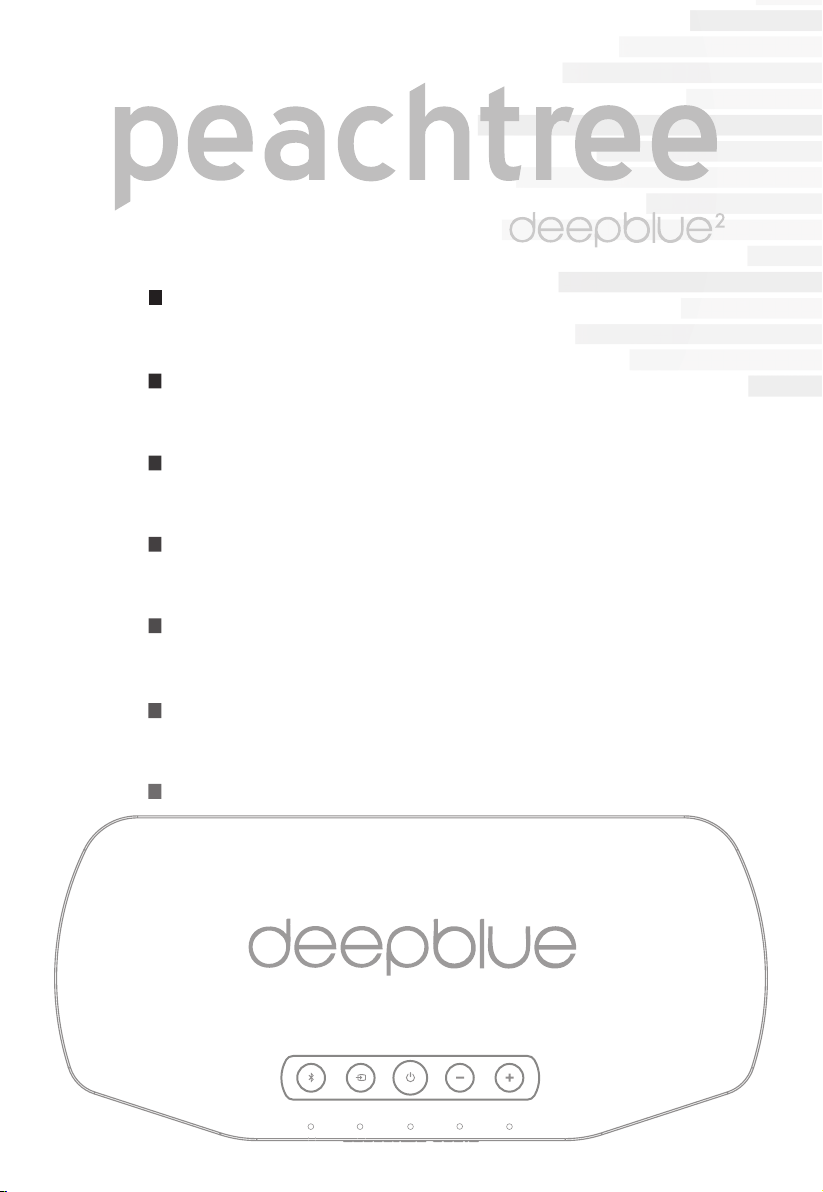
Introduction
Contents and Rear Panel Connections
Top Panel Buttons
Remote Control
Useful Tips and More...
Troubleshooting and Specications
Product Warranty and Service
(Rev. 9/2014)
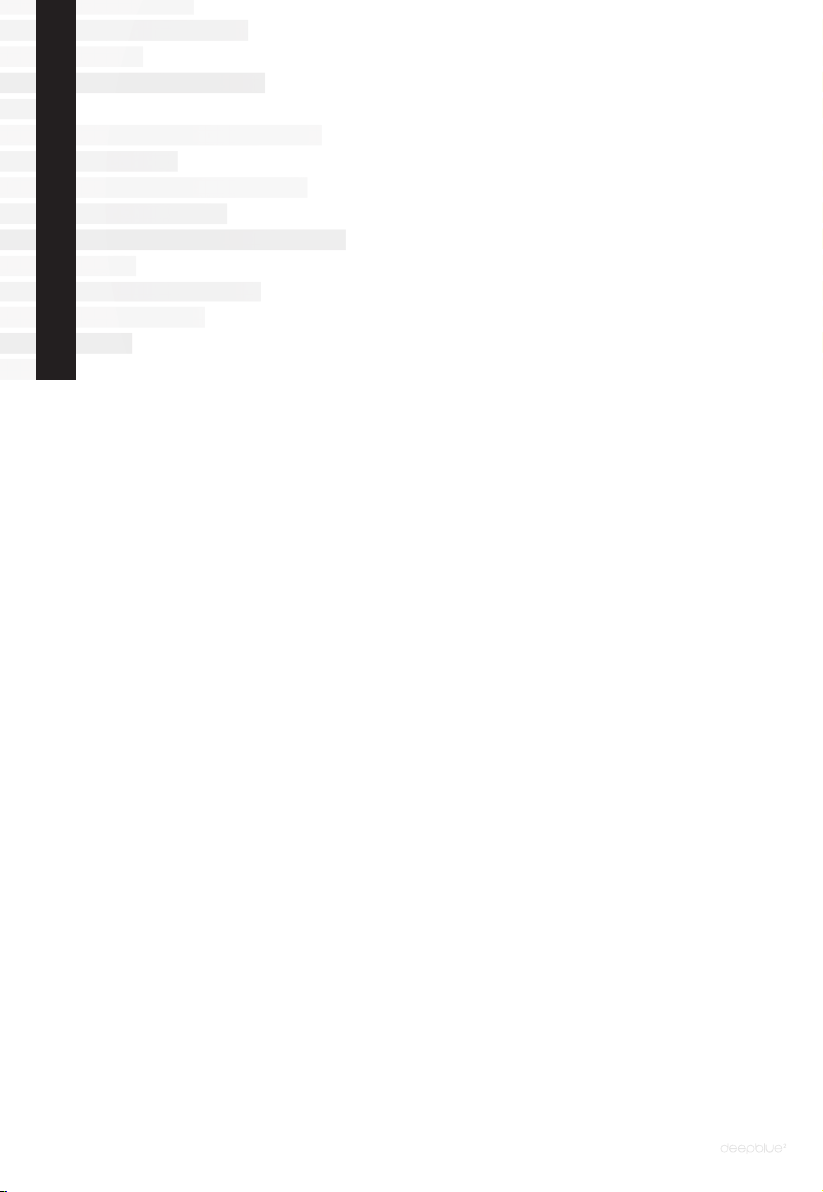
Introduction
Thank you for purchasing a Peachtree Audio deepblue2!
At Peachtree Audio we design products that utilize a unique combination
of analog and digital technologies that work together to provide
a compelling music listening experience. The deepblue2 combines a
high-performance all-in-one speaker with the convenience of an aptX
Bluetooth wireless receiver to connect to any Bluetooth equipped mobile
device or PC. The deepblue2 also provides analog and optical digital
inputs so you can connect up to three separate devices. The deepblue2
features two tweeters, two midranges and a dedicated 6.5” woofer all
driven by a 440-watt power amplier to provide amazing sound quality
and output capability from a relatively small footprint.
This manual is a intended as an overall guide to your deepblue2. It
explains how to set it up, pair and connect devices and use it from the top
panel and remote control. There are also some tips and troubleshooting
should you have additional questions. We sincerely hope the deepblue2
provides you with many years of music listening enjoyment!
TM
Please visit our website at www.peachtreeaudio.com for the latest tips
on getting the best sound quality from the music stored or streamed from
your computer and from all of your sources. Please contact your dealer or
Peachtree Audio directly if you have any questions that this manual does
not answer. Also, now is a great time to visit our website and register your
deepblue2.
Thanks again for you support and happy listening!
- The Peachtree Audio team
4

Contents of Packaging:
Contents & Rear Panel Connections
• deepblue
2
• AC power cord
• IR remote control with battery
• 3.5mm to RCA adapter cable
• Optical digital cable
• 3.5mm to 3.5mm cable for smartphones
4
OPT
AUX
USB
AC-IN
1
3
2
AUX Analog Audio Input: Accepts line-level analog input from a tuner, cassette
B
deck, phono preamp or other type of line-level analog source.
Notes: Phono input requires the use of a phono preamplier. When using the headphone output of a connected device, that device’s volume control will affect the
input level to the deepblue2. The maximum output level of the deepblue2 will be
limited if the volume control of the connected device is set to relatively low level.
AC-IN: For connection to a compatible AC power source using the included power
C
cord.
USB Digital Input: For service use only. Note: Does NOT function as a USB digital
D
audio input.
OPT Digital Audio Input: Accepts digital audio input from a Toslink optical digital
E
audio output up to 96kHz. Toslink digital audio outputs are common on most digital
audio sources including; disc players, cable boxes, Apple TVs, etc...
5

Top Panel Buttons
2
3
1
Bluetooth: Push and release to select the Bluetooth input. The blue LED will light
B
for 10 seconds indicating the input is selected. Push and hold for several seconds to
enter Bluetooth pairing mode. The Bluetooth LEDs will ash blue and white in this
mode. Enter the Bluetooth menu on your device and select “deepblue2” to conrm
the pairing. The Bluetooth LED will light solid blue and you will hear a double-beep
when the deepblue2 is connected to a Bluetooth device.
Notes: deepblue2 will pair with up to 5 Bluetooth devices. After they are paired,
pressing and releasing the Bluetooth button will switch between them. To clear
all paired devices, press and hold the power button for 10 seconds. The white
power LED will blink to conrm that the Bluetooth paired device memory has been
cleared.
4
5
INPUT: Push and release to toggle between the AUX (blue LED) and OPT (white
C
LED) inputs on the rear panel. The blue LED will light for 10 seconds indicating
the AUX input is selected. The white LED will light for 10 seconds indicating the
OPT input is selected.
On/Standby: Push and release to toggle between power on and standby modes.
D
The current input LED will light for 10 seconds after the unit is toggled on.
Volume “-”: Push and release to decrease the volume level by 1 step. Push and
E
hold for more than 1 second to decrease the volume level by multiple steps. The
volume will continue decreasing until you release the button or achieve the minimum
volume level.
Volume “+”: Push and release to increase the volume level by 1 step. Push and
F
hold for more than 1 second to increase the volume level by multiple steps. The
volume will continue increasing until you release the button or achieve the maximum
volume level.
Notes: The five LEDs will flash white while audio is muted. The blue LEDs
indicate the volume level for 10 seconds after a volume button is released. Each
LED represents 20% of the volume range.
6

VOL
VOL
BASS
+
BASS
_
AUX
OPT
1
2
5
6
4
3
8
7
9
On / Standby: Push and release to toggle between power on and standby modes.
B
The current input LED will light for 10 seconds after the unit is toggled on.
VOL ^: Push and release to increase the volume level by 1 step. Push and hold for
C
more than 1 second to increase the volume level by multiple steps. The volume will
continue increasing until you release the button or achieve the maximum volume
level.
^
VOL ^: Push and release to decrease the volume level by 1 step. Push and hold
D
for more than 1 second to decrease the volume level by multiple steps. The
volume will continue decreasing until you release the button or achieve the
minimum volume level.
E
Mute Symbol: Push and release to toggle audio muting on and off. The ve LEDs
will ash white while audio is muted.
Notes: The blue LEDs indicate the volume level for 10 seconds after a volume
button is released. Each LED represents 20% of the volume range.
F BASS +: Push and release to increase the bass level by 1 step. Push and hold for more
than 1 second to increase the bass level by multiple steps. The bass will continue
increasing until you release the button or achieve the maximum bass level.
G BASS -: Push and release to decrease the bass level by 1 step. Push and hold for more
than 1 second to decrease the bass level by multiple steps. The bass will continue decreasing
until you release the button or achieve the minimum bass level.
Notes: The rst press of the BASS+ or BASS-
buttons will display the current setting via
the white LEDs. Subsequent presses within
10 seconds will adjust the bass setting. Each
white LED represents 20% of the bass range.
The lowest bass setting (1) is indicated by the
left-most LED being lit 50%. The highest setting
(10) is indicated by all the LEDs being fully lit.
H AUX: Push and release to select the AUX
input on the rear panel. The blue LED will
light for 10 seconds indicating the AUX
input is selected. Note: When the unit is in
standby mode, this will also turn the unit on.
I OPT: Push and release to select the OPT
input on the rear panel. The white LED will
light for 10 seconds indicating the OPT
input is selected. Note: When the unit is in
standby mode, this will also turn the unit on.
Remote
J Bluetooth Symbol: Push and release
to select the Bluetooth input. The blue
LED will light for 10 seconds indicating the
input is selected. Note: deepblue2 will pair
with up to 5 Bluetooth devices. After they
are paired, pressing and releasing the
Bluetooth button will switch between
them.
7

Useful Tips and More...
Pairing Your Device
Refer to your Bluetooth device’s owner’s manual for details on how to enter the
device’s Bluetooth pairing mode.
B Push and hold the Bluetooth button on the top panelfor at least 4 seconds to
enter Bluetooth pairing mode. The Bluetooth LED will ash blue and white in this
mode.
C Turn on the Bluetooth feature on your device. Typically, Bluetooth controls are
found in the device settings menu. Enter the Bluetooth menu on your device
and select “deepblue2” to conrm the pairing.
D Once paired with a device, the Bluetooth LED will light blue. A double-beep
sound will also indicate that the connection is estabilished.
Note: Pairing remains even when the player or the Bluetooth device is powered off or
is taken out of range, The player will attempt to connect with the last connected device
when that device is powered on and in range. Your Bluetooth device may pause music
playback when the Bluetooth connection is lost. You may need to press the play button
on the Bluetooth device to resume playback after the Bluetooth connection is restored.
Reconnecting Your Device
If you move out of range or turn off the Bluetooth feature your deepblue2 will be disconnected
from your device and the LED will ash blue. To reconnect, simply open the Bluetooth menu
and tap on the “deepblue2” and the connection will be reestablished.
Out of Range or Lost Signal
When the paired device is more than ~ 33 feet away from the deepblue2 or there is some-
thing blocking the Bluetooth signal. The LED will ash blue to indicate the connection
between the device and the deepblue2 is lost. To reestablish a lost connection:
B Move the connected device back into range (within ~ 33 feet), and make sure there’s a clear
line of sight and there are no obstructions between deepblue2 and device.
C The connection will automatically be reestablished and the LED will turn light blue.
D If the connection is lost, you need to reconnect the device and the deepblue
Please follow the “Reconnecting Your Device” instructions above.
AUX Analog Audio Input
Use the included 3.5mm analog cable or 3.5mm to RCA cable to connect the line-level output
from a source like a TV, set-top box or similar device.
Notes: Phono input requires the use of a phono preamplier. When using the headphone
output of a connected device, that device’s volume control will affect the input level to the
deepblue2. The maximum output level of the deepblue2 will be limited if the volume control of
the connected device is set to relatively low level.
OPT Digital Audio Input
Use an optical digital audio cable to connect the S/PDIF output from a digital source like a media
player, CD player, TV, set-top box or similar.
8
2
again.

I Don’t Hear Anything Playing
Make sure the deepblue2 is plugged in and turned on (indicated by all of the
top panel buttons lit white).
Check that the correct input is selected; Bluetooth (Bluetooth LED blue),
AUX (Input LED lit blue) or OPT (Input LED lit white).
If the Bluetooth LED is ashing blue, the input is selected but a Bluetooth
device is not currently connected. Check the following next:
Make sure Bluetooth is enabled on your device.
Make sure your Bluetooth device is within ~33 feet of the deepblue2. Move
closer or adjust the position of the deepblue2 to establish a connection.
Make sure music is playing on your device (not paused) and that the volume
on the device is not muted or set to a very low level. Many devices will pause
playback if the Bluetooth connection is lost.
If AUX is selected, make sure the wired connection is fully inserted on the
connected device and the deepblue2. If the connection is ok, check the vol-
ume level of the connected device (if using a headphone output) to make
sure it is not muted or set to a very low level.
If OPT is selected, make sure the wired connection is fully inserted on the
connected device and the deepblue2. If the connection is ok, check the volume
level of the connected device (if using a device with a built-in volume control) to
make sure it is not muted or set to a very low level.
Troubleshooting & Specifications
Make sure the volume of the deepblue2 is set to a comfortable listening level.
Specications:
• Acoustic Design:
(2) 1-inch high frequency drivers
(2) 3-inch midrange frequency drivers
(1) 6.5-inch low frequency driver
Acoustically sealed cabinet
• Power Amplifer: 440 Watts
• Inputs:
aptX Bluetooth wireless with up to 5 connected devices
Optical Digital Audio (Toslink)
Line-level Analog Audio (3.5mm)
• Dimensions (H x W x D): 9.1 x 14.2 x 6.5 (inches) / 230 x 360x 164 (mm)
• Weight: 16 pounds / 7.3 kg
• AC Input: 100-240V 50/60Hz
9

Product Warranty and Service
International Warranty and
Claims Under Warranty
International Warranty
The deepblue2 has a 1 year Parts and Labor warranty from the date of purchase.
Units that are covered under this warranty include deepblue2’s purchased
directly from authorized Peachtree Audio dealers or distributors.
Peachtree Audio takes no responsibility for defects arising from accident, misuse,
abuse, unusual wear and tear, neglect, unauthorized adjustment or repair. This
warranty does not cover shipping costs. Visit www.peachtreeaudio.com for a copy of
the complete warranty.
Claims Under Warranty
In the unlikely event that you experience a failure with your product please
email service@peachtreeaudio.com for a Return Authorization (RA) number
BEFORE shipping the product for service. Any product received without an
RA number may be refused. You may also wish to route your repair through
your dealer or distributor, which we encourage.
10
The unit should be packed in its original shipping carton and packaging and
returned to the dealer from whom it was purchased, or if unavailable, directly
to the service center as directed by Peachtree Audio.
Please use a suitable carrier like FedEx or UPS. DO NOT SEND BY POSTAL
SERVICE. Peachtree Audio cannot accept responsibility for products while
they are in transit to the dealer, distributor, or service facility. Please insure the
product against potential loss or damage while in transit.
For technical support (not RA number requests), please call 704-391-9337 or
email service@peachtreeaudio.com.
Main ofce:
Peachtree Audio
2045 120th Avenue NE
Bellevue, WA 98005
704-391-9337
www.peachtreeaudio.com

Worning
This device complies with Part 15 of the FCC Rules. Operation is subject to the following two
conditions: (1) this device may not cause harmful interference, and (2) this device must accept
any interference received, including interference that may cause und esire d operation.
changes or modifications not expressly approved by the party responsible for compliance could
void the user's authority to operate the equipment.
NOTE: This equipment has been tested and found to comply with the limits for a
Class B digital device, pursuant to Part 15 of the FCC Rules. These limits are
designed to provide reasonable protection against harmful interference in a
residential installation. This equipment generates, uses and can radiate radio
frequency energy and, if not installed and used in accordance with the
instructions, may cause harmful interference to radio communications. However,
there is no guarantee that interference will not occur in a particular installation.
If this equipment does cause harmful interference to radio or television reception,
which can be determined by turning the equipment off and on, the user is
encouraged to try to correct the interference by one or more of the following
measures:
-- Reorient or relocate the receiving antenna.
-- Increase the separation between the equipment and receiver.
-- Connect the equipment into an outlet on a circuit different
from that to which the receiver is connected.
-- Consult the dealer or an experienced radio/TV technician for help.
RF Exposure Statement
To maintain compliance with FCC’s RF Exposure guidelines, This equipment sho uld be installe d
and operated with minimum distance between 20cm the radiator your body: Use only the
supplied antenna.

Owner’s Manual
