Page 1
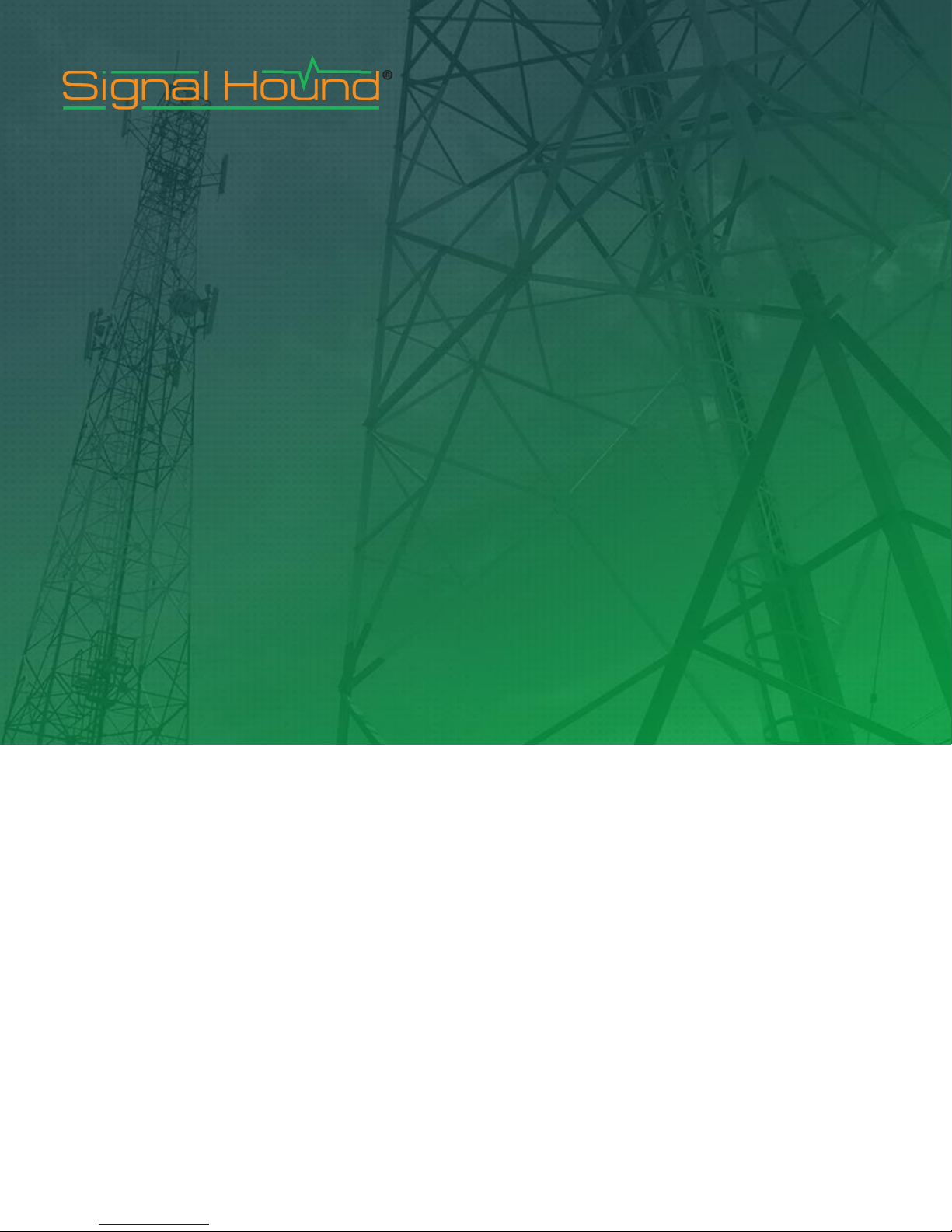
BB60A and BB60C Application
Programming Interface (API)
Programmers Reference Manual
Page 2
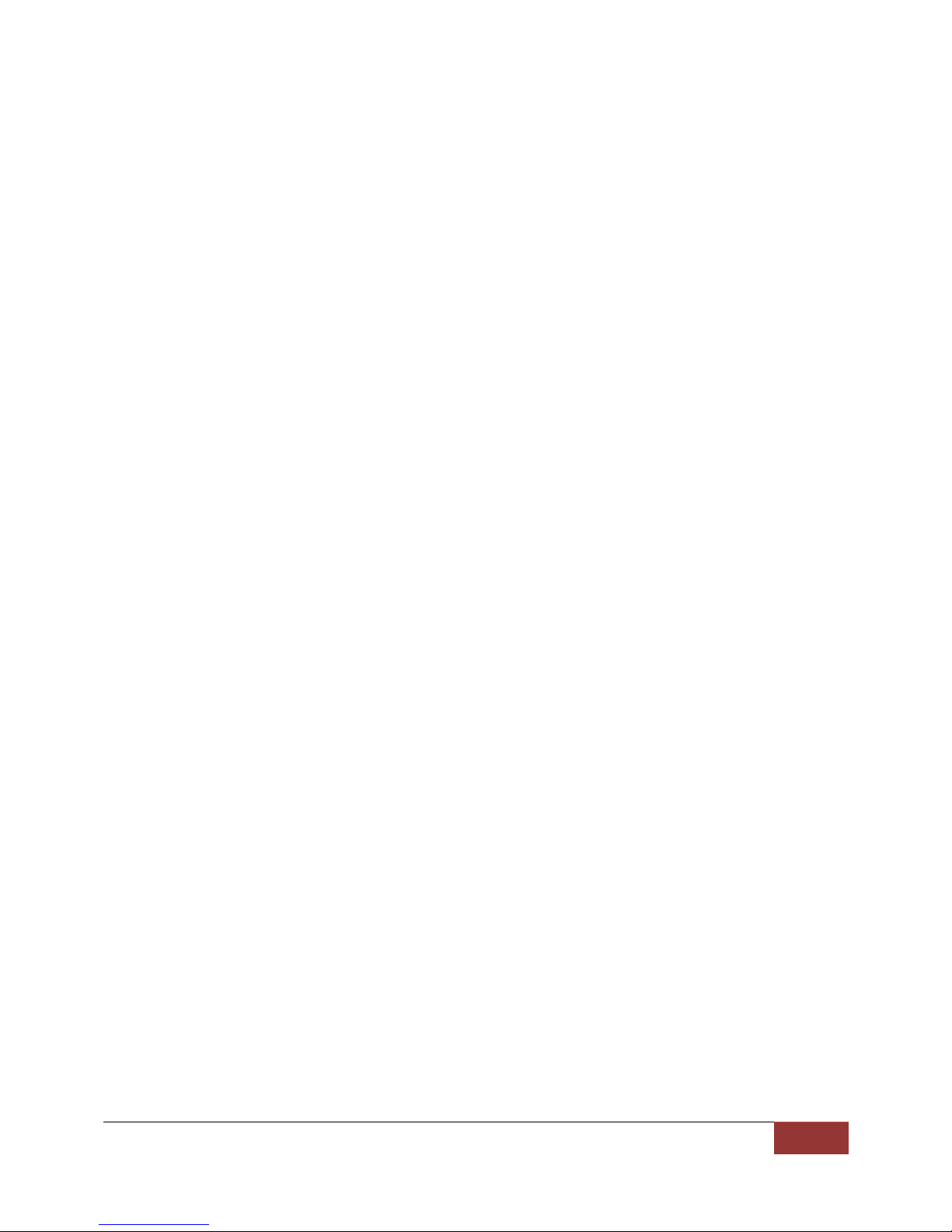
Signal Hound | Overview
1
BB60A and BB60C Application Programming Interface (API)
Requirements, Operation, Function Definitions, Examples
Programmers Reference Manual
2015, Signal Hound, Inc.
35707 NE 86th Ave
La Center, WA 98629 USA
Phone 360.263.5006 • Fax 360.263.5007
Version 3.0
6/24/2015
Page 3
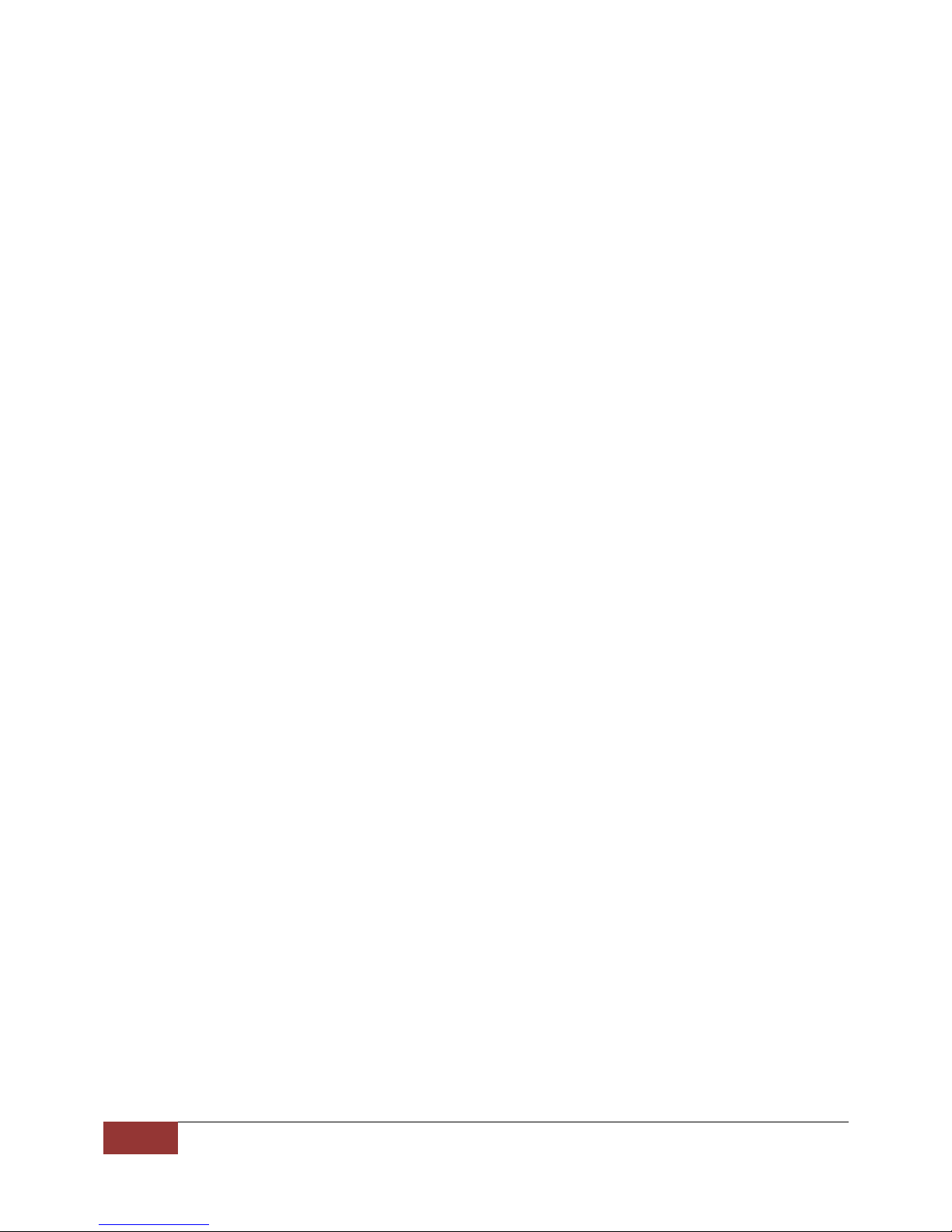
2
Overview | Signal Hound
Table of Contents
Overview ...........................................................................................................................................4
Legend ...................................................................................................................................................................... 4
Contact Information ................................................................................................................................................. 4
Build/Version Notes ...........................................................................................................................4
What’s New in Version 3.0 ....................................................................................................................................... 5
What’s New in version 2.0 ....................................................................................................................................... 5
Updating From Version 1.2 or Later ........................................................................................................................ 5
Requirements ....................................................................................................................................5
Theory of Operation ...........................................................................................................................6
Opening a Device ..................................................................................................................................................... 6
Configuring the Device ............................................................................................................................................. 6
Initiating the Device ................................................................................................................................................. 6
Retrieve Data from the Device ................................................................................................................................. 7
Abort the Current Mode .......................................................................................................................................... 7
Closing the Device .................................................................................................................................................... 7
Calibration ................................................................................................................................................................ 7
Modes of Operation ...........................................................................................................................8
Swept Analysis ......................................................................................................................................................... 8
Real-Time Analysis ................................................................................................................................................... 9
I/Q Streaming ........................................................................................................................................................... 9
Gain and Attenuation in the Streaming Mode ................................................................................................. 10
Audio Demodulation .............................................................................................................................................. 10
Scalar Network Analysis ......................................................................................................................................... 10
Sweeping versus Streaming .............................................................................................................. 11
Multi-Threading ............................................................................................................................... 11
Multiple Devices and Inter-process Device Management .................................................................. 11
API Functions ................................................................................................................................... 12
bbGetSerialNumberList .......................................................................................................................................... 12
bbOpenDeviceBySerialNumber ............................................................................................................................. 12
bbOpenDevice........................................................................................................................................................ 13
bbCloseDevice ........................................................................................................................................................ 14
bbConfigureAcquisition ......................................................................................................................................... 14
bbConfigureCenterSpan ......................................................................................................................................... 15
bbConfigureLevel ................................................................................................................................................... 16
bbConfigureGain .................................................................................................................................................... 16
bbConfigureSweepCoupling .................................................................................................................................. 17
bbConfigureWindow .............................................................................................................................................. 19
bbConfigureProcUnits ............................................................................................................................................ 19
bbConfigureIO ........................................................................................................................................................ 20
bbConfigureDemod ................................................................................................................................................ 21
bbConfigureIQ ........................................................................................................................................................ 22
bbConfigureRealTime ............................................................................................................................................ 23
bbInitiate ................................................................................................................................................................ 24
Page 4

Signal Hound | Overview
3
bbFetchTrace ......................................................................................................................................................... 25
bbFetchRealTimeFrame ......................................................................................................................................... 26
bbFetchAudio ......................................................................................................................................................... 27
bbFetchRaw ........................................................................................................................................................... 27
bbQueryTraceInfo .................................................................................................................................................. 29
bbQueryRealTimeInfo ............................................................................................................................................ 30
bbQueryTimestamp ............................................................................................................................................... 30
bbQueryStreamInfo ............................................................................................................................................... 31
bbAbort .................................................................................................................................................................. 31
bbPreset ................................................................................................................................................................. 32
bbSelfCal ................................................................................................................................................................ 33
bbSyncCPUtoGPS ................................................................................................................................................... 34
bbGetDeviceType ................................................................................................................................................... 34
bbGetSerialNumber ............................................................................................................................................... 35
bbGetFirmwareVersion .......................................................................................................................................... 35
bbGetDeviceDiagnostics ........................................................................................................................................ 36
bbAttachTg ............................................................................................................................................................. 36
bbIsTgAttached ...................................................................................................................................................... 37
bbConfigTgSweep .................................................................................................................................................. 37
bbStoreTgThru ....................................................................................................................................................... 38
bbSetTg .................................................................................................................................................................. 39
bbGetTgFreqAmpl .................................................................................................................................................. 39
bbGetAPIVersion .................................................................................................................................................... 40
bbGetErrorString .................................................................................................................................................... 40
Error Handling ................................................................................................................................. 41
Device Connection Errors ...................................................................................................................................... 41
Appendix ......................................................................................................................................... 41
Code Examples ....................................................................................................................................................... 41
Common ........................................................................................................................................................... 41
Sweep Mode .................................................................................................................................................... 42
Real-Time Mode ............................................................................................................................................... 42
I/Q Streaming Example .................................................................................................................................... 43
Using a GPS Receiver to Time-Stamp Data ............................................................................................................ 44
Code Example ................................................................................................................................................... 45
Bandwidth Tables................................................................................................................................................... 46
Page 5

4
Overview | Signal Hound
Overview
The manual is a reference for the Signal Hound BB60C/A application programming interface (API). The
API provides a set of C routines used to control the Signal Hound BB60A and BB60C. The API is C ABI
compatible, so it can be called from a number of other languages and environments such as Java, C#,
Python, C++, Matlab, and Labview.
This manual will describe the requirements and knowledge needed to program to the API. If you are
new to the API you should read the sections in this order: Build/Version Notes, Requirements, Theory of
Operation, and Modes of Operation.
If you want to start programming immediately, the appendix contains a number of code examples.
The Build/Version Notes details the available builds for the API and notes major changes to API versions.
The Requirements section details the physical and operational needs to use the API.
The Theory of Operation section details how to interface the device and covers every major component
a program will implement when interfacing a Signal Hound broadband device.
The Modes of Operation section attempts to teach you how to use the device in each of its operational
modes, from the required functions, to interpreting the data the device returns.
The API Functions section covers every function in depth. The knowledge learned in the Theory and
Modes of Operation sections will help you navigate the API functions.
The Appendix provides various code examples and tips.
Legend
Broadband Device A Signal Hound BB-series spectrum analyzer.
Device Shortened for broadband device, for brevity.
Instantaneous Bandwidth The usable bandwidth at the intermediate frequency of the device.
20MHz for the BB60A. 27MHz for the BB60C.
RBW Resolution Bandwidth
VBW Video Bandwidth
Contact Information
We are interested in your feedback and questions. Please report any issues/bugs as soon as possible.
We will maintain the most up to date API on our website. We encourage any and all criticisms or ideas.
We would love to hear how you might improve the API.
All programming and API related questions should be directed to aj@signalhound.com
All hardware/specification related questions should be directed to justin@teplus.com
Build/Version Notes
Windows builds for x86 and x64 are available
As of Version 3.0.5 a 64-bit Linux API build is available.
The Windows builds are compiled with Visual Studio 2012 and any application using this library will
require distributing the VS2012 redistributable libraries.
Build notes for the Linux API are provided in the Linux SDK found on the Signal Hound website.
Page 6
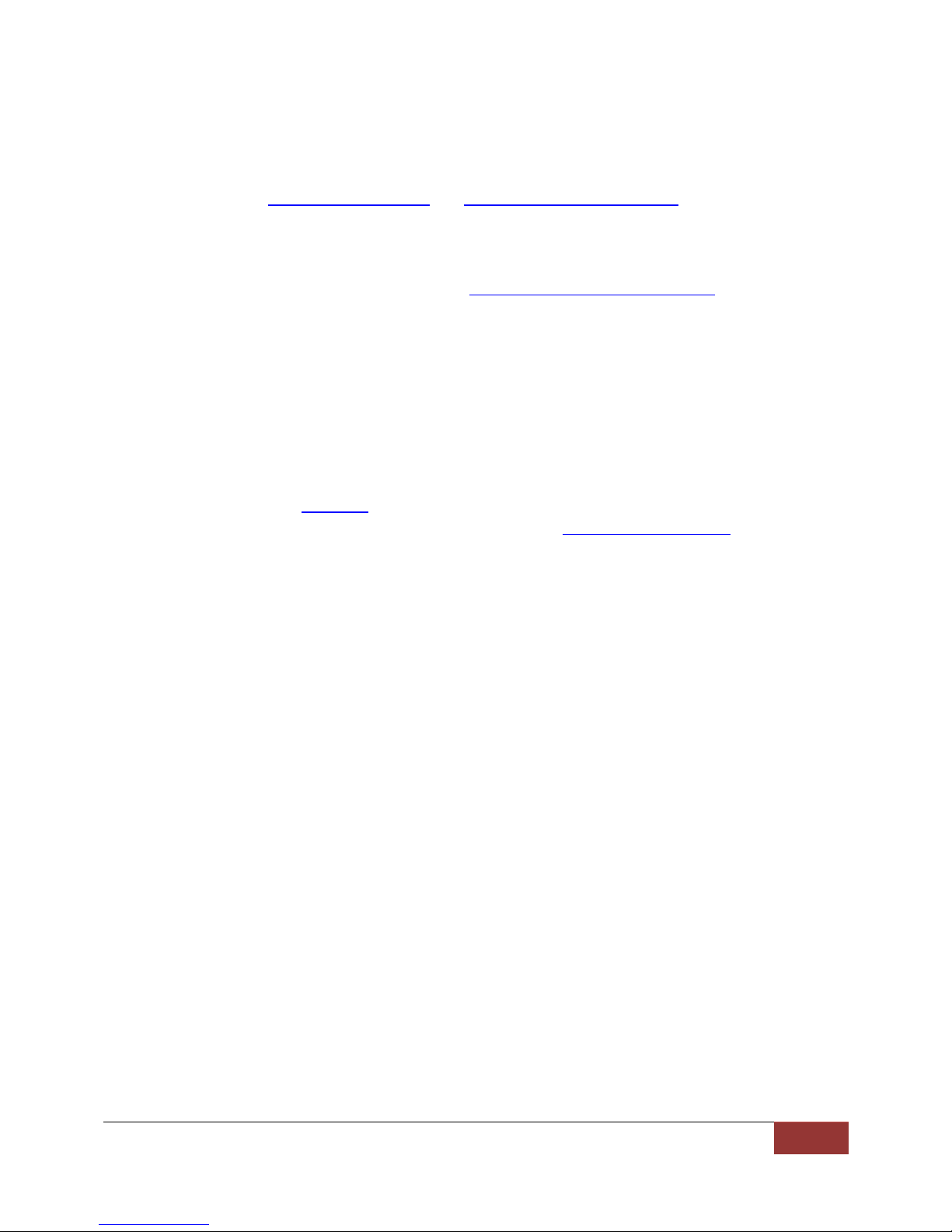
Signal Hound | Requirements
5
What’s New in Version 3.0
Version 3.0 coincides with the release of the SpikeTM, Signal Hounds latest spectrum analyzer software.
With this release comes the ability to open specific BB60C devices. BB60A devices lack the firmware to
perform this task. See bbGetSerialNumberList and bbOpenDeviceBySerialNumber for more information.
What’s New in version 2.0
Version 2.0 and greater introduces support for the BB60C as well as numerous performance
improvements and flexible I/Q data streaming (see Modes of Operation: I/Q Streaming). The API can
target both the BB60A and BB60C with virtually no changes to how one interfaces the API.
Updating From Version 1.2 or Later
This section contains notes of interest for users who are currently using version 1.2 of the API and who
are updating their code base to use version 2.0.
Function names and the API file names may have changed from an earlier version. This is due to
making the API device agnostic. Functionally the API remains the same, so simply updating to the
newer naming scheme will be all that is necessary to interface a newer API.
Intermediate frequency (IF) streaming has been replaced with I/Q streaming but IF streaming can
still be performed. See bbInitiate for more information on how to set up IF streaming.
bbQueryDiagnostics has been deprecated and replaced with bbGetDeviceDiagnostics. This change
removes unnecessary access to hardware diagnostic information specific to the BB60A.
Requirements
Windows Development Requirements
Windows 7/8
Windows C/C++ development tools/environment. Preferably Visual Studio 2008 or later. If
Visual Studio 2012 is not used, then the VS2012 redistributables will need to be installed.
The API header file. (bb_api.h)
The API library (bb_api.lib) and dynamic library (bb_api.dll) files.
Linux Development Requirements
64-bit Linux operating system. (Tested and developed on Ubuntu 14.04)
Modern C++ compiler (Built using g++)
The API header file. (Included in SDK)
The API shared library (Included in SDK)
FTDI USB shared library (Included in SDK and available for download from manufacturer)
libusb-1.0 shared library (Available from most package managers)
Administrator(root) access to either run applications which use the API or install rules to allow
non-root access to the device.
For full requirements and installation information, see the README in the Linux SDK.
General Requirements
A basic understanding of RF spectrum analysis.
A Signal Hound BB60 spectrum analyzer.
Dual / Quad core Intel I-series processors, preferably 2
Real-time analysis may be inadequate on hardware less performant than this. Most aspects
nd
generation (Sandy Bridge) and later.
Page 7
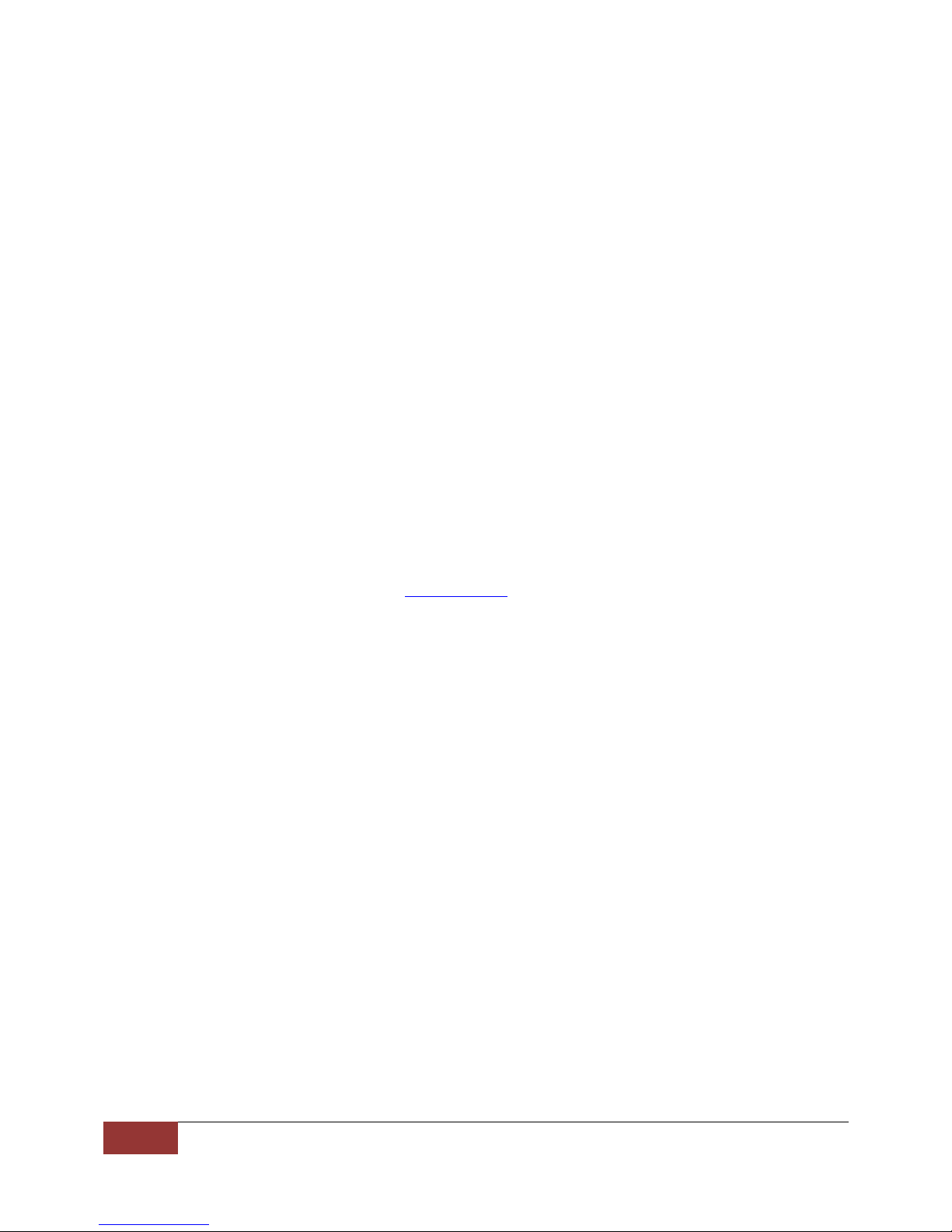
6
Theory of Operation | Signal Hound
other than real-time analysis will perform as expected with no issues on the suggested
hardware.
Theory of Operation
The flow of any program interfacing a broadband device will be as follows.
1) Open a USB 3.0 connected BB60A/BB60C.
2) Configure the device.
3) Initiate a device mode of operation
4) Retrieve data from the device
5) Abort the current mode of operation
6) Close the device
- Calibration
The API provides functions for each step in this process. We have strived to mimic the functionality and
naming conventions of SCPIs IviSpecAn Class Specification where possible. It is not necessary to be
familiar with this specification but those who are should feel comfortable with our API immediately.
Let’s look at each step in detail of a typical program interfacing a Signal Hound spectrum analyzer.
Opening a Device
Before attempting to open a device programmatically, it must be physically connected to a USB 3.0 port
with the provided cable. Ensure the power light is lit on the device and is solid green. Once the device is
connected it can be opened. The function bbOpenDevice provides this functionality. This function
returns an integer handle to the device which was opened. Up to eight devices may be connected and
interfaced through our API using the handle. The integer handle returned is required for every function
call in the API, as it uniquely identifies which broadband device you are interfacing.
Configuring the Device
Once the device is opened, it must be configured. The API provides a number of configuration routines
and many operating states. Most of this manual discusses configuring the device. In the Modes of
Operation section, each operating mode and its relevant configuration routines are discussed. All
configuration functions will modify a devices’ global state. Device state is discussed more in the next
section (Initiating the Device). The API provides configurations routines for groupings of related
variables. Each configuration function is described in depth in the API functions section. All relevant
configuration routines should be invoked prior to initialization to ensure a proper device state. Certain
functions will enforce boundary conditions, and will note when either a parameter is invalid or has been
clamped to the min/max possible value. Ensuring each routine configures successfully is required to
ensure proper device operation. Different modes of operation will necessitate different boundary
conditions. Each function description will detail these boundaries. We have also provided helpful macros
in the header file to help check against these boundaries.
Initiating the Device
Each device has two states.
1) A global state set through the API configuration routines.
2) An operational/running state.
Page 8
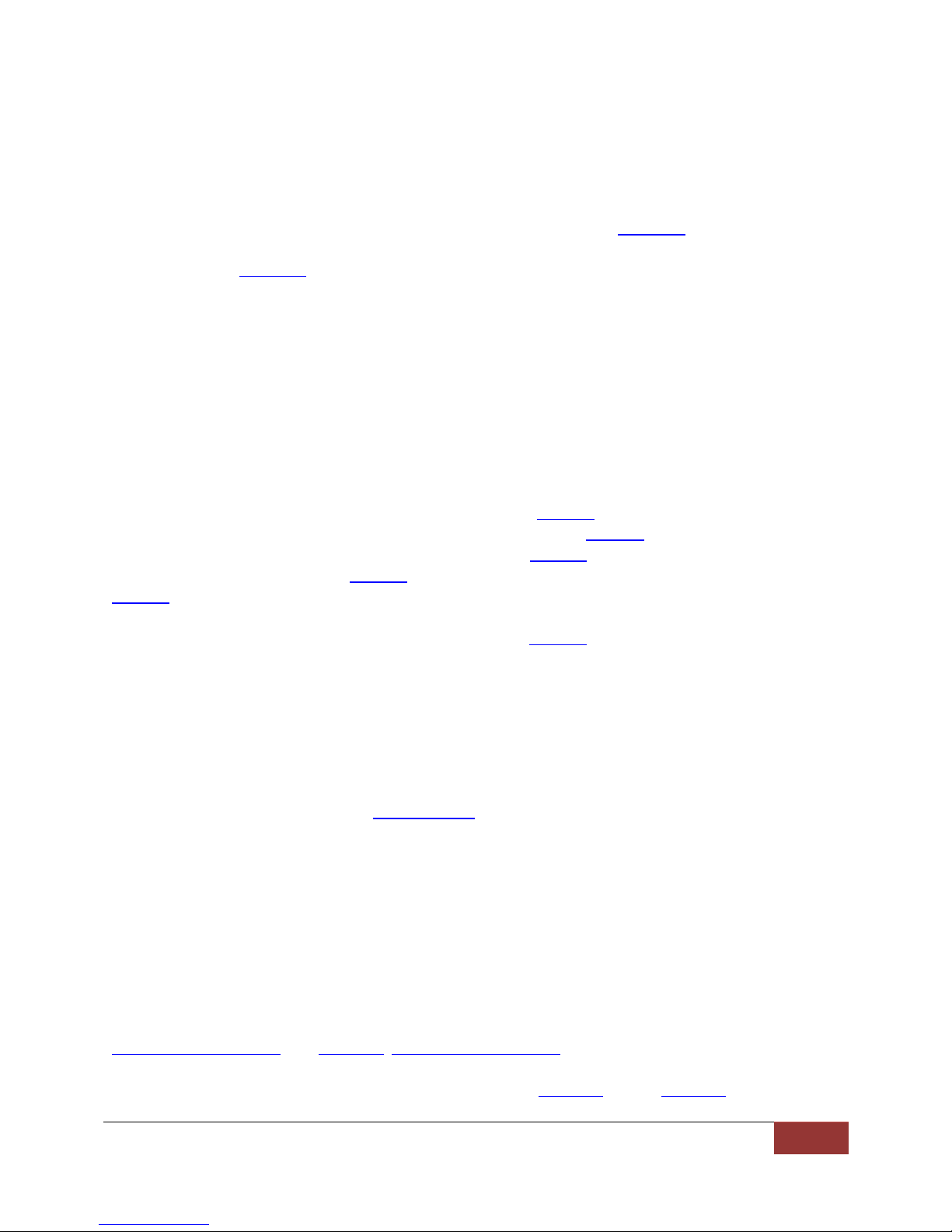
Signal Hound | Theory of Operation
7
All configurations functions modify the global state which does not immediately affect the operation of
the device. Once you have configured the global state to your liking, you may re-initiate the device into a
mode of operation, in which the global state is copied into the running state. At this point, the running
state is separate and not affected by future configuration function calls.
The broadband spectrum analyzer has multiple modes of operation. The bbInitiate function is used to
initialize the device and enter one of the operational modes. The device can only be in one operational
mode at a time. If bbInitiate is called on a device that is already initialized, the current mode is aborted
before entering the new specified mode. The operational modes are described in the Modes of
Operation section.
Retrieve Data from the Device
Once a device has been successfully initialized you can begin retrieving data from the device. Every
mode of operation returns different types and different amounts of data. The Modes of Operation
section will help you determine how to collect data from the API for any given mode. Helper routines
are also used for certain modes to determine how much data to expect from the device.
Abort the Current Mode
Aborting the operation of the device is achieved through the bbAbort function. This causes the device
to cancel any pending operations and return to an idle state. Calling bbAbort explicitly is never
required. If you attempt to initiate an already active device, bbAbort will be called for you. Also if you
attempt to close an active device, bbAbort will be called. There are a few reasons you may wish to call
bbAbort manually though.
- Certain modes combined with certain settings consume large amounts of resources such as
memory and the spawning of many threads. Calling bbAbort will free those resources.
- Certain modes such as Real-Time Spectrum Analysis consume many CPU cycles, and they are
always running in the background whether or not you are collecting and using the results they
produce.
- Aborting an operational mode and spending more time in an idle state may help to reduce
power consumption.
Closing the Device
When you are finished, you must call bbCloseDevice. This function attempts to safely close the USB 3.0
connection to the device and clean up any resources which may be allocated. A device may also be
closed and opened multiple times during the execution of a program. This may be necessary if you want
to change USB ports, or swap a device.
Calibration
Calibration is an important part of the device’s operation. The device is temperature sensitive and it is
important a device is re-calibrated when significant temperature shifts occur (+/- 2 °C). Signal Hound
spectrum analyzers are streaming devices and as such cannot automatically calibrate itself without
interrupting operation/communication (which may be undesirable). Therefore we leave calibration to
the programmer. The API provides two functions for assisting with live calibration,
bbGetDeviceDiagnostics and bbSelfCal. bbGetDeviceDiagnostics can be used to retrieve the internal
device temperature at any time after the device has been opened. If the device ever deviates from its
temperature by 2 degrees Celcius or more we suggest calling bbSelfCal. Calling bbSelfCal requires the
Page 9
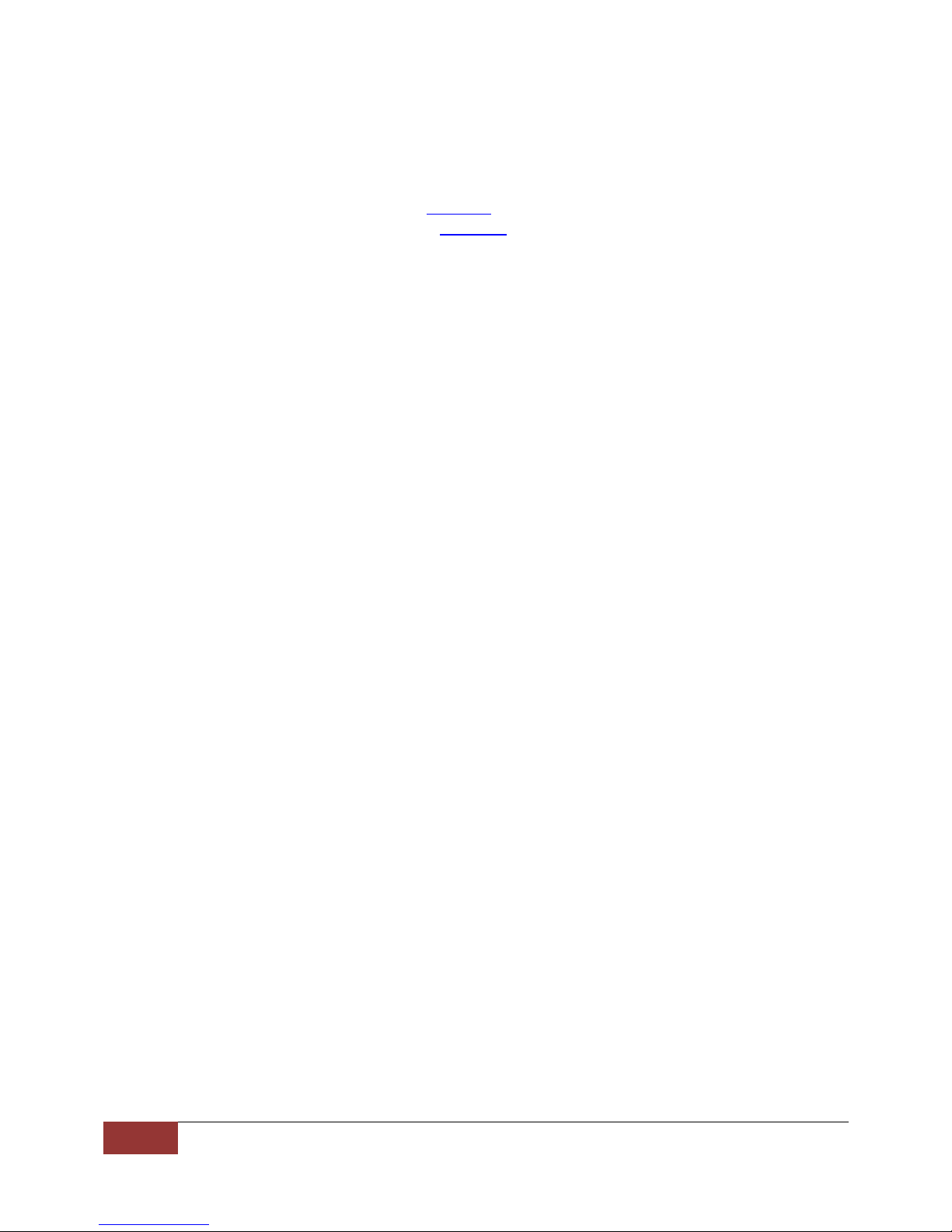
8
Modes of Operation | Signal Hound
device be open and idle. After a self-calibration occurs, the global device state is undefined. It is
necessary to reconfigure the device before continuing operation. One self-calibration is performed upon
opening the device.
Note: The BB60C does not require the use of bbSelfCal for device calibration. Instead, for the BB60C, if
the device deviates in temperature, simply call bbInitiate again which will re-calibrate the device at its
current operating temperature.
Modes of Operation
Now that we have seen how a typical application interfaces with the API, let’s examine the different
modes of operation the API provides. Each mode will accept different configurations and have different
boundary conditions. Each mode will also provide data formatted to match the mode selected. In the
next sections you will see how to interact with each mode.
For a more in-depth examination of each mode of operation (read: theory) refer to the Signal Hound
BB60C/A user manual.
Swept Analysis
Swept analysis represents the most traditional form of spectrum analysis. This mode offers the largest
amount of configuration options, and returns traditional frequency domain sweeps. A frequency domain
sweep displays amplitude on the vertical axis and frequency on the horizontal axis.
The configuration routines which affect the sweep results are
bbConfigureAcquisition() – Configuring the detector and linear/log scaling
bbConfigureCenterSpan() – Configuring the frequency range
bbConfigureLevel() – Configuring reference level and internal attenuators
bbConfigureGain() – Configuring internal amplifiers
bbConfigureSweepCoupling() – Configuring RBW/VBW/sweep time
bbConfigureWindow() – Configuring window functions for certain RBWs
bbConfigureProcUnits() – Configure VBW processing
Once you have configured the device, you will initialize the device using the BB_SWEEPING flag.
This mode is driven by the programmer, causing a sweep to be collected only when the program
requests one through the bbFetchTrace() function. The length of the sweep is determined by a
combination of resolution bandwidth, video bandwidth and sweep time.
Once the device is initialized you can determine the characteristics of the sweep you will be collecting
with bbQueryTraceInfo(). This function returns the length of the sweep, the frequency of the first bin,
and the bin size (difference in frequency between any two samples). You will need to allocate two arrays
of memory, representing the minimum and maximum values for each frequency bin.
Now you are ready to call bbFetchTrace(). This is a blocking call that does not begin collecting and
processing data until it is called. Typical sweep times might range from 10ms – 100ms, but certain
settings can take much more time (full spans, low RBW/VBWs).
Page 10
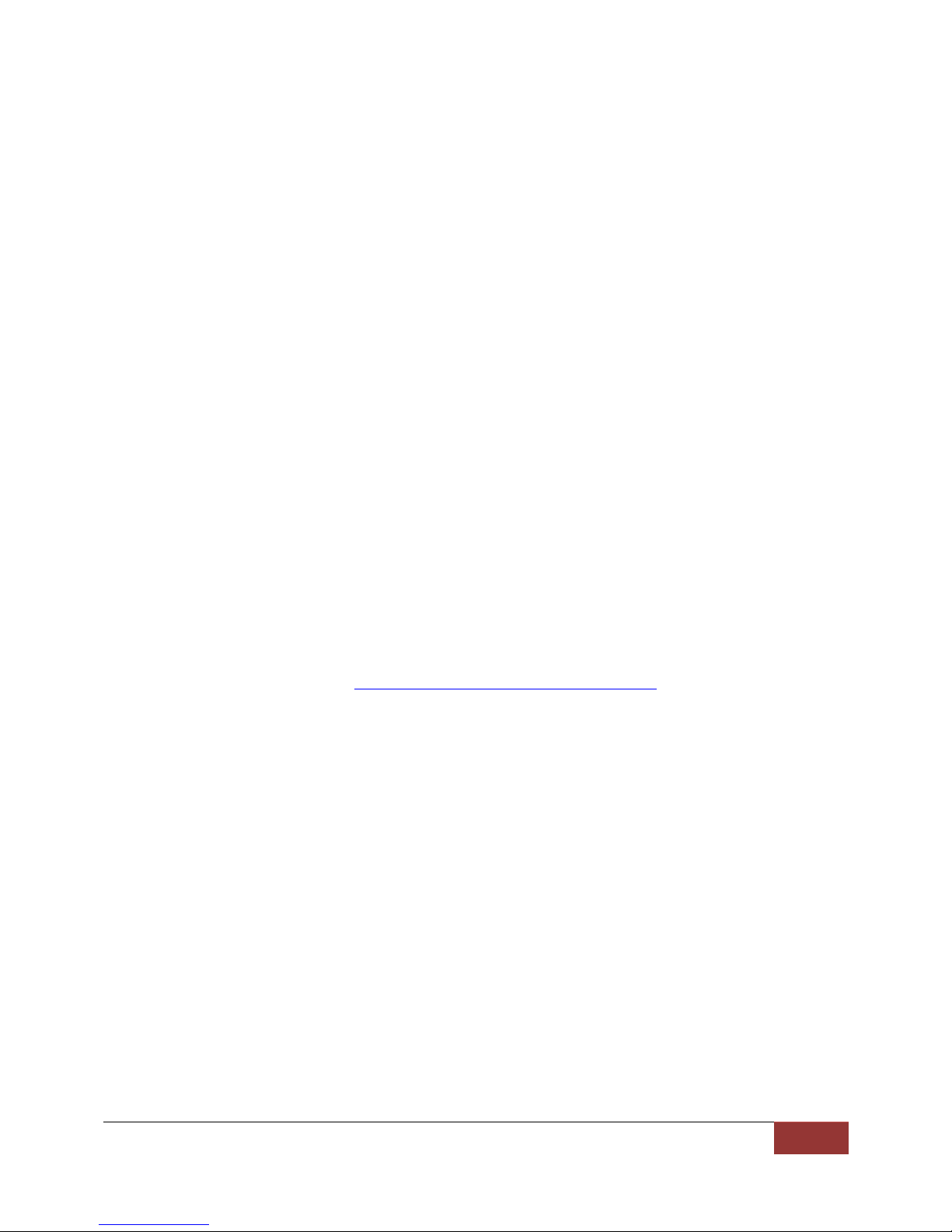
Signal Hound | Modes of Operation
9
Determining the frequency of any point returned is determined by the function where ‘n’ is a zero based
sample point.
𝐹𝑟𝑒𝑞𝑢𝑒𝑛𝑐𝑦 𝑜𝑓 𝑛′𝑡ℎ 𝑠𝑎𝑚𝑝𝑙𝑒 𝑝𝑜𝑖𝑛𝑡 𝑖𝑛 𝑟𝑒𝑡𝑢𝑟𝑛𝑒𝑑 𝑠𝑤𝑒𝑒𝑝 = 𝑠𝑡𝑎𝑟𝑡𝐹𝑟𝑒𝑞 + 𝑛 ∗ 𝑏𝑖𝑛𝑆𝑖𝑧𝑒
Real-Time Analysis
The API provides the functionality of an online real-time spectrum analyzer for the full instantaneous
bandwidth of the device (20MHz for the BB60A, 27MHz for the BB60C). Through the use of FFTs at an
overlapping rate of 50%, the spectrum results have no blind time (100% probability of intercept) for
events as short as 50ns. Due to the demands in processing, restrictions are placed on resolution
bandwidth. Video bandwidth is non-configurable.
The configuration routines which affect the spectrum results are
bbConfigureAcquisition() – Configure detector and linear/logarithmic scale
bbConfigureCenterSpan() – Configure center frequency and span of no more than
the devices maximum instantaneous bandwidth, specified in the header macros.
bbConfigureLevel() – Configure reference level and attenuators
bbConfigureGain() – Specify internal amplifiers
bbConfigureSweepCoupling() – Specify RBW
bbConfigureRealTime() – Specify the real-time update rate and frame scale
The number of sweep results far exceeds a program’s capability to acquire, view, and process, therefore
the API combines sweeps results for a user specified amount of time. It does this in two ways. One, is
the API either max holds or averages the sweep results into a standard sweep. Also the API creates an
image frame which acts as a density map for every sweep result processed during a period of time. Both
the sweep and density map are returned at rate specified by the function bbConfigureRealTime. For a
full example of using real-time see Appendix: Code Examples: Real-Time Mode.
I/Q Streaming
The API is capable of providing programmers with a continuous stream of digital I/Q samples from the
device. The digital I/Q stream consists of interleaved 32-bit floating point I/Q pairs scaled to mV. The
digital samples are amplitude corrected providing accurate measurements. The I/Q data rate at its
highest is 40MS/s and can be decimated down by a factor of up to 128 (in powers of two). Each
decimation value further reduces the overall bandwidth of the I/Q samples, so the API also provides a
configurable band pass filter to control the overall passband of a given I/Q data stream. The I/Q data
stream can also be tuned to an arbitrary frequency value.
Configuration routines used to prepare streaming are
bbConfigureCenterSpan() – Set the center frequency of the I/Q data stream.
bbConfigureLevel() – See Gain and Attenuation in the Streaming Mode
bbConfigureGain() – See Gain and Attenuation in the Streaming Mode
bbConfigureIO() – Configure the BNC ports of the BB60.
bbConfigureIQ() – Specify the decimation and bandwidth of the I/Q data stream.
Once configured, initialize the device with the BB_STREAMING mode and the BB_STREAM_IQ flag. Data
acquisition begins immediately. The API buffers ~3/4 second worth of digital samples in circular buffers.
It is the responsibility of the user application to poll the samples via bbFetchRaw() fast enough to
Page 11
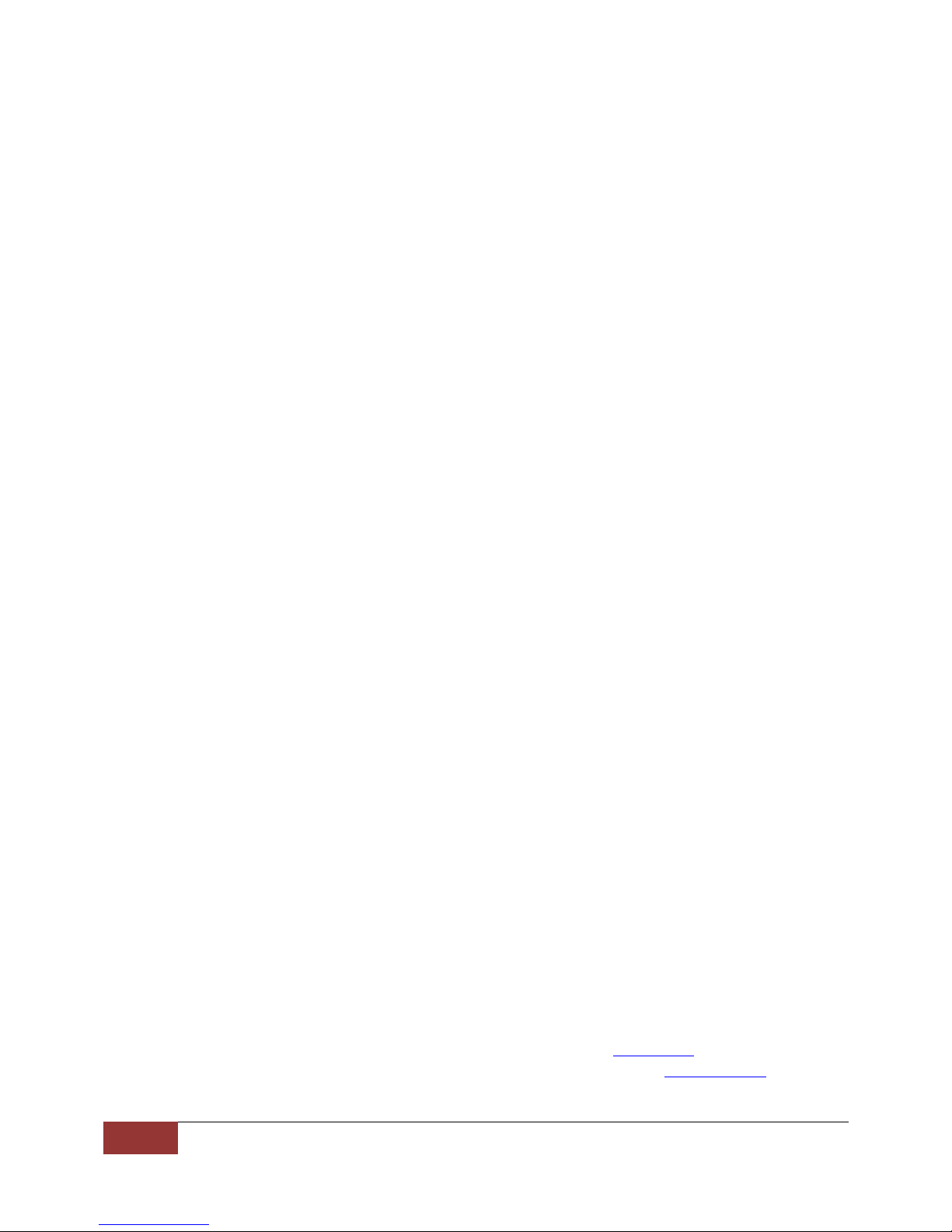
10
Modes of Operation | Signal Hound
prevent the circular buffers from wrapping. We suggest a separate polling thread and synchronized data
structure (buffer) for retrieving the samples and using them in your application.
NOTE: Decimation / Filtering / Calibration occur on the PC and can be processor intensive on certain
hardware. Please characterize the processor load.
I/Q streaming is also the only mode in which you can time stamp data (See Appendix:Using a GPS
Reciever to Time-Stamp Data) and determine external trigger locations (See bbFetchRaw()).
Gain and Attenuation in the Streaming Mode
Gain and attenuation are used to control the path the RF takes through the device. Selecting the proper
gain and attenuation settings greatly affect the dynamic range of the resulting signal. When gain and
attenuation are set to automatic, the reference level is used to control the internal amplifiers and
attenuators. Choosing a reference level slightly above the maximum expected power level ensures the
device engages the best possible configuration. Manually configuring gain and attenuation should only
be used after testing and observation.
Audio Demodulation
Audio demodulation can be achieved using bbConfigureDemod(), bbFetchAudio(), and
bbInitiate(). See bbConfigureDemod() to see which types of demodulation can be performed.
Settings such as gain, attenuation, reference level, and center frequency affect the underlying signal to
be demodulated.
bbConfigureDemod() is used to specify the type of demodulation and the characteristics of the filters.
Once desired settings are chosen, use bbInitiate() to begin streaming data. Once the device is
streaming it is possible to continue to change the audio settings via bbConfigureDemod() as long as the
updated center frequency is not +/- 8 MHz of the value specified when bbInitiate() was called. The
center frequency is specified in bbConfigureDemod().
Once the device is streaming, use bbFetchAudio() to retrieve 4096 audio samples for an audio sample
rate of 32k.
Scalar Network Analysis
When a Signal Hound tracking generator is paired together with a BB60C spectrum analyzer, the
products can function as a scalar network analyzer to perform insertion loss measurements, or return
loss measurements by adding a directional coupler. Throughout this document, this functionality will be
referred to as tracking generator (or TG) sweeps.
Scalar Network Analysis can be realized by following these steps
1. Ensure a Signal Hound BB60C spectrum analyzer and tracking generator is connected to your PC.
2. Open the spectrum analyzer through normal means.
3. Associate a tracking generator to a spectrum analyzer by calling bbAttachTg. At this point, if a TG
is present, it is claimed by the API and cannot be discovered again until bbCloseDevice is called.
Page 12
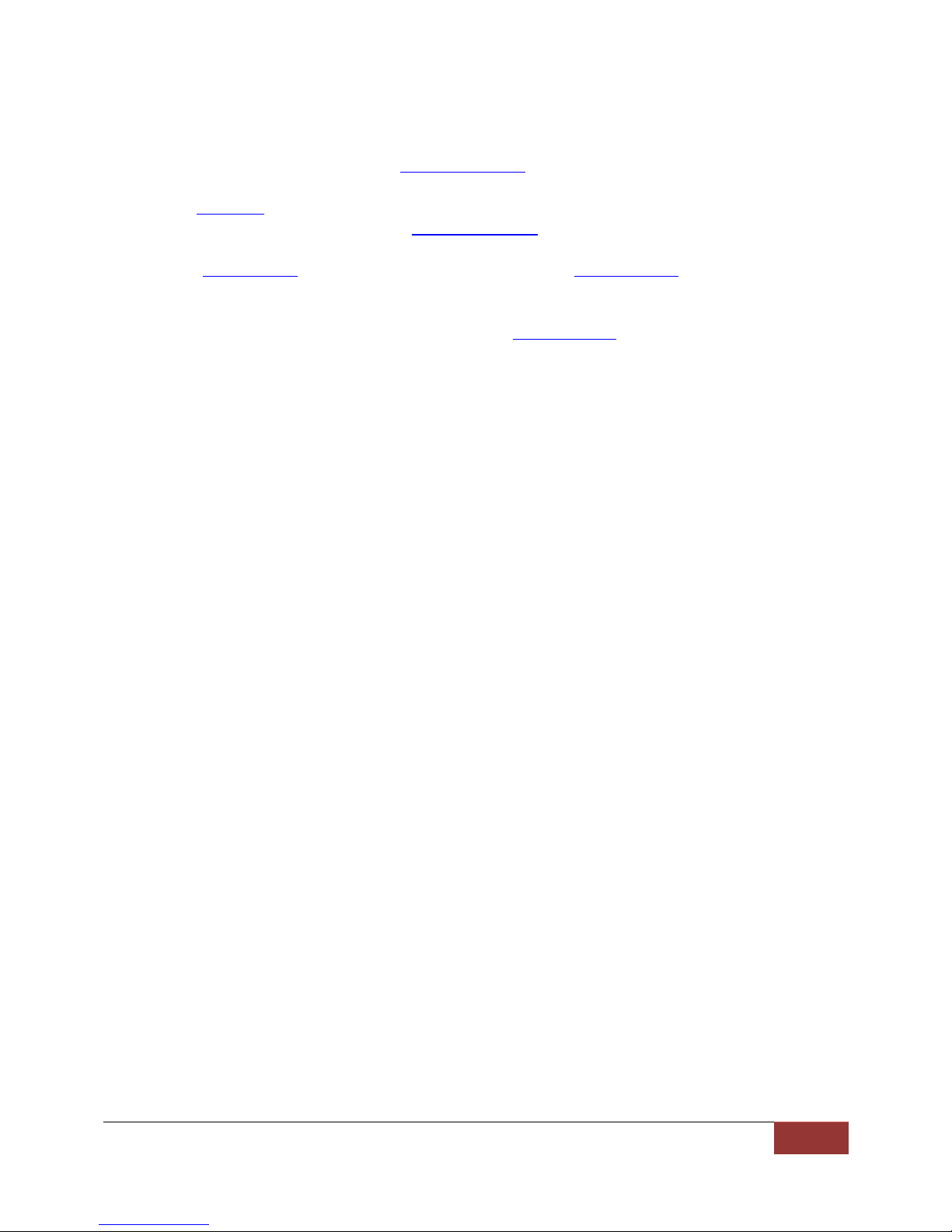
Signal Hound | Sweeping versus Streaming
11
4. Configure the device as normal, setting sweep frequencies and reference level (or manually
setting gain and attenuation).
5. Configure the TG sweep with the bbConfigTgSweep function. This function configures TG sweep
specific parameters.
6. Call bbInitiate with the BB_TG_SWEEP mode flag.
7. Get the sweep characteristics with bbQueryTraceInfo.
8. Connect the BB and TG device into the final test state without the DUT and perform one sweep
with bbFetchTrace. After one full sweep has returned, call bbStoreTgThru with the
TG_THRU_0DB flag.
9. (Optional) Configure the setup again still without the DUT but with a 20dB pad inserted into the
system. Perform an additional full sweep and call bbStoreTgThru with the TG_THRU_20DB.
10. Once store through has been called, insert your DUT into the system and then you can freely call
the get sweep function until you modify the configuration or settings.
If you modify the test setup or want to re-initialize the device with a new configuration, the store
through must be performed again.
Sweeping versus Streaming
All modes of operation fall within two categories, sweeping and streaming. In any sweeping mode, the
device operates only when requested. For example, requesting a trace triggers a single trace acquisition,
otherwise the device and API are idle. Sweeping is very responsive and switching between different
types of sweep modes is very quick. Streaming modes are modes in which the API is continually
receiving a stream of digitized IF from the device. The device is never idle in these modes. Once this
process is started, it takes about ½ second to abort any streaming operation, to ensure all
channels/pipes have been cleared and the device is ready for its next command.
Note: Entering a streaming mode is nearly instantaneous if the device is coming from an idle or sweep
mode.
Depending on your application this ½ second abort time may not be acceptable (switching bands
quickly/changing settings quickly). If you are interested in utilizing a streaming mode to fully
characterize a signal of interest, a good approach might be to start in the standard sweep mode and
switch to a streaming mode once you identified a frequency of interest.
Multi-Threading
The BB60 API is not thread safe. A multi-threaded application is free to call the API from any number of
threads as long as the function calls are synchronized. Not synchronizing your function calls will lead to
undefined behavior.
Multiple Devices and Inter-process Device Management
The API is capable of managing multiple devices within one process. In each process the API manages a
list of open devices to prevent a process from opening a device more than once. You may open multiple
devices by specifying the serial number or allowing the API to discover them automatically.
Page 13
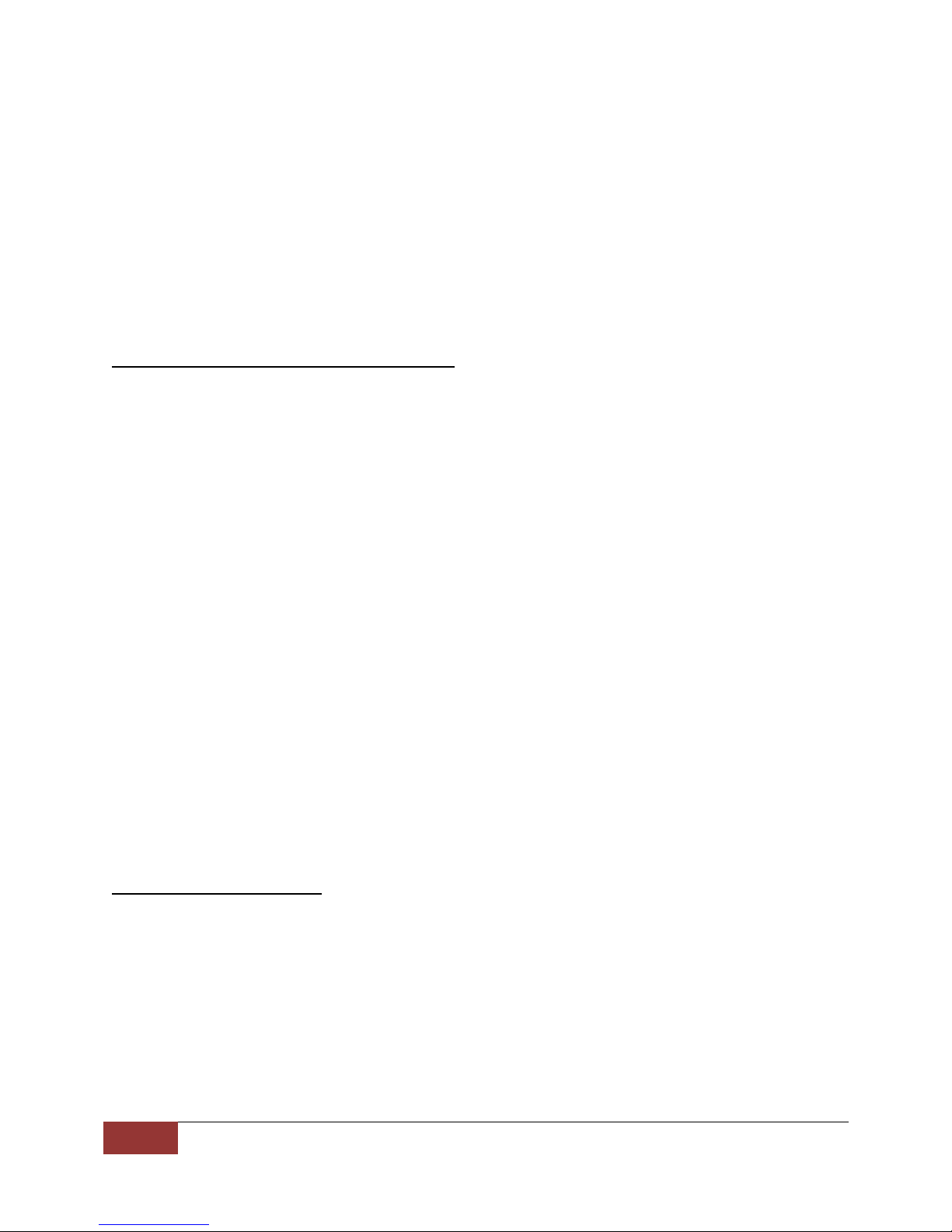
12
API Functions | Signal Hound
If you wish to use the API in multiple processes it is the user’s responsibility to manage a list of devices
to prevent the possibility of opening a device twice from two different processes. Two processes
communicating to the same device will result in undefined behavior. The two functions responsible for
opening new devices are not thread safe and access to those functions must also be restricted by the
programmer. One possible way to manage inter-process information like this is to use a named mutex
on a Windows system.
API Functions
bbGetSerialNumberList
Get a list of available devices connected to the PC
bbStatus bbGetSerialNumberList(int serialNumbers[8], int *deviceCount);
Pa rameters
serialNumbers A pointer to an array of at minimum 8 contiguous integers. It is
undefined behavior if this array pointed to by serialNumbers is not 8
integers in length.
deviceCount Pointer to an integer.
Desc rip tion
This function returns the devices that are unopened in the current process. Up to 8 devices max will be
returned. The serial numbers of the unopened devices are returned for BB60Cs and a zero is returned
for each BB60A. The array will be populated starting at index 0 of the provided array. All unused values
will be populated with the sentinel value of -1. The integer pointed to by deviceCount will equal the
number of devices reported by this function upon returning.
Ret urn Values
bbNoError No error, function returned successfully.
bbNullPtrErr One required pointer parameter to this function is null.
bbOpenDeviceBySerialNumber
Open one Signal Hound device
bbStatus bbOpenDeviceBySerialNumber(int *device, int serialNumber);
Pa rameters
device Pointer to an integer. If successful, the integer pointed to by device will
contain a valid device number which can be used to identify a device for
successive API function calls.
serialNumber User provided serial number.
Desc rip tion
Page 14
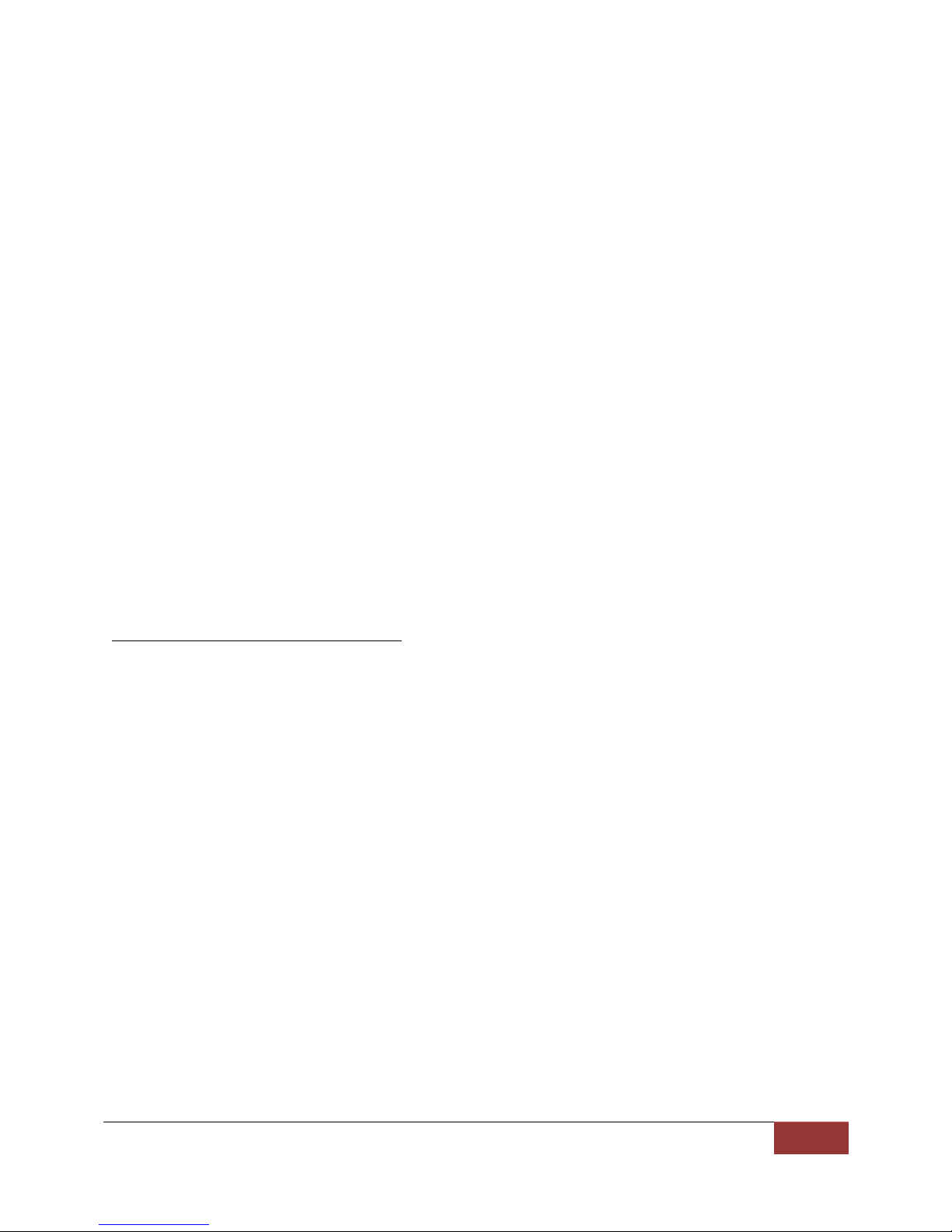
Signal Hound | API Functions
13
The function attempts to open the device with serial number specified by the serialNumber parameter.
Only BB60C devices can be opened by specifying the serial number. If the serial number specified is zero,
the first BB60A found will be opened. If a device cannot be found matching the provided serial number,
the function will return unsuccessful. If a device is opened successfully , a handle to the device will be
returned through the device pointer which can be used to target that device for other API calls.
The function when successful is a blocking call and takes about 3 seconds to finish.
If you wish to target multiple devices or wish to target devices across processes see Multiple Devices
and Inter-process Device Management.
Ret urn Values
bbNoError No error, device number opened and returned successfully.
bbNullPtrErr The parameter device is null. The device is not opened.
bbDeviceNotOpenErr The device was unable to open. This can be returned for many reasons
such as the device is not physically connected, eight devices are already
open or there is an issue with the USB 3.0 connection.
bbUncalibratedDevice This message is returned as a warning and notes the device has not
been calibrated. If you see this warning, contact Signal Hound.
bbOpenDevice
Open one Signal Hound broadband device
bbStatus bbOpenDevice(int *device);
Pa rameters
device If successful, a device number is returned. This number is used for all
successive API function calls.
Desc rip tion
This function attempts to open the first BB60A/C it detects. If a device is opened successfully , a handle
to the device will be returned through the device pointer which can be used to target that device for
other API calls.
This function when successful, takes about 3 seconds to perform.
If you wish to target multiple devices or wish to target devices across processes see Multiple Devices
and Inter-process Device Management.
Ret urn Values
bbNoError No error, device number opened and returned successfully.
bbNullPtrErr The parameter device is null. The device is not opened.
Page 15

14
API Functions | Signal Hound
bbDeviceNotOpenErr The device was unable to open. This can be returned for many reasons
such as the device is not physically connected, eight devices are already
open or there is an issue with the USB 3.0 connection.
bbUncalibratedDevice This message is returned as a warning and notes the device has not
been calibrated. If you see this warning, contact Signal Hound.
bbCloseDevice
Close one Signal Hound broadband device
bbStatus bbCloseDevice(int device);
Pa rameters
device Handle to the device being closed.
Desc rip tion
This function is called when you wish to terminate a connection with a device. Any resources the device
has allocated will be freed and the USB 3.0 connection to the device is terminated. The device closed
will be released and will become available to be opened again.
Ret urn Values
bbNoError The device closed successfully.
bbDeviceNotOpenErr The device specified is not open.
bbConfigureAcquisition
Change the detector type and choose between linear or log scaled returned sweeps
bbStatus bbConfigureAcquisition(int device, unsigned int detectorType, unsigned int
verticalScale);
Pa rameters
device Handle to the device being configured.
detectorType Specifies the video detector. The two possible values for detector type
are BB_AVERAGE and BB_MIN_AND_MAX.
verticalScale Specifies the scale in which sweep results are returned int. The four
possible values for verticalScale are BB_LOG_SCALE, BB_LIN_SCALE,
BB_LOG_FULL_SCALE, and BB_LIN_FULL_SCALE.
Desc rip tion
detectorType specifies how to produce the results of the signal processing for the final sweep.
Depending on settings, potentially many overlapping FFTs will be performed on the input time domain
data to retrieve a more consistent and accurate final result. When the results overlap detectorType
chooses whether to average the results together, or maintain the minimum and maximum values. If
averaging is chosen, the min and max trace arrays returned from bbFetchTrace() will contain the same
averaged data.
Page 16

Signal Hound | API Functions
15
The verticalScale parameter will change the units of returned sweeps. If BB_LOG_SCALE is provided
sweeps will be returned in amplitude unit dBm. If BB_LIN_SCALE is return, the returned units will be in
milli-volts. If the full scale units are specified, no corrections are applied to the data and amplitudes are
taken directly from the full scale input.
Ret urn Values
bbNoError Function completed successfully.
bbDeviceNotOpenErr The device handle provided points to a device that is not open.
bbInvalidDetectorErr The detector type provided does not match the list of accepted values.
bbInvalidScaleErr The scale provided does not match the list of accepted values.
bbConfigureCenterSpan
Change the center and span frequencies
bbStatus bbConfigureCenterSpan(int device, double center, double span);
Pa rameters
device Handle to the device being configured.
center Center frequency in hertz.
span Span in hertz.
Desc rip tion
This function configures the operating frequency band of the broadband device. Start and stop
frequencies can be determined from the center and span.
- start = center – (span / 2)
- stop = center + (span / 2)
The values provided are used by the device during initialization and a more precise start frequency is
returned after initiation. Refer to the bbQueryTraceInfo() function for more information.
Each device has a specified operational frequency range. These limits are BB#_MIN_FREQ and
BB#_MAX_FREQ. The center and span provided cannot specify a sweep outside of this range.
There is also an absolute minimum operating span of 20 Hz, but 200kHz is a suggested minimum.
Certain modes of operation have specific frequency range limits. Those mode dependent limits are
tested against during bbInitiate() and not here.
Ret urn Values
bbNoError Device successfully configured.
bbDeviceNotOpenErr The device handle provided points to a device that is not open.
bbInvalidSpanErr The span provided is less than the minimum acceptable span.
bbFrequencyRangeErr The calculated start or stop frequencies fall outside of the operational
frequency range of the specified device.
Page 17

16
API Functions | Signal Hound
bbConfigureLevel
Change the attenuation and reference level of the device
bbStatus bbConfigureLevel(int device, double ref, double atten);
Pa rameters
device Handle to the device being configured.
ref Reference level in dBm.
atten Attenuation setting in dB. If attenuation provided is negative,
attenuation is selected automatically.
Desc rip tion
When automatic atten is selected, the API uses the ref provided to choose the best gain settings for an
input signal with amplitude equal to reference level. If an atten other than BB_AUTO_ATTEN is specified
using bbConfigureLevel(), the ref parameter is ignored.
The atten parameter controls the RF input attenuator, and is adjustable from 0 to 30 dB in 10 dB steps.
The RF attenuator is the first gain control device in the front end.
When attenuation is automatic, the attenuation and gain for each band is selected independently. When
attenuation is not automatic, a flat attenuation is set across the entire spectrum.
It is recommended to set automatic gain and attenuation and set the reference level to a value slighly
higher than the expected inpu power level.
Ret urn Values
bbNoError Device successfully configured.
bbDeviceNotOpenErr The device handle provided points to a device that is not open.
bbReferenceLevelErr The reference level provided exceeds 20 dBm.
bbAttenuationErr The attenuation value provided exceeds 30 db.
bbConfigureGain
Change the RF/IF gain path in the device
bbStatus bbConfigureGain(int device, int gain);
Pa rameters
device Handle to the device being configured.
gain A gain setting.
Desc rip tion
To return the device to automatically choose the best gain setting, call this function with a gain of
BB_AUTO_GAIN.
Page 18

Signal Hound | API Functions
17
The gain choices for each device range from 0 to BB#_MAX_GAIN.
When BB_AUTO_GAIN is selected, the API uses the reference level provided in bbConfigureLevel() to
choose the best gain setting for an input signal with amplitude equal to the reference level provided.
After the RF input attenuator (0-30 dB), the RF path contains an additional amplifier stage after band
filtering, which is selected for medium or high gain and bypassed for low or no gain.
Additionally, the IF has an amplifier which is bypassed only for a gain of zero.
For the highest gain settings, additional amplification in the ADC stage is used.
Ret urn Values
bbNoError Device successfully configured.
bbDeviceNotOpenErr The device handle provided does not point to an open device.
bbInvalidGainErr This is returned if the gain value is outside the range of possible inputs.
bbConfigureSweepCoupling
Configure sweep processing characteristics
bbStatus bbConfigureSweepCoupling(int device, double rbw, double vbw, double
sweepTime, unsigned int rbwType, unsigned int rejection);
Pa rameters
device Handle to the device being configured.
rbw Resolution bandwidth in Hz. Use the bandwidth table in the appendix to
determine good values to choose. As of 1.07 in non-native mode, RBW
can be arbitrary. Therefore you may choose values not in the table and
they will not clamp.
vbw Video bandwidth (VBW) in Hz. VBW must be less than or equal to RBW.
VBW can be arbitrary. For best performance use RBW as the VBW.
sweepTime Suggest a sweep time in seconds.
In sweep mode, this value specifies how long the BB60 should sample
spectrum for the configured sweep. Larger sweep times may increase
the odds of capturing spectral events at the cost of slower sweep rates.
The range of possible sweepTime values run from 1ms -> 100ms or
[0.001 – 0.1].
In the real-time configuration, this value represents the length of time
data is collected and compounded before returning a sweep. Values for
real-time should be between 16ms-100ms [0.016 – 0.1] for optimal use.
In zero span mode this is the length of the returned sweep as a measure
of time. Sweep times for zero span must range between 10us and
100ms. Values outside this range are clamped.
Page 19

18
API Functions | Signal Hound
rbwType The possible values for rbwType are BB_NATIVE_RBW and
BB_NON_NATIVE_RBW. This choice determines which bandwidth table is
used and how the data is processed. BB_NATIVE_RBW is default and
unchangeable for real-time operation.
rejection The possible values for rejection are BB_NO_SPUR_REJECT and
BB_SPUR_REJECT.
Desc rip tion
The resolution bandwidth, or RBW, represents the bandwidth of spectral energy represented in each
frequency bin. For example, with an RBW of 10 kHz, the amplitude value for each bin would represent
the total energy from 5 kHz below to 5 kHz above the bin’s center. For standard bandwidths, the API
uses the 3 dB points to define the RBW.
The video bandwidth, or VBW, is applied after the signal has been converted to frequency domain as
power, voltage, or log units. It is implemented as a simple rectangular window, averaging the amplitude
readings for each frequency bin over several overlapping FFTs. A signal whose amplitude is modulated at
a much higher frequency than the VBW will be shown as an average, whereas amplitude modulation at
a lower frequency will be shown as a minimum and maximum value.
Native RBWs represent the bandwidths from a single power-of-2 FFT using our sample rate of 80 MSPS
and a high dynamic range window function. Each RBW is half of the previous. Using native RBWs can
give you the lowest possible bandwidth for any given sweep time, and minimizes processing power.
However, scalloping losses of up to 0.8 dB, occurring when a signal falls in between two bins, can cause
problems for some types of measurements.
Non-native RBWs use the traditional 1-3-10 sequence. As of version 1.0.7, non-native bandwidths are
not restricted to the 1-3-10 sequence but can be arbitrary. Programmatically, non-native RBW’s are
achieved by creating variable sized bandwidth flattop windows.
sweepTime applies to regular sweep mode and real-time mode. If in sweep mode, sweepTime is the
amount of time the device will spend collecting data before processing. Increasing this value is useful for
capturing signals of interest or viewing a more consistent view of the spectrum. Increasing sweepTime
has a very large impact on the amount of resources used by the API due to the increase of data needing
to be stored and the amount of signal processing performed. For this reason, increasing sweepTime also
decreases the rate at which you can acquire sweeps.
In real-time, sweepTime refers to how long data is accumulated before returning a sweep. Ensure you
are capable of retrieving as many sweeps that will be produced by changing this value. For instance,
changing sweepTime to 32ms in real-time mode will return approximately 31 sweeps per second
(1000/32).
Rejection can be used to optimize certain aspects of the signal. Default is BB_NO_SPUR_REJECT, and
should be used in most cases. If you have a steady CW or slowly changing signal, and need to minimize
image and spurious responses from the device, use BB_SPUR_REJECT. If you have a signal between 300
MHz and 3 GHz, need the lowest possible phase noise, and do not need any image rejection,
BB_BYPASS_RF can be used to rewire the front end for lowest phase noise.
Page 20

Signal Hound | API Functions
19
Ret urn Values
bbNoError Device successfully configured.
bbDeviceNotOpenErr The device handle provided points to a device that is not open.
bbBandwidthErr rbw fall outside device limits.
vbw is greater than resolution bandwidth.
bbInvalidBandwidthTypeErr rbwType is not one of the accepted values.
bbInvalidParameterErr rejection is not one of the accepted values.
bbConfigureWindow
Change the windowing function
bbStatus bbConfigureWindow(int device, unsigned int window);
Pa rameters
device Handle to the device being configured.
window The possible values for window are BB_NUTALL, BB_BLACKMAN,
BB_HAMMING, and BB_FLAT_TOP.
Desc rip tion
This changes the windowing function applied to the data before signal processing is performed. In realtime configuration the window parameter is permanently set to BB_NUTALL. The windows are only
changeable when using the BB_NATIVE_RBW type in bbConfigureSweepCoupling(). When using
BB_NON_NATIVE_RBW, a custom flattop window will be used.
Ret urn Values
bbNoError Device successfully configured
bbDeviceNotOpen The device handle provided points to a device that is not open.
bbInvalidWindowErr The value for window did not match any known value
bbConfigureProcUnits
Configure video processing unit type
bbStatus bbConfigureProcUnits(int device, unsigned int units);
Pa rameters
device Handle to the device being configured.
units The possible values are BB_LOG, BB_VOLTAGE, BB_POWER, and
BB_BYPASS.
Desc rip tion
The units provided determines what unit type video processing occurs in. The chart below shows which
unit types are used for each units selection.
Page 21
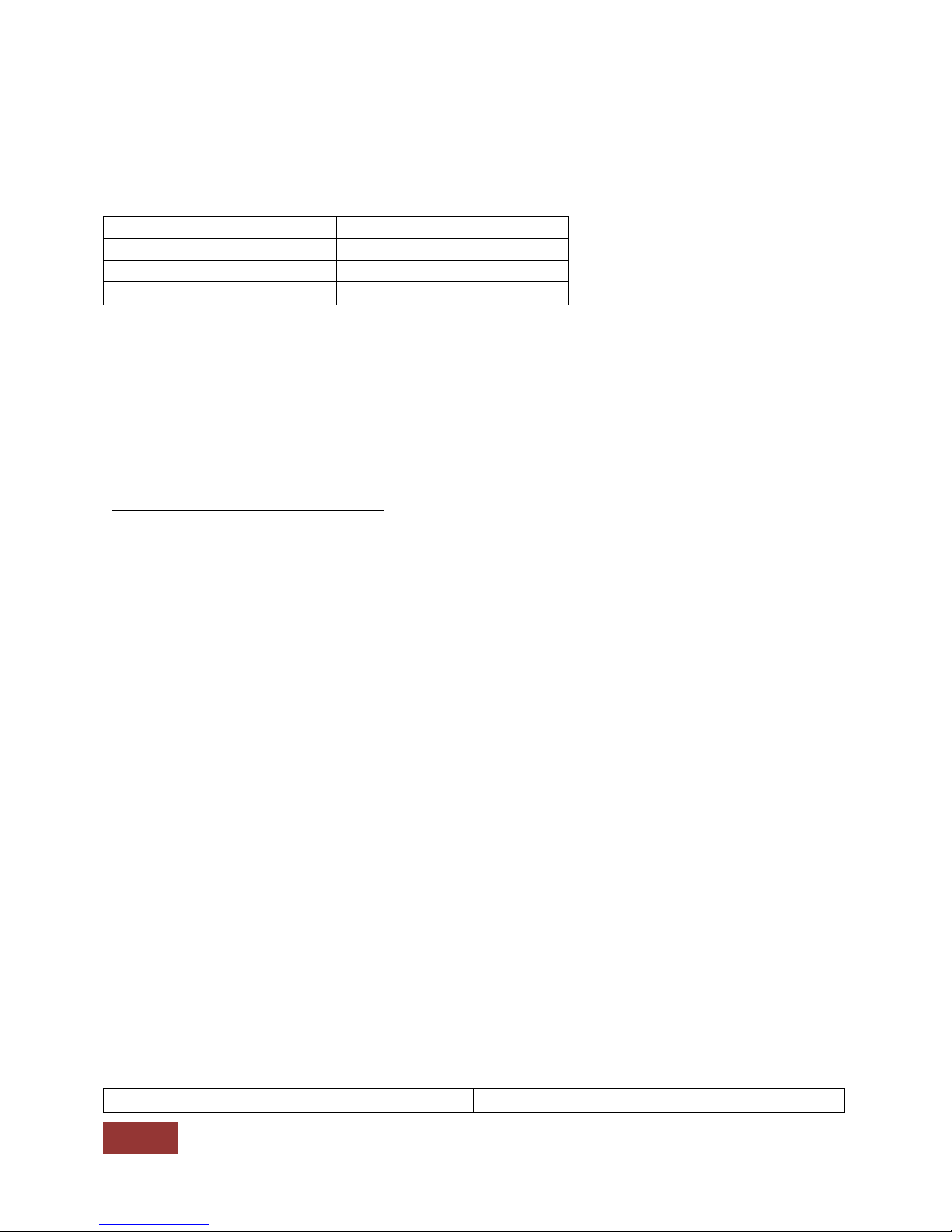
20
API Functions | Signal Hound
BB_LOG
dBm
BB_VOLTAGE
mV
BB_POWER
mW
BB_BYPASS
No video processing
Port 1 IO
For port 1 only a coupled value must be ‘OR’ed
For “average power” measurements, BB_POWER should be selected. For cleaning up an amplitude
modulated signal, BB_VOLTAGE would be a good choice. To emulate a traditional spectrum analyzer,
select BB_LOG. To minimize processing power, select BB_BYPASS.
Ret urn Values
bbNoError Device successfully configured
bbDeviceNotOpen The device handle provided points to a device that is not open.
bbInvalidVideoUnitsErr The value for units did not match any known value
bbConfigureIO
Configure the two I/O ports on a device
bbStatus bbConfigureIO(int device, unsigned int port1, unsigned int port2);
Pa rameters
device Handle to the device being configured.
port1 The first BNC port may be used to input or output a 10 MHz time base
(AC or DC coupled), or to generate a general purpose logic high/low
output. Please refer to the example below. All possible values for this
port are found in the header file and are prefixed with “BB_PORT1”
port2 Port 2 is capable of accepting an external trigger or generating a logic
output. Port 2 is always DC coupled. All possible values for this port are
found in the header file and are prefixed with “BB_PORT2.”
Desc rip tion
NOTE: This function can only be called when the device is idle (not operating in any mode). To ensure
the device is idle, call bbAbort().
There are two configurable BNC connector ports available on the device. Both ports functionality are
changed with this function. For both ports, ‘0’ is the default and can be supplied through this function to
return the ports to their default values. Specifying a ‘0’ on port 1 returns the device to an internal time
base and outputs the time base AC coupled. Specifying ‘0’ on port 2 emits a DC coupled logic low.
For external 10 MHz timebases, best phase noise is achieved by using a low jitter 3.3V CMOS input.
Configure combinations
Page 22

Signal Hound | API Functions
21
together with a port type. Use the ‘|’ operator to
combine a coupled type and a port type.
BB_PORT1_AC_COUPLED
Denotes an AC coupled port
BB_PORT1_DC_COUPLED
Denotes a DC coupled port
BB_PORT1_INT_REF_OUT
Output the internal 10 MHz timebase
BB_PORT1_EXT_REF_IN
Accept an external 10MHz time base
BB_PORT1_OUT_LOGIC_LOW
BB_PORT1_OUT_LOGIC_HIGH
Port 2 IO
BB_PORT2_OUT_LOGIC_LOW
BB_PORT2_OUT_LOGIC_HIGH
BB_PORT2_IN_TRIGGER_RISING_EDGE
When set, the device is notified of a rising edge
BB_PORT2_IN_TRIGGER_FALLING_EDGE
When set, the device is notified of a falling edge
Ret urn Values
bbNoError Device configured successfully.
bbDeviceNotOpenErr Device specified is not open.
bbDeviceNotIdleErr This is returned if the device is currently operating in a mode. The
device must be idle to configure ports.
bbInvalidParameterErr A parameter supplied is unknown.
Example
This example shows how to configure an AC external reference input into port 1 and a emit a logic high
on port 2. Note the ‘|’ operation is used to specify the AC couple.
1. bbConfigureIO (
2. myDeviceNumber,
3. BB_PORT1_AC_COUPLED | BB_PORT1_EXT_REF_IN, // AC external reference in on port 1
4. BB_PORT2_OUT_LOGIC_HIGH // Output DC logic high on port 1
5. );
bbConfigureDemod
Configure audio demodulation operation
bbStatus bbConfigureDemod(int device, int modulationType, double freq, float IFBW,
float audioLowPassFreq, float audioHighPassFreq, float FMDeemphasis);
Pa rameters
device Handle to the device being configured.
modulationType Specifies the demodulation scheme, possible values are
Page 23

22
API Functions | Signal Hound
BB_DEMOD_AM/FM/Upper sideband (USB)/Lower Sideband (LSB)/CW.
freq Center frequency. For best results, re-initiate the device if the center
frequency changes +/- 8MHz from the initial value.
IFBW Intermediate frequency bandwidth centered on freq. Filter takes place
before demodulation. Specified in Hz. Should be between 500Hz and
500kHz.
audioLowPassFreq Post demodulation filter in Hz. Should be between 1kHz and 12kHz Hz.
audioHighPassFreq Post demodulation filter in Hz. Should be between 20 and 1000Hz.
FMDeemphasis Specified in micro-seconds. Should be between 1 and 100.
Desc rip tion
Below is the overall flow of data through our audio processing algorithm.
This function can be called while the device is active.
Ret urn Values
bbNoError Function completed successfully
bbDeviceNotOpenErr The device specified is not open.
Note : If any of the boundary conditions are not met, this function will return with no error but the
values will be clamped to its boundary values.
bbConfigureIQ
Configure the digital I/Q data stream
bbStatus bbConfigureIQ(int device, int downsampleFactor, double bandwidth);
Pa rameters
device Handle to the device being configured.
downsampleFactor Specify a decimation rate for the 40MS/s I/Q digital stream.
bandwidth Specify a bandpass filter width on the I/Q digital stream.
Page 24

Signal Hound | API Functions
23
Desc rip tion
Decimation Rate
Sample Rate (I/Q pairs/s)
Maximum Bandwidth
1
40 MS/s
27 MHz
2
20 MS/s
17.8 MHz
4
10 MS/s
8.0 MHz
8
5 MS/s
3.75 MHz
16
2.5 MS/s
2.0 MHz
32
1.25 MS/s
1.0 MHz
64
0.625 MS/s
0.5 MHz
128
0.3125 MS/s
0.125 MHz
This function is used to configure the digital I/Q data stream. A decimation factor and filter bandwidth
are able to be specified. The decimation rate divides the I/Q sample rate directly while the bandwidth
parameter further filters the digital stream.
For each given decimation rate, a maximum bandwidth value must be supplied to account for sufficient
filter rolloff. That table is above. See bbFetchRaw() for polling the I/Q data stream.
See Appendix: Code Examples: I/Q Streaming Example.
Ret urn Values
bbNoError Function completed successfully.
bbDeviceNotOpenErr The device specified is not open.
bbInvalidParameterErr The downsample rate is outside the acceptable input range. The
downsample rate is not a power of two.
bbClampedToLowerLimit The bandpass filter width specified is lower than BB_MIN_IQ_BW
bbClampedToUpperLimit Warning that the bandpass filter width was clamped to the maximum
value allowed by the downsampleFaction.
bbConfigureRealTime
Configure the real-time frame parameters
bbStatus bbConfigureRealTime(int device, double frameScale, int frameRate);
Pa rameters
device Handle to the device being configured.
frameScale Specifies the height in dB of the real-time frame. The value is ignored if
frameRate Specifies the rate at which frames are generated in real-time mode, in
the scale is linear. Possible values range from [10 – 200].
frames per second. Possible values range from [4 – 30], where four
means a frame is generated every 250ms and 30 means a frame is
generated every ~33 ms.
Page 25

24
API Functions | Signal Hound
Desc rip tion
The function allows you to configure additional parameters of the real-time frames returned from the
API. If this function is not called a scale of 100dB is used and a frame rate of 30fps is used. For more
information regarding real-time mode see Modes of Operation : Real-Time Analysis.
Ret urn Values
bbNoError Device sucessfully configured.
bbDeviceNotOpenErr The device handle provided does not point to an open device.
bbAdjustedParameter The parameter frameScale or frameRate fell outside the range of
acceptable values and was clamped.
bbInitiate
Change the operating state of the device
bbStatus bbInitiate(int device, unsigned int mode, unsigned int flag);
Pa rameters
device Handle to the device being configured.
mode The possible values for mode are BB_SWEEPING, BB_REAL_TIME,
BB_AUDIO_DEMOD, and BB_STREAMING.
flag The default value should be zero.
If the mode is equal to BB_STREAMING, the flag can contain
BB_STREAM_IQ for standard I/Q streaming or BB_STREAM_IF for direct
IF digital samples.
flag can be used to inform the API to time stamp data using an external
GPS reciever. Mask the bandwidth flag (‘|’ in C) with BB_TIME_STAMP
to achieve this. See Appendix:Using a GPS Receiver to Time-Stamp
Data for information on how to set this up.
Desc rip tion
bbInitiate() configures the device into a state determined by the mode parameter. For more
information regarding operating states, refer to the Theory of Operation and Modes of Operation
sections. This function calls bbAbort() before attempting to reconfigure. It should be noted, if an error
is returned, any past operating state will no longer be active.
Ret urn Values
bbNoError Device successfully configured
bbDeviceNotOpenErr The device handle provided does not point to an open device.
bbInvalidParameterErr The value for mode did not match any known value.
Page 26

Signal Hound | API Functions
25
In real-time mode, this value may be returned if the span limits defined
in the API header are broken. Also in real-time mode, this error will be
returned if the resolution bandwidth is outside the limits defined in the
API header.
In time-gate analysis mode this error will be returned if span limits
defined in the API header are broken. Also in time gate analysis, this
error is returned if the bandwidth provided require more samples for
processing than is allowed in the gate length. To fix this, increase
rbw/vbw.
bbAllocationLimitError This value is returned when the API is unable to allocate the necessary
memory to prepare the device for operation. The API is often liberal
with memory allocation due to the sheer amount of data being
processed. All memory allocation occurs in bbInitiate() and
deallocation occurs in bbAbort().
bbBandwidthErr This error is returned if your RBW is larger than your span. (Sweep
Mode)
bbFetchTrace
Get one sweep from a configured and initiated device
bbStatus bbFetchTrace(int device, int arraySize, double *min, double *max);
bbStatus bbFetchTrace_32f(int device, int arraySize, float *min, float *max);
Pa rameters
device Handle of an initialized device.
arraySize A provided arraySize. This value must be equal to or greater than the
traceSize value returned from bbQueryTraceInfo().
min Pointer to a double buffer, whose length is equal to or greater than
traceSize returned from bbQueryTraceInfo().
max Pointer to a double buffer, whose length is equal to or greater than
traceSize returned from bbQueryTraceInfo().
Desc rip tion
Returns a minimum and maximum array of values relating to the current mode of operation. If the
detectorType provided in bbConfigureAcquisition() is BB_AVERAGE, the array will be populated with
the same values. Element zero of each array corresponds to the startFreq returned from
bbQueryTraceInfo().
Ret urn Values
bbNoError Successful. pSweepDataMin/Max are populated with amplitude values.
bbNullPtrErr If either min or max are null, bbNullPtrErr is returned immediately.
bbDeviceNotOpenErr device is not a handle to an open device.
bbDeviceNotConfiguredErr Returned if the device is idle or in BB_RAW_PIPE mode.
Page 27

26
API Functions | Signal Hound
bbADCOverflow This warning is returned when the ADC detects clipping of the input
signal. This occurs when the maximum voltage has been reached. Signal
analysis and reconstruction become issues on clipped signals. To
prevent this, a combination of increasing attenuation, decreasing gain,
or increasing reference level(when gain is automatic) will allow for more
headroom.
bbPacketFramingErr This error occurs when data loss or miscommunication has occurred
between the device and the API. During normal operation we do not
expect this error to occur. If you find this error occurs frequently, it may
be indicative of larger issues. If this error is returned, the data returned
is undefined. The device should be power cycled manually or with the
bbPreset routine.
bbDeviceConnectionErr Device connection issues were present in the acquisition of this sweep.
See Error Handling : Device Connection Errors.
bbUSBTimeoutErr The USB transfer timed out during the requested sweep. Causes may
include a faulty USB cable or high processor/kernel load. See Error
Handling: Device Connection Errors
bbFetchRealTimeFrame
Retrieve one real-time sweep and frame
Pa rameters
device Handle to an initialized device configured in real-time mode.
sweep Pointer to a floating point array. If the function returns successfully, the
contents of the array will be a frequency sweep.
frame Pointer to a floating point array. If the function returns successfully, the
contents of the array will contain a single real-time frame.
Desc rip tion
This function is used to retrieve one real-time frame and sweep. This function should be used instead of
bbFetchTrace for real-time mode. The sweep array should be ‘N’ number of value long, where N is the
sweep length returned from bbQueryTraceInfo. The frame should be WxH values long where W and H
are the values returned from bbQueryRealTimeInfo. For more information see Modes of Operation :
Real-Time Analysis.
Ret urn Values
bbNoError The function returned successfully.
bbDeviceNotOpenErr The device specified is not open.
bbNullPtrErr One or more of the supplied pointers are NULL.
bbDeviceNotConfiguredErr The device specified is not currently configured for real-time mode.
bbDeviceConnectionErr Device connection issues were present in the acquisition of this sweep.
See Error Handling : Device Connection Errors.
Page 28
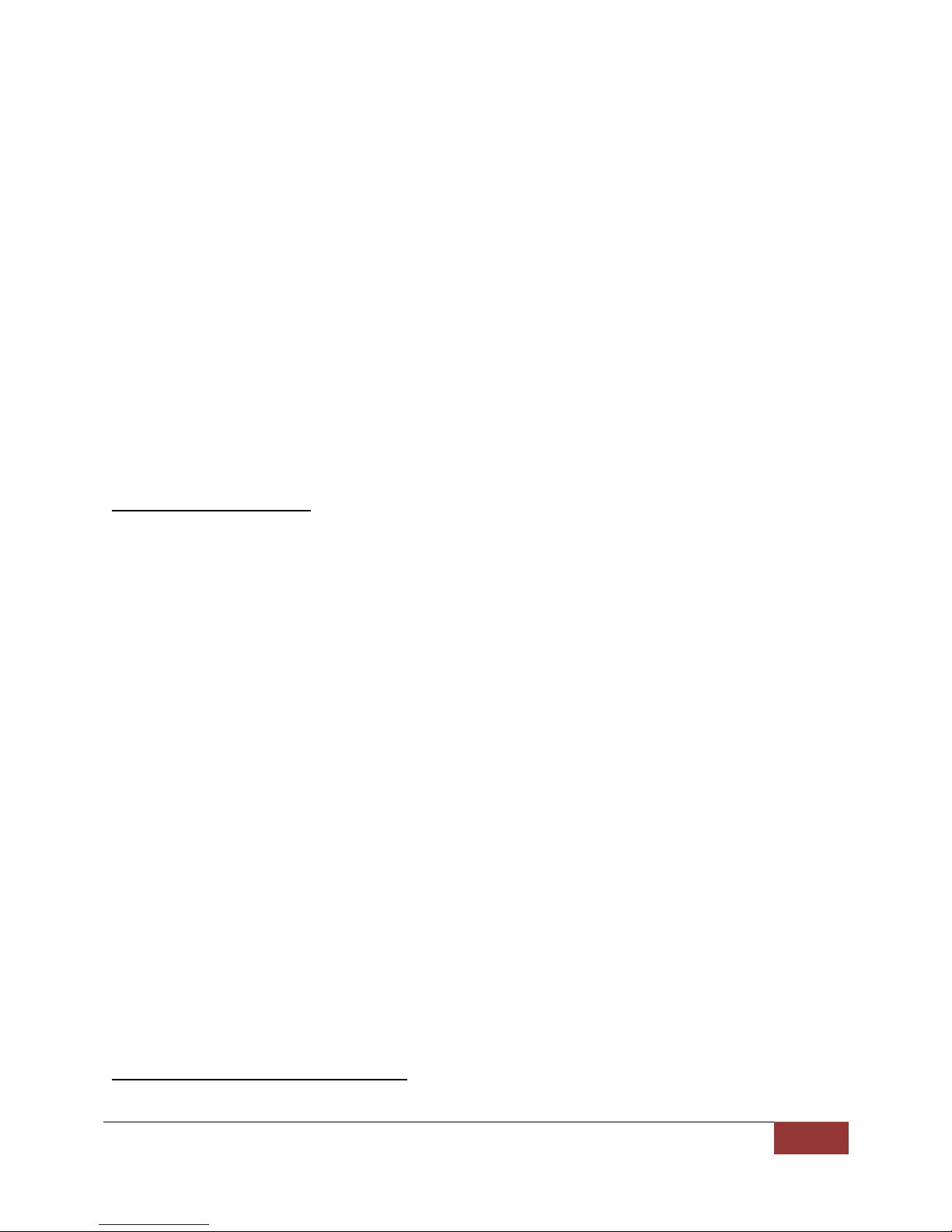
Signal Hound | API Functions
27
bbUSBTimeoutErr The USB transfer timed out during the requested sweep. Causes may
include a faulty USB cable or high processor/kernel load. See Error
Handling: Device Connection Errors
bbPacketFramingErr This error occurs when data loss or miscommunication has occurred
between the device and the API. During normal operation we do not
expect this error to occur. If you find this error occurs frequently, it may
be indicative of larger issues. If this error is returned, the data returned
is undefined. The device should be power cycled manually or with the
bbPreset routine.
bbADCOverflow This warning is returned when the ADC detects clipping of the input
signal. This occurs when the maximum voltage has been reached. Signal
analysis and reconstruction become issues on clipped signals. To
prevent this, a combination of increasing attenuation, decreasing gain,
or increasing reference level(when gain is automatic) will allow for more
headroom.
bbFetchAudio
Retrieve 4096 audio samples
bbStatus bbFetchAudio(int device, float *audio);
Pa rameters
device Handle of an initialized device.
audio Pointer to an array of 4096 32-bit floating point values
Desc rip tion
If the device is initiated and running in the audio demodulation mode, the function is a blocking call
which returns the next 4096 audio samples. The approximate blocking time for this function is 128 ms if
called again immediately after returning. There is no internal buffering of audio, meaning the audio will
be overwritten if this function is not called in a timely fashion. The audio values are typically -1.0 to 1.0,
representing full-scale audio. In FM mode, the audio values will scale with a change in IF bandwidth.
Ret urn Values
bbNoError Function returned successfully
bbDeviceNotOpenErr The device specified is not open
bbDeviceNotConfiguredErr The device is not initiated and running the audio demodulation mode.
bbNullPtrErr audio pointer is NULL
bbDeviceConnectionErr Device connection issues were present in the acquisition of audio. See
Error Handling : Device Connection Errors.
bbFetchRaw
Retrieve raw data from a streaming device
Page 29
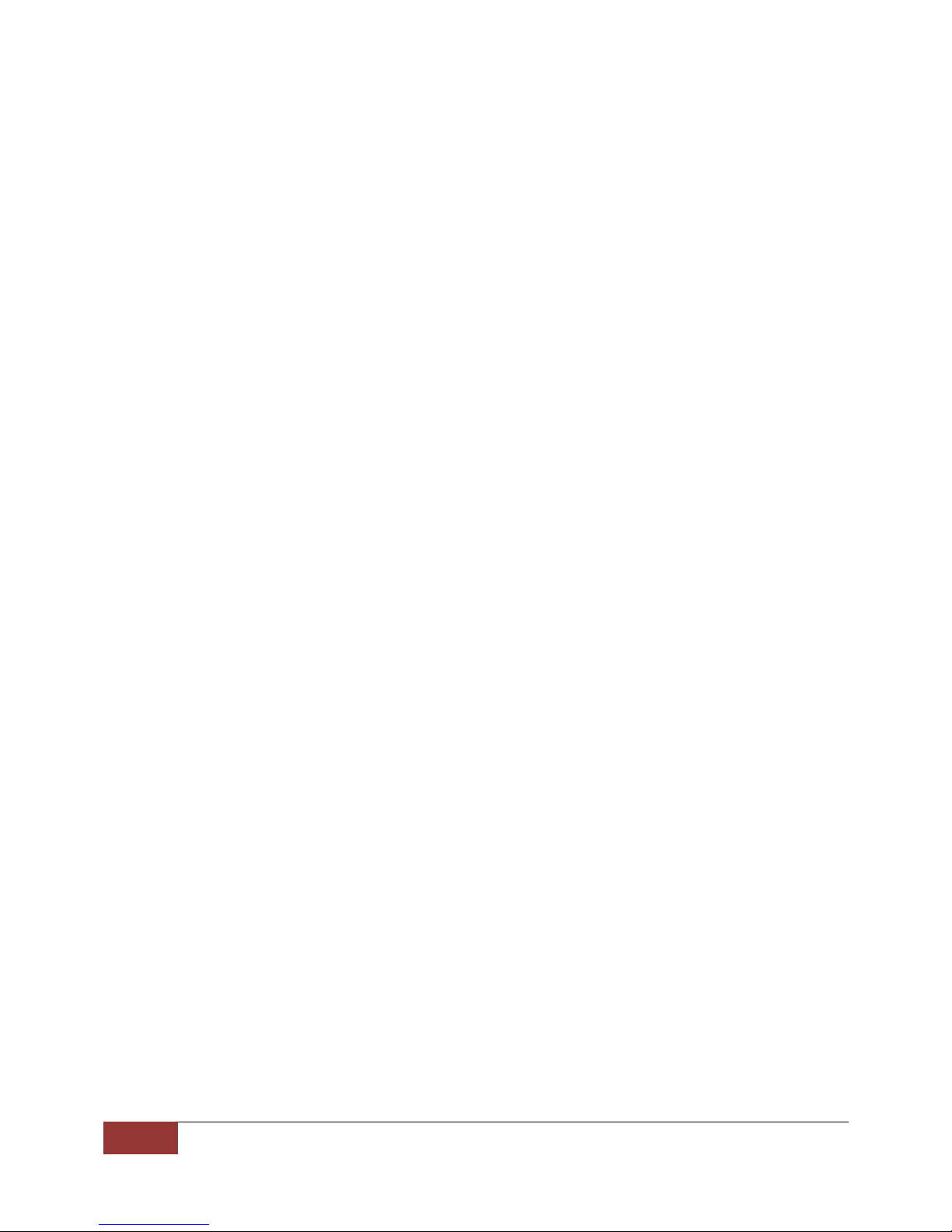
28
API Functions | Signal Hound
bbStatus bbFetchRaw(int device, float *buffer, int *triggers);
Parameters
device Handle of a streaming device.
buffer A pointer to a 32-bit floating point buffer. The contents of this buffer
will be updated with interleaved I/Q digital samples when streaming I/Q
or IF values ranging from -1/+1 full scale when streaming IF.
triggers triggers is a pointer to an array of 68 integers representing external
trigger information relative to the buffer. Read the description below
for in-depth discussion.
Desc rip tion
Retrieve the next array of I/Q samples in the stream. The length of the buffer provided to this function is
the return length from bbQueryStreamInfo() * 2. bbQueryStreamInfo() returns the length as I/Q
sample pairs. This function will need to be called ~73 times per second for any given decimation rate for
the internal circular buffers not to fall behind. We recommend polling this function from a separate
thread and not performing any other tasks on the polling thread to ensure the thread does not fall
behind.
The buffer will be populated with alternating I/Q sample pairs scaled to mV. The time difference
between each sample can be determined from the sample rate of the configured device.
The triggers parameter can be null if you are not interested in trigger position, otherwise triggers should
point to an array of 64 32-bit integers. Starting at triggers[0], positive values will indicate positions
within the returned buffer array where an external trigger occurred. The positions are zero based,
meaning the positions will be between 0 and bufferLen - 1. (Note: the minimum trigger position
detected is approximately 90) If no triggers occurred during the acquisition of the raw data, all values
will be 0. If for example, 3 external triggers occurred during the acquisition, the first three values of the
triggers array will be non-negative, and the remaining equal to 0. A returned trigger array might look like
this.
triggerArray[64] = [917, 46440, 196264, 0, 0, …, 0];
This array indicates three external triggers were detected at buffer[917], buffer[46440], and
buffer[196264]. They will always be in increasing order.
Note: Trigger positions are relative to I/Q pairs, so a trigger position at 900 would refer to the I/Q pair at
buffer[900*2] and buffer[900*2 + 1].
Note: The ports on a broadband device need to be configured to receive external triggers to take
advantage of the trigger array.
See Appendix: Code Examples: I/Q Streaming Example.
Ret urn Values
bbNoError The device successfully began streaming.
bbDeviceNotOpenErr device is not a handle to an open device.
Page 30

Signal Hound | API Functions
29
bbDeviceNotConfiguredErr The device has not been configured for retrieving raw data
bbNullPtrErr This is returned if buffer is a null pointer.
bbDataBreak Indicates that the data returned is not continuous with the data
returned from the last call to bbFetchRaw. This occurs when three
quarters of a second of data accumulates in the API. To avoid this
warning, ensure your process is continually polling the API.
bbPacketFramingErr This error occurs when data loss or miscommunication has occurred
between the device and the API. During normal operation we do not
expect this error to occur. If you find this error occurs frequently, it may
be indicative of larger issues. If this error is returned, the data returned
is undefined. The device should be power cycled manually or with the
bbPreset() routine.
bbADCOverflow This warning is returned when the ADC detects clipping of the input
signal. This occurs when the maximum voltage has been reached. Signal
analysis and reconstruction become issues on clipped signals. To
prevent this, try a combination of increasing attenuation and decreasing
gain.
bbDeviceConnectionErr Device connection issues were present in the acquisition of data. See
Error Handling : Device Connection Errors.
bbQueryTraceInfo
Returns values needed to query and analyze traces
bbStatus bbQueryTraceInfo(int device, unsigned int *traceLen, double *binSize, double
*start);
Pa rameters
device Handle of an initialized device.
traceLen A pointer to an unsigned int. If the function returns successfully
traceLen will contain the size of arrays returned by bbFetchTrace.
binSize A pointer to a 64bit floating point variable. If the function returns
successfully, binSize will contain the frequency difference between two
sequential bins in a returned sweep. In Zero-Span mode, binSize refers
to the difference between sequential samples in seconds.
start A pointer to a 64bit floating point variable. If the function returns
successfully, start will contain the frequency of the first bin in a
returned sweep. In Zero-Span mode, start represents the exact center
frequency used by the API.
Desc rip tion
This function should be called to determine sweep characteristics after a device has been configured
and initiated. For zero-span mode, startFreq and binSize will refer to the time domain values. In zerospan mode startFreq will always be zero, and binSize will be equal to sweepTime/traceSize.
Page 31
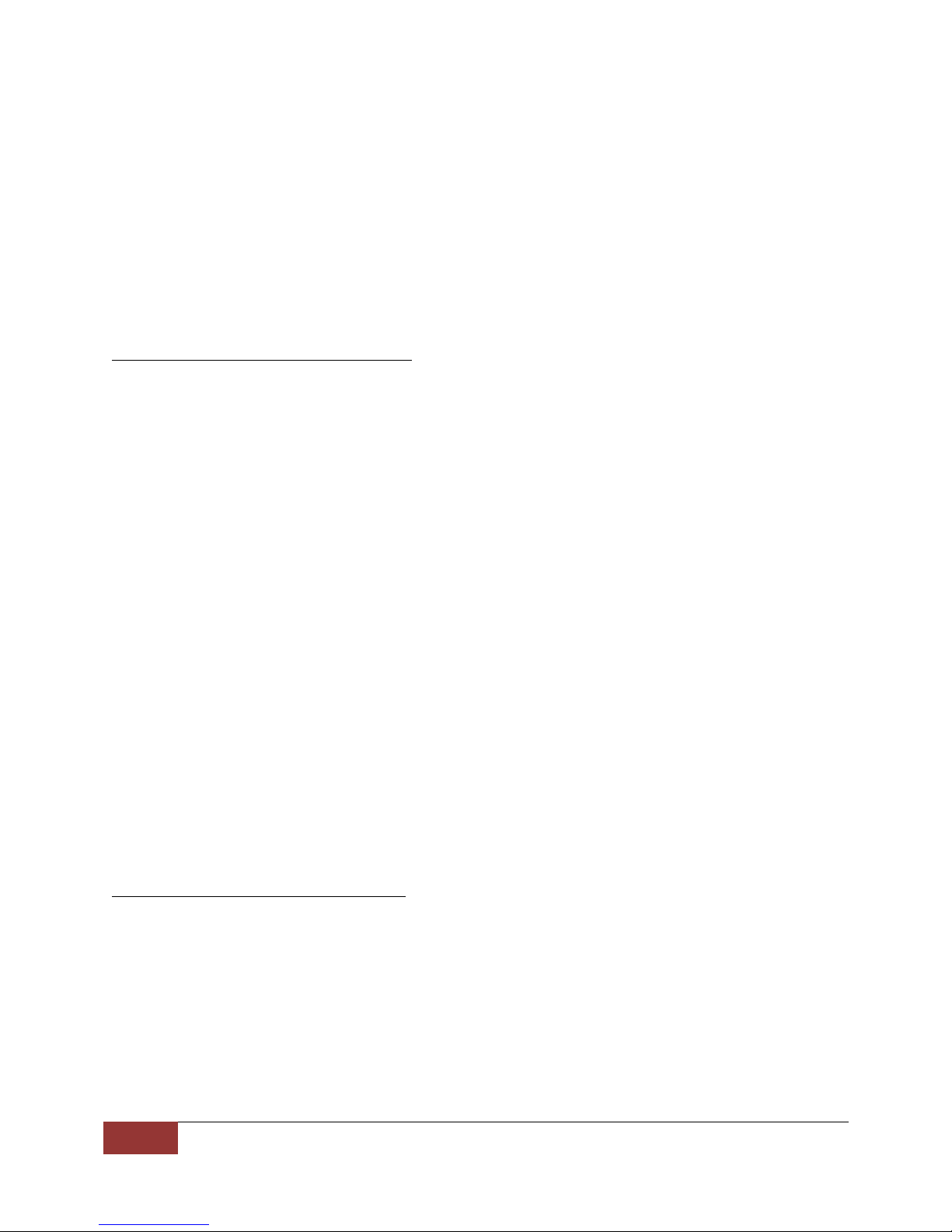
30
API Functions | Signal Hound
Ret urn Values
bbNoError Successful
bbNullPtrErr If any pointer passed as a parameter is null, bbNullPtrErr will be
returned and no values will be returned.
bbDeviceNotOpenErr The device provided does not refer to an open device.
bbDeviceNotConfiguredErr The device is not in a known operational state or is idle. This error will
also be returned if the device is in BB_RAW_PIPE mode.
bbQueryRealTimeInfo
Query the frame size of the real-time frame
bbStatus bbQueryRealTimeInfo(int device, int *frameWidth, int *frameHeight);
Pa rameters
device Handle of an initialized device.
frameWidth Pointer to a 32-bit signed integer.
frameHeight Pointer to a 32-bit signed integer.
Desc rip tion
This function should be called after initializing the device for Real-Time mode. This device returns the
frame size of the real-time frame configured.
Ret urn Values
bbNoError The function returned successfully.
bbDeviceNotOpenErr The device specified is not open.
bbNullPtrErr A pointer parameter supplied is equal to NULL.
bbDeviceNotConfiguredErr The device specified is not configured for real-time mode.
bbQueryTimestamp
Retrieve an absolute time of a data packet
bbStatus bbQueryTimestamp(int device, unsigned int *seconds, unsigned int
*nanoseconds);
Pa rameters
device Handle of an initialized device.
seconds Seconds since midnight (00:00:00), January 1, 1970, coordinated
universal time(UTC).
nanoseconds nanoseconds between seconds and seconds + 1
Page 32

Signal Hound | API Functions
31
Desc ription
This function is used in conjunction with bbSyncCPUtoGPS and a GPS device to retrieve an absolute time
for a data packet in raw pipe mode. This function returns an absolute time for the last packet retrieved
from bbFetchRaw. See the Appendix:Code Examples for information on how to setup and interpret the
time information.
Ret urn Values
bbNoError Successful
bbNullPtrErr seconds or nanoseconds parameters are null.
bbDeviceNotOpenErr device is not a handle to an open device.
bbDeviceNotConfiguredErr The device is not configured and running in RAW_PIPE mode.
bbQueryStreamInfo
Retrieve values need to query and analyze an I/Q data stream
bbQueryStreamInfo(int device, int *return_len, double *bandwidth, int
*samples_per_sec);
Pa rameters
device Handle of the initialized device, which has been successfully initialized
with the BB_STREAMING flag.
return_len The number of I/Q samples pairs which will be returned by calling
bbFetchRaw().
bandwidth The bandpass filter bandwidth, width in Hz. Width is specified by the
3dB rolloff points.
samples_per_sec The number of I/Q pairs to expect per second.
Desc rip tion
Use this function to characterize the I/Q data stream.
See Appendix: Code Examples: I/Q Streaming Example.
Ret urn Values
bbNoError Function returned successfully.
bbDeviceNotOpenErr device is not a handle to an open device.
bbDeviceNotConfiguredErr The device specified is not currently streaming.
bbAbort
Stop the current mode of operation
bbStatus bbAbort(int device);
Parameters
Page 33

32
API Functions | Signal Hound
device Handle of an initialized device.
Desc rip tion
Stops the device operation and places the device into an idle state.
Ret urn Values
bbNoError The device has been successfully suspended.
bbDeviceNotOpenErr The device indicated by device is not open.
bbDeviceNotConfiguredErr The device is already idle.
bbPreset
Trigger a device reset
bbStatus bbPreset(int device);
Pa rameters
device Handle of an open device.
Desc rip tion
This function exists to invoke a hard reset of the device. This will function similarly to a power
cycle(unplug/re-plug the device). This might be useful if the device has entered an undesirable or
unrecoverable state. Often the device might become unrecoverable if a program closed unexpectedly,
not allowing the device to close properly. This function might allow the software to perform the reset
rather than ask the user perform a power cycle.
Viewing the traces returned is often the best way to determine if the device is operating normally. To
utilize this function, the device must be open. Calling this function will trigger a reset which happens
after 2 seconds. Within this time you must call bbCloseDevice() to free any remaining resources and
release the device serial number from the open device list. From the time of the bbPreset() call, we
suggest 3 to more seconds of wait time before attempting to re-open the device.
Ret urn Values
bbNoError Function completed successfully, the device will be reset.
bbDeviceNotOpen The device specified is not currently open.
Example
1. // Notes: Invoking a sleep in the main thread of execution may be undesirable
2. // in a GUI application. This function is best performed in a separate thread.
3. // The amount of time to Sleep is dependent on how fast the device will register
4. // on your machine after it resets. A longer sleep time may be preferred or multiple
5. // attempts to open the device until it returns bbNoError
6. bool PresetRoutine() {
7.
8. bbPreset( myID );
9. bbCloseDevice( myID );
10.
11. Sleep(3000); // Windows sleep function
Page 34

Signal Hound | API Functions
33
12.
13. // Alternative 1: Assume it's ready
14. if( bbOpenDevice( &myID ) == bbNoError )
15. return true;
16. else
17. return false;
18.
19.
20. // Alternative 2: Try a few times, it may not be ready at first
21. int trys = 0;
22. while(trys++ < 3) {
23. if( bbOpenDevice( &myID ) == bbNoError )
24. return true;
25. else
26. Sleep(500);
27. }
28. return false;
29. }
bbSelfCal
Calibrate the device for significant temperature changes. BB60A only
bbStatus bbSelfCal(int device);
Pa rameters
device Handle of an open device.
Desc rip tion
This function causes the device to recalibrate itself to adjust for internal device temperature changes,
generating an amplitude correction array as a function of IF frequency. This function will explicitly call
bbAbort() to suspend all device operations before performing the calibration, and will return the
device in an idle state and configured as if it was just opened. The state of the device should not be
assumed, and should be fully reconfigured after a self-calibration.
Temperature changes of 2 degrees Celsius or more have been shown to measurably alter the
shape/amplitude of the IF. We suggest using bbGetDeviceDiagnostics() to monitor the device’s
temperature and perform self-calibrations when needed. Amplitude measurements are not guaranteed
to be accurate otherwise, and large temperature changes (10°C or more) may result in adding a dB or
more of error.
Because this is a streaming device, we have decided to leave the programmer in full control of when the
device in calibrated. The device is calibrated once upon opening the device through bbOpenDevice()
and is the responsibility of the programmer after that.
Note:
After calling this function, the device returns to the default state. Currently the API does not retain state
prior to the calling of bbSelfCal(). Fully reconfiguring the device will be necessary.
Ret urn Values
bbNoError The device was recalibrated successfully.
Page 35

34
API Functions | Signal Hound
bbDeviceNotOpenErr The device specified is either not open or valid.
bbSyncCPUtoGPS
Synchronize a GPS reciever with the API
bbStatus bbSyncCPUtoGPS(int comPort, int baudRate);
Pa rameters:
comPort Com port number for the NMEA data output from the GPS reciever.
baudRate Baud Rate of the Com port.
Desc rip tion:
The connection to the COM port is only established for the duration of this function. It is closed when
the function returns. Call this function once before using a GPS PPS signal to time-stamp RF data. The
synchronization will remain valid until the CPU clock drifts more than ¼ second, typically several hours,
and will re-synchronize continually while streaming data using a PPS trigger input.
This function calculates the offset between your CPU clock time and the GPS clock time to within a few
milliseconds, and stores this value for time-stamping RF data using the GPS PPS trigger. This function
ignores time zone, limiting the calculated offset to +/- 30 minutes. It was tested using an FTS 500 from
Connor Winfield at 38.4 kbaud. It uses the “$GPRMC” string, so you must set up your GPS to output this
string.
Ret urn Values:
bbNoError Successful, describe what it means to be successful
bbDeviceNotOpenErr No device is open at the time this function is called.
bbGPSErr Returned when no GPS reciever was found, unable to establish
communication with the specified port, or unable to decipher the
GPRMC string.
bbGetDeviceType
Retrieve the model type of a device handle
bbStatus bbGetDeviceType(int device, unsigned int *type);
Pa rameters
device Handle of an open device.
type Pointer to an integer to receive the model type.
Desc rip tion
This function may be called only after the device has been opened. If the device successfully opened,
type will contain the model type of the device pointed to by handle.
Possible values for type are BB_DEVICE_NONE, BB_DEVICE_BB60A, BB_DEVICE_BB60C, and
BB_DEVICE_BB124. These values can be found in the bb_api header file.
Page 36

Signal Hound | API Functions
35
Ret urn Values
bbNoError Successfully retrieved device type
bbDeviceNotOpenErr The device specified is not open
bbNullPtrErr The parameter type is null
bbGetSerialNumber
Retrieve the serial number of the device
bbStatus bbGetSerialNumber(int device, unsigned int *sid);
Pa rameters
device Handle of an open device.
sid Pointer to unsigned int which will be assigned the serial number of the
broadband device specified with device.
Desc rip tion
This function may be called only after the device has been opened. The serial number returned should
match the number on the case.
Ret urn Values
bbNoError Successfully retrieved the serial number. sid will contain the serial
number.
bbDeviceNotOpenErr The device specified is not open
bbNullPtrErr The parameter sid is null
bbGetFirmwareVersion
Determine the firmware version of a SignalHound broadband device
bbStatus bbGetFirmwareVersion(int device, int *version);
Pa rameters
device Handle of an open device.
version Pointer to an integer, will contain the firmware version of the specified
device if this function returns successfully.
Desc rip tion
Use this function to determine which version of firmware is associated with the specified device.
Ret urn Values
bbNoError Function returned successfully.
bbDeviceNotOpenErr The device specified is not open.
Page 37

36
API Functions | Signal Hound
bbNullPtrErr The parameter version is null.
bbGetDeviceDiagnostics
Retrieve the current internal device characteristics
bbStatus bbGetDeviceDiagnostics(int device, float *temperature, float *usbVoltage,
float *usbCurrent);
Pa rameters
device Handle of an open device.
temperature Pointer to 32-bit float. If the function is successful temperature will
point to the current internal device temperature, in degrees Celsius. See
“bbSelfCal” for an explanation on why you need to monitor the device
temperature.
voltageUSB USB operating voltage, in volts. Acceptable ranges are 4.40 to 5.25 V.
currentUSB USB current draw, in milliamps.
Desc rip tion
Pass null to any parameter you do not wish to query.
The device temperature is updated in the API after each sweep is retrieved. The temperature is returned
in Celsius and has a resolution of 1/8th of a degree.
A USB voltage of below 4.4V may cause readings to be out of spec. Check your cable for damage and
USB connectors for damage or oxidation.
Ret urn Values
bbNoError Successfully retrieved the temperature
bbDeviceNotOpenErr Device specified is not currently open/valid
bbAttachTg
Pairs and open BB60C spectrum analyzer with a Signal Hound tracking generator
bbStatus bbAttachTg(int device);
Pa rameters
device Device handle.
Desc rip tion
This function is a helper function to determine if a Signal Hound tracking generator has been previously
paired with the specified device.
Ret urn Values
Page 38

Signal Hound | API Functions
37
bbNoError The function returned successfully.
bbDeviceNotOpenErr The device specified is not open.
bbNullPtrErr The attached parameter is NULL.
bbNotSupportedErr The devices specified is not a BB60C or the BB60C specified does not
have the firmware version necessary to support performing tracking
generator sweeps.
bbIsTgAttached
Determine if a Signal Hound tracking generator is paired with the specified device
bbStatus bbIsTgAttached(int device, bool *attached);
Pa rameters
device Device handle.
attached Pointer to a boolean variable. If this function returns successfully, the
variable attached points to will contain a true/false value as to whether
a tracking generator is paired with the spectrum analyzer.
Desc rip tion
This function is a helper function to determine if a Signal Hound tracking generator has been previously
paired with the specified device.
Ret urn Values
bbNoError The function returned successfully.
bbDeviceNotOpenErr The device specified is not open.
bbNullPtrErr The attached parameter is NULL.
bbConfigTgSweep
Configure a tracking generator sweep
bbStatus bbConfigureTgSweep(int device, int sweepSize, boolHighDynamicRange, bool
passiveDevice);
Pa rameters
device Device handle.
sweepSize Suggested sweep size;
highDynamicRange Request the ability to perform two store throughs for an increased
dynamic range sweep.
passiveDevice Specify whether the device under test is a passive device (no gain).
Desc rip tion
Page 39

38
API Functions | Signal Hound
This function configures the tracking generator sweeps. Through this function you can request a sweep
size. The sweep size is the number of discrete points returned in the sweep over the configured span.
The final value chosen by the API can be different than the requested size by a factor of 2 at most. The
dynamic range of the sweep is determined by the choice of highDynamicRange and passiveDevice. A
value of true for both provides the highest dynamic range sweeps. Choosing false for passiveDevice
suggests to the API that the device under test is an active device (amplification).
Ret urn Values
bbNoError The function returned successfully.
bbDeviceNotOpenErr The device specified is not open.
bbAdjustedParameter Sweep size was clamped to the input range of [10, 1024].
bbStoreTgThru
Perform a store thru
bbStatus bbStoreTgThru(int device, int flag);
Pa rameters
device Device handle.
flag Specify the type of store thru. Possible values are TG_THRU_0DB and
TG_THRU_20DB.
Desc rip tion
This function, with flag set to TG_THRU_0DB, notifies the API to use the next trace as a thru (your 0 dB
reference). Connect your tracking generator RF output to your spectrum analyzer RF input. This can be
accomplished using the included SMA to SMA adapter, or anything else you want the software to
establish as the 0 dB reference (e.g. the 0 dB setting on a step attenuator, or a 20 dB attenuator you will
be including in your amplifier test setup).
After you have established your 0 dB reference, a second step may be performed to improve the
accuracy below -40 dB. With approximately 20-30 dB of insertion loss between the spectrum analyzer
and tracking generator, call saStoreTgThru with flag set to TG_THRU_20DB. This corrects for slight
variations between the high gain and low gain sweeps.
Ret urn Values
bbNoError The function returned successfully.
bbDeviceNotOpenErr The device specified is not open.
bbInvalidParameterErr The flag parameter does not match any accepted value.
bbDeviceNotConfiguredErr The device is not configured for tracking generator sweeps.
Page 40

Signal Hound | API Functions
39
bbSetTg
Set the frequency and amplitude output of a paired tracking generator
bbStatus bbSetTg(int device, double frequency, double amplitude);
Pa rameters
device Device handle.
frequency Set the frequency, in Hz, of the TG output
amplitude Set the amplitude, in dBm, of the TG output
Desc rip tion
This function sets the output frequency and amplitude of the tracking generator. This can only be
performed is a tracking generator is paired with a spectrum analyzer and is currently not configured and
initiated for TG sweeps.
Ret urn Values
bbNoError The function returned successfully.
bbDeviceNotOpenErr The device specified is not open.
bbTrackingGeneratorNotFound
A tracking generator was not found to be paired with the device
specified.
bbDeviceNotConfiguredErr The API is currently configured and initiated for tracking generator
sweeps and the tracking generator cannot be controlled at this time.
bbAdjustedParameter The frequency or amplitude was clamped to an upper or lower limit.
bbGetTgFreqAmpl
Retrieve the last set TG configuration
bbStatus bbGetTgFreqAmpl(int device, double *frequency, double *amplitude);
Pa rameters
device Device handle.
frequency The double variable that frequency points to will contain the last set
frequency of the TG output in Hz.
amplitude The double variable that amplitude points to will contain the last set
amplitude of the TG output in dBm.
Desc rip tion
Page 41

40
API Functions | Signal Hound
Retrieve the last set TG output parameters the user set through the saSetTg function. The setTg function
must have been called for this function to return valid values. If the TG was used to perform scalar
network analysis at any point, this function will not return valid values until the setTg function is called
again.
If a previously set parameter was clamped in the setTg function, this function will return the final
clamped value.
If any pointer parameter is null, that value is ignored and not returned.
Ret urn Values
bbNoError The function returned successfully.
bbTrackingGeneratorNotFound No tracking generator has been attached to the BB device.
bbDeviceNotConfiguredErr The API is currently configured and initiated for tracking generator
sweeps and the tracking generator cannot be controlled at this time.
bbGetAPIVersion
Get an API software version string
const char* bbGetAPIVersion();
Ret urn Values
const char* The returned string is of the form
major.minor.revision
Ascii periods (“.”) separate positive integers. Major/Minor/Revision are
not gauranteed to be a single decimal digit. The string is null
terminated. An example string is below ..
[ ‘1’ | ‘.’ | ‘2’ | ‘.’ | ‘1’ | ‘1’ | ‘\0’ ] = “1.2.11”
bbGetErrorString
Produce an error string from an error code
const char* bbGetErrorString(bbStatus code);
Pa rameters
code A bbStatus value returned from an API call.
Desc rip tion
Produce an ascii string representation of a given status code. Useful for debugging.
Ret urn Values
const char* A pointer to a non-modifiable null terminated string. The memory
should not be freed/deallocated.
Page 42

Signal Hound | Error Handling
41
Error Handling
All API functions return the type bbStatus. bbStatus is an enumerated type representing the success of a
given function call. The return values can be found in bb_api.h. There are three types of returned status
codes.
1) No error : Represented with value bbNoError.
2) Error, interrupting function execution : Represented by a return value suffixed with “Err”. All
Error statuses are negative.
3) Warning : Each function may return a warning code. The system will still function but potentially
in an undesirable state.
The best way to address issues is to check the return values of the API functions. An API function is
provided to return a string representation of given status code for easy debugging.
Device Connection Errors
The API issues errors when fatal connection issues are present during normal operation of the device.
The two major errors in this category are bbPacketFramingErr and bbDeviceConnectionErr. These
errors are reported on fetch routines, as these routines contain most major device I/O.
bbPacketFramingErr – Packet framing issues can occur in low power settings or when large interrupts
occur on the PC (typically large system interrupts). This error can be handled by manually cycling the
device power, or programmatically by using the preset routine.
bbDeviceConnectionErr – Device connection errors are the result of major USB issues most commonly
being the device has lost power (unplugged). These errors should be handled by completely closing the
software and cycling the device power, or, if you wish for the software to remain open, call the function
bbCloseDevice before cycling the device power and re-opening the device as usual.
Appendix
Code Examples
This section contains some C examples for interacting with a device. Each example will have a short
description describing the code in detail.
Common
All API functions return a status code responsible for reporting errors, warnings or success. It can be
helpful to write a macro or function for checking these status codes.
#define CHECK_BB_STATUS(status) \
if(status != bbNoError) { \
mylogErrorRoutine(bbGetErrorString(status)); \
doErrorHandlingRoutine(); \
}
Page 43

42
Appendix | Signal Hound
This macro can be used after each API call and can contain any error handling and reporting logic
necessary. A macro such as this can clean up code, and keep logic in one location making error handling
and reporting changes fast and easy.
Sweep Mode
Below is a simple example for configuring a BB60 to perform a single sweep. The example shows all the
necessary functions needed to open, configure, initialize, get data from, and close the device.
int handle;
// Attempt to open a connected device
if(bbOpenDevice(&handle) != bbNoError) {
myErrorRoutine("Device didn't open");
}
// Configure a sweep from 850MHz to 950MHz with an
// RBW and VBW of 10kHz and an expected input of -20dBm or less
bbConfigureAcquisition(handle, BB_MIN_AND_MAX, BB_LOG_SCALE);
bbConfigureCenterSpan(handle, 900.0e6, 100.0e6);
bbConfigureLevel(handle, -20.0, BB_AUTO_ATTEN);
bbConfigureGain(handle, BB_AUTO_GAIN);
bbConfigureSweepCoupling(handle, 10.0e3, 10.0e3, 0.001, BB_NON_NATIVE_RBW,
BB_NO_SPUR_REJECT);
bbConfigureProcUnits(handle, BB_LOG);
// Configuration complete, initialize the device
if(bbInitiate(handle, BB_SWEEPING, 0)) {
myErrorRoutine("Device couldn't initialize");
}
// Get sweep characteristics and allocate memory for sweep
unsigned int sweepSize;
double binSize, startFreq;
bbQueryTraceInfo(handle, &sweepSize, &binSize, &startFreq);
float *min = new float[sweepSize];
float *max = new float[sweepSize];
// Get one sweep
bbFetchTrace_32f(handle, sweepSize, min, max);
// Finished/close device
bbCloseDevice(handle);
Real-Time Mode
Below is an example of configuring and initializing the device for real-time mode. The example outlines
the steps required to fully configure a BB60 device and retrieve the sweep size and frame size of a realtime session. One full sweep/frame is retrieved before closing the device.
int handle;
// Attempt to open a connected device
if(bbOpenDevice(&handle) != bbNoError) {
myErrorRoutine("Device didn't open");
}
Page 44

Signal Hound | Appendix
43
// Configure a 27MHz real-time stream at a 2.44GHz center
bbConfigureAcquisition(handle, BB_MIN_AND_MAX, BB_LOG_SCALE);
bbConfigureCenterSpan(handle, 2.44e9, 20.0e6);
bbConfigureLevel(handle, -20.0, BB_AUTO_ATTEN);
bbConfigureGain(handle, BB_AUTO_GAIN);
// 9.8kHz RBW, for real-time must specify a native BW value
bbConfigureSweepCoupling(handle, 9863.28125, 9863.28125, 0.001,
BB_NATIVE_RBW, BB_NO_SPUR_REJECT);
bbConfigureRealTime(handle, 100.0, 30);
// Initialize the device for real-time
if(bbInitiate(handle, BB_REAL_TIME, 0)) {
myErrorRoutine("Device couldn't initialize");
}
// Get sweep characteristics and allocate memory for sweep
unsigned int sweepSize;
double binSize, startFreq;
bbQueryTraceInfo(handle, &sweepSize, &binSize, &startFreq);
int frameWidth, frameHeight;
bbQueryRealTimeInfo(handle, &frameWidth, &frameHeight);
float *sweep = new float[sweepSize];
float *frame = new float[frameWidth * frameHeight];
// Retrieve 1 real-time sweep/frame
bbFetchRealTimeFrame(handle, sweep, frame);
// Finished/close device
bbCloseDevice(handle);
I/Q Streaming Example
Below is the smallest example of using the BB60 and API for streaming I/Q data. The code snippet opens
the device, fully configures the device for I/Q data streaming, initializes the device for streaming,
retrieves one packet of data and then closes the device.
int handle;
bbOpenDevice(&handle);
// Configure an I/Q data stream
bbConfigureCenterSpan(handle, 2400.0e6, 20.0e6);
bbConfigureLevel(handle, -20.0 BB_AUTO_ATTEN);
bbConfigureGain(handle, BB_AUTO_GAIN);
// Set a sample rate of 20.0e6 MS/s and bandwidth of 15 MHz
bbConfigureIQ(handle, 2, 15.0e6);
// Initialize the device
bbInitiate(handle, BB_STREAMING, BB_STREAM_IQ);
// Allocate an array large enough for the I/Q stream configured
int buffer_len;
bbQueryStreamInfo(handle, &buffer_len, 0, 0);
float *iq_buffer;
// Allocate an array for ‘buffer_len’ alternating I/Q complex values
iq_buffer = new float[buffer_len * 2];
// Retrieve I/Q data packet
Page 45

44
Appendix | Signal Hound
bbFetchRaw(handle, iq_buffer, 0);
// Done
bbCloseDevice(handle);
Another example below introduces the external trigger functionality. The code snippet is very similar to
the one above, and shows the function call for configuring the BNC port to detect rising external
triggers, and retrieving the triggers through the fetchRaw function.
int handle;
bbOpenDevice(&handle);
// Configure an I/Q data stream
bbConfigureCenterSpan(handle, 1000.0e6, 20.0e6);
bbConfigureLevel(handle, 0.0 BB_AUTO_ATTEN);
bbConfigureGain(handle, BB_AUTO_GAIN);
// Set a sample rate of 10.0e6 MS/s and bandwidth of 6 MHz
bbConfigureIQ(handle, 4, 6.0e6);
// Configure BNC port 2 for input rising edge trigger detection
bbConfigureIO(id, 0, BB_PORT2_IN_TRIGGER_RISING_EDGE);
// Initialize the device
bbInitiate(handle, BB_STREAMING, BB_STREAM_IQ);
// Allocate an array large enough for the I/Q stream configured
int buffer_len;
bbQueryStreamInfo(handle, &buffer_len, 0, 0);
float *iq_buffer;
// Allocate an array for ‘buffer_len’ alternating I/Q complex values
iq_buffer = new float[buffer_len * 2];
int trig_buffer[64];
// Retrieve I/Q data packet
bbFetchRaw(handle, iq_buffer, trig_buffer);
// Done
bbCloseDevice(handle);
Using a GPS Receiver to Time-Stamp Data
With minimal effort it is possible to determine the absolute time (up to 50ns) of the ADC samples. This
functionality is only available when the device is configured for IF or I/Q streaming.
What you will need:
1) GPS Receiver capable providing NMEA data, specifically the GPRMC string, and a 1PPS output.
(Tested with Xenith TBR FTS500)
2) The NMEA data must be provided via RS232 (Serial COM port) only once during application
startup, releasing the NMEA data stream for other applications such as a “Drive Test Solution”
to map out signal strengths.
Order of Operations:
1) Ensure correct operation of your GPS receiver.
Page 46

Signal Hound | Appendix
45
2) Connect the 1PPS receiver output to port 2 of the device.
3) Connect the RS232 receiver output to your PC.
4) Determine the COM port number and baud rate of the data transfer over RS232 to your PC.
5) Open the device via bbOpenDevice
6) Ensure the RS232 connection is not open.
7) Use bbSyncCPUtoGPS to synchronize the API timing with the current GPS time. This function
will release the connection when finished.
8) Configure the device for I/Q streaming.
9) Before initiating the device, use bbConfigureIO and configure port 2 for an incoming rising edge
trigger via BB_PORT2_IN_TRIGGER_RISING_EDGE.
10) Call bbInitiate(id, BB_STREAMING, BB_TIME_STAMP). The BB_TIME_STAMP argument will tell
the API to look for the 1PPS input trigger for timing.
11) If initiated successfully you can now fetch data via bbFetchRaw. Calling the function
bbQueryTimestamp will return the time of the first sample in the array of data collected from
the last bbFetchRaw.
12) From the time retrieved, you can estimate the time of any sample knowing the difference in
time between two samples is typically 12.5ns * decimation.
Code Example
Here we see a sample program following the steps mentioned above for setting up and retrieving time
stamps for data.
// Open the device as usual
int handle;
bbOpenDevice(&handle);
// Configure an I/Q data stream as usual
bbConfigureCenterSpan(handle, 2400.0e6, 20.0e6);
bbConfigureLevel(handle, -20.0 BB_AUTO_ATTEN);
bbConfigureGain(handle, BB_AUTO_GAIN);
bbConfigureIQ(handle, 4, 6.0e6);
// Configure the device to accept input triggers on port 2
// The 1 PPS trigger will be connected to port 2
bbConfigureIO(handle, 0, BB_PORT2_IN_TRIGGER_RISING_EDGE);
// At this point the GPS receiver must be operational
// The RS232 connection cannot be open, and the COM port
// and the baud rate must be known
// Ensure the receiver is locked
bbSyncCPUtoGPS(3, 38400);
// If syncCPUtoGPS returned successfully the device can now be initialized
// and the RS232 connection should now be closed.
// Note: BB_TIME_STAMP is required so the device treats input triggers as the
// GPS 1 PPS
bbInitiate(handle, BB_STREAMING, BB_STREAM_IQ | BB_TIME_STAMP);
// Allocate an array large enough for the I/Q stream configured
int buffer_len;
bbQueryStreamInfo(handle, &buffer_len, 0, 0);
float *iq_buffer;
iq_buffer = new float[buffer_len * 2];
Page 47

46
Appendix | Signal Hound
int trig_buffer[64];
Native Bandwidths (Hz)
FFT size
10.10e6
16
5.050e6
32
2.525e6
64
1.262e6
128
631.2e3
Largest Real-Time RBW
256
315.6e3
512
// Retrieve I/Q data packet
bbFetchRaw(handle, iq_buffer, trig_buffer);
// Retrieve the time of the first sample of the last packet retrieved
int seconds, nanoseconds;
bbQueryTimestamp(handle, &seconds, &nanoseconds);
// Done
bbCloseDevice(handle);
Additionally it may be helpful to write a function which determines the time of a single sample using the
returned times from bbQueryTimestamp.
1. /*
2. Retrieve the time of any sample in a packet
3. To do this we need to know the starting time of the packet and
4. the sample we are interested in
5. */
6. void GetSampleTime(
7. unsigned int startSeconds, // In: Seconds returned from QueryTimestamp
8. unsigned int startNanos, // In: Nanoseconds returned from QueryTimestamp
9. unsigned int sample, // In: Sample we are interested in, zero based
10. unsigned int *sampleSeconds, // Out: Seconds for interested sample
11. unsigned int *sampleNanos ) // Out: Nanoseconds for interested sample
12. {
13. // Amount of time between any two samples
14. double delTime = 1.0 / 80000000;
15.
16. // Assuming zero based sample, get output nanos
17. unsigned int outs = startSeconds;
18. unsigned int outns = startNanos + delTime * sample;
19.
20. // If nanos are greater than 1 billion, then we wrap
21. if( outns > 1000000000 ) {
22. outs++;
23. outns -= 1000000000;
24. }
25.
26. *sampleSeconds = outs;
27. *sampleNanos = outns;
28. }
Bandwidth Tables
In Native RBW mode, this table shows the possible RBWs and their corresponding FFT sizes. As of
version 1.0.7 non-native bandwidths do not use this table. Non-native bandwidths can be arbitrary.
Page 48

Signal Hound | Appendix
47
157.1e3
1024
78.90e3
2048
39.45e3
4096
19.72e3
8192
9.863e3
16384
4.931e3
32768
2.465e3
Smallest Real-Time RBW
65536
1.232e3
131072
616.45
262144
308.22
524288
154.11
1048576
154.11
1048576
77.05
2097152
38.52
4194304
19.26
8388608
9.63
16777549
4.81
33554432
2.40
67108864
1.204
134217728
0.602
268435456
0.301
536870912
Non-Native RBWs and FFT size
It is possible to determine the FFT length used by the API when utilizing non-native RBW mode. The
function below returns the FFT length for an arbitrary RBW. A custom flat-top window with variable
bandwidth is built in order to modify the signal bandwidth beyond just FFT length.
1. int non_native_fft_from_rbw(double rbw)
2. {
3. double min_bin_sz = rbw / 3.2;
4. double min_fft = 80.0e6 / min_bin_sz;
5. int order = (int)ceil(log2(min_fft));
6.
7. return pow2(order);
8. }
