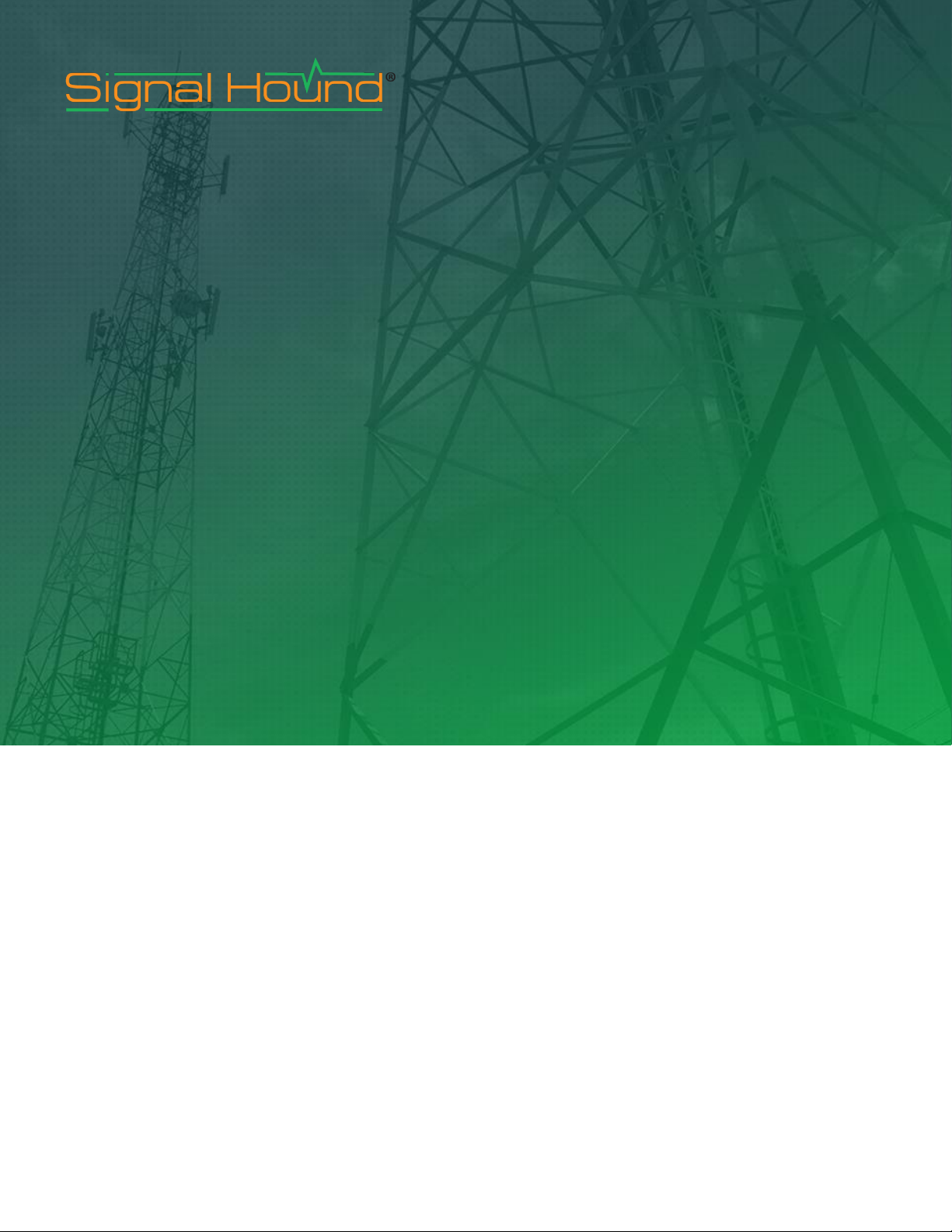
BB60C Spectrum Analyzer
User Manual
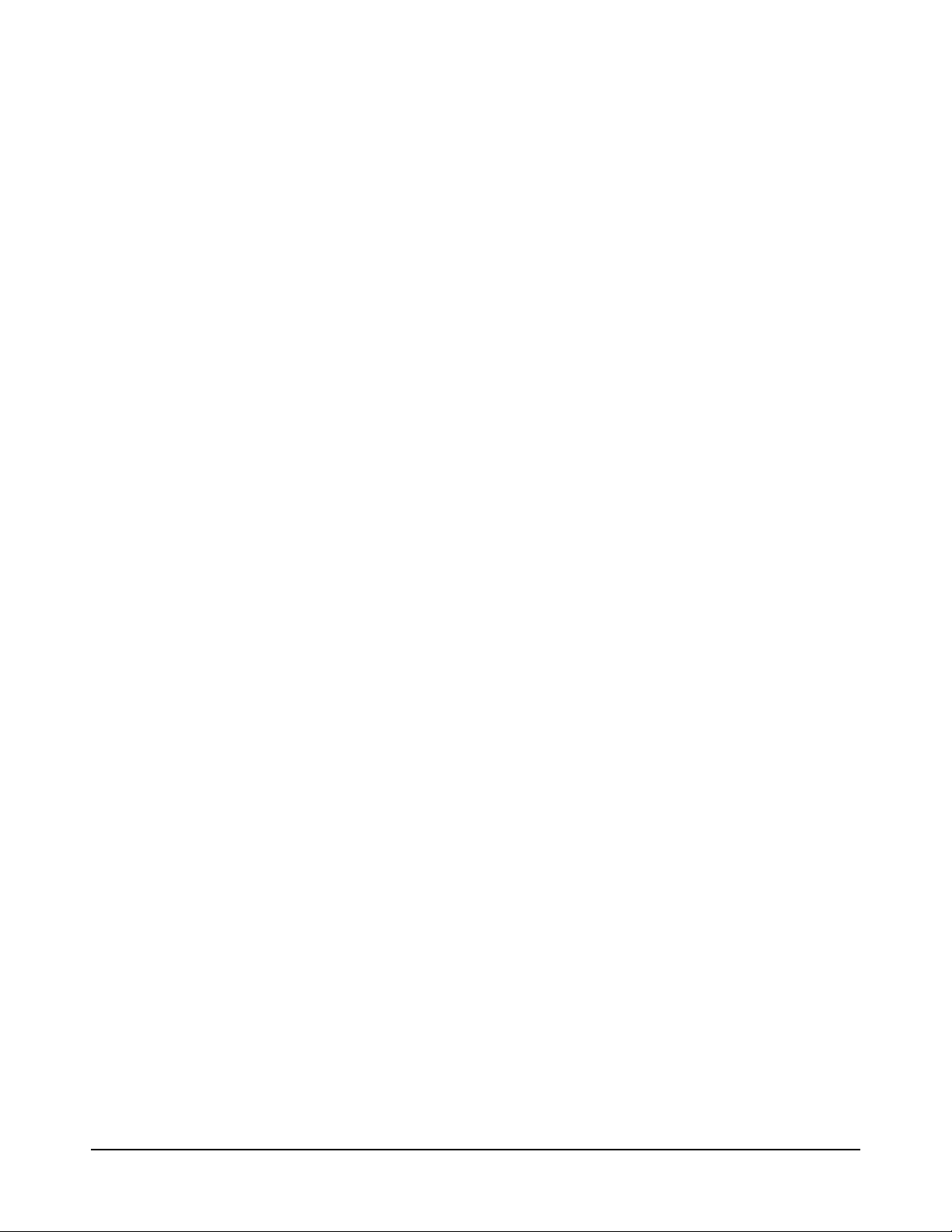
This information is being released into the public domain in accordance with the Export Administration
Regulations 15 CFR 734
Signal Hound BB60C User Manual
2016, Signal Hound
35707 NE 86th Ave
La Center, WA
Phone 360.263.5006 • Fax 360.263.5007
ii
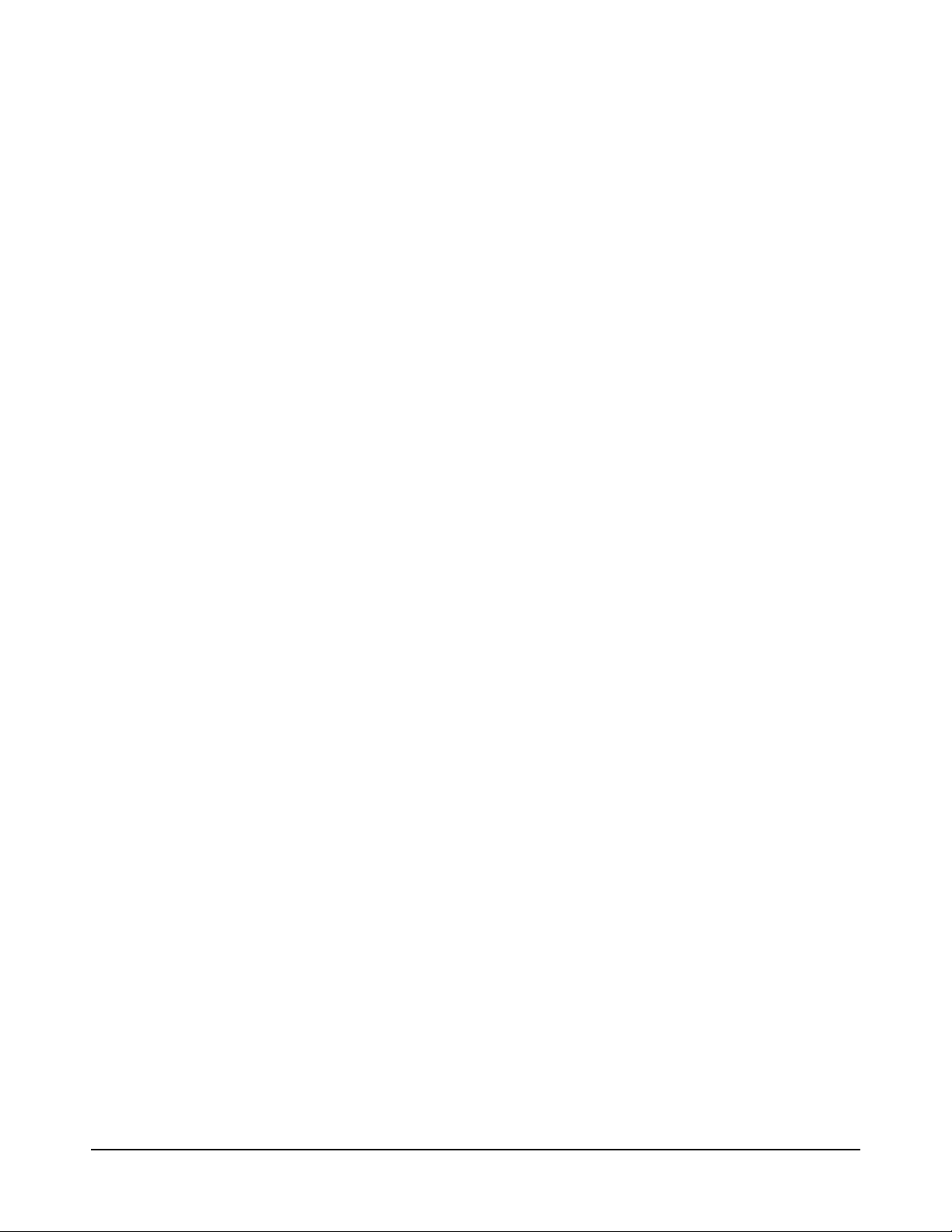
Contents
1 Overview ............................................................................................................................................................................. 5
2 Preparation ........................................................................................................................................................................ 5
2.2 Software Installation .......................................................................................................................................................... 6
3 Understanding the BB60C Hardware ........................................................................................................................... 10
1.1 What’s New .......................................................................................................................................................................... 5
2.1 Initial Inspection.................................................................................................................................................................. 5
2.2.1 Software Requirements......................................................................................................................................................... 6
2.3 Connecting Your Signal Hound ........................................................................................................................................ 6
2.4 The BB60 Front and Rear Panels .................................................................................................................................... 6
2.5 Swept Analysis .................................................................................................................................................................... 7
2.6 Real-Time Spectrum Analysis .......................................................................................................................................... 8
2.7 Zero-Span Analysis ............................................................................................................................................................ 9
2.7.1 Triggering in Zero Span ......................................................................................................................................................... 9
2.8 Scalar Network Analysis ................................................................................................................................................... 9
3.1 Front End Architecture .................................................................................................................................................... 10
3.2 Description ......................................................................................................................................................................... 10
3.3 Residual Signals ............................................................................................................................................................... 11
3.4 Scalloping Loss ................................................................................................................................................................. 11
3.5 Dynamic Range ................................................................................................................................................................. 12
3.6 Protecting the BB60C RF Input...................................................................................................................................... 12
4 Troubleshooting .............................................................................................................................................................. 13
4.1 Unable to Find or Open the Device ................................................................................................................................ 13
5 Calibration and Adjustment ........................................................................................................................................... 13
6 BB60C Specifications ..................................................................................................................................................... 13
7 Warranty and Disclaimer ................................................................................................................................................ 15
7.2 Warranty Service .............................................................................................................................................................. 16
iii
4.1.1 The Device Light is Green and Still Won’t Connect ........................................................................................................ 13
4.1.2 A Power Cycle Does Not Fix the Problem ........................................................................................................................ 13
4.2 The Device is Not Valid .................................................................................................................................................... 13
7.1 Warranty ............................................................................................................................................................................. 15
7.3 Limitation of Warranty ..................................................................................................................................................... 16
7.4 Exclusive Remedies ......................................................................................................................................................... 16
7.5 Certification ....................................................................................................................................................................... 16
7.6 Credit Notice ...................................................................................................................................................................... 16
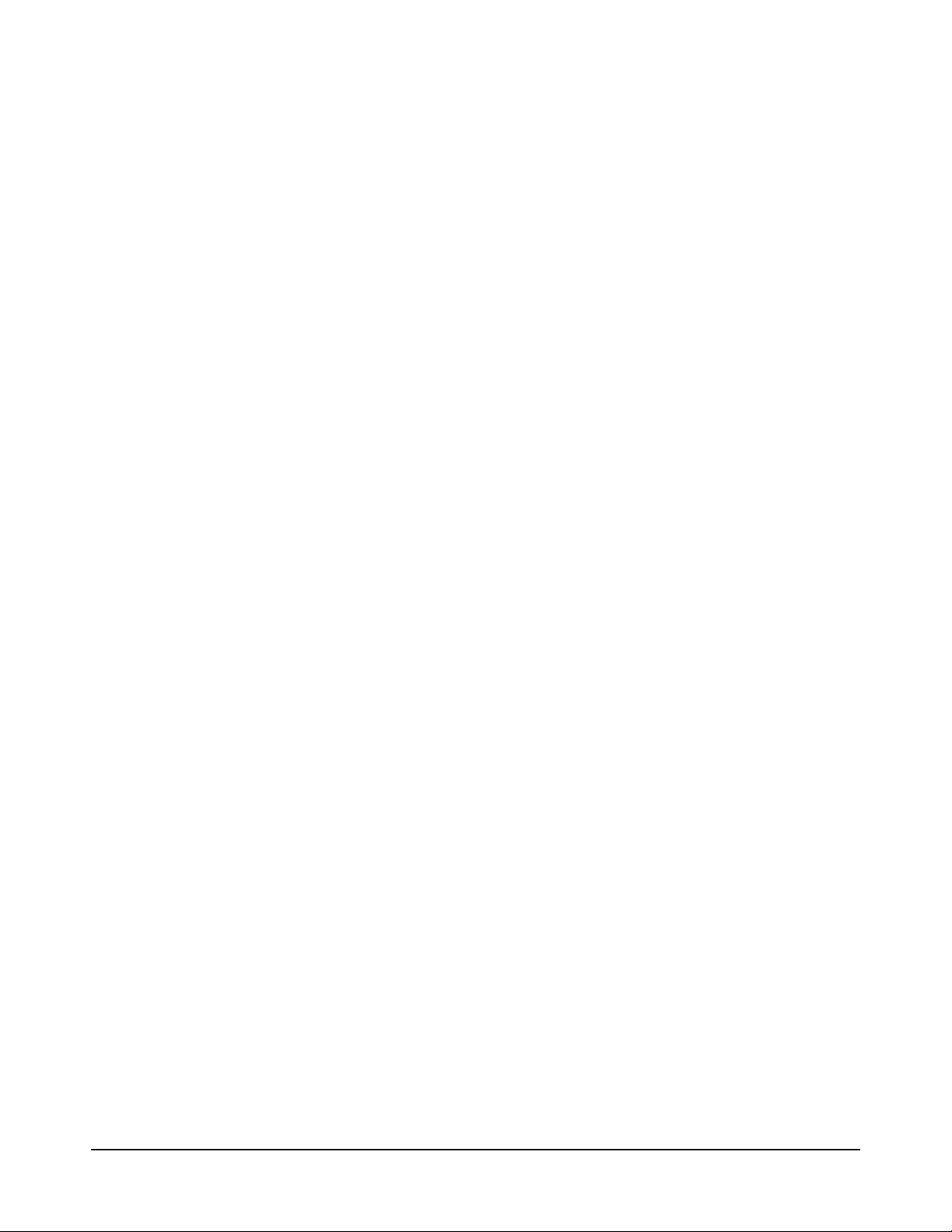
8 Appendix .......................................................................................................................................................................... 17
8.1 Typical Performance Characteristics of the BB60C .................................................................................................. 17
8.1.1 Third Order Intercept (TOI) .................................................................................................................................................. 17
8.1.2 Typical Amplitude Accuracy ............................................................................................................................................... 17
8.1.3 Typical Displayed Average Noise Level ............................................................................................................................ 18
8.1.4 Typical Performance over Temperature .......................................................................................................................... 18
iv

Overview | What’s New
1 Overview
This document outlines the operation and functionality of the BB60C Signal Hound spectrum analyzer.
This document will help you understand the capabilities, performance specifications, and features of
your BB60C.
WHAT’S NEW 1.1
Version 3.0.0: With the release of the Spike software, a single software platform now servers all Signal
Hound spectrum analyzers. The description of how to use the software with the BB60C is now found in
the Spike software manual.
2 Preparation
The BB60C is a real-time high speed spectrum analyzer communicating with your PC over a USB 3.0
Super Speed link. It has 27 MHz of real-time bandwidth, tunes from 9 kHz to 6 GHz, collects 80 million
samples per second, and streams data to your computer at 140 MB/sec. By adding a high speed hard
drive to your PC or laptop (250 MB/s sustained write speed), the BB60C doubles as an RF recorder,
streaming up to 80 million IF samples per second, or 40 million I/Q samples to disk.
INITIAL INSPECTION 2.1
Check your package for shipping damage before opening. Your box should contain a USB 3.0 Ycable, a CD-ROM, and a Signal Hound BB60C.
5
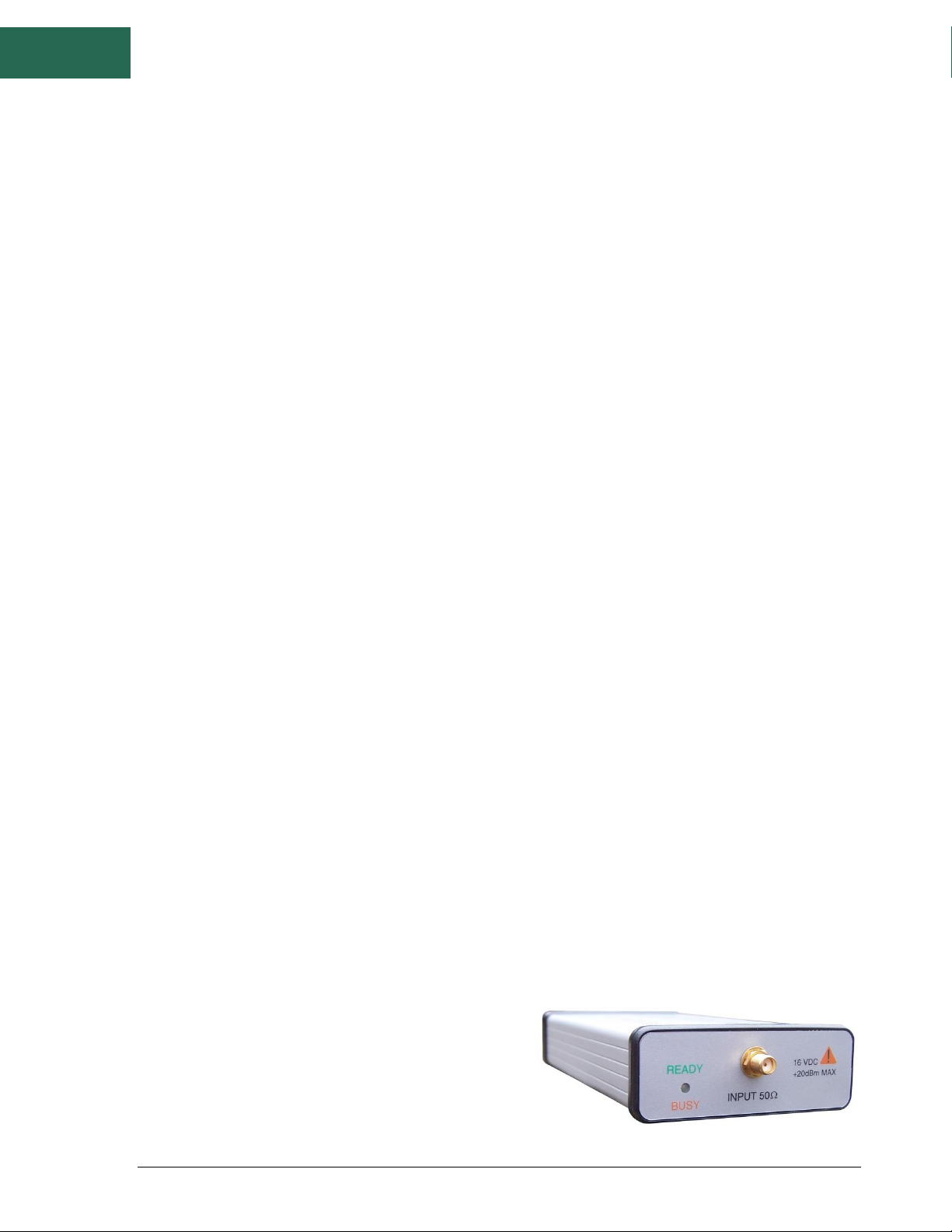
Preparation | Software Installation
SOFTWARE INSTALLATION 2.2
See the Spike Software manual for installation instructions. You must have administrator privileges
to install the software. During installation, the BB60 device drivers will also be installed.
It is recommended to install the application folder in the default location.
Software Requirements 2.2.1
Supported Operating Systems
Windows 7/8/10 – Supports 64 and 32-bit, (64-bit recommended)
Minimum System Requirements
Processor – Intel Desktop quad-core i-Series processors***
8 GB RAM – 1 GB for the BB60 software
Native USB 3.0 support
Recommended System Requirements
Windows 7 64-bit
Processor – Intel Desktop quad-core i5 / i7 processors
8 GB RAM - 1 GB for the BB60 software
Native USB 3.0 support
OpenGL 3.0 capable graphics processor**
(** Certain display features are accelerated with this functionality, but it is not required.)
(*** Our software is highly optimized for Intel CPUs. We recommend them exclusively.)
CONNECTING YOUR SIGNAL HOUND 2.3
With the software and BB60 drivers installed, you are ready to connect your device. Plug in both the male
USB 3.0 and male USB 2.0 connections into your PCs respective USB ports, and then plug the USB 3.0
Micro-B male connection into the BB60 device. Your PC may take a few seconds recognizing the device
and installing any last drivers. Wait for this process to complete before launching the Spike software.
THE BB60 FRONT AND REAR PANELS 2.4
The front panel includes a 50Ω SMA RF Input. Do not
exceed +20 dBm or damage may occur. A READY/BUSY
LED flashes orange each time a command from the
computer is processed.
6

Preparation | Swept Analysis
The rear panel has three connectors:
1. 10 MHz Reference input / output. Use a clean
10 MHz reference sine wave or square wave with >0
dBm level. A +13 dBm sine wave input or 3.3V CMOS
clock input is recommended.
2. A USB 3.0 Micro-B female connector. Use the
Y-cable provided to connect the device to your PC.
3. A multi-purpose BNC connector, primarily for
trigger input, including GPS 1 pulse per second (PPS)
trigger and external trigger in zero span mode. See the BB60C API manual for additional
information on using GPS time stamping with streaming I/Q data
Both BNC connectors are also capable of outputting logic high and low using the API. Modes of
Operation
The BB60C is a hybrid superheterodyne-FFT spectrum analyzer. The BB60C is a combination of swepttuned and FFT based analyzers. The BB60C uses an oscillator and band-pass filters to down-convert a
portion of the input spectrum into an intermediate frequency (IF). The intermediate frequency is then
sent from the device to the host PC where it undergoes FFT spectrum analysis transforming the input IF
into a frequency spectrum. The resulting IF contains 27MHz of usable bandwidth.
The BB60C is also a real-time spectrum analyzer. This means the device is capable of continuously
streaming the IF frequency with no time gaps. Having no time gaps is critical for measurements and tests
requiring high probability of intercept (POI). See the section below Real-Time Spectrum Analysis for a
more in-depth discussion of the BB60C capabilities.
The BB60C offers multiple modes of operation. Most of these are exposed in the software and others
can be exposed through our C-based API. We will only cover those in our software here.
SWEPT ANALYSIS 2.5
This mode of operation is the mode which is commonly associated with spectrum analyzers. Through
the software you will configure the device and request the device perform a single sweep across your
desired span. Spans larger than 20MHz are the result of acquiring multiple 20MHz patches and
concatenating the results of the FFT processing on each.
The processing performed on each 20MHz patch is determined by the settings provided. Each time a
trace is returned, the device waits until the next trace request. For you, the software user, you can
choose to continuously retrieve traces or manually request them one at a time with the Single and
Continuous buttons found on the Sweep Toolbar.
7

Preparation | Real-Time Spectrum Analysis
REAL-TIME SPECTRUM ANALYSIS 2.6
One of the issues with the standard sweep mode is the “blind time” between each trace. Blind time
refers to the time between spectrum sampling. During this time, we are processing the last capture, or
viewing the data. During this time it is possible to miss an event. The picture below shows a missed event
in green.
In this image we see an event missed due to the blind time between spectrum sampling. With Real-Time
spectrum analysis we can prevent this and capture ALL possible events.
The BB60C is capable of streaming the full IF bandwidth with no time gaps. If we limit our spans to the
maximum instantaneous bandwidth we can now process every spectrum sample for our resulting trace.
The BB60C performs overlapping FFTs at an overlapping rate of 50%, covering each point of data with 2
FFTs. We take the resulting FFTs and min/max or average them into a final returned trace. The number
of FFT results merged depends on Real-Time Accumulation and the RBW.
The minimum signal duration to guarantee the same amplitude as a CW signal (i.e. 100% probability of
intercept) in real-time analysis mode is a function of the resolution bandwidth selected, and is equal
to1.5 times the FFT interval. The FFT interval is approximately 2 / RBW, so for a 631 kHz RBW, this works
out to about 4 microseconds. Lower RBWs will require proportionally longer signal duration. However,
signals of even ¼ this duration will be displayed only 2-3 dB down.
See the Spike Software manual for further information on Real-time mode.
8

Preparation | Zero-Span Analysis
ZERO-SPAN ANALYSIS 2.7
Zero span analysis allows you to view and analyze signals in the time domain. The BB60 application can
display amplitude, frequency, and phase vs. time, and display the results through multiple plots. See the
Spike Software manual for further information on using Zero Span analysis.
Triggering in Zero Span 2.7.1
You can specify a video trigger, external trigger, or no trigger. Video triggers allow you to begin the sweep
only after a signal exceeds the amplitude specified in the Video Trigger input. This is useful when you
need to analyze a periodic transmission.
If your transmitter has a trigger output, you can route this to the BB60 trigger in. Select “external trigger”
to cause the zero-span sweep to begin after this hardware trigger. You can trigger on the rising edge or
falling edge of a signal. A 3.3V CMOS trigger with 50 ohm output impedance is ideal, but 5V logic with 50
ohm output impedance is acceptable. Higher or lower output impedance may work with a short BNC
cable, but longer cables may cause issues with reflection.
If your trigger output is sensitive to loading, start zero span mode with external trigger enabled before
connecting your trigger, to ensure the BB60 trigger port is configured as an input.
SCALAR NETWORK ANALYSIS 2.8
When paired with a USB-TG44A, or a USB-TG124A, the BB60C may be used as a scalar network analyzer.
This may require a firmware update. In the Spike software, verify you have firmware version 5 or higher.
If not, check the Signal hound website for an update. See the Spike software manual for more
information.
The BB60C is not recommended for scalar network analysis measurements below 100 kHz.
9
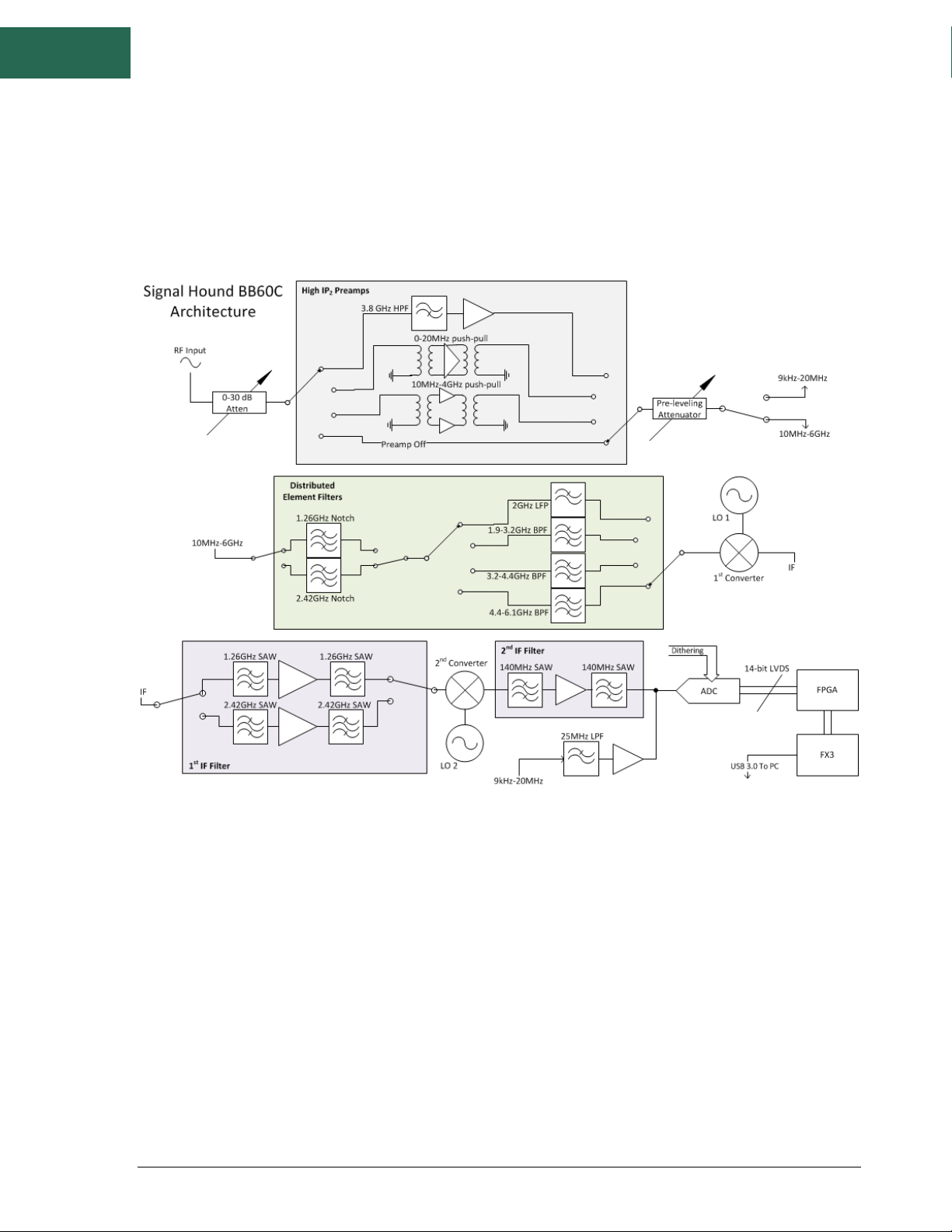
Understanding the BB60C Hardware | Front End Architecture
3 Understanding the BB60C Hardware
FRONT END ARCHITECTURE 3.1
DESCRIPTION 3.2
The BB60C is a two-stage superheterodyne receiver, using two independent intermediate frequencies
(IF), selected based on RF input frequency. Each IF has a corresponding distributed element notch filter in
the RF section to reduce spurious responses from input signals at the IF frequency. Each RF band also
has a distributed element filter buried in the multilayer PCB laminate, engineered to reject that band’s
image frequencies and reduce LO feed-through.
Wherever possible, RF band pass filters were used to reject signals which could result in spurious mixer
products, such as ½ of the tuned RF frequency, or image frequencies. To reduce spurious signals from
second-order intermodulation where filtering was not practical, push-pull amplifiers were used in both
the preamplifier and mixer stages, effectively canceling even-order mixing products. Direct conversion
was used below 10 MHz, completely avoiding the intermodulation products associated with mixing.
10

Understanding the BB60C Hardware | Residual Signals
Gain control is achieved in the BB60C using the front-end attenuator and preamplifier. The front end was
designed to provide good spurious-free dynamic range (SFDR) at any reference level, typically better than
50 dB.
The 14-bit ADC uses built-in dithering to further improve the linearity and decrease spurious responses
at the IF level. Spurs from the ADC are typically 70 dB below the carrier.
From the ADC, digitized IF data is handed off to an FPGA where it is packetized. The Cypress FX3
peripheral controller streams the packetized data over a USB 3.0 link to the PC, where 80 million, 14-bit
ADC samples per second are processed into a spectrum sweep or I/Q data stream.
RESIDUAL SIGNALS 3.3
A residual signal appears even when there is no signal input. The BB60C has some low level residual
signals at multiples of 10 MHz, typically not visible unless a narrow span (<10 kHz) is used. These are
typically very low (-130 dBm for a reference level of -50 dBm), except for a few frequencies where signals
may be as high as -107 dBm for a reference level of -50 dBm.
SCALLOPING LOSS 3.4
An FFT-based spectrum analyzer uses digital resolution bandwidths rather than discrete analog filters.
Moving from analog to digital introduces some new terms important to measurement accuracy, like FFT
bins, window functions, spectral leakage and scalloping loss. To sum up, an FFT produces an array of
discrete frequency bins and their associated amplitude. Real-world signals rarely line up exactly with a
single frequency bin, which can result in some ugly behavior unless a window function is used. Many
different window functions are available, with various strengths and weaknesses.
For the BB60C, swept modes default to a flat top window, which offers excellent amplitude flatness and
therefore very little scalloping loss, in exchange for a wider resolution bandwidth and longer processing
time. Most RBWs used by the BB60C are from flat top windows, so scalloping loss is negligible.
In real-time mode a Nuttall window function is used, which has a narrower bandwidth to reduce
processing time and level out impulse response. However, when a signal falls halfway between two
“bins,” the energy is split between adjacent bins such that the reported “peak” amplitude may be lower
by as much as 0.8 dB.
To get an accurate CW reading using “Marker peak”, flat top RBW shape in swept mode is recommended.
In either mode, the “channel power” utility, which integrates the power across any channel bandwidth
you specify, also eliminates this scalloping loss, giving you a full accuracy amplitude reading even in realtime mode.
11

Understanding the BB60C Hardware | Dynamic Range
DYNAMIC RANGE 3.5
Dynamic range has many definitions, but one common definition in spectrum analysis is 2/3(TOI –
DANL). A typical number for 1 GHz would be: TOI=-19 dBm, DANL = -151 dBm (10 Hz RBW). Dynamic
range, 2/3 (TOI – DANL) = 88 dB, and would be a function of RBW, frequency, gain and attenuation
settings, etc.
PROTECTING THE BB60C RF INPUT 3.6
The BB60C’s input attenuator and front end switches are sensitive to ESD and have a damage level just
above +20 dBm peak (not RMS). Some common events which may lead to front end damage include:
1) Applying more than +20 dBm peak power, such as an antenna exposed to a radar pulse.
2) ESD from a passive antenna, either from discharge to an antenna element, or from connecting a
large antenna or cable which has built up a static charge.
3) Connecting to an active antenna which is already powered on (sudden discharge through the DC
blocking cap typically exceeds +20 dBm)
For any application which may expose the BB60C to front end damage, including connecting to active or
passive antennas, a coaxial limiter is recommended to protect the input.
A limiter will protect against overpowering the input, typically raising the damage level above 2 watts, as
well as offering significant protection against ESD. It will also offer some protection against the energy
spike you get when connecting to equipment with a DC or static voltage present. The energy may
significantly exceed +20 dBm for several microseconds.
Generally, the performance at low input signal levels is just the insertion loss of the limiter, but at high
signal levels there will be some nonlinearity and the resulting intermodulation products. A typical limiter
will have an IP3 around +30 dBm, so for input signals below -10 dBm there should be little to no effect on
BB60C linearity.
For active antennas, with a built in amplifier, there are some additional concerns, as the amplifier’s
operating voltage probably only has a small inductor between the power supply and the output pin. To
avoid damage in this case, power on the BB60C, connect, and then power on the antenna. If this cannot
be done, consider a DC block, followed by a 1 dB pad, followed by a limiter, followed by the BB60C. The 1
dB pad can help when a DC voltage at very low impedance is present, by raising the effective impedance
by several ohms.
If it is a passive antenna mounted using a long coaxial cable, it may be building up a significant static
charge until it is connected. For this reason, it might make the most sense to keep the limiter connected
to the antenna rather than the BB60C. A DC block is probably not necessary for passive antennas in
most cases.
12

Troubleshooting | Unable to Find or Open the Device
Frequency range
9 kHz to 6 GHz
4 Troubleshooting
If you experience a problem with your Signal Hound, please try these troubleshooting techniques before
contacting us.
UNABLE TO FIND OR OPEN THE DEVICE 4.1
Ensure the device is plugged in and the green light is on. If it is not, unplug then plug in the device. Once
the green light turns on, use the File menu to try to connect the device again.
The Device Light is Green and Still Won’t Connect 4.1.1
This is often the case when the device is plugged in when a PC has been turned on. We recommend
leaving the device unplugged when you turn off your PC. If this is the case, a power cycle will solve this
issue.
4.1.2
If a power cycle still does not allow you to connect the device, it is possible the device drivers were not
successfully installed. See the Driver Installation section for information about the BB60 drivers.
A Power Cycle Does Not Fix the Problem
THE DEVICE IS NOT VALID 4.2
In the event the device ceases to operate or becomes corrupted, the application might tell you the device
does not appear to be valid. Before contacting us, attempt to power cycle the device and restart your
computer to ensure nothing else is causing this issue. If the issue persists, please contact us.
5 Calibration and Adjustment
Calibration software is available for the BB60C at no charge, but requires specialized equipment
normally only found in calibration labs. Contact Signal Hound for more information regarding calibration
software and required equipment, or to schedule a calibration.
6 BB60C Specifications
The following preliminary specifications are based on being in the Preset condition, using internal time
base, video processing set for average and power, plus VBW, sweep, gain, and attenuation in the default
auto mode.
13

BB60C Specifications | The Device is Not Valid
Streaming Digitized I/Q
250 kHz to 27 MHz of selectable IF bandwidth that is amplitude
corrected
Resolution Bandwidths (RBW)
10 Hz to 10 MHz
Internal Timebase Accuracy
± 1 ppm per year
Sweep Speed (RBW ≥10 kHz)
24 GHz/sec
Amplitude (RBW ≤100 kHz)
Range: +10dBm to Displayed Average Noise Level (DANL)
Absolute Accuracy
± 2.0 dB (Non-Native(Flattop) RBWs)
+ 2.0 dB/-2.6 dB (Native(Nuttall) RBW’s –
faster DSP)
RF Input VSWR at tuned
frequency
≤ 3.0:1 (<10 dB attenuation)
≤ 1.5:1 (≥10 dB attenuation)
LO Leakage at RF Input
-80 dBm
Displayed Average Noise Level
(DANL)*
Input Frequency Range
dBm/Hz
9 kHz to 500 kHz
-140
500 kHz to 10 MHz
-154
10 MHz to 6 GHz
-158 + 1.1dB/GHz
Residual Responses*
Ref Level ≤ -50 dBm, 0 dB Attenuation
Input Frequency
Range
Residual Level
Applicable Serial
Prefix
500 kHz to 6 GHz
-106 dBm
4119, 4150, 4226, 4296
500 kHz to 6 GHz
-103dBm
5047 and higher
Spurious Mixer Responses*
-50dBc
(any ref level from +10dBm to -50dBm, in 5dB increments, input
signal 10 dB below ref level, and ≤30kHz RBW)
SSB Phase Noise at 1 GHz Center
Frequency*
Offset Frequency
dBc/Hz
100 Hz
-70
1 kHz
-76
10 kHz
-83
100 kHz
-93
1 MHz
-117
14

Warranty and Disclaimer | Warranty
Recommended Computer
Windows® 7 or 8 operating system, 8 GB of RAM, Intel i7, 3rd
generation (Ivy Bridge) or later with a quad core processor, one
USB 3.0 port, and one adjacent USB 2.0 or USB 3.0 port.
Note: RF recording using streaming I/Q bandwidths > 8 MHz
requires the computer’s mass storage drive to have at least
250MB/sec of sustained write speed such as an SSD, RAID-0, or
RAID-5.
Synchronization (≤ 20 MHz IBW)
1 PPS GPS input port enables ± 50ns time-stamping
Operating Temperature
32°F to 149°F (0°C to +65°C) Standard;
-40°F to 149°F (-40°C to +65°C) for Option-1
Weight
Net, 1.10 lbs. (0.50 kg)
Size
8.63” x 3.19” x 1.19” (219mm x 81mm x 30mm)
Power
(1) USB 3.0 port and (1) adjacent USB 2.0 or USB 3.0 port
Control and Communication
USB 3.0 serial bus
*DANL, Residual Responses, Spurious Mixer Responses, and Phase Noise specifications apply only at 20°C to
25°C. Typical variations, over the analyzer’s operating temperature, from the specifications at 20°C to 25°C are
published in Appendix: Typical Performance Characteristics of the BB60C.
** IP2 and IP3 typical performance specifications can be found in the Appendix: Typical Performance
Characteristics of the BB60C.
7 Warranty and Disclaimer
©2013-2015 Signal Hound. All rights reserved.
Reproduction, adaptation, or translation without prior written permission is prohibited,
except as allowed under the copyright laws.
WARRANTY 7.1
The information contained in this manual is subject to change without notice. Test Equipment Plus
makes no warranty of any kind with regard to this material, including, but not limited to, the implied
warranties or merchantability and fitness for a particular purpose. Signal Hound shall not be liable for
errors contained herein or for incidental or consequential damages in connection with the furnishing,
performance, or use of this material. This Signal Hound product has a warranty against defects in
15

Warranty and Disclaimer | Warranty Service
material and workmanship for a period of one year from date of shipment. During the warranty period,
Signal Hound will, at its option, either repair or replace products that prove to be defective.
WARRANTY SERVICE 7.2
For warranty service or repair, this product must be returned to Signal Hound. The Buyer shall pay
shipping charges to Signal Hound and Signal Hound shall pay UPS Ground, or equivalent, shipping
charges to return the product to the Buyer. However, the Buyer shall pay all shipping charges, duties,
and taxes, to and from Signal Hound, for products returned from another country.
LIMITATION OF WARRANTY 7.3
The foregoing warranty shall not apply to defects resulting from improper use by the Buyer, Buyersupplied software or interfacing, unauthorized modification or misuse, operation outside of the
environmental specifications for the product. No other warranty is expressed or implied. Signal Hound
specifically disclaims the implied warranties or merchantability and fitness for a particular purpose.
7.4
EXCLUSIVE REMEDIES
The remedies provided herein are the Buyer’s sole and exclusive remedies. Test Equipment Plus shall
not be liable for any direct, indirect, special, incidental, or consequential damages, whether based on
contract, tort, or any other legal theory.
CERTIFICATION 7.5
Signal Hound certifies that, at the time of shipment, this product conformed to its published
specifications.
CREDIT NOTICE 7.6
Windows® is a registered trademark of Microsoft Corporation in the United States and other
countries.
Intel® and Core™ are trademarks or registered trademarks of the Intel Corp. in the USA and/or other
countries.
16

Appendix | Typical Performance Characteristics of the BB60C
Typical IIP3 at Specified Reference Level (dBm) Gain and Atten = AUTO
Freq(GHz)
R.L. = -50
-40
-30
-20
-10 0 10
1
-19.2
-10.2
-0.2
9.8
25.7
32*
32*
2.5
-19.4
-10.4
-0.4
9.6
23.5
32*
32*
4
-14.7
-5.7
4.3
14.3
26.0
32*
32*
5.5
-18.4
-9.4
0.6
10.6
21.8
31.0
32*
8 Appendix
TYPICAL PERFORMANCE CHARACTERISTICS 8.1
OF THE BB60C
Below are characteristics of the BB60C which have shown to be typical. These are not hard specifications
but show the typical performance in a few aspects not covered in our official specs.
The official BB60C device specifications can be found in this document under the section titled BB60C
Specifications.
Third Order Intercept (TOI) 8.1.1
*Typical Performance of internal step attenuator
Typical Amplitude Accuracy 8.1.2
17

Appendix | Typical Performance Characteristics of the BB60C
-70
-60
-50
0 500 1000 1500 2000 2500 3000
Harmonic Responses (dBc)
Frequency (MHz)
-40 C
-30 C
-20 C
-10 C
0 C
10 C
21 C
32 C
43 C
54 C
65 C
Typical Displayed Average Noise Level 8.1.3
Typical Performance over Temperature 8.1.4
Spurious Mixer Responses* 8.1.4.1
18

Appendix | Typical Performance Characteristics of the BB60C
-100
-95
-90
-85
-80
-75
-70
-65
-60
100 1,000 10,000 100,000
dBc/Hz
Offset (Hz)
Typical Phase Noise Across Temperature at 1
GHz
-40 C
-30 C
-20 C
-10 C
0 C
10 C
21 C
32 C
43 C
54 C
65 C
-2
-1.5
-1
-0.5
0
0.5
1
1.5
2
-60 -40 -20 0 20 40 60 80
Change from 25 C (dB)
Temperature (deg C)
Typical DANL change (dB)
*Signal 10 dB below reference level. To calculate IP2 at a given frequency, subtract this number from
signal level (e.g. -30 dBm reference level would be a -40 dBm signal. Subtract e.g. -64dB @ 2 GHz for an
IP2 of +24 dBm).
Phase Noise 8.1.4.2
Displayed Average Noise Level Change over Temperature 8.1.4.3
19

Appendix | Typical Performance Characteristics of the BB60C
* Shown for gain 3, attenuator 0 dB. For auto gain/attenuator settings at cold temperatures, a reference
level of -55 dBm may be required for maximum sensitivity, instead of the usual -50 dBm.
Residual Signals over Temperature 8.1.4.4
Temperature typically has little effect on residual signal levels.
20
