Page 1

Please read this Operation Manual
Before you use the product.
Page 2
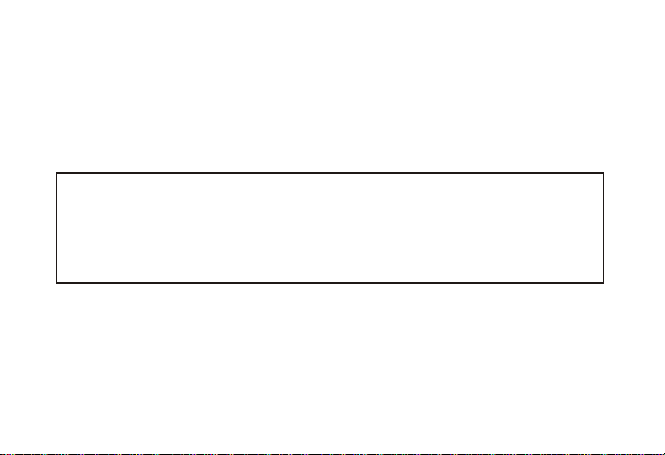
SPECIAL NOTICE:
Read this manual carefully before operating the unit. We do not assume
any liability arising out of improper operation or incidental damages.
Be noted to operate this unit with care and back up any files when
necessary.
Page 3

FEA TURES AND FUNCTIONS
lMP3/ WMA player
lNo driver necessary under Windows 2000/ XP/ ME
lCapable of being connected with the computer for files transferring.
lSoftware upgradeable
lFlash Memory: 32 / 64 / 128M
lDigital voice recording: 2hrs(32M) / 4hrs(64M) / 8hrs(128M)
lEqualizer: 6 Modes
lButtons lock
lDelete MP3 or recording files in the unit
lLow power consumption.
lFashion blue EL backlight
Page 4

INTRODUCTION TO COVER INTRODUCTION TO DISPLAY
1
6
2
3
4
5
7
8
1.Hole for necklace
2.Built-in microphone
3.LCD display
4.PLAY/PAUSE/STOP/OFF/ON
11
5.Earphone jack
6.REC/REP
12
7. MODE/ DEL
8. Button lock
13
9. USB connector
9
10.USB cover
11. Volume+ / Volume-
10
12. REW/ FF
13.Battery cover
Page 5

1.MP3 mode display
2.WMA mode display
3.Voice mode display
4.Playback/ Pause display
5.Stop mode display
5
6
7
3 42
1
8 9
6.REW/ FF
7.Free space
10
11
NORMAL DBBJAZZDISCPOPCLASSIC
13
12
VOL
14
8.Volume display
15
9.Remaining battery capacity display
16
17
10.Dynamic display
18
11.Recording mode display
12.Equalizer
13.Track number/ Capacity
14.Time display
15.Button lock display
16.Repeat mode display
17.Recycled play mode display
18.Delete
Page 6

BASIC OPERATION BASIC OPERATION
I. BASIC OPERATION
1. Battery loading
Note: This MP3 player is powered by alkaline battery only. Please replace the
battery when remaining battery capacity displays .
2.Digital player on/ off
/
Press continuously (about 2 sec.) to turn on the player, and LCD displays the model
number of the player itself. Then the unit enters MUSIC mode at stop status, indicating
the current mode (MUSIC), the first track, recycling indicator, volume, stop indicator,
equalizer, dynamic display and remaining battery capacity as well.
/
Press continuously (about 2 sec.) till it displays OFF to turn off the player.
II. MP3 / WMA MODE
Note: This unit can supports playback of MP3 (layer 3 of MPEG1, layer 3 of
MPEG2 and layer 3 of MPEG2.5) and WMA files.
1.Playback
Under stop or pause mode of MP3, press to start playing the current track. LCD
shows playback indicator, repeat indicator, volume, the track name, time stamp,
remaining battery capacity indicator, equalizer and dynamic display.
2.Pause/ Stop/ Power off
Shortly press under playback status to pause playback. At this time, LCD displays
/
/
Page 7

pause indicator. Press shortly again to resume playback.
Under playback or pause status, continuously press until playback indicator
disappear from LCD, then release the button, and the unit stops playback.
Under playback or pause or stop status, continuously press (about 2 sec.) till LCD
shows OFF , release the button, and the unit will be turned off.
Note: The player will be automatically off with no button pressing within 60 sec.
under pause or stop status.
Time length for button pressing: Power off> Stop> Pause
3.Move to the previous / next track, REW/ FF
Press 9 key shortly to the previous track, and press : shortly to the next track. Press
9continuously is fast backward, and LCD displays 7 . Press : continuously is fast
forward, and LCD displays 8 .
4.Equalizer
Under PLAY mode, press MODE key to enter equalizer mode (NORMAL, DBB, JAZZ,
DISC, POP, CLASSIC). At this time, EQ indicator twinkles. Then press V- or V+ to
choose your desired equalizer, It will quit EQ mode if there is no operation within 5
seconds.
Note: When switching the equalizer, no rush presses! Please do it one by one.
5.Adjust volume
Under playback mode, press V+ to increase volume and press V- to decrease it. Volume
/
/
/
Page 8

BASIC OPERATION BASIC OPERATION
indicator on LCD will change accordingly.
6.Repeat mode option
Under playback mode, shortly press REC/REP to choose different recycling modes. They
are respectively non-recycle, single track recycle and recycle all. When choosing nonrecycle, no recycled indicator will be displayed; are for single track recycle and
recycle all respectively. The three modes switch in a recycled way.
7. Delete track
A. Delete single track
Under stop mode, continuously press MODE until LCD blinks with ONE for your
confirmation, then press to delete the current track. Press any button other than
/
and MODE or no operation within 5 seconds, the player itself will give up deletion
for the current track and return to the stop mode.
B. Delete all
Under stop mode, continuously press MODE until LCD blinks with ONE , then
press MODE again to confirm deletion, finally press to delete all tracks. Press any
button other than and MODE or no operation within 5 seconds, the player itself will
give up deletion for all tracks and return to the stop mode.
Note: under delete mode, press MODE can switch delete single recorded file to
delete all recorded file.
/
/
/
Page 9

III. MP3 AND VOICE SWITCHING
Under stop mode, shortly press MODE to realize the transmission from MUSIC mode to
VOICE mode, or vice versa. Contents on LCD display accordingly.
IV. VOICE MODE
Note: This unit supports WAV files of IMA ADPCM format only. For details please
refer to Trouble Shooting.
1. Play
Under VOICE stop mode or pause mode, press to begin playing the current
recorded file. LCD shows play indicator, recycled indicator, volume, time stamp, as well
as remaining battery capacity indicator.
2. Pause/ Stop/ Power off
Shortly press under playback status to pause playback. At this time, LCD displays
pause indicator. Press hortly again to resume playback.
Under playback or pause status, continuously press until playback indicator
disappear from LCD, then release the button, and the unit stops playback.
Under playback or pause or stop status, continuously press (about 2 sec.) till LCD
shows OFF , release the button, and the unit will be turned off.
Note: The player will be automatically off with no button pressing within 60 sec.
under pause or stop status.
/
/
/
/
/
Page 10

BASIC OPERATION BASIC OPERATION
Time length for button pressing: Power off> Stop> Pause
3.Previous recorded file/ next recorded file/ fast forward/ fast backward
Press 9 shortly to the previous recorded file and press : shortly to the next recorded
file. Press 9 continuously is fast backward, and LCD displays 7. Press : is fast
forward, and LCD displays 8.
4. Equalizer
Under PLAY mode, press MODE key to enter equalizer mode (NORMAL, DBB, JAZZ,
DISC, POP, CLASSIC). At this time, EQ indicator twinkles. Then press V- or V+ to
choose your desired equalizer, It will quit EQ mode if there is no operation within 5
seconds.
Note: When switching the equalizer, no rush presses! Please do it one by one.
5. Adjust volume
Under playback mode, press V+ to increase volume and press V- to decrease it. Volume
indicator on LCD will change accordingly.
6. Repeat mode option
Under playback mode, shortly press REC/REP to choose different recycling modes.
They are respectively non-recycle, single track recycle and recycle all. When choosing
non-recycle, no recycled indicator will be displayed; are for single track
recycle and recycle all respectively. The three modes switch in a recycled way.
7. Delete recorded file
Page 11

A. Delete single recorded file
Under stop mode, continuously press MODE to enter delete mode. Then LCD blinks
with ONE for your confirmation, then press to delete the current recorded file.
Press any button other than and MODE or no operation within 5 seconds, the player
itself will give up deletion for the current recorded file and return to the stop mode.
B. Delete all
Under stop mode, continuously press MODE to enter delete mode. Then LCD blinks
with ONE , then press MODE shortly again to confirm deletion, LCD blinks with
ALL , finally press to delete all recorded files. Press any button other than
and MODE or no operation within 5 seconds, the player itself will abandon deletion for
all recorded files and return to the stop mode.
Note: under delete mode, press MODE can switch delete single recorded file to
delete all recorded file.
/
//
/
V. RECORD
Under any mode or status other than power off mode, press REC/REP continuously till
LCD displays . Release REC/REP, blinks, and the player starts recording. No any
other keys are valid except REC/REP to stop recording. Press to start playing the
recorded file.
/
Page 12

BASIC OPERATION BASIC OPERATION
VI. A-B SECTION REPEAT
Setting: under play mode, press MODE twice shortly and set A point, then LCD displays
A. Press MODE shortly again and set B point, then LCD displays AB.
Cancel: A. Press MODE, and cancel AB repeat. Then it plays from the cancel point.
B. Press 9 to cancel AB repeat and return to the previous song and start playing at the
same time.C. Press continuously to stop playing and cancel AB repeat.
VII. BUTTON LOCK
Under any mode, slide button HOLD as per the direction of arrow, LCD displays , and
no other keys are valid then. Slide HOLD in the opposite direction of arrow to release
the button lock.Note: When HOLD is on, in order to save power, press , the
player will be powered off after it displays the model number and .
VIII. CONNECTING TO A COMPUTER
1.Installation of driving program
Note: A. Windows 98 base needs installation of driving program, while Windows 2000/
XP/ ME do not. B. Disconnect the MP3 player to the computer before installation is
completed. C. Windows 2000 Service Pack 3.0 (in the installation CD) must be installed
under Windows 2000. a.Load the provided installation CD in to the driver compartment,
or download the driving program from the company website.
/
/
Page 13

b.Double clicks on SETUP.EXE, pictures will be shown as follows:
Then clicks to Next->Yes->Next->Next->Finish according to the reminder.
Installation is finished.
2.Connecting to a computer
Connect your MP3 player to PC via USB cable, One click on or under condition
that MP3 player has been on status, the window will appear indicating that new hardware
has been found, then the system will automatically install the drive program. After it, a
/
Page 14
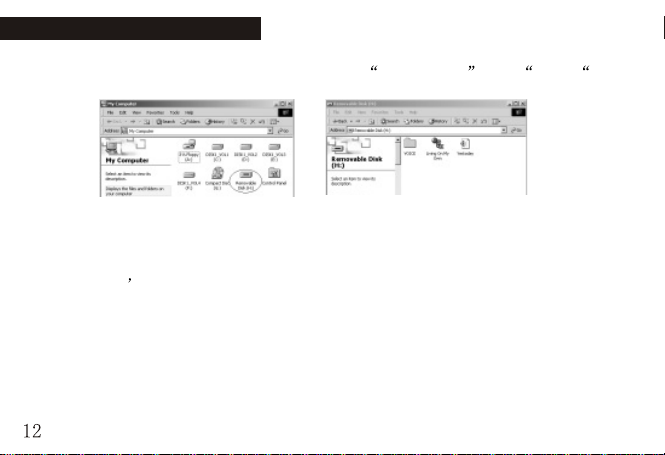
BASIC OPERATION BASIC OPERATION
mobile disk icon (see following) will be found in My computer with PC---- on
LCD display.
3.Upload/ Download files
So long as the driving program has been properly installed, the MP3 player itself is a
mobile disk after being connected to a computer. Therefore the file transfer is operated in
the same way as the ordinary disk.
Note: a. Don t unplug the MP3 player during the process of uploading or downloading
files; otherwise, it may cause dysfunction of the unit due to the damage to the software.
For details, please see Trouble shooting.
b.When you want to unplug the MP3 player from the USB port of the computer, be noted
to "PC-- --" on LCD. If LCD is blinking with "PC--SA" or "PC--rd", it indicates that
data is being transferred. Unplug the MP3 player when it displays "PC-- --".
Special notice: Normal uninstallation for USB device is required under Windows 2000 or
Windows XP; otherwise it may cause damage or data loss to the player. Operating steps
Page 15

are as follow:
a.Double clicks on icon of Unplug or Eject Hardware on bottom right corner of the
computer (note: under XP, it is delete hardware safely ) as following:
b.Click Stop on the pop-up window. Refer to the following picture on the left.
c.Click OK on the pop-up window. Refer to the following picture on the right.
d.Click OK on the pop-up window. See the following window.
Page 16

BASIC OPERATION BASIC OPERATION
You may then unplug the MP3 player from USB port after the above steps.
4.Upgrade/ Renew Software
Better not upgrade the software unless the player works abnormally, i.e. not able to
be powered on.
A.Connect MP3 with computer.
B.Press , or MP3 has already been in ON status, then a mobile disk icon will
appear in My Computer , see picture a:
C. Steps: Start>Program>SigmaTelMSCN Audio Player>SigmaTel MSCN Firemware
Download, see the following picture b.
/
a
Then a window will pop out as picture c:
b
Page 17

After the above windows close automatically, the window of upgrading software will
pop out as picture d:
c d
Note: if you want to farmat data area of the flash while upgrading, you need to
choose Format Data Area. System will pop out a window as the following picture. If
you want to format Data Area, click Yes.
D.Click Start button and start upgrading software, see as follows:E.After upgrading,
Page 18

BASIC OPERATION BASIC OPERATION
please click Close button.
5.Format the MP3 Player
a.Press after connecting the player to the computer.
b.Click mobile disk with right button of the mouse and choose format from the
menu. See the following picture A:
c.Then format window will pop out, see the picture B.
d.Click on START to start formatting.
window and start formatting MP3 flash.(
/
Then click OK button in the pop-out
picture C)
Page 19

e.Click on "OK" to exit the program when it is finished.(picture D)
FAT
A
C
6.Uninstall the driving program
a.Disconnect the player to the computer.
b.According to the following picture, click Start >Program >SigmaTelMSCN Audio
Player >uninstall, or Control Panel >Explorer
B
D
Page 20

BASIC OPERATION BASIC OPERATION
Immediately the following window will pop-up.
Click Cancel if you want to cancel the operation, otherwise the following
conversation window will appear.
Click OK to start uninstall the driving program, with the following conversation
Page 21

window appear then.
Click Finish when uninstallation completes.
Note: This driving program may prevent driving program installation of other
MP3 products. Download driving program manually under device manager or refer
to the technical support of our company. Steps for downloading driving program
manually:
a.Under WINDOWS 2000/WINDOWS XP, connect MP3 with computer, click
My computer>Properties>Hardware>Device Manager
mouse. See above picture on the left.
Double clicks Player Recovery Device Class>Player Recovery Device, see as follows:
with the right button on the
click
Page 22

BASIC OPERATION BASIC OPERATION
Click Driver>Update Driver the following windows will pop-up.
Page 23

Click NEXT on each continuously appearing window.
Page 24

BASIC OPERATION BASIC OPERATION
b. After connecting the player to the computer, click My computer>Properties>Device
Manager by right button on mouse under Windows 98, to check whether there is
Player Recovery Device in device manager, see following picture.
Double click Player Recovery Device Class>Player Recovery Device, see as follows:
Click Driving Program as follows:
Page 25

Click Driver>Update Driver
Installation is finished
Page 26
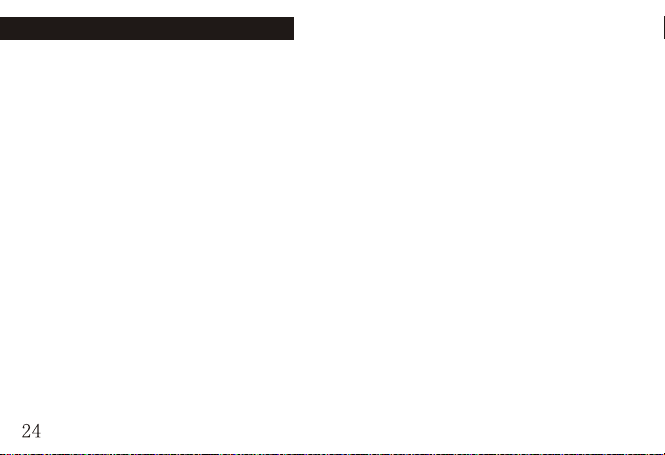
TROUBLE SHOOTING
1.Why can't some MP3 be played?
Standard MP3 only includes: the songs in layer 3 of MPEG 1, layer 3 of MPEG 2 and
layer 3 of MPEG 2.5. Otherwise, it won't be played in the player except transformed by
the corresponding software.
2.Why doesn't the memory size displayed under the operational system match the figure
on the tab?
The software in the MP3 player takes up a small portion of the memory, which coincides
with the corresponding standards.
3.About WAV format
This solution supports WAV files of IMA ADPCM format only. If you want to store
WAV files of other format in this player, please set up a new folder and store the WAV
files in it. Don't put the WAV files of other format into the root directory of the mobile
disk and the folder of VOICE, otherwise, the player may shut down when play such
WAV files.
4.What causes the MP3 player running slowly?
Using or deleting files frequently in a long time will generate fragments in the flash
Page 27

TROUBLE SHOOTINGTROUBLE SHOOTING
memory, like fragment in the hard disk, which will cause the player running slowly.
5.What if the driving program of the MP3 player be damaged?
This is caused by improper operation. For details, please refer to the Upgrade/Renew
Software part.
6.What if the MP3 play works abnormally, i.e, shutting down?
When abnormal causes occur due to improper operation, take out the battery and reload
it.
Page 28

SPECIFICATION
Specification
Flash memory: 32MB/64MB/128MB (refer to the indicator on the packing)
Max recording time: 2 hrs/4 hrs/8 hrs
Dimensions: 83 30 18mm
Weight: About 23 g (without battery)
About 34 g (with battery)
Power: One DC 1.5V AAA battery
Memory medium: built-in flash memory
Microphone: built-in capacitor mic
Input: built-in mic
Output: double-channel earphone, above 8 ohm.
Condition to use: 0-40
Basic accessory: user s manual, USB cable, earphone, necklace,strap, installation CD,
earphone adaptor, battery
