Sigma mobile X-treme PQ17 User Manual

Smartpone X-treme PQ17
User manual
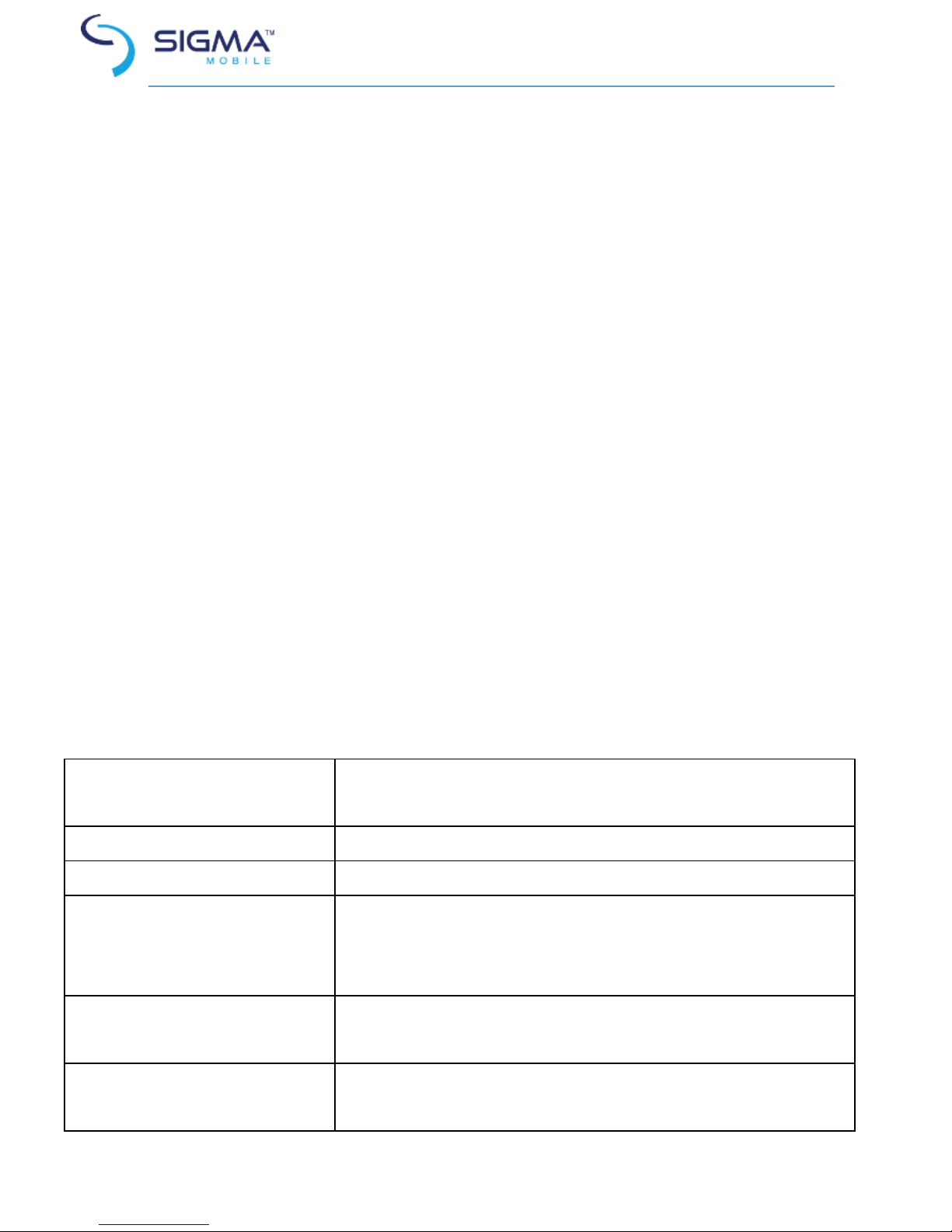
2
Dear Client! Thank you for purchasing Sigma
mobile product!
Please read this manual before using the device to ensure safe and proper use and
prevent it from damages.
Software, design features and content of manual may be changed to improve
the product without a prior notice.
Manufactures and distributors are not liable for case damages as well as the
damages caused due to incorrect or improper exploitation.
Package Contents:
Smartphone Sigma mobile X-treme PQ17
Network charger
USB-cable
Headset
Manual
Warranty Card
Size: 140*75*14 mm
The manufacturer reserves the right to change complement, specifications and
appearance.
Specifications
OC ANDROID 6.1
Popular operating system for smartphones, the
ability to install applications.
Screen
4,0” resolution 800*480.
CPU
МТК6580, 4 cores to 1,3 GHz*.
Camera
5 Megapixel on the back and 2 Megapixel on the
front side of device to take photos and record
video.
Memory
Operational – 1 GB, built – 8 GB**. The possible
storage extension by micro-SD cards up to 32 GB.
Dual SIM, 3G
2 SIM cards that support 3G technology – for using
Internet and to make calls.
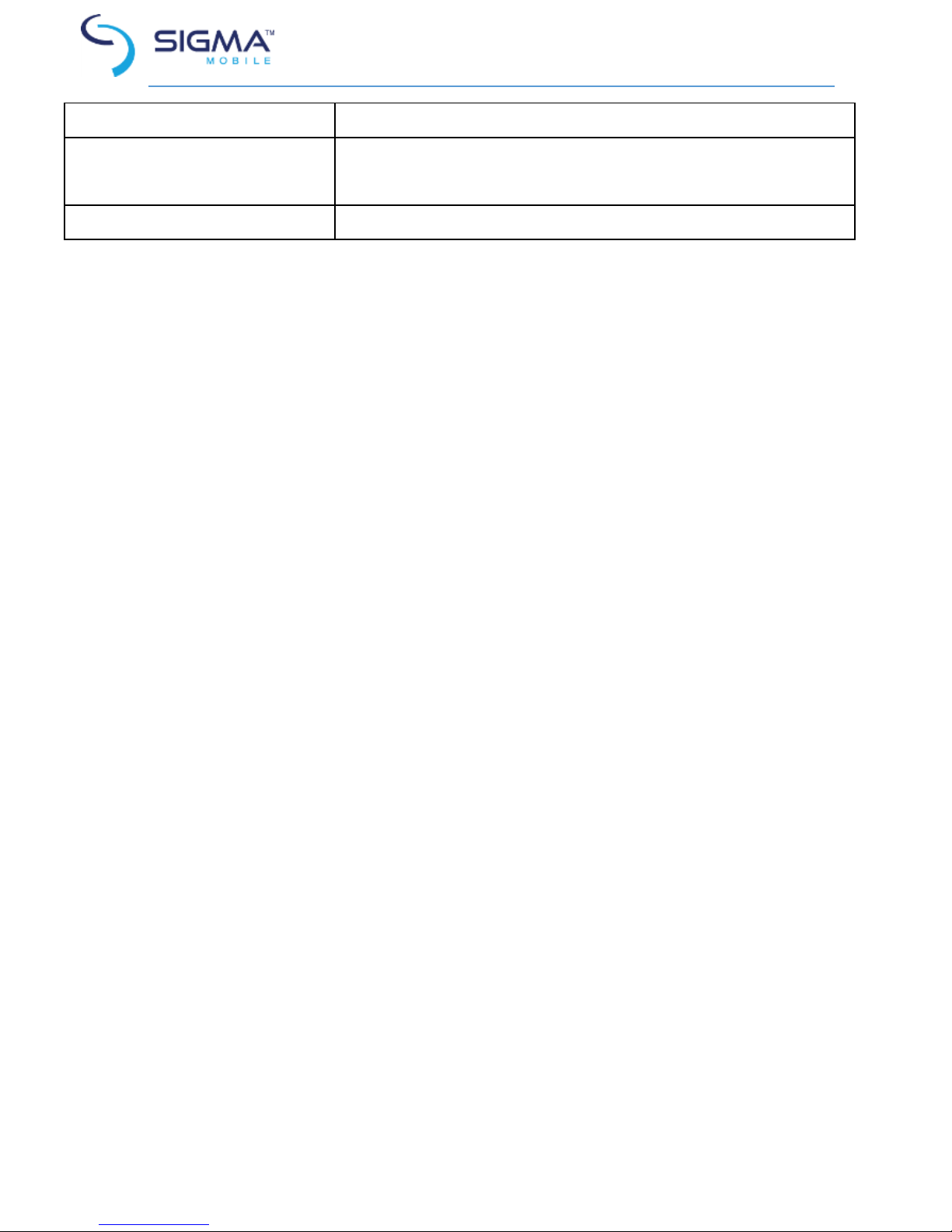
3
WI-FI 802.11 B/G/N
Connection Interface to the wireless network
GPS
The ability to determine the location and to use
navigation programs.
Battery
2500 мАh., removable
* The frequency of the processor program may be limited to lower values.
** The actual memory size may be less due to the pre-installed operating
system and applications.
Table of contents
Safety and security ..................................................................................... 4
START ......................................................................................................... 5
Buttons and ports .................................................................................. 6
Standby mode ....................................................................................... 7
Button to additional menu .................................................................... 7
Connection to 3G network .................................................................... 7
Indicator icons ....................................................................................... 7
Charging the battery ............................................................................. 9
Installing a SIM-card and SD card ........................................................ 10
Main techniques....................................................................................... 11
Touchscreen usage .............................................................................. 11
Operate with fingers ........................................................................... 11
Screen turning ..................................................................................... 12
Notifications ........................................................................................ 12
Home screen ....................................................................................... 13
Account settings .................................................................................. 14
Files transferring ................................................................................. 15
Device securing ................................................................................... 15
Settings..................................................................................................... 16
Connections ......................................................................................... 16
Device .................................................................................................. 18
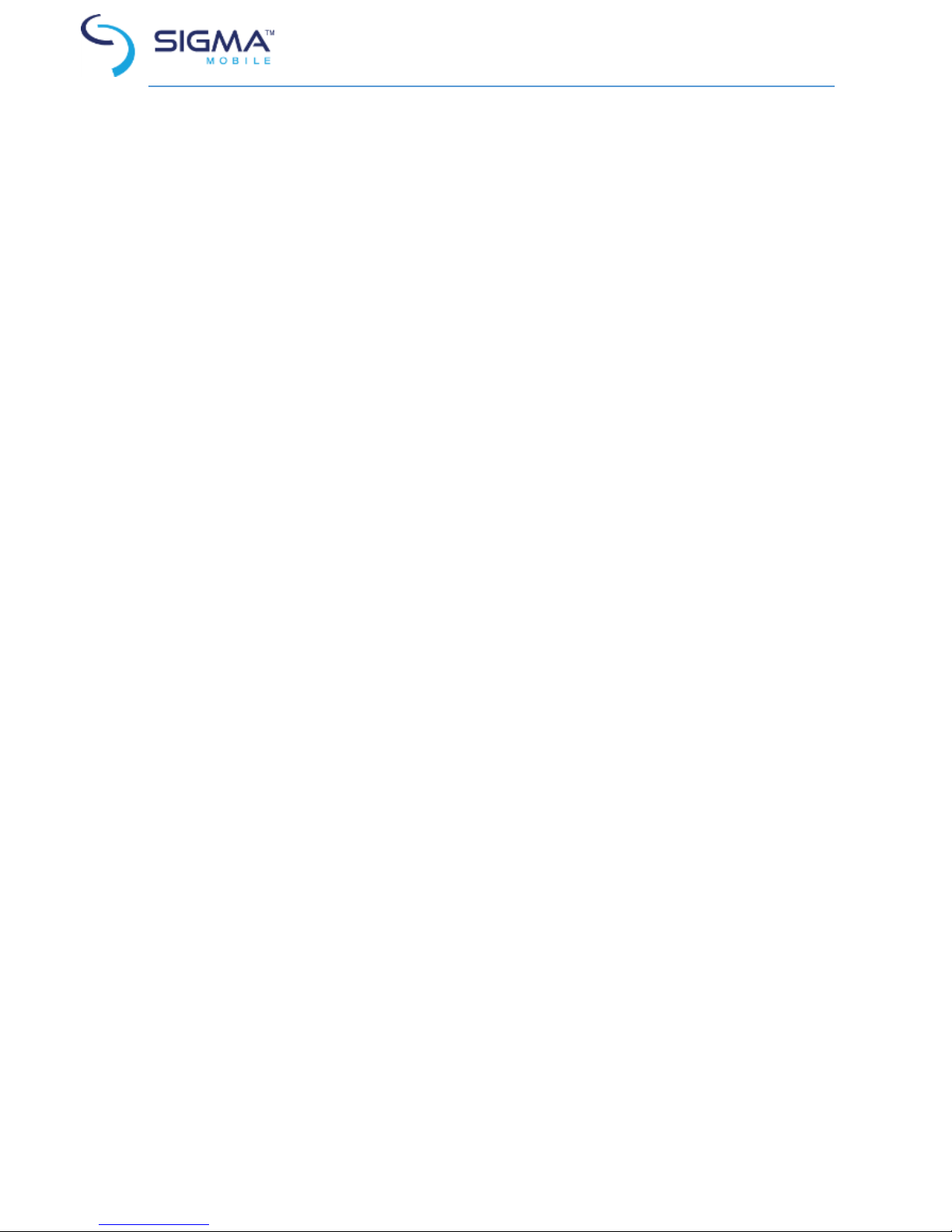
4
Personal ............................................................................................... 19
System ................................................................................................. 21
CONNECTION ........................................................................................... 22
Phone .................................................................................................. 22
Contacts .............................................................................................. 23
Message .............................................................................................. 24
Programs .................................................................................................. 26
Internet ............................................................................................... 26
Email .................................................................................................... 26
Camera ................................................................................................ 27
Gallery ................................................................................................. 29
Google programs ................................................................................. 29
Troubleshooting ....................................................................................... 30
Safety and security
Do not disassemble device and do not repair it by yourself.
Permitted outside temperature operating mode: -20 to 50*C.
Storage temperature:-5 to +45*C.
Relative humidity: 5% to 90%, non-condensing (25 ° C).
Avoid the contact with fire to avoid explosion or fire.
Do not expose the device or the battery to very cold or very hot temperatures.
Do not drop device and avoid its hitting by other objects.
Do not expose the smartphone to the heavy mechanical impact.
Avoid contacts with sources of electromagnetic radiation.
For cleaning device do not use chemicals or cleaning means; always turn the
device off before cleaning.
Do not disconnect device from the PC while formatting and copying files.
When using the device as a removable disk always follow the instructions. Any
false step may lead to loss of files.
Create a backup copy of important data on the PC, as the device repair or other
causes may result the data loss.
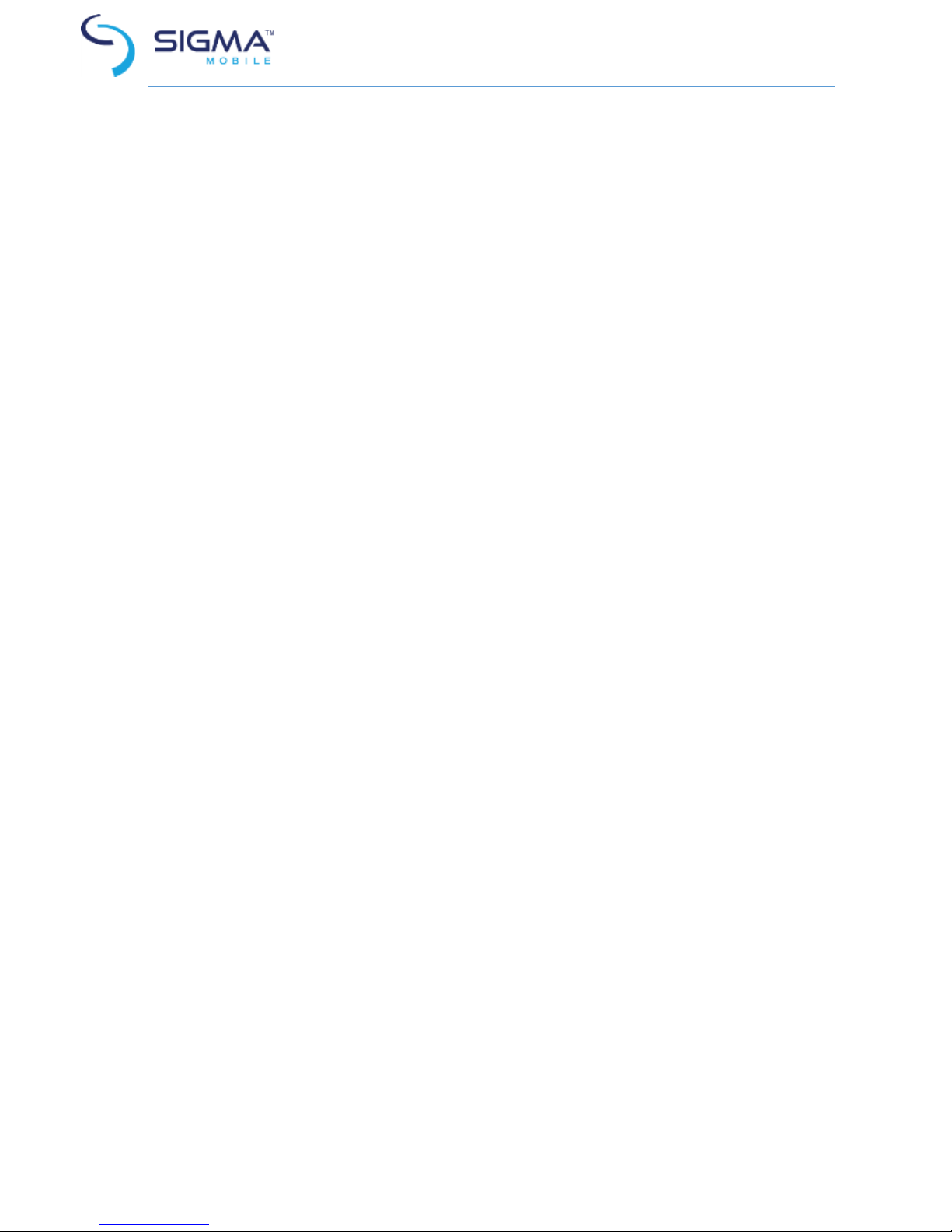
5
Use only accessories recommended by the manufacturer.
To avoid of getting heavy metals, acids, lye in water or soil, causing significant
damage to the environment, utilize used battery according to the law. The legal
liability arises in case of infraction about the utilization norms.
The phone does not contain harmful substances
The spent battery pack at the end of service life, dispose of in accordance with
law. With the failure of the legislation on the disposal of legal liability arises.
HEADSET USAGE
For safety do not use headset while driving the car or bicycle.
Reduce the volume passing roadway.
Using the headset, do not listen to music at a high volume for a long time –
reversely, it may lead to the hearing problems.
Stop using the headset or reduce the volume if you hear the ringing in ears.
START
Turn on: Press and hold a few seconds power button. Wait for the download
process and lock screen appearance.
Turn off: Press and hold for four seconds power button until the switching off
interface appears. Choose the button, which confirms the switching off. The
device turns off

6
Buttons and ports
1
Power
5
Plug of the microUSB
2
Volume +/-
6
Main camera
3
Front camera
7
Flash
4
Plug of the headset
8
Battery cover
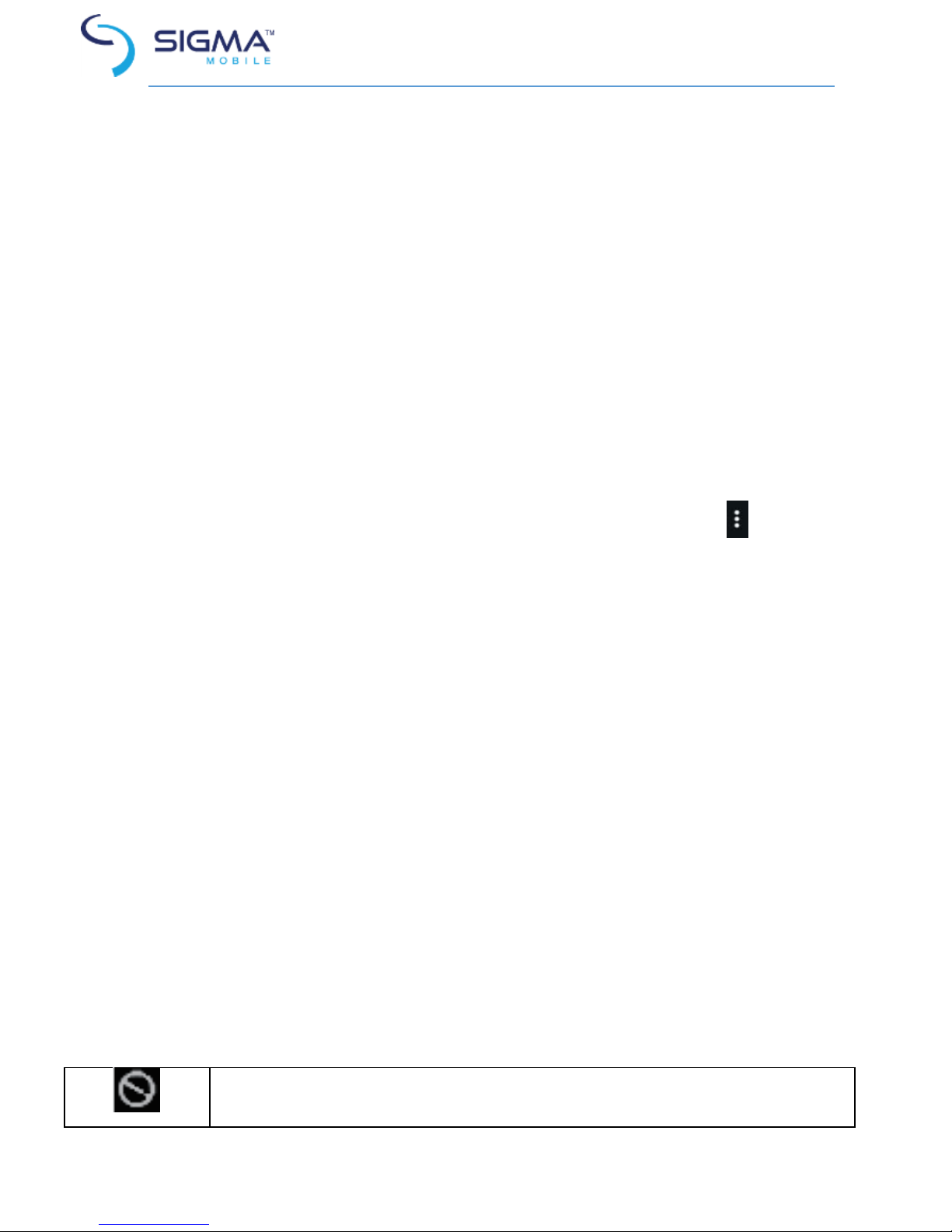
7
Standby mode
In operation mode the short pressing on the power button leads the device to the
standby mode, the screen goes dark.
The repeated short pressing on the power button leads the device out from the
standby mode; the lock screen is showed on the display.
To unlock the screen, you may swipe from the bottom in any part of the screen.
It is possible to protect yourself from unauthorized access in several ways:
- Locking by the graphical key;
- Locking by the password or PIN;
- Locking by voice.
Button to additional menu
On the main screen and in the different programs might be the icon .
By pressing on it, the additional menu is opened for additional configuration and
management.
Connection to 3G network
To activate 3G* insert SIM-card of mobile operator in special slot on the
smartphone. Only after these actions turn on the phone, search 3G signal appears
automatically.
* Turn off the connection to Wi-Fi before running the 3G function (if the phone
was connected via Wi-Fi).
Attention: To avoid SIM-card damages turn off the phone before changing and removing SIM-card. Use
standard SIM-cards accurately (SIM/Micro-SIM). It is not recommended to use SIM-cards adapter. Insert and
remove the SIM-card without effort. Mechanical damage is not a guarantee case.
Indicator icons
The icons displayed at the top of the screen provide information about the status
of the device. The icons listed in the table below are most common.
No signal
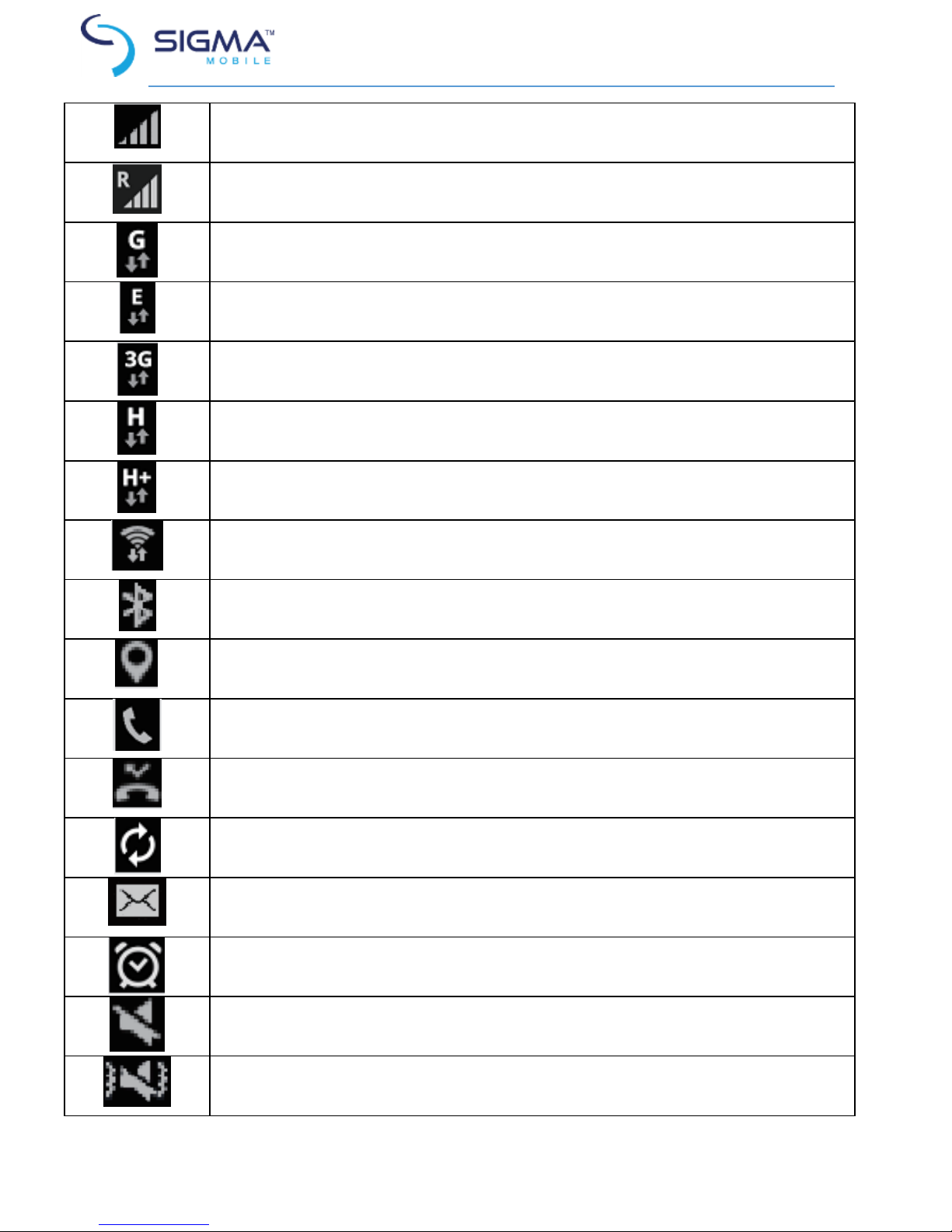
8
Signal strength
Roaming (outside of normal service area)
GPRS network connected
EDGE network connected
UMTS network connected
HSDPA network connected
HSPA+ network connected
Wi-Fi connected
Bluetooth feature activated
GPS activated
Call in progress
Missed call
Synced with the web
New text or multimedia message
Alarm activated
Mute mode activated
Vibration mode activated
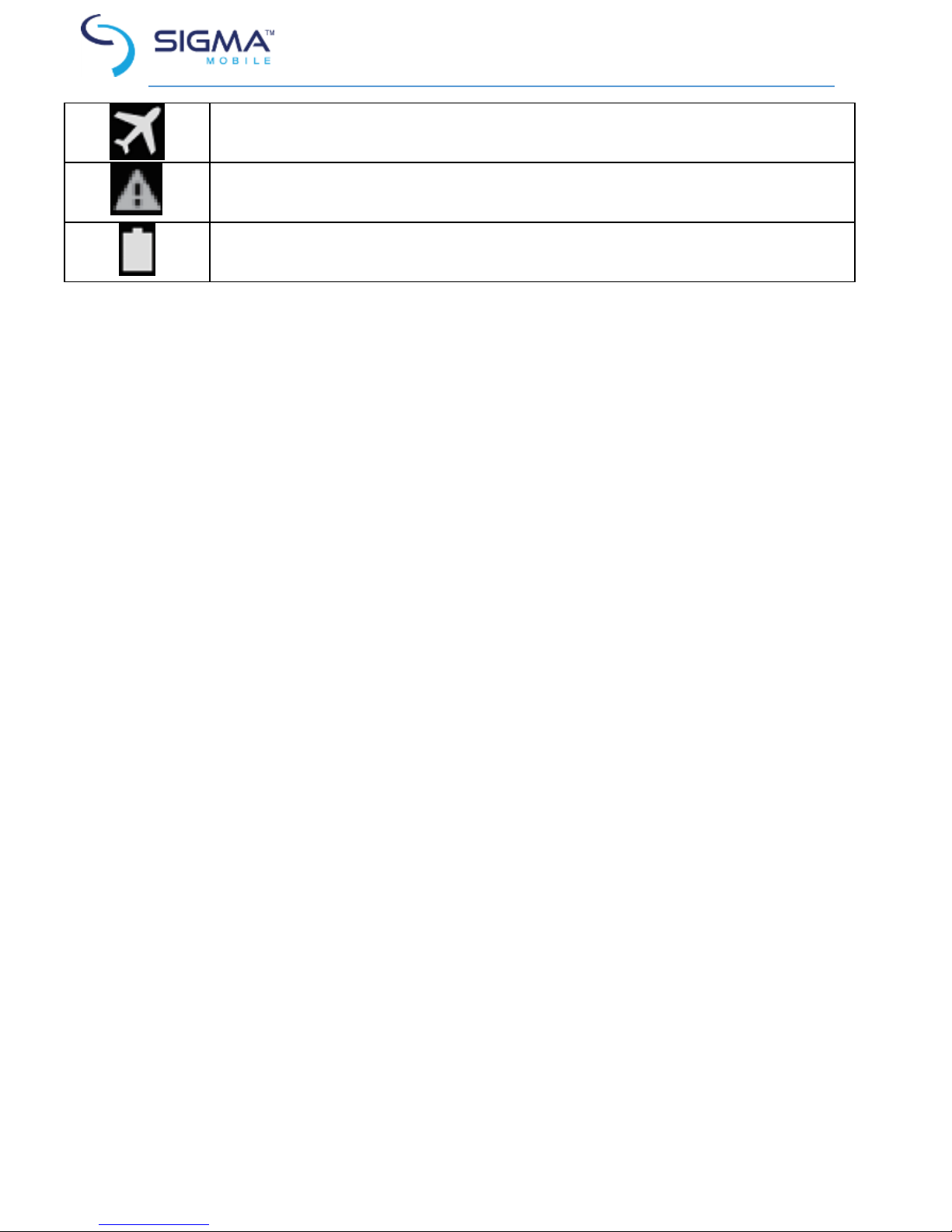
9
Flight mode activated
Error occurred or caution required
Battery power level
Charging the battery
Charge the battery before using it for the first time.
Use only Sigma mobile approved chargers, batteries, and cables. Unapproved
chargers or cables can cause the battery to explode or damage the device.
When the battery power is low, the battery icon appears as empty.
If the battery is completely discharged, the device cannot be turned on
immediately when the charger is connected. Allow a depleted battery to charge
for a few minutes before turning on the device.
If you use multiple apps at once, network apps, or apps that need a connection
to another device, the battery will drain quickly. To avoid losing power during a
data transfer, always use these apps after fully charging the battery.
Charging steps
Connect the USB cable to the USB power adaptor, and then plug the end of the
USB cable into the multipurpose jack.
Connecting the charger improperly may cause serious damage to the device. Any
damage caused by misuse is not covered by the warranty.
The device may be used while charging; in that case charging time is prolonged.
If the device receives an unstable power supply while charging, the touchscreen
may not function. If this happens, unplug the charger from the device.
While charging, the device and the charger may heat up. This is normal and should
not affect the device’s lifespan or performance. If the battery gets hotter than
usual, the charger may stop charging.
If the device is not charging properly, take the device and the charger to a Sigma
mobile Service Centre.
After fully charging, disconnect the device from the charger. First unplug the
charger from the device, and then unplug it from the electric socket.
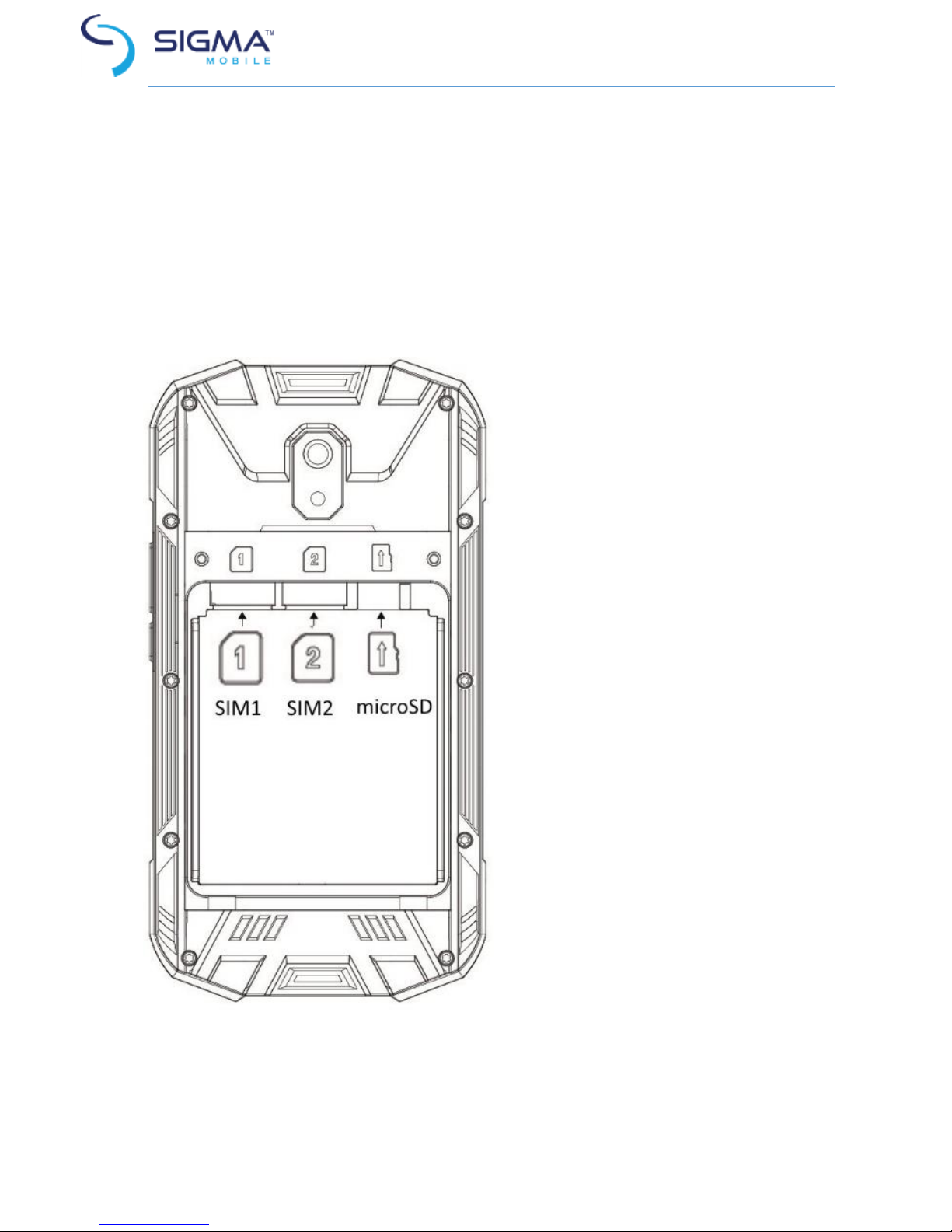
10
To save energy, unplug the charger when not in use. The charger does not have a
power switch, so you must unplug the charger from the electric socket when not
in use to avoid wasting power. The charger should remain close to the electric
socket and easily accessible while charging.
Installing a SIM-card and SD card
Unscrew the screws
and remove the battery
compartment cover.
Remove the battery
Insert SIM-card with
contacts facing down.
Insert microSD card
Insert the battery, close
the cover and tighten the screws
carefully.
Attention! Do not insert the memory card in slot
for the SIM-card. If the memory card stuck in the
slot for SIM-card, take the device to service
center Sigma mobile for its safe removal. Be
careful not to lose the SIM-card and do not let
others use it. Sigma mobile is not liable for any
damages or inconvenience caused by lost or
stolen cards.
Close cover of the
SIM/microSD card
Installing a memory card
Your device accepts memory cards
with maximum capacities of 32 GB.
Depending on the memory card
manufacturer and type, some memory cards may not be compatible with your
device.
