Page 1
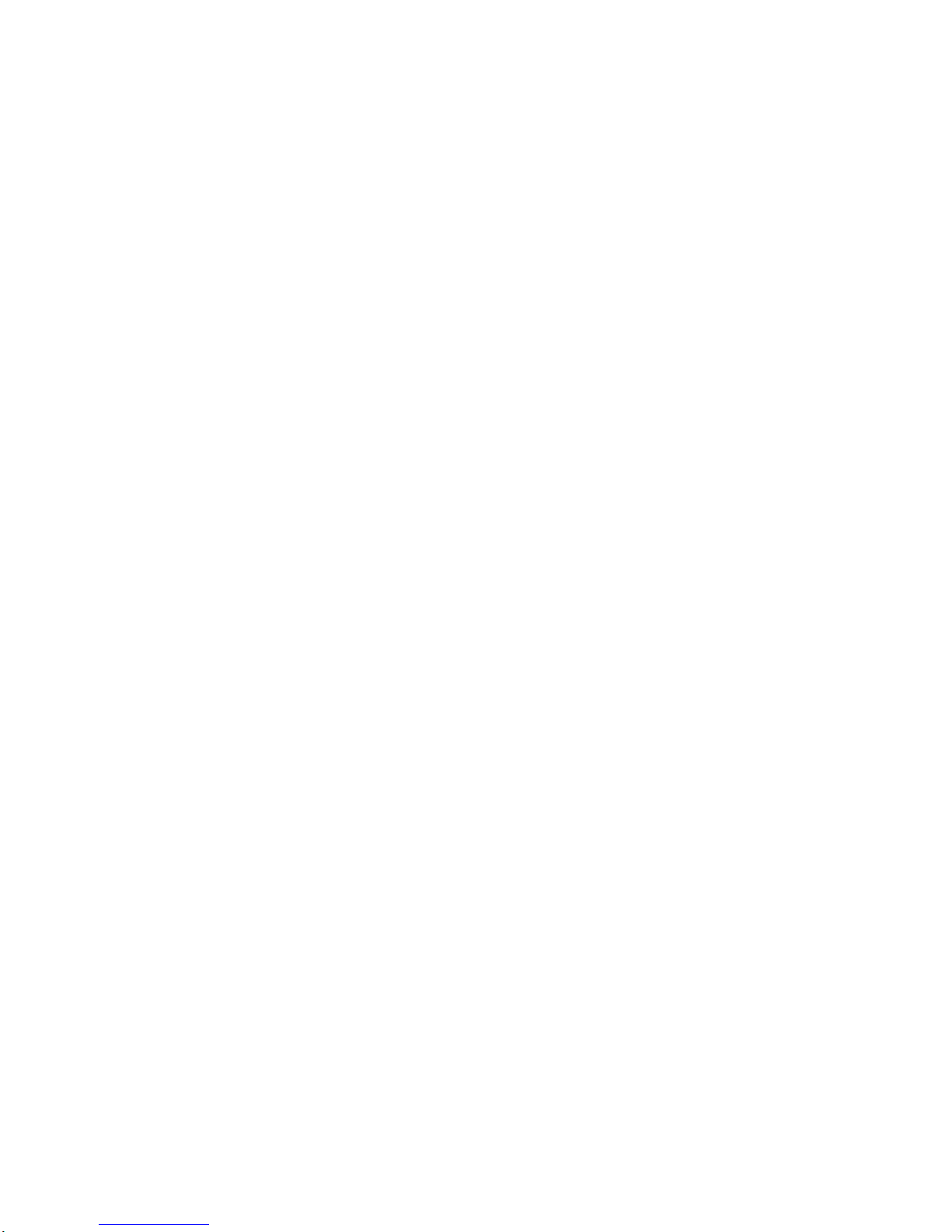
User Manual
Sigma mobile
X-Treme PQ 68 “Netphone”
Thank you for purchasing X-Treme PQ 68
“Netphone” mobile phone.
This User manual contains description of main
functions of mobile phone. The description of
functions may distinguish due to changes in the
software and services provider. The contest of this
user manual is correct. The company reserves the
right to change technical specifications without
notice.
Content
1 BASIC ...................................................................... 1
1.1 Safety warnings and precautions ............................ 1
1.1.1 Note on the Use of Phone ................................... 1
1.1.2 Battery Safety Instructions .................................. 2
1.1.3 Treatment of Waste Battery ................................ 4
1.1.4 Note on the Use of the Charger ........................... 5
1.1.5 Cleaning and Maintenance .................................. 6
2 PHONE APPEARANCE AND KEYS ..................... 6
2.1Phone Appearance .................................................. 6
2.1.1 General Information ............................................ 6
2.1.2 Device Overview ................................................ 7
2.2 Keys Notes ............................................................ 7
Page 2
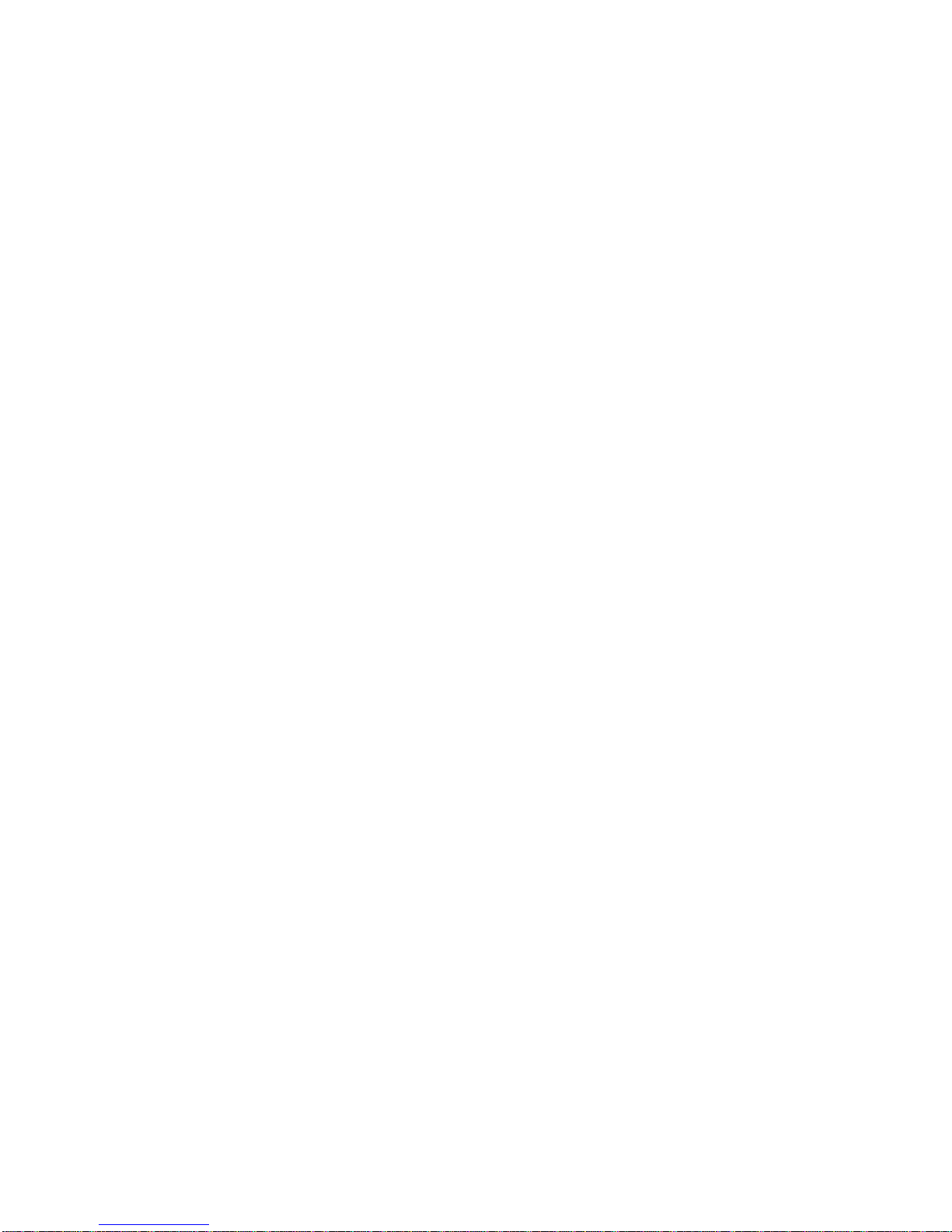
3 START USING ........................................................ 9
3.1 Install Battery ........................................................ 9
3.2 Charging ................................................................ 9
3.3 Insert SIM Card ................................................... 10
3.4 Insert T-FLASH Memory Card ............................ 11
3.5 Memory Card Catalog Description ...................... 11
3.6 Power ON/OFF .................................................... 11
4 DIALED AND RECEIVED CALLS ...................... 12
4.1 Dialed Calls ......................................................... 12
4.2 Dialed Calls ......................................................... 13
4.3 Hands-free Calls .................................................. 13
4.4 Call Waiting ........................................................ 14
4.5 Calling Options .................................................... 14
5 MESSAGE ............................................................. 14
5.1 Message Creation ................................................ 15
5.2 Message Settings ................................................. 15
5.2.1 SMS ................................ ................................ .. 15
5.2.2 MMS ................................................................ 16
6 CONTACTS ................................ ........................... 17
6.1 Add New Contact ................................................ 18
7 ENTERTAINMENT SPACE ................................. 19
8 CALL CENTER ..................................................... 19
8.1 Call history .......................................................... 19
8.2 Call Settings ........................................................ 20
8.2.1 SIM Card 1 Call Settings .................................. 20
8.2.2 IM Card 1 Call Settings ................................ .... 21
As with “SIM Card 1 Call Settings” .......................... 21
8.2.3 Advanced Settings ............................................ 21
9 MULTIMEDIA ...................................................... 22
9.1 Camcorder ........................................................... 22
9.2 Image Viewer ...................................................... 23
Page 3
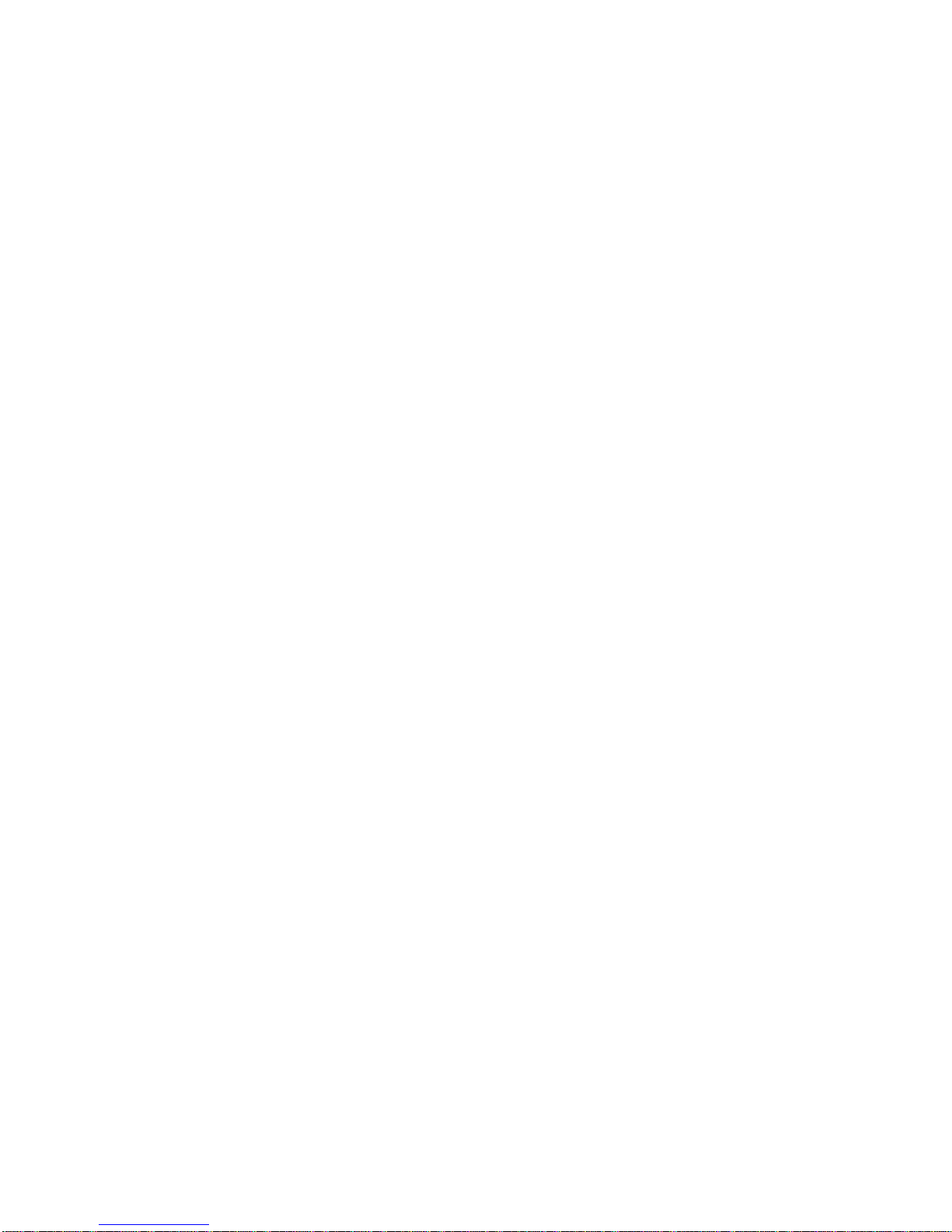
9.3 Video Player ........................................................ 23
9.4 Audio Player ................................ ........................ 23
9.5 Sound Recorder ................................................... 23
9.6 FM Radio ............................................................ 24
10 SETTINGS ........................................................... 24
10.1 Dual SIM switch ................................................ 24
10.2 Dual SIM settings .............................................. 24
10.3.1 Time and Date ................................................ 24
10.3.2 Schedule Power On/Off .................................. 24
10.3.3 Phone Language ............................................. 25
10.3.4 Pref. Input Method .......................................... 25
10.3.5 Themes ........................................................... 25
10.3.6 Dedicated Keys ............................................... 25
10.3.7 Auto Update Time .......................................... 25
10.3.8 Flight Mode .................................................... 25
10.3.9 Misc. Settings ................................................. 25
10.4 Network Settings ............................................... 25
10.5 Security Settings ................................................ 26
10.6 Restore Factory Settings .................................... 26
11 PROFILES ........................................................... 27
12CONNECTIVITY ................................................. 27
12.1 Bluetooth ........................................................... 27
12.2 Connection management .................................... 27
12.3 Data connection SIM ......................................... 27
12.4 Data accounts..................................................... 27
12.5 Tethering hotspot ............................................... 27
12.6 Data service ....................................................... 27
13 SERVICES ........................................................... 28
13.1 STK ................................ ................................... 28
13.2 Internet Service .................................................. 28
14 WLAN .................................................................. 28
Page 4
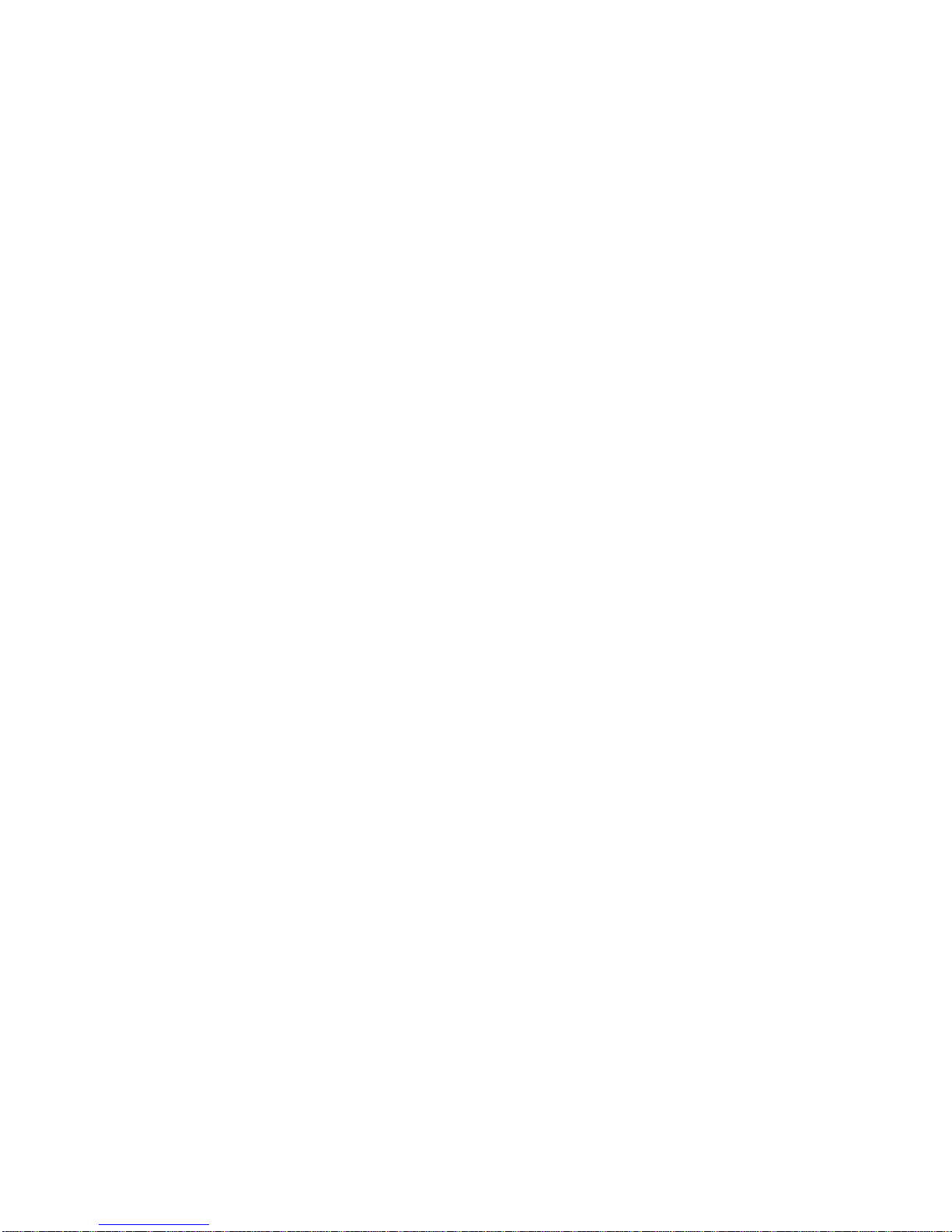
15 ORGANIZER ................................ ....................... 28
15.1 Calculator .......................................................... 28
15.2 Calendar ............................................................ 29
15.3 Alarm ................................................................ 29
15.4 World Clock ...................................................... 29
15.5 Notes ................................................................. 29
15.6 E-book reader .................................................... 29
15.7 Stopwatch .......................................................... 29
16 FILE MANAGEMENT ........................................ 29
17 INPUT METHOD ................................................ 30
17.1 Input Method Keys ............................................ 30
17.2 Letters Input Method ......................................... 30
Page 5
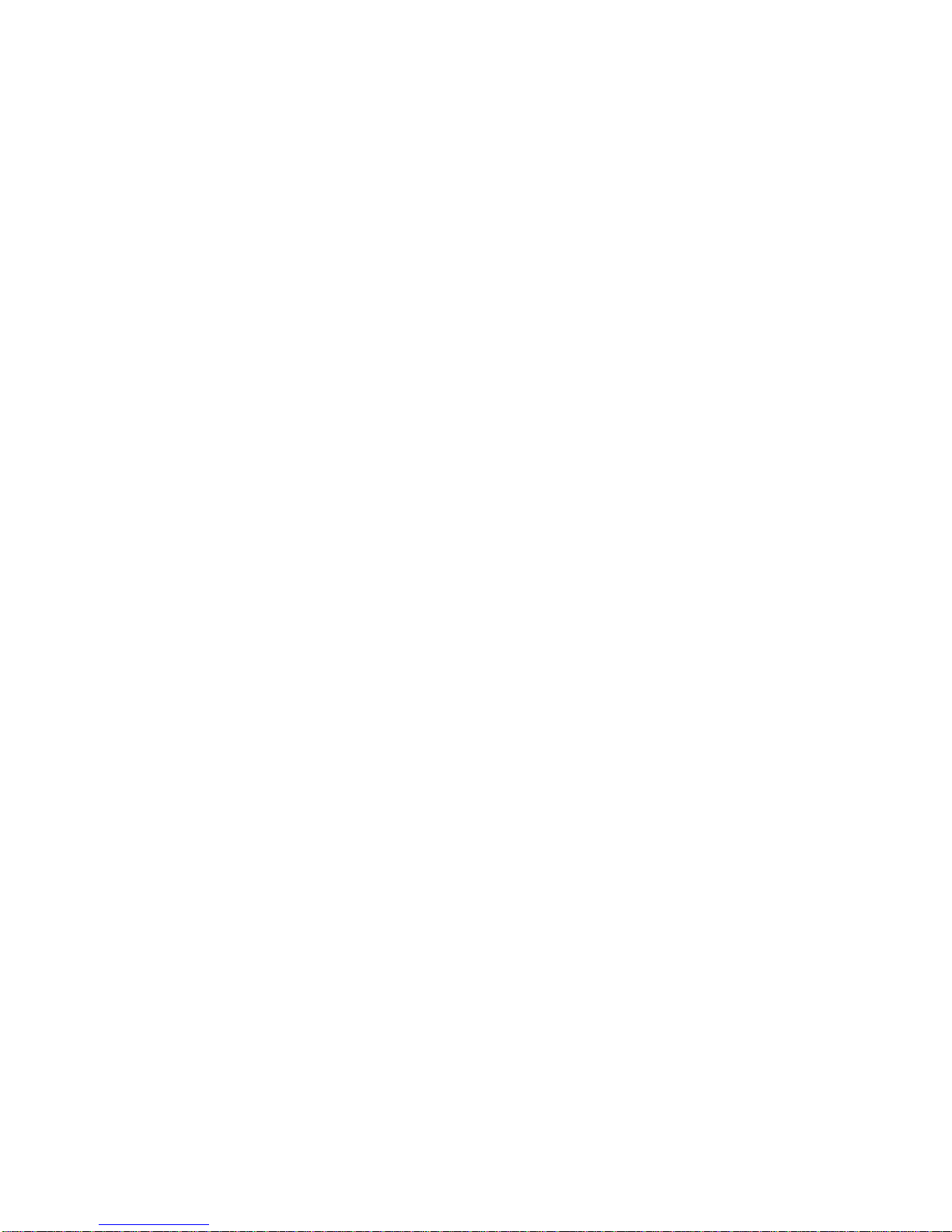
1
1 Basic
1.1 Safety warnings and precautions
Before using the phone, please read these notes carefully to
make sure using your mobile phone safely and correctly.
1.1.1 Note on the Use of Phone
1) On the plane, the hospital and other places, the use of
mobile phones is prohibited, please turn off the phone.
Mobile phones will affect the normal operation of electronic
equipments and medical equipments, using mobile phones
in these places, please comply with the relevant provisions
of the site. There are functions of Schedule Power On/Off
and alarm in the phone, please check the phone's related
settings, in order to confirm that the phone will not
automatically boot during the flight. At any time by the
aircraft it must be shut down, so as not to interfere with the
electronic system of mobile phones, causing the aircraft
accident.
2) Please do not use the mobile phone in the vicinity of the
weak signal or high precision electronic equipments. Radio
interference may cause malfunction and other problems of
electronic equipments. Special attention should be paid to
the following devices: hearing aids, pacemaker and other
medical electronic equipments, fire detector, automatic door
and other automatic control devices. Please consult with the
equipment manufacturer or local distributors for the effects
of mobile phones on the pacemaker and other medical
devices. Mobile phones may interfere with television, radio,
or personal computers and other electrical equipments.
Page 6
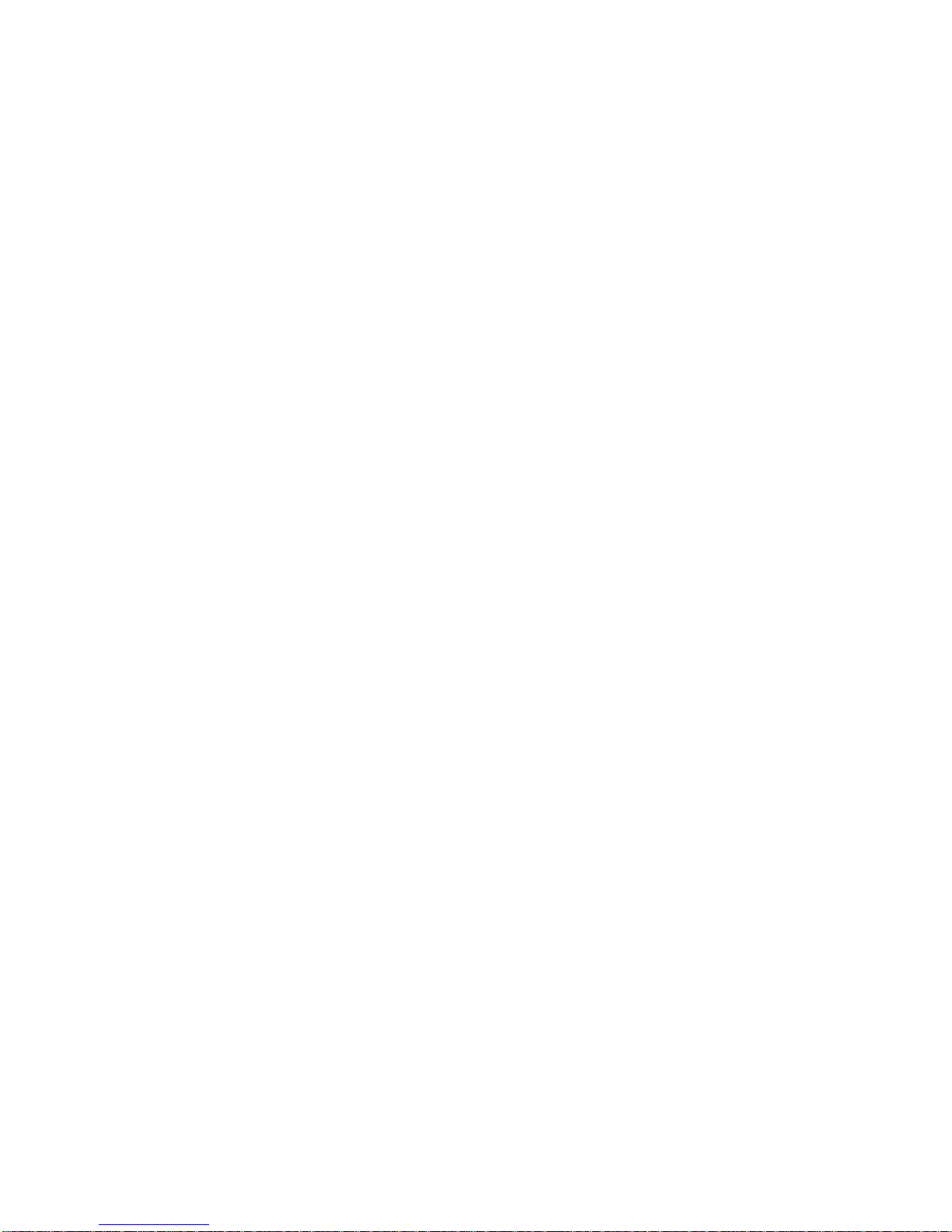
2
3) Please do not force the LCD screen or use it to beat other
things, otherwise it will cause damage to the liquid crystal
panel and a leakage of liquid crystal. Liquid crystal liquid
into the eyes will be the risk of blindness, then please rinse
the eyes with water immediately (do not rub the eyes) and
go to the hospital for treatment.
4) Do not remove or modify the phone, otherwise it will
cause damage to the phone, electric leakage and circuit fault.
5) In rare cases, the use of mobile phones in some types of
cars may have a bad effect on the electronic equipments in
the car. Then please do not use the phone for avoiding loss
of security.
6) Please do not use such as needles, pen and other sharp
things to press keys, otherwise it will damage the mobile
phone or cause misoperation.
7) If the antenna is damaged, please do not use the phone, or
it may cause injury to the human body.
8) The phone should be shut down at the time of refueling,
near the gas station, the chemical plant or explosive
operations, please do not use the phone and remove the
battery, because the phone will affect the technical
installation operation.
1.1.2 Battery Safety Instructions
1) Notes Using the Phone
- Please do not throw the battery into the fire, or it will cause
the battery to fire and burst. Discarded batteries are properly
handled according to local conditions.
- When installing the battery, do not force the pressure,
Page 7
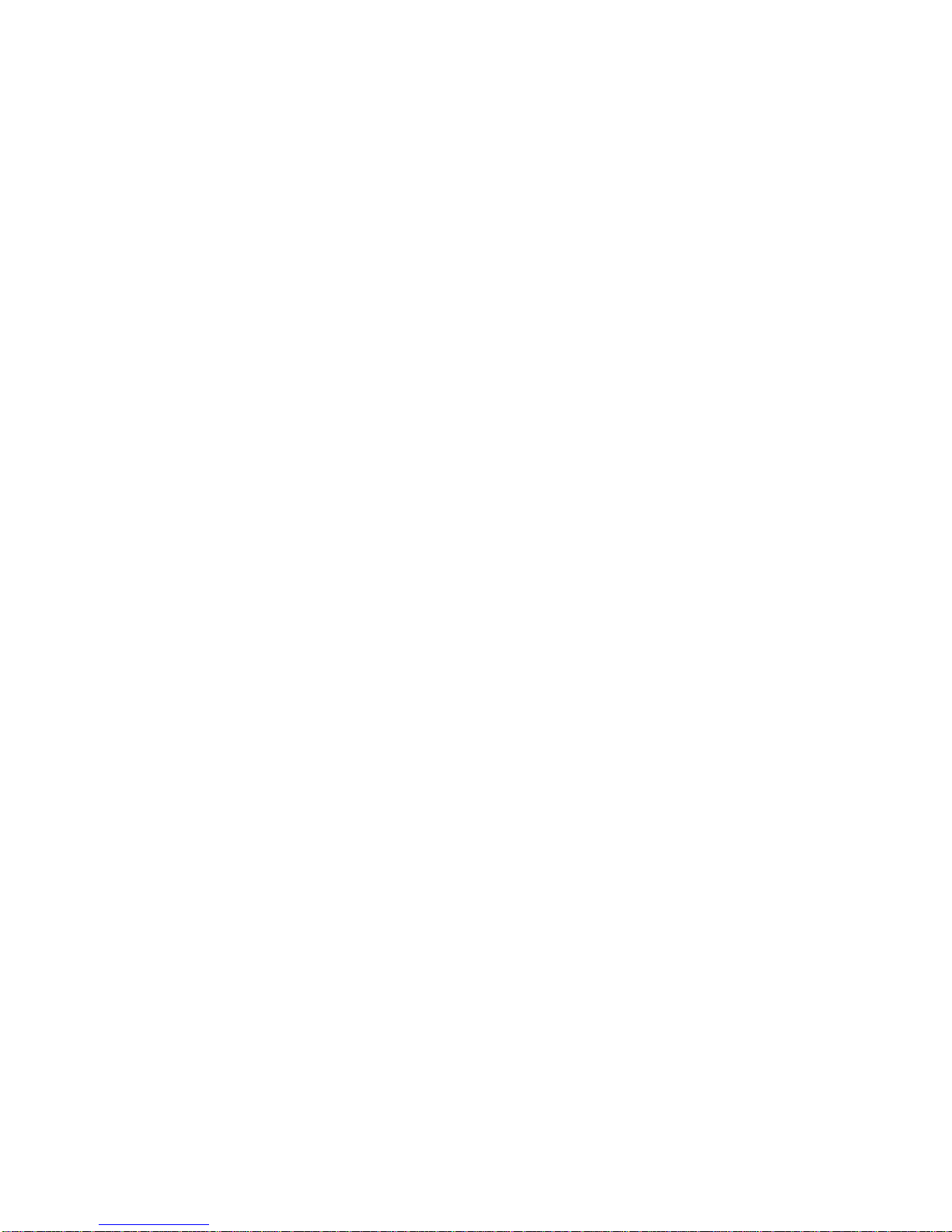
3
otherwise it will cause the battery to leakage, overheating,
burst and fire.
- Please do not use wires, needles and other metal objects,the
battery will short-circuit, and do not put the battery with the
necklace and other metal objects together, otherwise it will
lead to battery leakage, overheating, burst and fire. Can not
exceed the specified voltage of the power supply system,
and please use the specified external equipments.
- Please do not solder the battery terminal, otherwise it will
lead to leakage, overheating, burst and fire.
If the battery liquid into the eyes, there will be the risk of
blindness, then please do not rub your eyes, rinse with water,
and then immediately go to the hospital for treatment.
- If the battery liquid touches the skin, clothing, which may
cause skin burn, should immediately rinse with water, if
necessary, please consult a doctor immediately.
- If the battery leak liquid or has a strange smell, please
immediately put it away from the open flame, to avoid the
occurrence of fire and burst.
- Please do not make the battery damp, otherwise it will
cause the battery overheating, smoke and corrosion.
- Please do not use or place the battery in direct sunlight or
the high temperature place near the car, otherwise it will lead
to leakage of liquid and overheating, may reduce the
performance, shorten the service life. Only can use approved
accessories and batteries, do not connect to mismatched
products.
- Please do not make continuous charging for more than 24
Page 8
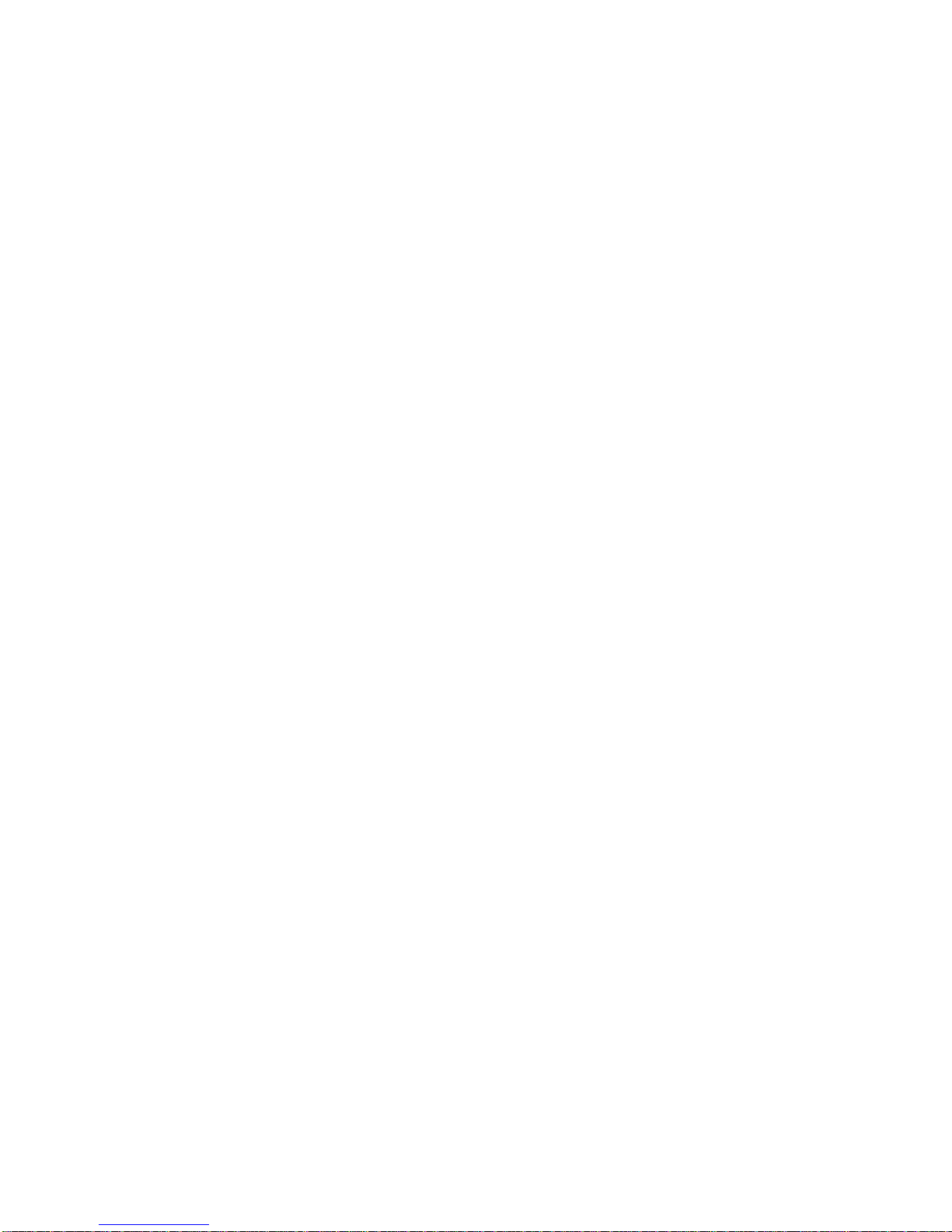
4
hours. In any case, could not open the phone or battery, and
it is strictly prohibited to change these devices.
2) Battery Performance
- Calling, turning on the background lights, using the game
features will consume more power, standby time will be
shortened with the longer call time.
- Standby time in a non service area is shorter than the
standard standby time.
- The performance of the battery changes with the state of
charge, temperature, local network signals and the status of
the background lights.
1.1.3 Treatment of Waste Battery
The waste battery is negligible, but its harm is very big,
the battery contains mercury, cadmium, lead and other
heavy metal substances, endanger human health. If the waste
battery mixed with domestic waste in a landfill , as time
passes, the heavy metals may contaminate groundwater and
soil. So need to deal with batteries of the waste phones
reasonably.
No landfill. Because the heavy metal of waste batteries
pollute water and soil through the osmosis.
No incineration. Because steam formed by incineration
may catalyze the formation of harmful gases at the same
time, resulting in the pollution of the atmosphere.
No compost. May lead to excessive levels of heavy
metals in the material.
Do not throw away the waste battery, so as not to pollute
the environment.
Page 9
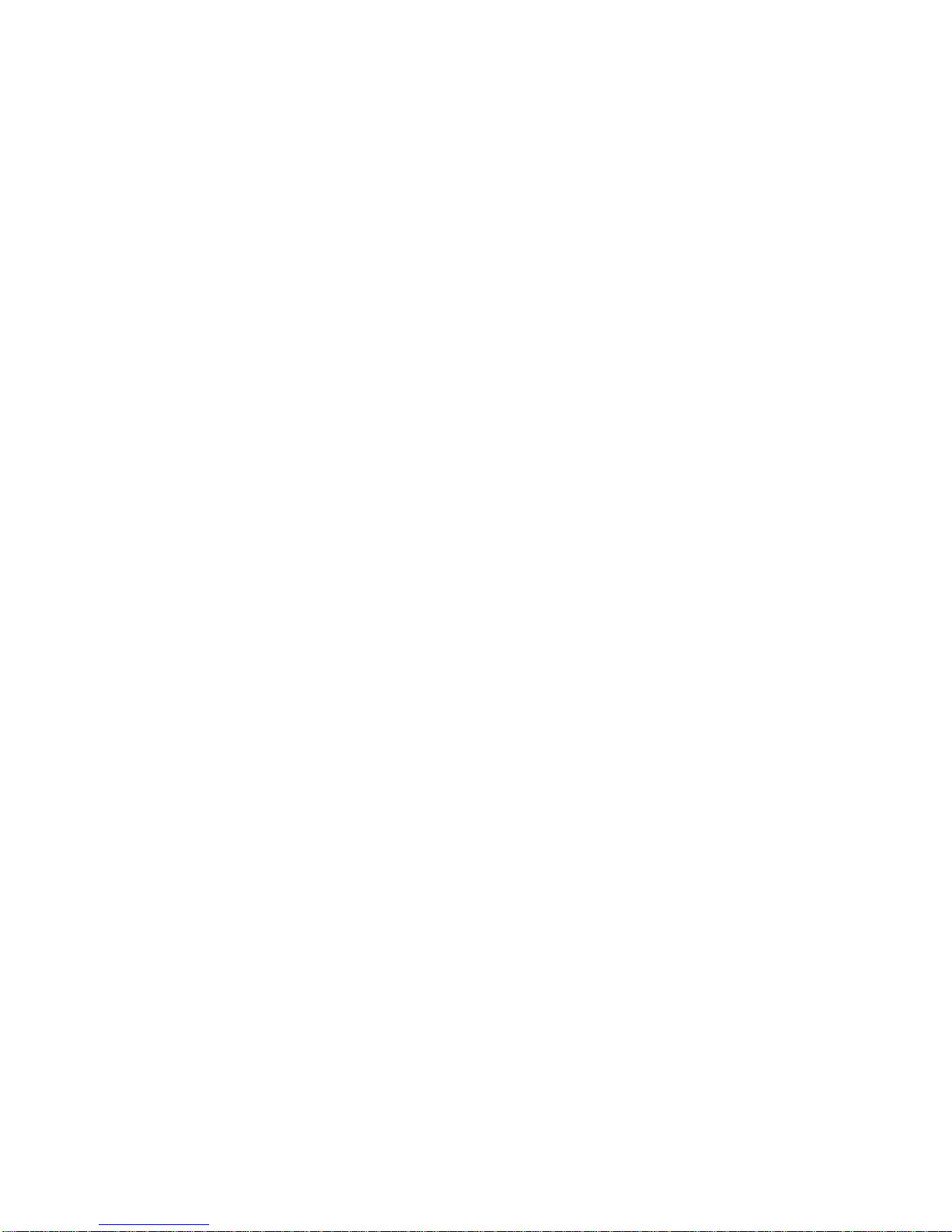
5
Separate the waste batteries from the domestic waste as
far as possible to reduce the pollution to the environment.
1.1.4 Note on the Use of the Charger
1) Using the charger can quickly charge for the phone
battery. Before charging, please make sure that the battery
is properly installed on your mobile phone. Please do not
remove or move the phone battery.
2) Please use the AC charger specified. The use of other
voltage can cause leakage, fire and damage to the phone and
charger.
3) The first charge will take at least 12 hours to achieve the
best results.
4) After the end of the charge, if the charger is still inserted
in the phone, the phone will automatically check the battery
status, if it is detected that the battery power is still below
the full status, it will automatically charge again.
5) Please put your mobile phone in the place where children
can't touch.
6) Prohibit using short circuit chargers, otherwise it will
cause electric shock, smoke and damage to the charger.
7) Please do not put containers of water next to the chargers
in order to avoid the water splashing caused by overheating,
leakage and charger failure.
8) If the chargers comes into contact with water or other
liquid, immediately pull the power out of the socket to
prevent overheating, fire, electric shock and charger failure.
9) Do not remove or modify the charger, otherwise it will
lead to personal injury, electric shock, fire and charger
Page 10
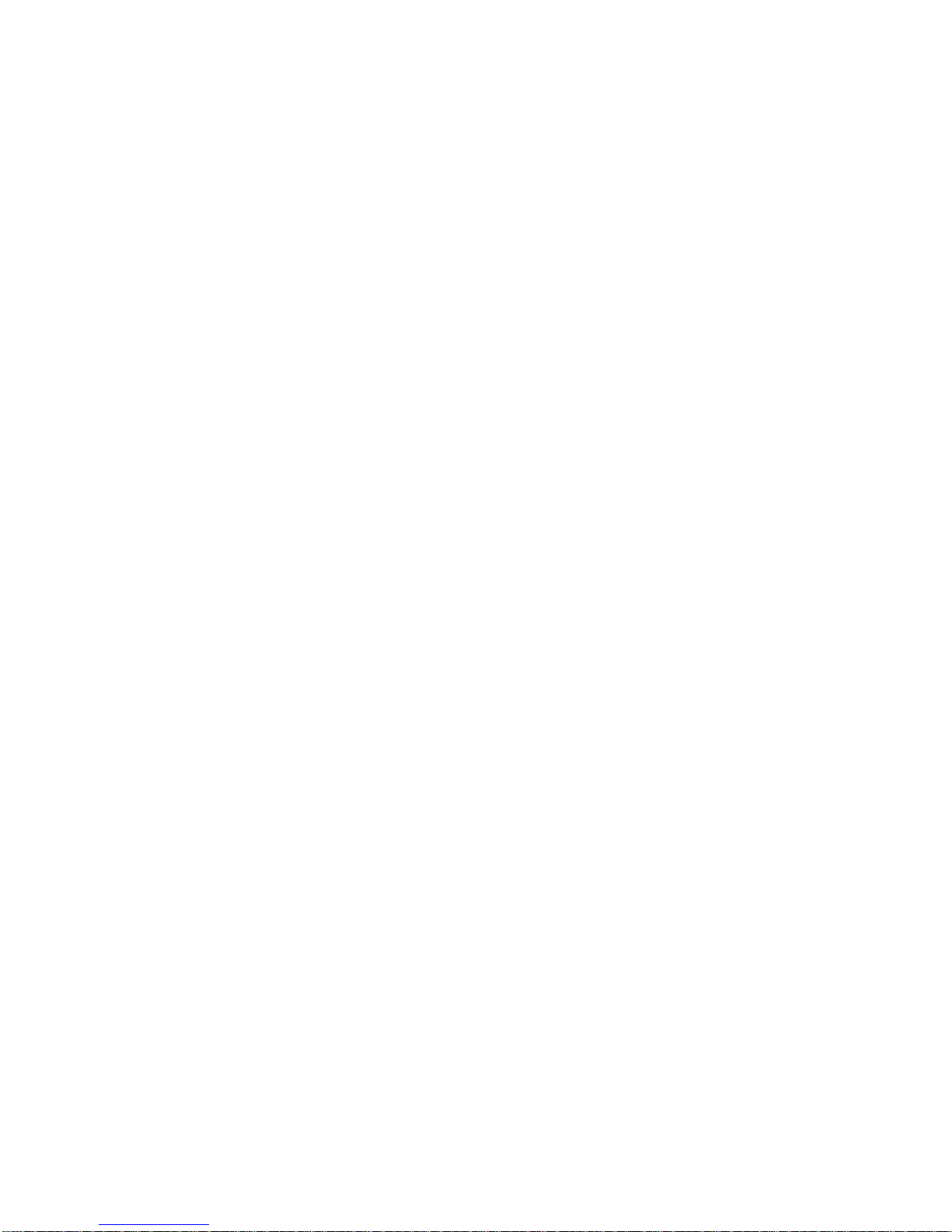
6
damage.
10) Please do not use the charger in the bathroom and other
high humidity places, otherwise it will lead to electric shock,
fire and charger damage.
11) Please do not use wet hands to touch the charger, wire
and power sockets, otherwise it will lead to electric shock.
12) Seizing the charger when pulling the plug, pulling the
power cord will damage the wires, causing electric shock
and fire.
1.1.5 Cleaning and Maintenance
1) Mobile phones, batteries and chargers are not waterproof,
do not use them in the bathroom and other high humidity
places, and also to avoid being soaked in the rain.
2) Clean phones, batteries and chargers with a soft dry cloth.
3) Do not use alcohol, thinner or benzene solution to wipe
the phone.
4) A dirty socket can lead to bad contact, power down, so
that it can not be charged, please clean it regularly.
2 Phone Appearance and Keys
2.1Phone Appearance
2.1.1 General Information
Your device encloses features, such as 2.4cm Screen, 0.3MP
Camera, Video Player, Audio
Player, FM Radio etc. The SIM card inserted in the slot1 is
called Master SIM, and the one
in the slot2 is known as Slave SIM.
Page 11

7
2.1.2 Device Overview
2.2 Keys Notes
Keys
Functions
Torch key
On or Off torch
Volume key
Adjust volume
Back key
Returns to the upper level, in
standby mode, press the return key
to enter the phone book.
Menu Key
Enter into the entertainment space
Answer key
Answer phone calls from SIM1
card or SIM2
End/Power key
End or reject the call.
Long press to power off or on
Page 12

8
Return to standby menu
Keypad lock
key
Long press to lock key
OK Key
Press OK to confirm
Enter into the menus of functions
Navigation keys
Arrow keys to indicate the four
directions【↑】【 ↓】【 ←】【 →】
In standby state, press 【←】and
enter into language settings.
In standby state, press 【→】and
enter into profiles.
In standby state, press 【↓】and
enter into internet service.
In standby state, press 【↑】and
enter into audio player.
In the calculator function, press the
middle key to display the results.
Alphanumeric
keys
When dialing, press the
corresponding key to display the
corresponding number.
Under the standby mode, press one
or more number keys in turn, then
press # to quickly find the
corresponding phone number.E.g.
press”1””#” to quickly view the
first number of SIM card phone
Page 13

9
book records. Long press “0” to
switch to “+PW”
“*” Key
When dialing, display “*”
Under the standby mode, long
press “*”Key and lock. Press left
key and “*” key to unlock.
Under the state of the input
method, display punctuation.
“#” Key
Under the state of the input
method, can switch to input mode.
When dialing, display “#”
Under the standby mode, long
press # to switch to meeting mode
In the calculator function, input the
decimal point “.”.
3 Start Using
3.1 Install Battery
- After the mobile phone is turned off, use a screwdriver to
unscrew the battery cover and then open the back cover.
- Aim the top of the battery (electrode) at the electrode in the
groove on the back of the phone, press the battery lightly
into the phone.
3.2 Charging
The mobile phone battery is a lithium ion battery, when
the battery power is low, the mobile phone will make a
reminder to you, then you need to charge the mobile phone
immediately, if the battery power exceeds the minimum, the
Page 14

10
mobile phone will automatically shut down.
1) Plug one end of the charger into the household power
socket, and the other end is inserted into the jack on the
lower side of the mobile phone.
2) When charging the battery, the battery power indicator on
the screen start rolling until the battery is full
3) After the charging is finished, pull out the plug, and the
charger is removed from the power socket.
3.3 Insert SIM Card
The phone supports the same time to insert two SIM cards,
the same installation / removal method.
When the following steps are carried out, make sure that the
phone's power is off, in case of no charge.
- Remove the battery.
- The gold contact of th e SIM card is downward, and the
notch of the card corresponds to the notch of the card slot,
and the SIM card is put into the card slot.
Install the battery.
※Remarks:
a) SIM cards and contacts are easily damaged by scratching
or bending, so be careful when using, inserting, or taking out
a SIM card.
b) When not using a mobile phone, please put the SIM card
in the place where children can't get it.
c) Please do not make SIM card in contact with static
electricity, dust or water immersion.
d) Before inserting or taking out the SIM card, please turn
off the mobile phone. Otherwise it will damage the memory
Page 15

11
of SIM card. ※
3.4 Insert T-FLASH Memory Card
It needs to be turned off before the memory card is installed
and removed
- Shut down, remove the battery;
- The thumb nail aims at the half circle gap over the T-Flash
card slot, push the card seat to the right and lift it upward;
- The metal contact of the T-Flash card is downward, and
the gap of the card aims at the gap of the slot, and the TFlash card is put into the card slot;
- Press down the card seat and push it to the left to lock.
3.5 Memory Card Catalog Description
My Music:The catalog is used for placing the music in the
MP3 format that is played with this phone, the size of music
placed is not limited, the number depends on the capacity of
T-Flash card used (When in the selection of Audio Music
(e.g. add music files, set the alarm clock), the catalog will be
automatically created).
Photos:The catalog is used for storing photos using this
phone (the catalog can be automatically created when you
take photos).
Videos:This catalog is used for placing video files and
images using this phone (the catalog can be created
automatically when you are recording).
3.6 Power ON/OFF
Make sure the battery has been installed:
1) Switch on the phone, long press the end key until the
opening screen backlight, the phone displays boot animation.
Page 16

12
After switching on, the phone will automatically search the
system.
2) Switch off the phone, long press the end key until the
phone displays shundown animation.
3) Some SIM cards are protected by the PIN Code: if
appearance of inputting PIN code tips, please input the PIN
code, and then press the middle key to determine.
※Remarks:
New account SIM card, PIN code is provided by the network
operator. After entering the error continuously 3 times, SIM
card will automatically lock.
If there is a phone unlock password prompt, please input the
lock password, and then press the middle key to choose <
OK >.※
4 Dialed and Received Calls
4.1 Dialed Calls
When dialing, please input the area code and the phone
number in the standby screen. Click the left key to store the
number.
After inputting the number, click the dial key to dial the
number. If the phone has this number in the phone book, it
will show the corresponding users.
Only in the GSM system, even if the phone is locked,
the phone does not have a SIM card or phone can not be
registered to the main system, it still can make an emergency
call.
※Remarks:
Page 17

13
As with any mobile phone, due to the network coverage or
the transmission of wireless signals, does not necessarily
support the characteristics of the mobile phone, some
networks do not even support 112 emergency call
service .Therefore, should not completely depend on the
mobile phone for especially critical communications (such
as emergency medical care). Please consult the local
network operators and check.※
4.2 Dialed Calls
When you have a call, the phone will send a
corresponding prompt. If the network is supported, the
phone screen will display the caller's name or number
(depending on whether your phone book has the information
of this caller or not).
Missed calls will be displayed on the screen to remind.
For missed calls, can click the detail function key to check
the relevant records of this call, or click the dial key to dial
the phone directly..
The phone supports dual card dual standby single pass,
when there is a call, whether it is a single card / dual card
status, pressing the dial key can answer the call. Press the
right key to select "Mute", switch on or off the microphone
of the phone, to prevent the other side to hear your voice.
※Remarks:
To answer the call, do not start the call transfer function.※
4.3 Hands-free Calls
You can also easily call people in driving or distant
places, starting the hands-free call function will play the
Page 18

14
sound of speaking from the phone loudspeaker. In the
calling status, press the middle key to play the sound of
speaking from the phone loudspeaker. Close the hands-free
call, press the middle key again to listen to the sound of
speaking in the receiver.
※Remarks:
Because the speaker's volume may be very high, so please
do not place the phone near the ear when using the
speaker.※
4.4 Call Waiting
If the network supports the call waiting function and you
start it, you will hear the call waiting tone when talking on
the phone. Pressing the dial key can directly answer the new
call, pressing the end key will hang up the new call, only
keep the current cal.
4.5 Calling Options
When talking on the phone, press the left key to follow: Hold,
Ending single call, New call, Phone book, Call history,
Messaging, Switch to video call,Sound recorder,Calling
background,DTMF.
5 Message
Message services allow you to read, write, send and
receive texts and pictures, sounds and video messages.
"1" or "2" logo on the back of the message means SIM card
1 or 2.
This phone supports to send text messages which the
number of characters is more than a single message limited.
Page 19

15
The message that the number of characters exceeds the limit
(Cyrillic characters more than 70, English characters more
than 160) will be sent as two or more chain messages, up to
four. In the upper right of the screen, you can see the
message length indicator, the number of characters which
can be inputted and have been inputted in the message
displayed. For example, 20/536 means the message will be
sent as an ordinary text message, and has inputted the 20
characters.
5.1 Message Creation
When the screen does not display an icon of the unread
message status, it indicates that you receive new SMS, in the
inbox you can access all the messages which have been
received. If you turn on the receiving prompt tone, the phone
will also make a prompt tone to prompt you to view SMS. If
your inbox is full, you can't receive new messages. At this
time the standby screen prompts that the inbox is full, after
deleting the SMS, you can continue receiving new SMS.
This function is used to edit the new SMS. Clicking the
"options" can add pictures, sounds, videos, and subjects and
send as MMS.
5.2 Message Settings
5.2.1 SMS
This function is used to set up various parameters of SMS.
Select "SIM Card 1 Message Settings", or "SIM Card 2
Message Settings":
Profile Settings
- Display four profiles after determining to enter:
Page 20

16
- “Mode One” setting includes options:
Profile name: Determine entry, edit display name.
SMSC address: This function is used to store the SMS
center number (please consult your network operator). Only
after SMS center number is set you can send SMS.
- “Profile Two, Three, Four” setting is the same as
“Profile One”.
General Settings
Can set parameters in sending SMS status.
- Delivery reports: Under starting this function,
after the transmission of SMS, you will be
notified of the success or failure of delivering
SMS in a text message.
- Reply path: When setting the other side’s reply
messages, use the message center number you
specify. Press the left key to select or cancel.
Memory Status: Display the percentage of SIM card and
SMS status.
Preferred Storage: Select the priority storage location of
SMS, SIM card or mobile phone.
5.2.2 MMS
This function is used to set the parameters of MMS.
Data account : choose different servers to send and receive
MMS. Select SIM card 1 or 2, select data account.
Common settings
- Edit settings: Whether selecting edit mode is
restricted, whether MMS images need to be
reduced, whether to open the best play time,
Page 21

17
whether to close the signature function.
- Send settings: Set the parameters of sending
MMS, including: the period of use, return of
sending, read of sending, priority, interval time
and time of sending.
- Retrieval settings: Set parameters of receiving
MMS, including: the main network immediate/
rejection/ delay setting, roaming network as with
main network / delay/ rejection, send reading
reports, allow sending reports.
- Preferred storage: Select priority storage
location of MMS, memory card or mobile phone.
- Memory status: Display used memory, storage
space, and usage rate.
6 Contacts
The contacts lets you store the common names and phone
numbers in the SIM card or the phone, when calling, you can
avoid the trouble of carrying the address book, or when
going out without pen and paper, you can record the desired
phone numbers.
The "1" or "2" logo on the right side of the contacts is on
behalf of the contacts stored in SIM card 1 or 2. The contacts
without logos are on behalf of the contacts stores in the
phone. Find a contact record using the first letter of name
phonetic or English. If you want to find the name of "Zhang
San", enter "Z", when the title bar below the screen shows
"Z", it will automatically retrieve to the name list of the
Page 22

18
beginning of"Z".
6.1 Add New Contact
- This function is used to add a new phone number and its
related information to the selected phone book.
- Select “Add New Contact”, enter. Select the storage
location in the phone book: to SIM 1,SIM 2 and the phone.
Select the storage location, enter to record edit menu, input
the name, phone number.
※Remarks:
Only select to store the number in the phone can input the
above content, if you choose to store in the SIM card, you
can only input the name and a default phone number.※
Phonebook Settings
Setting the parameters of contacts.
Preferred Storage: Set the default priority storage location
of contacts, you can choose to include: SIM card 1, SIM card
2 and mobile phone.
Speed dial: In order to facilitate the users to dial, the phone
provides the speed dial function, you can set up to 8 speed
dials. After a phone number is set to speed dial, in the
standby statue, long press the corresponding number key
"2~9" to dial out the corresponding phone number. To use
this feature, you must firstly set the status to open.
After selecting "speed dial list" and determining, display
the dial list. Display the corresponding number keys "2~9"
= the name of the phone record, the numbers without being
set to speed dial are displayed as "2~9 < blank >". Press the
middle key to edit or delete the numbers.
Page 23

19
My Number: Edit and send my number.
Extra Number: This function is used to store the fixed
dialing numbers in SIM card 1, SIM card 2.
Memory Statue: Display used storage and total storage of
SIM 1, SIM 2, the phone.
Copy Contacts: Select copy methods, press the left key and
determine to copy all records in SIM card 1, SIM card 2 and
all records in the phone each other. If the phone book storage
of SIM card 1, SIM card 2 or the phone is full, the screen
will appear prompt information.
Move Contacts: Select move methods, press the left key
and determine to move all records in SIM card 1, SIM card
2 and all records in the phone each other. If the phone book
storage of SIM card 1, SIM card 2 or the phone is full, the
screen will appear prompt information.
Delete All Contacts: The screen displays all locations
which can be removed: Delete all contacts after selecting
from the SIM card 2, the SIM card 1, the phone.
7 Entertainment Space
There is the third party software –Facebook available.
8 Call Center
This function automatically records the recent dialed,
received or missed phone numbers, and carries all kinds of
operations on these numbers.
8.1 Call history
The "1" or "2" logo on the right side of each call record is
Page 24

20
on behalf of the call records of the SIM card 1 or 2. It can
display missed calls, dialed calls, received calls and all calls.
Pressing the left key can perform operations on numbers:
examine, dial, send a message, store to your phone book, add
to the blacklist, before dialing, edit, delete, delete all,
advanced options and the other operations.
8.2 Call Settings
8.2.1 SIM Card 1 Call Settings
8.2.1.1 Call Waiting
It’s used to set that the phone makes a prompt tone to prompt
a new call in the course of calling. Turn on this function, in
the call process, if there is a new call, the network will notify
the phone to make a corresponding prompt tone, you can
decide whether to answer the new call. If this function is
closed, when a new call, the phone will not make the tone,
the caller will hear a busy signal (if you open the call transfer
function, the call is automatically transferred to another
phone). You can turn on, close or inquire the call waiting
function.
8.2.1.2Call divert
This function can transfer all received calls to the other
specified phone numbers. When you can not answer the call,
you can turn on this function.
8.2.1.3Call barring
The function is used for setting the phone to dialing or
answering calls optionally. Setting the function needs to
input the limit password provided by the network operator.
Page 25

21
8.2.1.4 Line Switching
Line switching is a network service. If your SIM card
supports and opens one card dual number function, you can
select the line 1 or line 2 to call; If without the application
of one card dual number service, select "line 1" for the
normal use of dialing/receiving calls, selecting "line 2"
cannot dial calls. This menu item will not be available when
the SIM card does not support this service.
8.2.2 IM Card 1 Call Settings
As with “SIM Card 1 Call Settings”
8.2.3 Advanced Settings
8.2.3.1 White lists
After setting the number of white list, calls whose numbers
are not in the white list can not be got through. The function
can be opened or closed.
8.2.3.2 Auto redial
After opening this function, when fail to dial, it will be
redialed and do not need to dial manually.
8.2.3.3 Calling background
After opening , it can be switched to background sounds
under variety of circumstances in the call.
8.2.3.4 Call time reminder
Open this function, then in the call process, there will be a
voice of prompting call time. You can choose one prompt,
or cycle prompt.
8.2.3.5 Auto quick end
If opening the function to the limit of time, in the call process,
the call will be automatically disconnected when the limit is
Page 26

22
reached.
8.2.3.6 Reject by SMS
After opening, in the call interface you can indirectly reject
and reply the call number with SMS.
8.2.3.7 Connection Notice
Open this function, and there is a prompt tone after the call
is got through.
8.2.3.8 Answer Mode
Select any key to receive or automatic answer in the headset
mode.
9 Multimedia
9.1 Camcorder
Camera function provides you with the convenience of
collecting photos, you can reduce the trouble of traveling
with a camera, you can also lift the regret that you forget to
bring a camera in some places, shoot when you want to shoot.
Video recorder function is used for recording sound films.
After entering, the camera starts to work, a preview of
the object to be shot appears in the screen.
Shortcut Key Operation:
- Press the middle key to take photos, and then pressing the
left key can select the current photo forwarded "As
multimedia message””Via Bluetooth” or “Delete";
- Press up/down arrow key to switch to camera and video
function;
- Press left/right arrow key to adjust EV value;
After taking photos, the photos will be automatically
Page 27

23
named.JPG format file. Video files will be automatically
named.3GP format files and saved by the phone.
9.2 Image Viewer
Show the image list, press the left key to enter < option >, to
view the photos, image information, browse style, send, use
as, rename, delete, sort by, delete all files, storage.
9.3 Video Player
This function is used to play video files. When the play list
is empty, firstly choose the storage location, and then choose
to play the film file. Show the animation video list on the
mobile phone, select a video file, press the middle key to
select < play >, play the current video file, press the right
key to end play and return to the list. Support AVI/MP4/3GP
format files.
9.4 Audio Player
Play sound files stored in the memory card or phone.
After entering the play interface, press icon / to
play/stop, press left and right navigation key to choose the
previous one or the after one (icon / ) music file.
9.5 Sound Recorder
The function provides personalized voice recording, and
can set the sound recorded successfully as the prompt tone
of incoming calls and SMS, also can be used in the media
player.
Select sound recorder and enter, press the left key and
enter < option >, select "New record", begin recording, the
screen displays the prompt information of recording time
during the recording, press the left key to pause recording,
Page 28

24
and then press the left key to resume recording. Press the
right key to stop recording sound, can be determined to save
this recording, and return to the list of recordings. Recorded
sound files are stored as .Amr format by default.
9.6 FM Radio
After entering the menu, the phone will display the
frequency of broadcast channel searched or defaulted. At
this time you can use the left / right arrow key to select the
interested channel for listening to the broadcast channel,
adjust the volume by pressing the key*/# or side key. When
listening to the radio. You also can press the down arrow key
to stop playing, press the right key to exit the radio.
10 Settings
Settings mean some common functions in the phone.
10.1 Dual SIM switch
This function is used for setting select permissions of SIM
card 1 and SIM card 2.
10.2 Dual SIM settings
You can choose SIM card 1 or SIM card 2 or the two card
to open in mode settings.
Phone Settings
10.3.1 Time and Date
Set the time and date of the phone.
10.3.2 Schedule Power On/Off
It is used to set schedule power on/off of the phone. When
the system time reaches to the predetermine value, the phone
will open or close automatically.
Page 29

25
10.3.3 Phone Language
You can choose the current used language of the phone.
10.3.4 Pref. Input Method
Choose the default input method when inputting characters.
Set parameters displayed in the screen under the standby
statue.
10.3.5 Themes
Change the display of themes in and out of the phone.
10.3.6 Dedicated Keys
Set the menu function items entered quickly by pressing the
up/down/left/right under the standby mode. Select the
dedicated navigation function key, such as "up key", enter
the list of alarm clocks. You can set "down key", "left key",
"right key" in the same way.
10.3.7 Auto Update Time
After opening the function, the system will update time
automatically in accordance with the network time.
10.3.8 Flight Mode
No need to switch off the phone during the flight, you still
can use part of non communication functions in the phone.
At the same time the communication function of the phone
will end automatically, and not affect the normal aircraft
navigation.
10.3.9 Misc. Settings
Set LCD backlight and length of time.
10.4 Network Settings
This function is used to set the method of searching for
network and new network. Select SIM card 1, or SIM card
Page 30

26
2, determine the entry.
Network selection: Set the network search parameters:
New search : Start searching.
Select network: Search network, find and display all
networks of the site.
Select mode: Set “Automatic” or “Manual” mode. Auto
mode, the mobile phone is automatically connected to the
first available network when roaming. Manual mode,
browse all available networks, then you can manually select.
Network Information: Check the detail network
information choose.
GPRS Transfer Priority Mode: Choose data priority or
phone priority.
※Remarks:
For the part of SIM card without such functions, if initiating
related operations in the network service, it will be not
successful.※
10.5 Security Settings
Security settings mean a set of features can be encrypted.
Helps prevent your mobile phone and SIM card from being
stolen. When required to enter any of the following
password, type the correct password (with "*") and press
"OK" function key. If an error occurs, please press the
"clear" key to delete the incorrect number. In the security
settings you can modify PIN1 code, PIN2 code, mobile
phone lock, etc.
10.6 Restore Factory Settings
This function is used to restore the part of the phone's
Page 31

27
setting information to the factory default value. To
determine the recovery before, need to enter the phone lock
password. The correct input, display a message, then press
the left key to OK, press the right key to return. The 1122 is
the phone’s initial password.
11 Profiles
General: Suitable for general environment.
Silent: Choose this option, the phone will enter the silent
mode, to avoid other interference.
Meeting: Suitable for meeting environment, need to be set
in advance (e.g. Set the vibrator to "open ").
Outdoor: Suitable for outdoor mode.
Press the right navigation key to scroll to the desired profile,
and then press the [OK] key to select.
12 Connectivity
12.1 Bluetooth
This phone can be searched: choose to open or close, if you
close the function, you can not be searched by the other
outside Bluetooth devices.
12.2 Connection management
12.3 Data connection SIM
12.4 Data accounts
12.5 Tethering hotspot
12.6 Data service
Page 32

28
13 Services
13.1 STK
The realization of this function depends on the use of the
SIM card, the use of SIM card is different, the function is
not the same. Users in the use of the process, when finding
that the function of the STK can not be normal operation,
please contact the network operator. The company does not
assume any responsibility that the user can not use the
various functions because the company did not provide
related services.
13.2 Internet Service
A connection mode for surfing the internet that can
conveniently offer you to surf the internet and enjoy the
internet resources anywhere anytime when you go out. Let
you know the current information in time.Before you use the
function of internet explorer,you must first apply to your
network operator for the business of the support data
transmission.
14 WLAN
Connect the available network,use the wireless network to
surf the internet.
15 Organizer
The function of the menu mainly includes the common
software in the process of the office.
15.1 Calculator
Doing a simple conversion add, subtract, multiply and
Page 33

29
divide
15.2 Calendar
The function is used to view the status of a certain date.Press
the middle key to choose<option>enter and show the
monthly calendar that you can inquire date calendar:
Jump to Date: Input the specified year, month and date, you
can jump to the specified date quickly.
Go to Today: Display the day of the calendar.
Go to Weekly View: Display the calendar in a weekly or
monthly.
15.3 Alarm
This function is used to make the phone at the designated
time to issue alarm bells. If the specified time has arrived,
when the phone is in a shutdown state, this feature can also
be issued alarm.
15.4 World Clock
The function is used for cell phone alarm at the specified
time.If the appointed time has come, the mobile phone was
turned off, this feature can also send out alarm.
15.5 Notes
The function is used to record memo contents.
15.6 E-book reader
15.7 Stopwatch
16 File Management
The file management function can help mobile phone to
manage files in the storage equipment. Enter into the
archives management, show the list of the current storage
Page 34

30
location, select the list record, display all the storage
capacity and used capacity in the screen, and has icon to
display capacity proportion in the left.
17 Input Method
17.1 Input Method Keys
Select Keys:
1) Number 1-9: The corresponding pane displays nine
digital elements, and letter keys or stroke input.
2) Key 1: Input the punctuation in the letter (ABC, abc) input
method.
3) Key 0: Press the space key, and input number 0 in the
digital input method.
4) Key *: Open the punctuation in all input methods.
5) Key #: Switch the input method.
17.2 Letters Input Method
The letters input method is based on the sequence of
continuously clicking the letter key and inputting letters on
the screen orderly. Clicking the key * can insert punctuation
marks, and the key zero can input the space. Then, ABC
means inputting all capital; abc means inputting all
lowercase.
If the number which on the required input letter is located in
the key, you will press the key several times. For example,
input ”k”, you will press the keys 5, continuously twice, the
screen shows ”k”.
