Page 1
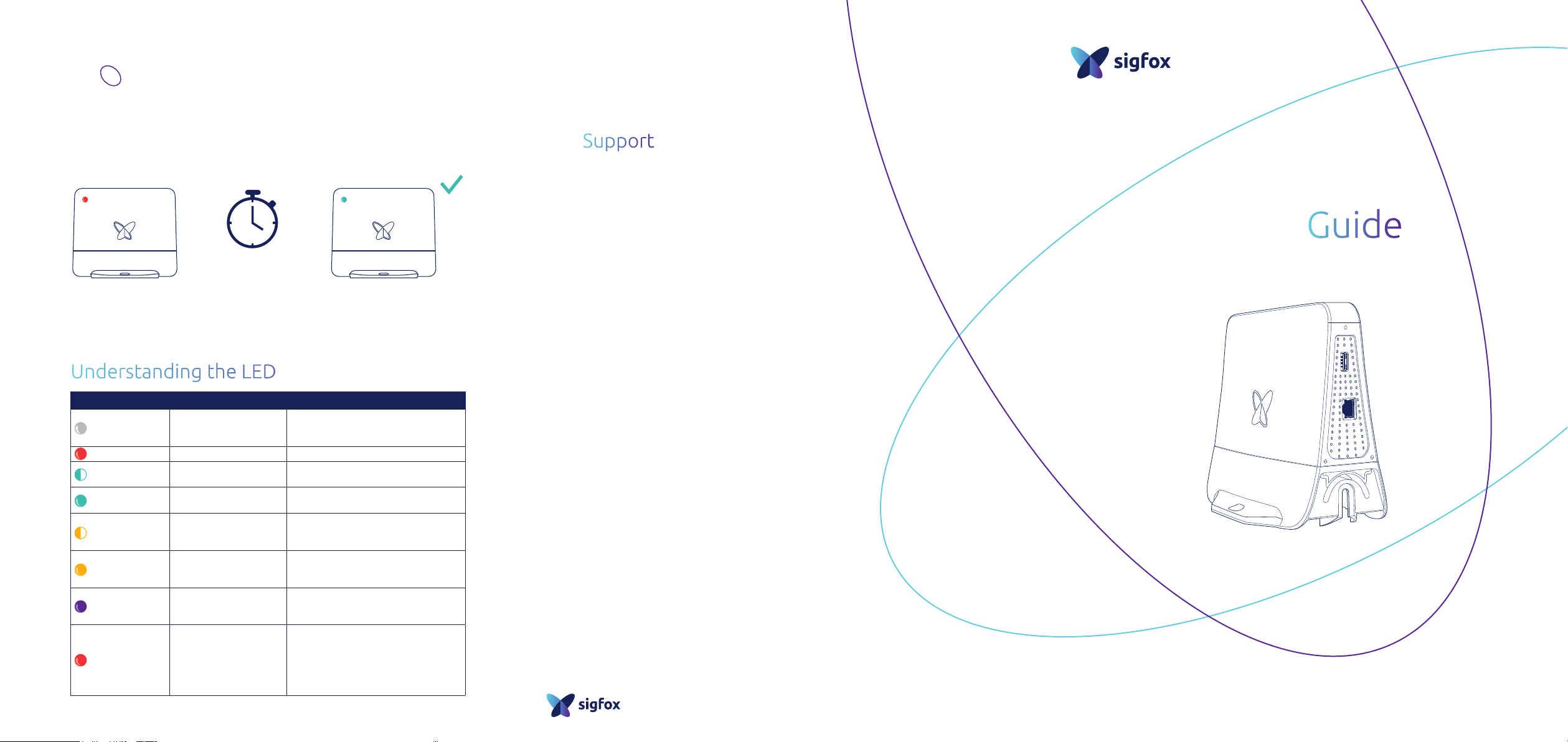
Step 4 Activation / conguration
The activation of the station on the cloud (referred as commissioning)
is done by the local Sigfox Operator.
If the station has been registered, the station is ready and operational
as soon as the boot up is done and the LED is solid green.
1 minute
Check with your local Sigfox Operator for activation or if any change in the
conguration is required.
Understanding the LED of your station
Light is Meaning Then ...
O
Red (for a few secs)
Green – Flashing
Green – Solid
Orange – Flashing
Orange – Solid
Purple – Solid
Red – Solid
No power
Power on Your Access Station Micro is powering on.
Booting up
In Operation
No connectivity
No VPN connection
Warming up (temp < 0°)
Cooling down
No Boot
(20 – 60 sec)
(temp > 55°C)
Your Access Station Micro is not
powered. Please check the PoE power
supply is rmly attached.
If ashing continue for more than 1
minute contact your support.
Your Access Station Micro is up and
running.
The Ethernet cable or USB dongle may
be disconnected. Make sure that the
cable or dongle is rmly attached.
Your Access Station Micro may not
be registered correctly. Contact your
support.
External temperature is too extreme.
While your station is in cooling/warming
mode, it is not in service.
If the light remains red after 1 minute
your Access Station Micro may need
replacement.
Contact the support at your point of
purchase.
Support
Thank you for choosing the Sigfox Access Station
Micro.
For more detailed information, product updates and
online manuals please check micro.sigfox.com.
For support, contact your local Sigfox Operator or
distributor.
+33 (0)5 82 08 07 10
Bâtiment E-volution
425, rue Jean Rostand
31670 Labège – France
sigfox.com
The information presented is subject to change without notice. Sigfox assumes no responsibility
for inaccuracies contained herein. Sigfox and the Sigfox logo are trademarks of Sigfox. All other
trademarks are the property of their respective owners. Copyright ©2018 Sigfox. All right reserved.
Quick Start
Sigfox Access Station Micro SMBS-T4
August 2018
Page 2
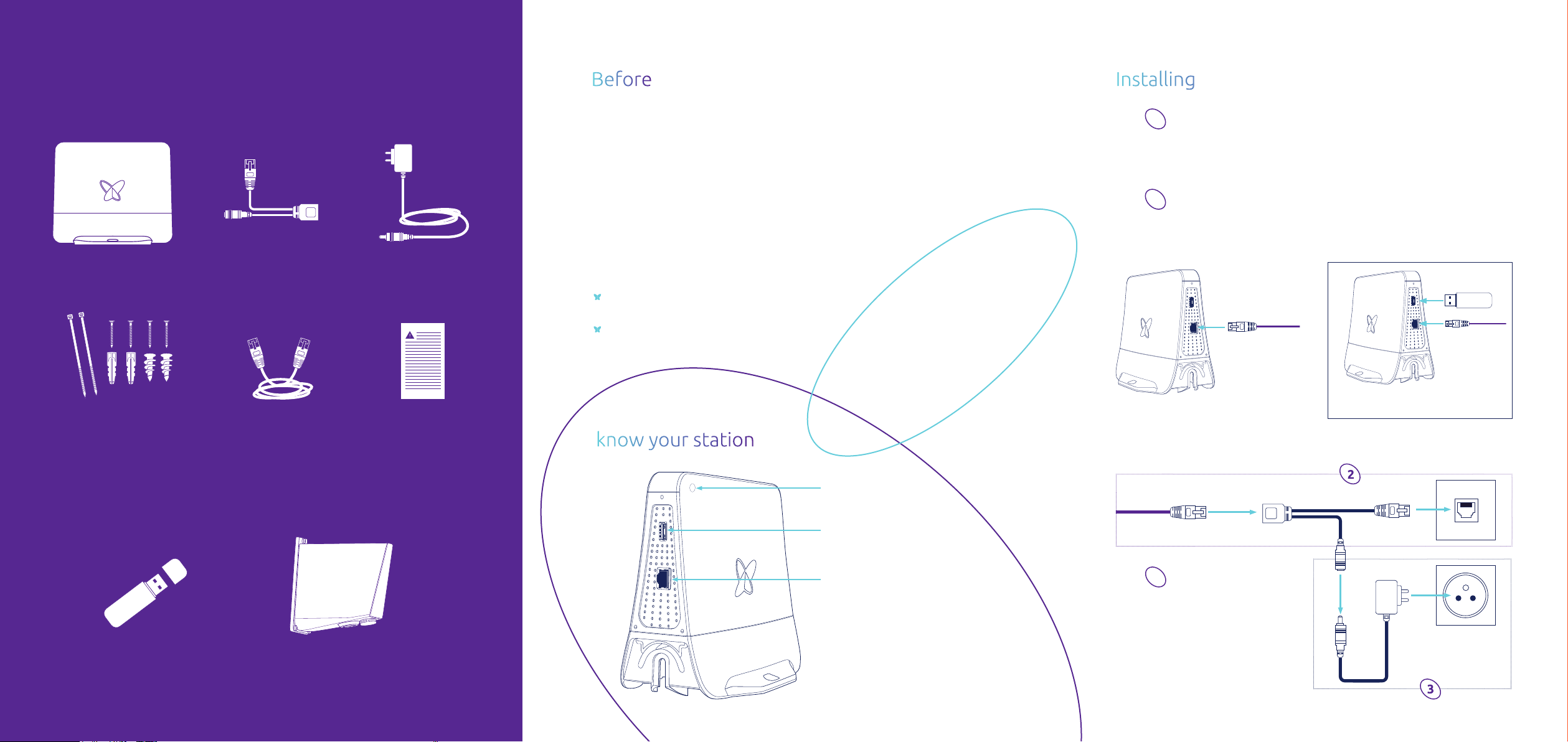
Package contents
you start
Installing your station
Sigfox Access Station Micro
Mounting kits
Passive PoE injector
Ethernet cable Safety notice
Power supply adapter
(select the correct plug for your region)
This quick start guide will take you through the few steps required to
connect and start using your station.
For detailed installation recommendations and product specications,
please refer to the Product Manual available in several languages from
your Sigfox Operator or online at:
micro.sigfox.com
For safety information please refer to the notice included in the box.
To use you Access Station Micro, you will need:
Internet connection: either by Ethernet port or compatible 3G/4G
USB dongle
Indoor 220 / 110 V AC power outlet
Getting to
Step 1 Place your station
Place or x the Access Station Micro at the desired location. Make sure
you leave enough space to access the ports and you can see the side to
check the LED color.
Step 2 Connect your station to the Internet
Connect the ethernet cable to the Ethernet port and / or the cellular
dongle (if used). For sealing cover addition see instruction in sealing
cover pack.
Option : Cellular (back up connectivity)
Connect the other end of the Ethernet cable to the PoE injector, and
the latter to the wall socket or router.
Accessories available separately:
3G or 4G USB dongle
Sealing cover
LED
USB port (Cellular)
Ethernet port (Data+Power)
Step 3 Power on your station
Connect the PoE injector to the
power adapter and plug the
adapter to a power outlet.
Your station will boot up
automatically.
