Page 1
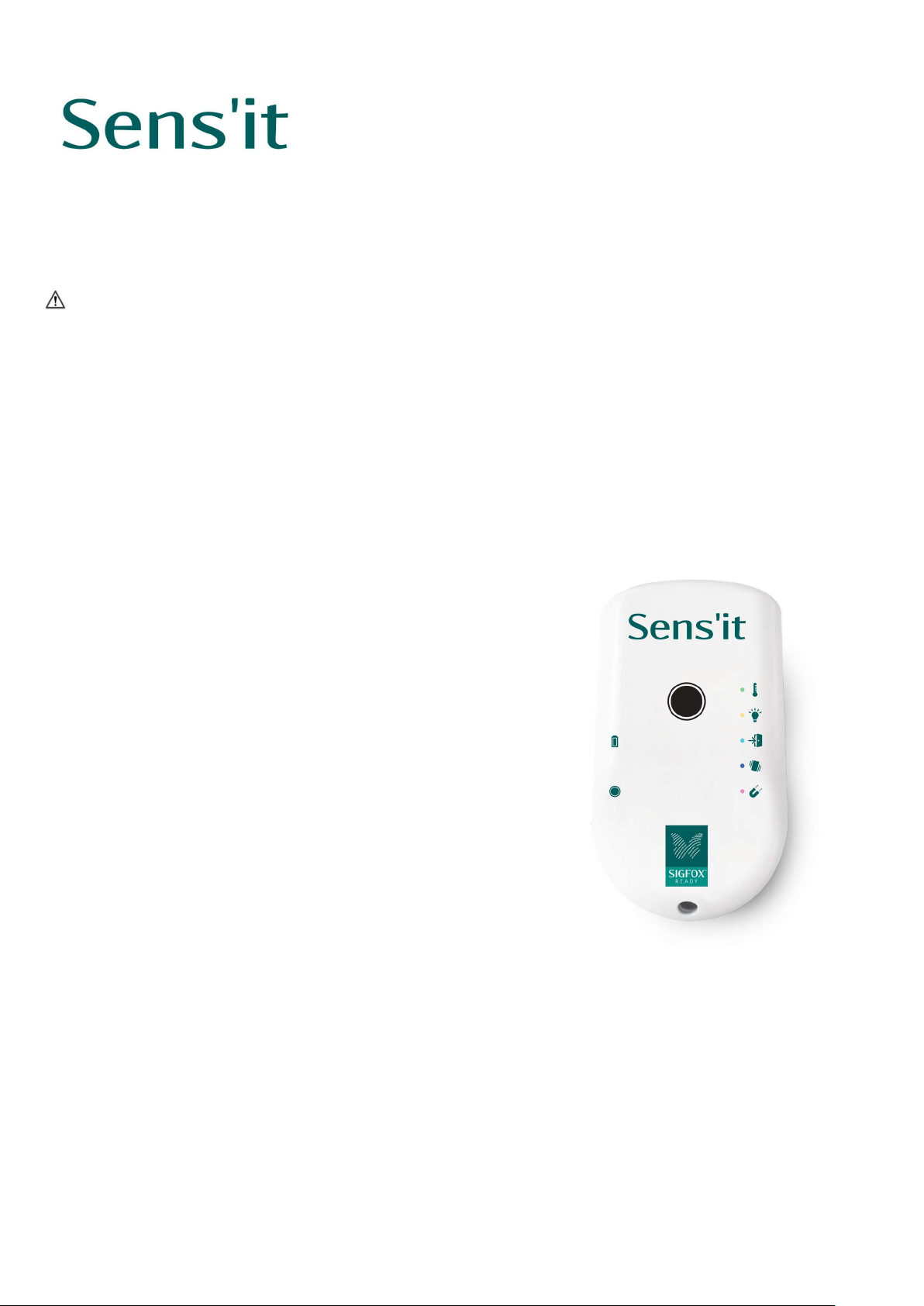
User manual
Sens’it
Sens’it is a connected device whose objective is to demonstrate capabilities
of the SIGFOX network. It includes several sensors that will measure data
and send it to a web and mobile application available on www.sensit.io
SECURITY INSTRUCTIONS
Before any use, please read carefully this manual and keep it for any later use.
Any use not in accordance with this manual will result the exclusion of warranty and of the manufacturer’s
liability.
Use only parts and components coming from SIGFOX and Sens’it.
Place the Sens’it in a cool and dry area. For the withstood temperature and humidity ranges, see the technical
specifications.
Do not leave any electronic equipment on the top the Sens’it.
Do not submerge Sens’it in liquids
Do not place the magnet close to electronic devices, like PCs, batteries, etc, they could be damaged, or
information could be deleted.
I. CONTENT OF THE PACK
Your Sens’it Pack contents:
1 Sens’it
1 magnet
1 micro USB cable
1 velcro scratch
1 Sens’it user manual
II. PRESENTATION
The Sens’it includes several sensors:
Temperature
Humidity
Movement (3-axis accelerometer)
Magnetometer
Light
It also includes
A central button to control the device
A Reed-switch that goes with the magnet.
3 LEDs
The Sens’it can be configured in 6 different modes:
Temperature and Humidity mode (LED blinks in green). In this mode, the Sens’it will send sensors’ data
at a defined frequency (every 10min, hour, 6hours, day).
Light mode (LED blinks in yellow). In this mode, the Sens’it will either send light sensor data at a defined
frequency or will only send notification based on trigger.
Door opening detection (LED blinks in light blue). In this mode, the Sens’it will be fixed on a door, and
will send an alert every time the door is being opened.
Page 2
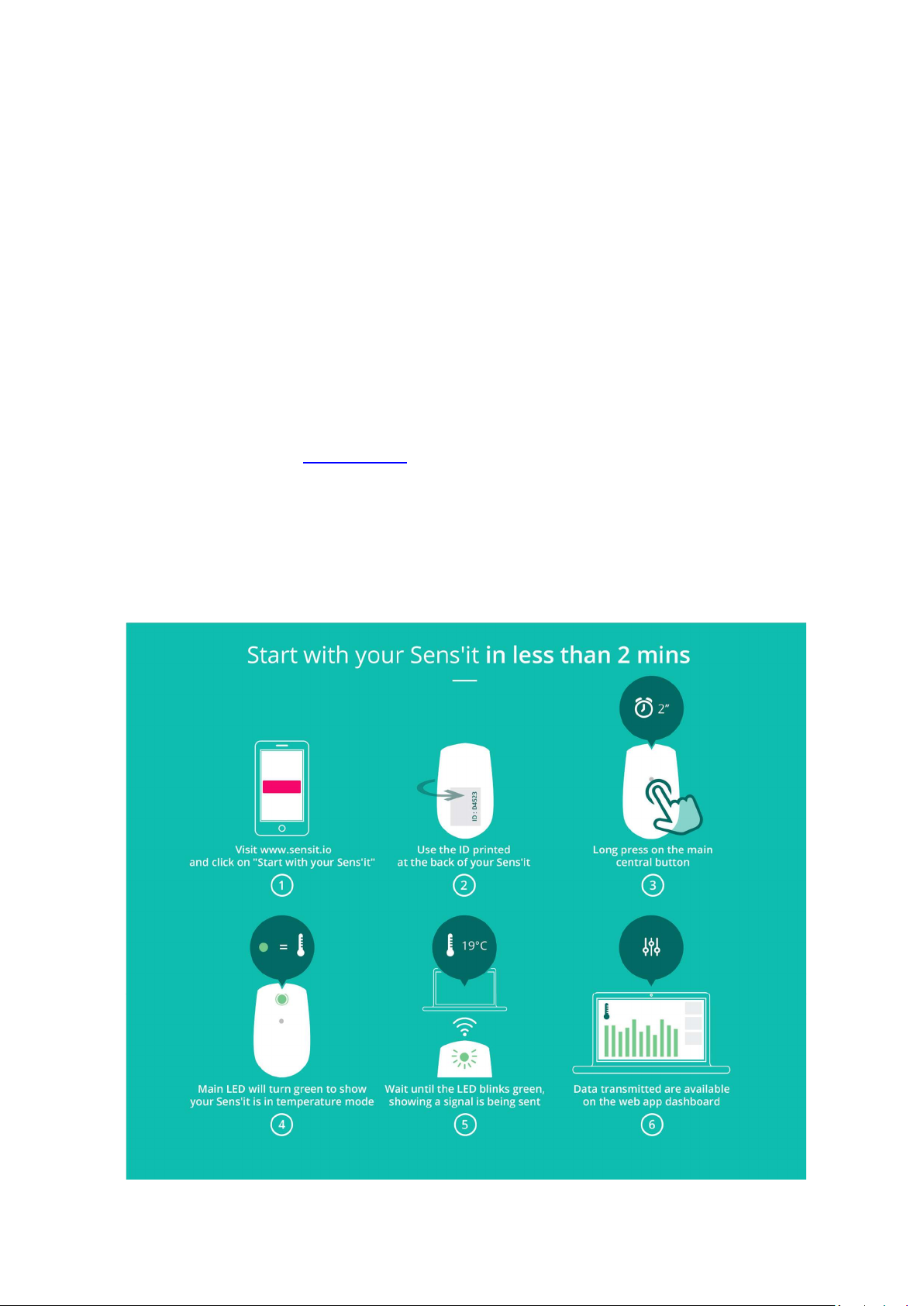
Vibration detection (LED blinks in dark blue). In this mode, the Sens’it will send a notification every time
the movement sensor has detected a movement.
Magnet (LED blinks in Purple). The Sens’it will send a message every time the magnet is put near the right
side of the Sens’it.
Button – Only (Secondary LED blinks in White). Sens’it will send a message every time the button has
been pressed.
How to change modes and send messages:
One long press on the central button will make the Sens’it change mode.
On double press and the Sens’it will directly send a message.
On short press and the LED will blinks in the current mode color.
Charging
To recharge the Sens’it, a micro USB cable is needed.
Once plugged, the secondary RED LED will turn on. It turns off when the battery is completed charged.
The main LED blinks twice in RED to warn user of an empty battery.
Web & Mobile App
Sens’it data is available on www.sensit.io website on Desktop and Mobile. The application allows monitor
data but also to configure email, sms or web notifications depending on the current mode of the Sensit.
iPhone and Android apps are also available in app stores.
An API for developers is available on api.sensit.io
III. HOW TO START
Page 3

IV. TECHNICAL SPECIFICATIONS
Technical characteristics
Includes a 300mAh LiPo battery.
Dimensions (W x H x D): 48 mm x 85 mm x 14 mm
Radio characteristics
Sens’it is SIGFOX Ready Class 0
Frequency: 902-905 MHz
Emission power: 22 dBm
Environmental characteristics
Temperature range: -10°C to +50°C
Maximum relative humidity: 90 %
V. CREDITS
Sens’it is owned by SIGFOX.
Sens’it development has been in partnership with Axible Technologies. Website design is by User Adgents.
Sens’it is assembled in France.
VI. WARNING STATEMENTS
1. FCC:
This device complies with Part 15 of the FCC Rules.
Operation is subject to the following two conditions:
(1) This device may not cause harmful interference, and
(2) This device must accept any interference received, including interference that may cause undesired
operation.
The radiated output power of the device is far below the FCC radio frequency exposure limits.
Nevertheless, the device shall be used in such a manner that the potential for human contact during
normal operation is minimized.
Changes or modifications not expressly approved by the party responsible for compliance could void the
user's authority to operate the equipment
NOTE: This equipment has been tested and found to comply with the limits for a Class B digital device, pursuant
to Part 15 of the FCC Rules. These limits are designed to provide reasonable protection against harmful
interference in a residential installation. This equipment generates, uses and can radiate radio frequency energy
and, if not installed and used in accordance with the instructions, may cause harmful interference to radio
communications. However, there is no guarantee that interference will not occur in a particular installation. If
this equipment does cause harmful interference to radio or television reception, which can be determined by
turning the equipment off and on, the user is encouraged to try to correct the interference by one or more of the
following measures:
Reorient or relocate the receiving antenna.
Increase the separation between the equipment and receiver.
Connect the equipment into an outlet on a circuit different from that to which the receiver is connected.
Consult the dealer or an experienced radio/TV technician for help.
2. IC
English
This device complies with Part 15 of the FCC Rules and with Industry Canada licence-exempt RSS standard(s).
Operation is subject to the following two conditions:
Page 4

(1) this device may not cause harmful interference, and
IC
:
12204A
-
SENSIT
(1) this device must accept any interference received, including interference that may cause undesired
operation.
French
Le présent appareil est conforme aux CNR d'Industrie Canada applicables aux appareils radio
exempts de licence. L'exploitation est autorisée aux deux conditions suivantes:
(1) l'appareil ne doit pas produire de brouillage, et
(2) l'utilisateur de l'appareil doit accepter tout brouillage radioélectrique subi, même si le brouillage est
susceptible d'en compromettre le fonctionnement.
3. MEXICO
The user manual must contain the following legend or its equivalent in a remarkable position:
'La operación de este equipo está sujeta a las siguientes dos condiciones: (1) es posible que este equipo o
dispositivo no cause interferencia perjudicial y (2) este equipo o dispositivo debe aceptar cualquier
interferencia, incluyendo la que pueda causar su operación no deseada'.
'Este equipo ha sido diseñado para operar con las antenas que enseguida se enlistan y para una ganancia
máxima de antena de [Gx dBi]. El uso con este equipo de antenas no incluidas en esta lista o que tengan una
ganancia mayor que [Gx dBi] quedan prohibidas. La impedancia requerida de la antena es de Zy ohms'
4. BRAZIL
According to Resolution Nº506 all radio equipments to which applies this regulation must include a visible and
irremovable label containing the following statement (If statement isn’t on label, it must be in User manual with
logo):
“Este equipamento opera em character secundário, isto é, não tem direito a proteção contra interferência
prejudicial, mesmo de estações do mesmo tipo, e não pode causar interferência a sistemas operando em
character primário.”
5. Radiofrequency radiation exposure Information
This equipment complies with FCC and IC radiation exposure limits set forth for an uncontrolled environment.
This equipment should be installed and operated with minimum distance of 20 cm between the radiator and
your body.
Cet équipement est conforme aux limites d'exposition aux rayonnements IC établies pour un environnement non
contrôlé. Cet équipement doit être installé et utilisé avec un minimum de 20 cm de distance entre la source de
rayonnement et votre corps.
FCC ID: 2ACK7SENSIT
HVIN: Sens’it 2.2
Do not throw away Sens’it in the normal household trash; it must be disposed properly in the same way as other electronic equipment
following official procedures.
Contact : contact@sensit.io
