SIGCUS SGC 49B, SGC 32B User Manual

User Manual
SGC 49B
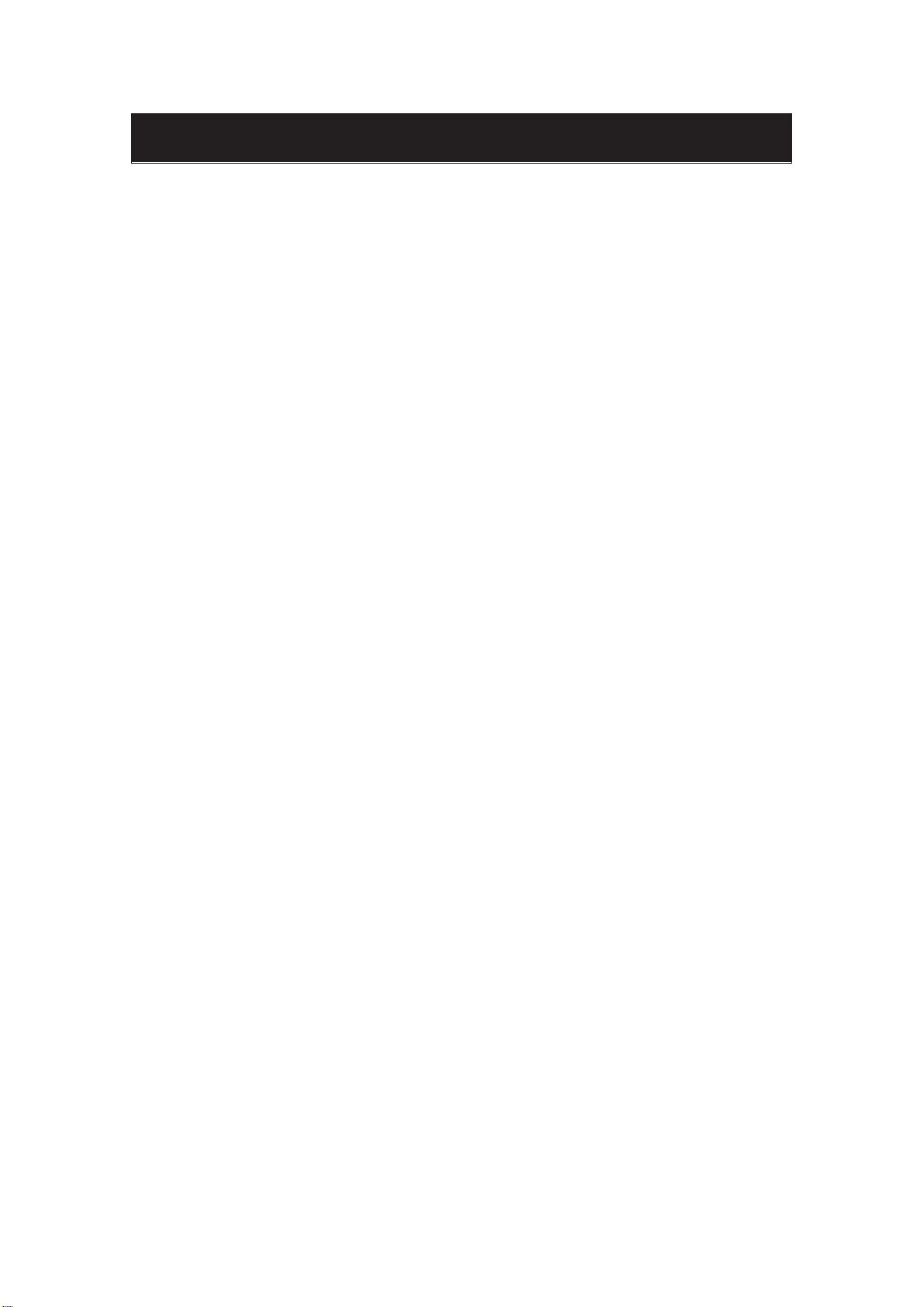
Contents
z Intr
oduction
z Warning
z Caution
z Main Unit Description
z Remote Control
z OSD Basic Adjustment
z Specifications
roubleshooting
T
z
2
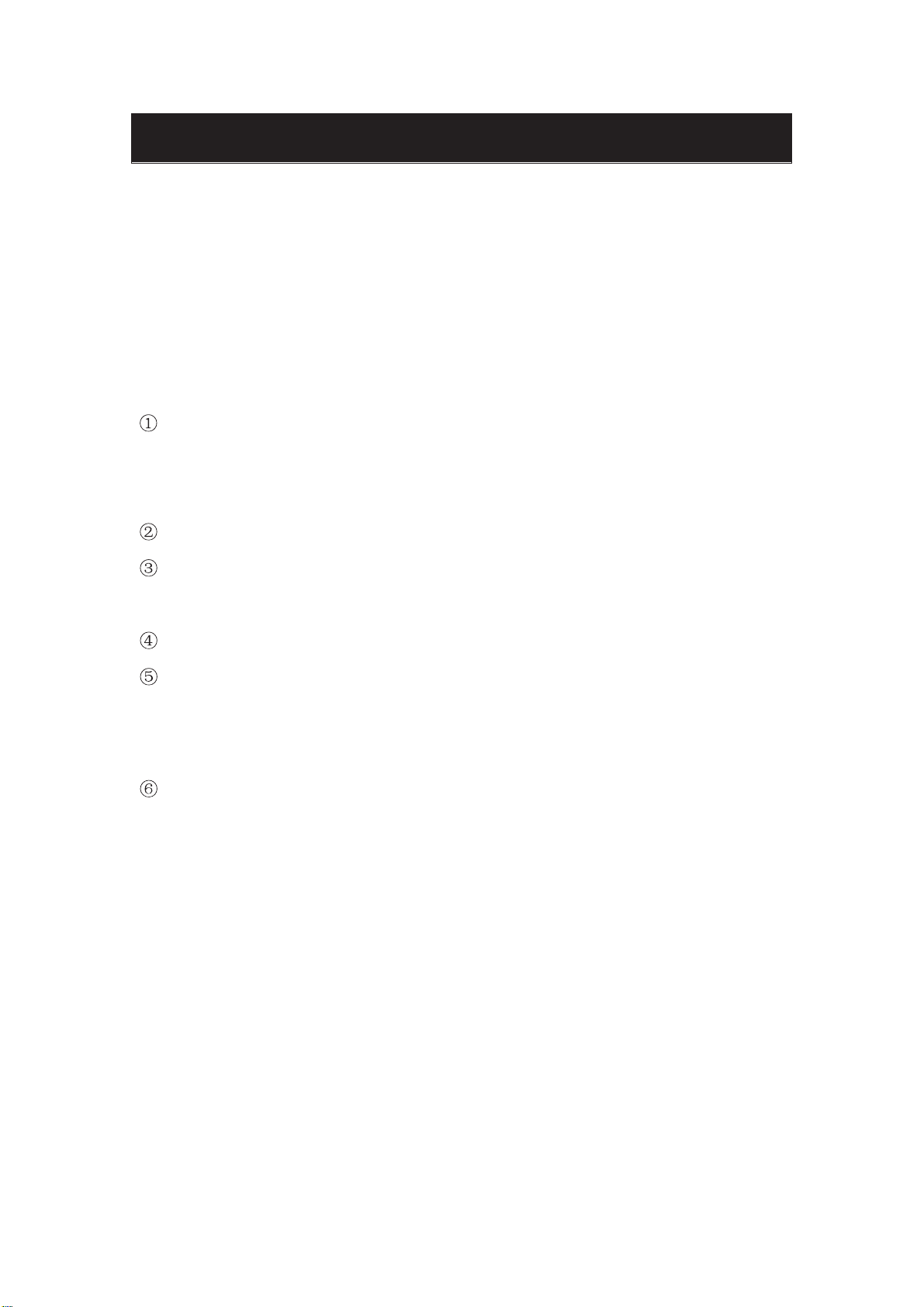
oduction
Intr
Thank you for purchasing SIGCUS FHD LED Television. To get the most out of your
new purchase, it is highly recommended that you read this manual before starting the
operation.
ALLATION
INST
Locate
Total darkness or a reflection on the picture screen can cause eyestrain.
Soft and indirect lighting is recommended for comfortable viewing.
Allow
A
premature component failure.
This
Do
direct sunlight, or in closed compartments and closed areas.
Do not cover the ventilation openings when using the TV.
The indicator light will last for about 30 seconds after the power has been turned
off.
Wait until the indicator light goes out before repowering the TV.
the receiver in the room where direct light does not strike the screen.
enough space between the receiver and the wall to permit ventilation.
void excessively warm locations to prevent possible damage to the cabinet or
TV can be connected to AC 100-240V~ 50/60HZ.
not install the TV in a location near heat sources such as radiators, air ducts,
3
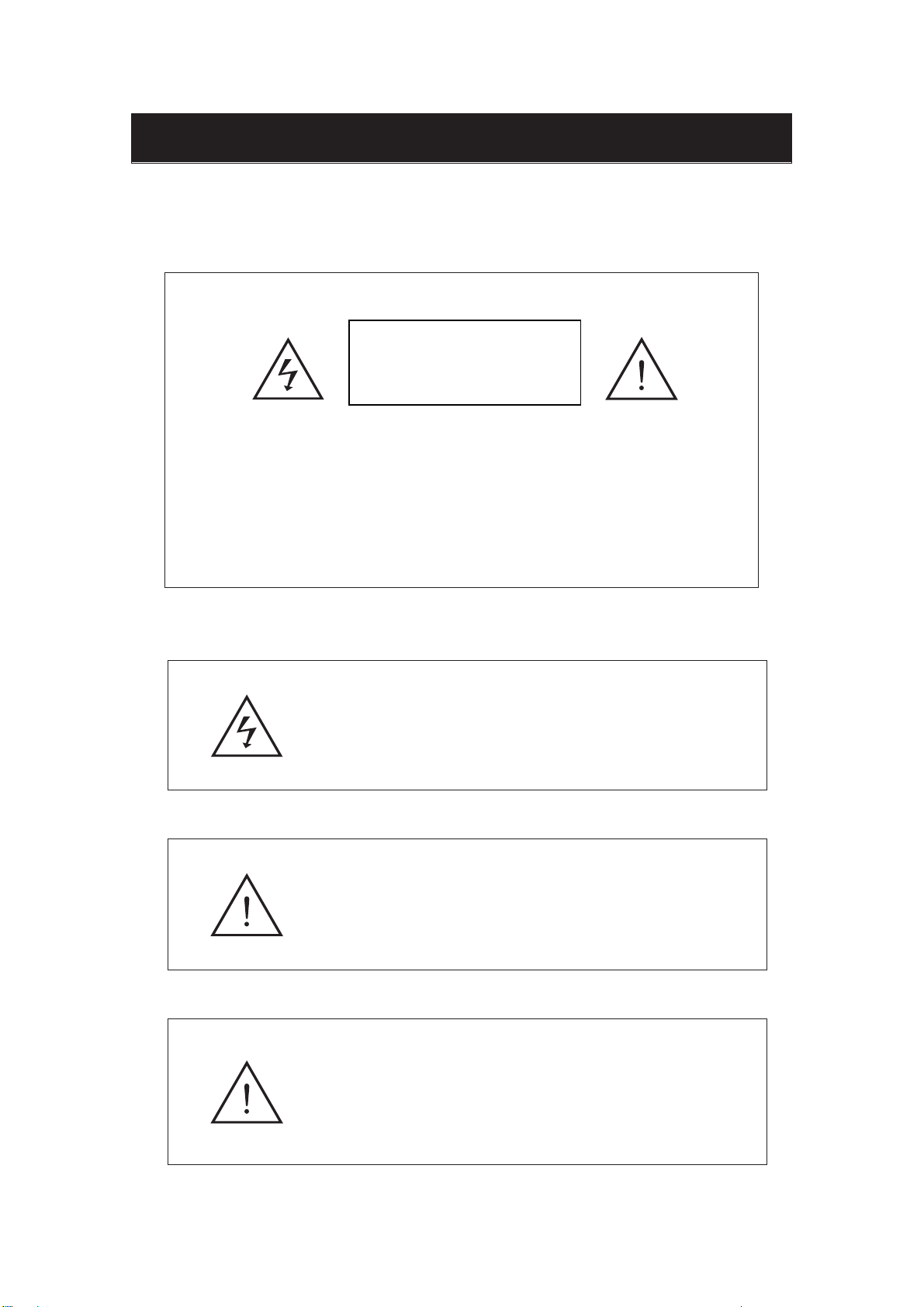
arning
W
CAUTION:
RISK OF EL
TO AVOID THE RISK OF ELECTRIC SHOCK.
CAUTION
ECTRIC SHOCK
DO NOT OPEN
DO NOT REMOVE COVER (OR BACK).
NO USER- SERVICEABLE PARTS INSIDE.
REFER SERVICING TO QUALIFIED SERVICE PERSONNEL
This sy
mbol is intended to alert the user to avoid the risk
.
of electric shock. This equipment may only be disassembled
by qualified service personnel.
This sy
mbol is intended to alert the user to the presence
of important operation and maintenance instructions in
the literature accompanying the equipment.
Class I structures of equipment sh
power output with a protective earth connection on the socket.
Power plug as a broken applianceˈ
be easy
to operate.
ould be connected to the grid
broken installations should
4
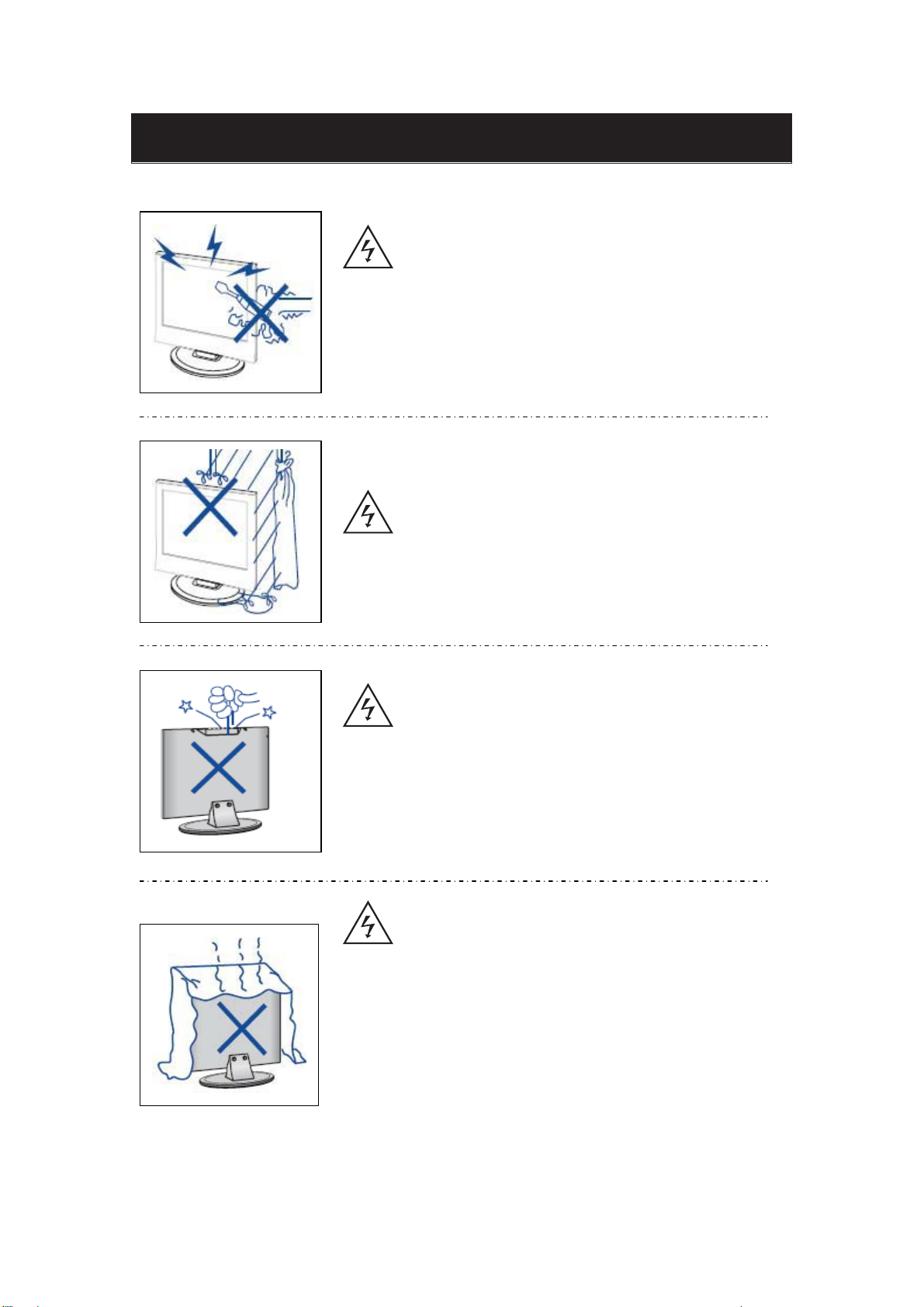
Caution
Caution
High voltages
Do not open the product's casing. Refer servicing to qualified
service personnel .
T
o prevent fire or electrical shock hazard, do not expose the main
unit to rain or moistureˈdo not place objects filled with liquids,
such as vases, on the apparatus.
are used in the operation of this product.
Caution
Caution
Do not drop or push objects into the television cabinet slots or
openings. Never spill any kind of liquid on the television
receiver.
Caution
A
void exposing the main unit to direct sunlight and other sources
of heat. Do not stand the television receiver irectly on other
products which give off heat: e. g. video cassette players and
audio amplifiers. Do not block the ventilation holes in the back
cover. Ventilation is essential to prevent failure of electrical
components. Do not squash the power supply cord under the
main unit or other heavy objects.
5
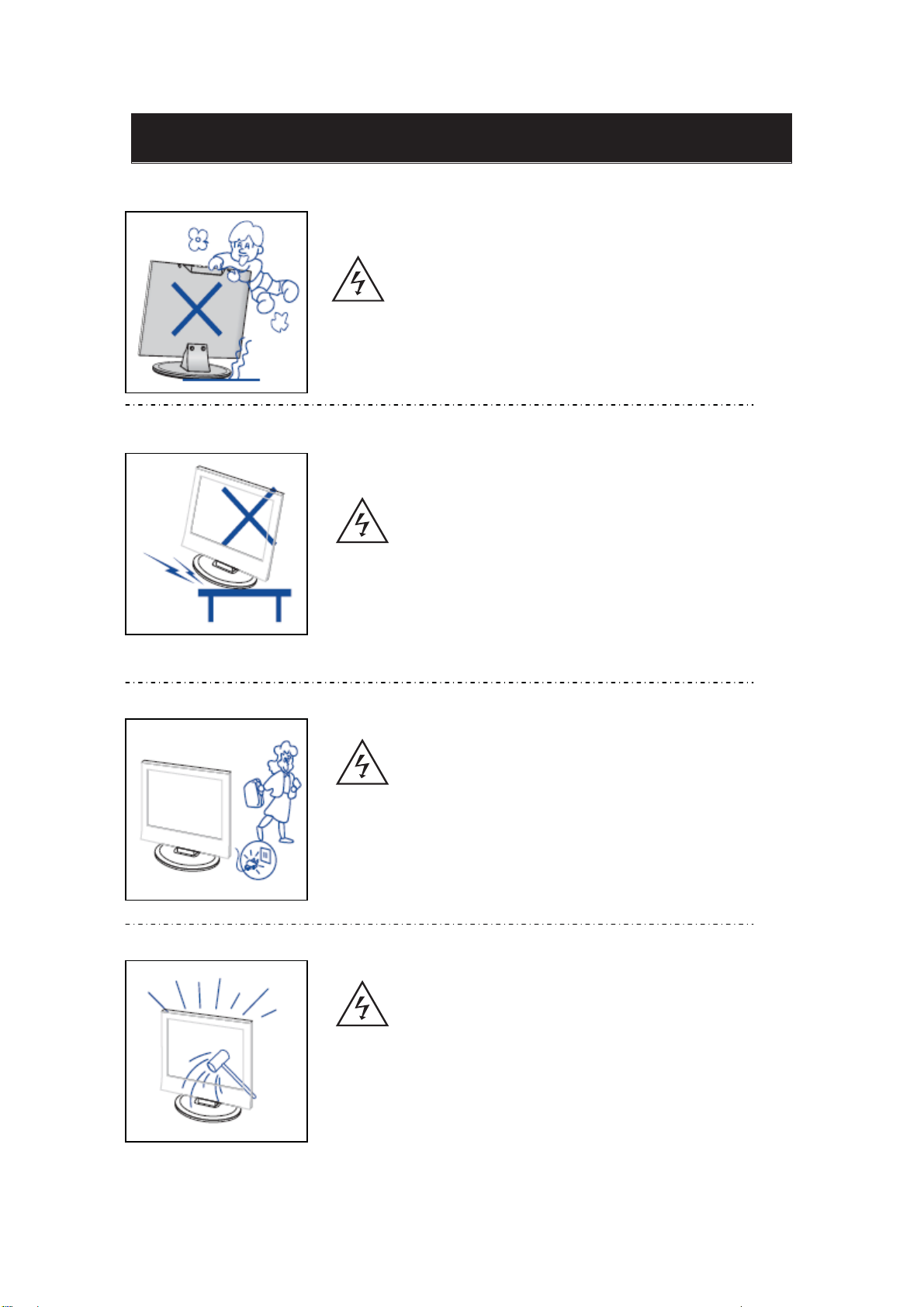
Caution
Caution
Never stand on, lean on
You should pay special attention to children.
or suddenly push the product or its stand.
Caution
Do not pla
ce the main unit on an unstable cart stand,
shelf or table. Serious injury to an individual and
damage to the television may result if it should fall.
Caution
When the product is not used for an extended period of time, it is
advisable to disconnect the
AC power from the AC outlet.
Caution
The LED panel used in this
breakable. This product must not be dropped or banged. If the LED
Panel breaks be careful of being injured by broken glass.
6
product is made of glass and is therefore
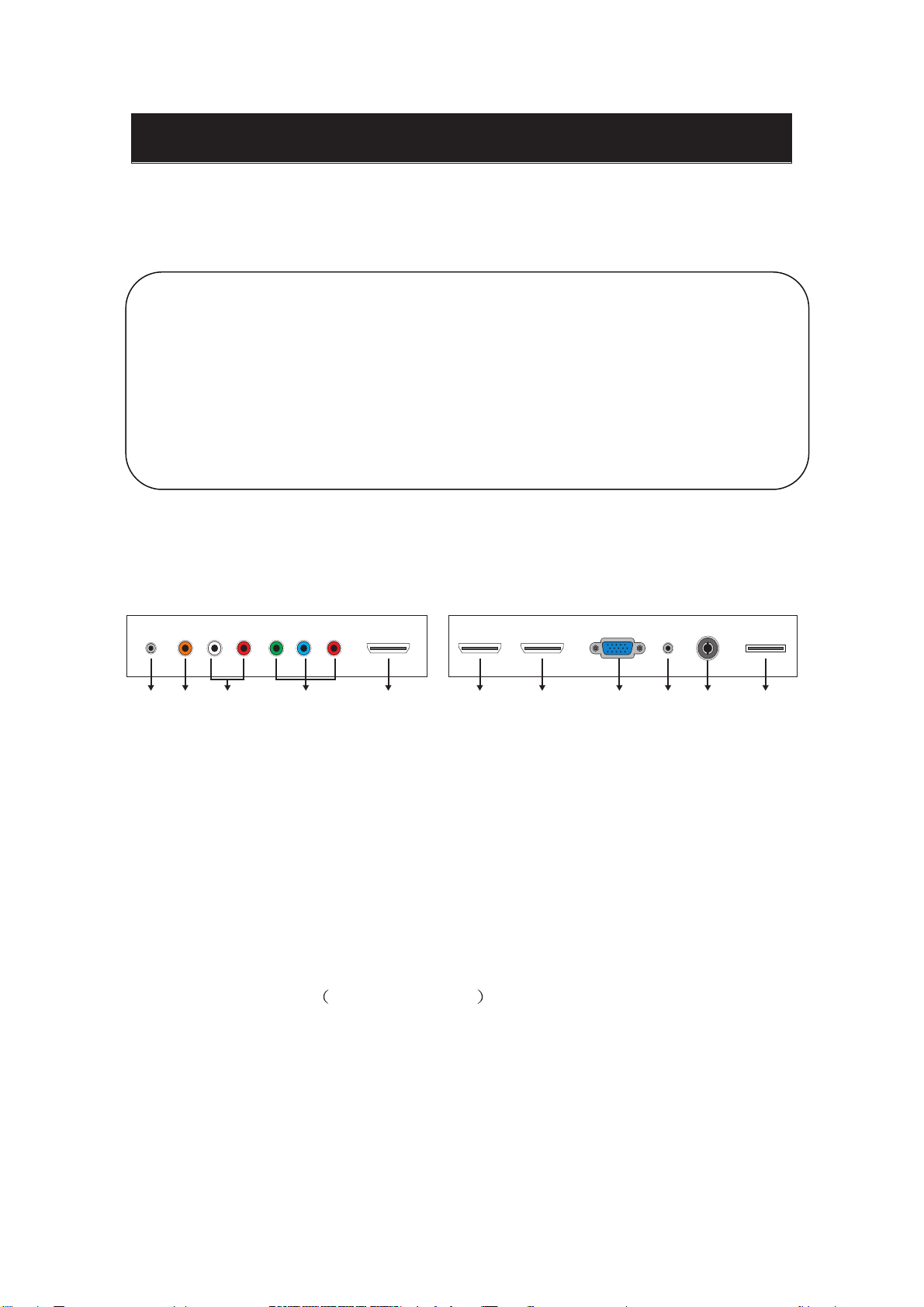
Main unit description
Control Panel Button Function
VOL+ : Volume up.
VOL- : Volume down.
CH+ : TV channel up.
CH- : TV channel down.
MENU : Press to select the main menu.
SOURCE : Select the input sources.
POWER : Switching Power On/Standby.
TV Terminal Connections
1 2 3 4 5 6 7 8 9 10 11
1. HEADPHONE out terminal.
2. Coaxial out terminal.
3. Audio input terminal for component video/composite video.
4. Component video/composite video input terminal.
5. HDMI1 input terminal.
6. HDMI2/MHL input terminal.
7. HDMI3 input terminal
8. VGA input terminal of simulation signal of PC.
9. PC AUDIO input terminal.
10. RF antenna.
11. USB input terminal Playing JPEG files.
7
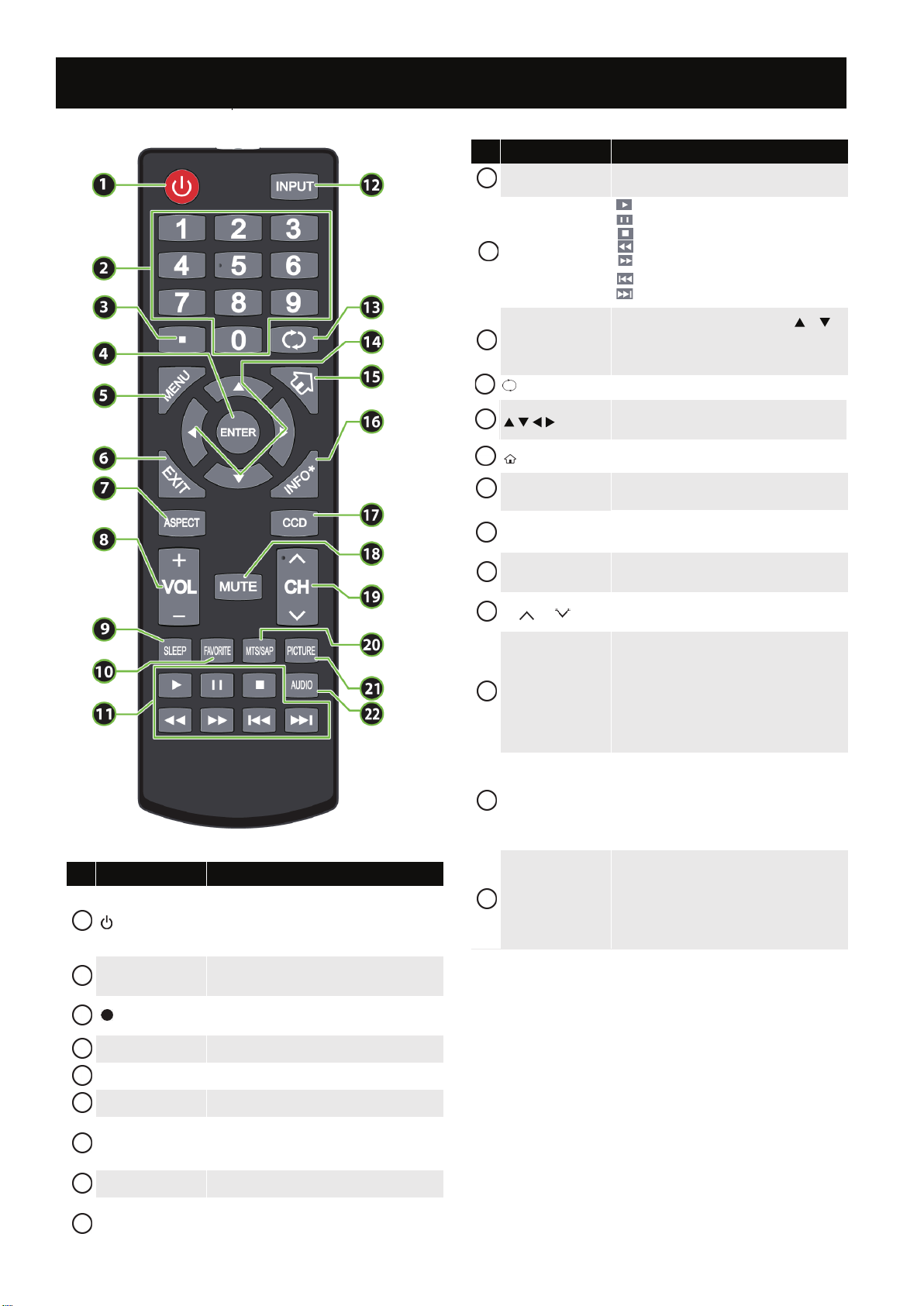
Remote Control
# Button Description
10
FAVORITE
11
USB Operation
12
INPUT
13
(return) In TV mode, press to return to the previous channel.
Press to open the
Press to start the photo playback.
Press to pause the photo playback.
Press to stop the photo playback.
Press to stop the photo playback.Press to stop the photo playback.
.
Press to play backward faster.
Press to play forward faster.
Press to view the previous photo.
Press to view the next photo.
Press to open the INPUT SOURCE list, press or on
the remote control to select the video input source,
then press ENTER
Favorite
14
15
(home) Press to open the ROKU menu. (Not available)
16
INFO*
17
CCD
18
MUTE
19
CH /CH
20
MTS/SAP
21
PICTURE
Press to navigate in on-screen menus and to adjust
settings.
Press to display TV status information, such as the
source.
channel number, channel name (if available), or signal
Press to turn closed captioning on or o. You can select
CC O, CC On, or CC On When Mute
Press to mute the sound. Press again to restore the
sound.
Press to change TV channels.
Press to select the audio mode for an analog program.
You can select:
• Mono—Select this option if there is noise or
static on weak stereo broadcasts.
• Stereo—Select this option for programs
broadcast in stereo.
• SAP—Select this option to listen to a
secondary audio program, if available.
Press to select the picture mode.
Press to select the picture mode.
# Button Description
1
(power)
2
Numbers
3
4
ENTER Press to conrm selections or changes.
5
MENU Press to open the on-screen menu.
6
EXIT Press to close the on-screen menu.
7
ASPECT
8
VOL+/– Press to increase or decrease the volume.
9
SLEEP
Press to turn your TV on or o (standby mode).
Press to enter channel numbers and the parental
control password.
Press to enter a digital sub-channel number.
Press to change how the picture looks on the screen
(aspect ratio).
Press to set the sleep timer.
22
AUDIO
8
Press to select the sound mode.
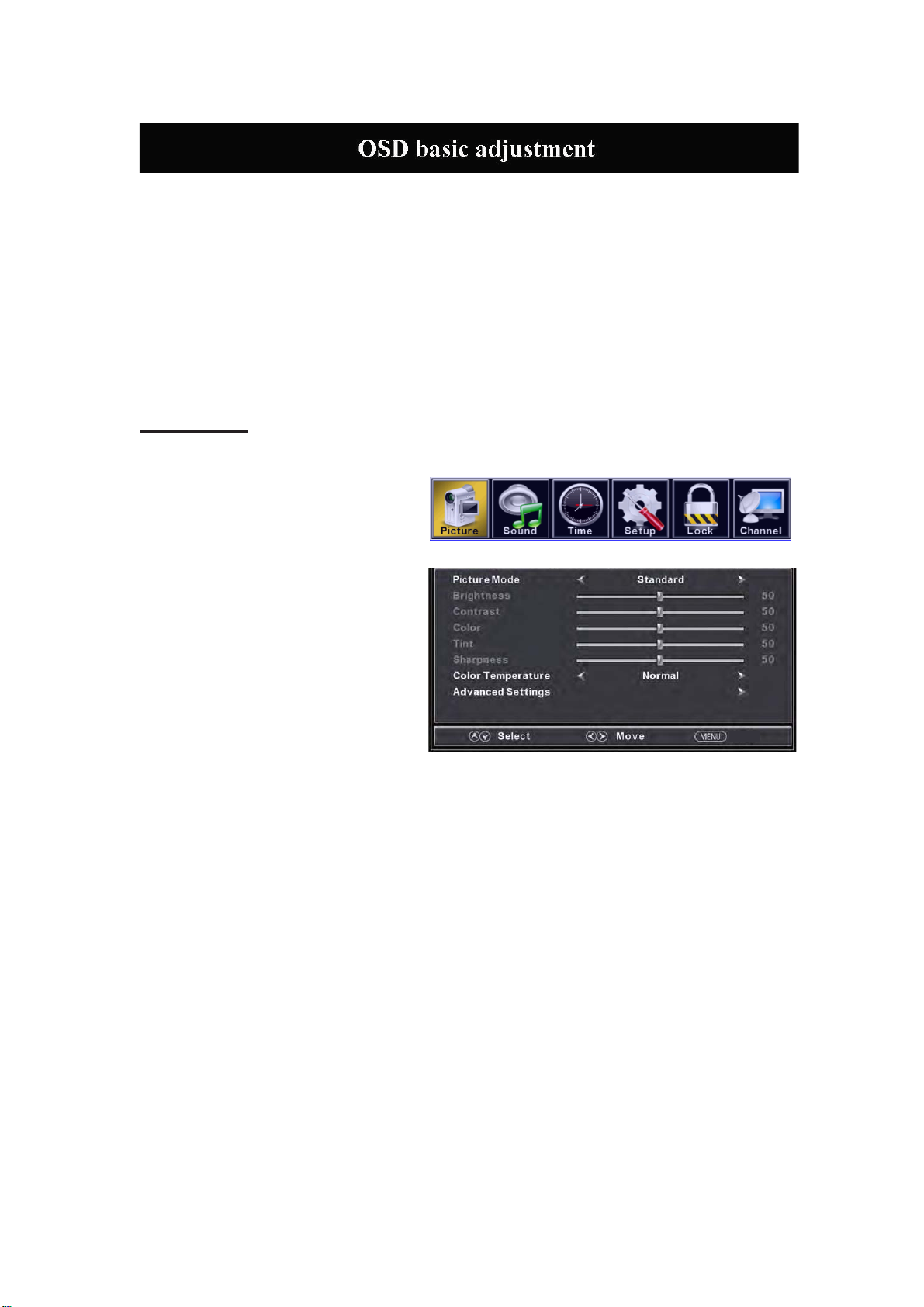
Installation Guide
Press MENU button to
MENU you want; Press ENTER button to enter the sub menu; Press / button to select the
option and then press / to adjust the value in the sub menu; You can press MENU button to
go back to the upper menu or EXIT button to close the OSD.
display the MAIN OSD MENU; Press / button to select the
PICTURE
You can s
button to enter the OSD menu .Then
press “e/f” button to select the
“PICTURE” m
to enter the sub-menu.
1. Press “d” button to select “Picture
Mode”, press “
2. Press “c/d” button to select
“Brightness” and press the “e/f”
button to enter brightness adjustment
menu to adjust brightness.
3. Press “c/d” button to select
“Contrast” and press the “e/f” button
to enter contrast adjustment menu to
adjust contrast.
4. Press “c/d” button to select “Color” and press the “e/f” button to enter color adjustment
5. Press “c/d” button to select “Tint” and press the “e/f” button to enter hue adjustment menu
6.
7. Press “c/d” button to select “Color Temperature” and press the “e/f” button to select.
8. Press “c/d” button to select “Advanced Setting” and press the “ENTER/f” button to enter
elect the type of picture, which best corresponds to your viewing. Press the “MENU”
enu. And press the "ENTER"button
button to select.
”
e/f
menu to adjust color.
to adjust tint.
The 'Tint' item is used in
Note:
Press “c/d” button to select “Sharpness” and press the “e/f” button to enter sharpness
adjustment menu to adjust sharpness.
sub-menu.
NTSC mode only.
Return
9
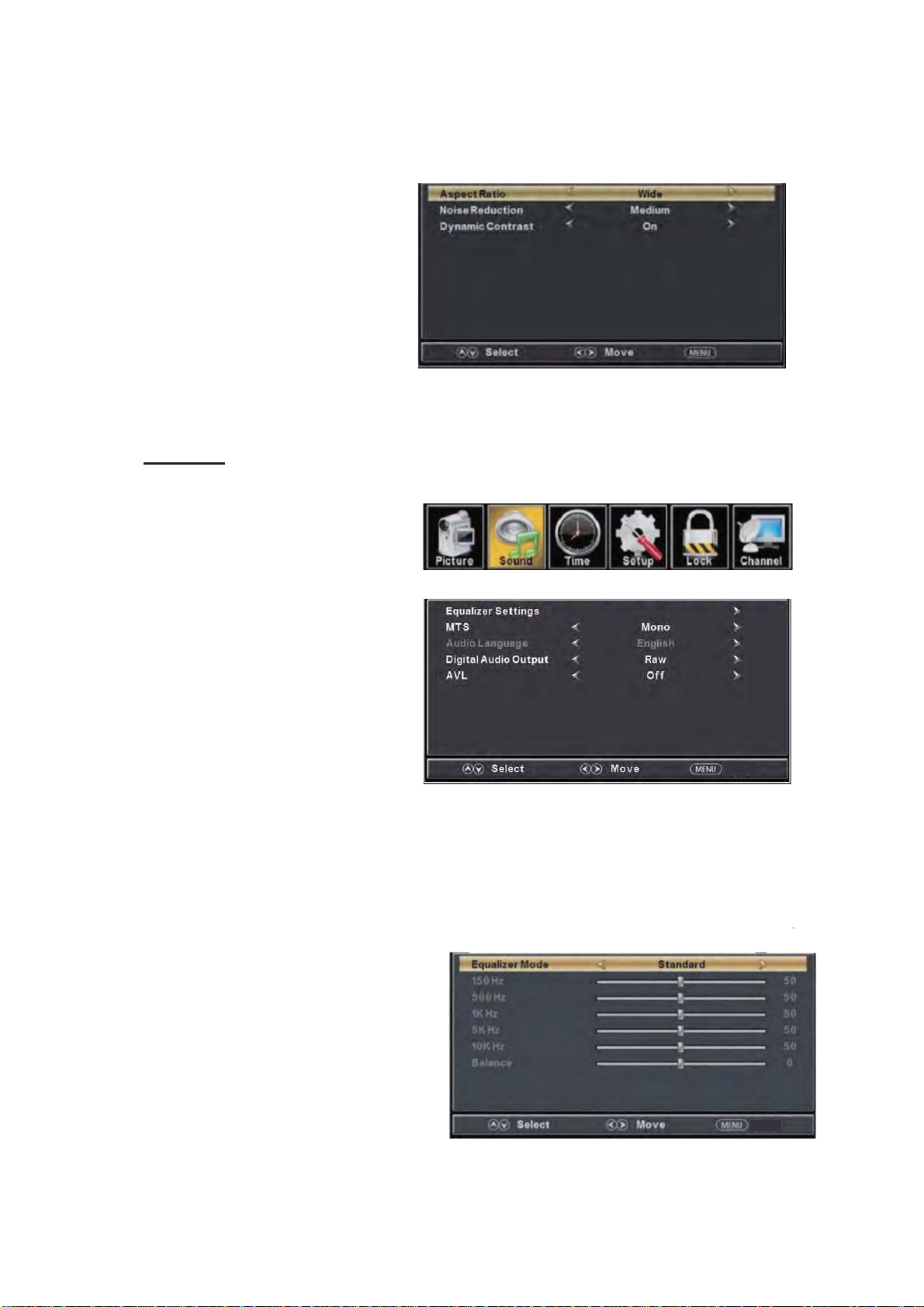
a. Press “c/d” button to
“Aspec
t Ratio” and
“ e/f” button to
press the
select.
b. Press “c/d” button to
“Noise Reduction”
“e/f”
button to select.
and press the
select
select
c. Press “c/d” button to
“Dynamic Contrast”
“ e/f”
button to select “On” or
select
and press the
“Off”.
SOUND
You can select the type of sound, which best corresponds to your listening.
Press the
to enter the OSD
press “e/f”
the “SOUND”
1. Press “d”
“Equalizer
“ENTER/f” button to enter sub-menu.
“MENU” button
enu .Then
m
button to select
menu.
button to
Settings”
And press the "ENTER" button to enter the sub-menu.
select
and press
the
Return
Return
a. Press “c/d” button to select “Equalizer Mode”. Press “e/f” button to select.
b. Press “c/d” button to select “150Hz”. Press “e/f” button to select.
c. Press “c/d” button to select “500 Hz”. Press “e/f” button to select.
d. Press “c/d” button to select “1K Hz”. Press
“e/f” button to select.
e. Press “c/d” button to select “5K Hz”.
Press“e/f” button to select.
f. Press “c/d” button to select “10K Hz”.
Press “e/f” button to select
g. Press “c/d” button to select “Balance”.
Press “e/f” button to select
Return
10

Note: The
2. Press “c/d” button to select “MTS” and press the “e/f” button to adjust.
Note: It is only available in ATV.
3. Press “c/d” button to select “Audio Language” and press the “e/f” button to adjust.
Note: It is only available in DTV.
4. Press “c/d” button to select “Digital Audio Output” and press the “e/f” button to adjust.
5. Press “c/d” button to select “AVL” and press the “e/f” button to select “On” or “Off”.
ǃcǃdǃeǃ
b
fǃg function it is
only available in USER m
ode.
TIME
Pr
ess the “MENU” button to enter the OSD menu .Then press “ee/f” button to
select the “TIME” menu. And press “ ENTER” to enter the sub-menu.
1.
Press “d
and press the “
sleep timer
sleep timer.
” button to select “Sleep Timer”
” button to enter
f
e/
ustment menu to adjust
adj
Return
Press “c/d” button to select “Time Zone” and press the “e/f” button to enter time zone
2.
adjustment menu to select the local time zone.
3. Press “c/d” button to select “Daylight Saving Time” and press the “e/f” button to select
“On” or “Off”.
4. Press “c/d” button to select “Time Format” and press the “e/f” button to select “12-hour”
or “24-hour”.
5. Press “c/d” button to select “Auto Clock” and press the “e/f” button to select “On” or
“Off”.
6. Press “c/d” button to select “Clock” and press the “ENTER/f” button to adjust.
11
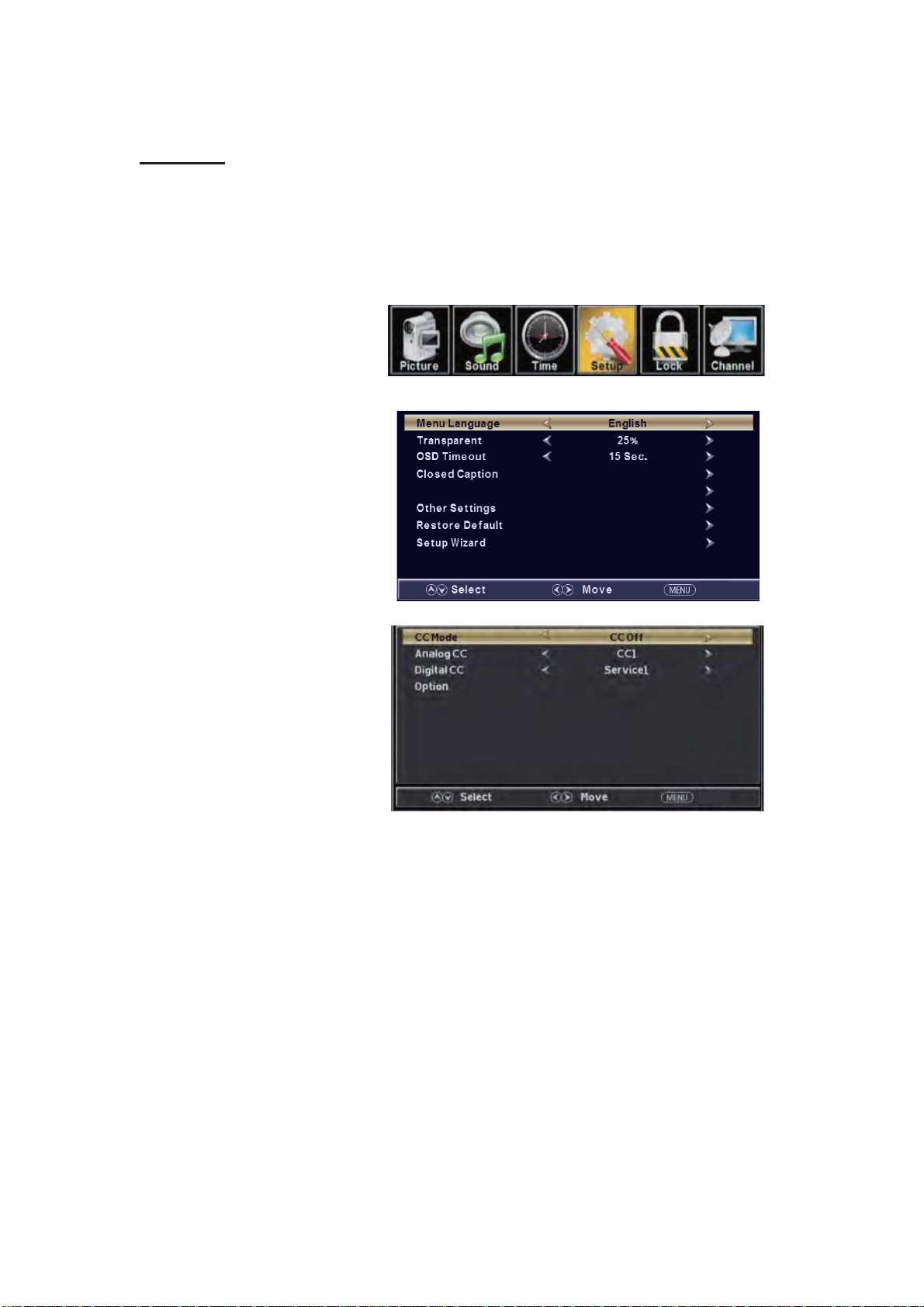
SETUP
Press the “MENU” button to enter the OSD m
the “Setup” m
1.
Press “d” button to select “MENU Language” and press the “e/f” button to select the MEUN
language which you
enu. And press the "ENTER" button to enter the sub-menu.
desire.
enu .Then press “e/f” button to select
2. Press “c/d” button to elect
“Transparency” and press
the “ e/f”
button to select.
3. Press “c/d” button to select
“OSD Timeout” the
button to
adjust OSD timeout.
“e/f”
4. Press “c/d” button to select
“Closed
Caption” and press the
Input Label
“ENTER/f” button to enter
sub-m
e
nu.
Return
Press “c/d” button to select “CC Mode” the “e/f” button to adjust.
a.
b. Press “c/d” button to select “Analog CC ” the “e/f” button to adjust.
c. Press “c/d” button to select “Digital CC” the “e/f” button to adjust.
d. Press “c/d” button to select “Option” the “ENTER/f” button to enter sub-menu.
Note: The cǃd function it is only available in DTV.
Note: The option is adjust the digital closed captioning setting.
Return
12
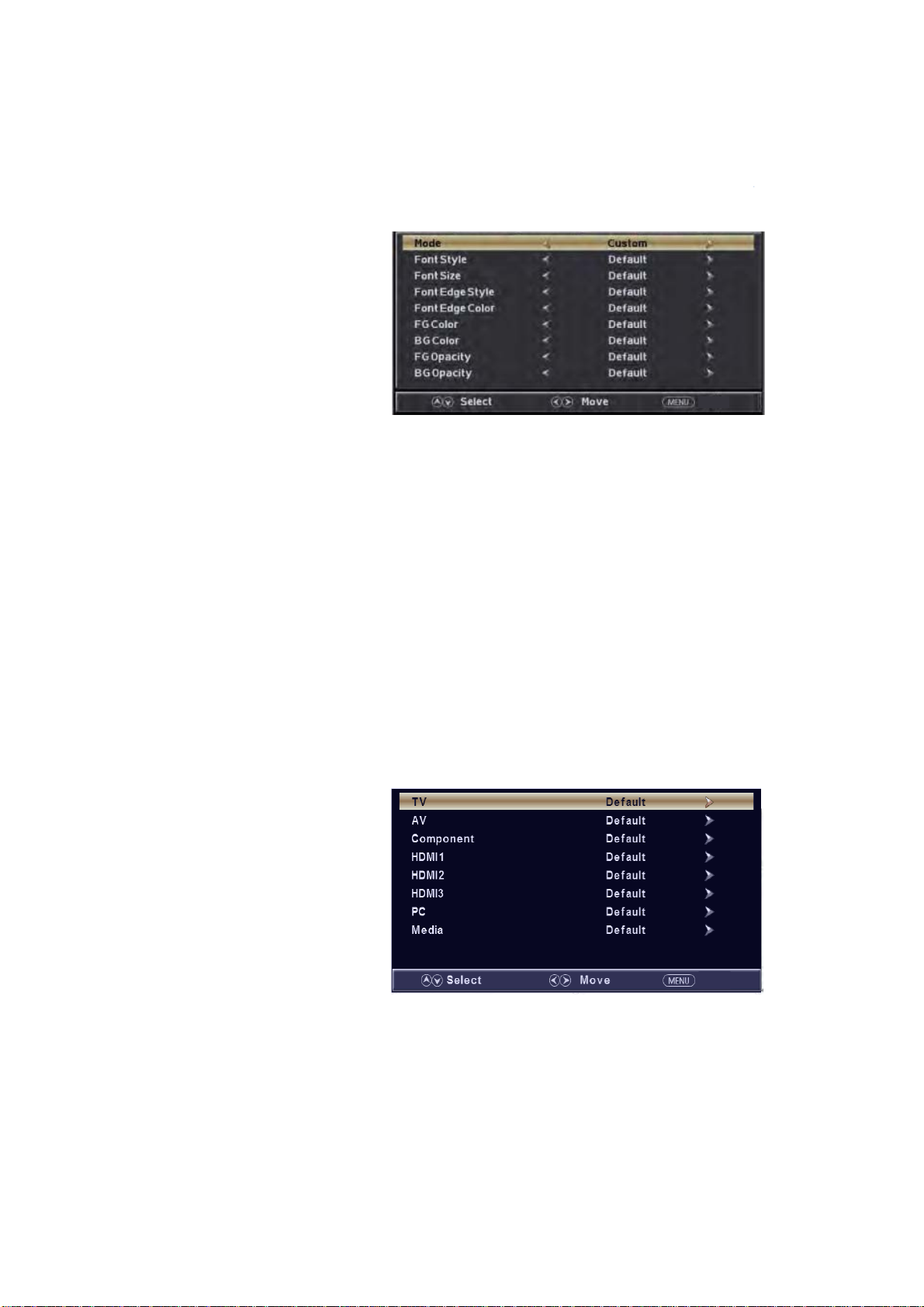
Return
(a). Press “c/d” button to s
elect “Mode” the “e/f” button to adjust.
(b). Press “c/d” button to select “Font Style” the “e/f” button to adjust.
(c). Press “c/d” button to select “Font Size” the “e/f” button to adjust.
(d). Press “c/d” button to select “Font Edge Style” the “e/f” button to adjust.
(e). Press “c/d” button to select “Font Edge Color” the “e/f” button to adjust.
(f). Press “c/d” button to select “FG Color” the “e/f” button to adjust.
(g). Press “c/d” button to select “BG Color” the “e/f” button to adjust.
(h). Press “c/d” button to select “FG Opacity” the “e/f” button to adjust.
(i). Press “c/d” button to select “BG Opacity” the “e/f” button to adjust.
Note: All the option it is not available in Custom.
5. Press “cc/d” button to select “Input Label” and press the “ENTER/f” button to enter
sub-menu.
Note: The
Create labels
connected to
6. Press
“c/d”
“Other
source label is
for the
devices
your TV.
button to select
Settings”
and press
/MHL
the “ENTER/f” button to enter
sub-menu.
Return
Return
13

Return
Return
a. Press “c/d” button to select “A
udio Only” the “e/f” button to select “On” or “Off”.
b. Press “c/d” button to select “Blue Screen” the “e/f” button to select “On” or “Off”.
When select “On”, only listen sound and the screen is black; When select “Off”ˈwatch
TV normally.
ess “cc/d” button to select “Restore Default” and press the “ENTER/f”, Press “e/f”
7. Pr
button selecting “Yes” to restore all setting to default setting.
8. Press “c/d” button to select “Setup wizard” and press the
“ENTER” button to enter sub-menu.
ess “c/d” button to select “Menu Language” and press the “e/f” button to select
a. Pr
language.
b. Press “c/d” button to select “Go to next step” and press the “ENTER/f” button to enter
next step.
14
