Page 1
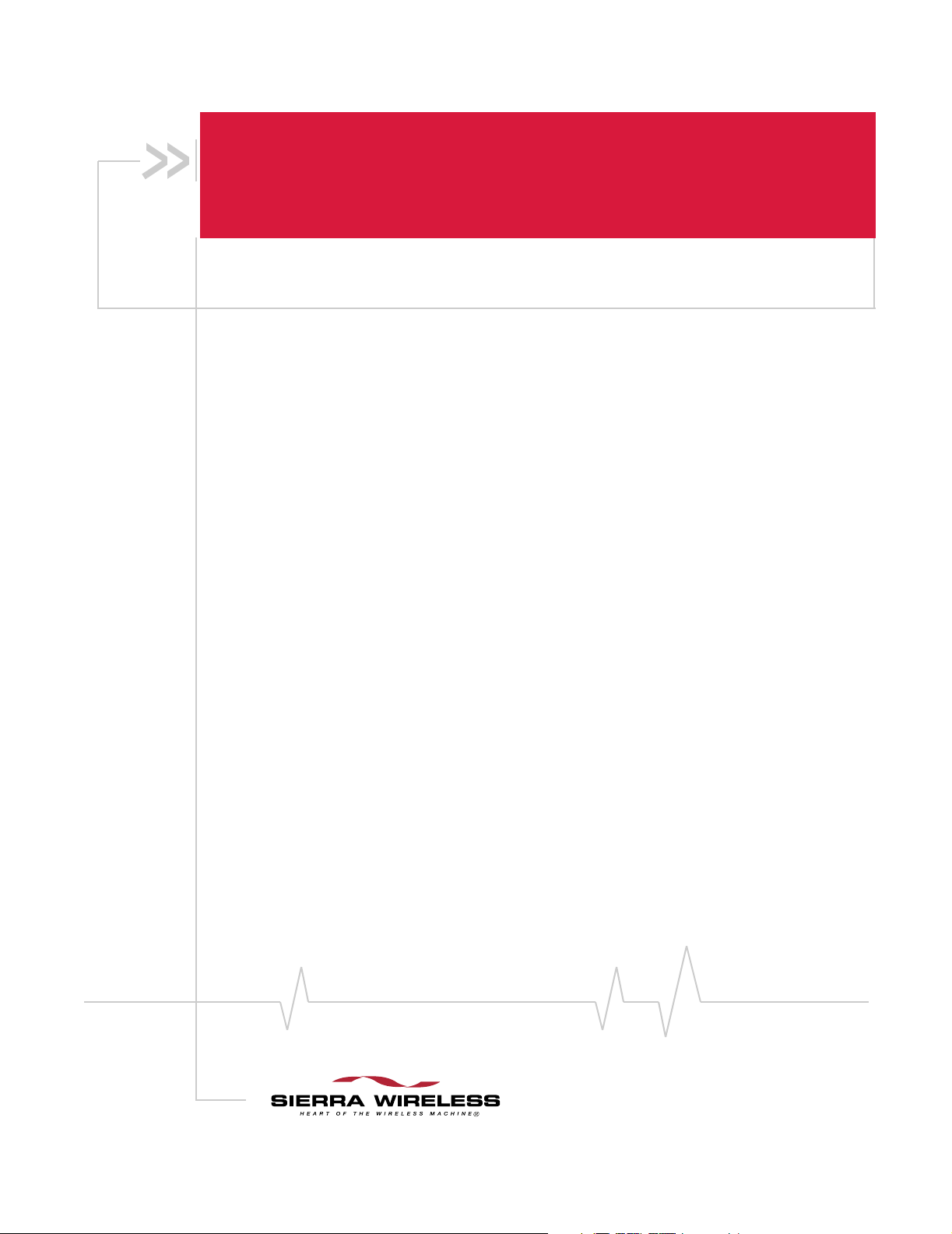
®
AirCard
800 Series
Wireless USB Modem
Installation Guide
Includes:
· 875U
· 880U
· 881U
2130784
Rev 1.2.2
Page 2
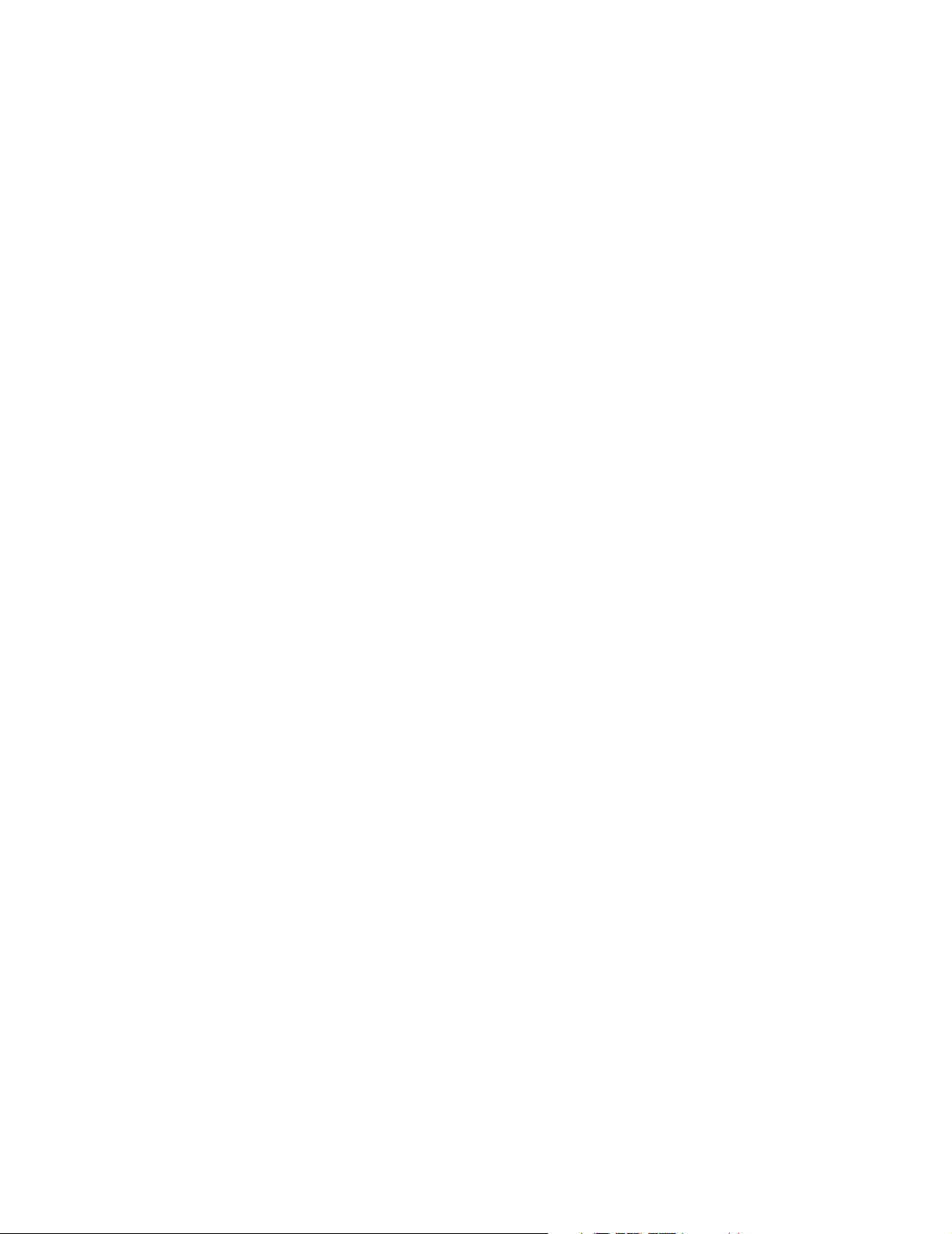
Page 3
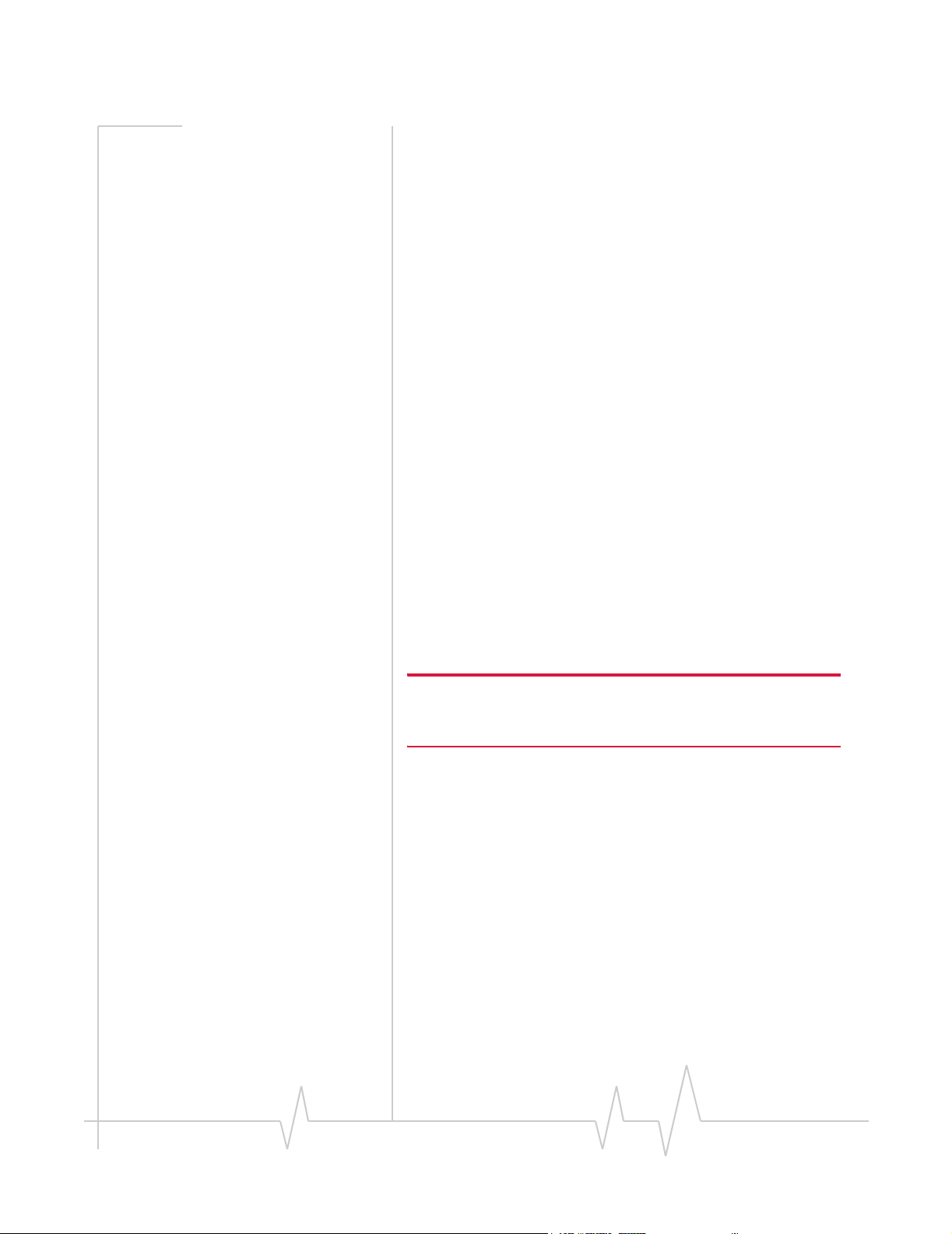
Preface
Important Notice Due to the nature of wireless communications, transmission
and reception of data can never be guaranteed. Data may be
delayed, corrupted (i.e., have errors) or be totally lost.
Although significant delays or losses of data are rare when
wireless devices such as the Sierra Wireless modem are used in
a normal manner with a well-constructed network, the Sierra
Wireless modem should not be used in situations where
failure to transmit or receive data could result in damage of
any kind to the user or any other party, including but not
limited to personal injury, death, or loss of property. Sierra
Wireless accepts no responsibility for damages of any kind
resulting from delays or errors in data transmitted or received
using the Sierra Wireless modem, or for failure of the Sierra
Wireless modem to transmit or receive such data.
Safety and Hazards Do not operate the Sierra Wireless modem in areas where
blasting is in progress, where explosive atmospheres may be
present, near medical equipment, near life support equipment,
or any equipment which may be susceptible to any form of
radio interference. In such areas, the Sierra Wireless modem
MUST BE POWERED OFF. The Sierra Wireless modem can
transmit signals that could interfere with this equipment.
Limitation of
Liability
Do not operate the Sierra Wireless modem in any aircraft,
whether the aircraft is on the ground or in flight. In aircraft, the
Sierra Wireless modem MUST BE POWERED OFF. When
operating, the Sierra Wireless modem can transmit signals that
could interfere with various onboard systems.
Note: Some airlines may permit the use of cellular phones while the
aircraft is on the ground and the door is open. Sierra Wireless
modems may be used at this time.
The driver or operator of any vehicle should not operate the
Sierra Wireless modem while in control of a vehicle. Doing so
will detract from the driver or operator's control and operation
of that vehicle. In some states and provinces, operating such
communications devices while in control of a vehicle is an
offence.
The information in this manual is subject to change without
notice and does not represent a commitment on the part of
Sierra Wireless. SIERRA WIRELESS AND ITS AFFILIATES
SPECIFICALLY DISCLAIM LIABILITY FOR ANY AND ALL
DIRECT, INDIRECT, SPECIAL, GENERAL, INCIDENTAL,
CONSEQUENTIAL, PUNITIVE OR EXEMPLARY DAMAGES
INCLUDING, BUT NOT LIMITED TO, LOSS OF PROFITS OR
Rev 1.2.2 Jun.07 3
Page 4
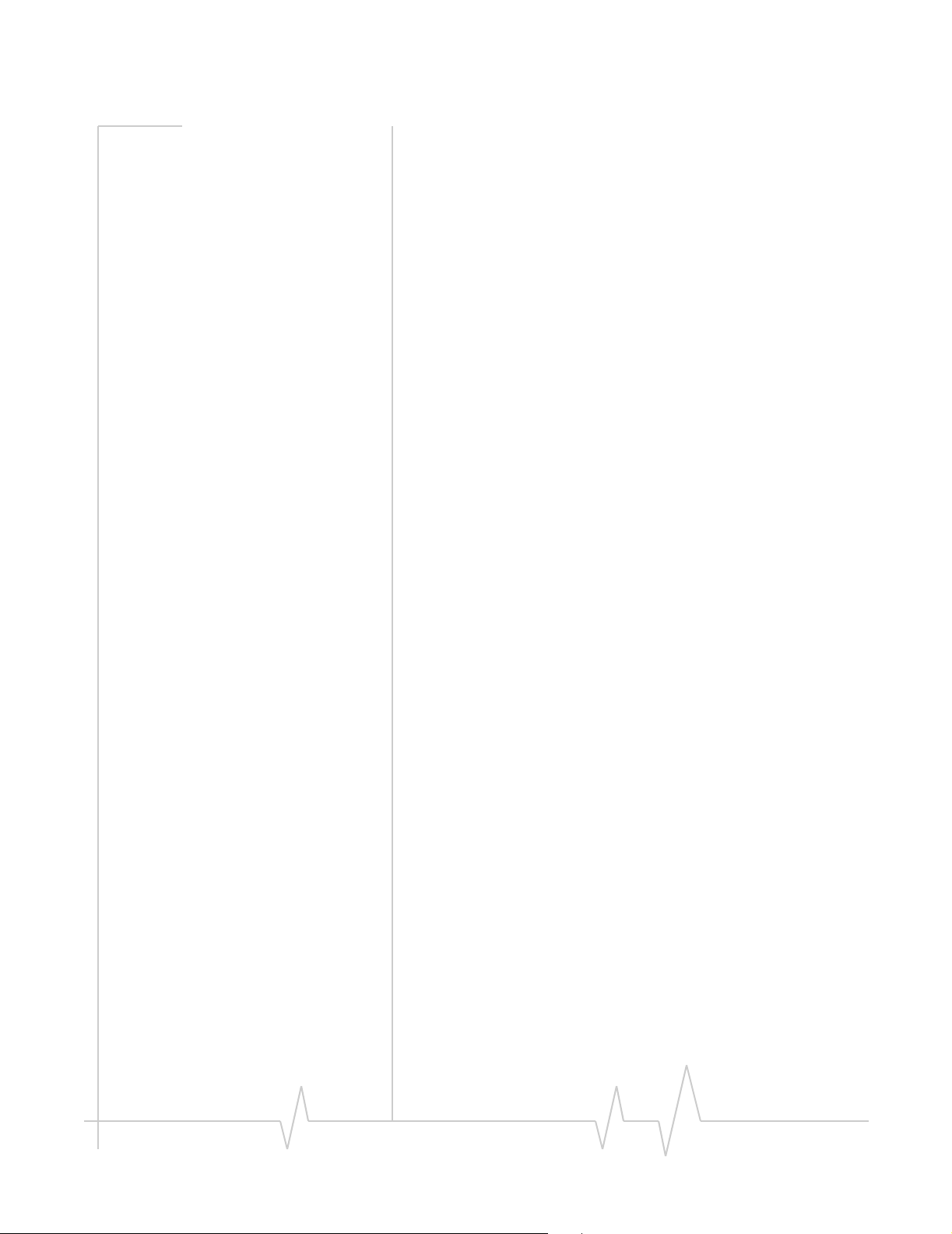
AirCard 800 Series USB Modem Installation Guide
QUALCOMM
®
3G
REVENUE OR ANTICIPATED PROFITS OR REVENUE
ARISING OUT OF THE USE OR INABILITY TO USE ANY
SIERRA WIRELESS PRODUCT, EVEN IF SIERRA WIRELESS
AND/OR ITS AFFILIATES HAS BEEN ADVISED OF THE
POSSIBILITY OF SUCH DAMAGES OR THEY ARE
FORESEEABLE OR FOR CLAIMS BY ANY THIRD PARTY.
Notwithstanding the foregoing, in no event shall Sierra
Wireless and/or its affiliates aggregate liability arising under
or in connection with the Sierra Wireless product, regardless of
the number of events, occurrences, or claims giving rise to
liability, be in excess of the price paid by the purchaser for the
Sierra Wireless product.
Patents Portions of this product may be covered by some or all of the
following US patents:
5,515,013 5,629,960 5,845,216 5,847,553 5,878,234
5,890,057 5,929,815 6,169,884 6,191,741 6,199,168
6,339,405 6,359,591 6,400,336 6,516,204 6,561,851
6,643,501 6,653,979 6,697,030 6,785,830 6,845,249
6,847,830 6,876,697 6,879,585 6,886,049 6,968,171
6,985,757 7,023,878 7,053,843 7,106,569 7,145,267
7,200,512 D442,170 D459,303
and other patents pending.
This product includes
technology licensed from:
Licensed by QUALCOMM Incorporated under one or more of
the following United States patents and/or their counterparts
in other nations:
4,901,307 5,056,109 5,101,501 5,109,390 5,228,054
5,267,261 5,267,262 5,337,338 5,414,796 5,416,797
5,490,165 5,504,773 5,506,865 5,511,073 5,535,239
5,544,196 5,568,483 5,600,754 5,657,420 5,659,569
5,710,784 5,778,338
Manufactured or sold by Sierra Wireless or its licensees under
one or more patents licensed from InterDigital Group.
Copyright ©2007 Sierra Wireless. All rights reserved.
Trademarks AirCard
trademarks of Sierra Wireless. Watcher
Sierra Wireless, registered in the European Community.
Sierra Wireless, the Sierra Wireless logo, the red wave design,
and the red-tipped antenna are trademarks of Sierra Wireless.
Windows® is a registered trademark of Microsoft Corporation.
®
and “Heart of the Wireless Machine®” are registered
®
is a trademark of
4 2130784
Page 5
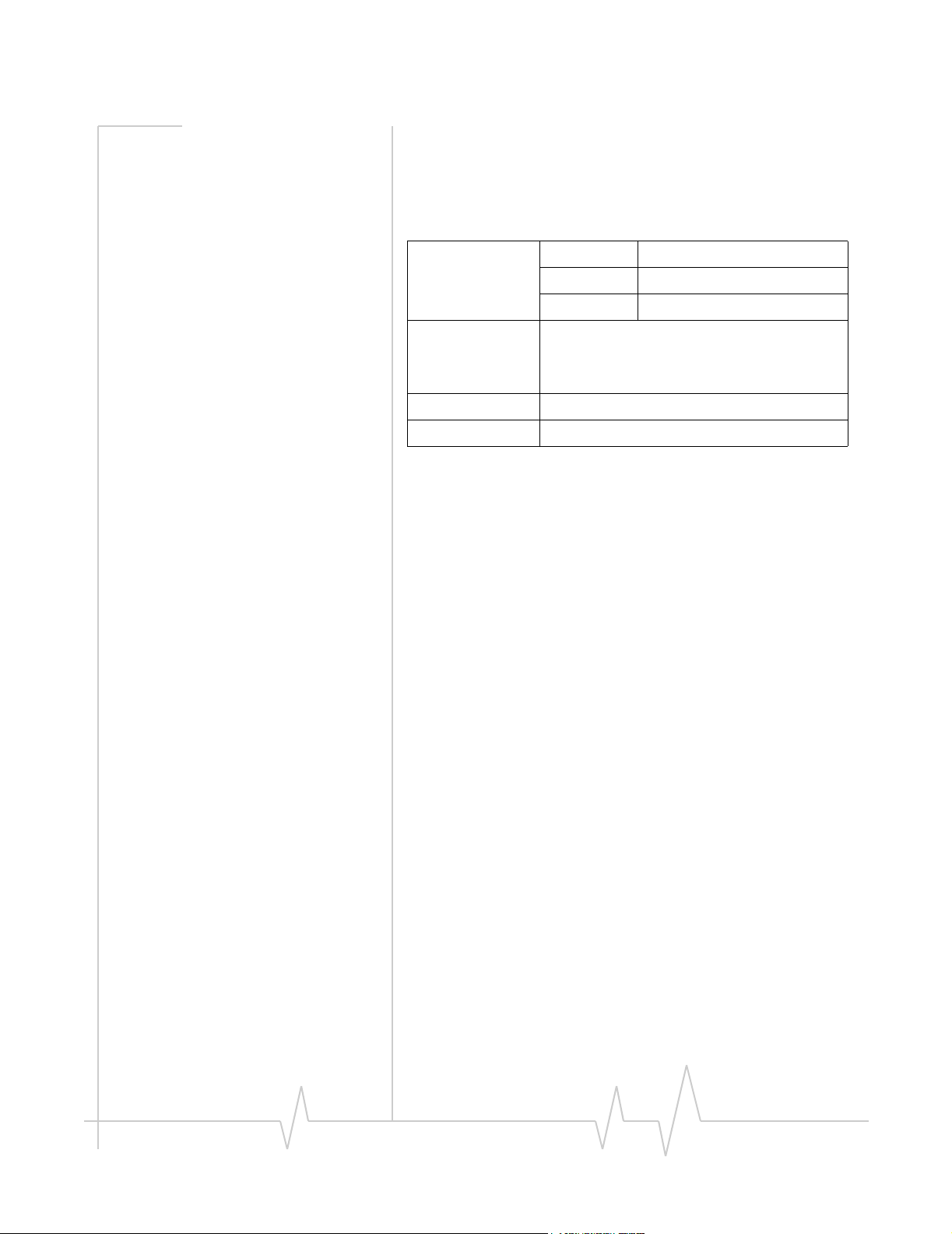
Preface
Contact
Information
QUALCOMM® is a registered trademark of QUALCOMM
Incorporated. Used under license.
Other trademarks are the property of the respective owners.
Sales Desk: Phone: 1-604-232-1488
Hours: 8:00 AM to 5:00 PM Pacific Time
E-mail: sales@sierrawireless.com
Post: Sierra Wireless
13811 Wireless Way
Richmond, BC
Canada V6V 3A4
Fax: 1-604-231-1109
Web: www.sierrawireless.com
Consult our website for up-to-date product descriptions,
documentation, application notes, firmware upgrades, troubleshooting tips, and press releases:
www.sierrawireless.com
Rev 1.2.2 Jun.07 5
Page 6
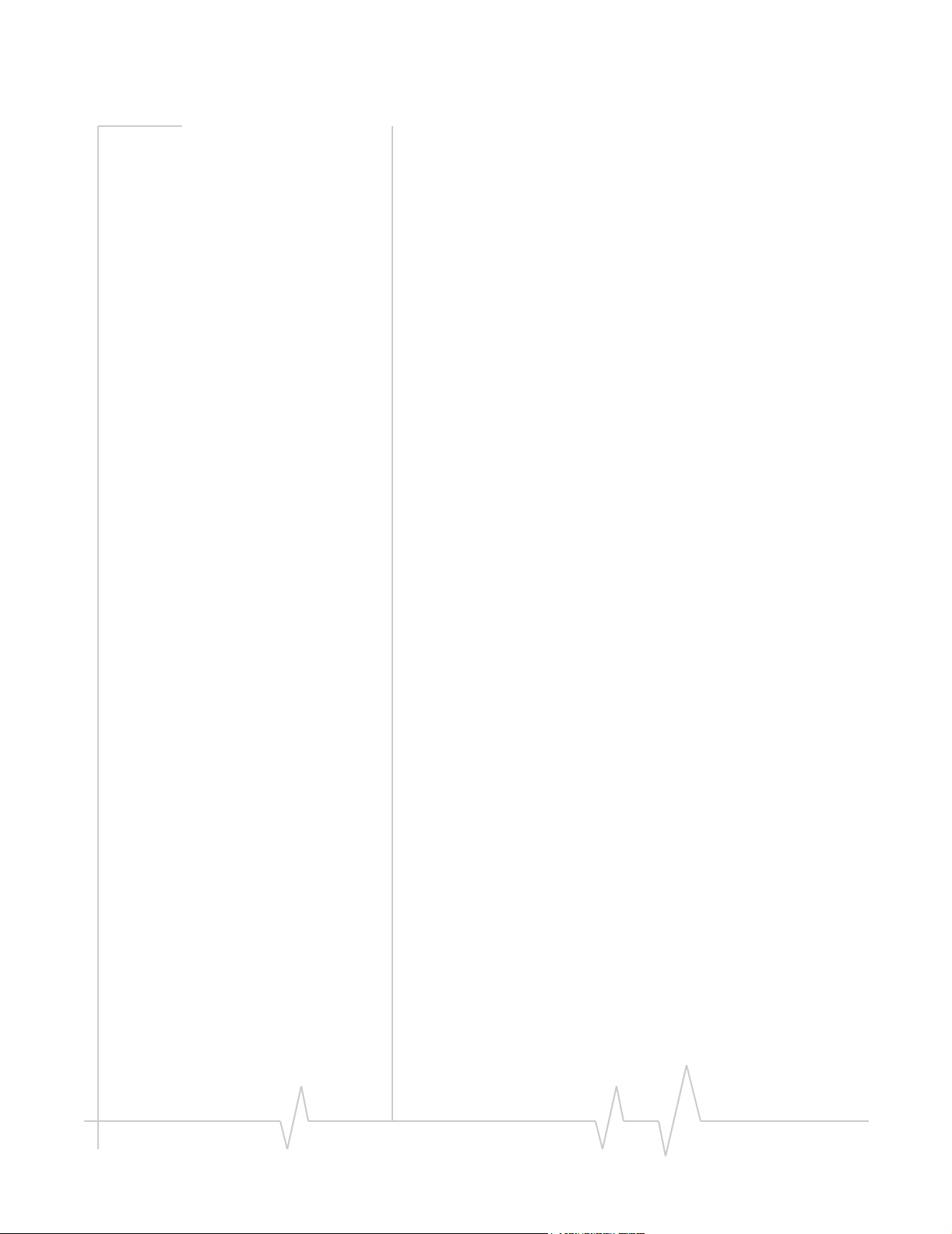
AirCard 800 Series USB Modem Installation Guide
6 2130784
Page 7
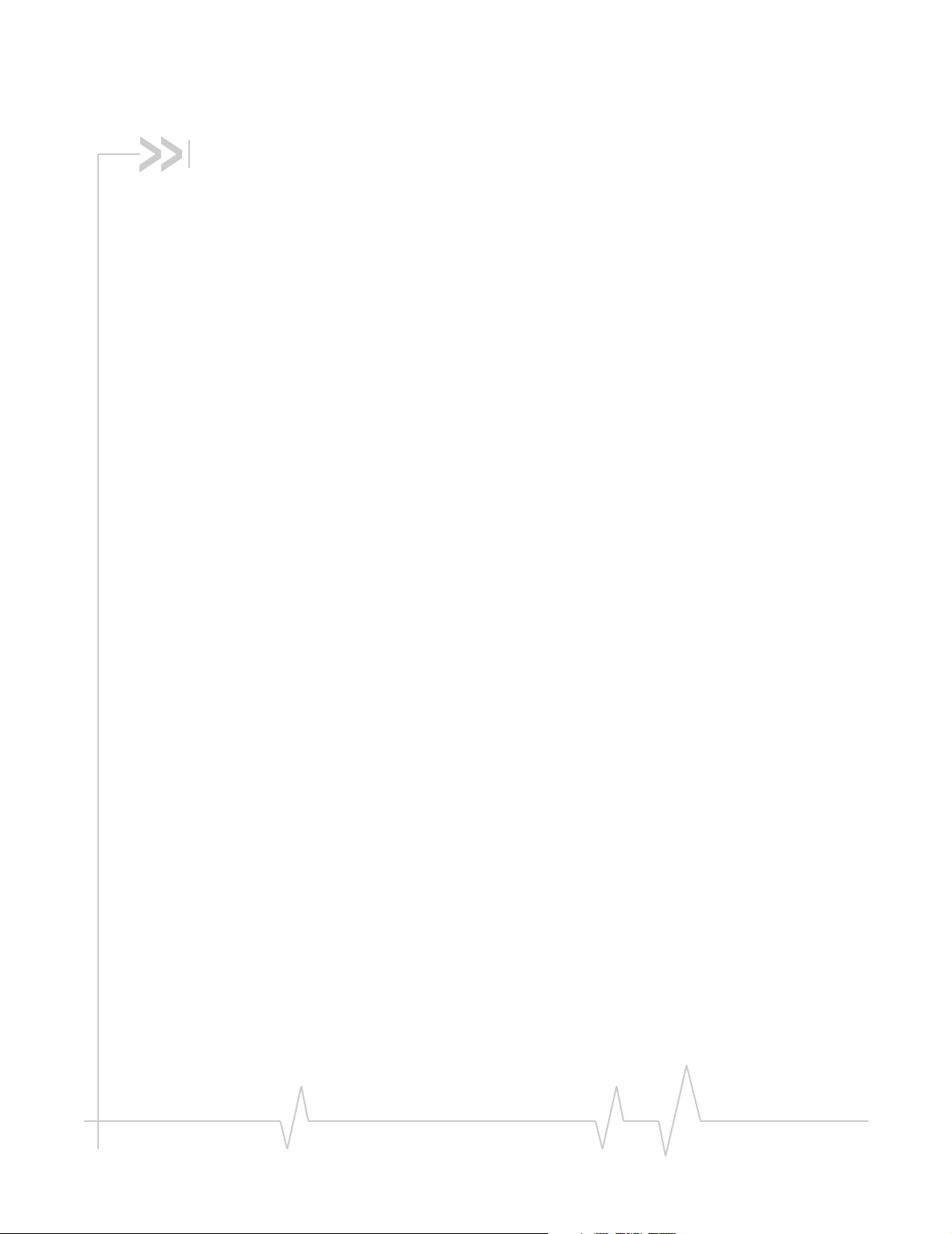
Table of Contents
Welcome to the AirCard 800 Series wireless USB modem . . . . . . . . . . . . . . . .9
AirCard 800 Series wireless USB modem . . . . . . . . . . . . . . . . . . . . . . . . . . . . . . 9
Supported operating systems . . . . . . . . . . . . . . . . . . . . . . . . . . . . . . . . . . . . 9
The AirCard USB modem as a network card . . . . . . . . . . . . . . . . . . . . . . . . 9
GPRS, EDGE, UMTS, and HSDPA service support . . . . . . . . . . . . . . . . . 10
Frequency band support . . . . . . . . . . . . . . . . . . . . . . . . . . . . . . . . . . . . . . . . 10
Your account and coverage area. . . . . . . . . . . . . . . . . . . . . . . . . . . . . . . . . . . . . 11
AirCard USB modem software . . . . . . . . . . . . . . . . . . . . . . . . . . . . . . . . . . . . . . 12
Package contents . . . . . . . . . . . . . . . . . . . . . . . . . . . . . . . . . . . . . . . . . . . . . . . . . 12
The SIM card and your account . . . . . . . . . . . . . . . . . . . . . . . . . . . . . . . . . . . . . .13
Installation . . . . . . . . . . . . . . . . . . . . . . . . . . . . . . . . . . . . . . . . . . . . . . . . . . . . . . . . .15
Before you begin . . . . . . . . . . . . . . . . . . . . . . . . . . . . . . . . . . . . . . . . . . . . . . . . . . 15
System requirements . . . . . . . . . . . . . . . . . . . . . . . . . . . . . . . . . . . . . . . . . . . 15
Install the AirCard USB modem . . . . . . . . . . . . . . . . . . . . . . . . . . . . . . . . . . . . . 16
Insert the battery . . . . . . . . . . . . . . . . . . . . . . . . . . . . . . . . . . . . . . . . . . . . . . 16
Insert the SIM card . . . . . . . . . . . . . . . . . . . . . . . . . . . . . . . . . . . . . . . . . . . . . 16
Install Watcher software and the AirCard USB modem . . . . . . . . . . . . . . 17
Set Internet Explorer to use the AirCard USB modem . . . . . . . . . . . . . . . 20
Remove the AirCard USB modem . . . . . . . . . . . . . . . . . . . . . . . . . . . . . . . . . . . 20
Remove the SIM card . . . . . . . . . . . . . . . . . . . . . . . . . . . . . . . . . . . . . . . . . . . . . . 21
Configure your account . . . . . . . . . . . . . . . . . . . . . . . . . . . . . . . . . . . . . . . . . . . . . .23
Set up a profile . . . . . . . . . . . . . . . . . . . . . . . . . . . . . . . . . . . . . . . . . . . . . . . . . . . 24
Watcher basics . . . . . . . . . . . . . . . . . . . . . . . . . . . . . . . . . . . . . . . . . . . . . . . . . . . . .27
Launch Watcher . . . . . . . . . . . . . . . . . . . . . . . . . . . . . . . . . . . . . . . . . . . . . . . . . . 27
The Watcher window . . . . . . . . . . . . . . . . . . . . . . . . . . . . . . . . . . . . . . . . . . . . . . 28
Rev 1.2.2 Jun.07 7
Page 8
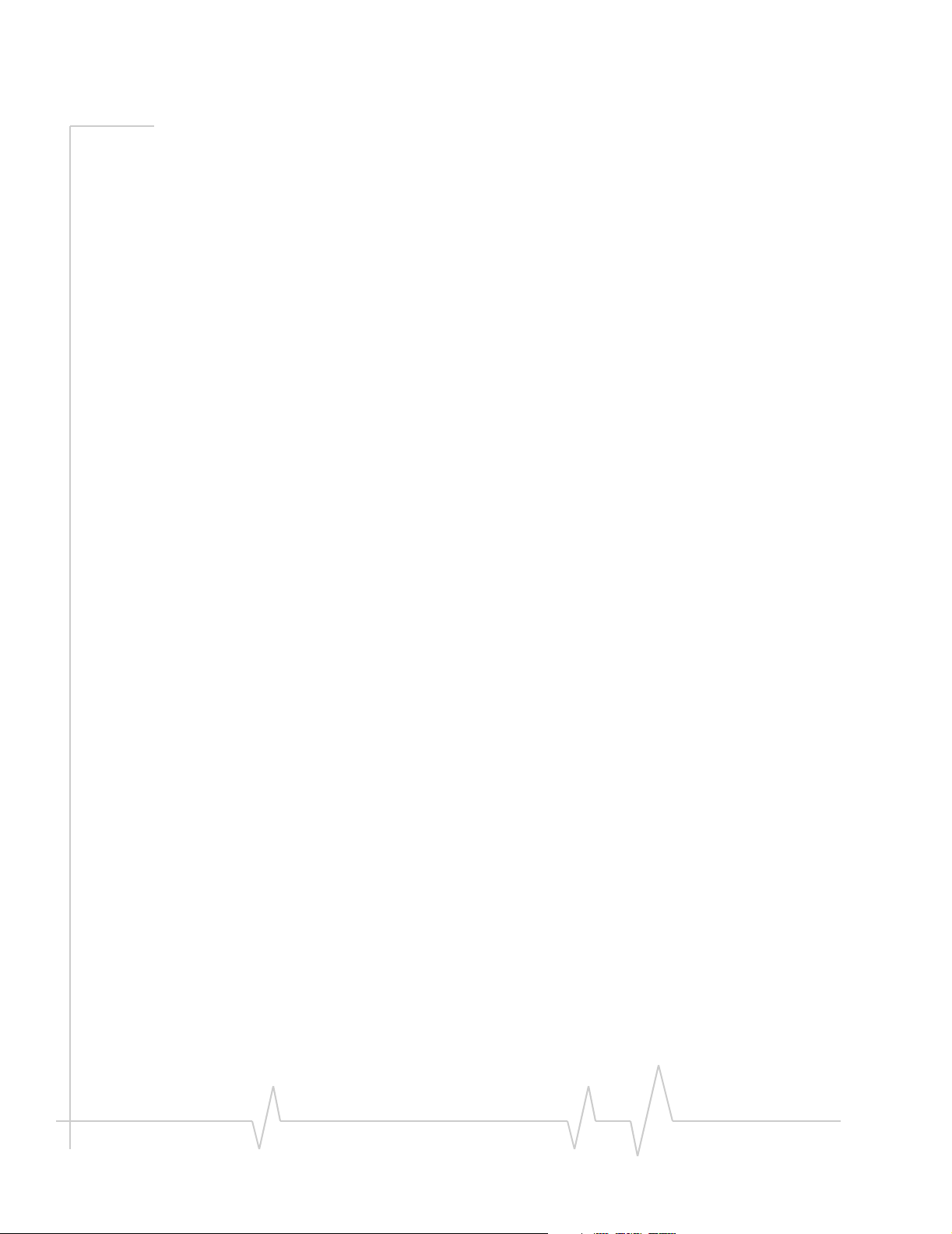
AirCard 800 Series USB Modem Installation Guide
Icons and indicators on the main Watcher window . . . . . . . . . . . . . . . . . . . . 29
View options . . . . . . . . . . . . . . . . . . . . . . . . . . . . . . . . . . . . . . . . . . . . . . . . . . . . . 30
Status icons . . . . . . . . . . . . . . . . . . . . . . . . . . . . . . . . . . . . . . . . . . . . . . . . . . . . . . 31
Turn the radio on and off . . . . . . . . . . . . . . . . . . . . . . . . . . . . . . . . . . . . . . . . 31
Frequency band and network selection. . . . . . . . . . . . . . . . . . . . . . . . . . . . . . . 31
Frequency band selection . . . . . . . . . . . . . . . . . . . . . . . . . . . . . . . . . . . . . . . 32
Network selection . . . . . . . . . . . . . . . . . . . . . . . . . . . . . . . . . . . . . . . . . . . . . 32
Care and maintenance of your USB modem . . . . . . . . . . . . . . . . . . . . . . . . . . .33
Battery . . . . . . . . . . . . . . . . . . . . . . . . . . . . . . . . . . . . . . . . . . . . . . . . . . . . . . . . . . 33
Technical specifications . . . . . . . . . . . . . . . . . . . . . . . . . . . . . . . . . . . . . . . . . . . . .35
LED operation . . . . . . . . . . . . . . . . . . . . . . . . . . . . . . . . . . . . . . . . . . . . . . . . . . . . 35
Radio frequency and electrical specifications . . . . . . . . . . . . . . . . . . . . . . . . . 36
Environmental specifications . . . . . . . . . . . . . . . . . . . . . . . . . . . . . . . . . . . . . . . 36
Regulatory and safety
information . . . . . . . . . . . . . . . . . . . . . . . . . . . . . . . . . . . . . . . . . . . . . . . . . . . . . . . . .37
Important notice . . . . . . . . . . . . . . . . . . . . . . . . . . . . . . . . . . . . . . . . . . . . . . . . . . 37
Safety and hazards . . . . . . . . . . . . . . . . . . . . . . . . . . . . . . . . . . . . . . . . . . . . . . . . 37
Important safety / compliance information for North American users. . . . . 38
EU regulatory conformity. . . . . . . . . . . . . . . . . . . . . . . . . . . . . . . . . . . . . . . . . . . 40
8 2130784
Page 9
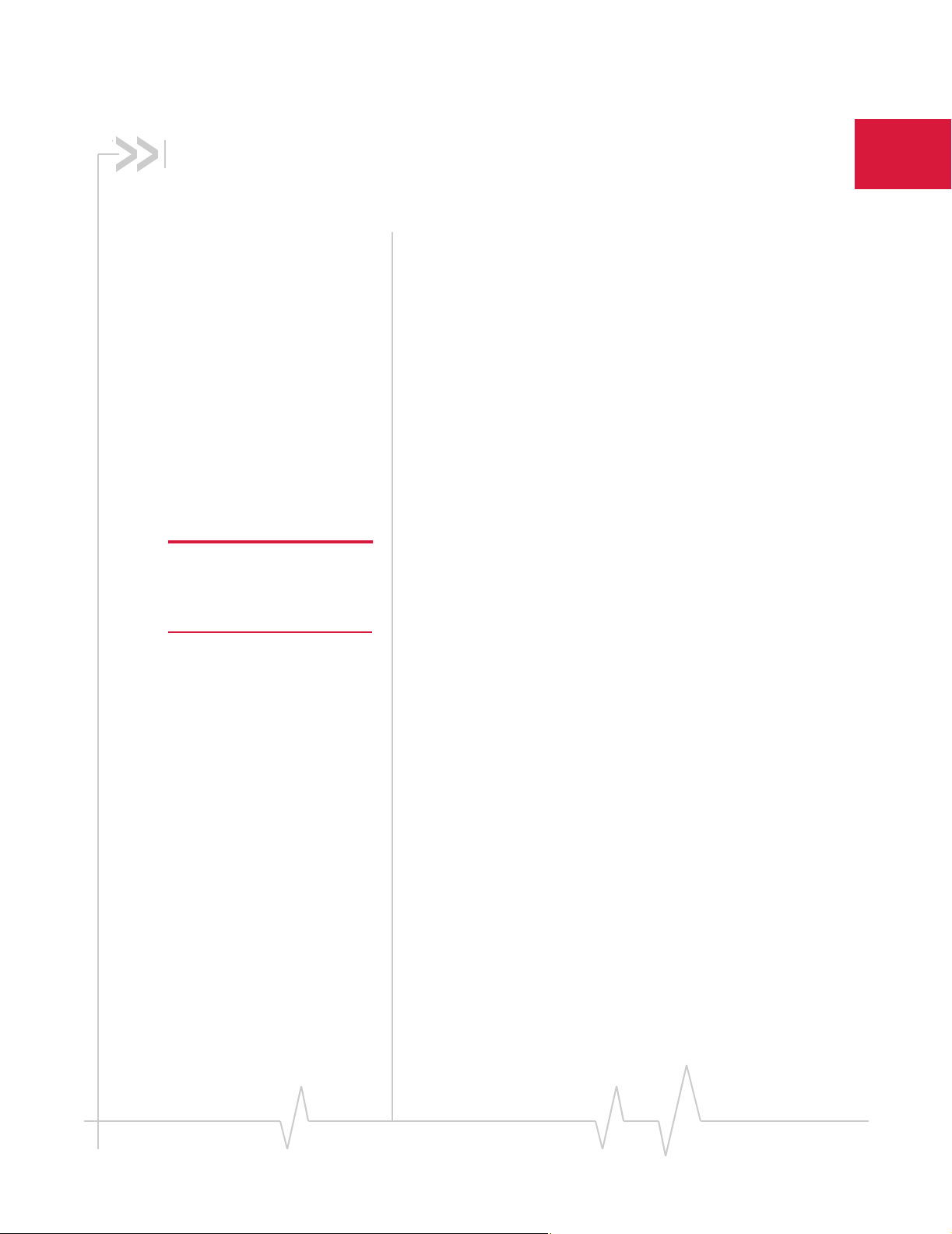
1: Welcome to the AirCard 800
Series wireless USB modem
• AirCard 800 Series
wireless USB
modem
• Your account and
coverage area
• AirCard USB modem
software
• Package contents
AirCard 800 Series wireless
USB modem
The AirCard 800 Series 3G wireless USB modem enables you
to connect to the Internet, send and receive e-mail, connect to a
corporate network / VPN, or view streaming video, without
the need of a network cable or phone line.
1
Caution: Do not insert your
AirCard USB modem into the
USB slot before installing the
software.
The AirCard USB modem fits into the USB slot on your
notebook or desktop PC.
Supported operating systems
The AirCard USBmodem works in notebook or desktop PCs
running Windows
®
Vista™, XP, or 2000 or Mac OS® X.
The AirCard USB modem as a network card
The AirCard USB modem can be configured to provide the
“always-on” data connection that an Ethernet card or other
wired LAN card provides. That is, you can set options in
Wat cher ® (a program that comes with the AirCard USB
modem) that cause the AirCard USB modem to establish a
network connection whenever you insert it, assuming GSM,
GPRS, EDGE, UMTS, or HSDPA service is available. (See
“GPRS, EDGE, UMTS, and HSDPA service support” on
page 10.) Otherwise, you can configure Watcher to connect
only when you click the
The AirCard USB modem connection provides access to the
Internet. Once the connection is established, you can open
your browser and connect to any web site available on the
Internet, or access other Internet services (such as e-mail).
Connect button.
Rev 1.2.2 Jun.07 9
Page 10
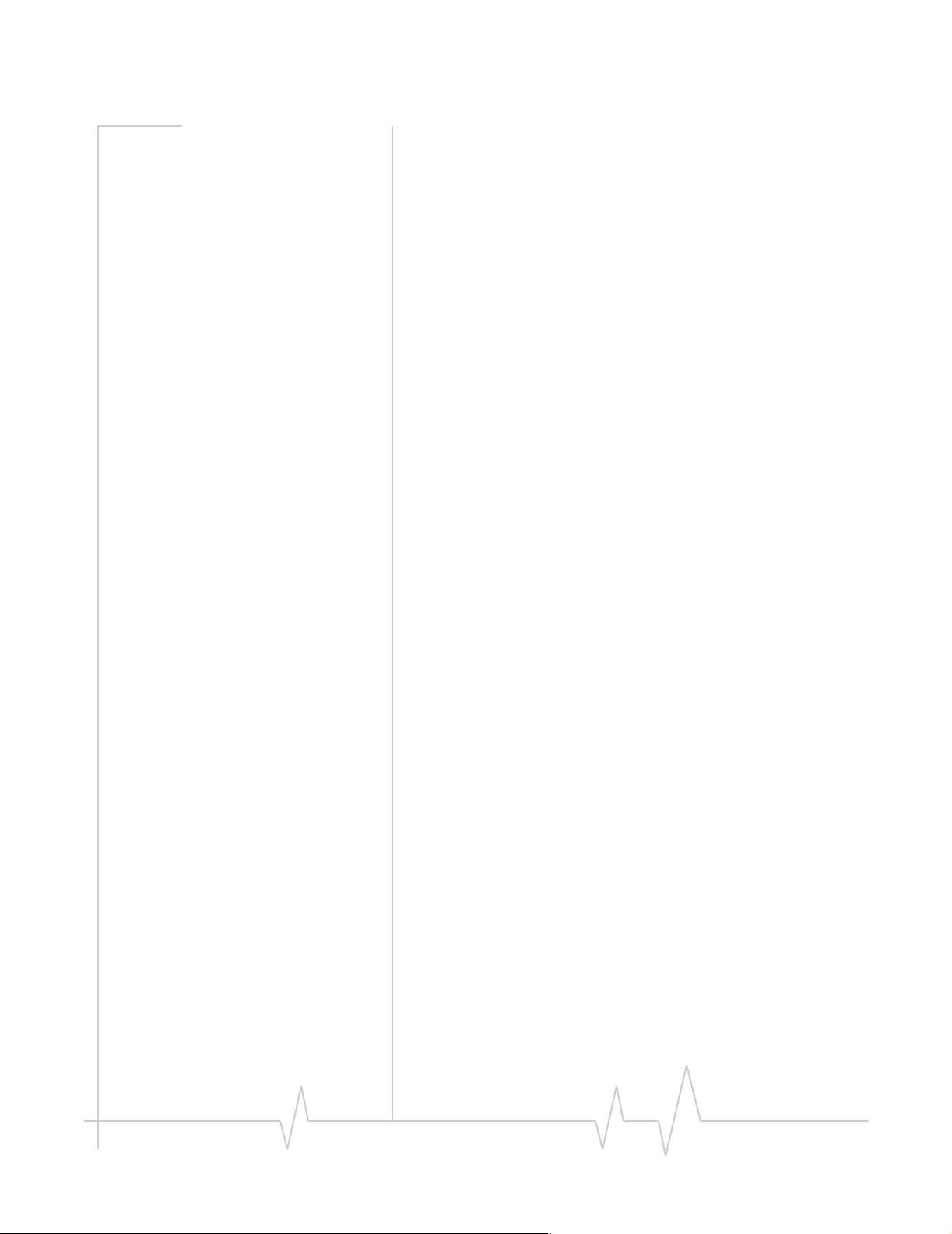
AirCard 800 Series USB Modem Installation Guide
GPRS, EDGE, UMTS, and HSDPA service support
GPRS, EDGE, UMTS, and HSDPA are add-on data services to
GSM mobile phone networks. The maximum theoretical data
speeds when connected on these services are:
• GPRS (General Packet Radio Service)—56 kbps (kilobits
per second)
• EDGE (Enhanced Data GSM Environment)—236 kbps
• UMTS (Universal Mobile Telecommunications System)—
384 kbps
• HSDPA (High Speed Download Packet Access)—up to
3.6 Mbps (Megabits per second)
GPRS and EDGE are 2G (second generation) data services.
UMTS and HSDPA are 3G (third generation) data services.
When establishing a connection, your AirCard USB modem
uses the fastest available service. If, for example, you are using
an AirCard USB modem in an area that has GPRS and EDGE
service but not UMTS or HSDPA service, the AirCard USB
modem connects using EDGE service.
Once the connection is established, you have access to all
Internet services.
Frequency band support
Every GSM network operates on one of these radio frequency
bands when providing 2G (GPRS or EDGE) service:
• 850 MHz band—(also called the cellular band) used by
some North American service providers
• 900 MHz band—used by some European service
providers
• 1800 MHz band—used by some European and Asian
service providers
• 1900 MHz band—(also called the PCS band) used by
many North American service providers
Every network that offers 3G UMTS/HSDPA service does so
on one of these bands:
• WCDMA 850—used by North American service providers
• WCDMA 1900—used by North American service
providers
• WCDMA 2100—used by European, Asian, and Australian
service providers
10 2130784
Page 11
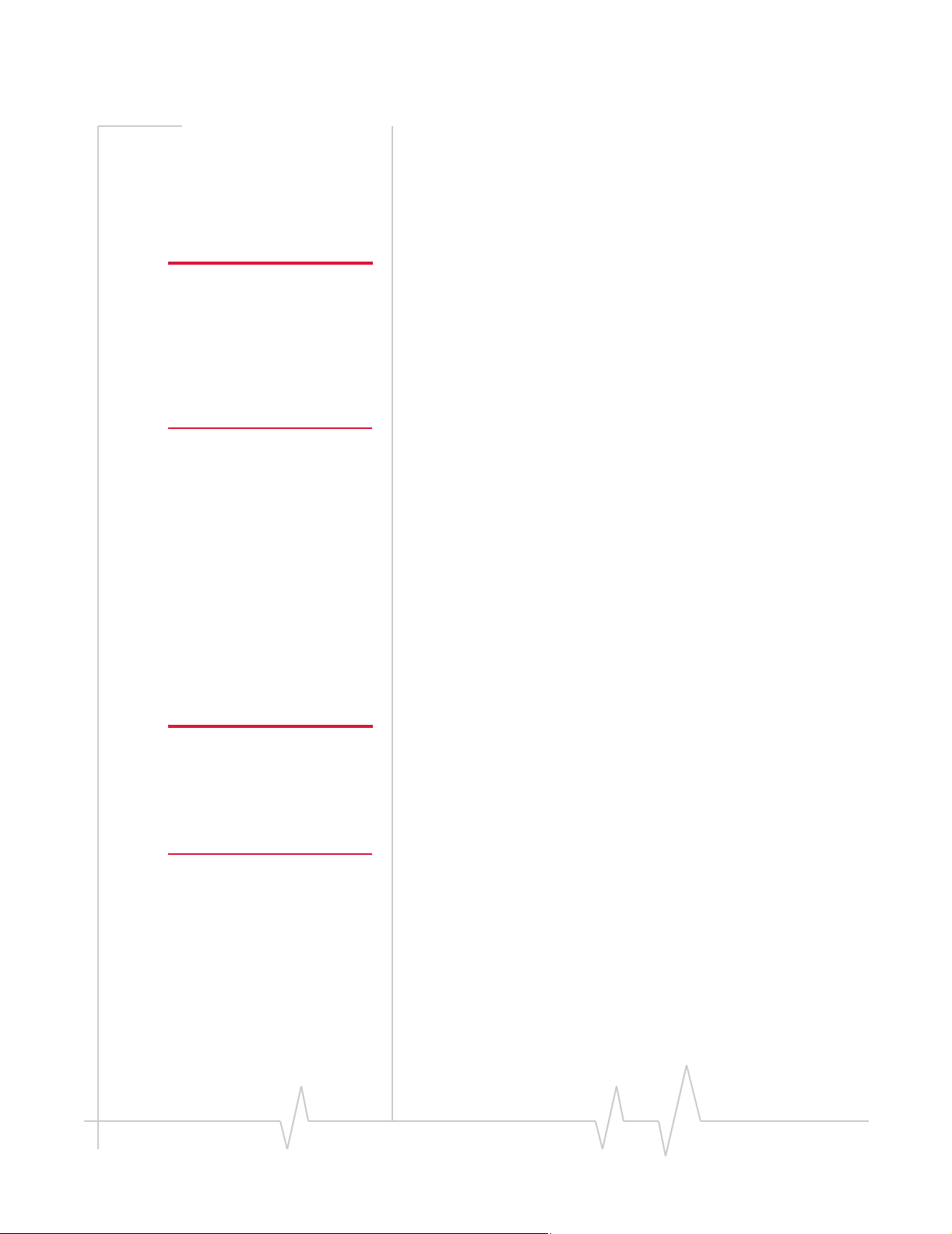
Welcome to the AirCard 800 Series wireless USB modem
The AirCard USB modem supports quad-band 850 / 900 / 1800
/ 1900 MHz GSM / GPRS /EDGE, and tri-band 850 / 1900 / 2100
MHz WCDMA / HSDPA frequency bands.
Your account and coverage area
Note: If you purchased the
AirCard USB modem from a
GSM service provider, you may
already have an account.
Otherwise, your retailer should
be able to provide you with the
names of companies that
provide this service.
Companies that operate GSM networks and provide access to
those networks are called service providers. You must have an
account with a GSM service provider that offers HSDPA or
UMTS service to use the AirCard USB modem’s 3G capability.
(The AirCard USB modem is backward compatible to 2G
service.)
When you obtain your account, you are given a SIM card, also
called a “smart card” or “smart chip”. (Depending on how you
purchased your AirCard USB modem, you may already have
an account, and your SIM card may have been included in
your package.) The SIM card contains account information and
must be inserted in the AirCard USB modem anytime you use
it.
Before you can use the AirCard USB modem, you must install
the AirCard USB modem software and ensure that your
AirCard USB modem is configured to use your account.
Instructions on completing these steps are provided in the
chapters that follow.
Once installed and configured, you can connect to the Internet
with the AirCard USB modem in any area in which you can
obtain GPRS, EDGE, UMTS, or HSDPA service.
Your ability to obtain service depends on these factors:
Note: The fee for service is
usually higher when you are
“roaming” (connected to a
network other than the one
belonging to your service
provider).
• Proximity to a GSM network—You must be within the
coverage area of a GSM network in order to use the
AirCard USB modem.
• Service provider—If you are within the coverage area of a
network that is not operated by your own service
provider, you can obtain service only if there is a roaming
agreement between your service provider and the network
operator.
• Account provisions—Your account may restrict your
usage to certain networks or limit the amount of time you
can use the network.
• Frequency band—You cannot connect to networks
operating in bands not supported by your AirCard USB
modem, regardless of roaming agreements or account
provisions.
Rev 1.2.2 Jun.07 11
Page 12
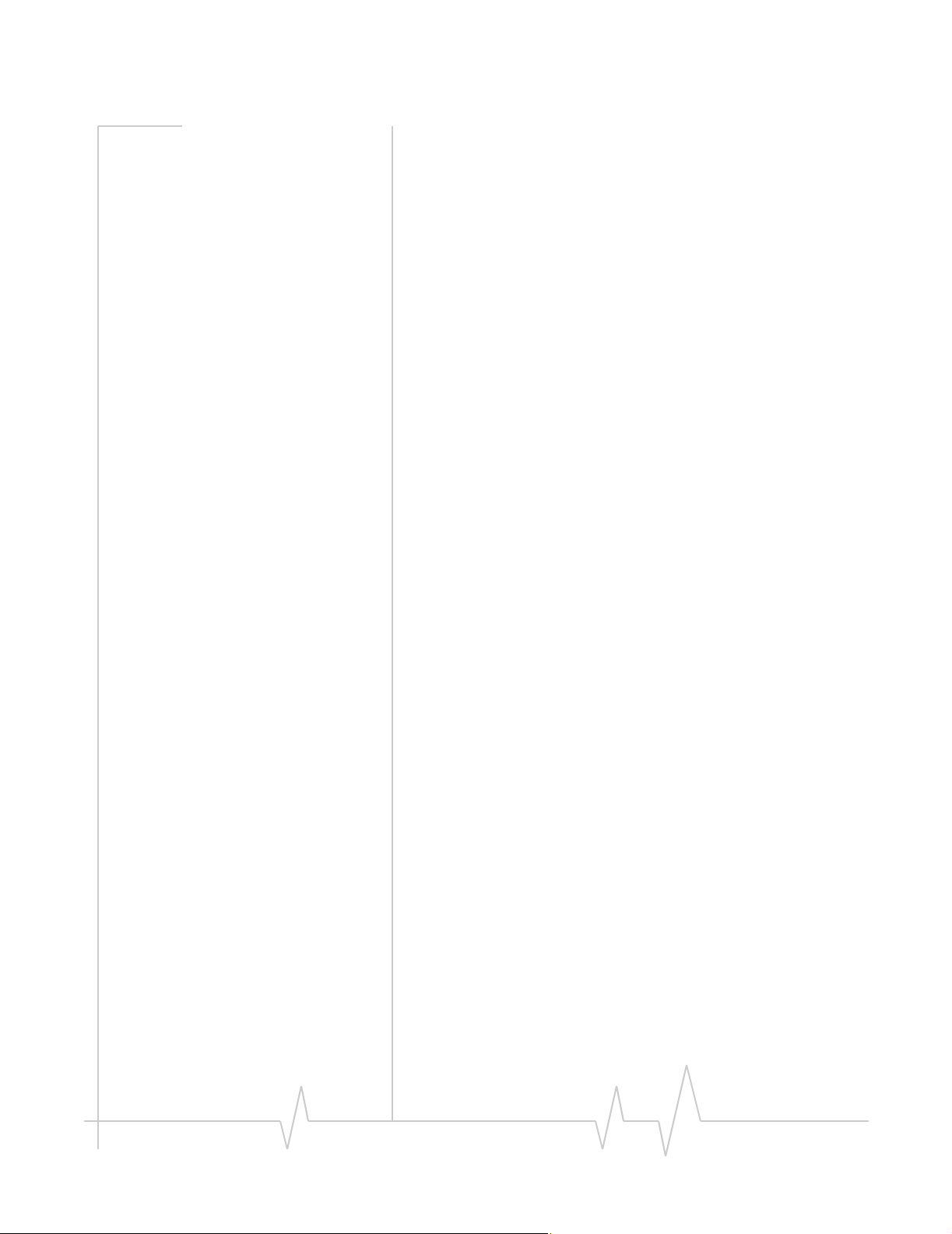
AirCard 800 Series USB Modem Installation Guide
Most service providers have coverage maps on their web sites.
AirCard USB modem software
The AirCard USB modem comes with the following software
(made by Sierra Wireless):
• The Watcher program for Windows that you use to
manage the AirCard USB modem and monitor your
connections .
• The driver software that forms the interface between the
network card and your Windows operating system.
Package contents
Your AirCard USB modem package contains the following:
• AirCard USB modem
• Rechargeable battery
• Docking cradle with attached cable (inclusion dependent
on service provider)
• Installation CD containing the AirCard USB modem
software for Windows and this installation guide
• Quick Start Guide
12 2130784
Page 13
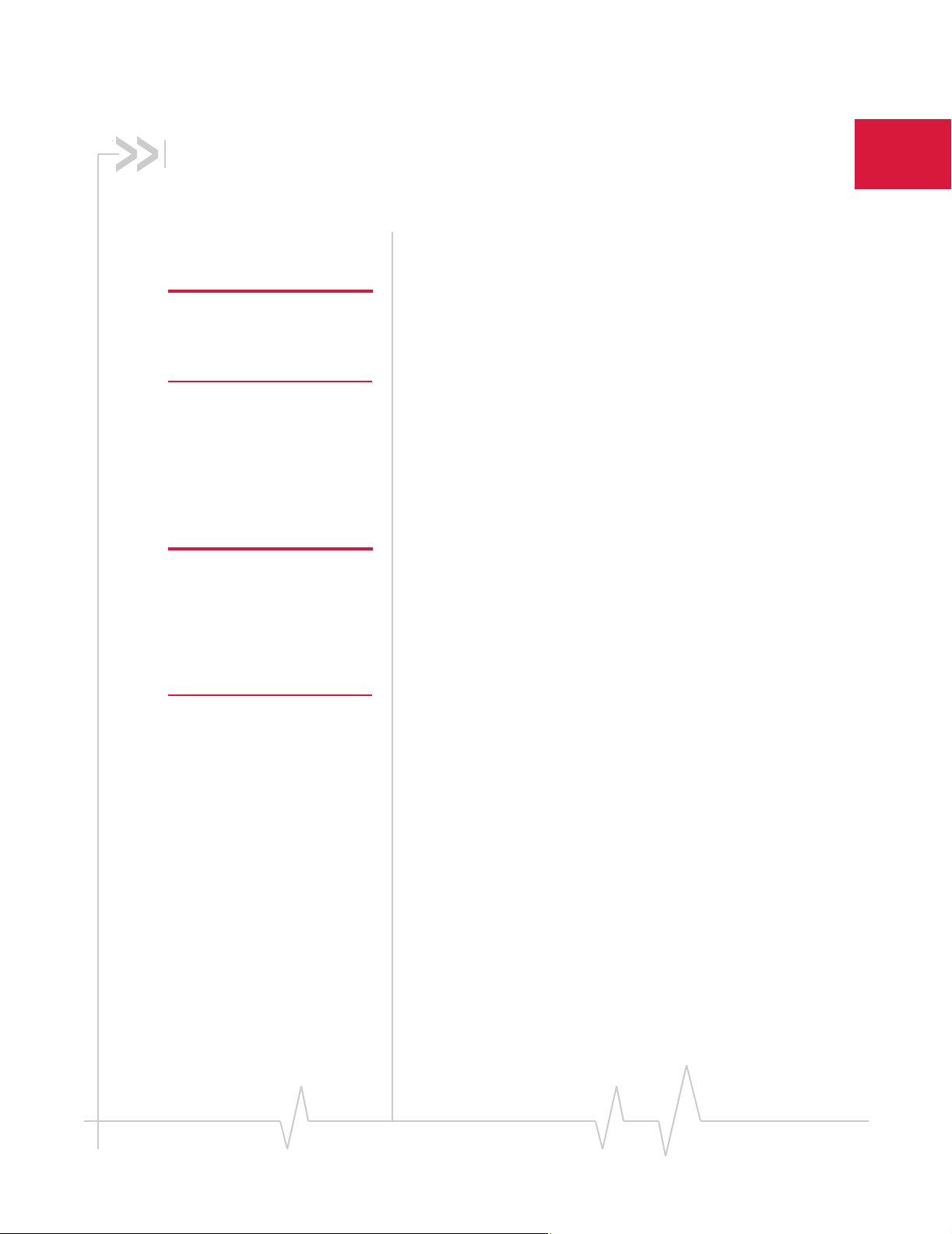
2: The SIM card and your account
You require a GSM account and a SIM (Subscriber Identity
Module) card to use the AirCard USB modem. The SIM card is
a small chip (about the size of a postage stamp) that you insert
into the AirCard USB modem. The SIM contains account information used by the network to validate your access.
2
Note: Without a valid SIM card
and a valid account, your
AirCard USB modem will not
work.
Note: Keep a written record, in a
secure place, of the account
information that your service
provider gives you. Instructions
on creating a profile are in the
section “Configure your
account” on page 23.
Depending on how you purchased your AirCard USB modem,
you may already have an account. In this case, the SIM should
be included in your package. Otherwise, your retailer should
direct you to a local company that provides GSM service.
To activate an account, the service provider needs from you:
• Billing information (such as a credit card number) used to
collect payment for your network usage
• Possibly the IMEI (International Mobile Equipment
Identity), depending on your service provider. This
number, printed on the AirCard USB modem box and on
the AirCard USB modem label, identifies your device
(AirCard USB modem model) on the GSM network.
Your AirCard USB modem must be configured to use your
account. If purchased from a service provider, your AirCard
USB modem may have been pre-configured. Otherwise, you
must set up a profile in Watcher. Instructions on setting up a
profile are described in Chapter 4 on page 23.
If you change GSM service providers (such as if you move to a
new city), you will need a new SIM card from your new
service provider. You will also need to set up a new profile.
For information on installing the SIM card, see “Insert the SIM
card” on page 16.
For information on removing the SIM card, see “Remove the
SIM card” on page 21.
Rev 1.2.2 Jun.07 13
Page 14
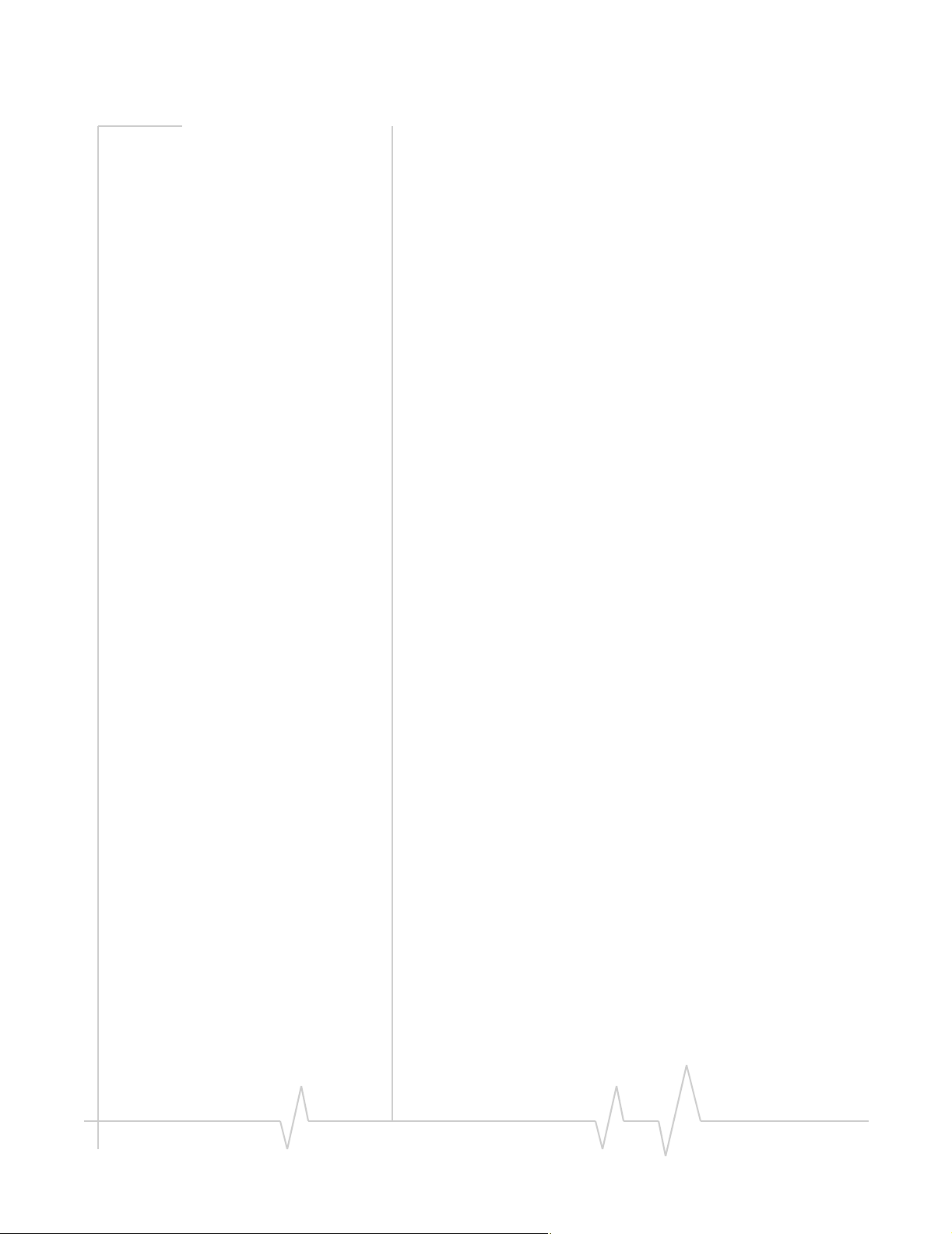
AirCard 800 Series USB Modem Installation Guide
14 2130784
Page 15

3: Installation
• Before you begin
• Install the AirCard
USB modem
• Remove the AirCard
USB modem
• Remove the SIM card
This chapter guides you through the steps necessary to install
the AirCard USB modem on a notebook or desktop computer.
Note: Do not insert the AirCard USB modem into your USB slot
before installing the software.
Before you begin
1. Obtain a GSM account (if this wasn’t done when you
2. Ensure that your PC meets the system and hardware
System requirements
The AirCard modem is supported on:
• Windows Vista
• Windows XP (Home and Professional versions)
• Windows 2000
• Mac OS X 10.4 or newer
3
purchased the AirCard USB modem).
requirements described below.
To install the AirCard USB modem, you require these system
resources:
Table 3-1: System resource requirements
USB slot 1 USB slot
Disk drive CD-ROM (for installation only)
I/O resources 1 IRQ, 40 bytes I/O space
Memory 32 MB
Rev 1.2.2 Jun.07 15
Page 16

AirCard 800 Series USB Modem Installation Guide
Install the AirCard USB modem
The main steps are:
1. Insert the battery into the modem.
2. Insert the SIM card.
3. Install the Watcher software.
4. When instructed to do so, insert the AirCard USB modem
into the USB slot.
5. Configure the AirCard USB modem to use your account
(unless it was pre-configured).
6. If your Internet browser is configured to use a dial-up
modem, you may need to set the browser to use a network
card.
Insert the battery
Caution: A risk of explosive exists if the battery is replaced by an
incorrect type. Dispose of batteries according to the instructions on
the battery.
Note: To prevent the SIM from
becoming jammed in the AirCard
USB modem slot, ensure the
edge of the SIM is smooth
before inserting it. Do not attach
labels to your SIM as this may
also cause it to become jammed.
To insert the battery into the AirCard USB modem:
1. Slide the front panel off the AirCard USB modem.
2. Hold the battery so that the side with two white arrows
faces up and the gold contact points on the end of the
battery line up with the gold contact points on the modem.
Insert the battery into the AirCard USB modem.
3. If you also need to install a SIM card, proceed to the next
section, “Insert the SIM card”. Otherwise, slide the front
panel onto the AirCard USB modem, and push it gently
until the panel clicks in place.
For additional battery information, see page 33.
Insert the SIM card
To install your SIM card into the AirCard USB modem:
1. If your SIM card is attached to a larger card, detach the
SIM card and remove any fragments stuck to it.
2. If you haven’t already done so, slide the front panel off the
AirCard USB modem.
3. Slide the SIM card slot cover to the OPEN position and lift
the cover.
16 2130784
Page 17

Installation
4. Insert the SIM card, with the gold contact points facing
down.
5. Close the SIM card cover and slide it into the LOCK
position.
6. Slide the front panel onto the AirCard USB modem, and
push it gently until the panel clicks in place.
Install Watcher software and the AirCard USB modem
Note: Users of Windows 2000
must be logged in with administrative privileges. Users of
Windows XP may require administrative privileges.
Note: If you are running Mac OS X, please refer to the Quick Start
Guide for Watcher Lite in the Support section of
www.sierrawireless.com. The following applies only for Windows
users.
Note: If you are running Windows 2000, Windows Installer Redistributable 2.0 must be installed. This is available on the Microsoft web
site, www.microsoft.com.
Note: You may require your Windows CD. Ensure you have the CD
before proceeding.
1. Insert the Installation CD into your CD-ROM drive. The
CD should autostart and display a menu.
If the CD does not autostart, select Start > Run and enter
d:\setup.exe where d is the drive letter of your CD-ROM
drive.
2. From the CD start-up menu, select your language, then
notebook installation, and then the link under notebook
software installation
to launch the installer.
3. Use the Next and Back buttons to navigate through the
installer.
4. If the battery and the SIM card are not already inserted in
your AirCard USB modem, insert them. (“Insert the
battery”and “Insert the SIM card” on page 16.)
5. When prompted to do so, insert the AirCard USB modem
into the USB slot:
Rev 1.2.2 Jun.07 17
Page 18

AirCard 800 Series USB Modem Installation Guide
a. Slide the lever on the back of the modem, in the
direction indicated by the triangle, to release the
modem's USB connector.
Figure 3-1: USB connector
b. Adjust the USB connector to the desired angle. The
USB connector is adjustable to a 90, 135 or 160 degree
angle.
Note: Do not forcefully insert the
AirCard USB modem. This may
damage connector pins. If you
have more than one USB slot,
you may obtain better signal
strength using the top slot.
Figure 3-2: USB connector adjustments
c. Gently insert the modem into the USB slot. (Alterna-
tively, you can attach the docking cradle to your
computer’s USB slot, and insert the AirCard USB
modem into the docking cradle.)
Figure 3-3: Correct way to insert the AirCard USB modem
18 2130784
Page 19

Installation
Note: If your computer’s USB slot is vertical, use the docking cradle.
Do not insert the AirCard USB modem into a USB hub or a USB slot
on a keyboard.
Rev 1.2.2 Jun.07 19
Page 20

AirCard 800 Series USB Modem Installation Guide
Warning: Do not insert the AirCard USB modem as
shown in the following illustrations.
Figure 3-4: Wrong way to insert the USB modem
Note: A red PWR LED indicates that the battery is not fully charged.
The battery begins charging when you insert the AirCard USB modem
into the USB slot. You can continue to use the modem while the
battery is charging. If the PWR LED is red, it is best to leave the
modem in the USB slot until the battery is fully charged and the LED
turns green. (This should take about an hour.)
Set Internet Explorer to use the AirCard USB modem
If you are using Internet Explorer as your browser, and it is set
to connect to the Internet through a dial-up modem, you must
set it to use a LAN (local area network) card.
To set Internet Explorer version 5 or 6 to use a LAN, follow
these steps:
1. In Internet Explorer, select Tools > Internet Options.
2. Click the Connections tab.
3. Click Setup to run the Internet Connection wizard.
4. Follow the steps in the Wizard.
Remove the AirCard USB modem
To remove the AirCard USB modem:
1. Close Watcher if it is open.
20 2130784
Page 21

Installation
2. Gently remove the modem by gripping both sides and
pulling it straight out.
Remove the SIM card
To remove the SIM card:
1. Slide the front panel off the AirCard USB modem.
2. Slide the SIM card slot cover to the OPEN position and lift
the cover.
3. Remove the SIM card.
4. Close the SIM card cover and slide it into the LOCK
position.
5. Slide the front panel onto the AirCard USB modem, and
push it gently until the panel clicks in place.
Rev 1.2.2 Jun.07 21
Page 22

AirCard 800 Series USB Modem Installation Guide
22 2130784
Page 23

4: Configure your account
• Set up a profile Profiles contain account information used by the AirCard USB
modem to establish connections. At least one profile must be
set up on the AirCard USB modem before you can use it. The
profile(s) may have been stored on the AirCard USB modem
before you purchased it. Otherwise, your service provider
should give you all the information you need to set up the
profile(s) you require.
Depending on your service provider, some or all of this information must be entered into your profile:
• User Name
• Password
• APN (Access Point Name)
• IP (Internet Protocol) Address (if the address is not
automatically assigned by the network)
• Use of IP header compression
• DNS (Domain Name Server) address or addresses
Your service provider may give you only one APN, in which
case you require only one profile. Some service providers
assign separate APNs for separate purposes. For example,
some service providers supply one APN to use for Internet
browsing and a different APN to use with a VPN. In this case
you must set up multiple profiles. The AirCard USB modem
allows for up to sixteen profiles.
4
Most service providers have one or two standard profiles that
all or most of their subscribers are expected to use. Most of
these standard profiles have been pre-defined in Watcher,
allowing you to select a standard profile, rather than creating it
manually.
One of your profiles must be set as the “default” profile. This is
the one that is used if you select the
selecting a profile. The default profile is also used if you set the
AirCard USB modem to autoconnect when Watcher launches ,
but only if the connection type for the default profile has been
set to autoconnect.
If you are using the AirCard USB modem to access a network
that requires you to provide a password each time you
connect, you must set the connection mode for your profile to
prompt for password (in which case you must connect
manually).
Rev 1.2.2 Jun.07 23
Connect button without
Page 24

AirCard 800 Series USB Modem Installation Guide
Set up a profile
To determine whether you have a profile:
1. Insert the SIM into the AirCard USB modem if it is not
already inserted. (See “Insert the SIM card” on page 16.)
2. Insert the AirCard USB modem into the USB slot.
3. If Watcher is not running, start Watcher by selecting
Start > Programs > Sierra Wireless >3G Watcher > 3G Watcher
or double-clicking the desktop shortcut .
If Watcher detects that no profile has been set up, you are
prompted, “Would you like to configure a profile now?”
Select
If this prompt does not appear, your AirCard USB modem
may have been preconfigured. You can verify that you
have a profile by selecting
Profiles tab of the Connections window, which lists all
profiles.
To create a profile:
Yes.
Tools > Connections to access the
1. On the Connections window, Click the add button and
click
WWAN profile.
2. If you want to use a pre-defined profile, in the Profile Name
field, select the profile from the drop-down list. Then skip
to Step 5.
3. Complete the fields in the Profile window by entering a
Profile Name (any meaningful description of the profile,
such as the name of your service provider) and
Password, and/or APN, if applicable.
4. Select whether you want to make connections automati-
cally or manually, or whether you are required to provide
a password each time you make a connection:
· If you select Autoconnect for the default profile, a connection
is established automatically whenever you insert the
AirCard USB modem.
· If you select Manual, you must select the Connect button
on the main Watcher window to make a connection.
· If you select Prompt for Password, you must select Connect
and enter a password to make a connection. Use this
option if you have an external device that provides a
time-scheduled secure password for your corporate
network.
5. If you want to set Watcher to launch your Internet
browser, VPN, or any other program automatically, or if
your service provider specified an IP address or DNS
User Name,
24 2130784
Page 25

Configure your account
address(es), select the Advanced folder. Otherwise, click OK
and skip to Step 10.
6. Select the Launch after connecting field, and from the drop-
down list, select which application, if any, you want
Watcher to automatically launch when a connection is
established with this profile:
· None—No application is autolaunched.
· Browser—Watcher autolaunches your default Internet
browser.
· MS VPN—Watcher autolaunches a Virtual Private
Network (VPN) connection.
· Application—Watcher autolaunches an installed VPN
program, or any other program.
7. Complete the appropriate field, depending on the option
you chose in the
Launch after connecting field:
· If you selected Browser— in the URL field, type the URL
for the web site you want to view on connection (such as
www.sierrawireless.com).
· If you selected Microsoft VPN— in the Microsoft VPN
(PPTP) connection
field, select the VPN connection from
the drop-down list.
· If you selected Application—in the Application field,
enter the path to the program or use the browse button
to locate the .exe file for the software application you
want to autolaunch.
8. If your service provider has given you an IP address, in the
Advanced folder, click TCP/IP. Select Static IP and enter the
address in the field below. Otherwise select
Dynamic IP.
(This is the default because most networks use dynamic IP
addressing.) Use the data compression or IP header
compression fields if supported by your service provider.
Note: Do not select the
service provider is using this compression. The AirCard USB modem
cannot maintain a connection if this is enabled but not supported on
the network.
Use IP header compression
field unless your
9. If you have a DNS address or addresses, click DNS Settings
and enter the address(es). (In most cases, it is not necessary
to enter a DNS address.)
10. If you have more than one profile, select Profiles, and in the
Default Profile field, choose the default profile from the
drop-down list. (The “default” profile is the one used by
the autoconnect feature, if selected, and is also used if you
click
Connect without selecting a profile.)
Rev 1.2.2 Jun.07 25
Page 26

AirCard 800 Series USB Modem Installation Guide
11. Click Apply to save the change without exiting the window,
or click
OK to save the change and exit the window.
26 2130784
Page 27

5: Watcher basics
• Launch Watcher
• The Watcher window
• Icons and indicators
on the main Watcher
window
• View options
• Status icons
• Frequency band and
network selection
5
Note: If you are running Mac OS
X 10.4 or newer, please refer to
the Quick Start Guide for
Watcher Lite found in the
Support section of
www.sierrawireless.com
Note: It takes up to 20 seconds
for Watcher to become fully
functional after launch.
Watcher is the Windows program that you use to manage and
monitor your AirCard USB modem connections. Watcher
allows you to:
• Create an account profile. (See “The SIM card and your
account” on page 13.)
• Determine signal strength, roaming status, GPRS/EDGE/
UMTS/HSDPA availability, and other network connection
parameters
• Monitor the status of the AirCard USB modem and GSM
service
• Initiate data connections
• Enable or disable SIM security that prevents others from
using your SIM card if it is lost or stolen
• Set options related to notifications and the Watcher
window
If you set your default account profile to autoconnect (see
page 24), you do not need to run Watcher when you use the
AirCard USB modem, but Watcher does provide useful status
information.
Launch Watcher
Unless the feature has been disabled, Watcher launches
automatically anytime you insert the AirCard USB modem.
You can also launch Watcher by:
• Double-clicking the desktop shortcut, or
• Selecting Start > Programs > Sierra Wireless > 3G Watcher >
3G Watcher
Rev 1.2.2 Jun.07 27
Page 28

AirCard 800 Series USB Modem Installation Guide
Depending on how your profile is configured, your browser,
VPN, or other program may launch automatically anytime you
launch Watcher. See page 25.
The Watcher window
Note: To get help in Watcher,
select Help > Help Topics. You
can also display help by pressing
<F1>.
GPRS/EDGE/UMTS/
HSDPA coverage
Signal strength
Indicator area
Figure 5-1: The Watcher window.
Roaming
Compact
Minimize
Profile drop-down list
view
Close
28 2130784
Page 29

Watcher basics
Icons and indicators on the main Watcher window
These icons are used on the main Watcher window:
Table 5-1: Icons and indicators in Watcher
Device status. If an icon of the AirCard USB
modem with an “X” is displayed, Watcher is
unable to detect the AirCard USB modem. This
indicates that the AirCard USB modem is not
fully inserted into the USB slot or the device is
powered down.
You may be able to resolve this problem by
restarting Watcher, powering up the AirCard
USB modem, stopping, ejecting, and reinserting
the AirCard USB modem, or restarting your PC.
Signal strength and service status. The
number of bars beside the antenna increases as
signal strength increases, to a maximum of five
bars. The ToolTip that displays when you
position the mouse pointer over this indicator
shows the numeric value of the RSSI (Received
Signal Strength Indication in dBm).
An antenna with a line through it indicates no
service is available (Not in Service). You are
outside of the coverage area or have insufficient
signal strength to maintain a GSM data
connection.
Coverage. The icon indicates the fastest service that is:
- Available in your current coverage are.
- Supported by your modem.
• GPRS icon—GPRS (General Packet Radio
Service)
• EDGE icon—EDGE (Enhanced Data for
GSM Evolution)
• 3G icon—UMTS (Universal Mobile
Telecommunications System)
• HSDPA icon—HSDPA (High-Speed
Downlink Packet Access)
Rev 1.2.2 Jun.07 29
Page 30

AirCard 800 Series USB Modem Installation Guide
Table 5-1: Icons and indicators in Watcher
When only the letters are displayed, (for example ), you are within
the coverage area, but have not yet acquired the service.
When the indicator has an outline ( ), you have acquired service
and are able to establish a data connection.
When the indicator is filled ( ), you have a data connection on the
wireless service.
Roaming. You are connected to a network
other than your local service provider's. There
may be a surcharge for roaming service. (This
service may not be available.)
New SMS message. Click the icon to open the
SMS Express window and read your messages.
When your SIM becomes full, this icon flashes
and turns red. (Supported only on selected
devices.)
Data transmission. When the modem is
connected to the network, the main Watcher
window shows you the amount of data received
and sent.
View options
You have these options for the Watcher window:
• You can enable/disable “Always on top” from the View
menu. When enabled, the Watcher window always
appears in front of other application windows.
• You can switch between the full Watcher window and the
compact window from the View menu or by using the
Compact View button:
Compact view
Minimize
• You can use the Minimize button to close the Watcher
window but leave the program running.
Close
Compact view
30 2130784
Page 31

Watcher basics
Status icons
These icons appear in the system tray (usually in the lower
right corner of your screen).
Watcher cannot detect the AirCard USB modem.
Ensure that the AirCard USB modem is inserted
properly and powered on.
You do not have an active high-speed connection.
You have an active high-speed connection.
You have new (unread) SMS messages.
Turn the radio on and off
This option allows you to conserve your computer’s battery by
turning off the AirCard USB modem radio transmitter/receiver
when you are not using it.
To turn off the radio:
1. Select Tools > Turn Radio Off.
When the radio is turned off, the menu option switches to
Turn Radio On and the message “Radio is off” is displayed in
the Watcher window.
To turn on the radio:
1. Select Tools > Turn Radio On.
Frequency band and network selection
Watcher has two options that affect your ability to obtain
GPRS, EDGE, UMTS, or HSDPA service in any given area. You
can select:
• The frequency band you want to use
• The network you want to use, if you are within the
coverage area of more than one network
Rev 1.2.2 Jun.07 31
Page 32

AirCard 800 Series USB Modem Installation Guide
Frequency band selection
Every GSM network operates on one set of frequency bands.
(See “Frequency band selection” on page 32.) The AirCard
USB modem is designed to change frequency bands automatically as required to obtain network service. You can also
change frequency bands manually from the Network tab of the
Options window (
Note: Unless your service provider specifies otherwise, it is recommended that you use the Auto setting.
Network selection
Depending on your location, you may be within the coverage
area of several networks. Your ability to obtain service on each
network is dependent on your account.
Your options for network selection are:
• Automatic—The AirCard USB modem automatically
selects a network based on your account and network
availability.
• Manual—The AirCard USB modem scans the area and
displays a list of detected GSM networks. You can then
choose from a list of available networks.
Tools > Options... > Network).
If you select a network on which you cannot obtain service, the
message, “Failed to register with network” appears. You
should then choose a different network.
This option is set on the Network tab of the Options window
(
Tools > Options... > Network).
32 2130784
Page 33

6: Care and maintenance of your USB modem
As with any electronic device, the AirCard USB modem must
be handled with care to ensure reliable operation. Follow these
guidelines when you use and store the AirCard USB modem:
• The AirCard USB modem should fit easily into your USB
slot. You may damage the connector pins if you force the
AirCard USB modem into a slot.
• When not installed in your computer, store the AirCard
USB modem and SIM in a safe place.
• Protect the AirCard USB modem from liquids, dust, and
excessive heat.
When you insert or remove the modem, always hold it by the
sides.
The modem’s USB connector is adjustable to three positions.
Do not force the hinge past the last point—this may break the
connector. For more information, see the illustration on
page 18.
Battery
6
We recommend that you fully charge the battery before using
it for the first time.
Use only Sierra Wireless AirCard USB modem batteries
intended for use with this device. Using other batteries and
chargers could be dangerous.
Do not let the metal contacts on the battery touch another
metal object. Doing so could short circuit and damage the
battery.
If the battery leaks or emits an odor, immediately remove it
from the proximity of any exposed flame. The leaking
electrode could ignite and cause a fire or explosion.
Rev 1.2.2 Jun.07 33
Page 34

AirCard 800 Series USB Modem Installation Guide
34 2130784
Page 35

7: Technical specifications
• LED operation
• Radio frequency and
electrical
specifications
• Environmental
specifications
This chapter describes the operation of the LED and provides
technical data for the AirCard USB modem.
LED operation
The AirCard USB modem has two LEDs. The LEDs operate as
follows:
Table 7-1: LEDs for AirCard USB modem
LED State Indicates
7
Data Off The modem has no power. You have
Solid green The modem has power, has found a
Green,
blinking
slowly
Green,
blinking
rapidly
PWR Off The modem has no power. You have
Red The modem has power; the battery is
powered off the modem (TOOLS >
Power Off Modem), the modem is not
completely inserted into the USB slot,
or the computer is in suspend mode
(which powers down the modem).
signal, and is ready to connect.
The modem is powering up, or no
service is available. See the online
Help (“Not in Service”).
The modem is sending or receiving
data.
powered off the modem (TOOLS >
Power Off Modem), the modem is not
completely inserted into the USB slot,
or the computer is in suspend mode
(which powers down the modem).
low. The battery recharges whenever
the modem is connected to the PC.
You can continue to use the modem
while the battery is recharging.
Green The modem has power.
Rev 1.2.2 Jun.07 35
Page 36

AirCard 800 Series USB Modem Installation Guide
Radio frequency and electrical specifications
Table 7-2: Radio frequency and electrical
specifications for AirCard USB modem
Compliance GSM Release 5
UMTS bands IMT 2100 / 850 / 1900 MHz (Band
GSM / EDGE bands 850 / 900 / 1800 / 1900 MHz
Channel spacing 200 kHz (GSM)
Channel raster 200 kHz
Frequency stability 0.1 ppm
Environmental specifications
Class I, II, V)
5 MHz (WCDMA)
Table 7-3: Environmental specifications
Operating
temperature
Storage
temperature
Humidity 85%, non-condensing
Vibration Random vibration, 10 to 1000 Hz, nominal
Drop 1 m on concrete on each of 6 faces, 2 times
-20°C to +60°C
-20°C to +85°C
6G RMS in each of 3 mutually
perpendicular axes. Test duration of 60
minutes for each axis, for a total test time of
3 hours (non-operating)
36 2130784
Page 37

8: Regulatory and safety information
• Important notice
• Important safety /
compliance
information for North
American users
• EU regulatory
conformity
Important notice
Because of the nature of wireless communications, transmission and reception of data can never be guaranteed. Data
may be delayed, corrupted (that is, have errors) or be totally
lost. Although significant delays or losses of data are rare
when wireless devices such as the Sierra Wireless network
card are used in a normal manner with a well-constructed
network, the Sierra Wireless network card should not be used
in situations where failure to transmit or receive data could
result in damage of any kind to the user or any other party,
including but not limited to personal injury, death, or loss of
property. Sierra Wireless and its affiliates accept no responsibility for damages of any kind resulting from delays or errors
in data transmitted or received using the Sierra Wireless
network card, or for failure of the Sierra Wireless network card
to transmit or receive such data.
8
Safety and hazards
The AirCard USB modem MUST BE POWERED OFF in all
areas that may be susceptible to radio interference. In
particular:
• Prohibited Areas
Obey all signs and notices and follow all rules and regulations. Power off the AirCard USB modem when instructed
to do so or when you suspect that it may cause interference
or danger.
• Where explosive atmospheres may be present
Areas with a potentially explosive atmosphere are not
always clearly marked. Such areas include gas stations,
fuel depots, chemical transfer or storage facilities, areas
where blasting is in progress, areas where the air contains
chemicals or particles such as grain, dust, or metal powders, and any other area where you would normally be
advised to turn off your cellular phone or vehicle engine.
Rev 1.2.2 Jun.07 37
Page 38

AirCard 800 Series USB Modem Installation Guide
• Near medical or life-support equipment
In areas where medical equipment may be susceptible to
any form of radio interference. In such areas the AirCard
USB modem can transmit signals that could interfere with
this equipment.
• On board aircraft
In addition to Federal Aviation Authority (FAA) requirements, many airline regulations state that you must suspend wireless operations before boarding an aircraft. The
AirCard USB modem is capable of transmitting signals
that could interfere with various onboard systems and controls.
Failure to observe this instruction may lead to suspension
or denial of cellular telephone services to the offender,
legal action, or both.
Some airlines may permit the use of cellular phones while
the aircraft is on the ground and the door is open. The AirCard USB modem may be used normally at this time.
• While operating a vehicle
The driver or operator of any vehicle should not use a
wireless data device while in control of a vehicle. Doing so
detracts from the driver or operator's ability to control and
operate the vehicle. In some countries, using such communications devices while in control of a vehicle is an offence.
Important safety / compliance information for North American users
Caution: Unauthorized modifications or changes not expressly
approved by Sierra Wireless, Inc. could void compliance with
regulatory rules, and thereby your authority to use this equipment.
The design of the AirCard USB modem complies with U.S.
Federal Communications Commission (FCC) and Industry
Canada (IC) guidelines respecting safety levels of radio
frequency (RF) exposure for portable devices, which in turn
are consistent with the following safety standards previously
set by Canadian, U.S. and international standards bodies:
• ANSI / IEEE C95.1-1999, IEEE Standard for Safety Levels with
Respect to Human Exposure to Radio Frequency Electromagnetic Fields, 3kHz to 300 GHz
38 2130784
Page 39

Regulatory and safety information
• National Council on Radiation Protection and Measure-
ments (NCRP) Report 86, -1986, Biological Effects and
Exposure Criteria for Radio Frequency Electromagnetic Fields
• Health Canada, Safety Code 6, 1999, Limits of Human
Exposure to Radio frequency Electromagnetic Fields in the
Frequency Range from 3 kHz to 300 GHz
• International Commission on Non-Ionising Radiation
Protection (ICNIRP) 1998, Guidelines for limiting exposure to
time-varying electric, magnetic, and electromagnetic fields (up
to 300 GHz)
Table 8-1:
875U FCC ID: N7N-MC8775U
IC: 2417C-MC8775U
880U FCC ID: N7NMC8780U
881U FCC ID: N7NMC8781U
IC:2417C-MC8781U
Caution: The AirCard USB modem has been tested for
compliance with FCC / IC RF exposure limits in the laptop
computer(s) configurations with the side loading USB slot and
can be used in laptop computers with substantially similar
physical dimensions, construction, and electrical and RF
characteristics. This USB Modem must not be collocated or
operated in conjunction with any other antenna or transmitter.
Use of this device in any other configuration may exceed the
FCC RF Exposure compliance limit.
These devices comply with Part 15 of the FCC Rules.
Operation is subject to the condition that these devices do not
cause harmful interference.
Where appropriate, the use of the equipment is subject to the
following conditions:
Warning: (EMI) – United States FCC Information –
This equipment has been tested and found to
comply with the limits pursuant to Part 15 of the
FCC Rules. These limits are designed to provide
reasonable protection against harmful interference
in an appropriate installation. This equipment
generates, uses, and can radiate radio frequency
energy and, if not installed and used in accordance
with the instructions, may cause harmful inter-
Rev 1.2.2 Jun.07 39
Page 40

AirCard 800 Series USB Modem Installation Guide
ference to radio communication. However, there is
no guarantee that interference will not occur in a
particular installation.
If this equipment does cause harmful interference to radio or
television reception, which can be determined by turning the
equipment off and on, the user is encouraged to try to correct
the interference by one or more of the following measures:
• Reorient or relocate the receiving antenna
• Increase the separation between the equipment and
receiver
• Connect the equipment into an outlet on a circuit different
from that to which the receiver is connected
• Consult the dealer or an experienced radio/TV technician
for help
EU regulatory conformity
Sierra Wireless hereby declares that the AirCard 875U and
880U wireless modems conform to all the essential requirements of Directive 1999/5/EC
The Declaration of Conformity made under Directive 1999/5/
EC is available for viewing at the following location in the EU
community:
Sierra Wireless (UK), Limited
Lakeside House
1 Furzeground Way, Stockley Park East
Uxbridge, Middlesex
UB11 1BD
England
:
40 2130784
Page 41

Index
Numerics
1800 MHz band 10
1900 MHz band
850 MHz band
900 MHz band
10
10
10
A
account 11
always-on data connection
antenna
attaching
icon
APN
23
application, launch automatically on high-speed connection
25
autoconnect
autolaunch
application on high-speed connection
browser on high-speed connection
VPN on high-speed connection
17
29
24
9
25
25
25
B
battery, install 16
browser, launch automatically on high-speed connection
25
E
EDGE
connection status
indicator
ejecting a SIM card
electrical specifications
envelope icon
main window
system tray
environmental specifications
29
29
21
36
30
31
F
frequency bands
overview
selection
frequency stability
10
31
36
G
GPRS
connection status
indicator
GSM
networks supported
29
29
10
H
36
C
care and maintenance 33
channel raster
channel spacing
compact view
connect automatically
coverage
EDGE
GPRS
HSDPA
UMTS
coverage area
36
36
30
24
29
29
29
29
29
11
D
data transmission 30
device not available
device not responding
DNS
23
DNS settings, entering
driver
12
Rev 1.2.2 Jun.07 41
29
29
25
HSDPA
connection status
indicator
humidity
36
29
29
I
I/O space (input/output space) 15
icon
antenna
29
device status
roaming
signal strength
SMS message
IE, settings
IMEI
13
indicator
device status
EDGE coverage
GPRS coverage
HSDPA coverage
roaming
signal strength
29
30
29
30
20
29
29
29
29
30
29
Page 42

AirCard 800 Series USB Modem Installation Guide
SMS message 30
status
31
UMTS coverage
inserting
SIM card
installation
Internet Explorer, settings 20
IP address
IRQ (interrupt request)
15–??
23
entering static IP address
29
16
25
15
L
launch
application automatically on high-speed connec-
tion
25
browser automatically on high-speed connection
VPN automatically on high-speed connection
launching Watcher
LED operation
25
27
35
M
maintenance 33
memory required
15
N
network
overview
selection
networks supported
notebook PC
inserting AirCard modem
11
32
9
17
O
online help 28
operating systems supported
9
P
package contents 12
password
overview
prompt for
PC, system requirements
PCS frequency band
platforms supported
power options, power up/down
profile
creating
default
determining if one is set up
overview
setting default
23
24
15
10
9
31
24
23
24
23
25
25
prompt for password
24
Q
quad-band 10
R
radio frequency specifications 36
regulatory information
removing
SIM card
RF specifications
roaming
roaming indicator
RSSI
29
21
11
37
36
30
S
service
EDGE
29
GPRS
29
HSDPA
29
UMTS
29
signal strength indicator
SIM card
inserting
removing
SIM card, install
SMS messages
indicator
status
specifications
electrical
environmental
radio frequency
status
connection
data transmission
device
EDGE connection
EDGE service
GPRS connection
GPRS service
HSDPA connection
HSDPA service
roaming
signal strength
SMS messages
system tray icons
UMTS connection
UMTS service
storage
temperature
when not using card
system requirements
system tray icons
16
21
30
31
35–36
36
29
30
29
16
36
36
31
30
29
29
29
29
29
29
29
30, 31
31
29
29
36
33
15
31
42 2130784
Page 43

T
V
technical specifications 35–36
temperature
time-scheduled password
triangle icon
tri-band
36
24
30
10
U
UMTS connection status 29
UMTS indicator
USB slots required
user name
29
15
23
vibration 36
VPN, launch on high-speed connection
W
Watcher
compact view
icons and indicators
introduction
launching
main window
Windows, operating systems supported
wireless networks supported
30
29
27
27
28
9
25
9
Rev 1.2.2 Jun.07 43
Page 44

AirCard 800 Series USB Modem Installation Guide
44 2130784
Page 45

Page 46

