Page 1
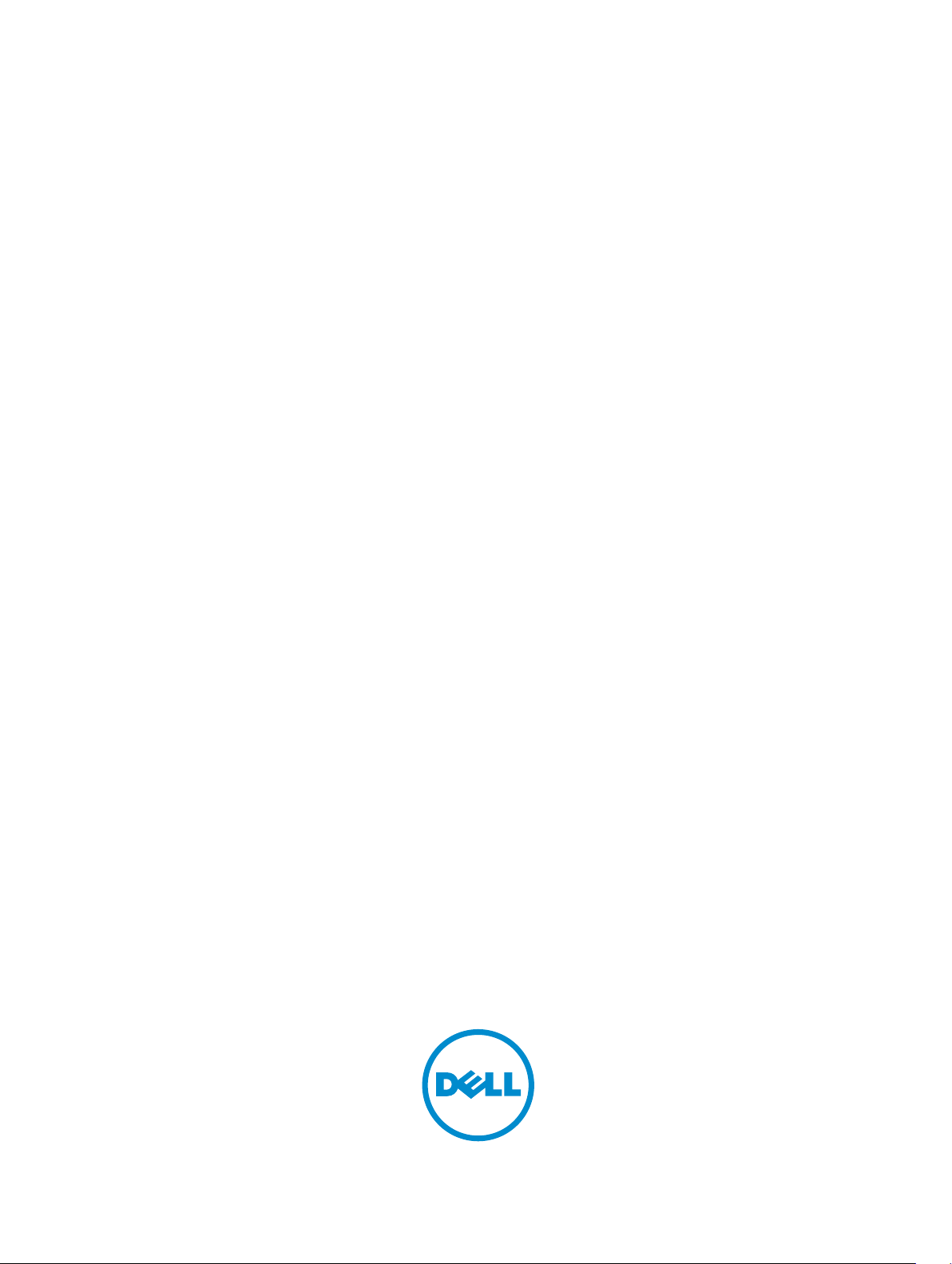
Dell Latitude 12 Rugged Tablet-7202
Getting Started Guide
Regulatory Model: T03H
Regulatory Type: T03H001
Page 2
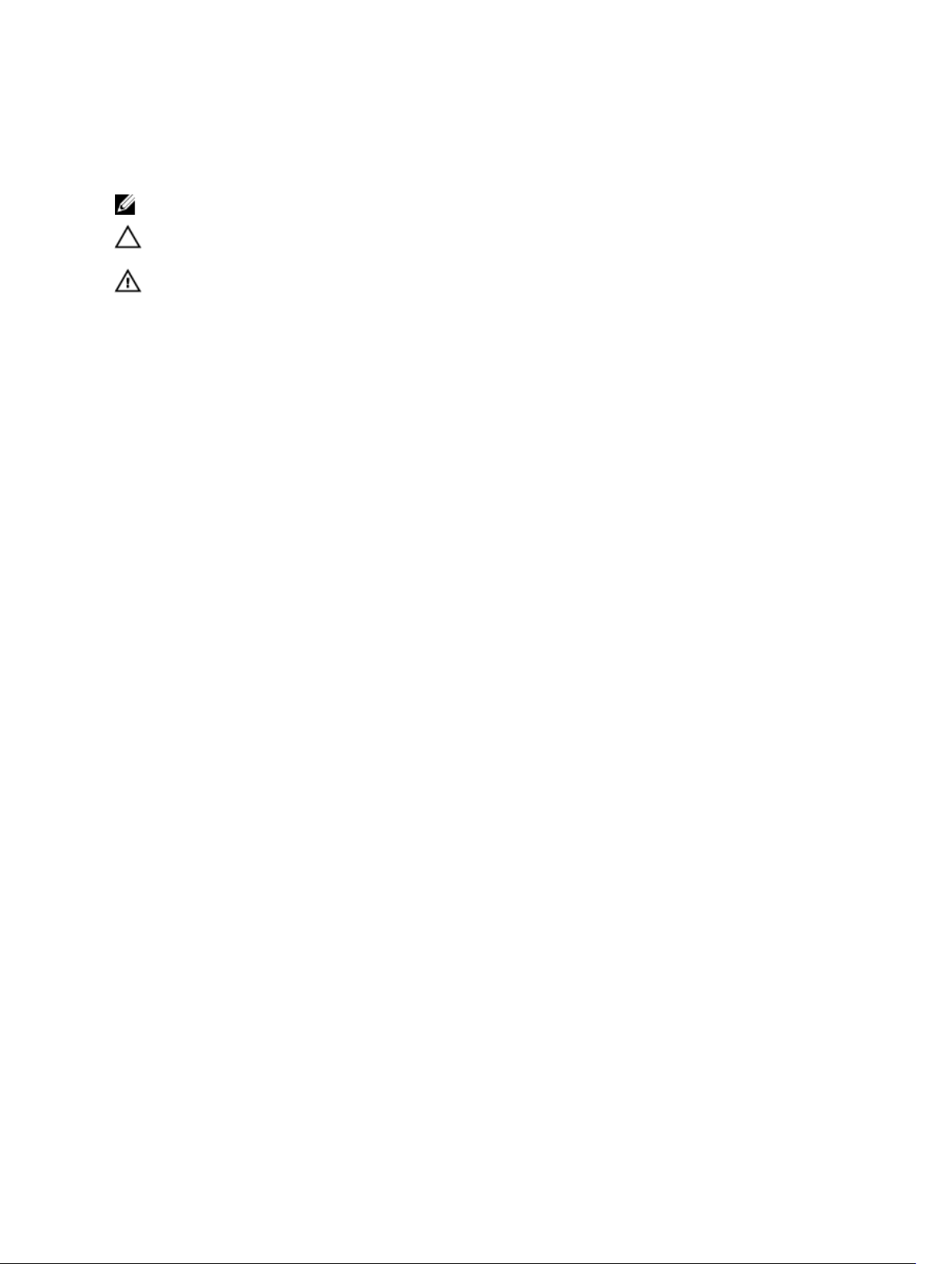
Notes, cautions, and warnings
NOTE: A NOTE indicates important information that helps you make better use of your computer.
CAUTION: A CAUTION indicates either potential damage to hardware or loss of data and tells you
how to avoid the problem.
WARNING: A WARNING indicates a potential for property damage, personal injury, or death.
Copyright © 2015 Dell Inc. All rights reserved. This product is protected by U.S. and international copyright and
intellectual property laws. Dell™ and the Dell logo are trademarks of Dell Inc. in the United States and/or other
jurisdictions. All other marks and names mentioned herein may be trademarks of their respective companies.
2015 - 05
Rev. A00
Page 3
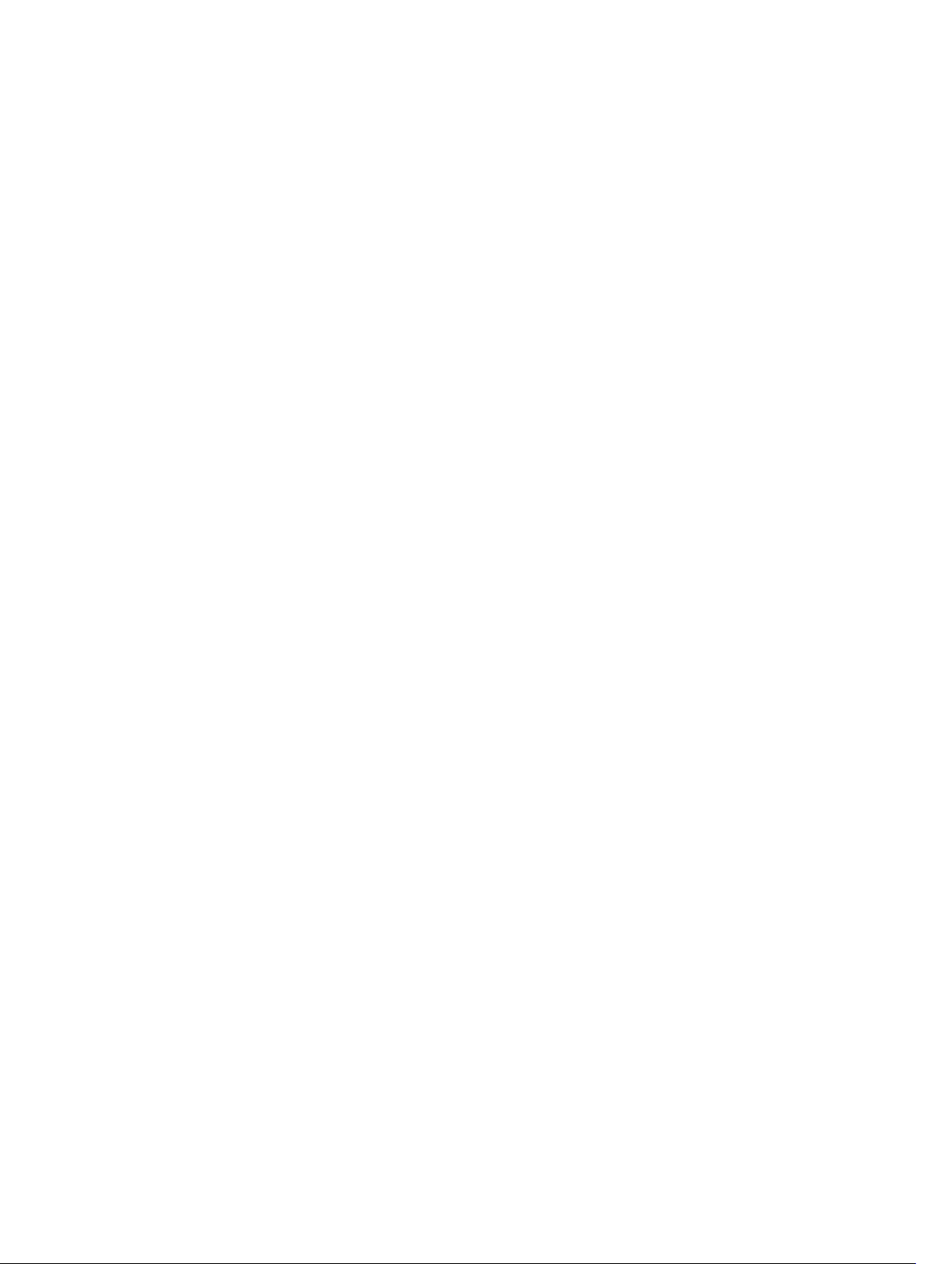
Contents
1 Finding Information and Resources.................................................................. 4
2 Front and Back View.............................................................................................5
3 Quick Setup............................................................................................................7
4 Removing and Installing Components.............................................................9
5 Removing the Battery........................................................................................ 10
Installing the Battery............................................................................................................................ 11
6 Installing the Dell Rugged Control Center.................................................... 12
7 Using the Dell Rugged Control Center Application..................................... 13
Overview.............................................................................................................................................. 13
Enable or Disable the Keyboard Backlight..........................................................................................17
8 Stealth Mode........................................................................................................18
9 Turning Stealth Mode On/Off Using Optional Accessory Keyboard ....... 19
Turning Stealth Mode On/Off Using Rugged Control Center Application....................................... 19
Modifying the Stealth Mode Settings........................................................................................... 20
10 Enabling and Disabling Wireless (WiFi) Feature — Optional
Accessory Keyboard.............................................................................................. 21
Enabling and Disabling Wireless (WiFi) Feature — Rugged Control Center......................................21
11 Smart Cards........................................................................................................24
12 Specifications.................................................................................................... 25
13 Contacting Dell.................................................................................................29
3
Page 4
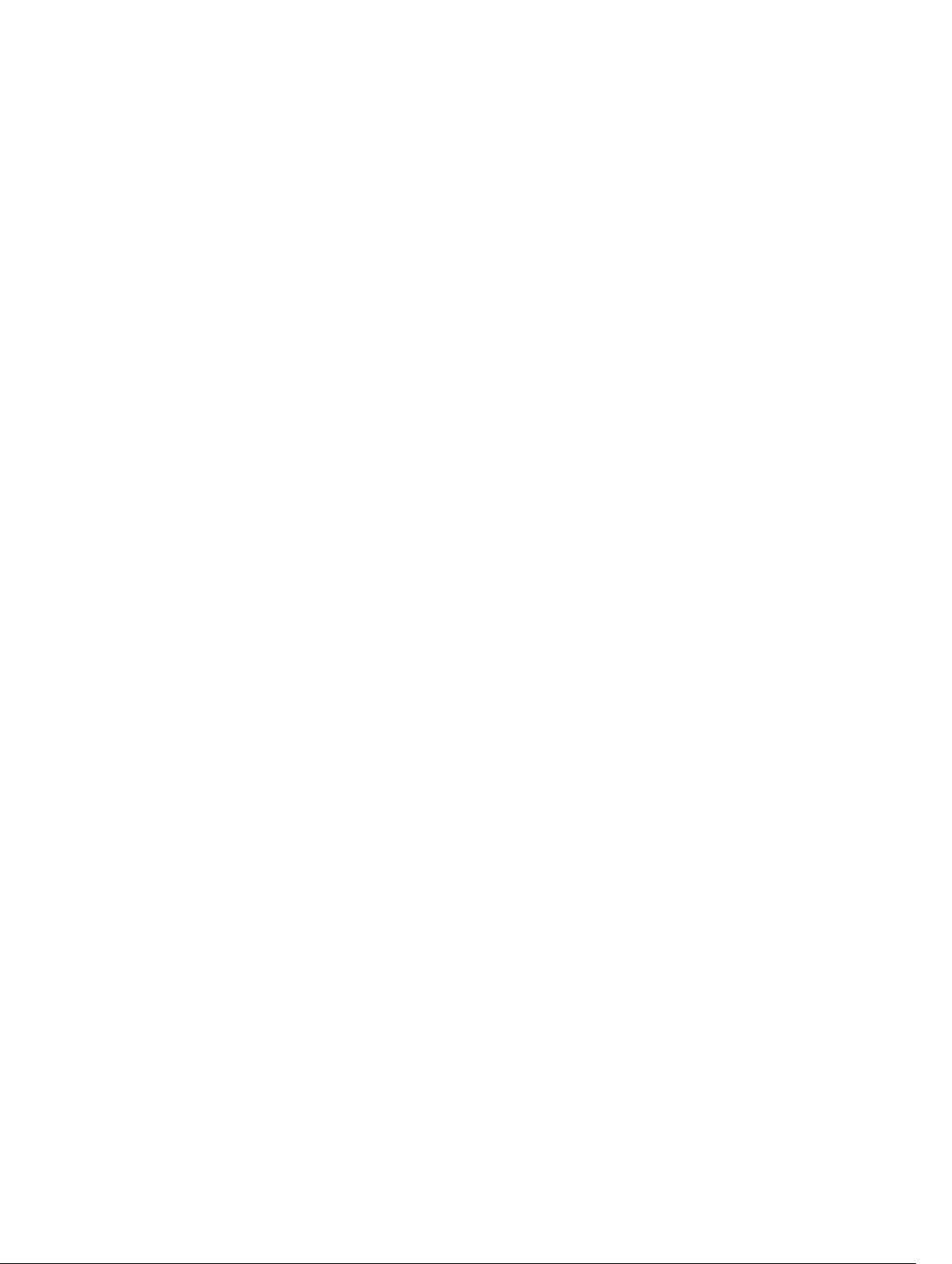
Finding Information and Resources
See the safety and regulatory documents that shipped with your computer and the regulatory
compliance website at www.dell.com/regulatory_compliance for more information on:
• Safety best practices
• Regulatory certification
• Ergonomics
See www.dell.com for additional information on:
• Warranty
• Terms and Conditions (U.S. only)
• End User License Agreement
Additional information on your product is available at www.dell.com/support/manuals
1
4
Page 5
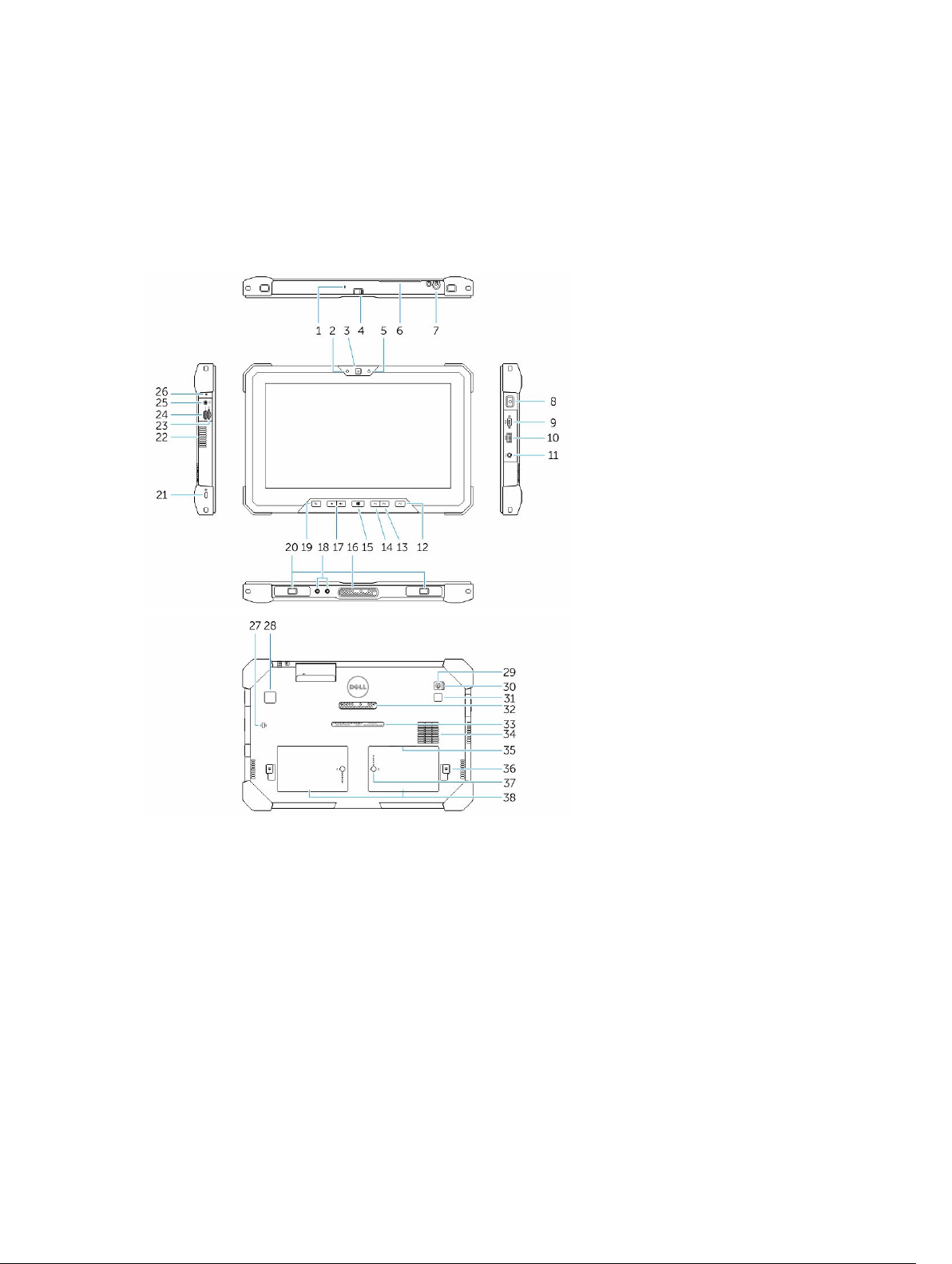
Front and Back View
2
Figure 1.
1. Microphone
2. Camera status light
3. Camera
4. Camera shutter switch
5. Ambient light sensor
6. Smartcard reader
7. Stylus
8. Power button
9. Micro serial port
10. USB 3.0 Connector with PowerShare
5
Page 6
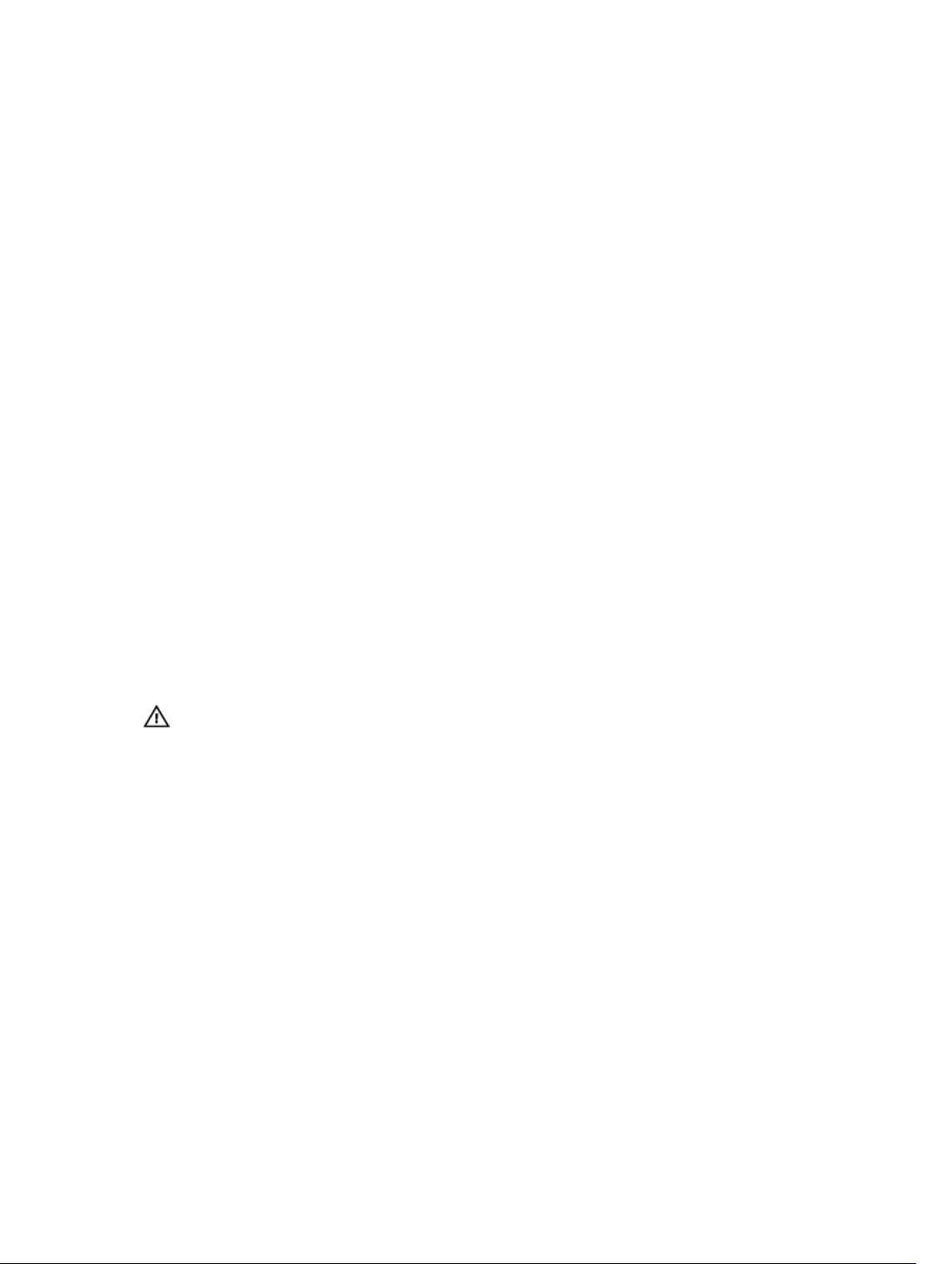
11. Power connector
12. User programmable button 3
13. User programmable button 2
14. User programmable button 1
15. Windows button
16. Docking pogo pins
17. Volume buttons
18. Radio frequency pass-through connector
19. Screen-rotate lock button
20. Dock-guide slots
21. Security-cable slot
22. QuadCool vent-output
23. Memory-card reader
24. HDMI Port
25. Headset connector
26. Microphone
27. Contactless smartcard reader
28. Fingerprint reader
29. Rear camera
30. Camera shutter switch
31. Camera flash light
32. Expansion module pogo pins
33. Service tag label
34. QuadCool vent-intake
35. SIM slot (remove battery to access)
36. Battery release latch
37. Battery life meters
38. Battery
WARNING: Do not block, push objects into, or allow dust to accumulate in the air vents. Do not
store your Dell computer in a low-airflow environment, such as a closed briefcase, while it is
running. Restricting the airflow can damage the computer or cause a fire. The computer turns on
the fan when the computer gets hot. Fan noise is normal and does not indicate a problem with
the fan or the computer.
6
Page 7
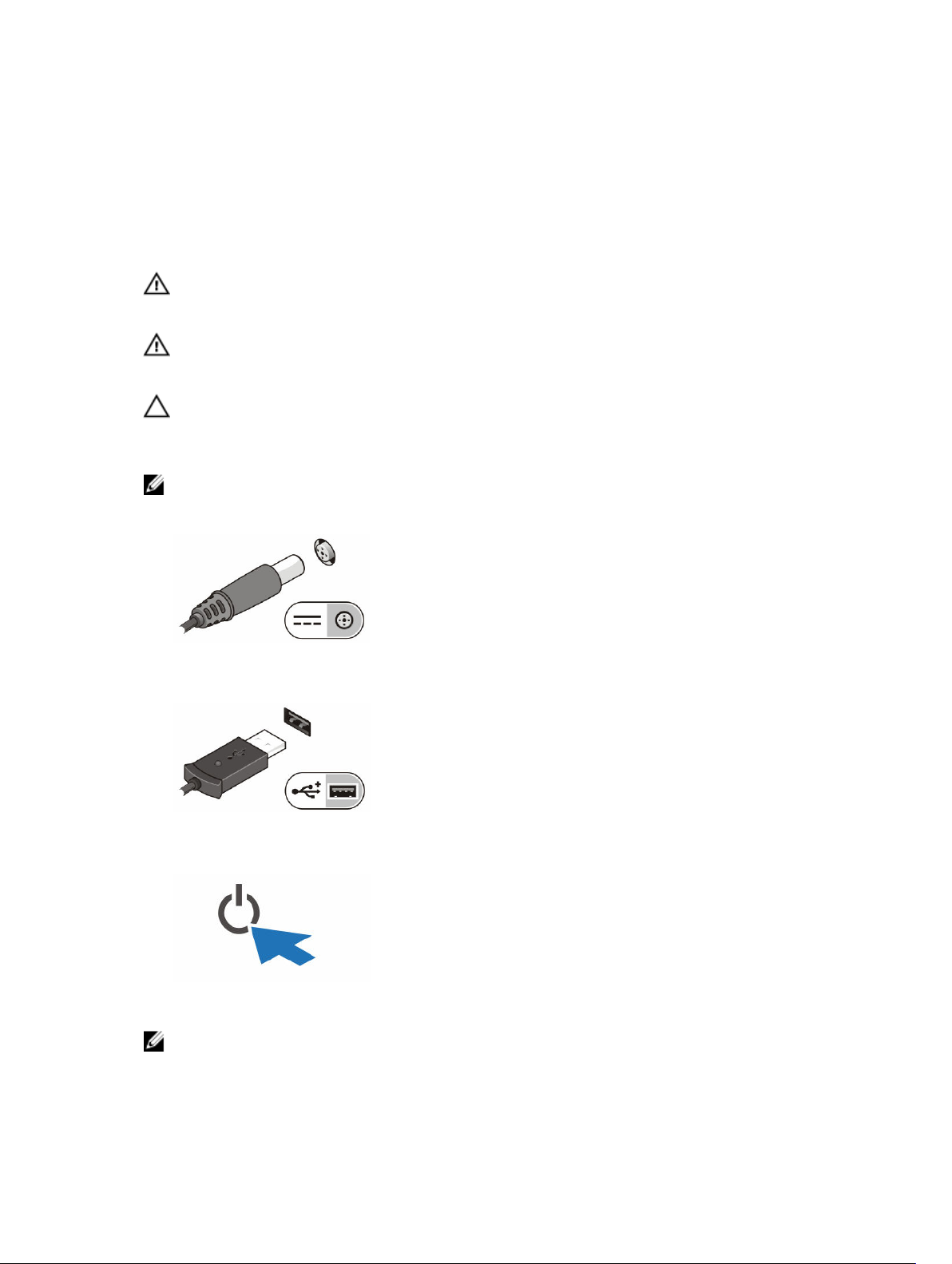
3
Quick Setup
WARNING: Before you begin any of the procedures in this section, read the safety information
that shipped with your computer. For additional best practices information, see www.dell.com/
regulatory_compliance
WARNING: The AC adapter works with electrical outlets worldwide. However, power connectors
and power strips vary among countries. Using an incompatible cable or improperly connecting
the cable to the power strip or electrical outlet may cause fire or equipment damage.
CAUTION: When you disconnect the AC adapter cable from the computer, grasp the connector,
not the cable itself, and pull firmly but gently to avoid damaging the cable. When you wrap the
AC adapter cable, ensure that you follow the angle of the connector on the AC adapter to avoid
damaging the cable.
NOTE: Some devices may not be included if you did not order them.
1. Connect the AC adapter to the AC adapter connector on the computer and to the electrical outlet.
Figure 2. AC Adapter
2. Connect USB devices, such as a mouse or keyboard (optional).
Figure 3. USB Connector
3. Press the power button to turn on the computer.
Figure 4. Power Button
NOTE: It is recommended that you turn on and shut down your computer at least once before you
install any cards or connect the computer to a docking device or other external device, such as a
printer.
7
Page 8
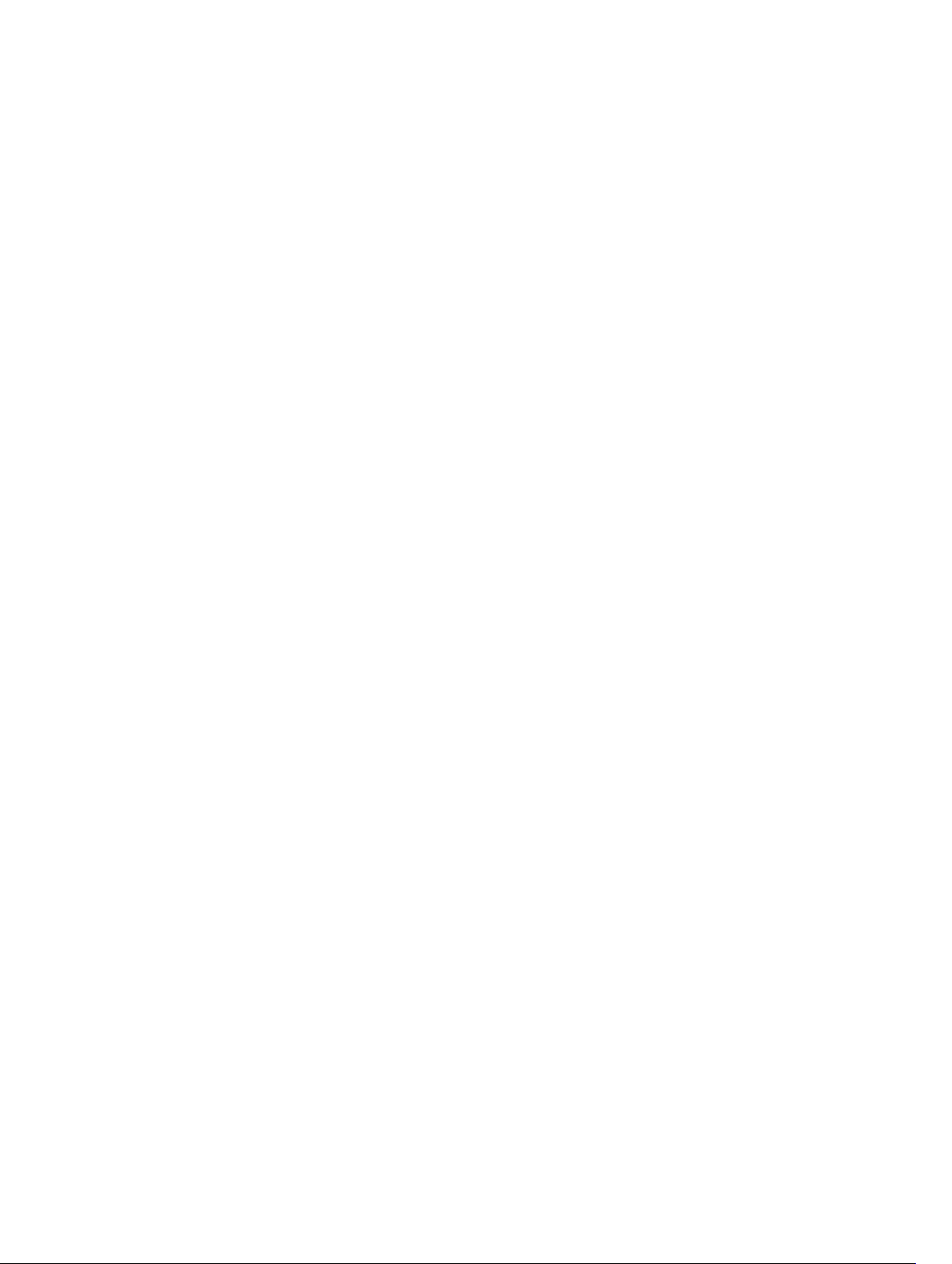
8
Page 9
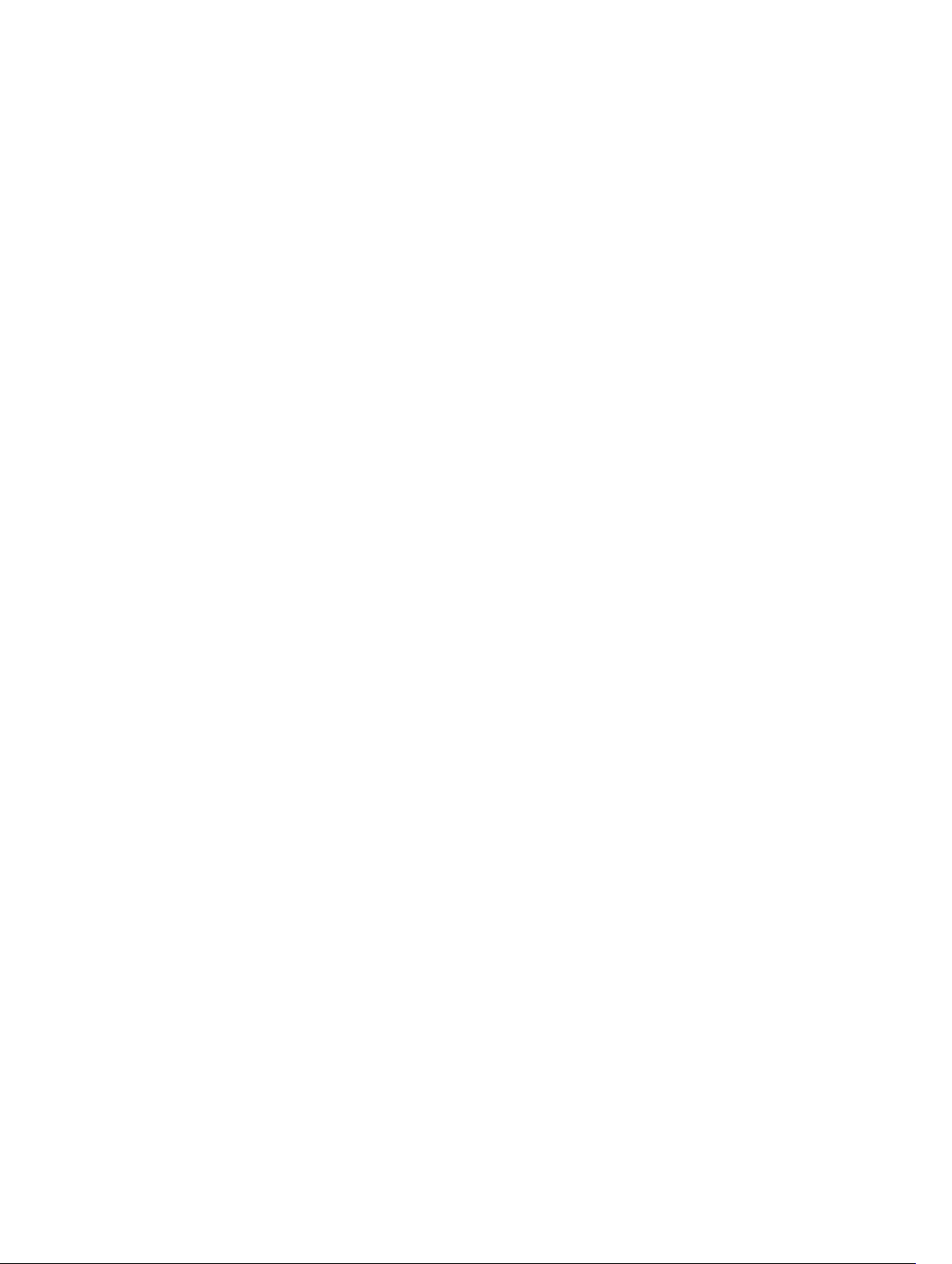
Removing and Installing Components
This section provides detailed information on how to remove or install the components from your
computer.
4
9
Page 10
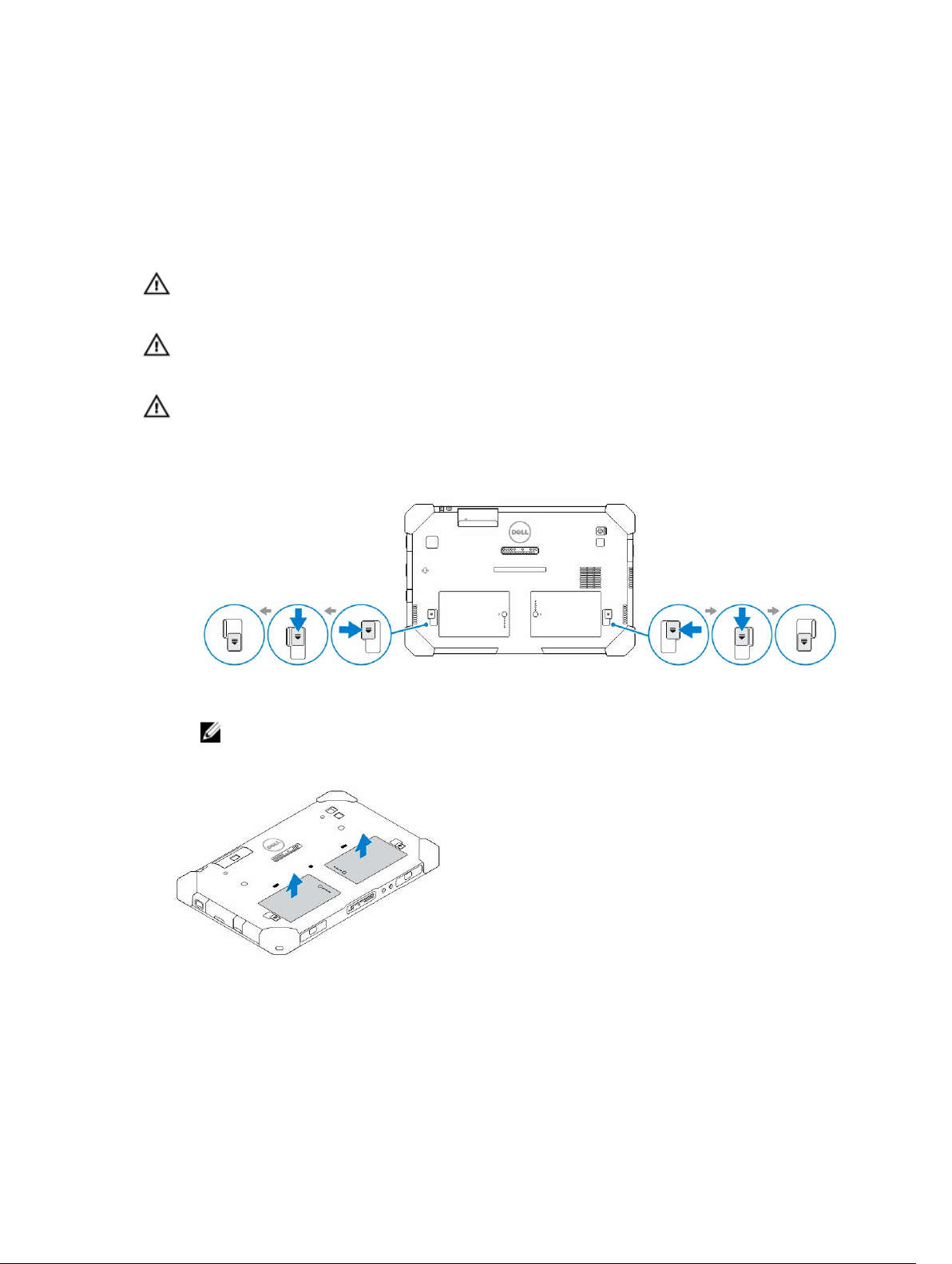
Removing the Battery
WARNING: Using an incompatible battery may increase the risk of fire or explosion. Replace the
battery only with a compatible battery purchased from Dell. The battery is designed to work with
your Dell computer. Do not use a battery from any other computer with your computer.
WARNING: Before removing or replacing the battery, turn off the computer, disconnect the AC
adapter from the electrical outlet and the computer, disconnect the modem from the wall
connector and computer, and remove any other external cables from the computer.
WARNING: Not for use in hazardous locations. See installation instructions.
1. To remove the battery:
a. Unlock the battery release latch by sliding towards the battery.
b. Push the button in a downward direction to unlatch the battery bay.
5
Figure 5.
NOTE: There are two battery release buttons for removing Battery 1 and Battery 2 on the
tablet .
2. Remove the batteries from the computer by lifting them in the direction indicated.
Figure 6.
10
Page 11

Installing the Battery
1. Slide the battery into its slot until it clicks into place.
2. Lock the battery by sliding the latch away from it.
11
Page 12

6
Installing the Dell Rugged Control Center
NOTE:
• This application is compatible only with Windows 8 or later operating systems.
• Before you install this application, make sure you that have the latest version of the setup file
from the Dell.com/support page for Dell Latitude 12 Rugged Tablet 7202.
• After you install or uninstall the Dell Rugged Control Center application on your tablet, a reboot
is recommended.
.
1. Double-click the executable.
The Setup Wizard page appears.
2. Click Next.
The Language Selection page appears.
3. Select the language from the drop-down menu and click Next.
NOTE: The default language is English.
4. Click Install.
5. Click Yes to provide the administrator rights to begin the installation process.
The installation process will now begin.
6. After the installation is successful, click Finish.
You can now see the Rugged Control Center icon on your desktop.
12
Page 13

7
Using the Dell Rugged Control Center Application
Overview
The Dell Rugged Control Center is an application designed for your Dell Latitude 12 Rugged Tablet 7202,
which enables you to perform several important tasks on the tablet. After you install the Dell Rugged
Control Center application on your tablet, you can view all the basic features, such as Wi-Fi, Bluetooth,
camera, volume, brightness, and so on.
In addition, this application also enables you to add a shortcut of any feature onto it. By using this
application, you can directly control or adjust all the important features on your tablet.
After you install the Rugged Control Center application, you can launch the application by clicking the
Rugged Control Center icon, available on the desktop.
13
Page 14

NOTE: The options that are displayed in the Rugged Control Center home screen are the default
options. You can add a feature to the application, by clicking the icon.
The following table shows the feature description of the Rugged Control Center Application:
Feature Description
Allows you to enable or disable the flight mode.
Allows you to enable or disable the WLAN.
NOTE: To connect to the WLAN, make sure
you have your network configured.
Allows you to enable or disable built-in flashlight.
14
Allows you to enable or disable the camera.
Allows you to enable or disable the GPS. After you
enable the GPS functionality on your tablet, the
tool shows your current location, along with the
date, time, latitude, longitude, and so on.
Page 15

Feature Description
Allows you to enable or disable to select the
display option, if you have connected to the
external monitor or to any other source.
Allows you to increase or decrease the brightness
in the display.
Allows you to increase or decrease the volume of
the speakers.
You can also touch the Settings option to explore more options.
The following table shows the feature description available in the Settings option of the Rugged Control
Center Application:
15
Page 16

Feature Description
Allows you to enable or disable the stylus
functionality.
NOTE: This option is compatible only if you
have the optional stylus accessory for your
tablet.
Allows you to enable or disable the keyboard
backlight.
NOTE: This option is compatible only if you
have the optional keyboard accessory for
your tablet.
Allows you to enable or disable the stealth mode
to your tablet.
16
Allows you to set the programmable buttons to
enable or disable the stealth mode.
Allows you to open the Power Options page
directly from the Control Panel.
Page 17
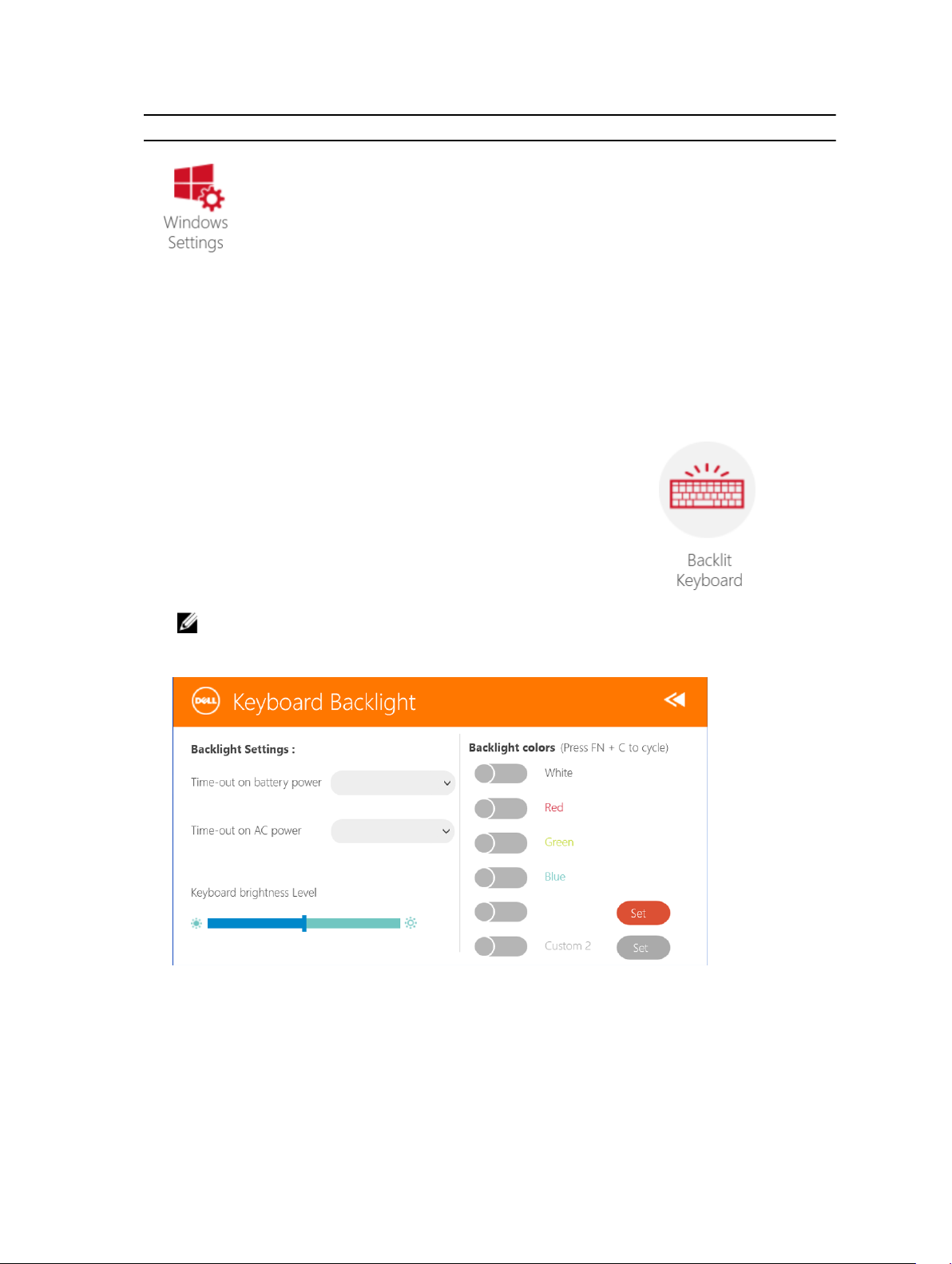
Feature Description
Allows you to open the Windows Settings page.
Enable or Disable the Keyboard Backlight
1. Launch the Rugged Control Center application.
2. Press the Settings button on the top-right corner.
3. Press the Backlit Keyboard button to access the Backlit Keyboard menu.
NOTE: This feature can be used only if the tablet is connected to the external accessory
keyboard (sold separately).
4. Adjust the required parameters for Backlight settings and Backlight colors.
17
Page 18

8
Stealth Mode
Latitude fully rugged products come equipped with a Stealth mode. Stealth mode allows you to turn off
the Display, all the LED lights, internal speakers, the fan and all wireless radios with a single key
combination.
NOTE: This mode is aimed at using the tablet in covert operations. When the stealth mode is
activated, the tablet remains functional but will not emit any light or sound.
You can activate the Stealth Mode, using the Rugged Control Center application and using the optional
keyboard accessory.
18
Page 19

Turning Stealth Mode On/Off Using Optional Accessory Keyboard
NOTE: The following steps are applicable only if you have attached the optional accessory keyboard
to your tablet. Stealth mode can be setup within the tablet by using the Rugged Control Center
(RCC) application pre-loaded on the device.
1. Press the <Fn> + <F7> key combination (<Fn> key not needed if Fn lock is activated) to turn on
stealth mode.
NOTE: Stealth mode is a secondary function of the <F7> key. The key can be used to perform
other functions on the computer when not used with the <Fn> key to activate stealth mode.
2. All the lights and sounds are turned off.
3. Press the <Fn> + <F7> key combination again to turn off the stealth mode.
9
Turning Stealth Mode On/Off Using Rugged Control Center Application
1. Launch the Rugged Control Center application on your tablet.
2. Touch Settings > Programmable Buttons.
3. Set any 3 programmable buttons to enable or disable the Stealth Mode.
4. Use the selected programmable buttons to enable or disable the Stealth Mode.
19
Page 20

Modifying the Stealth Mode Settings
You can also modify your desired features to disable in the stealth mode settings. To modify the stealth
mode settings:
1. Launch the Rugged Control Center application on your tablet.
2. Touch Settings > Stealth Mode.
3. Select the features that you want to disable in the stealth mode. For example: Volume, Wireless,
Display, and so on.
20
Page 21

10
Enabling and Disabling Wireless (WiFi) Feature — Optional Accessory Keyboard
NOTE: WiFi can also be enabled/disabled by using the user defined programmable buttons on the
tablet.
Follow the steps below to enable/disable WiFi using the optional accessory keyboard.
1. Press the <Fn> + <PrtScr> keys to enable wireless networking.
2. Press the<Fn> + < PrtScr> keys again to disable wireless networking.
Enabling and Disabling Wireless (WiFi) Feature — Rugged Control Center
NOTE: WiFi can also be enabled/disabled by using the user defined programmable buttons on the
tablet.
Follow the steps below to enable/disable WiFi using the Rugged Control Center application:
1. Launch the Rugged Control Center application on your tablet.
2. Press the Settings button on the top-right corner.
21
Page 22

3. Press Programmable buttons.
4. Set any of the 3 programmable buttons to Wireless on/off.
22
Page 23

5. Use the programmed button to Enable/Disable Wireless networks on the tablet.
23
Page 24

11
Smart Cards
There are two main types of Smart or Common Access Cards (CAC):
1. Enclosed Smart Cards — These cards have a contact area with many gold plated connection pads.
When inserted into a card reader, the information from the chip can be read and written
Insert the card into the smart card slot with the gold contact pad facing upward and pointing toward
the smart card slot. Slide the card into the slot until it is fully seated in its connector.
2. Contactless Smart Cards — These cards do not require any physical contact with the reader. The
chip communicates with the card reader through RFID induction technology.
These cards require only close proximity to an antenna of a card reader to complete transactions.
24
Page 25

Specifications
NOTE: Offerings may vary by region. The following specifications are only those required by law to
ship with your computer. For more information about the configuration of your computer, go to
Help and Support in your Windows operating system and select the option to view information
about your computer.
System Information
Chipset Integrated in the CPU
DRAM bus width 128 bit (64–bits x 2 channels)
Flash EPROM 128 Mbit Quad-SPI
Processor
Type Intel Broadwell Y SOC
External bus frequency SOC no external bus connected chipset
Memory
Memory capacity 4 GB / 8 GB
Memory type LPDDR3
12
Memory speed 1600 MHz
Minimum memory 4 GB
Maximum memory 8 GB
Audio
Type Side firing
Stereo conversion 24-bit
Speakers AAC 25 x 9 x 3 mm, 1 W, speaker
Video
Video type integrated
Data bus integrated
Video controller iGPU GT2 graphics
25
Page 26

Communications
Network adapter WLAN, LTE, HSPA+
Wireless BT, NFC
• Bluetooth 4.0 LE
NOTE: The optional expansion dock, if purchased with the tablet comes equipped with an
additional Network port (Ethernet).
Ports and Connectors
Audio one 3.5 mm jack
Video one mini HDMI connector
USB one USB 3.0 connector
Memory-card reader one microSD card reader
Docking port
Subscriber Identity Module (SIM)
port
Smart card one smart card reader
Serial one micro serial connector
Modular Expansion one pogo pin modular expansion port
NOTE: The optional expansion dock, if purchased with the tablet comes equipped with two
additional USB 3.0 ports.
Display
Feature Specification
Type white Light Emitting Diode (WLED) display, HD (1366 x 768)
Size 11.6 inches
Dimensions:
Height 158.5 mm (6.24 inches)
Width 268.0 mm (10.59 inches)
• one docking port
• One WWAN RF passthrough
• One WLAN RF passthrough
one micro SIM slot
Diagonal 29.38 mm (1.15 inches)
Active area (X/Y) 256.12 mm×144 mm
Maximum resolution 1366 x 768 pixels
Maximum Brightness 730 nits
Operating angle 0° (closed) to 180°
Refresh rate 60 Hz
26
Page 27

Display
Feature Specification
Minimum Viewing angles:
Horizontal
Vertical
Pixel pitch 0.2265 mm
Front camera
Type OV 2724 (2 MP)
Resolution 1366 x 768 pixels
Rear camera
Type IMX 134 (8 MP)
Resolution 3264 pixels x 2448 pixels
Storage
Storage M.2 SSD 128 GB / 256 GB / 512 GB
Battery
Type 2-cell lithium ion (26 WHr)
• +/- 40° for HD
• +/- 60° for FHD
• +10°/-30° for HD
• +/-50° for FHD
Dimensions
Length 103.60 mm (4.08 inches)
Height 15.00 mm (0.59 inch)
Width 62.70 mm (2.47 mm)
Weight 145.50 g (typical) (0.32 lb)
Voltage 7.4 VDC (nominal) and 8.7 VDC (maximum)
Temperature range
Operating 0 °C to 50 °C (32° F to 158 °F)
Non-Operating –20 °C to 65 °C (4 °F to 149 °F)
Coin-cell battery 3 V CR2025 lithium ion
AC Adapter
Type
Input voltage 100 VAC to 240 VAC
27
Page 28

AC Adapter
Input current (maximum) 0.60 A
Input frequency 50 Hz to 60 Hz
Output power 45 W
Output current (45 W) 1.2 A / 2.0 A
Rated output voltage 19.5 VDC
Temperature range:
Operating 0 °C to 40 °C (32 °F to 104 °F)
Non-operating –40 °C to 70 °C (–40 °F to 158 °F)
Physical
Thickness (Typical)
X 312.20 mm (12.29 inches)
Y 203.00 mm (7.99 inches)
Z 24.40 mm (0.96 inch)
Thickness (Maximum)
X 318.20 mm (12.53 inches)
Y 209.00 mm (8.23 inches)
Z 28.90 mm (1.14 inches)
Weight (minimum) 1611 grams (3.55 lb)
Environmental
Temperature:
Operating -29 °C to 63 °C
Storage -51 °C to 71 °C
Relative humidity (maximum):
Operating Operating 10% to 90% (noncondensing)
Storage Storage 5% to 95% (noncondensing)
Altitude (maximum):
Operating – 16 m to 12192 m (– 50 ft to 40000 ft)
Non-operating –15.20 m to 12192 m (–50 ft to 40,000 ft)
Airborne contaminant level G1 as defined by ISA-71.04–1985
28
Page 29

13
Contacting Dell
NOTE: If you do not have an active Internet connection, you can find the contact information on
your purchase invoice, packing slip, bill, or Dell product catalog.
Dell provides several online and telephone-based support and service options. Availability varies by
country and product, and some services may not be available in your area. To contact Dell for sales,
technical support, or customer service issues:
Go to dell.com/contactdell.
29
