Page 1
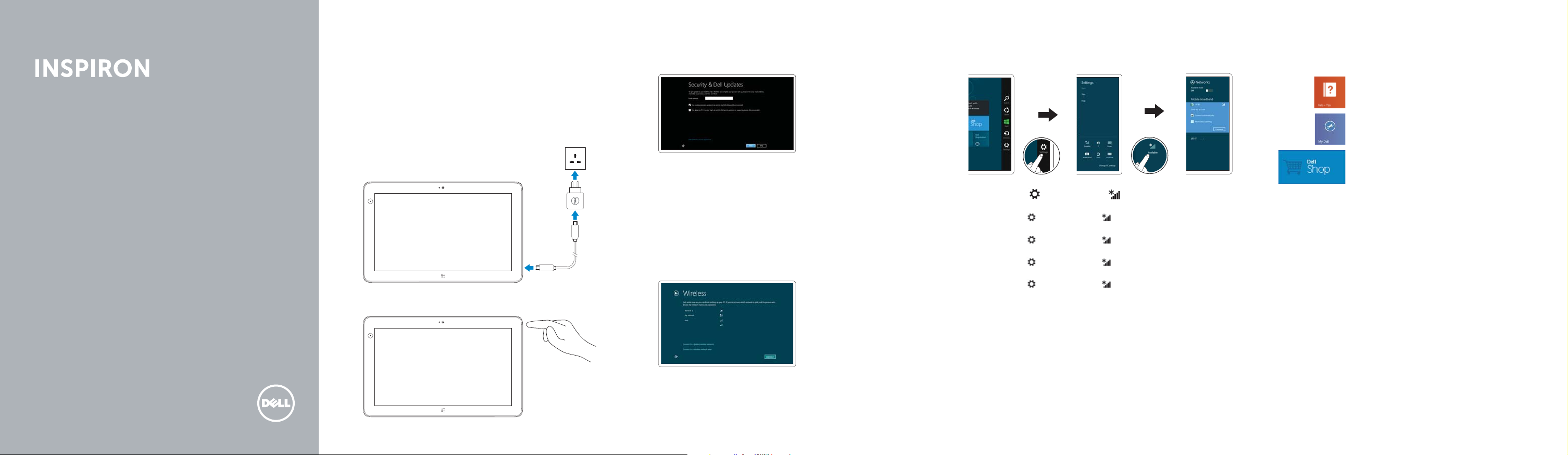
14
Quick Start Guide
Translated Text Here
Translated Text Here
Translated Text Here
Translated Text Here
For Proof Only
Dell Confi dential
Connect the power adapter and press
1
thepower button
Connect the power adapter and press thepower button
Connect the power adapter and press thepower button
Connect the power adapter and press thepower button
Connect the power adapter and press thepower button
2 Finish Windows setup
Finish Windows setup | Finish Windows setup
Finish Windows setup | Finish Windows setup
Enable security
Enable security
Enable security
Enable security
Enable security
3 Configure Wireless (optional)
Configure Wireless (optional) | Configure Wireless (optional)
Configure Wireless (optional) | Configure Wireless (optional)
4 Connect to a network
Connect to a network | Connect to a network
Connect to a network | Connect to a network
Touch Settings → Wireless icon → Select your network, and
touch Connect.
Touch Settings → Wireless icon → Select your network, and
touch Connect.
Touch Settings
touch Connect.
Touch Settings
touch Connect.
Touch Settings
touch Connect.
NOTE: You may have to activate your network service before
connecting.
NOTE: You may have to activate your network service before
connecting.
NOTE: You may have to activate your network service before
connecting.
NOTE: You may have to activate your network service before
connecting.
NOTE: You may have to activate your network service before
connecting.
→ Wireless icon → Select your network, and
→ Wireless icon → Select your network, and
→ Wireless icon → Select your network, and
5 Explore resources
Explore resources | Explore resources
Explore resources | Explore resources
Help and Tips
Help and Tips | Help and Tips
Help and Tips | Help and Tips
My Dell
My Dell | My Dell
My Dell | My Dell
Dell Shop
Dell Shop | Dell Shop
Dell Shop | Dell Shop
Page 2
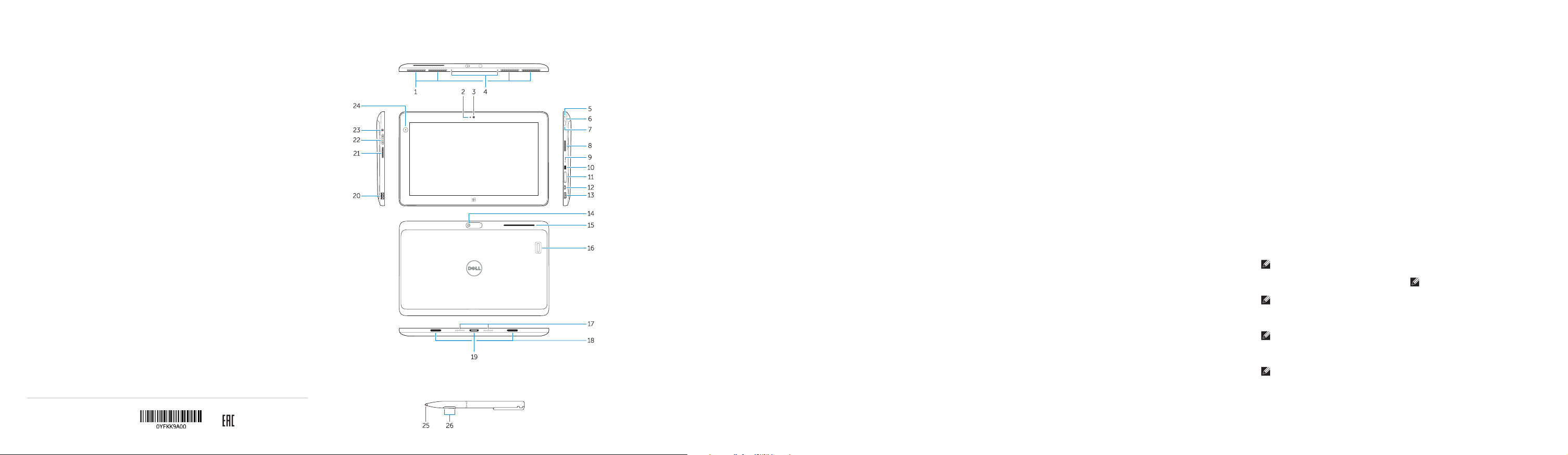
Product support
Product support | Product support
Product support | Product support
Contact Dell
Contact Dell | Contact Dell
Contact Dell | Contact Dell
Regulatory and safety
Regulatory and safety | Regulatory and safety
Regulatory and safety | Regulatory and safety
Computer model
Computer model | Computer model
Computer model | Computer model
Regulatory model and type
Regulatory model and type
Regulatory model and type
Regulatory model and type
Regulatory model and type
dell.com/support
dell.com/contactdell
dell.com/regulatory_compliance
Inspiron 3137
Inspiron 3137 series
T07G
T07G001
Features
Features | Features | Features | Features
1. speakers
2. camera LED
3. front camera
4. microphones
5. microphone
6. power LED
7. power button
8. right speaker
9. microphone
10. Noble security lock slot
11. memory card reader
12. micro USB power connector
13. mini HDMI connector
14. rear camera
15. security card reader (optional)
16. finger print reader (optional)
17. dock pins
18. docking guide slot
19. docking connector
20. USB 3.0 connector
21. left speaker
22. volume button
23. audio connector
24. Ambient Light Sensor
25. Pen Tip (replaceable)
26. Programmable buttons
1. speakers
2. camera LED
3. front camera
4. microphones
5. microphone
6. power LED
7. power button
8. right speaker
9. microphone
10. Noble security lock slot
11. memory card reader
12. micro USB power connector
13. mini HDMI connector
14. rear camera
15. security card reader (optional)
16. finger print reader (optional)
17. dock pins
18. docking guide slot
19. docking connector
20. USB 3.0 connector
21. left speaker
22. volume button
23. audio connector
24. Ambient Light Sensor
Pen Tip (replaceable)
25.
26. Programmable buttons
1. speakers
2. camera LED
3. front camera
4. microphones
5. microphone
6. power LED
7. power button
8. right speaker
9. microphone
10. Noble security lock slot
11. memory card reader
12. micro USB power connector
13. mini HDMI connector
14. rear camera
15. security card reader (optional)
16. finger print reader (optional)
17. dock pins
18. docking guide slot
19. docking connector
20. USB 3.0 connector
21. left speaker
22. volume button
23. audio connector
24. Ambient Light Sensor
25. Pen Tip (replaceable)
26. Programmable buttons
Información para NOM, o Norma Oficial Mexicana
La información que se proporciona a continuación se mostrará en los dispositivos que
se describen en este documento, en conformidad con los requisitos de la Norma Oficial
Mexicana(NOM):
Importador:
Dell México S.A. de C.V.
Paseo de la Reforma 2620 - Piso 11.°
Col. Lomas Altas
11950 México, D.F.
Número de modelo reglamentario: T07G
Voltaje de entrada: 100 VAC–240 VAC
Corriente de entrada (máxima): 1,00 A ~ 1,30 A
Frecuencia de entrada: 50 Hz–60 Hz
Corriente de salida: 1,2 A / 1,54 A
Voltaje de salida 19,5 VDC
© 2013 Dell Inc.
© 2013 Microsoft Corporation.
For Proof Only
Dell Confi dential
Printed in China.
2013-08
Stylus (optional)
Stylus (optional) | Stylus (optional) | Stylus (optional) | Stylus (optional)
1. speakers
2. camera LED
3. front camera
4. microphones
5. microphone
6. power LED
7. power button
8. right speaker
9. microphone
10. Noble security lock slot
11. memory card reader
12. micro USB power connector
13. mini HDMI connector
14. rear camera
15. security card reader (optional)
16. finger print reader (optional)
17. dock pins
18. docking guide slot
19. docking connector
20. USB 3.0 connector
21. left speaker
22. volume button
23. audio connector
24. Ambient Light Sensor
25. Pen Tip (replaceable)
26. Programmable buttons
1. speakers
2. camera LED
3. front camera
4. microphones
5. microphone
6. power LED
7. power button
8. right speaker
9. microphone
10. Noble security lock slot
11. memory card reader
12. micro USB power connector
13. mini HDMI connector
14. rear camera
15. security card reader (optional)
16. finger print reader (optional)
17. dock pins
18. docking guide slot
19. docking connector
20. USB 3.0 connector
21. left speaker
22. volume button
23. audio connector
24. Ambient Light Sensor
25. Pen Tip (replaceable)
26. Programmable buttons
NOTE: It is recommended that you
immediately backup the operating system
image using the USB device through Dell
Backup and Recovery (DBAR) application.
NOTE: It is recommended that you
immediately backup the operating system
image using the USB device through Dell
Backup and Recovery (DBAR) application.
NOTE: It is recommended that you
immediately backup the operating system
image using the USB device through Dell
Backup and Recovery (DBAR) application.
NOTE: It is recommended that you
immediately backup the operating system
image using the USB device through Dell
Backup and Recovery (DBAR) application.
NOTE: It is recommended that you
immediately backup the operating system
image using the USB device through Dell
Backup and Recovery (DBAR) application.
