Page 1
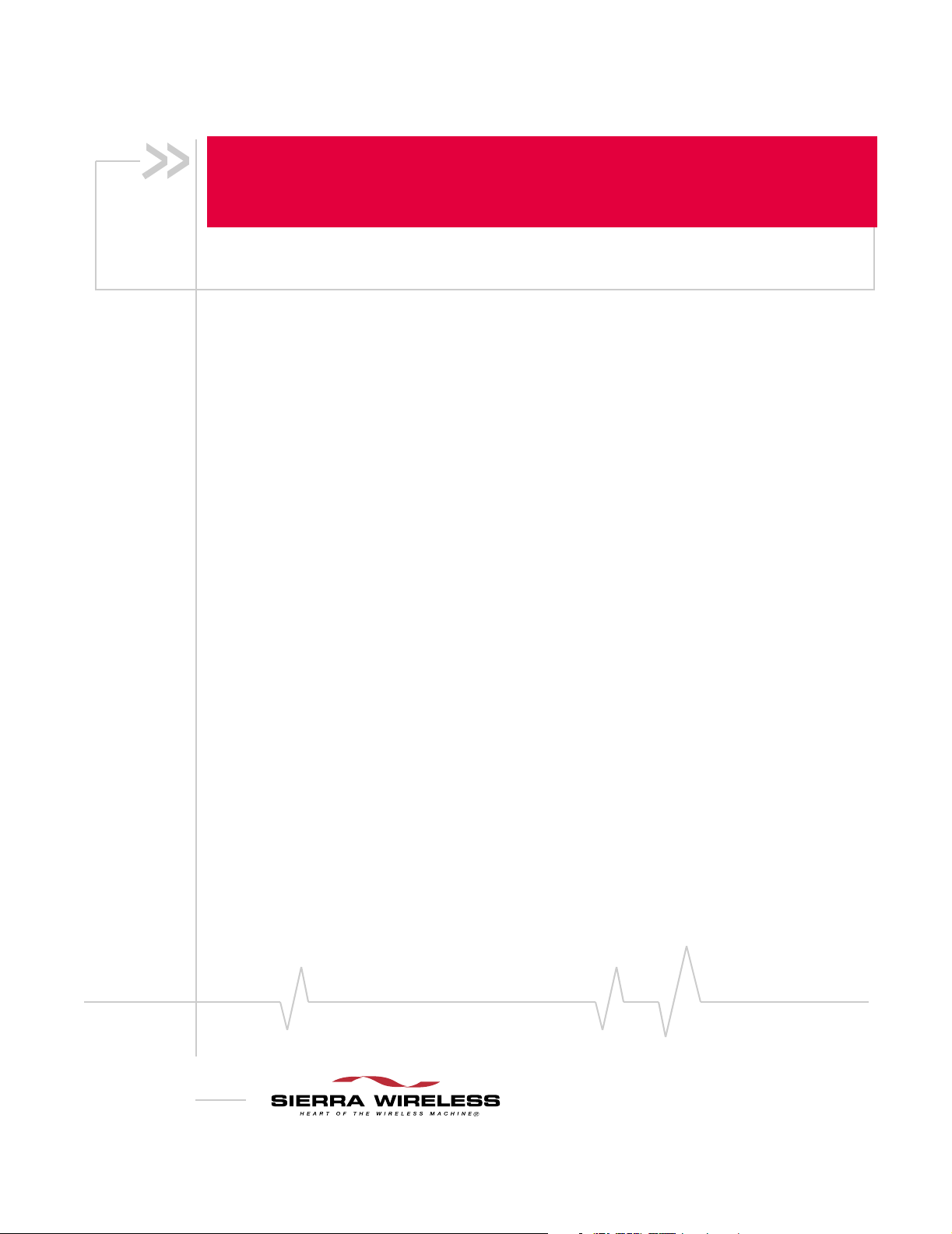
Compass™ Series HSPA
USB Modem
Installation Guide
2130961
Rev 1.0
Page 2
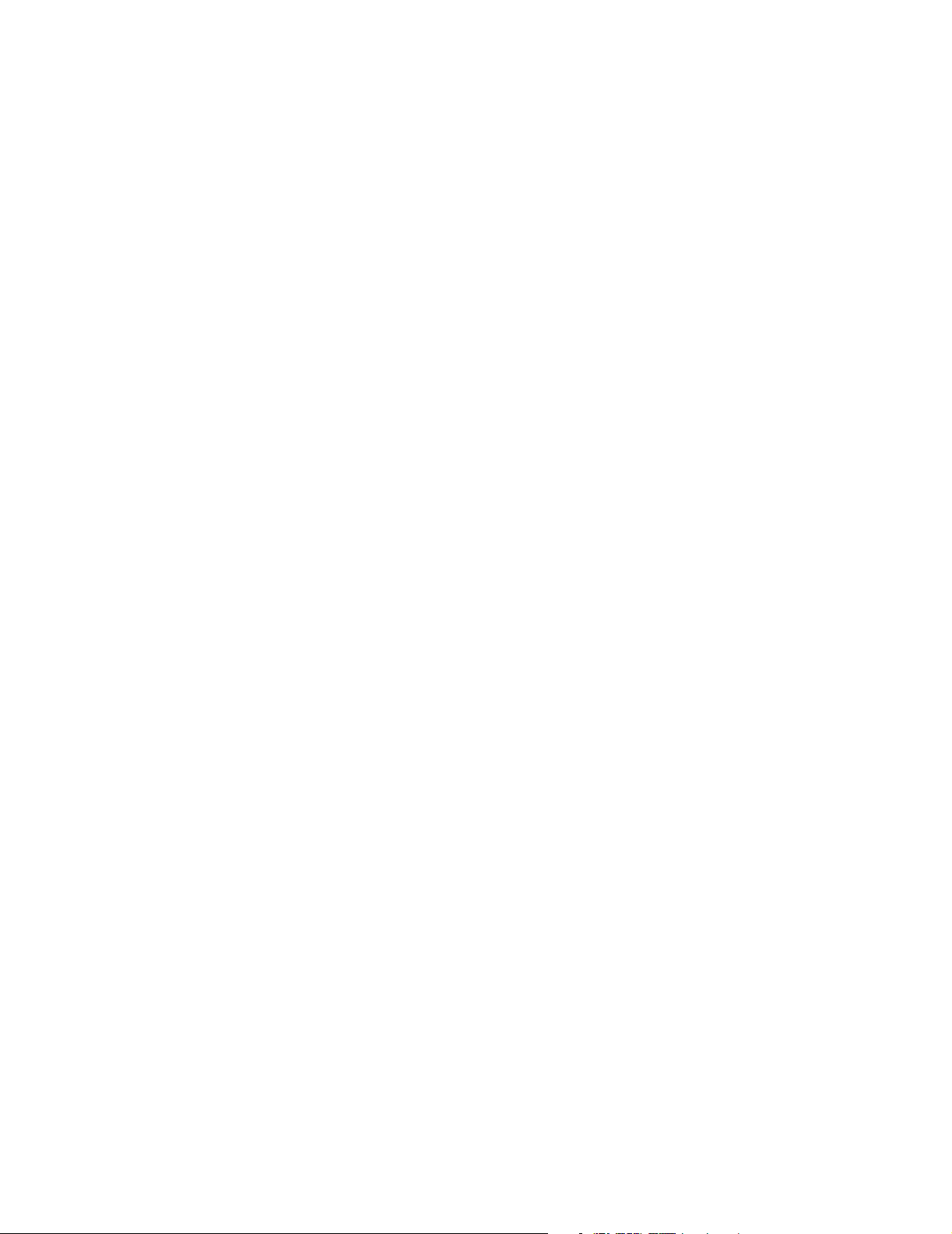
Page 3
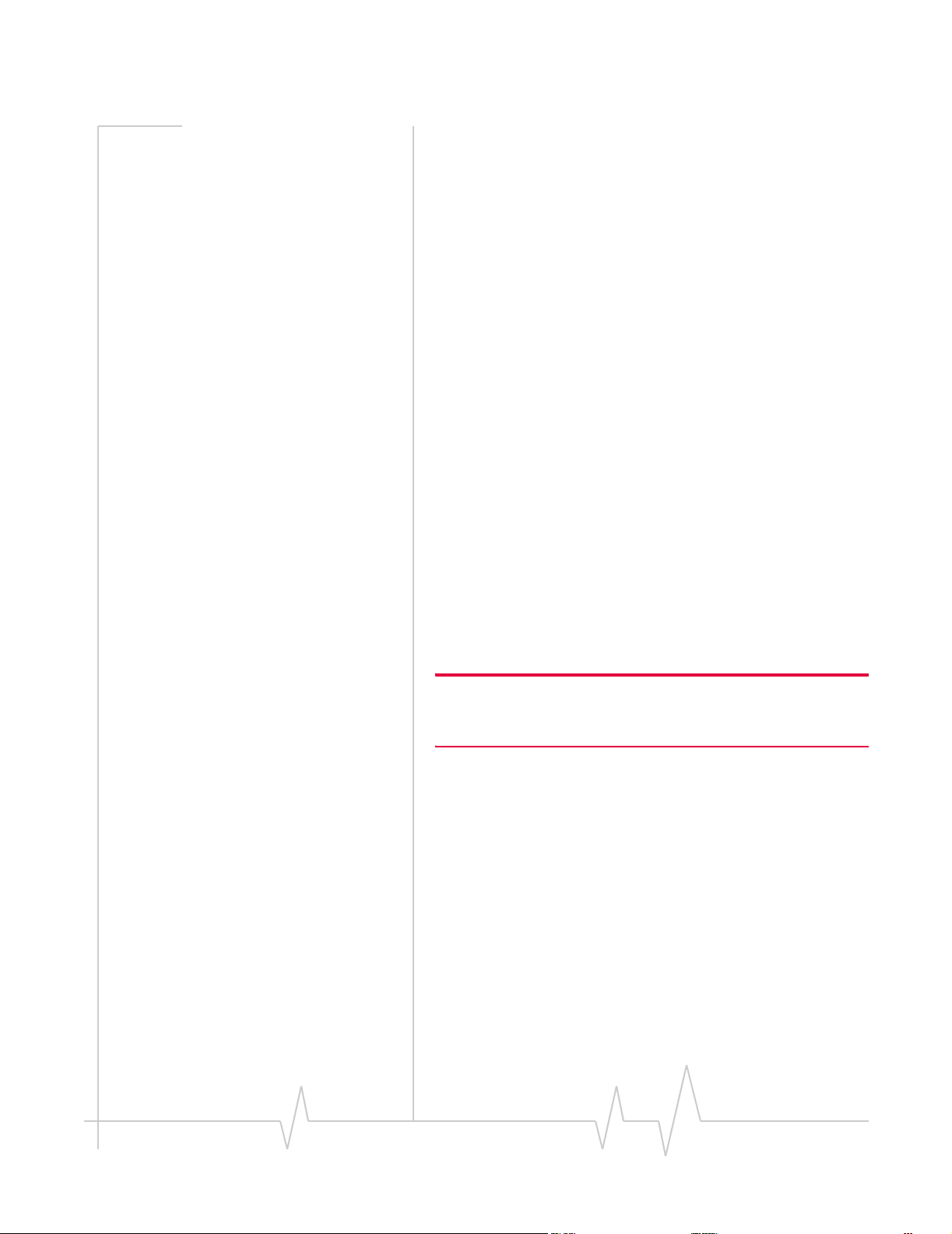
Preface
Important Notice
Safety and Hazards
Due to the nature of wireless communications, transmission
and reception of data can never be guaranteed. Data may be
delayed, corrupted (i.e., have errors) or be totally lost.
Although significant delays or losses of data are rare when
wireless devices such as the Sierra Wireless modem are used in
a normal manner with a well-constructed network, the Sierra
Wireless modem should not be used in situations where
failure to transmit or receive data could result in damage of
any kind to the user or any other party, including but not
limited to personal injury, death, or loss of property. Sierra
Wireless accepts no responsibility for damages of any kind
resulting from delays or errors in data transmitted or received
using the Sierra Wireless modem, or for failure of the Sierra
Wireless modem to transmit or receive such data.
Do not operate the Sierra Wireless modem in areas where
blasting is in progress, where explosive atmospheres may be
present, near medical equipment, near life support equipment,
or any equipment which may be susceptible to any form of
radio interference. In such areas, the Sierra Wireless modem
MUST BE POWERED OFF. The Sierra Wireless modem can
transmit signals that could interfere with this equipment.
Do not operate the Sierra Wireless modem in any aircraft,
whether the aircraft is on the ground or in flight. In aircraft, the
Sierra Wireless modem MUST BE POWERED OFF. When
operating, the Sierra Wireless modem can transmit signals that
could interfere with various onboard systems.
Note: Some airlines may permit the use of cellular phones while the
aircraft is on the ground and the door is open. Sierra Wireless
modems may be used at this time.
The driver or operator of any vehicle should not operate the
Sierra Wireless modem while in control of a vehicle. Doing so
will detract from the driver or operator's control and operation
of that vehicle. In some states and provinces, operating such
communications devices while in control of a vehicle is an
offence.
Limitation of
Liability
Rev 1.0 Apr.08 3
The information in this manual is subject to change without
notice and does not represent a commitment on the part of
Sierra Wireless. SIERRA WIRELESS AND ITS AFFILIATES
SPECIFICALLY DISCLAIM LIABILITY FOR ANY AND ALL
DIRECT, INDIRECT, SPECIAL, GENERAL, INCIDENTAL,
CONSEQUENTIAL, PUNITIVE OR EXEMPLARY DAMAGES
INCLUDING, BUT NOT LIMITED TO, LOSS OF PROFITS OR
Page 4
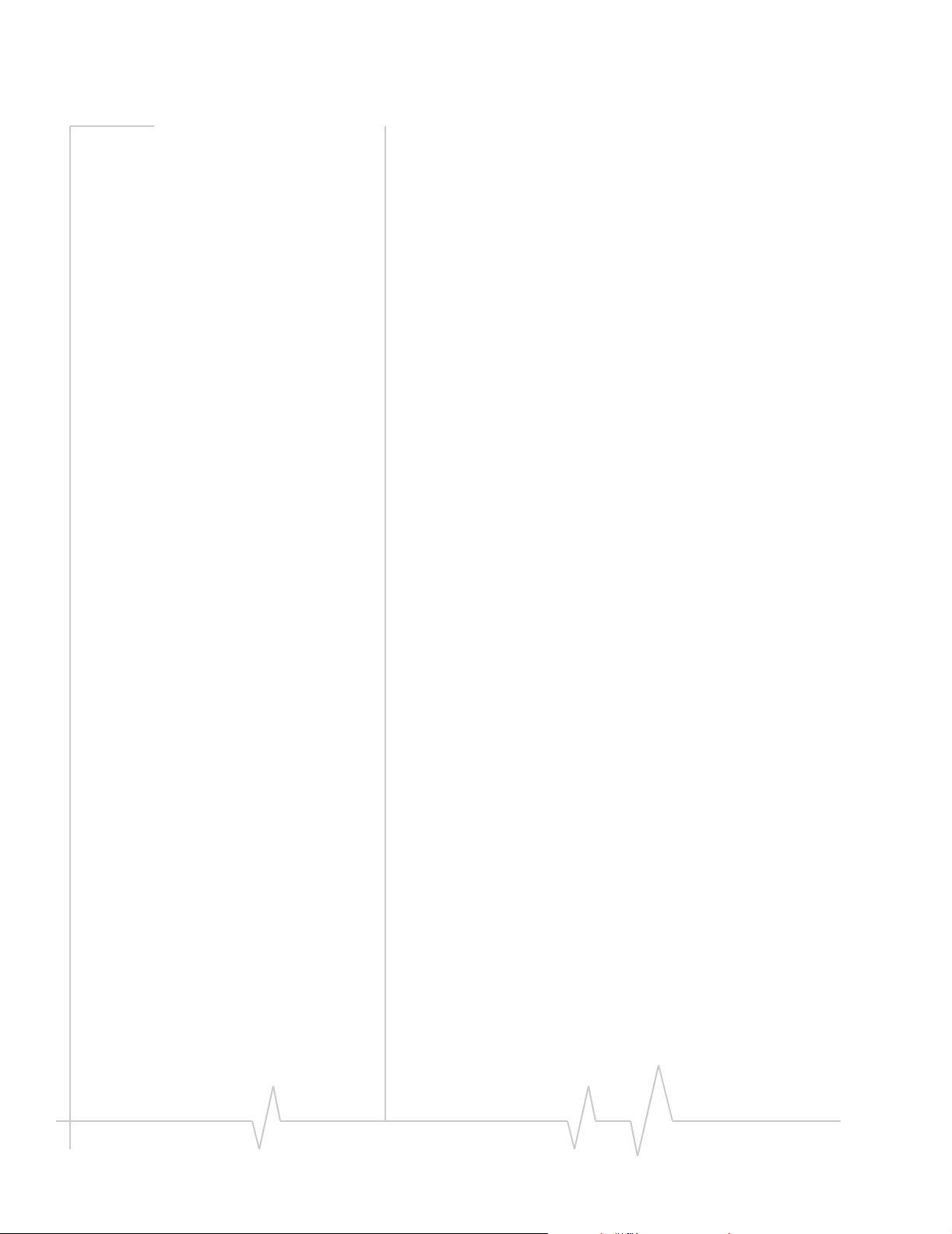
Compass Series HSPA USB Modem Installation Guide
QUALCOMM
®
3G
REVENUE OR ANTICIPATED PROFITS OR REVENUE
ARISING OUT OF THE USE OR INABILITY TO USE ANY
SIERRA WIRELESS PRODUCT, EVEN IF SIERRA WIRELESS
AND/OR ITS AFFILIATES HAS BEEN ADVISED OF THE
POSSIBILITY OF SUCH DAMAGES OR THEY ARE
FORESEEABLE OR FOR CLAIMS BY ANY THIRD PARTY.
Notwithstanding the foregoing, in no event shall Sierra
Wireless and/or its affiliates aggregate liability arising under
or in connection with the Sierra Wireless product, regardless of
the number of events, occurrences, or claims giving rise to
liability, be in excess of the price paid by the purchaser for the
Sierra Wireless product.
Patents
Portions of this product may be covered by some or all of the
following US patents:
5,515,013 5,629,960 5,845,216 5,847,553 5,878,234
5,890,057 5,929,815 6,169,884 6,191,741 6,199,168
6,339,405 6,359,591 6,400,336 6,516,204 6,561,851
6,643,501 6,653,979 6,697,030 6,785,830 6,845,249
6,847,830 6,876,697 6,879,585 6,886,049 6,968,171
6,985,757 7,023,878 7,053,843 7,106,569 7,145,267
7,200,512 7,295,171 7, 287,162 D442,170 D459,303
D599,256 D560,911
and other patents pending.
This product includes
technology licensed from:
Licensed by QUALCOMM Incorporated under one or more of
the following United States patents and/or their counterparts
in other nations:
4,901,307 5,056,109 5,101,501 5,109,390 5,228,054
5,267,261 5,267,262 5,337,338 5,414,796 5,416,797
5,490,165 5,504,773 5,506,865 5,511,073 5,535,239
5,544,196 5,568,483 5,600,754 5,657,420 5,659,569
5,710,784 5,778,338
Manufactured or sold by Sierra Wireless or its licensees under
one or more patents licensed from InterDigital Group.
4 2130961
Copyright
Trademarks
© 2008 Sierra Wireless. All rights reserved.
“Heart of the Wireless Machine
Sierra Wireless. Watcher
registered in the European Community.
Sierra Wireless, the Sierra Wireless logo, the red wave design,
the red-tipped antenna, and TRU-Install are trademarks of
Sierra Wireless.
®
®
” is a registered trademark of
is a trademark of Sierra Wireless,
Page 5
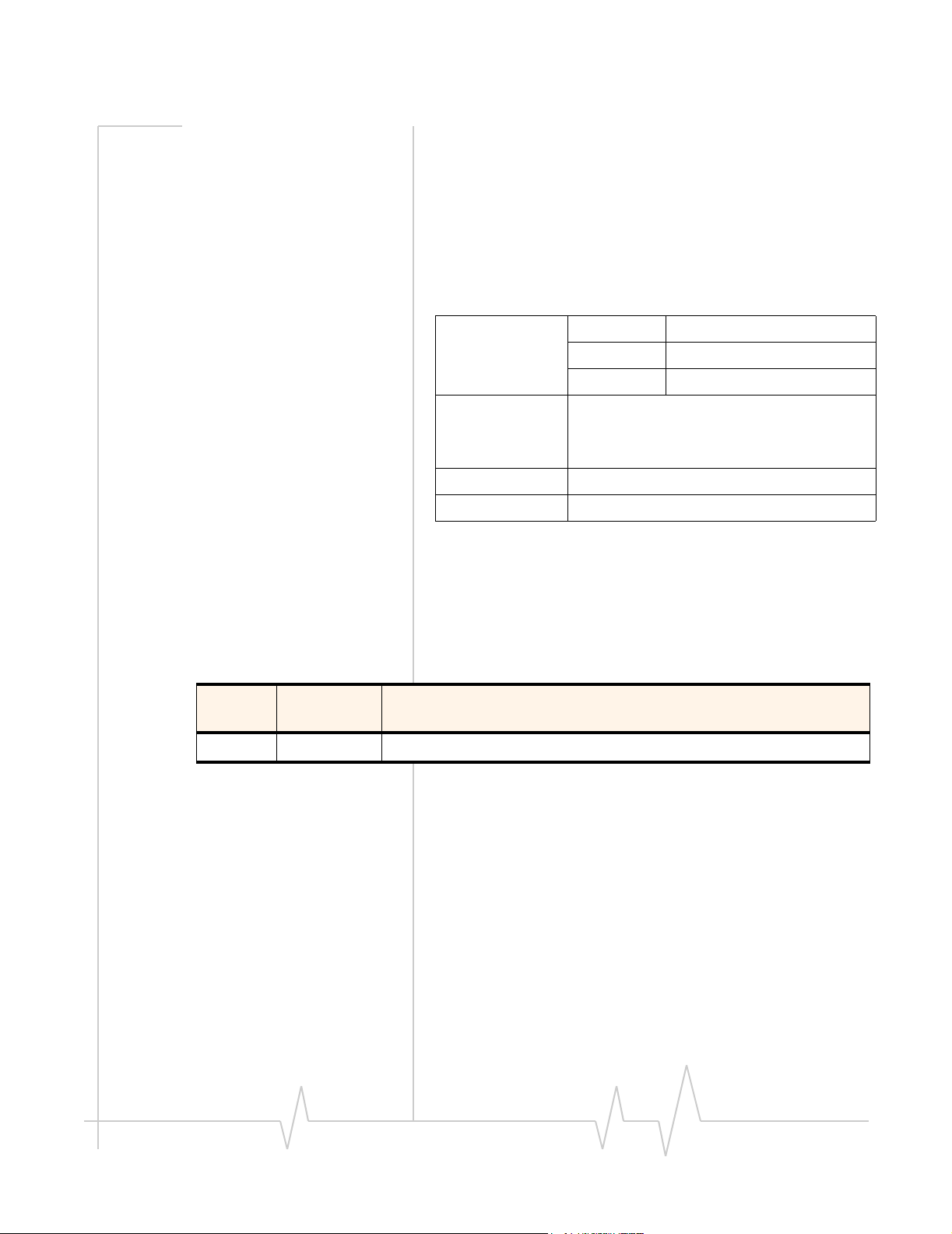
Contact
Information
Preface
Windows® is a registered trademark of Microsoft Corporation.
QUALCOMM
®
is a registered trademark of QUALCOMM
Incorporated. Used under license.
Macintosh
®
is a trademark of Apple Inc., registered in the U.S.
and other countries.
Other trademarks are the property of the respective owners.
Sales Desk: Phone: 1-604-232-1488
Hours: 8:00
E-mail: sales@sierrawireless.com
Post: Sierra Wireless
13811 Wireless Way
Richmond, BC
Canada V6V 3A4
Fax: 1-604-231-1109
Web: www.sierrawireless.com
AM to 5:00 PM Pacific Time
Consult our website for up-to-date product descriptions,
documentation, application notes, firmware upgrades, troubleshooting tips, and press releases:
Revision History
Revision
number
1.0 April 2008 New document
Release
date
www.sierrawireless.com
Changes
Rev 1.0 Apr.08
5
Page 6
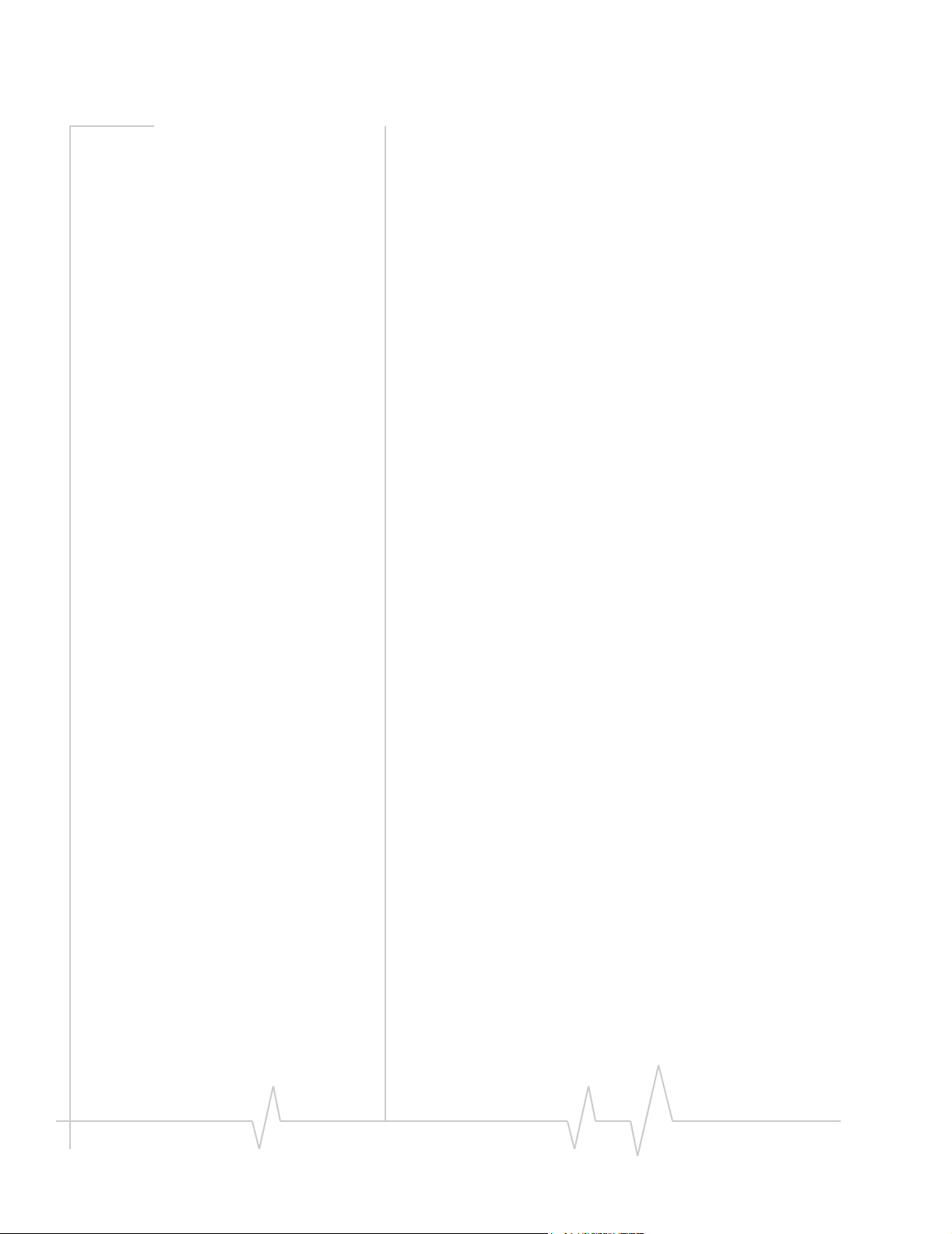
Compass Series HSPA USB Modem Installation Guide
6 2130961
Page 7
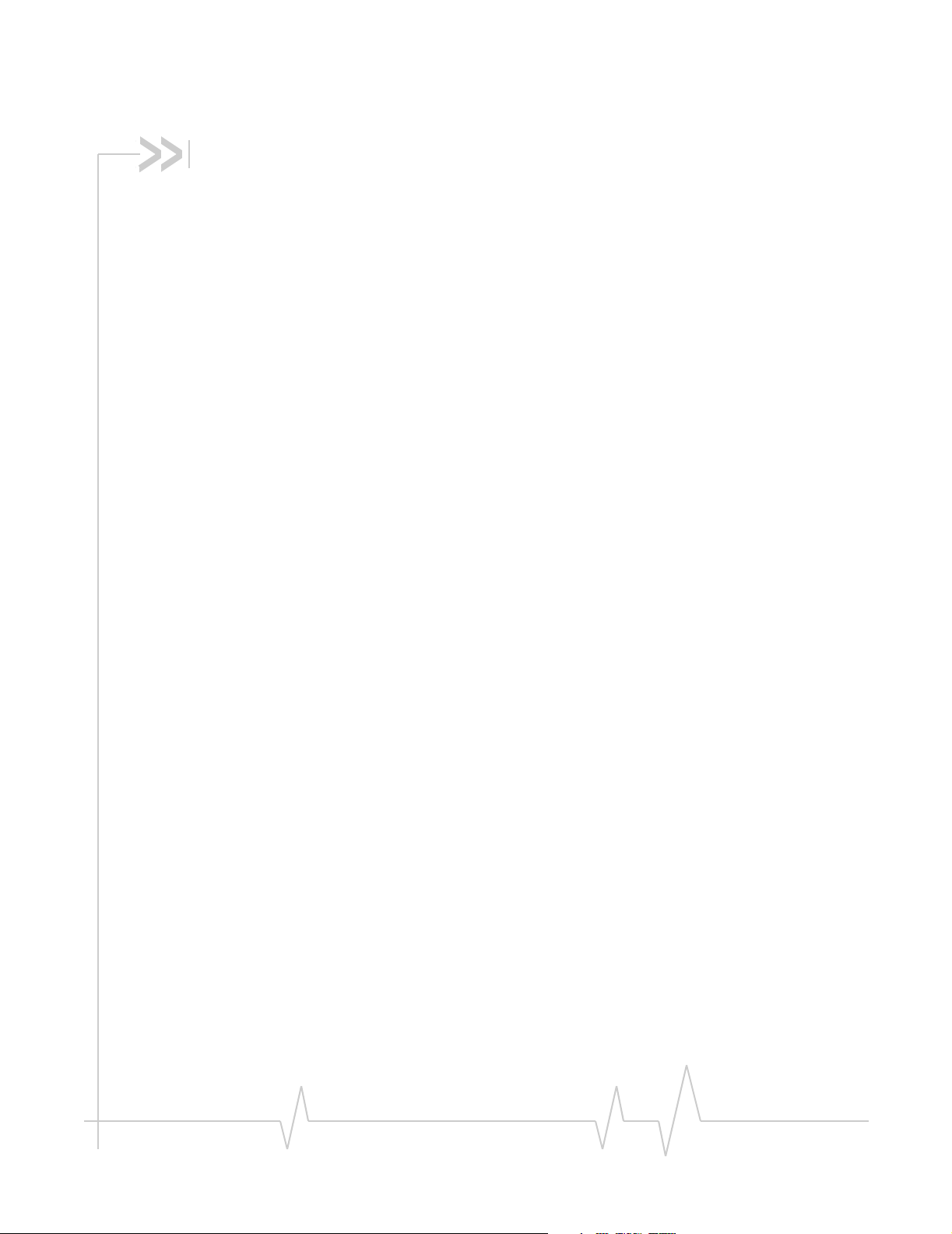
Contents
Introducing the Compass USB Modem . . . . . . . . . . . . . . . . . . . . . . . . . . . . . . . . .9
Services supported . . . . . . . . . . . . . . . . . . . . . . . . . . . . . . . . . . . . . . . . . . . . . . . . . 9
Your account and coverage area. . . . . . . . . . . . . . . . . . . . . . . . . . . . . . . . . . . . . 10
Compass USB modem software. . . . . . . . . . . . . . . . . . . . . . . . . . . . . . . . . . . . . 11
Frequency band support . . . . . . . . . . . . . . . . . . . . . . . . . . . . . . . . . . . . . . . . . . . 11
Getting Started . . . . . . . . . . . . . . . . . . . . . . . . . . . . . . . . . . . . . . . . . . . . . . . . . . . . .13
Overview of installation steps . . . . . . . . . . . . . . . . . . . . . . . . . . . . . . . . . . . . . . . 13
System requirements . . . . . . . . . . . . . . . . . . . . . . . . . . . . . . . . . . . . . . . . . . . 13
Insert the SIM card . . . . . . . . . . . . . . . . . . . . . . . . . . . . . . . . . . . . . . . . . . . . . 14
Insert the Compass USB modem into the USB slot . . . . . . . . . . . . . . . . . 14
Connect to the network . . . . . . . . . . . . . . . . . . . . . . . . . . . . . . . . . . . . . . . . . . . . 15
Attach the Compass USB modem to the lanyard . . . . . . . . . . . . . . . . . . . . . . 16
Using your Compass USB Modem . . . . . . . . . . . . . . . . . . . . . . . . . . . . . . . . . . . .19
LEDs . . . . . . . . . . . . . . . . . . . . . . . . . . . . . . . . . . . . . . . . . . . . . . . . . . . . . . . . . . . . 20
Removing a SIM card . . . . . . . . . . . . . . . . . . . . . . . . . . . . . . . . . . . . . . . . . . . . . . 21
Using the microSD card. . . . . . . . . . . . . . . . . . . . . . . . . . . . . . . . . . . . . . . . . . . . 21
Removing the microSD card . . . . . . . . . . . . . . . . . . . . . . . . . . . . . . . . . . . . 23
Using the extension cable and laptop clip . . . . . . . . . . . . . . . . . . . . . . . . . . . . 23
Connection management software . . . . . . . . . . . . . . . . . . . . . . . . . . . . . . . . . . 24
Launching 3G Watcher . . . . . . . . . . . . . . . . . . . . . . . . . . . . . . . . . . . . . . . . . 25
The 3G Watcher window . . . . . . . . . . . . . . . . . . . . . . . . . . . . . . . . . . . . . . . . 25
Indicators in 3G Watcher . . . . . . . . . . . . . . . . . . . . . . . . . . . . . . . . . . . . . . . . 27
Status icons . . . . . . . . . . . . . . . . . . . . . . . . . . . . . . . . . . . . . . . . . . . . . . . . . . 27
Turning the radio on and off . . . . . . . . . . . . . . . . . . . . . . . . . . . . . . . . . . . . . 27
Frequency band and network selection . . . . . . . . . . . . . . . . . . . . . . . . . . . 27
Reinstalling the software . . . . . . . . . . . . . . . . . . . . . . . . . . . . . . . . . . . . . . . . . . . 28
Rev 1.0 Apr.08 7
Page 8
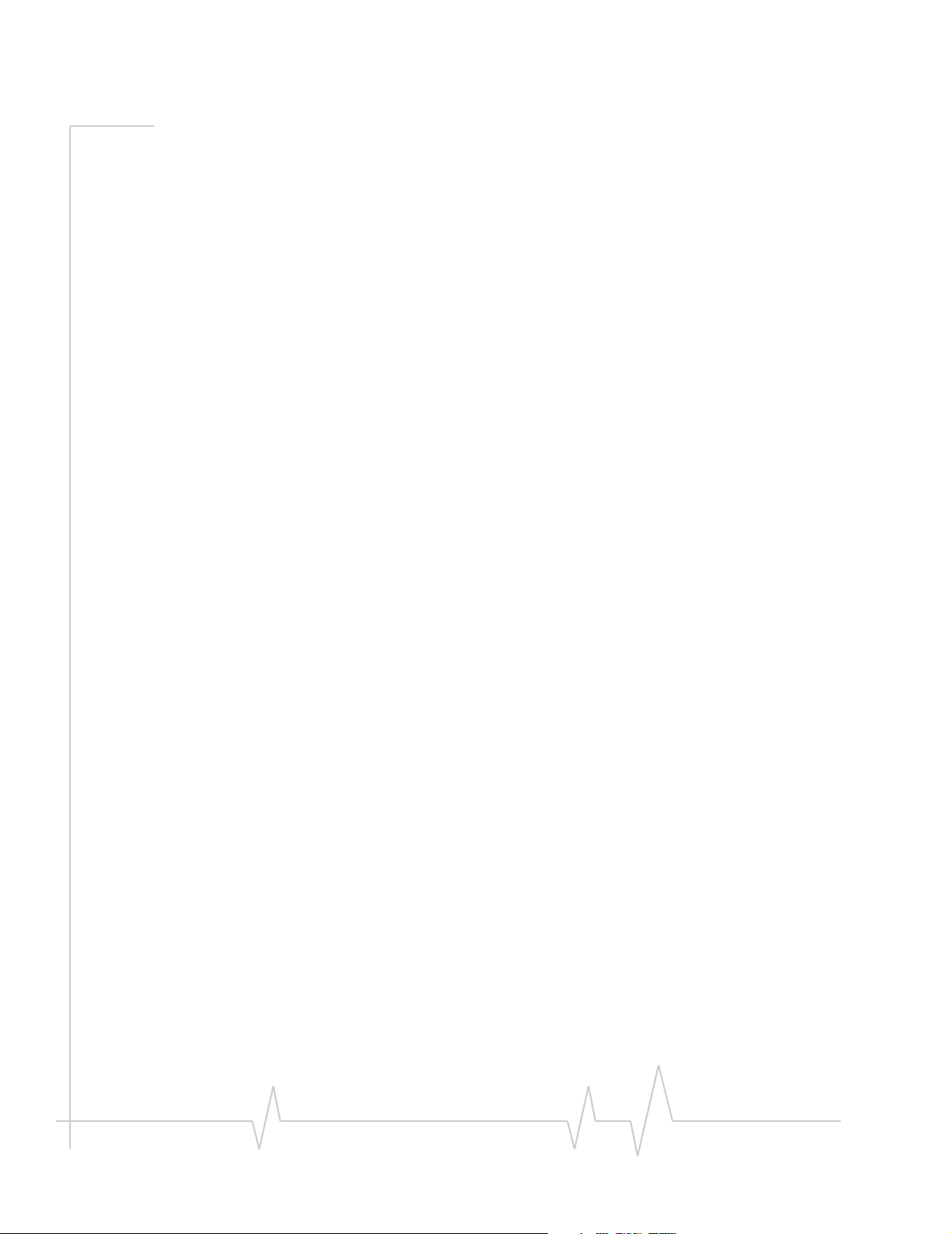
Compass Series HSPA USB Modem Installation Guide
Care and Maintenance of Your Compass USB Modem . . . . . . . . . . . . . . . . . .31
Technical Specifications . . . . . . . . . . . . . . . . . . . . . . . . . . . . . . . . . . . . . . . . . . . .33
Radio frequency and electrical specifications . . . . . . . . . . . . . . . . . . . . . . . . . 33
Environmental specifications . . . . . . . . . . . . . . . . . . . . . . . . . . . . . . . . . . . . . . . 34
Regulatory and Safety Information . . . . . . . . . . . . . . . . . . . . . . . . . . . . . . . . . . .35
Important notice . . . . . . . . . . . . . . . . . . . . . . . . . . . . . . . . . . . . . . . . . . . . . . . . . . 35
Safety and hazards . . . . . . . . . . . . . . . . . . . . . . . . . . . . . . . . . . . . . . . . . . . . . 35
Important safety/compliance information for North American users. . . . . . 36
Information pertaining to OEM customers . . . . . . . . . . . . . . . . . . . . . . . . . 38
EU regulatory conformity. . . . . . . . . . . . . . . . . . . . . . . . . . . . . . . . . . . . . . . . . . . 39
Index. . . . . . . . . . . . . . . . . . . . . . . . . . . . . . . . . . . . . . . . . . . . . . . . . . . . . . . . . . . . . . 41
8 2130961
Page 9
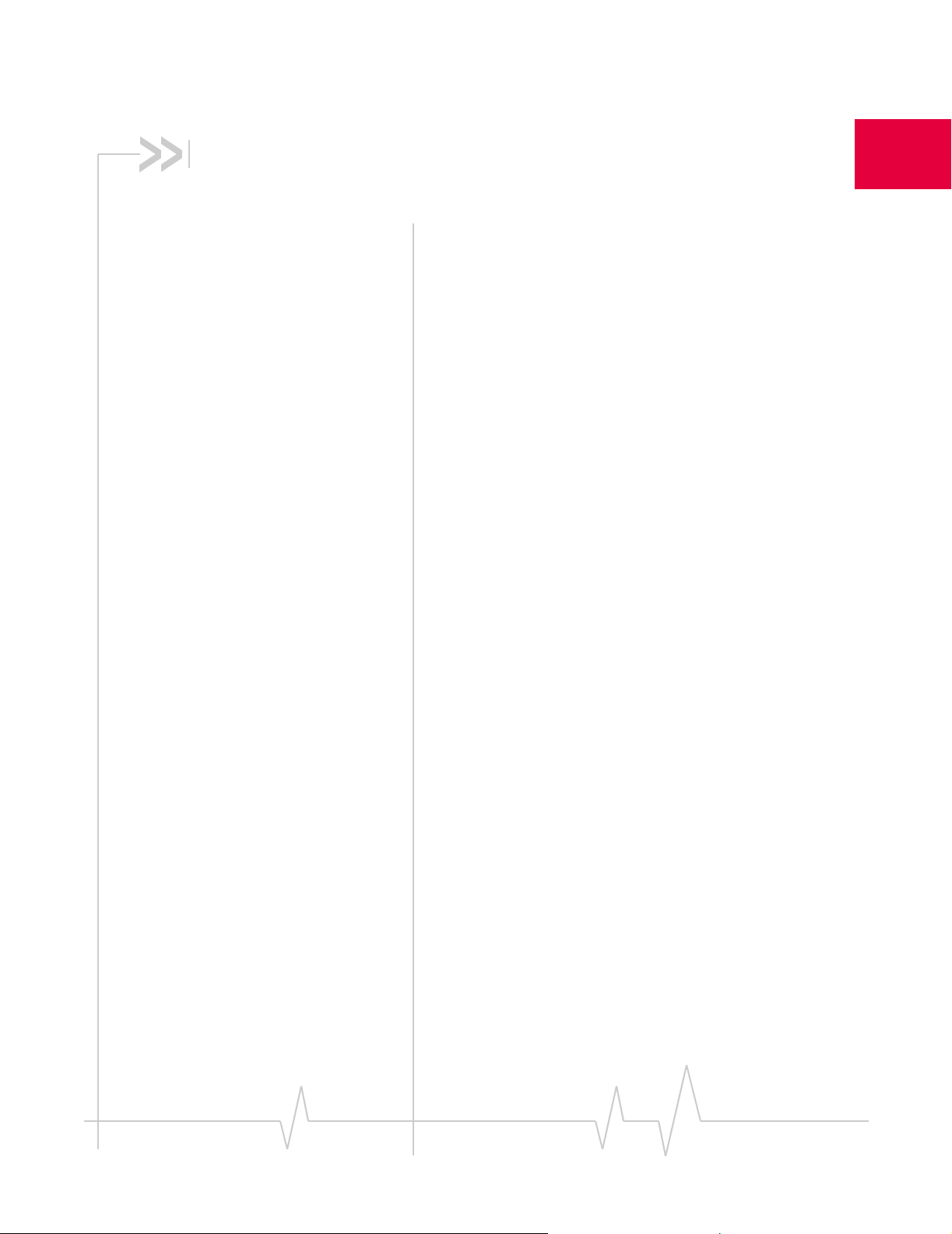
1: Introducing the Compass USB 1
Modem
• Services supported
• Your account and
coverage area
• Compass USB modem
software
• Frequency band
support
The Compass™ USB third generation (3G) wireless modem
enables you to connect to the Internet, send and receive email,
connect to a corporate network or virtual private network
(VPN), or view streaming video, without the need for a cable.
The modem fits into Type A USB ports.
The Compass USB modem is TRU-Install
required software is on the modem. When you set up your
modem, the software is installed on your computer. You do
not need an installation CD.
The modem has a built-in antenna plus an external jack for a
remote antenna. A slot on the end of the modem accommodates a microSD external memory card. Depending on your
service provider, a microSD card may be included in your
package, or you may need to purchase it separately.
™
enabled. All the
Services supported
The services supported on your Compass USB modem depend
on the model and your service provider. (Contact your service
provider and visit www.sierrawireless.com for details.)
GPRS, EDGE, UMTS, and HSDPA/HSUPA service support
GPRS, EDGE, UMTS, and HSDPA/HSUPA are add-on data
services to Global System for Mobile Communications (GSM)
mobile phone networks. Maximum theoretical data speeds are:
• High Speed Download Packet Access (HSDPA) — up to
7.2 Megabits per second (Mbps)
• High Speed Upload Packet Access (HSUPA) — up to
2.0 Mbps
• Concurrent HSDPA/HSUPA (HSPA)— up to 3.6 Mbps
download and up to 1.5 Mbps upload
• Universal Mobile Telecommunications System (UMTS) —
384 kilobits per second (kbps)
9Rev 1.0 Apr.08
Page 10
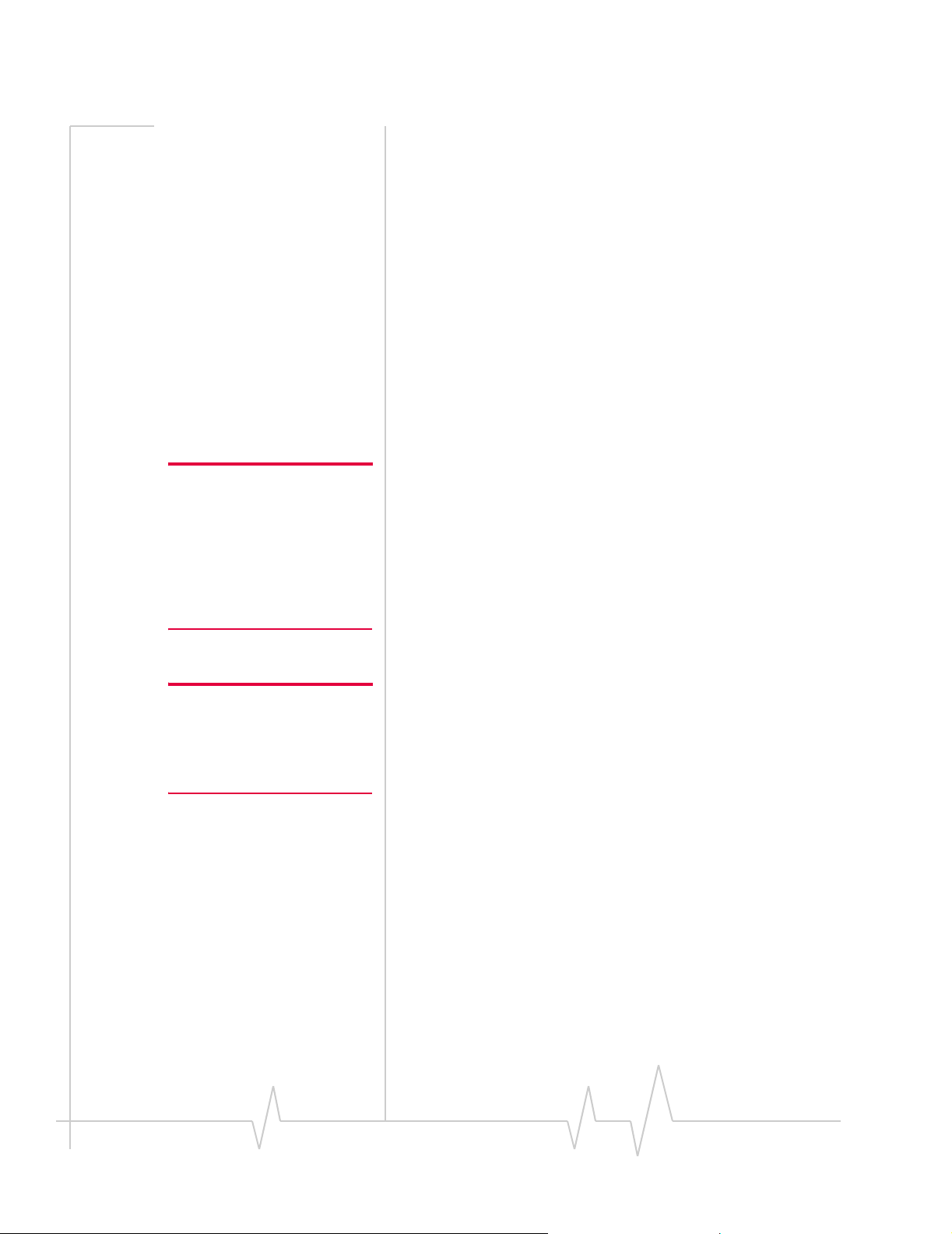
Compass Series HSPA USB Modem Installation Guide
• Enhanced Data rates for GSM Evolution (EDGE)—
236 kbps
• General Packet Radio Service (GPRS)—56 kbps
GPRS and EDGE are second generation (2G) data services.
UMTS and HSDPA/HSUPA are 3G data services.
When establishing a connection, your Compass USB modem
uses the fastest available service. If, for example, you are using
a Compass USB modem in an area that has GPRS and EDGE
service but not UMTS or HSDPA/HSUPA service, the Compass
USB modem connects using EDGE service.
Once the connection is established, you have access to all
Internet services.
Your account and coverage area
Note: If you purchased the
Compass USB modem from a
GSM service provider, you may
already have an account and a
SIM card. Otherwise, your
retailer should be able to give
you the names of companies
that provide these items.
Note: The fee for service is
usually higher when you are
roaming (connected to a network
other than the one belonging to
your service provider).
You must have an account with a GSM service provider to use
the Compass USB modem. To use the modem’s 3G capability,
your account must be with a service provider that offers
HSDPA/HSUPA or UMTS service. (The Compass USB modem
is backwards compatible with 2G service.)
When you obtain your account, you are given a Subscriber
Identity Module (SIM) card containing account information.
Before you use the Compass USB modem, you must insert the
SIM card into it.
Your ability to obtain service depends on these factors:
• GSM network coverage— You must be within the
coverage area of a GSM network.
• Service provider—If you are within the coverage area of a
network that is not operated by your own service
provider, you can obtain service only if there is a roaming
agreement between your service provider and the network
operator.
• Account provisions— Your account may restrict your
usage to certain networks or limit the amount of time you
can use the network.
• Frequency band—You cannot connect to networks
operating in bands not supported by your Compass USB
modem, regardless of roaming agreements or account
provisions.
Most service providers have coverage maps on their web sites.
10 2130961
Page 11
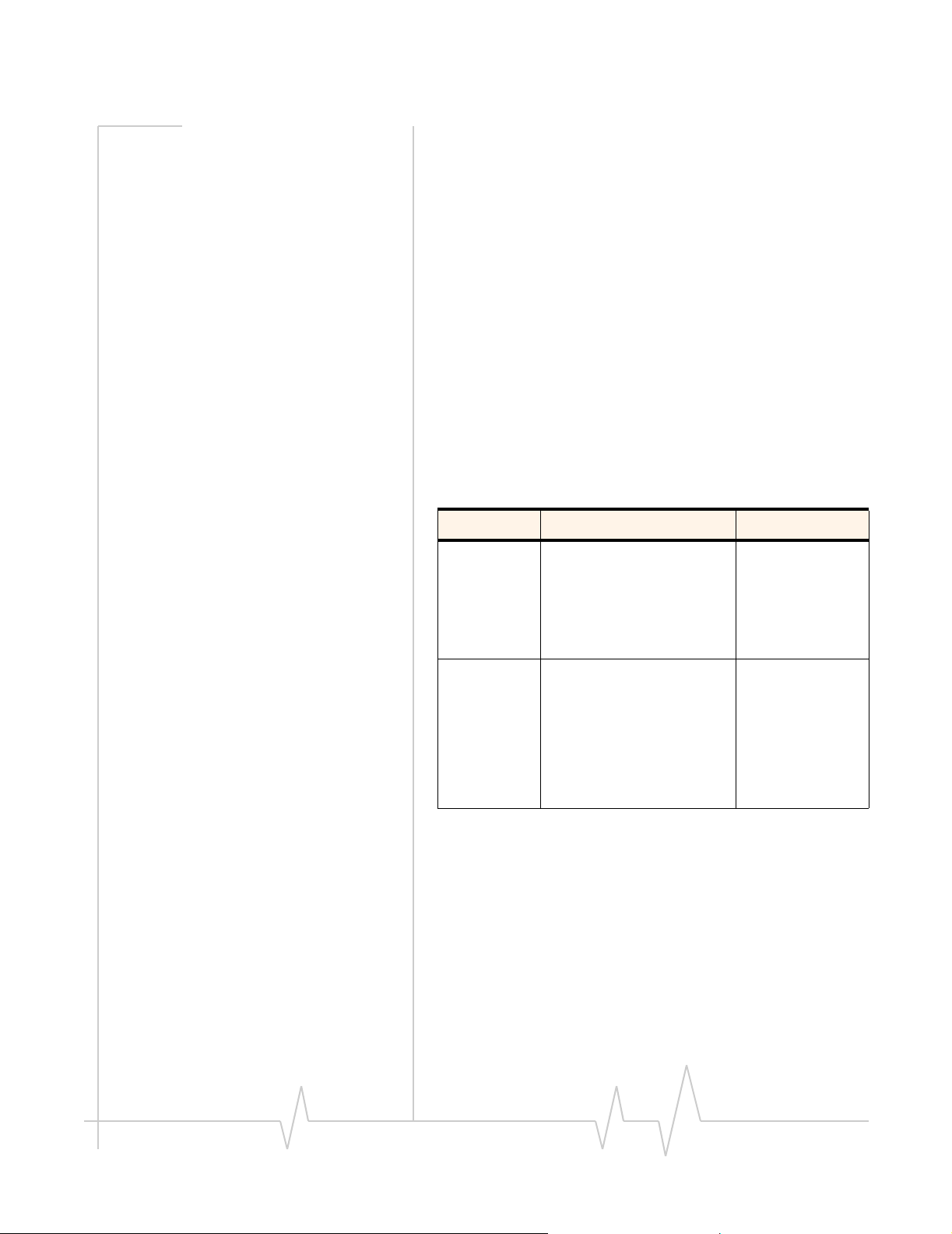
Introducing the Compass USB Modem
Compass USB modem software
The Compass USB modem comes with connection
management software. Depending on your carrier, it may
come with carrier-specific software or the following software
made by Sierra Wireless:
• 3G Watcher for Windows
®
. Use this software to manage
the Compass USB modem and monitor your connections.
• Driver software that forms the interface between the
Compass USB modem and your Windows operating
system
For information on Watcher features and using Watcher, see
“Connection management software” on page 24.
Frequency band support
Frequency bands supported by the Compass USB modem:
Technology Bands Location
2G 850 MHz (cellular band) North America
900 MHz
1800 MHz
1900 MHz (PCS band)
3G WCDMA 800
WCDMA 850
WCDMA 1900
WCDMA 2100
Europe
Europe and Asia
North America
Japan
North America and
Australia
North America
Europe, Asia, and
Australia
Rev 1.0 Apr.08 11
Page 12
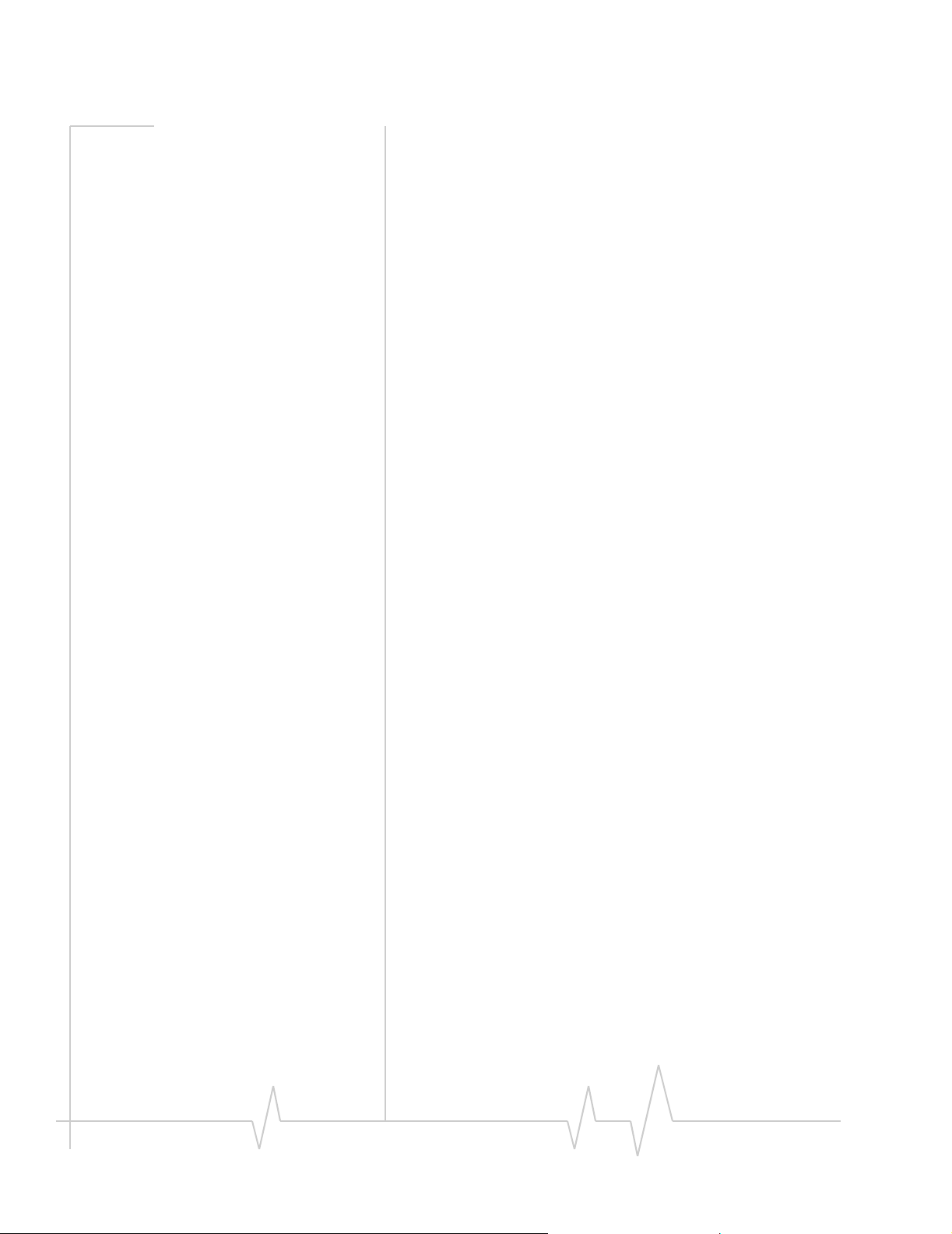
Compass Series HSPA USB Modem Installation Guide
12 2130961
Page 13
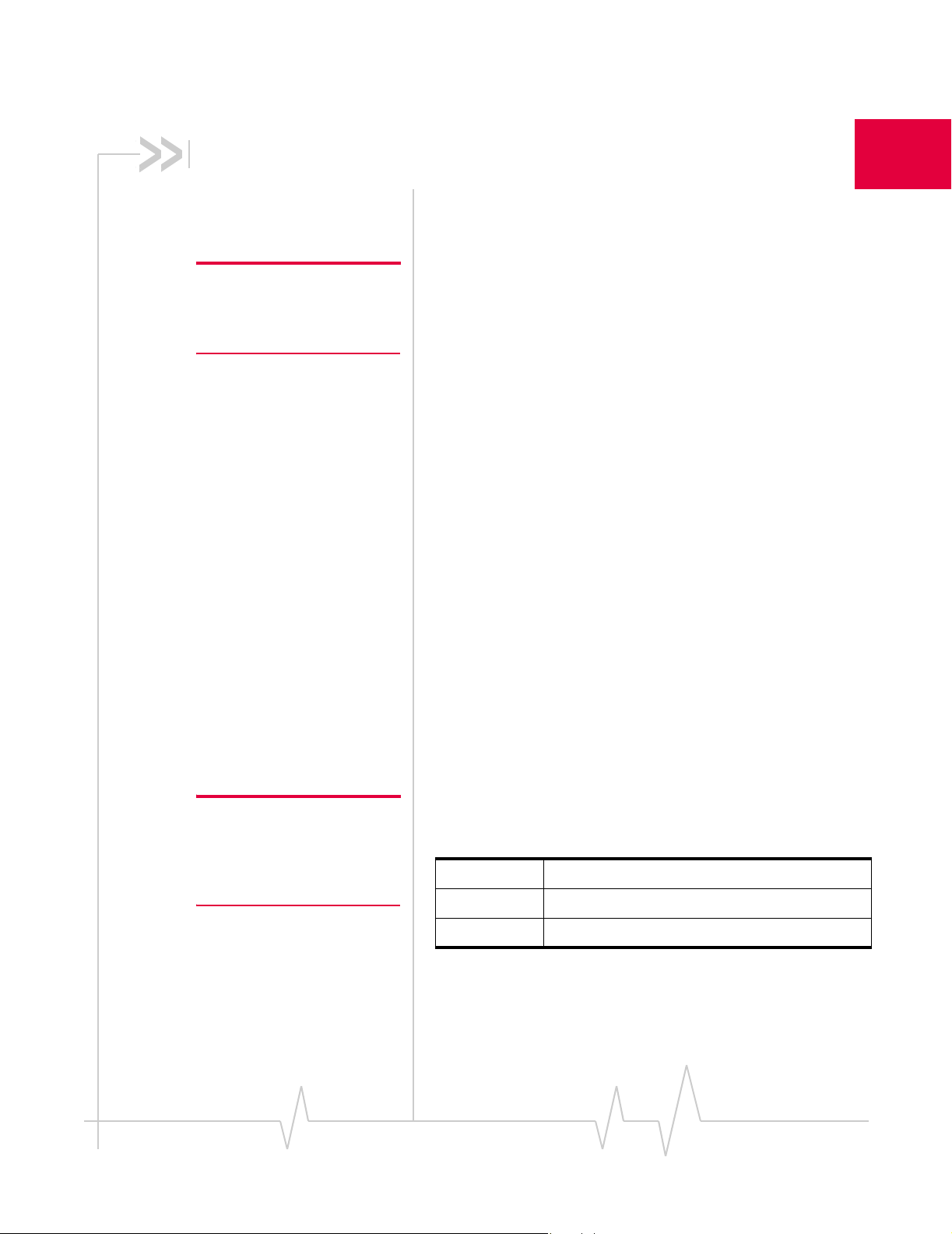
2: Getting Started
Follow the instructions in this chapter to set up and start using
your Compass USB modem.
To use your Compass USB modem, you’ll need:
2
Note: Keep a written record in a
secure place of the account
information that your service
provider gives you.
• An account with a service provider
• A SIM card (supplied by the service provider)
• A profile, which may be:
· Already stored on your modem when you purchase it
· Set up automatically
· Selected from a drop-down list
· Created manually
Overview of installation steps
1. Check the system requirements.
2. Insert the SIM card.
3. Insert the Compass USB modem into your computer’s USB
port. (The necessary software is installed and either the
profile is set up automatically or Watcher prompts you to
create a profile.)
System requirements
The Compass USB modem is supported on:
• Windows
• Windows XP (Home and Professional versions)
• Windows 2000
• Macintosh
™
Vista
®
OS X 10.4.11 or later
Note: If you are running
Mac OS X, please refer to the
Watcher Quick Start Guide for
Mac OS X found at
www.sierrawireless.com/mac.
Rev 1.0 Apr.08 13
To install the Compass USB modem, you require the
following:
USB port 1 USB Type A slot (USB 1.1 or 2 .0 )
I/O resources 1 IRQ, 40 bytes I/O space
Memory 32 MB
Page 14
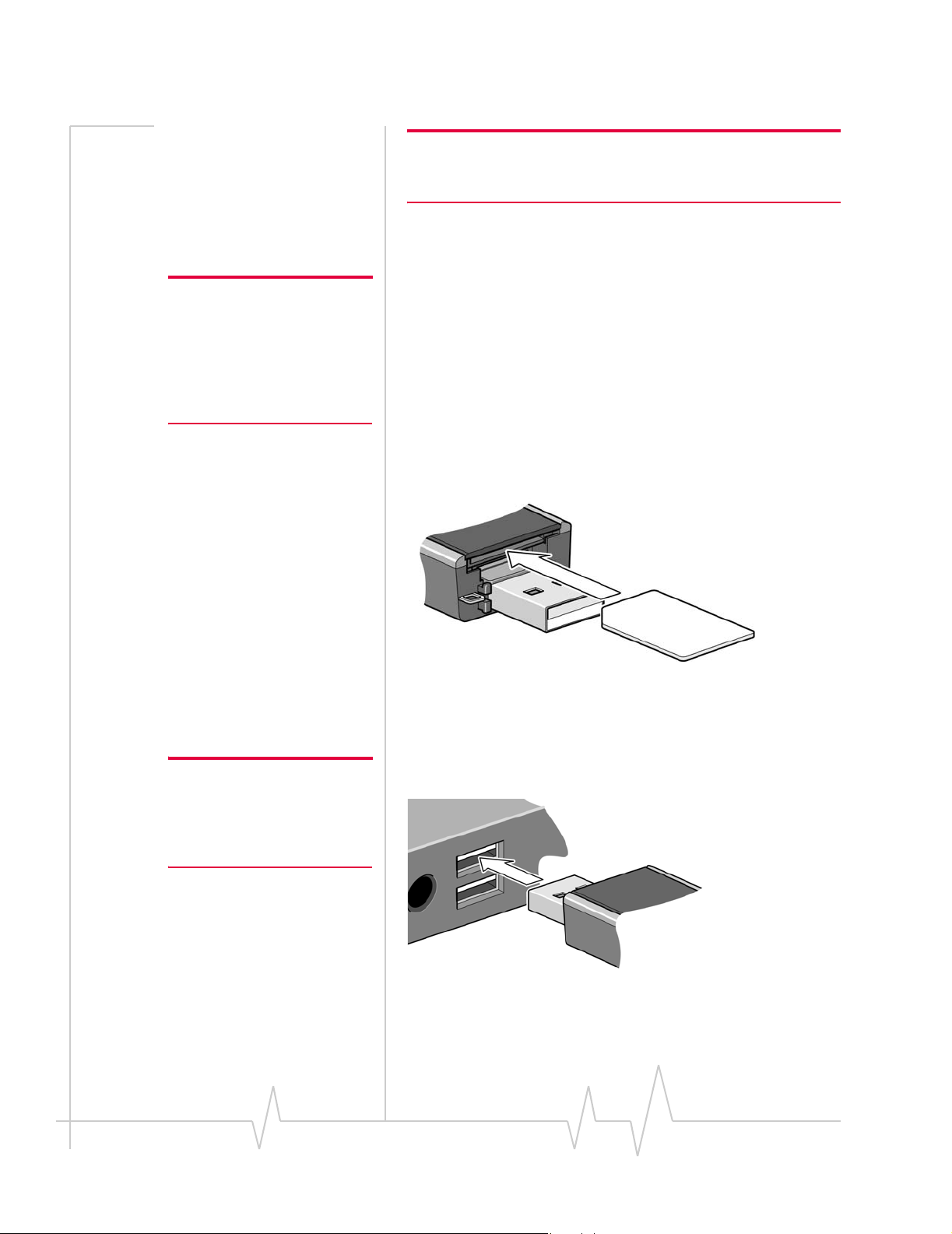
Compass Series HSPA USB Modem Installation Guide
Note: If you are running Windows 2000, Windows Installer Redistributable 2.0 must be installed. This is available on the Microsoft web
site, www.microsoft.com.
Insert the SIM card
Note: To prevent the SIM card
from becoming jammed in its
slot, ensure the edge of the card
is smooth before inserting it. Do
not attach labels to your SIM
card as this may also cause it to
jam.
1. If your SIM card is attached to a larger card, detach the
SIM card and remove any fragments stuck to it.
2. Remove the cap from the end of the Compass USB
modem.
3. If there is a non-functional SIM card in the upper slot:
a. Press it in and then release it.
b. Gently remove the non-functional SIM card.
4. Insert the SIM card into the top slot, as shown in the illus-
tration. The SIM card clicks into place.
Insert the Compass USB modem into the USB slot
Note: Users of Windows 2000
must be logged in with administrative privileges. Users of
Windows XP may require administrative privileges.
1. Gently insert the modem into the USB slot.
14 2130961
Page 15

Getting Started
Note: Do not forcefully insert the
Compass USB modem as you
may damage connector pins.
Note: Do not insert the Compass USB modem into a USB hub or a
USB slot on a keyboard.
The Compass USB modem comes with TRU-Install™, a
Sierra Wireless feature that installs the necessary software
the first time you insert the Compass USB modem into
your computer. (You do not need an installation CD.)
2. The installation process starts automatically when you
insert the modem.
If it does not, select
d is your TRU-Install CD-ROM drive letter
Start > Run and type d:\setup.exe (where
1
).
3. Follow the on-screen instructions.
Note: Do not remove the modem until the software installation is
complete. If you have inadvertently removed the modem too soon,
see “Reinstalling the software” on page 28.
Connect to the network
To use your account (and connect to your service provider’s
network), you need to have at least one profile set up on your
modem. Depending on how your modem is configured, the
profile may already be set up or you may need to create one.
Scenario Required action
Watcher automatically detects or creates a default
profile.
Watcher prompts you to create a data profile.
• If Watcher opens the Options window Profile
pane and pre-selects an appropriate profile
(normally the name of your service provider)
from the drop-down list...
• If Watcher opens the Options window Profile
pane, the Profile name field is blank, and
your service provider is not included in the
drop-down list...
a. The first time you insert the modem in the computer, it takes a few seconds for the modem to locate the net-
work. While it is scanning for a network, the Connect button is unavailable.
1. The drive appears as a CD-ROM drive, even though there is no physical CD
required for installation.
Click Connect
1. Click Yes, then....
a. Click OK to accept that profil e (or choose
b. Click Connecta .
You need to create a profile manually. Refer to the
Watcher online help for details.
a
.
another from the drop-down list).
Rev 1.0 Apr.08 15
Page 16

Compass Series HSPA USB Modem Installation Guide
Once the software is successfully installed and the profile is set
up, the Compass USB modem is ready to use.
Anytime you use the Compass USB modem with the same
computer, TRU-Install verifies that the correct software is
already installed. This process takes a few seconds.
If you need to re-install the software, see page 28.
For information on using Watcher, see “Connection
management software” on page 24 or consult the Online Help
that comes with Watcher (from the main window, select
Help Topics
).
Attach the Compass USB modem to the lanyard
To keep everything together, thread the lanyard through the
cap and the modem, as shown in the illustrations.
Help >
➊
➌
➋
➍
16
2130961
Page 17

➊
Getting Started
You can also attach the lanyard to the cap.
➋
Rev 1.0 Apr.08 17
Page 18

Compass Series HSPA USB Modem Installation Guide
18 2130961
Page 19

3: Using your Compass USB
Modem
• Removing a SIM card
• Using the microSD
card
• Connection
management
software
Your HSPA Compass USB modem has connectors for an
external antenna and a USB port. It also has slots for a SIM
card and a microSD external storage card. LEDs on the front of
the modem provide status information.
Cap
microSD card
and SIM card slots
USB connector
Data LED
Power LED
3
External antenna connector
Rev 1.0 Apr.08 19
Page 20

Compass Series HSPA USB Modem Installation Guide
LEDs
The Compass USB modem has two LEDs that show the current
status of the modem.
LED State Indicates
Power Off Indicates one of the following states:
• The modem is not inserted in the computer.
• The computer is off or in “suspend and resume” mode.
• The modem radio has been turned off using Watcher (Tools > Turn
Radio Off) or another connection client.
Solid Blue The power is on, the modem is working normally.
Blinking Blue The firmware is being updated.
Do not remove the modem from the computer.
Blinking Amber The modem is searching for service (initializing).
Solid Amber Modem error—either the modem is having a problem initializing (searching
for service) or is offline because of a failure.
Contact your service provider.
Data Off The modem is unable to detect 2G or 3G service.
Blinking Amber The modem has detected a 2G network (EDGE, GPRS, GSM) and is ready to
Solid Amber The modem is connected to a 2G network and is able to send and receive
Blinking Blue The modem has detected a 3G network (UMTS, HSPA) and is ready to
Solid Blue The modem is connected to a 3G network and can send and receive data.
connect.
data.
connect.
20 2130961
Page 21

Using your Compass USB Modem
Removing a SIM card
Chapter 2 provides instructions for inserting the SIM. To
remove the SIM card from the Compass USB modem:
1. Remove the cap.
2. Push the SIM card in and then release it.
3. Remove the SIM card.
Using the microSD card
The Compass USB modem is built to accommodate a microSD
external storage card.
Note: Complete the software installation before using a microSD
card. See “Getting Started” on page 13.
Rev 1.0 Apr.08 21
Page 22

Compass Series HSPA USB Modem Installation Guide
To use a microSD card:
1. If there is a non-functional microSD card in the lower slot:
a. Press it in and then release it.
b. Gently remove the non-functional microSD card.
2. Insert the microSD card into the lower slot at the end of the
modem, as shown in the illustration.
3. Insert the Compass USB modem into the computer’s USB
slot.
If the computer does not have Watcher installed, you may
be given the option to install it. If you do not want to install
Watcher, cancel the installation. You can use the microSD
without having Watcher installed.
SIM card slot
microSD card slot
The microSD card appears as an external drive. You can copy,
paste, and drag files to and from it the same way as you can
with any other external drive.
22 2130961
Page 23

Using your Compass USB Modem
Removing the microSD card
Tip: To help conserve battery life, remove the microSD card when
you are not using it.
To remove the microSD card:
1. Remove the cap.
2. Push the microSD card in and then release it.
3. Gently pull the microSD card out.
Using the extension cable and laptop clip
Depending on your service provider, your Compass USB
modem may come with an extension cable and clip. The clip
fits on the top of your laptop and holds your Compass USB
modem. In some areas, using the clip will improve the performance of your modem.
To use the extension cable and clip:
1. Place the clip on top of the laptop.
2. Connect the extension cable to the modem.
Rev 1.0 Apr.08 23
Page 24

Compass Series HSPA USB Modem Installation Guide
3. Place the modem in the clip holder.
4. Connect the other end of the extension cable to the USB
slot on your computer.
Clip
Note: Y our clip may look slightly different from the one shown in the illustration.
Compass USB modem
Extension cable
Connection management software
Your Compass USB modem comes with Sierra Wireless 3G
Watcher or other connection management software, depending
on your carrier.
Note: 3G Watcher is also compatible with earlier Sierra Wireless
modems such as the AirCard 88xU USB modem, AirCard 88xE
ExpressCard modem, and the AirCard 88x PC card modem.
3G Watcher enables you to:
• Initiate data connections
• Determine signal strength, roaming status, GPRS, EDGE,
UMTS, or HSDPA/HSUPA availability, and other network
connection parameters
• Monitor the status of the Compass USB modem and GSM
service
• Send and receive SMS messages
• Enable or disable SIM security that prevents others from
using your SIM card if it is lost or stolen
24 2130961
Page 25

Using your Compass USB Modem
• Set options related to notifications and the 3G Watcher
window
• Create or modify an account profile
You do not need to run 3G Watcher when you use the
Compass USB modem, but 3G Watcher does provide useful
status information.
Launching 3G Watcher
Unless this feature has been disabled, 3G Watcher launches
automatically anytime you insert the Compass USB modem.
You can also launch 3G Watcher by:
• Double-clicking the desktop shortcut , or
• Selecting
3G Watcher
Depending on how your profile is configured, your browser,
VPN, or other program may launch automatically anytime you
launch 3G Watcher.
Start > Programs > Sierra Wireless > 3G Watcher >
Note: To view the online Help in
3G Watcher, select Help > Help
Topics. You can also display
help by pressing <F1>.
The 3G Watcher window
GPRS, EDGE, UMTS, or
HSDPA/HSUPA coverage
Signal strength
Service Provider
Connect/Disconnect button
Device status. If an icon of the Compass USB
modem with an “X” is displayed, 3G Watcher is
unable to detect the modem. This indicates that
the modem is not fully inserted into the computer
or the device is powered down.
You may be able to resolve this problem by
restarting 3G Watcher, stopping, removing, and
reinserting the Compass USB modem, or
restarting your computer.
Profile drop-down list
Roaming
Compact
view
Rev 1.0 Apr.08 25
Page 26

Compass Series HSPA USB Modem Installation Guide
Signal strength and service status. The
number of bars beside the antenna increases as
signal strength increases, to a maximum of five
bars. The ToolTip that displays when you
position the mouse pointer over this indicator
shows the numeric value of the RSSI (Received
Signal Strength Indication) in dBm.
An antenna with a line through it indicates no
service is available (Not in Service). You are
outside of the coverage area or have insufficient
signal strength to maintain a GSM data
connection.
Coverage. The icon indicates the fastest service that is:
- Available in your current coverage area.
- Supported by your Compass USB modem.
HSPA icon—concurrent HSDPA and HSUPA
HSUPA icon—High-Speed Uplink Packet
Access (HSUPA)
HSDPA icon—High-Speed Downlink Packet
Access (HSDPA)
3G icon—Universal Mobile Telecommunications
System (UMTS)
EDGE icon—Enhanced Data rates for GSM
Evolution (EDGE)
GPRS icon—General Packet Radio Service
(GPRS)
When only the letters are displayed, (for example ), you are
within the coverage area, but have not yet acquired the service.
When the indicator has an outline ( ), you have acquired service
and are able to establish a data connection.
When the indicator is filled ( ), you have a data connection on the
wireless service.
Roaming. You are connected to a network
other than your local service provider's. There
may be a surcharge for roaming service.
(Support for roaming depends on your service
provider.)
New SMS message. Click the icon to open the
SMS Express window and read your messages.
When your SIM becomes full, this icon flashes
and turns red.
26 2130961
Page 27

Using your Compass USB Modem
Indicators in 3G Watcher
Data transmission. When the modem is connected to the
network, the main 3G Watcher window shows the amount of
data received and sent.
Status icons
These icons appear in the system tray (usually in the lower
right corner of your screen).
Watcher cannot detect the Compass USB modem.
Ensure that the Compass USB modem is inserted
properly and powered on.
You do not have an active high-speed connection.
You have an active high-speed connection.
You have new (unread) SMS messages.
Turning the radio on and off
This option allows you to conserve your computer’s battery by
turning off the Compass USB modem’s radio transmitter/
receiver when you are not using it.
To turn off the radio:
1. Select
When the radio is turned off, the menu option switches to
Radio On
Watcher window.
To turn on the radio:
1. Select
Frequency band and network selection
3G Watcher has two options that affect your ability to obtain
GPRS, EDGE, UMTS, or HSDPA/HSUPA service:
• The frequency band you want to use
• The network you want to use, if you are within the
Tools > Turn Radio Off.
Turn
and the message “Radio is off” is displayed in the 3G
Tools > Turn Radio On.
coverage area of more than one network
Rev 1.0 Apr.08 27
Page 28

Compass Series HSPA USB Modem Installation Guide
Frequency band selection
Every GSM network operates on one set of frequency bands.
The Compass USB modem is designed to change frequency
bands automatically to obtain network service. You can also
change frequency bands manually from the
User Options window (Tools > Options > Network).
Note: Unless your service provider specifies ot he rw i se , it is reco mmended that you use the Automatic setting.
Network selection
Network tab of the
This option is set in the
window (
Tools > Options > Network > Network Selection Mode).
Network pane of the User Options
Depending on your location, you may be within the coverage
area of several networks. Your ability to obtain service on each
network depends on your account.
Your options for network selection are:
•
Automatic—The Compass USB modem automatically
selects a network based on your account and network
availability.
•
Manual—The Compass USB modem scans the area and
displays a list of detected GSM networks.
If you select a network on which you cannot obtain service,
the message, “Failed to register with network” appears.
Choose a different network.
More information is available in the Watcher Online Help.
From the main Watcher window, select
Help > Help Topics.
Reinstalling the software
If you need to reinstall or repair the 3G Watcher software:
1. Open the Control Panel.
2. Double-click
3. Follow the on-screen instructions.
TRU-Install.
Or, in Watcher:
1. Select
Tools > Software Installation Mode.
2. Follow the on-screen instructions.
28 2130961
Page 29

Using your Compass USB Modem
If you have canceled the software installation process or
removed the modem from the computer before the software
installation process was complete, you may receive error
messages when you try to reinstall the software. If that
happens:
1. Go to
Start > Control Panel > Add or Remove Programs and
remove
TRU-Install.
2. Insert the modem into the computer.
Note: Do not remove the modem until the software installation
process is complete.
Rev 1.0 Apr.08 29
Page 30

Compass Series HSPA USB Modem Installation Guide
30 2130961
Page 31

4: Care and Maintenance of Your Compass USB Modem
As with any electronic device, the Compass USB modem must
be handled with care to ensure reliable operation. Follow these
guidelines when you use and store your Compass USB
modem:
• Do not apply adhesive labels to the SIM card. This may
cause it to jam inside the slot, or prevent it from being
inserted properly.
• When not installed in your computer, store the Compass
USB modem and SIM card in a safe place.
• The Compass USB modem should fit easily into your
computer’s USB port. Forcing the Compass USB modem
into the port may damage the connector pins.
• Protect the Compass USB modem from liquids, dust, and
excessive heat. (See the “Environmental specifications” on
page 34 for maximum tolerances.)
4
Rev 1.0 Apr.08 31
Page 32

Compass Series HSPA USB Modem Installation Guide
32 2130961
Page 33

5: Technical Specifications
Radio frequency and electrical specifications
Table 5-1: Radio frequency and electrical specifications
Compliance GSM Release 6
Transmit GSM 1900 (PCS): 1850 to 1910 MHz
GSM 1800 (DCS):1710 to 1785 MHz
EGSM 900: 880 to 915 MHz
GSM 850: 824 to 849 MHz
WCDMA 2100 (Band I): 1920 to 1980 MHz
WCDMA 1900 (Band II): 1850 to 1910 MHz
WCDMA 850 (Band V): 824 to 849 MHz
5
Receive GSM 1900 (PCS): 1930 to 1990 MHz
Channel spacing 200 kHz (GSM)
Channel raster 200 kHz
Frequency stability 0.1 ppm
GSM 1800 (DCS): 1805 to 1880 MHz
EGSM 900: 925 to 960 MHz
GSM 850: 869 to 894 MHz
WCDMA 2100 (Band I): 2110 to 2170 MHz
WCDMA 1900 (Band II): 1930 to 1990 MHz
WCDMA 850 (Band V): 869 to 894 MHz
5 MHz (WCDMA)
Rev 1.0 Apr.08 33
Page 34

Compass Series HSPA USB Modem Installation Guide
Environmental specifications
Operating
temperature
Stor ag e
temperature
Humidity 85%, non-condensing
Vibra t i o n Random vibration, 10 to 1000 Hz, nominal
Drop 1 m on concrete on each of 6 faces, 2 times
0°C to +50°C
(+32°F to +122°F)
-20°C to +85°C
(-4°F to +185°F)
6G RMS in each of 3 mutually
perpendicular axes. Test duration of 60
minutes for each axis, for a total test time of
3 hours (non-operating).
34 2130961
Page 35

6: Regulatory and Safety Information
Important notice
Because of the nature of wireless communications, transmission and reception of data can never be guaranteed. Data
may be delayed, corrupted (that is, have errors), or be totally
lost. Although significant delays or losses of data are rare
when wireless devices such as the Sierra Wireless modem are
used in a normal manner with a well-constructed network, the
Sierra Wireless modem should not be used in situations where
failure to transmit or receive data could result in damage of
any kind to the user or any other party, including but not
limited to personal injury, death, or loss of property. Sierra
Wireless and its affiliates accept no responsibility for damages
of any kind resulting from delays or errors in data transmitted
or received using the Sierra Wireless modem, or for failure of
the Sierra Wireless modem to transmit or receive such data.
Safety and hazards
6
The Compass USB modem MUST BE POWERED OFF in all
areas that may be susceptible to radio interference, in
particular:
• Prohibited areas
Obey all signs and notices and follow all rules and regulations. Power off the Compass 885 USB modem when
instructed to do so or when you suspect that it may cause
interference or danger.
• In areas where blasting is in progress
• Where explosive atmospheres may be present
Areas with a potentially explosive atmosphere are not
always clearly marked. Such areas include gas stations,
fuel depots, chemical transfer or storage facilities, areas
where blasting is in progress, areas where the air contains
chemicals or particles such as grain, dust, or metal powders, and any other area where you would normally be
advised to turn off your cellular phone or vehicle engine.
• Near medical or life-support equipment
Medical equipment may be susceptible to any form of
radio interference. In such areas the Compass 885 USB
modem can transmit signals that could interfere with this
equipment.
Rev 1.0 Apr.08 35
Page 36

Compass Series HSPA USB Modem Installation Guide
• On board aircraft
In addition to Federal Aviation Authority (FAA) requirements, many airline regulations state that you must suspend wireless operations before boarding an aircraft. The
Compass 885 USB modem is capable of transmitting signals that could interfere with various onboard systems and
controls.
Failure to observe this instruction may lead to suspension
or denial of cellular telephone services to the offender,
legal action, or both.
Some airlines may permit the use of cellular phones while
the aircraft is on the ground and the door is open. The
Compass 885 USB modem may be used normally at this
time.
• While operating a vehicle
The driver or operator of any vehicle should not use a
wireless data device while in control of a vehicle. Doing so
detracts from the driver or operator's ability to control and
operate the vehicle. In some countries, using such communications devices while in control of a vehicle is an offence.
Important safety/compliance information for North American users
CAUTION: Unauthorized modifications or changes not
expressly approved by Sierra Wireless, Inc. could void
compliance with regulatory rules, and thereby your authority
to use this equipment.
The design of the Compass 885 USB modem complies with
U.S. Federal Communications Commission (FCC) and
Industry Canada (IC) guidelines respecting safety levels of
radio frequency (RF) exposure for portable devices, which in
turn are consistent with the following safety standards previously set by Canadian, U.S. and international standards
bodies:
• ANSI/IEEE C95.1-1999, IEEE Standard for Safety Levels with
Respect to Human Exposure to Radio Frequency Electromagnetic Fields, 3kHz to 300 GHz
• National Council on Radiation Protection and Measure-
ments (NCRP) Report 86, -1986, Biological Effects and
Exposure Criteria for Radio Frequency Electromagnetic Fields
2130961 36
Page 37

Regulatory and Safety Information
• Health Canada, Safety Code 6, 1999, Limits of Human
Exposure to Radio frequency Electromagnetic Fields in the
Frequency Range from 3 kHz to 300 GHz
• International Commission on Non-Ionising Radiation
Protection (ICNIRP) 1998, Guidelines for limiting exposure to
time-varying electric, magnetic, and electromagnetic fields (up
to 300 GHz)
These devices are only authorized to be used in laptop
computers that are identical or substantially similar to those in
its grant application.
These devices comply with Part 15 of the FCC Rules.
Operation is subject to the condition that these devices do not
cause harmful interference.
Where appropriate, the use of the equipment is subject to the
following conditions:
Warning: (EMI) – United States FCC Information –
This equipment has been tested and found to
comply with the limits pursuant to Part 15 of the
FCC Rules. These limits are designed to provide
reasonable protection against harmful interference
in an appropriate installation. This equipment
generates, uses, and can radiate radio frequency
energy and, if not installed and used in accordance
with the instructions, may cause harmful interference to radio communication. However, there is
no guarantee that interference will not occur in a
particular installation.
If this equipment does cause harmful interference to radio or
television reception, which can be determined by turning the
equipment off and on, the user is encouraged to try to correct
the interference by one or more of the following measures:
• Reorient or relocate the receiving antenna
• Increase the separation between the equipment and
receiver
• Connect the equipment into an outlet on a circuit different
from that to which the receiver is connected
• Consult the dealer or an experienced radio/TV technician
for help
Rev 1.0 Apr.08 37
Page 38

Compass Series HSPA USB Modem Installation Guide
If you have purchased this product under a United States
Government contract, it shall be subject to restrictions as set
forth in subparagraph (c)(1)(ii) of Defense Federal Acquisitions
Regulations (DFARs) Section 252.227-7013 for Department of
Defense contracts, and as set forth in Federal Acquisitions
Regulations (FARs) Section 52.227-19 for civilian agency
contracts or any successor regulations. If further government
regulations apply, it is your responsibility to ensure
compliance with such regulations.
Information pertaining to OEM customers
The Compass 885 USB wireless modem has been granted
modular approval for mobile applications. Integrators may use
the Compass 885 USB wireless modem in their final products
without additional FCC/IC certification if they meet the
following conditions. Otherwise, additional FCC/IC approvals
must be obtained.
1. At least 20 cm separation distance between the antenna
and the user’s body must be maintained at all times.
2. The Compass 885 USB wireless modem and its antenna
must not be colocated with any other transmitter or
antenna within a host device.
3. A user manual with the end product must clearly indicate
the operating requirements and conditions that must be
observed to ensure compliance with current FCC/IC RF
exposure guidelines.
4. The end product with an embedded Compass 885 USB
wireless modem must pass the unintentional emission
testing and properly authorized per FCC Part 15 requirements where applicable.
Note: If these wireless modems are intended for use in a portable
device, you are responsible for sepa rate approval to satisfy the SAR
requirements of FCC Part 2.1093 and IC RSS-102.
5. To comply with FCC/IC regulations limiting both
maximum RF output power and human exposure to RF
radiation, the maximum antenna gain must not exceed
5 dBi in the Cellular band and 4 dBi in the PCS band.
6. A label must be affixed to the outside of the end product
into which the Compass 885 USB wireless modem is incorporated, with a statement similar to the following:
This device contains FCC ID: N7NC885.
This equipment contains equipment certified under IC:
2417C-C885.
2130961 38
Page 39

Regulatory and Safety Information
EU regulatory conformity
Sierra Wireless hereby declares that the Compass 885 USB
wireless modem conforms to all the essential requirements of
Directive 1999/5/EC:
The Declaration of Conformity made under Directive 1999/5/
EC is available for viewing at the following location in the EU
community:
Sierra Wireless (UK), Limited
Lakeside House
1 Furzeground Way, Stockley Park East
Uxbridge, Middlesex
UB11 1BD
England
Rev 1.0 Apr.08 39
Page 40

Compass Series HSPA USB Modem Installation Guide
40 2130961
Page 41

Index
Numerics
3G Watcher
introduction, 24
launching, 25
A
account, 10
antenna
description, 9
icon, 26
C
channel raster, 33
channel spacing, 33
clip, 23
Compass USB modem, inserting, 14
connect to the network, 15
coverage, 26
coverage area, 10
D
data transmission, 27
device not available, 25
device not responding, 25
driver, 11
E
EDGE
connection status, 26
indicator, 26
electrical specifications, 33
envelope icon
main window, 26
system tray, 27
environmental specifications, 34
error messages, 29
extension cable, 23
external memory storage, 9, 21
external SD, 9, 21
external storage card, 21
frequencies
receive, 33
transmit, 33
frequency stability, 33
G
GPRS
connection status, 26
indicator, 26
H
HSDPA
connection status, 26
indicator, 26
HSDPA / HSUPA connection status, 26
HSDPA / HSUPA indicator, 26
HSPA connection, 26
HSUPA connection status, 26
HSUPA indicator, 26
humidity, 34
I
I/O space (input/output space), 13
icon
antenna, 26
device status, 25
roaming, 26
signal strength, 26
SMS message, 26
indicator
device status, 25
EDGE coverage, 26
GPRS coverage, 26
HSDPA / HSUPA coverage, 26
HSDPA coverage, 26
HSUPA coverage, 26
roaming, 26
signal strength, 26
SMS message, 26
status, 27
UMTS coverage, 26
installing, error messages, 29
IRQ (interrupt request), 13
F
flash drive, 21
L
lanyard, 16
laptop clip, 23
launching 3G Watcher, 25
Rev 1.0 Apr.08 41
Page 42

Compass Series HSPA USB Modem Installation Guide
LEDs, 20
M
Macintosh OSX support, 13
memory card, 9
memory required, 13
micro external memory card, 21
microSD, 9, 21
modem, inserting, 14
N
network
overview, 10
selection, 28
O
online help, 25
operating systems supported, 13
P
power options, power up/down, 27
profile, 13, 15
R
radio frequency specifications, 33
receive frequencies, 33
regulatory information, 35
remote antenna, 9
requirements, software, 14
RF specifications, 33
roaming, 10
roaming indicator, 26
RSSI, 26
S
safety notice, 35
service, 26
HSDPA, 26
UMTS, 26
signal strength indicator, 26
SIM card
inserting, 14
removing, 21
SMS messages
indicator, 26
status, 27
software installation, 15
software requirements, 14
specifications, 33– 34
electrical, 33
environmental, 34
radio frequency, 33
status
concurrent HSDPA / HSUPA service, 26
connection, 27
data transmission, 27
device, 25
EDGE connection, 26
EDGE service, 26
GPRS connection, 26
GPRS service, 26
HSDPA / HSUPA, 26
HSDPA connection, 26
HSDPA service, 26
HSUPA connection, 26
HSUPA service, 26
roaming, 26
signal strength, 26
SMS messages, 26, 27
system tray icons, 27
UMTS connection, 26
UMTS service, 26
storage
temperature, 34
when not using card, 31
system requirements, 13
system tray icons, 27
T
technical specifications, 33– 34
temperature, 34
transmit frequencies, 33
triangle icon, 26
TRU-Install, 9, 15, 15
U
UMTS connection status, 26
UMTS indicator, 26
USB port requirements, 13
V
vibration, 34
W
Watcher
icons and indicators, 27
main window, 25
Watcher, description, 11
Windows 2000 support, 13
Windows Vista support, 13
Windows XP support, 13
42 2130961
Page 43

Page 44

