Page 1

A
C
ir
L
ink
ommunications
R
R
e
e
d
d
wii
w
n
n
g
g
C
C
D
D
M
M
A
A
User Guide
Version 1.0
AirLink Communications, Inc.
December 11, 2002
Page 2
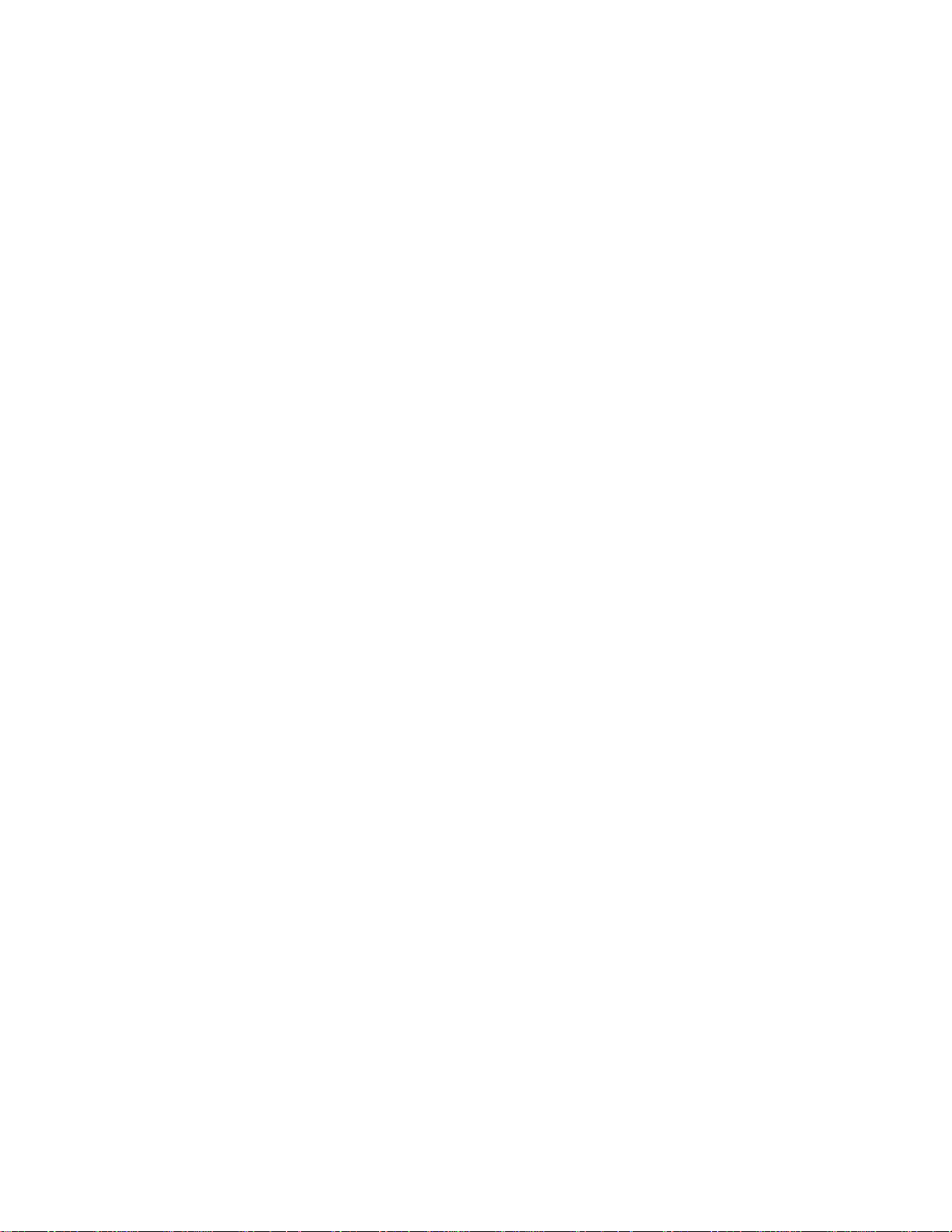
Redwing CDMA User Guide Version 1.0
Information in this document is subject to change without notice.
© Copyright AirLink Communications, Inc, 1993-2002. All rights reserved.
Please send comments to:
email: pubs@AirLink.com
Fax: 510-226-4299
Phone: 510-226-4200
Post: AirLink Communications, Inc.
Attention: Technical Publications Dept.
472 Kato Terrace
Fremont, CA 94539
AirLink Communications, Inc. Page 1 December 11, 2002
Page 3
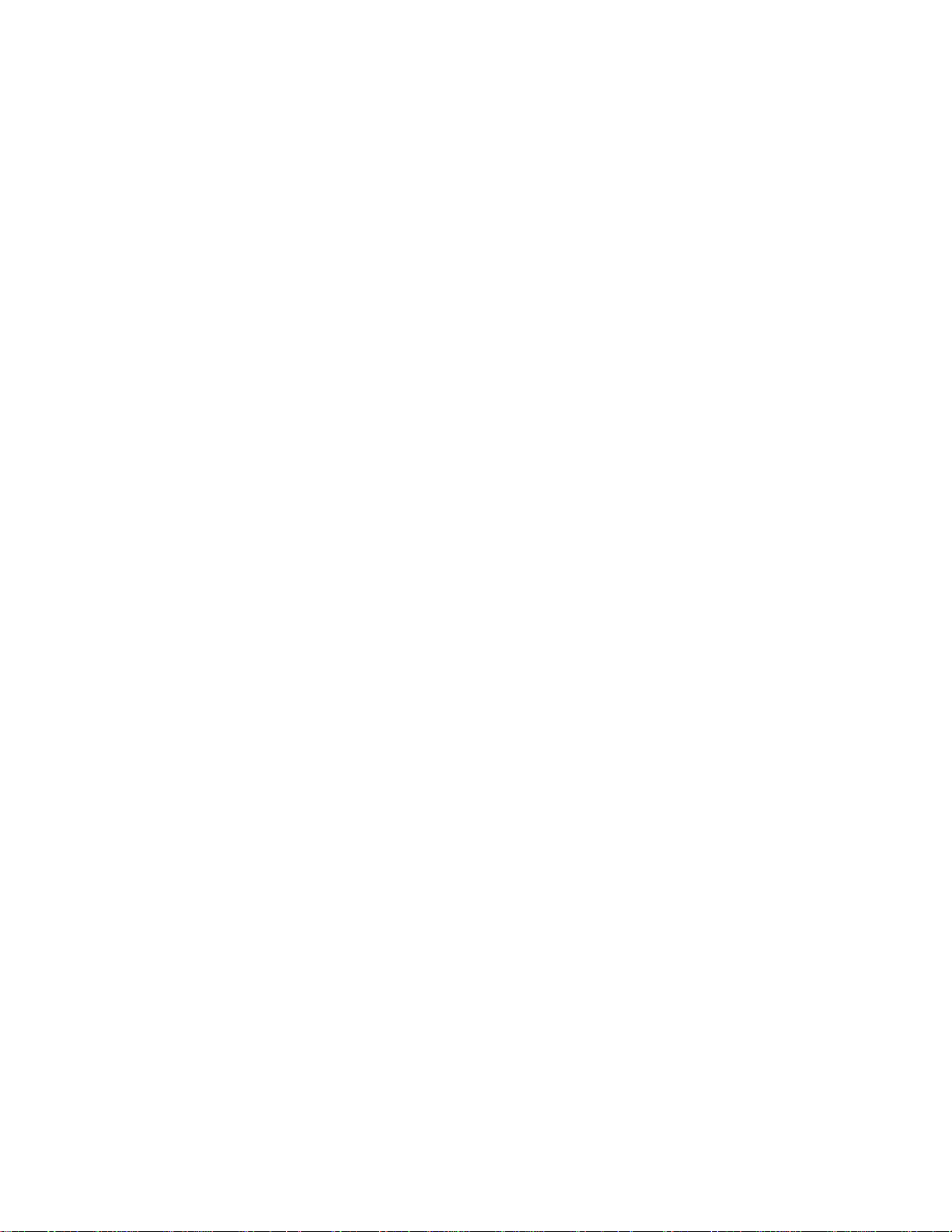
Preface
Important Notice
Because of the nature of wireless communications, transmission and reception of
data can never be guaranteed. Data may be delayed, corrupted (i.e., have errors) or
be totally lost. Although significant delays or losses of data are rare when wireless
devices such as the Sierra Wireless modem are used in a normal manner with a wellconstructed network, the Sierra Wireless modem should not be used in situations
where failure to transmit or receive data could result in damage of any kind to the
user or any other party, including but not limited to personal injury, death, or loss of
property. AirLink Communications, Inc., accepts no responsibility for damages of any
kind resulting from delays or errors in data transmitted or received using the
AirLink Communications modem, or for failure of the AirLink Communications
modem to transmit or receive such data.
Safety and Hazards
Do not operate the AirLink Communications modem in areas where blasting is in
progress, where explosive atmospheres may be present, near medical equipment,
near life support equipment, or any equipment which may be susceptible to any form
of radio interference. In such areas, the AirLink Communications modem MUST BE
POWERED OFF. The AirLink Communications modem can transmit signals that
could interfere with this equipment. Do not operate the AirLink Communications
modem in any aircraft, whether the aircraft is on the ground or in flight. In aircraft,
the AirLink Communications modem MUST BE POWERED OFF. When operating,
the AirLink Communications modem can transmit signals that could interfere with
various onboard systems. The driver or operator of any vehicle should not operate
the AirLink Communications modem while in control of a vehicle. Doing so will
detract from the driver or operator's control and operation of that vehicle. In some
states and provinces, operating such communications devices while in control of a
vehicle is an offence.
Limitation of Liability
The information in this manual is subject to change without notice and does not
represent a commitment on the part of AirLink Communications, Inc. AIRLINK
COMMUNICATIONS, INC. SPECIFICALLY DISCLAIMS LIABILITY FOR ANY
AND ALL DIRECT, INDIRECT, SPECIAL, GENERAL, INCIDENTAL,
CONSEQUENTIAL, PUNITIVE OR EXEMPLARY DAMAGES INCLUDING, BUT
NOT LIMITED TO, LOSS OF PROFITS OR REVENUE OR ANTICIPATED
PROFITS OR REVENUE ARISING OUT OF THE USE OR INABILITY TO USE
ANY AIRLINK COMMUNICATIONS, INC. PRODUCT, EVEN IF AIRLINK
COMMUNICATIONS, INC. HAS BEEN ADVISED OF THE POSSIBILITY OF
SUCH DAMAGES OR THEY ARE FORESEEABLE OR FOR CLAIMS BY ANY
THIRD PARTY.
AirLink Communications, Inc. Page i December 11, 2002
Page 4
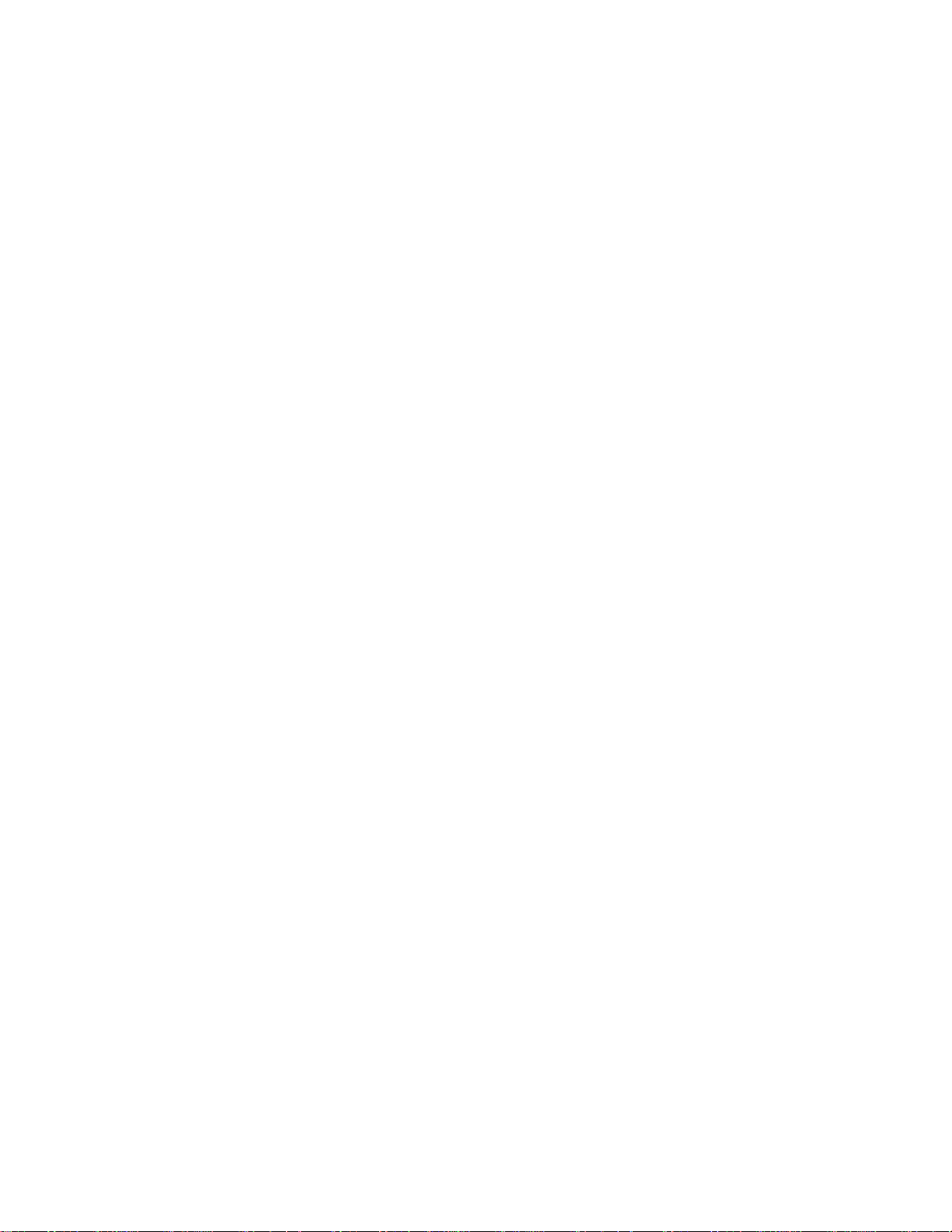
Redwing CDMA User Guide Version 1.0
Table of Contents
1 Introduction ..................................................................................... 1
2 Product Overview ........................................................................... 3
2.1 Technical Overview........................................................................................ 3
2.1.1 Quick Look: 3
2.1.2 Physical Characteristics: 3
2.1.3 Power Specifications: 3
2.1.4 Environmental: 4
2.1.5 Local LED Display: 4
2.1.6 RF Features: 4
2.1.7 IS-95A Circuit-Switched Mode Features: 4
2.1.8 Short Message Service (SMS) Features: 4
2.1.9 Packet Mode Features (1xRTT): 4
2.1.10 Application Interface Features: 4
2.1.11 CDMA and Cellular Standards: 5
3 Network Connection Options....................................................... 6
3.1 Internet (TCP/IP) Connections via 1xRTT ................................................... 6
3.2 Circuit-Switched CDMA Connections........................................................... 7
4 Windows 2000 Setup for 1xRTT Communications ................... 8
4.1 Windows 2000 Com Port Configuration ....................................................... 8
4.2 Windows 2000 Modem Configuration........................................................... 9
4.2.1 Prepare the Modem for Installation 9
4.2.2 Adding the Modem 9
4.3 Windows 2000 PPP Configuration.............................................................. 10
4.4 Making a 1xRTT Data Connection ............................................................. 20
4.5 Verifying 1xRTT Connection throughput................................................... 21
5 Using AT Commands ...................................................................... 1
5.1 Account Activation Commands ..................................................................... 3
5.2 Basic Modem Setup and Status Commands................................................. 5
5.3 Device and Service Interrogation Commands .............................................. 8
5.4 FAX Operation Commands (Basic) .............................................................. 8
5.5 Alphabetic List of AT Commands ................................................................. 9
AirLink Communications, Inc. Page i December 11, 2002
Page 5
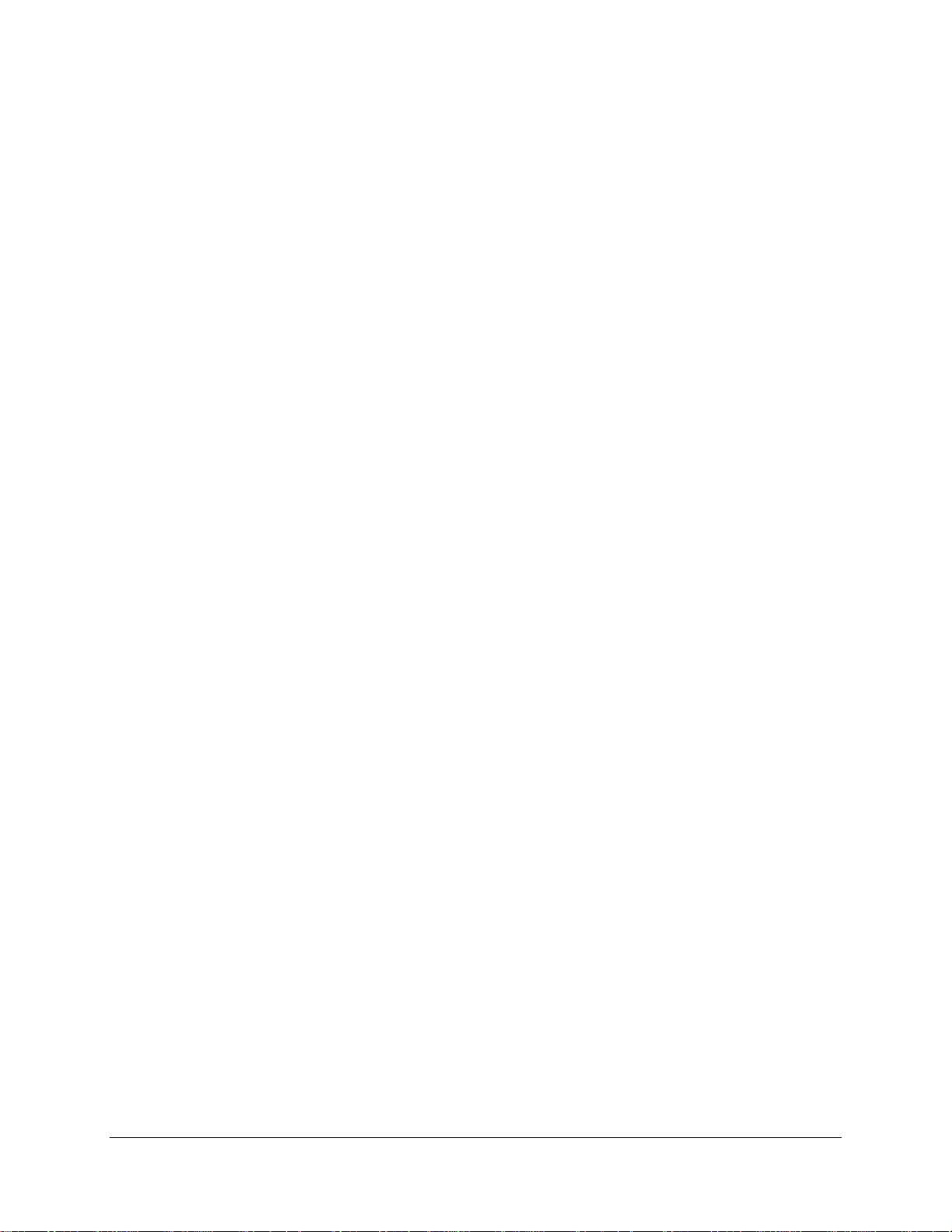
Redwing CDMA User Guide Version 1.0
6 Default/Stored Profile Settings.................................................. 14
AirLink Communications, Inc. Page ii December 11, 2002
Page 6
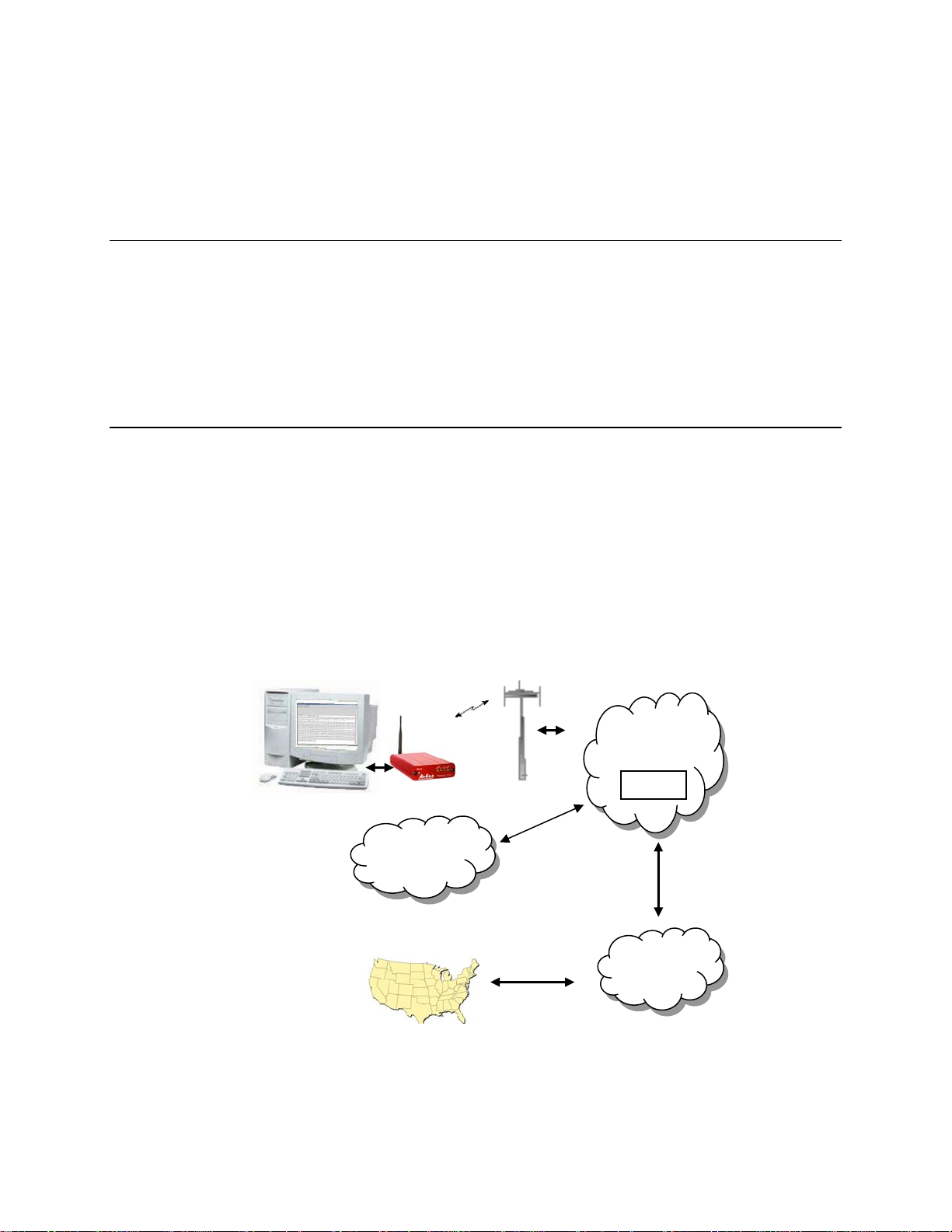
Redwing CDMA User Guide Version 1.0
Redwing CDMA
User Guide
WARNING: To satisfy compliance with FCC RF exposure guidelines:
All persons must be at least 20 cm from the antenna when the
transmitter is operating to meet FCC RF exposure
requirements. This module is limited to operate with an
antenna having a gain NOT exceeding 2 dBi.
1 Introduction
The AirLink CDMA modem is designed to operate in CDMA networks. Two services
are available in the CDMA networks: 1xRTT, a packet switched connection, and IS95B, a circuit switched connection.
CDMA IS-95B
The AirLink CDMA modem is capable of making IS-95 connections. The modem first
connects to the CDMA network and the network then connects to the call to either
the Public System Telephone Network (PSTN), or to the Internet using QNC. These
call types use an Interworking Function (IWF) to bridge the CDMA network to the
PSTN.
CDMA
Network
Internet
IWF
PSTN
AirLink Communications, Inc. Page 1 December 11, 2002
Page 7

Redwing CDMA User Guide Version 1.0
For Internet connections, the Interworking function can use a special feature called
QNC (Quick Net Connect). The IWF provides a link to the Internet without going
through the PSTN.
Establishing a standard point-to-point call requires the Airlink CDMA to configure a
modem at the IWF. It is the IWF modem that actually connects to the PSTN and
dials the number. Call progress is not directly available to the local modem, although
some information can be exchanged. When the IWF has completed the handshake
with the remote modem, the local modem is advised and the connection is complete.
CDMA2000 1X
The AirLink CDMA modem provides data capability into the packet service offered
with CDMA2000 1X (1xRTT) technology. CDMA2000 1X offers higher speed data
operations than are available with IS-96 service. IS-95 is limited to 14.4 kbps. 1X
service uses a fundamental channel at 9600 bps and can add supplemental channels
when needed to boost speed to as high as 153.6 kbps on the downlink (network to
modem) and 76.8 kbps on the uplink (modem to network).
CDMA
1xRTT
Network
Internet
AirLink Communications, Inc. Page 2 December 11, 2002
Page 8
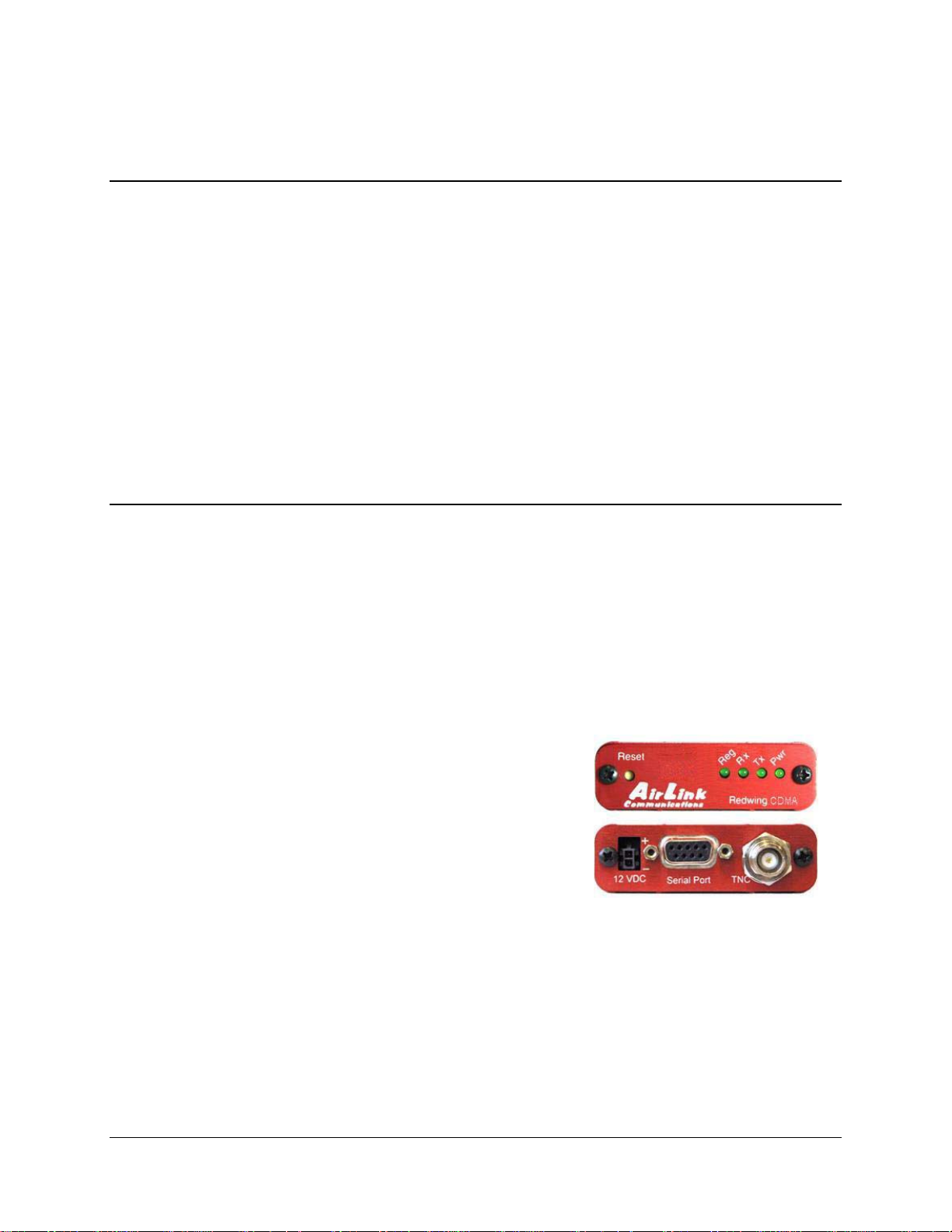
Redwing CDMA User Guide Version 1.0
2 Product Overview
The AirLink Redwing CDMA is a rugged, full duplex 1xRTT CDMA modem that
provides wireless transport capabilities for fixed and mobile applications. CDMA is
an efficient and secure wireless technology that works well for fixed or mobile
applications.
The Redwing CDMA is ideally suited for fixed and mobile Industrial or Commercial
Applications, including Telemetry, SCADA, Public Safety, Mobile Dispatch, Field
Service, Financial Transaction Processing, and Security applications. The CDMA
Redwing enables virtually any PC, PDA, or networking device (router, server, etc) to
access the CDMA/1xRTT data network. The Redwing CDMA can also be used in
installations with many different types of Remote Terminal Units (RTUs),
Programmable Logic Controllers (PLC’s) or other computers that perform metering
and monitoring functions in the oil, gas, water, and transportation industries. The
Redwing CDMA can be a low-cost replacement for many existing landline, private
radio and circuit-switched cellular installations.
2.1 Technical Overview
2.1.1 Quick Look:
• Support for IS-95 Circuit Switched CDMA, and CDMA2000 1X, and SMS
• Dual-band support for both 800 MHz cellular and 1.9 GHz PCS bands
• Designed for Industrial Applications (SCADA, Telemetry, Remote Monitoring)
• Rugged aluminum case
• Compact size
2.1.2 Physical Characteristics:
• Weight: < 1 lb.
• Size: 3” wide x 1” high x 5.1" long
• Status LEDs
• RF Antenna Connector:
50 Ohm TNC
• Serial Interface:
RS232 DB-9F
2.1.3 Power Specifications:
• Advanced Power Management features
• Low power consumption
• Input Voltage: 10 VDC to 28 VDC
• Input Current: 20 mA to 350 mA
• Typical Receive: 120ma at 12VDC
• Typical Transmit: Approximately 120 ma at 12VDC
• Dormant connection [idle for 10-20 seconds] 20 ma at 12 VDC
AirLink Communications, Inc. Page 3 December 11, 2002
Page 9
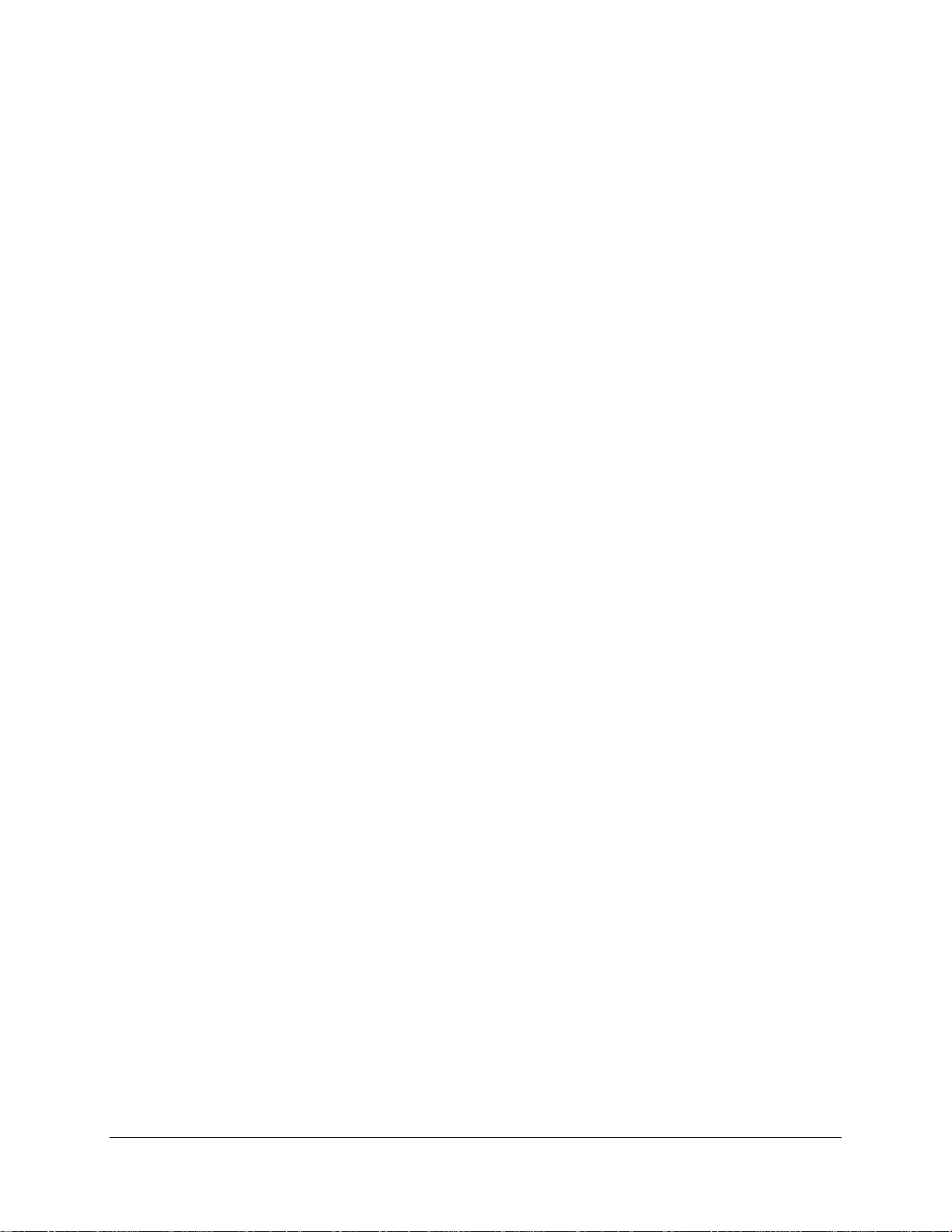
Redwing CDMA User Guide Version 1.0
2.1.4 Environmental:
• Operating ranges: -30°C to +75°C*
• (10%duty cycle limit above 60 °C)
• Humidity: 5%-95%Non-condensing
2.1.5 Local LED Display:
• Registration (REG) LED:
2 Hz = Scanning for channel
0.5 Hz = In-coverage
On = Registered
• Transmit (TX) LED:
Off = Not transmitting
On = Transmitting (on RF)
• Receive (RX) LED:
Off = No incoming data
On = Receive data (on host)
•
Power (PWR):
Off = Power off
On = Power on
2.1.6 RF Features:
• 224 mW RF output (+23.5 dBm)
• Full duplex transceiver
• Dual-band support for both 800 MHz cellular and 1.9 GHz PCS bands
• Adheres to CDMA authentication as specified in CDMA2000 1X
2.1.7 IS-95A Circuit-Switched Mode Features:
• V.34 data rates to 14.4 kbps
• G3 facsimile receive and transmit
• Quick Net Connect (QNC) support
2.1.8 Short Message Service (SMS) Features:
• Send and Receive
• Notification of new messages
2.1.9 Packet Mode Features (1xRTT):
• Data rates up to 153.6 kbps (forward channel) and 76.8 kbps (reverse channel)
2.1.10 Application Interface Features:
• RS232, 9600 bps to 230.4 kbps
• AT Commands, PPP
AirLink Communications, Inc. Page 4 December 11, 2002
Page 10
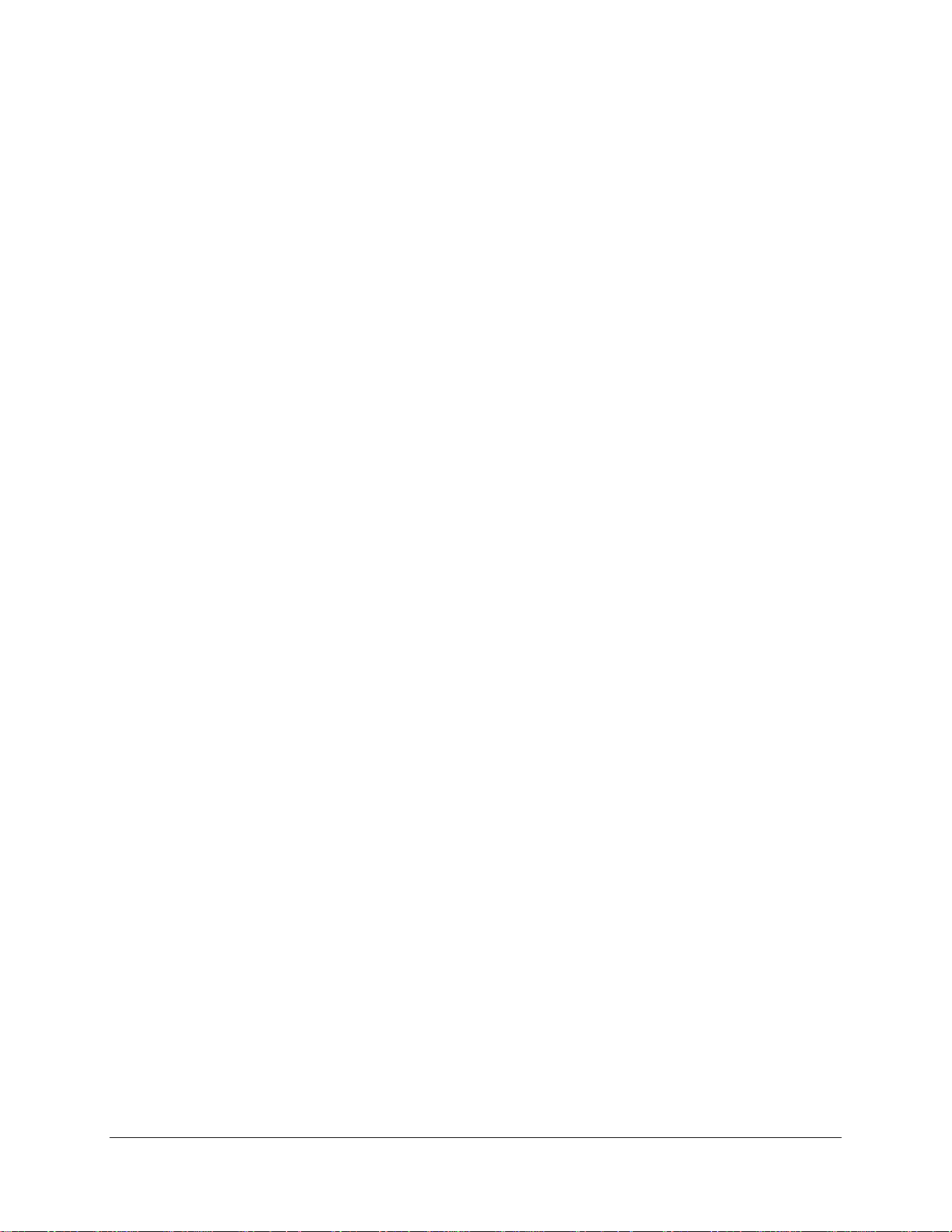
Redwing CDMA User Guide Version 1.0
2.1.11 CDMA and Cellular Standards:
• CDMA2000 1X Release 0 (plus ballot resolution version of addendum)
• CDG1, 2, and 3 for CDMA2000 1X
• IS-95A and B: Mobile Station-Base Station Compatibility
• Standard for Wideband Spread Spectrum Cellular Systems
• IS-98C and D: Recommended Minimum Performance
• Standards for Dual-Mode Spread Spectrum Mobile Stations
• Telecommunications Systems Bulletin (TSB2000): Capabilities Requirements
Mapping for CDMA2000 Standards (TIA/EIA/TSB2000)
A thermistor inside the modem (monitored by the modem CPU firmware) causes flow
control to be activated should the internal temperature reach 75ºC (167ºF) as
measured at the radio. Flow control is released when the temperature falls below 75.
Should the temperature of the radio reach 80ºC (176ºF), the modem terminates the
connection in order to protect components and avoid drifting outside radio
specifications.
AirLink Communications, Inc. Page 5 December 11, 2002
Page 11
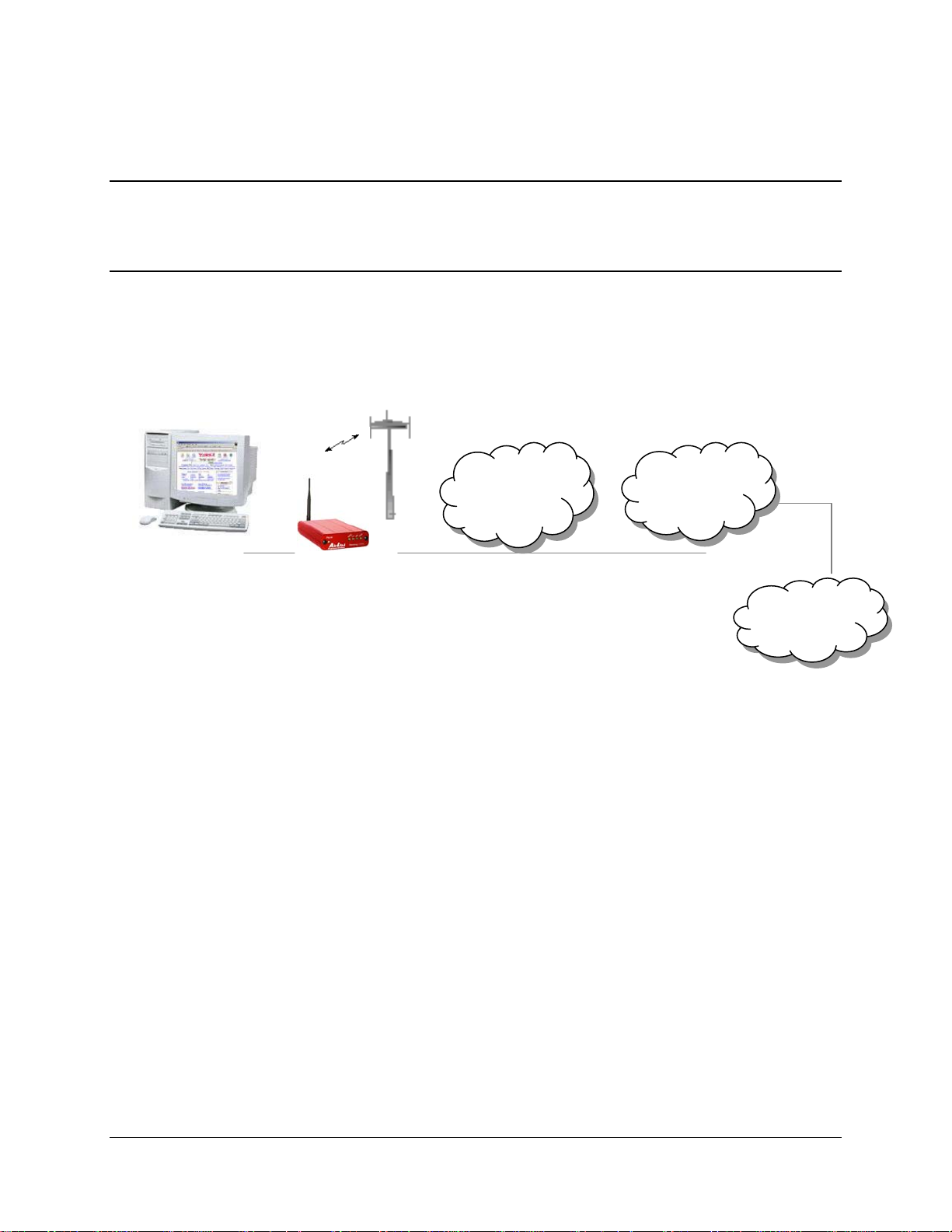
Redwing CDMA User Guide Version 1.0
3 Network Connection Options
The AirLink CDMA Redwing is capable of offering multiple network connection
options. This section will illustrate the different network options that are available.
3.1 Internet (TCP/IP) Connections via 1xRTT
When using the Redwing CDMA, remote access to is done via a PPP (TCP/IP)
connection to the CDMA network. The CDMA carrier actually provides Internet
connectivity, and, therefore, it becomes the ISP for that session. Applications such as
web browsing, email, FTP, etc should work as they would normally.
CDMA
1xRTT
Network
Internet
Corporate
NOTE: Connections to Internet are provided by carrier.
Corporate network connections are unique and not provided as part of service.
LAN
AirLink Communications, Inc. Page 6 December 11, 2002
Page 12
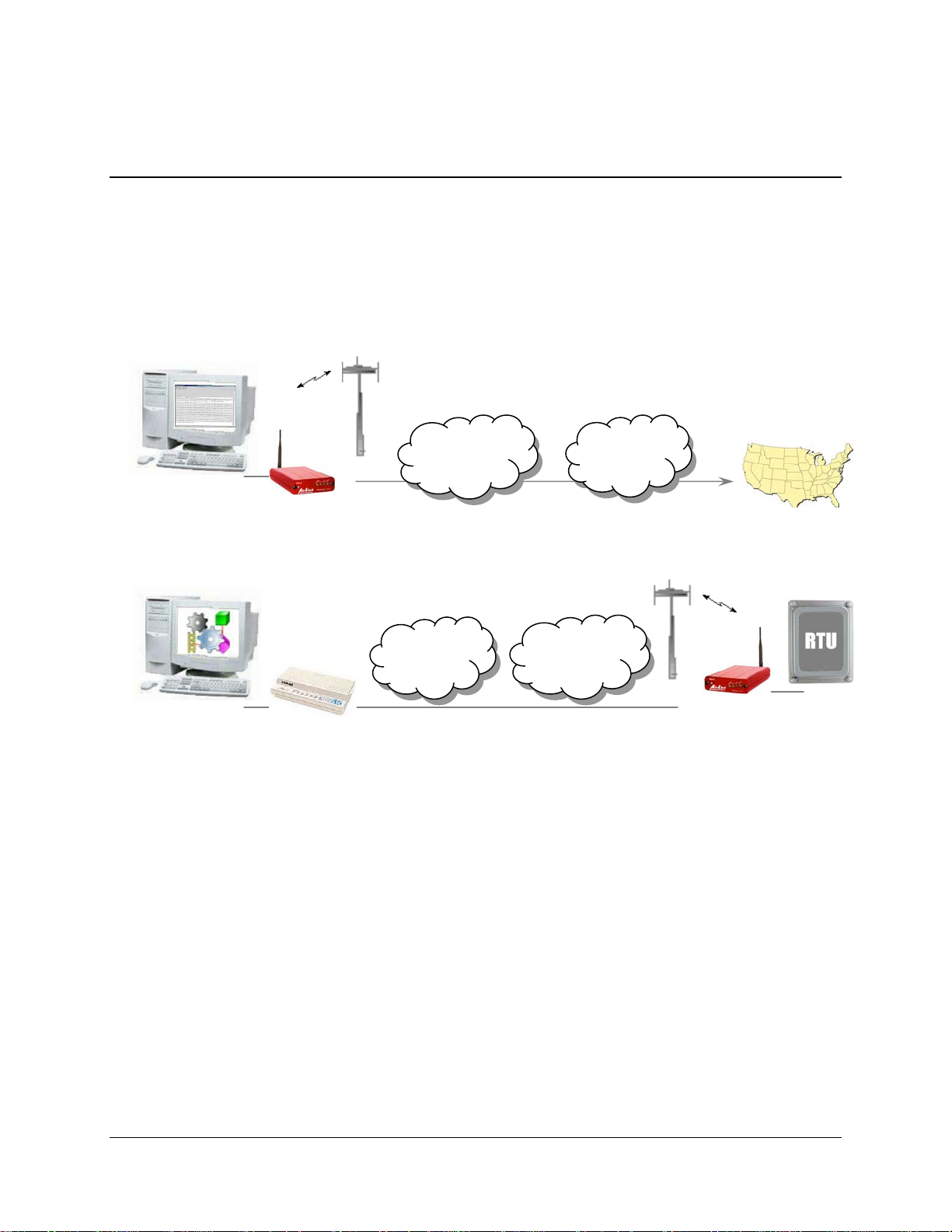
Redwing CDMA User Guide Version 1.0
3.2 Circuit-Switched CDMA Connections
The Redwing CDMA provides traditional Circuit-Switched ‘dial-up’ communications.
Where you would normally use a landline modem or analog cellular dial-up device,
the Redwing CDMA can be a drop-in replacement. The CDMA carrier actually
provides basic connectivity to the Public Switched Telephone Network (PSTN), so all
that is needed is a CDMA activation (phone number) and connection of the serial
cable. For connection to Windows computers, follow the setup profile for a Hayes
Compatible or Standard 33600 baud modem. No special drivers or setup is required.
Circuit-
CDMA
Network
PSTN
Switched
Destinations
CDMA
PSTN
Network
AirLink Communications, Inc. Page 7 December 11, 2002
Page 13
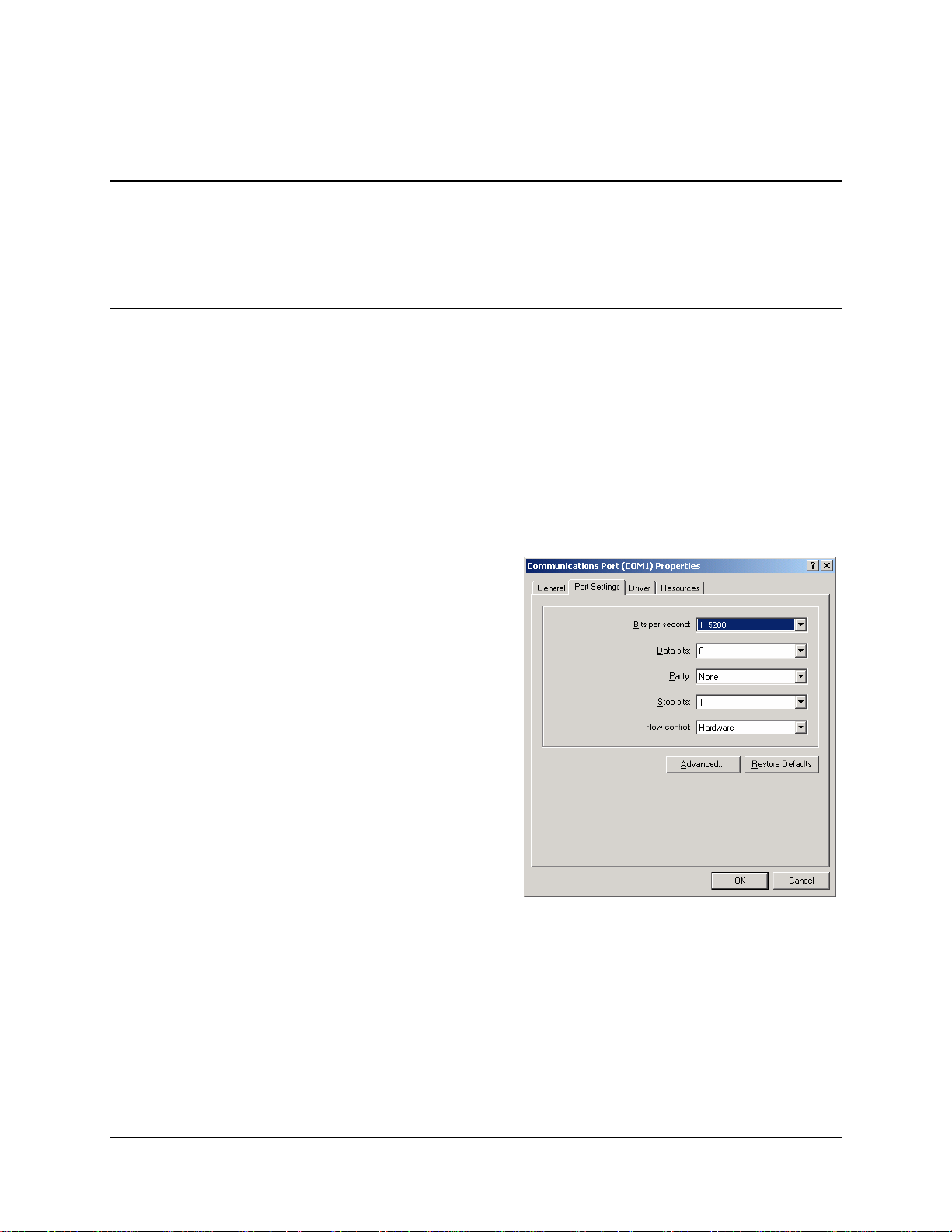
Redwing CDMA User Guide Version 1.0
4 Windows 2000 Setup for 1xRTT Communications
This section describes the setup of Windows to enable communications over the
CDMA 1xRTT network. Windows 2000 is used as the example because it the one
Windows OS revision that carries the most similarity to both previous Windows 9x
versions as well as WinXP.
4.1 Windows 2000 Com Port Configuration
• Obtain administrator privileges on your system.
• Select Start> Settings> Control Panel> System
• Select the Hardware Tab
• Click on Device Manager
• Click on Ports
• Select the external COM port connected to the Modem, right mouse click and
open the menu
• Select Properties
• Configure the Com Port as follows:
• Baud Rate: 115200 bps
• Data Bits: 8
• Parity: None
• Stop Bits: 1
• Flow Control: Hardware
AirLink Communications, Inc. Page 8 December 11, 2002
Page 14

Redwing CDMA User Guide Version 1.0
4.2 Windows 2000 Modem Configuration
4.2.1 Prepare the Modem for Installation
• Connect the modem to the computer with the DB9 cable
• Plug in the AC adapter, connect the antenna(s) and power on the modem
• Obtain administrator privileges on your system.
If you do not know how, check with your system administrator
4.2.2 Adding the Modem
• Select Start> Settings> Control Pane> Phone and Modems Options
• You should see be in the Phone And Modem Options dialog box. Select the
Modems tab
• Select Add.
• Check "Don't detect my modem..." and select Next
• Select (Standard Modem Types) from the Manufacturers and then select
Standard 33600 bps Modem under "Models."
• Select Next
• Check Selected Ports, then select the COM port the modem is connected to and
select Next
• Select Finish to exit the "Install New Modem" wizard
• You should see the modem added to the correct COM port
• To set the modem speed on the driver, highlight the modem driver and select
Properties.
• Ensure the "Maximum Port Speed" is set to 115200 or set to the speed you set
the modem to.
• Select OK to exit.
AirLink Communications, Inc. Page 9 December 11, 2002
Page 15

Redwing CDMA User Guide Version 1.0
4.3 Windows 2000 PPP Configuration
This section describes how to setup a Windows 2000 Professional Dial-up connection
using an AirLink Redwing CDMA Modem. The connection uses PPP to communicate
to the modem and gain access the Internet. It is assumed that you have
administrator privileges on the machine that you’re configuring.
Before you start, you need the following:
Administrator privileges to the computer you are configuring or access granted by
an administrator on the network to add/remove devices to your computer.
A 1xRTT user account, password, and access number (obtained from your CDMA
Service Provider).
Windows COM Port and modem set up for a Standard 33600 Modem (See previous
sections)
No other program is to be running that is using the serial (COM) port that your
modem is attached to.
NOTE: If you have an existing LAN connection, then this dial-up connection to
your CDMA modem may interfere with your existing connection. Once the
connection is initiated it will take over as the "default route" for the majority of
your LAN traffic, specifically Internet access. It's recommended to disconnect your
LAN connection before using a PPP connection with your AirLink modem.
If however you want the two connections to co-exist, you can de-select "Use
default gateway on remote network" (described later) and you can use the route
command to setup routing through the modem properly. Go to a Command
Prompt and type route /? to find out more, or talk to your administrator.
Now that the modem has been added, the Dial-up connection must be created.
Select Start> Settings> Control Pane> Network and Dial-Up Connections
• Double-click on “Make New Connection”.
• When the Connection Wizard starts - select Next
AirLink Communications, Inc. Page 10 December 11, 2002
Page 16

Redwing CDMA User Guide Version 1.0
• Select Dial-up to Private Network
If the modem is installed already, check the box next to “Modem – Standard
33600bps”
AirLink Communications, Inc. Page 11 December 11, 2002
Page 17
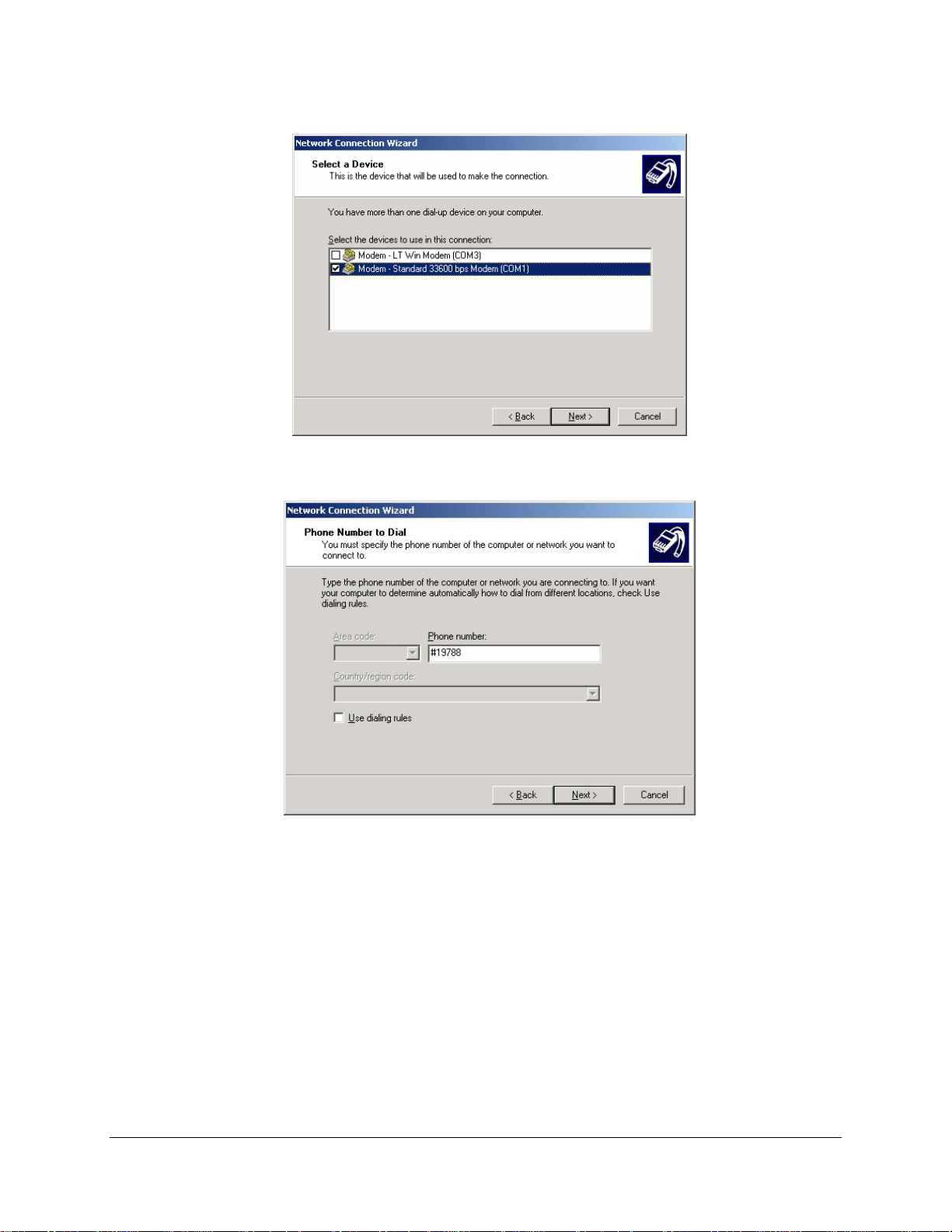
Redwing CDMA User Guide Version 1.0
• Select Next
• Enter the 1xRTT Access number (#19788)
• Select Next
• Select whether you want all users or just yourself to have access to this
connection.
• Select Next
• Enter 1xRTT for the name of the connection. If you want to add an icon for this
connection on the desktop, check “Add a shortcut to my desktop”
• Select Finish to exit the "Network Connection Wizard."
• The "Connect 1xRTT" dialog box should come up next.
• Enter the User name and Password provided by the CDMA Service Provider
• Select Properties
AirLink Communications, Inc. Page 12 December 11, 2002
Page 18

Redwing CDMA User Guide Version 1.0
You now need to change some settings so that you can browse websites, send and
receive email, etc.
• Examine the General Tab settings
• “Connect Using” should have a check next to “Modem – Standard 33600bps
Modem (COMx)”
• “Phone number” (The 1xRTT Access Number provided by the carrier)
• Uncheck "Use dialing rules" and check “Show icon in taskbar when
connected”
• Select the Configure button
AirLink Communications, Inc. Page 13 December 11, 2002
Page 19
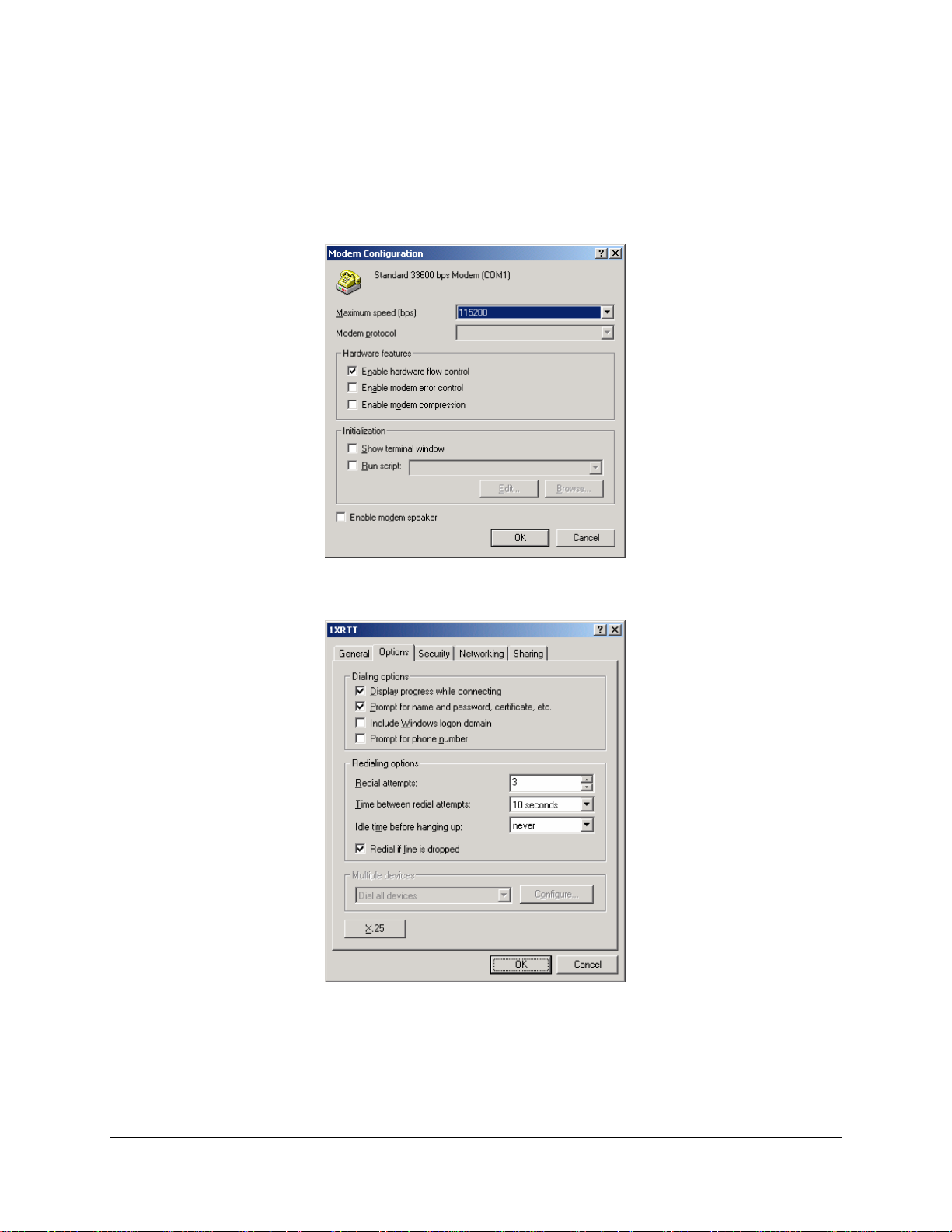
Redwing CDMA User Guide Version 1.0
• Maximum Speed: 115200
• Check Enable hardware flow control
• Uncheck all other options
• Select OK
• Select Options tab
• Check or Uncheck options at your application requires.
• Set the Redialing options that will meet your needs.
Note: The options shown here should work for most applications.
Consult your Network Administrator for more help on connection options.
AirLink Communications, Inc. Page 14 December 11, 2002
Page 20

Redwing CDMA User Guide Version 1.0
• Select Security tab
• Select “Advanced (custom settings)”
AirLink Communications, Inc. Page 15 December 11, 2002
Page 21
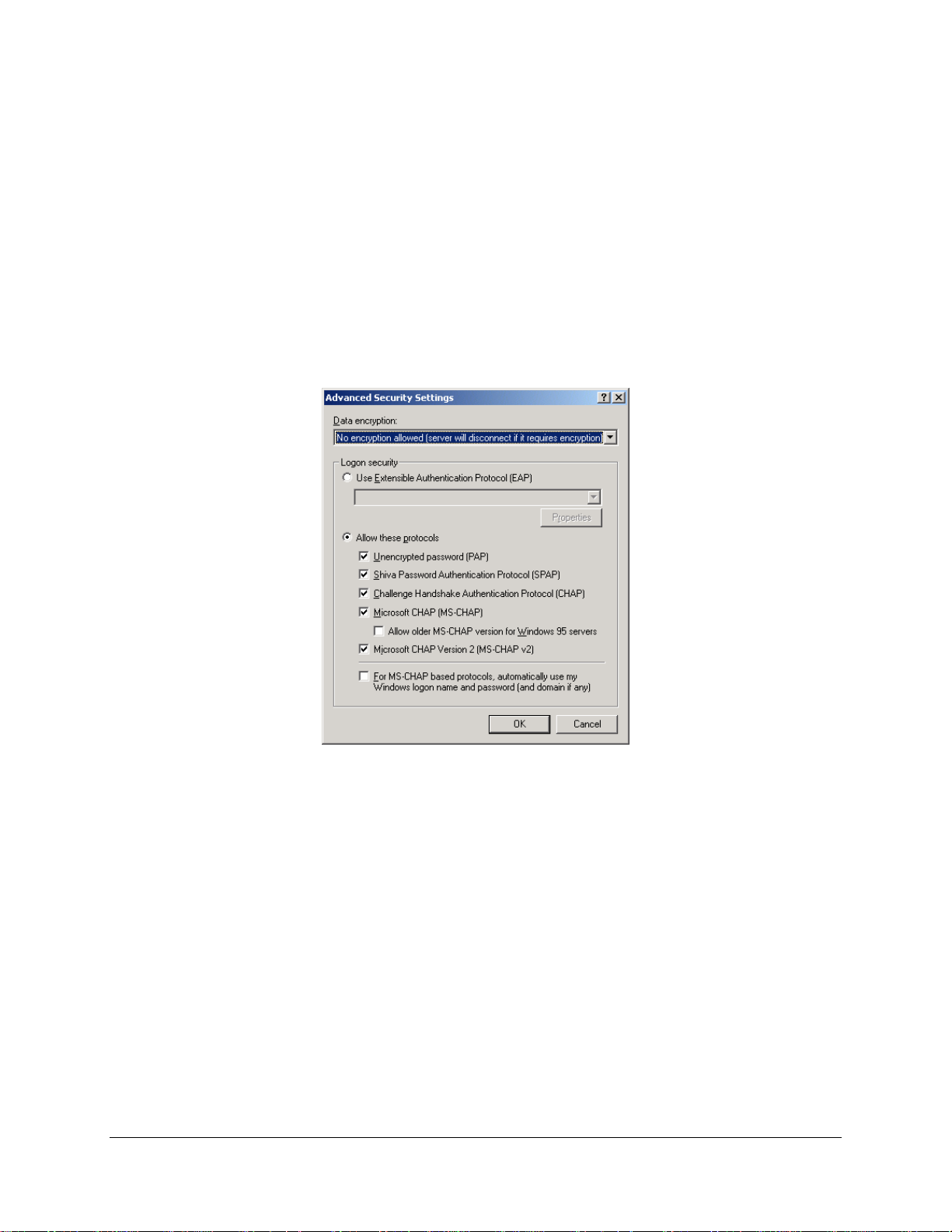
Redwing CDMA User Guide Version 1.0
• Set Data encryption to "No encryption (server will disconnect if it requires
encryption)"
• For Logon Security check “Allow these protocols”
• Unencrypted password (PAP)
• Shiva Password Authentication Protocol (SPAP)
• Challenge Handshake Authentication Protocol (CHAP)
• Microsoft CHAP (MS-CHAP) (Do not check “Allow older MS-CHAP for W95
servers”)
• Microsoft CHAP Version 2 (MS-CHAP v2)
• Select OK
AirLink Communications, Inc. Page 16 December 11, 2002
Page 22

Redwing CDMA User Guide Version 1.0
• Select Networking tab
• Type of dial-up server should show “PPP: Windows 95/98/NT 4/2000, Internet”
• Select Settings button
• Uncheck Enable LCP extensions, Enable Software Compression and
Negotiate multi-link for single link connections
• Select OK
AirLink Communications, Inc. Page 17 December 11, 2002
Page 23
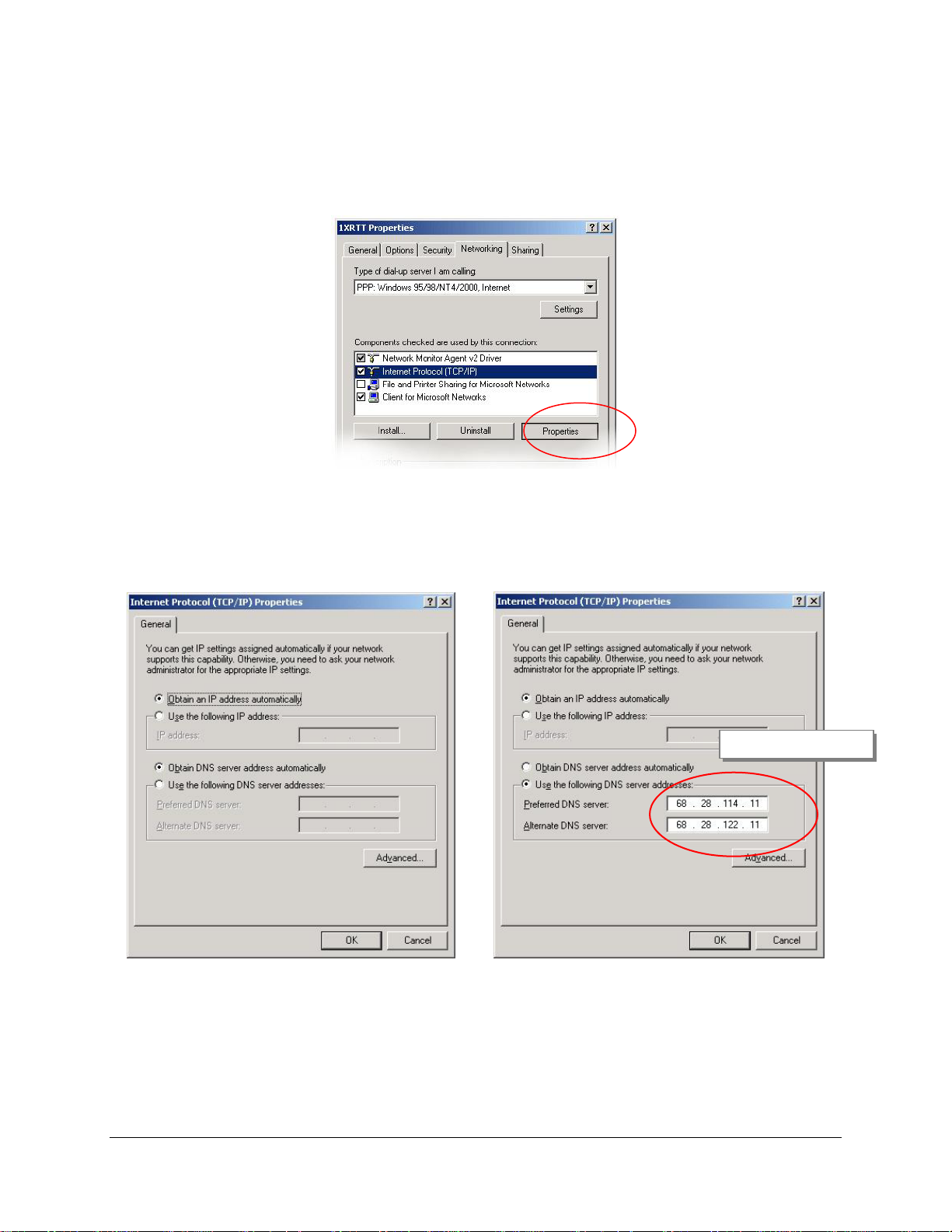
Redwing CDMA User Guide Version 1.0
• In the Components section of the Networking tab, Internet Protocol (TCP/IP)
should be checked
• Select Internet Protocol (TCP/IP) and then select Properties
• "Obtain an IP address automatically" should be checked.
• Normally, DNS server addresses are provided during PPP negotiations. If it is
necessary for you to enter DNS entries, check/enable "Use the following DNS
server addresses" and put in the proper addresses. (See your carrier or
network admin for details)
Sprint DNS Servers
• Select the Advanced button
• Check Use default gateway on remote network and Use IP header
compression
AirLink Communications, Inc. Page 18 December 11, 2002
Page 24

Redwing CDMA User Guide Version 1.0
• Select OK
• Leave the options in the Sharing tab unchecked
• Select OK
AirLink Communications, Inc. Page 19 December 11, 2002
Page 25
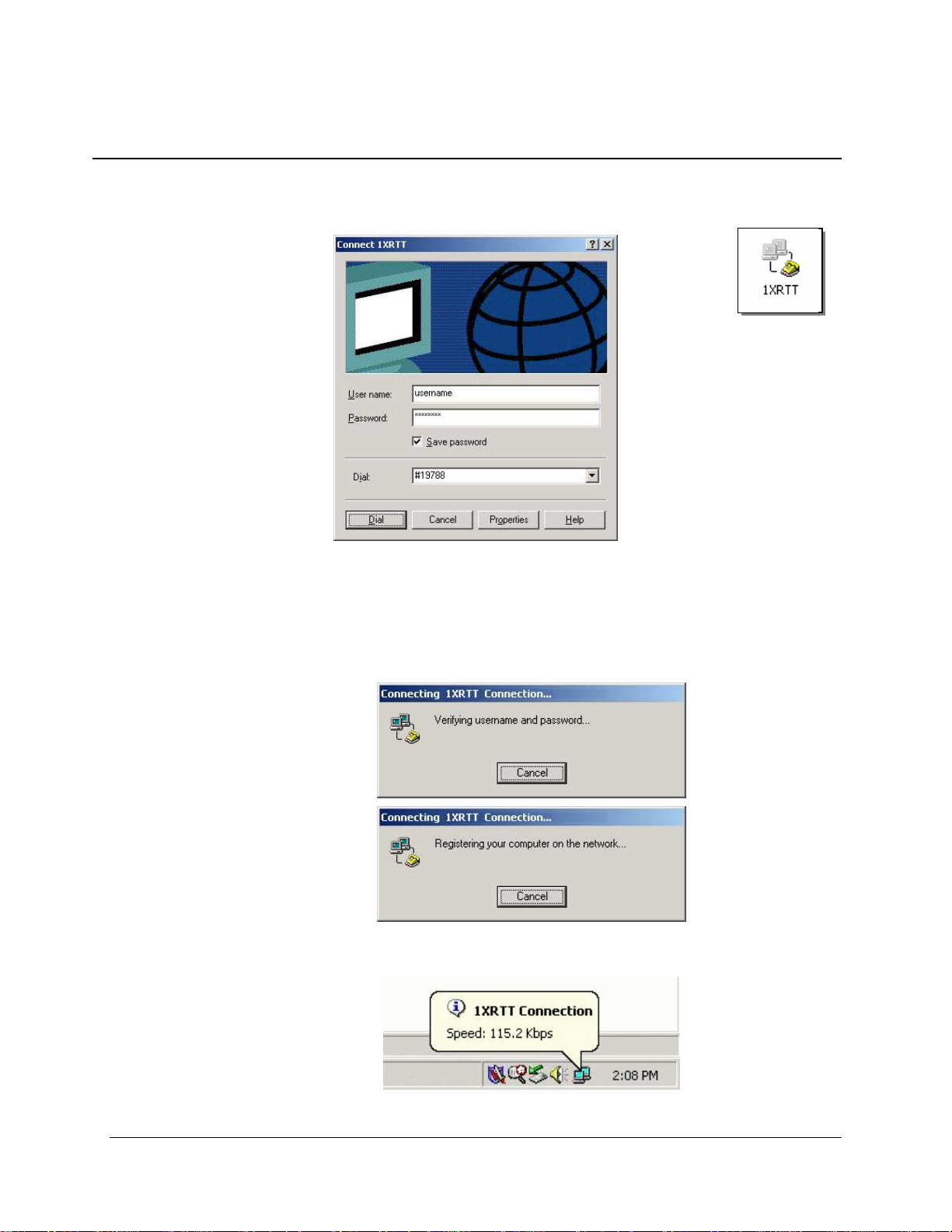
Redwing CDMA User Guide Version 1.0
4.4 Making a 1xRTT Data Connection
This section shows what to expect when dialing a 1xRTT data connection.
Go to Network and Dial-Up Connections and double-click on the 1xRTT icon
• Enter the user name and password provided by the carrier for the account.
• Click on DIAL. If you have enabled the connection progress display, you will see
the connection being made.
Once connected, you will see the connection status displayed in the bottom right
corner in the Task Bar.
AirLink Communications, Inc. Page 20 December 11, 2002
Page 26

Redwing CDMA User Guide Version 1.0
4.5 Verifying 1xRTT Connection throughput
This section shows what to expect when transferring data over a 1xRTT connection.
This test was done using WS-FTP for a BINARY file transfer from Windows 2000 to
an Internet hosted FTP server.
Data transfers will start at varying speeds, and may climb or fall based on network
load and packet latency. This example shows a high throughput, ranging from 72
Kbps to 97 Kbps. Nominal speeds will most likely be between 40Kbps and 60Kbps.
Actual throughput will vary depending on geographic region, time of day, and
network capacity – as well as the type of applications being used and whether data
compression is being used.
AirLink Communications, Inc. Page 21 December 11, 2002
Page 27

Redwing CDMA User Guide Version 1.0
Overall throughput can be determined based upon the size of the file being
transferred and the time taken to complete the transfer. In this example, the file
transfer of an 8.8 MB file took just under 16 minutes. The Overall throughput was
calculated at 93.66 Kbps.
AirLink Communications, Inc. Page 22 December 11, 2002
Page 28

Redwing CDMA User Guide Version 1.0
5 Using AT Commands
This document is a quick reference for using AT commands with the AirLink
Redwing CDMA modems.
Terminal Emulation - To communicate with the modem using AT commands, you
need to have an ASCII terminal emulation program running on a PC (default in
Windows is HyperTerminal). If you use HyperTerminal, set it to "Direct to COMx"
(where x is the COM port the modem is connected to by serial cable), instead of using
a specific modem driver like "AirLink CDMA Modem" or "Standard 9600 modem."
The terminal emulation program should be configured to operate at 115000 baud, 8
data bits, no parity, and one stop bit (115000, 8N1), and use Hardware Flow Control.
Power On - With the cable connected and the terminal emulation configured, power
the modem on. The ON LED should illuminate. On the terminal emulation screen,
you should see a some characters appear. Send the modem a generic AT command to
see if it is responding properly. (See next item for details).
Sample AT Commands
Here is an example of entering AT commands, changing some settings, saving and
resetting the modem. (Note that any command you are unsure of is explained in The AT
Commands section.)
Type AT and press Enter <enter>. AT<enter>
You should get a response of "0" or "OK".
To turn on echo and verbose modes, type the following: ATE1V1<enter>
You should see an "OK" response if Verbose Mode was properly activated (V1)
If you should see a “0” response, your modem is in Terse Mode and the V1 command did
not adhere.
Try ATV1 again by itself if that happens. You should see an “OK” response now.
To set the baud rate slower, (like 115200), type the following:
AT+IPR=115200,8N1<enter>
You should get an "OK" (if in Verbose Mode)
AirLink Communications, Inc. Page 1 December 11, 2002
Page 29

Redwing CDMA User Guide Version 1.0
Note:
HyperTerm needs to be disconnected and reconnected after each baud rate change to
have it take effect.
AirLink Communications, Inc. Page 2 December 11, 2002
Page 30

Redwing CDMA User Guide Version 1.0
5.1 Account Activation Commands
Command Description
NAMLCK = “NAM Lock”-
The NAM is the “Number Assignment Module”. The NAMLCK command
unlocks the ability to set the NAM parameters (to provision a an account).
The NAMLCK is the modem’s 6-digit OTSL (One Time Subsidy Lock), MSL
(Master Subsidy Lock), or SPC (Service Provisioning Code). This number is
provided to you by the carrier at time of service activation. If the number is
accepted by the modem, the OK result code is returned. If the number is
~NAMLCK
rejected, the ERROR result is returned. If three successive ERRORs are
returned, the modem must be reset to allow any further attempts.
Note: The modem permits 99 failures of this command during its lifetime. After
that, the modem becomes permanently disabled.
AT Command Format:
AT~NAMLCK=nnnnnn {Input} (nnnnnn = Lock Code from carrier)
OK {Response}
AirLink Communications, Inc. Page 3 December 11, 2002
Page 31

Redwing CDMA User Guide Version 1.0
NAMVAL = “NAM Value”
The NAMVAL command has (3) functions:
Setting the Active Account index
The modem supports two accounts. One is always the ‘active’ account. Using
the <nam> parameter followed by a 0 or 1 will set the active account to be
used.
Reading the current account information
The query form of the command will report the details of the active account:
Write account activation data
Following successful unlocking by ~NAMLCK, this command can be used
with all parameters to write the account data to the modem. If ~NAMLCK has
not been successfully executed, the modem returns ERROR. The carrier will
tell you what numbers to enter for NUM, SID, and NID. The choice of
~NAMVAL
NAMVAL is up to you. Following writing the values, the modem must be
reset.
AT Command Formats:
1. AT~NAMVAL=0 (Input) - Sets NAM 0 as the active account
OK {Response}
2. AT~NAMVAL?0 (Input) - Queries the active account
NAM0
NAM: 0
NUM: 8135551212 (10 digit phone number)
SID: 0 (System ID)
NID: 65535 (Network ID)
OK {Response}
3. AT~NAMVAL=<nam>[,<num>,<sid>,<nid>] - Sets the Phone
Number
AirLink Communications, Inc. Page 4 December 11, 2002
Page 32
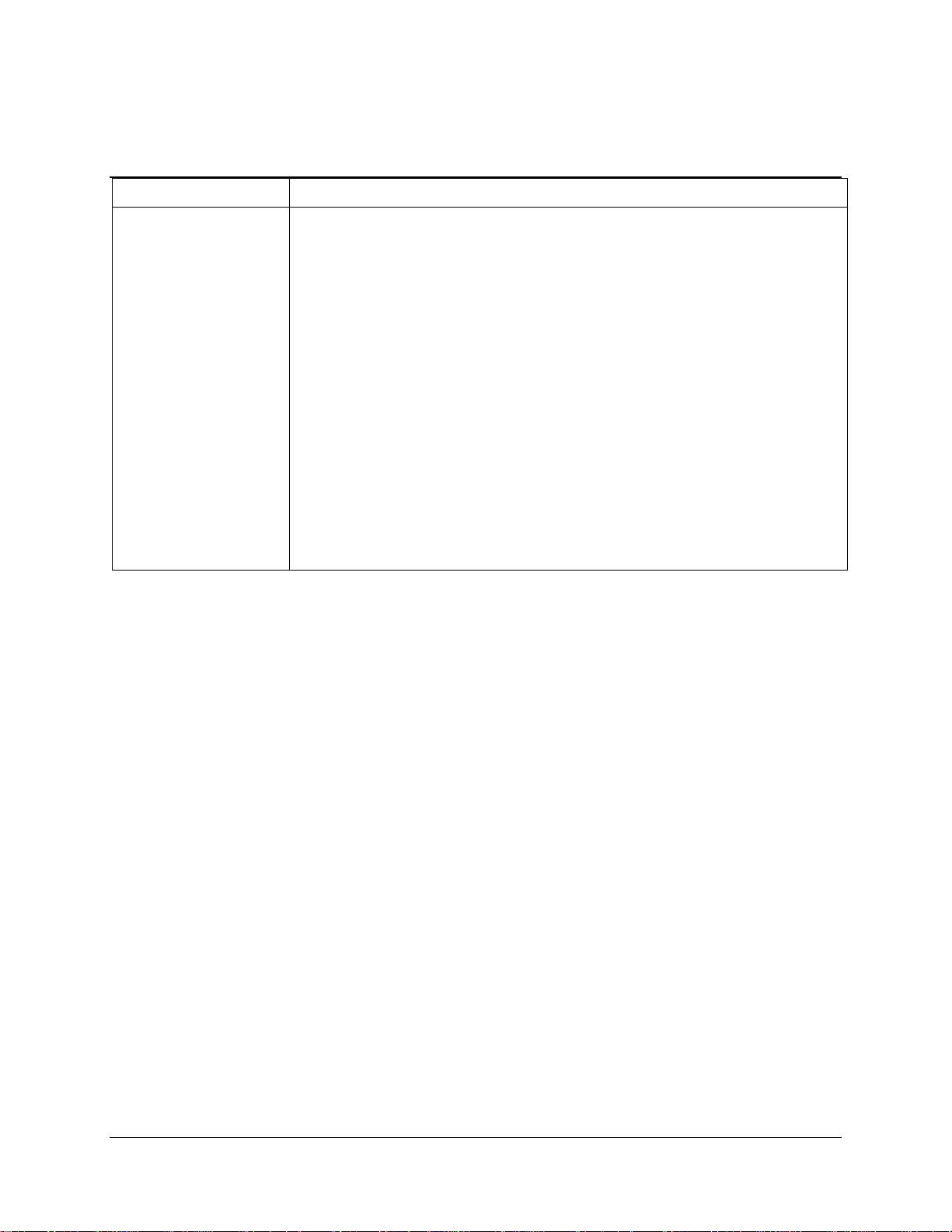
Redwing CDMA User Guide Version 1.0
5.2 Basic Modem Setup and Status Commands
Command Description
IPR = I/O Port Rate
+IPR =n
Sets a data rate for the local serial port (DTE - DCE).
The modem has a default setting of 115200.
Other supported rates include:
45, 50, 75, 110, 300, 600, 1200, 2400, 4800, 9600, 19200, 38400, 57600 &
+IPR=<n>
+IPR?
230400
AT Command Format:
AT+IPR=n {Input} (n= Fixed Port Rate for the DB9 serial port)
OK {Response}
AT+IPR? {Input} (Queries the Fixed Port Rate for the DB9 serial
port)
+IPR: 115200
OK {Response}
AirLink Communications, Inc. Page 5 December 11, 2002
Page 33
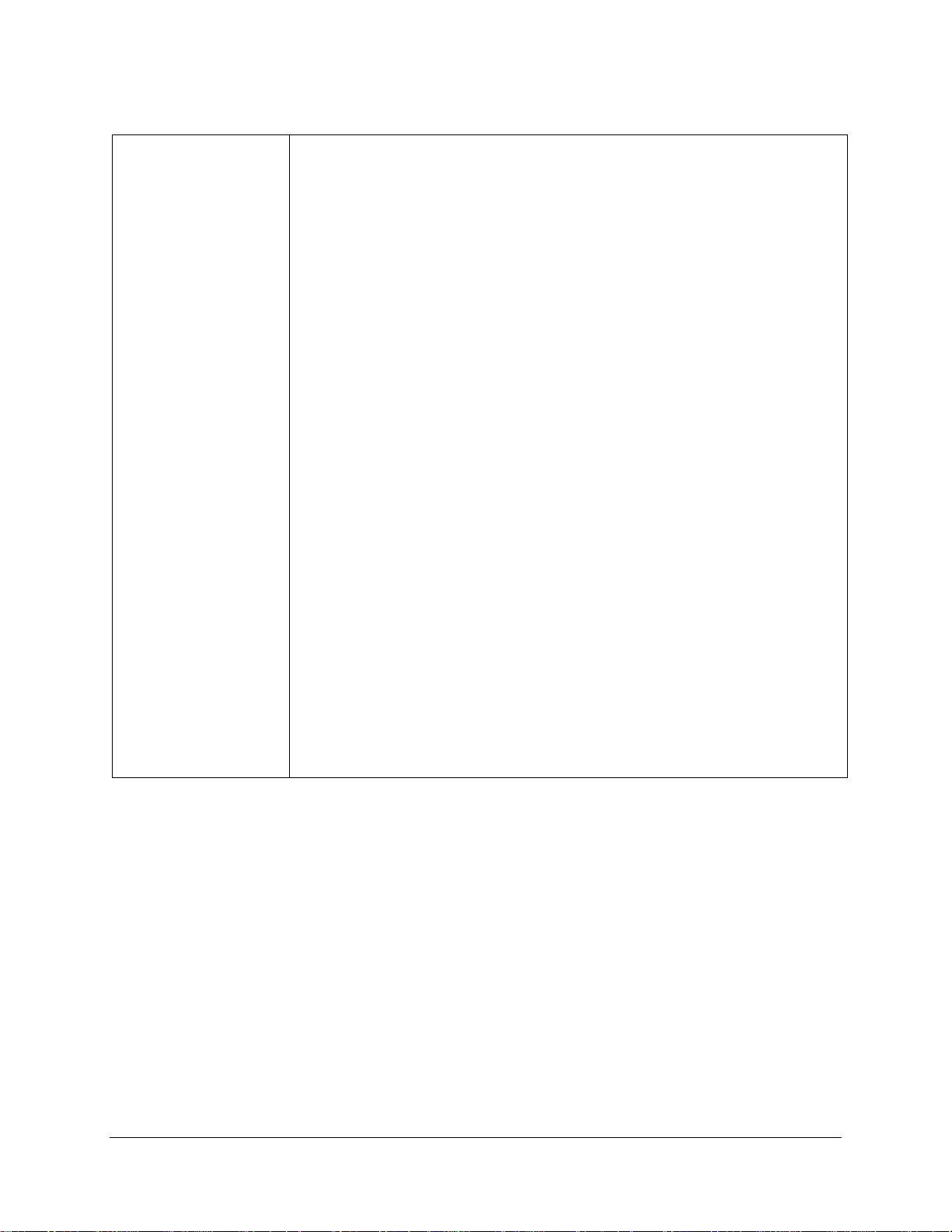
Redwing CDMA User Guide Version 1.0
$QCVAD = Answer Data or Fax
Sets or reads the mode for answering data/fax calls with A (Answer) or
AutoAnswer via S0=1.
Values
0 Off.
1 Fax for next call, then revert to data
2 Fax for all calls
3 Async data for next call, then revert to fax
Async data for all calls (Default)
The CDMA network requires the call type to be negotiated BEFORE the call
is answered. This command sets the call negotiation prior to answering.
NOTE: If connecting modem to a machine (PLC or RTU) for circuit-switched
communications, it will be necessary to set the modem to Auto-Answer mode
$QCVAD=<n>
$QCVAD?
before any call is placed. This can be done by entering the following
commands: ATQ1, ATS0=1, AT$QCVAD=4. These can be entered
individually or in concatenated format.
AT Command Format: (Individual)
ATQ1 {Input} (Enable Quiet mode – Suppresses Result Codes)
OK {Response}
ATQS0=1 {Input} (AutoAnswer On)
OK {Response}
AT$QCVAD=4 {Input} (Answer Data or Fax Calls)
OK {Response}
AT Command Format: (Concatenated)
ATQ1S0=1$QCVAD=4 (Input)
OK (Response)
AirLink Communications, Inc. Page 6 December 11, 2002
Page 34
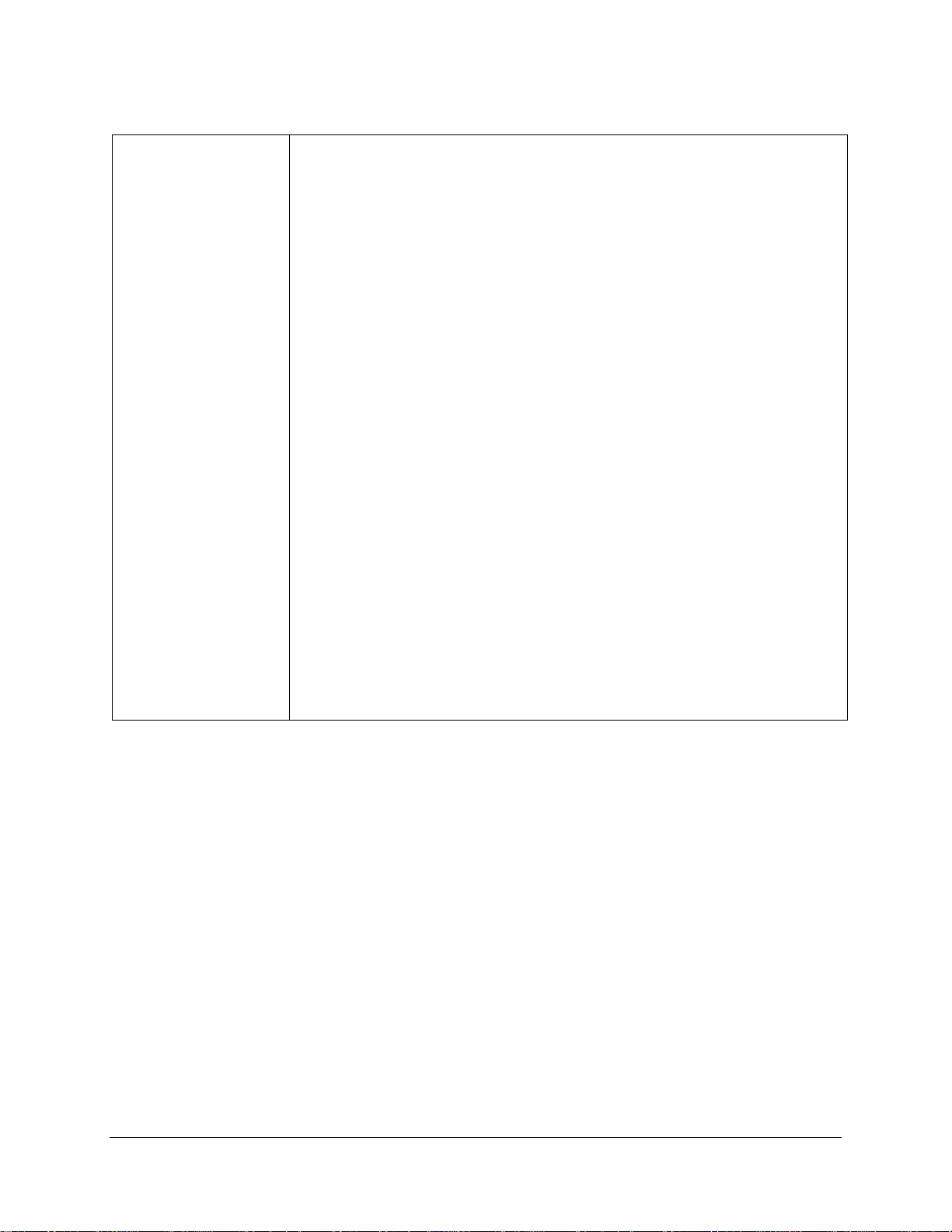
Redwing CDMA User Guide Version 1.0
!STATUS = “Current Modem Status”
The STATUS command
reports the modem’s status as follows:
Current band: <band>
Current channel: <chan>
SID: <sid> NID: <nid> Roaming: <n>
Temp: <temp>
Pilot [NOT] acquired
Modem has [NOT] registered
The defined results values are as follows:
<band> is either PCS or CDMA
!STATUS
<n> for the roaming indicator is 0=home, 1=roaming
<temp> is the radio temperature in degrees C.
NOT appears in cases where the pilot has not been found
or the modem has not registered.
AT Command Formats:
AT!STATUS (Input)
Current band: PCS Sleep
Current channel: 350
SID: 5116 NID: 28 Roaming: 0
Temp: 26
Pilot acquired
Modem has registered
OK
AirLink Communications, Inc. Page 7 December 11, 2002
Page 35
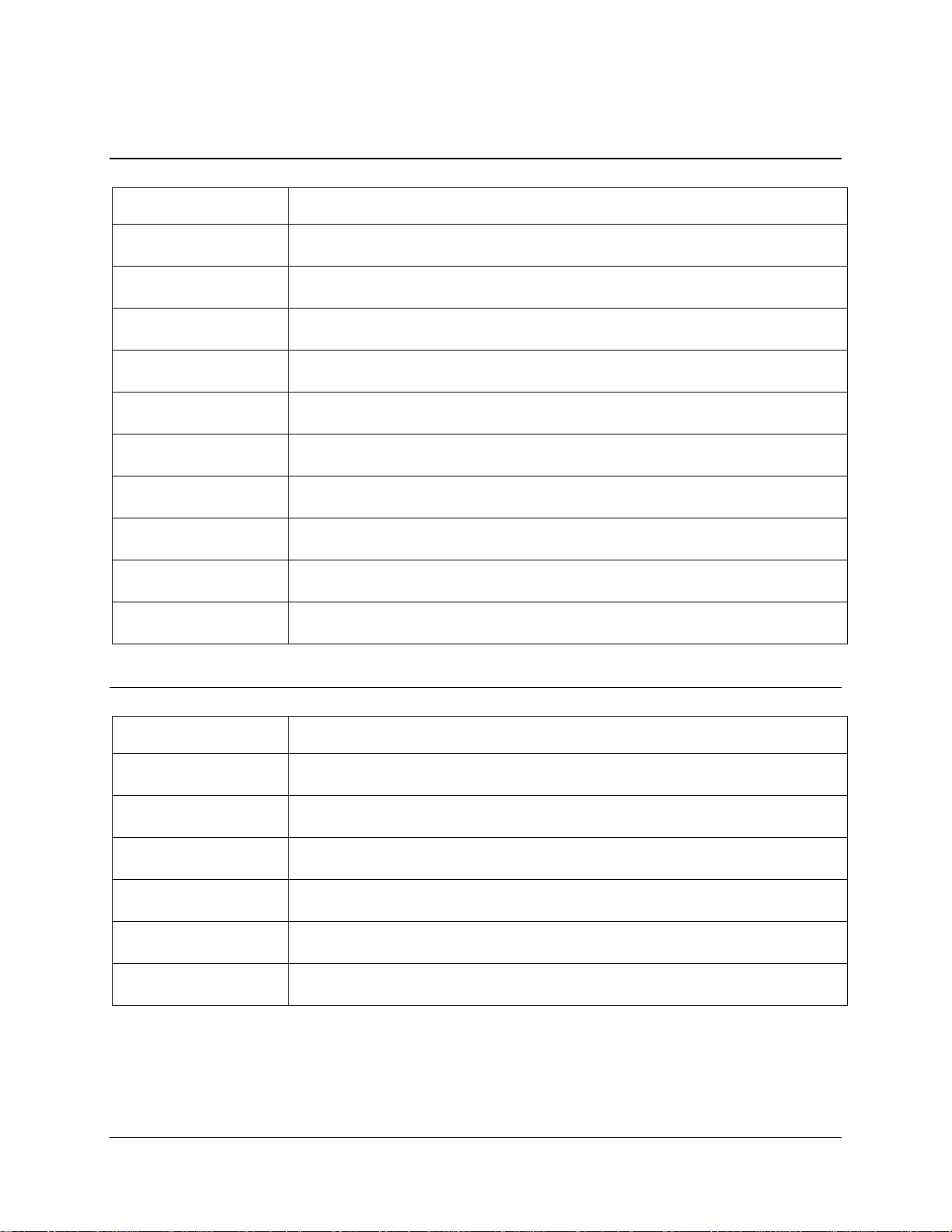
Redwing CDMA User Guide Version 1.0
5.3 Device and Service Interrogation Commands
Command Description
!RSSI
!STATUS
+CBIP?
+CMIP?
+CSQ?
+CSS?
+GCAP
+GSN Get ESN
I Identification
S S-Register Read
Received Signal Strength Indication
Modem status report
Base Station IP Address (Read-only)
Mobile Station IP Address (Read-only)
Signal Quality (Read-only)
Serving System (Read-only)
Get Capabilities
5.4 FAX Operation Commands (Basic)
Command Description
$QCVAD Answer as Data or Fax
+CFC Airlink Fax Compression (Remote)
+FAA Fax Adaptive Answer (Remote)
+FAP Fax Addressing and Polling Capabilities (Remote)
+FBO Fax Data Bit Order (Remote)
+FBS Fax Buffer Size (Read-only)\
AirLink Communications, Inc. Page 8 December 11, 2002
Page 36

Redwing CDMA User Guide Version 1.0
5.5 Alphabetic List of AT Commands
Command Description
Escape Sequence (not preceded by AT) Used to exit data state and enter
command state; this is not preceded by AT and does not require <CR>. The
escape character is fixed as the plus sign “+” (0x2B). The guard time between
+++
A/
A
normal transmission data and the escape sequence is specified as 1 second and
cannot be changed. Therefore, the modem requires a minimum of 1 second of
inactivity on the serial input, three plus sign characters, followed by 1 second
of inactivity.
Repeat Last command (not preceded by AT) Re-executes the last
command string entered. The previously executed command remains in
the command buffer until AT is entered or the modem is reset or powercycled. This command does not require the AT prefix or a <CR> at the
end. It executes immediately on entry of the slash character.
Answer – Manual
Instructs the modem to go off-hook and attempt to establish a connection
without waiting for a ring. This is used to answer an incoming call if
AutoAnswer (S0) is disabled. The command presumes a RING has been
received. If the command is issued without a RING, behavior depends on the
state. If in command state, the modem replies with OK and remains in
command state. Should the modem be in pass-through state without a call
pending, the Answer command is sent to the IWF modem. This typically goes
off-hook and looks for carrier. When none is detected, the NO ANSWER or
NO CARRIER result is returned. This is, however, dependent on the IWF
modem.
If the incoming call is a fax call, the modem must be configured for answering
fax via $QCVAD and set for fax mode using +FCLASS=2.0 prior to the RING
being received by the modem. This is due to the method of call setup on the
airlink between the IWF and the CMDA modem.
The modem looks for carrier to negotiate the connection, and either issues:
• CONNECT and enters data state; or,
• NO CARRIER and remains in command state.
AirLink Communications, Inc. Page 9 December 11, 2002
Page 37
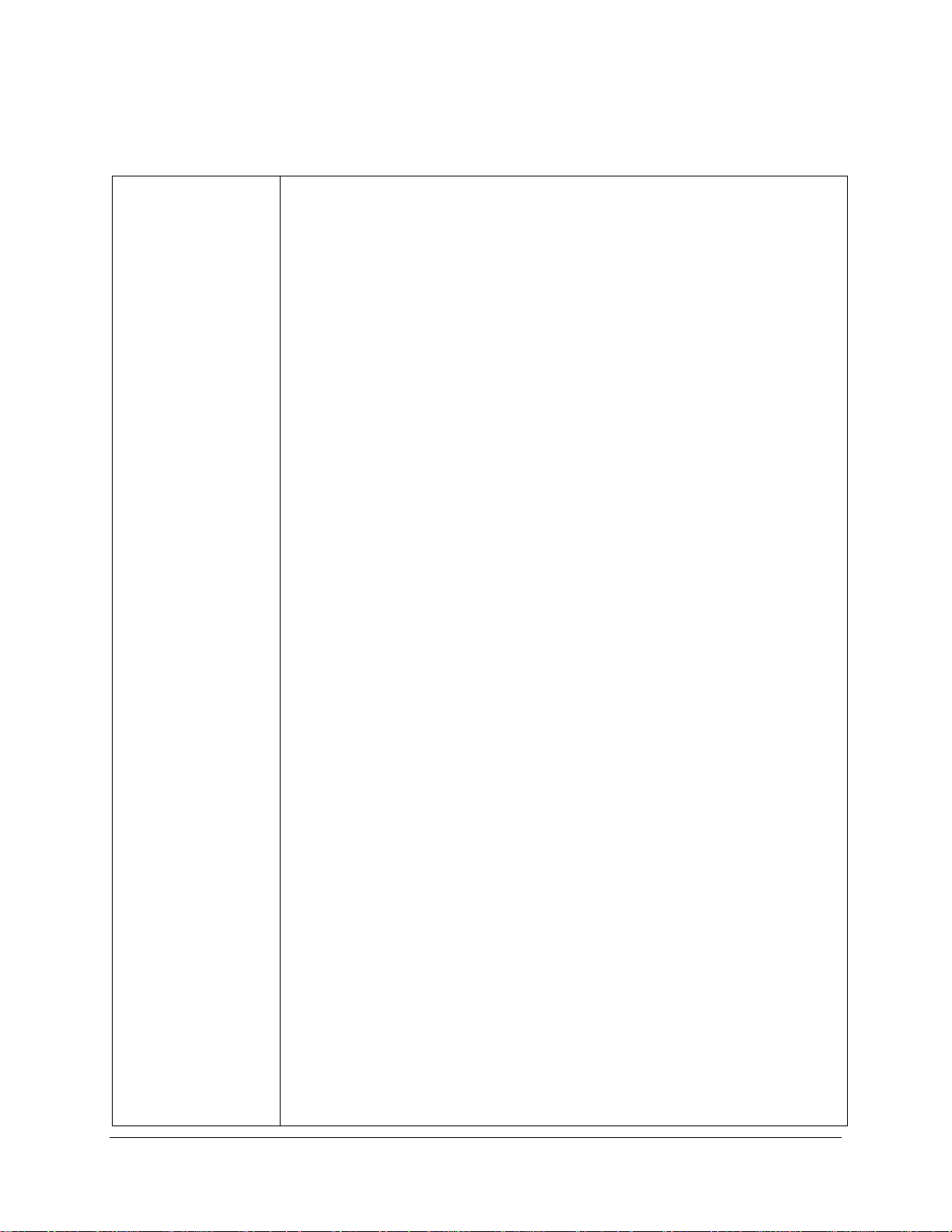
Redwing CDMA User Guide Version 1.0
Dial
Initiates a data/fax call. (Use +CDV to dial a voice call.) Because of the options
available in this command, another AT command cannot follow it on the same
line. All characters following the D command are taken as parameter options.
Several types of data and fax calls are possible based on the option(s) entered.
Packet Data calls Traditional CDMA data call dialing uses the parameter
“#19788”. This triggers the modem to try a 1xRTT connection if that service is
detected. It is possible that 1xRTT service may be detected in an area that offers
1X voice service, but only IS-95B (QNC) data service. In these situations the
call is likely to fail. You can force the modem to attempt one service type or the
other by using one of these dedicated parameters:
#QNC - Connect to QNC using IS-95B service
#19788 - Connect PPP using 1xRTT service
Async (CSC) Data/Fax
The type of call opened depends on the setting of +FCLASS.
The modem does not actually dial the number in the string. For an IS-95B call,
the dial string is passed to the IWF where a modem there issues the dial over the
PSTN. Prior to passing the dial command, the modem sends the IWF modem
the string defined in +CFG (Configuration String) to configure the IWF modem
for the call. For dialing an async data or fax call, the parameter string options
are included on one command line with or without spaces. There is a limit of 35
D [options]
characters in the dial options string. Upon successful answer and connection,
the modem goes into data state. There is a time limit (Register S7 - Wait for
Carrier) for the process.
The options listed are commonly supported but specific IWF modem
capabilities govern the list of supported parameters.
Opt Meaning
0 - 9 Any digit (0-9) (*, #, A, B, C, or D are also permitted).
The phone number may also include the formatting characters
brackets, (), hyphen -, and <space>.
These characters are ignored.
T Tone (DTMF) dialing - ignored by the modem.
P Pulse dialing - ignored by the modem.
W Wait for dial tone before processing the remaining characters in
the dial string. The duration of the wait is
limited by register S7 (Wait for Carrier).
, Pause before processing the remaining characters in the dial
string. The pause time is set by register S8 (Comma Pause
Time).
$ Wait for billing (bong) tone before processing balance of string.
@ Wait for quiet answer; limited by register S7 (Wait for Carrier).
! Hook flash. Causes the modem to go on-hook briefly and then
returns to off-hook. This is used to access
certain calling features on the PSTN.
Result Codes:
AirLink Communications, Inc. Page 10 December 11, 2002
Page 38

Redwing CDMA User Guide Version 1.0
The possible result codes are determined by the call monitoring set by X[n]
(Result Code Select).
Echo
Controls echoing of characters received from the host (DTE) back to the host
when in command state. This also affects framing of responses (see page 33 for
E[n]
H[0]
details).
Value Setting:
Disable echo
1 Enable echo (Default)
Hook Control
Go ON-Hook to disconnect a data/fax call. (Use +CHV to end a voice call.) If
the modem was already on-hook, no change is made. The only parameter
allowed is 0 (zero), which is optional. The modem goes from online condition
to offline condition. See also +CHV (Hang-up Voice)
I<n>
L[n]
M[n]
Identification Command
Requests information about the modem.
Value Response Meaning
3 I3: <model> Modem model
I5: Rn-n-n <filespec> yyyy/mm/dd hh:mm:ss
Control firmware revision
I7: Options Device option code (none currently present)
9 I9: Sierra Wireless Inc. Manufacturer.
Loudness - Speaker Volume
This command is provided for compatibility reasons; no action is taken by the
modem. Parameters are ignored..
Mute - Speaker Control
This command is provided for compatibility reasons; no action is taken by the
modem. Parameters are ignored.
AirLink Communications, Inc. Page 11 December 11, 2002
Page 39
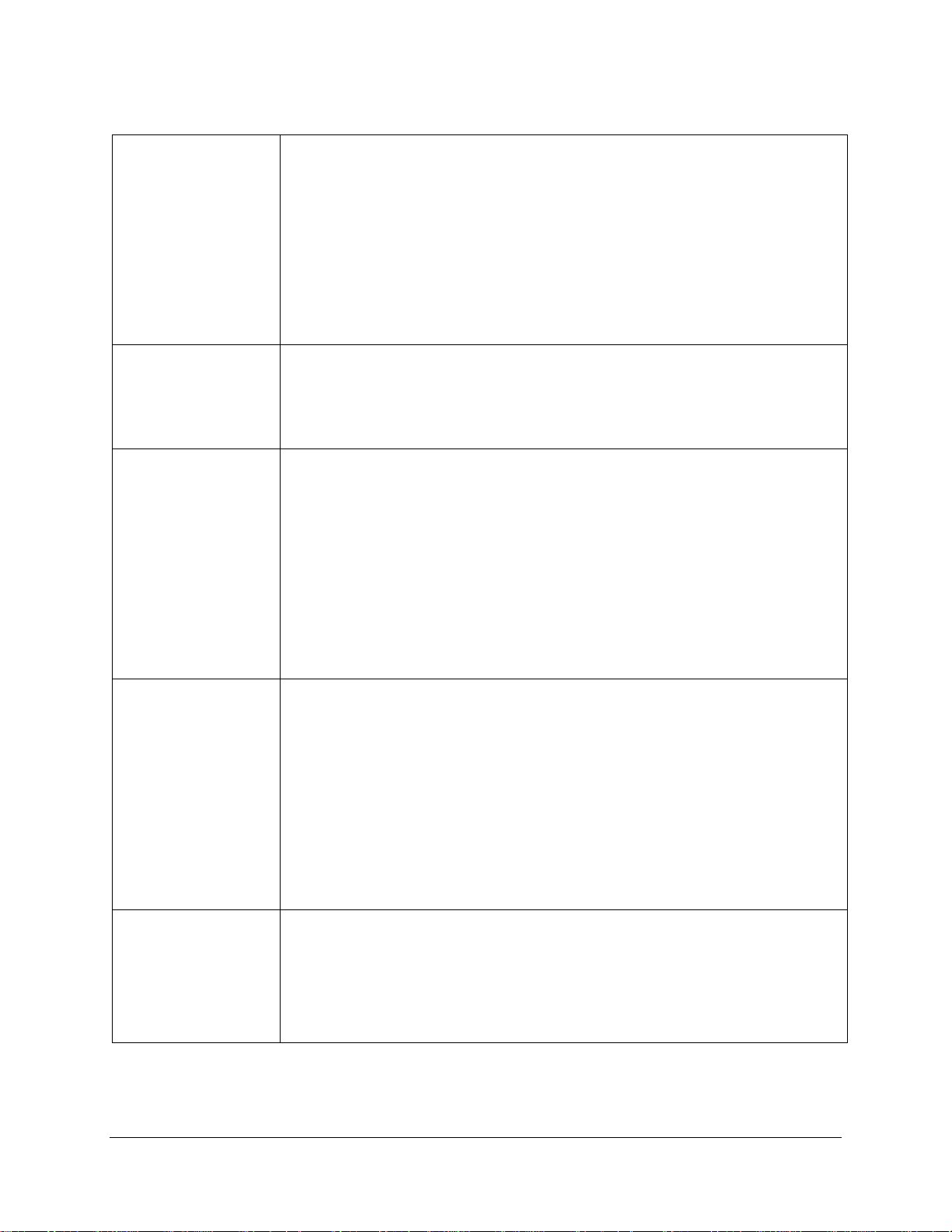
Redwing CDMA User Guide Version 1.0
On-line (Remote)
Causes the modem to go from command state (online condition) to data state.
The modem responds with the normal CONNECT response codes (if enabled)
as if the connection were new. This command is executed by the IWF modem.
O
If theCDMA modem was in an offline condition and without an airlink, the NO
CARRIER and OK result codes are returned. If the modem was offline and the
airlink was established (passthrough state) but without a call in place, the IWF
modem attempts to process the command. The typical result is either NO
ANSWER or NO CARRIER. This is, however, dependent on the IWF modem.
P
Q[n]
S<n>=<x>
S<n>?
Pulse Dialing
This command is provided for compatibility; no action is taken by the modem.
Quiet - Result Code Display Option
Controls the return or suppression of result codes to the host (DTE).
Value Setting
Disables Quiet mode (enables return of result codes.) (Default)
Enables Quiet mode (disables return of result codes).
Result Codes:
n = 0 OK
n = 1 Otherwise the result code is suppressed
S-Register Set/Query
Sets (or queries) the contents of the specified S-register (n) to the new value (x).
Zeros are assumed where parameter values are omitted.
Var. Range
n Valid S-register number (See Table 3-23 on page 103 for values).
x as determined by the S-register (n).
Result Codes:
OK S-register n set to x.
ERROR Invalid S-register value (n) or, setting (x)
outside of permitted range.
Tone - Set DTMF Dialing
This command is provided for compatibility reasons; no action is taken by the
T
AirLink Communications, Inc. Page 12 December 11, 2002
modem.
For information on DTMF tone generation on the SB555 see ~DTMFB,
~DTMFK, ~TONDUR, and ~TONMUT
Page 40
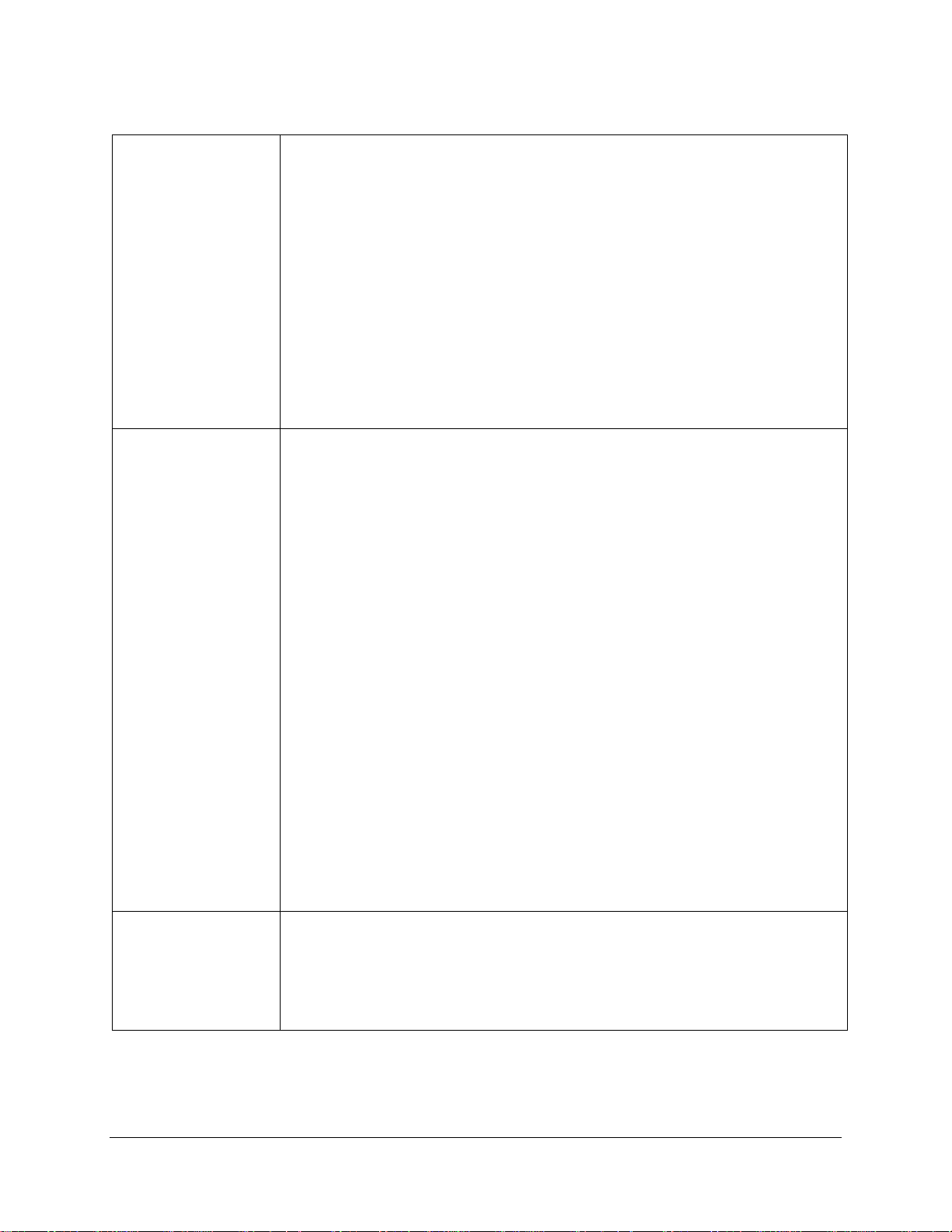
Redwing CDMA User Guide Version 1.0
Verbose - Result Code Form
Specifies whether the modem displays the result codes in numeric format or as
words (verbose). See Table 3-24 on page 106 for a numerical list of the result
codes. Note that numeric codes are returned as ASCII character numerals.
This command also affects framing of responses (see page 33 for details).
V[n]
X <n>
Value Setting
Numeric result codes
Verbose result codes (Default)
Result Codes:
OK(0) n = 0, 1 (The result code is returned in the new
setting.)
ERROR (4) Otherwise
Result Code Select/Call Progress Control
Enables tone detection options used in the dialing and handshaking process. As
options are chosen, the result codes are also affected. The prime function is to
control the modem call response capabilities when the D (Dial) command is
issued.
Dial tone detection When disabled, the modem waits for the period set in
register S6 (Wait for Blind Dial) and blind dials. When enabled, the modem
allows five seconds to receive at least 1 second of dial tone. If none is detected
then the result code is NO DIAL TONE.
Busy signal detection
When disabled, the modem waits for the period set in register S7 (Wait for
Carrier). If no connection is made then the result code is NO CARRIER. When
enabled, the modem can return the result code BUSY if detected. Values enable
(√) or disable (r) tone detection and result codes as indicated in the chart
below:
Value Dial Tone Busy Signal
1 r r
2 √ r
3 r √
4 √ √
(Default)
Profile Restore
The modem goes on-hook (drops any active call) and then resets the command
Z
and register parameters to the defaults. See Table 3-27 on page 109 for
information on
factory settings.
AirLink Communications, Inc. Page 13 December 11, 2002
Page 41

Redwing CDMA User Guide Version 1.0
6 Default/Stored Profile Settings
The AirLink Redwing CDMA Modem does not support a user-defined profile at this
time. Both the ATZ (Reset) or AT&F (Factory Settings Restore) will return the
modem to the factory-default settings as follows:
AirLink Communications, Inc. Page 14 December 11, 2002
Page 42

Redwing CDMA User Guide Version 1.0
Basic Settings
E Echo (Command State) 1 (enabled)
L Loudness - Speaker Control 0 (ignored)
M Mute - Speaker Control 0 (ignored)
Q Quiet - Result Code Display Option
0 (Codes returned)
V Verbose - Result Code Form 1 (Words)
X Result Code Select/Call Progress Control
4 (all codes)
&C DCD Control 2 (UNIX wink)
&D DTR Options 2 (Hang up)
+CDR Data Compression Reporting 0 (Off)
+CDS Data Compression 4 (use IWF setting)
0 (do not discnct.)
2048 (max dict.)
6 (max string)
+CFG Configuration String (null)
+CMUX Multiplex Option C (Forward link)
(Reverse link)
+CQD Command State Inactivity Timer
10 (50 seconds)
+CRC Cellular Result Codes 0 (disabled)
+CRM Local (R m ) Interface Protocol
0 (async data)
+CXT Cellular Extension 0 (do not pass)
+ICF Character Framing 3, 3 (ignored)
+IFC Flow Control (Local) 2,2 (ignored)
+ILRR Local Rate Reporting 0 (off)
+IPR Fixed Port Rate 115200 (ignored)
+MA Modulation Automode (null)
+MR Modulation Reporting 0
+MS Modulation Selection (null)
+MV18R V.18 Reporting 0 (disabled)
+MV18S V.18 Sel ect i on 0, 0, 0
S-Registers
S0 Auto-answer mode
0 (disabled)
S3 Carriage Return Character
013 (CR)
S4 Line Feed Character
010 (LF)
S5 Backspace Character
008 (BS)
S6 Wait for Blind Dial (Remote)
002 (2 seconds)
S7 Wait for Carrier (Remote)
050 (50 seconds)
S8 Comma Pause Time (Remote)
002 (2 seconds)
S9 Carrier Detect Response Time
(Remote)
006 (0.6 seconds)
S10 Lost Carrier Hang-up Delay
(Remote)
014 (1.4 seconds)
S11 DTMF Dialing Speed (Remote)
095 (0.095 s)
V.42 bis Commands
+DR Data Compression Reporting
0 (disabled)
+DS Data Compression
(Both directions)
0 (neg - any)
2048 (max dict)
6 (max string)
+EB Error Control Break Handling
1, 0, 30
+EFCS Frame Check Sequence 1
+ER Error Control Reporting
0 (disabled)
+ES Error Control Selection
3, 0, 2
+ESR Selective Repeat 1
+ETBM Termination Buffer Management
1, 1, 20
FAX Commands
+CFC Airlink Fax Compression
0 (no compression)
+FAA Fax Adaptive Answer 0
+FAP Fax Addressing and Polling
0, 0, 0
+FBO Fax Data Bit Order 0
+FBU Fax HDLC Frame Reporting 0
+FCC Fax DCE Capabilities 0 (VR)
(BR 4800 bps)
0 (WD)
0 (LN)
0 (DF)
0 (EC)
0 (BF)
0 (ST)
+FCLASS Modem Operating State
0 Data (async)
+FCQ Fax Copy Quality 1, 0
+FCR Fax Capability to Receive 0
+FCT Fax DCE Phase-C Timeout 1E
+FEA Fax EOL Alignment 0
+FFC Fax Format Conversion 0, 0, 0, 0
+FHS Fax Call Termination Status 0
+FIE Fax Procedure Interrupt Enable 0
+FIS Fax Current Session Negotiation
0 (VR)
(BR 4800 bps)
0 (WD)
0 (LN)
0 (DF)
0 (EC)
0 (BF)
0 (ST)
+FLI Fax Local ID String (Null)
+FLO Fax Flow Control Select 1
+FLP Fax Indicate Document to Poll 0
+FMS Fax Minimum Speed 0
+FNR Fax Negotiation Reporting
0, 0, 0, 0
+FNS Fax Non-standard Frame FIF
(Null)
+FPA Fax Selective Polling Address
(Null)
+FPI Fax Local Polling ID String (Null)
+FPR Fax Serial Port Rate Control 8
+FPS Fax Page Status 1
+FPW Fax Password (Null)
+FRQ Fax Receive Quality Threshold
0, 0
+FRY Fax ECM Retry Value 0
+FSA Fax Sub-address (Null)
+FSP Fax Request to Poll 0
AirLink Communications, Inc. Page 15 December 11, 2002
