Page 1
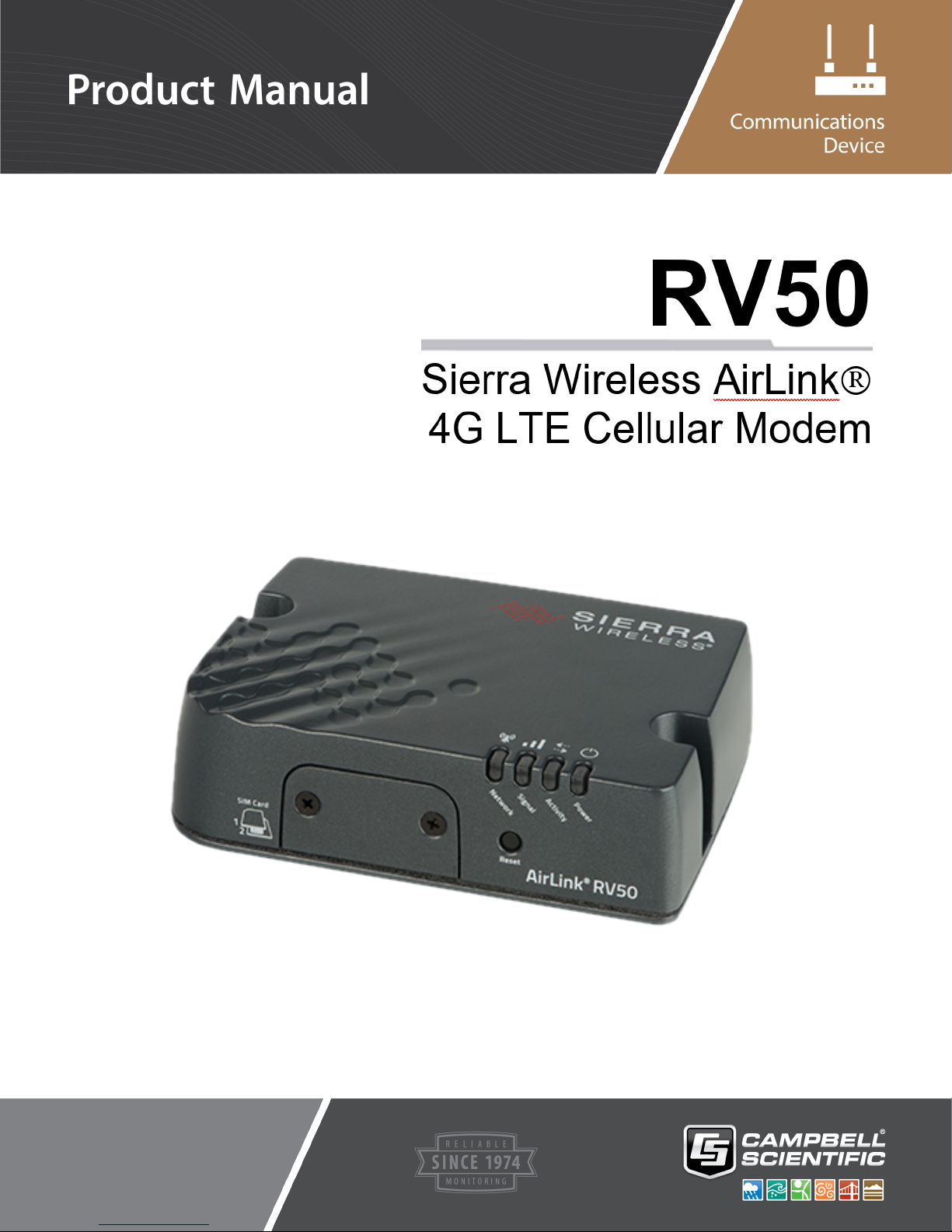
Revision: 11/2018
Copyright © 2018
Campbell Scientific, Inc.
Page 2
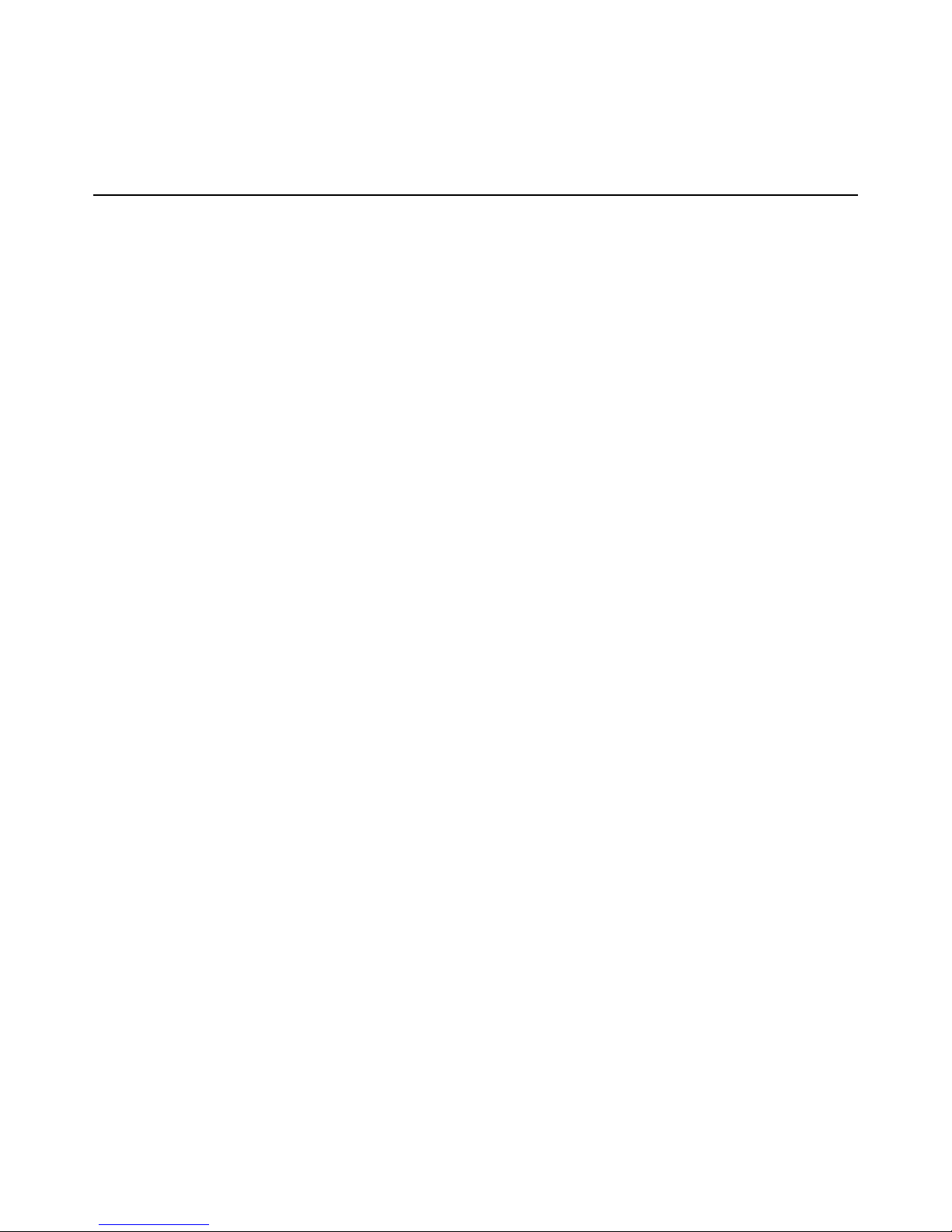
Limited Warranty
“Products manufactured by CSI are warranted by CSI to be free from defects in materials and
workmanship under normal use and service for twelve months from the date of shipment unless
otherwise specified in the corresponding product manual. (Product manuals are available for
review online at www.campbellsci.com.) Products not manufactured by CSI, but that are resold by
CSI, are warranted only to the limits extended by the original manufacturer. Batteries, fine-wire
thermocouples, desiccant, and other consumables have no warranty. CSI’s obligation under this
warranty is limited to repairing or replacing (at CSI’s option) defective Products, which shall be
the sole and exclusive remedy under this warranty. The Customer assumes all costs of removing,
reinstalling, and shipping defective Products to CSI. CSI will return such Products by surface carrier prepaid within the continental United States of America. To all other locations, CSI will return
such Products best way CIP (port of entry) per Incoterms ® 2010. This warranty shall not apply to
any Products which have been subjected to modification, misuse, neglect, improper service, accidents of nature, or shipping damage. This warranty is in lieu of all other warranties, expressed or
implied. The warranty for installation services performed by CSI such as programming to customer specifications, electrical connections to Products manufactured by CSI, and Product specific training, is part of CSI's product warranty. CSI EXPRESSLY DISCLAIMS AND EXCLUDES ANY
IMPLIED WARRANTIES OF MERCHANTABILITY OR FITNESS FOR A PARTICULAR PURPOSE. CSI
hereby disclaims, to the fullest extent allowed by applicable law, any and all warranties and conditions with respect to the Products, whether express, implied or statutory, other than those
expressly provided herein.”
Page 3
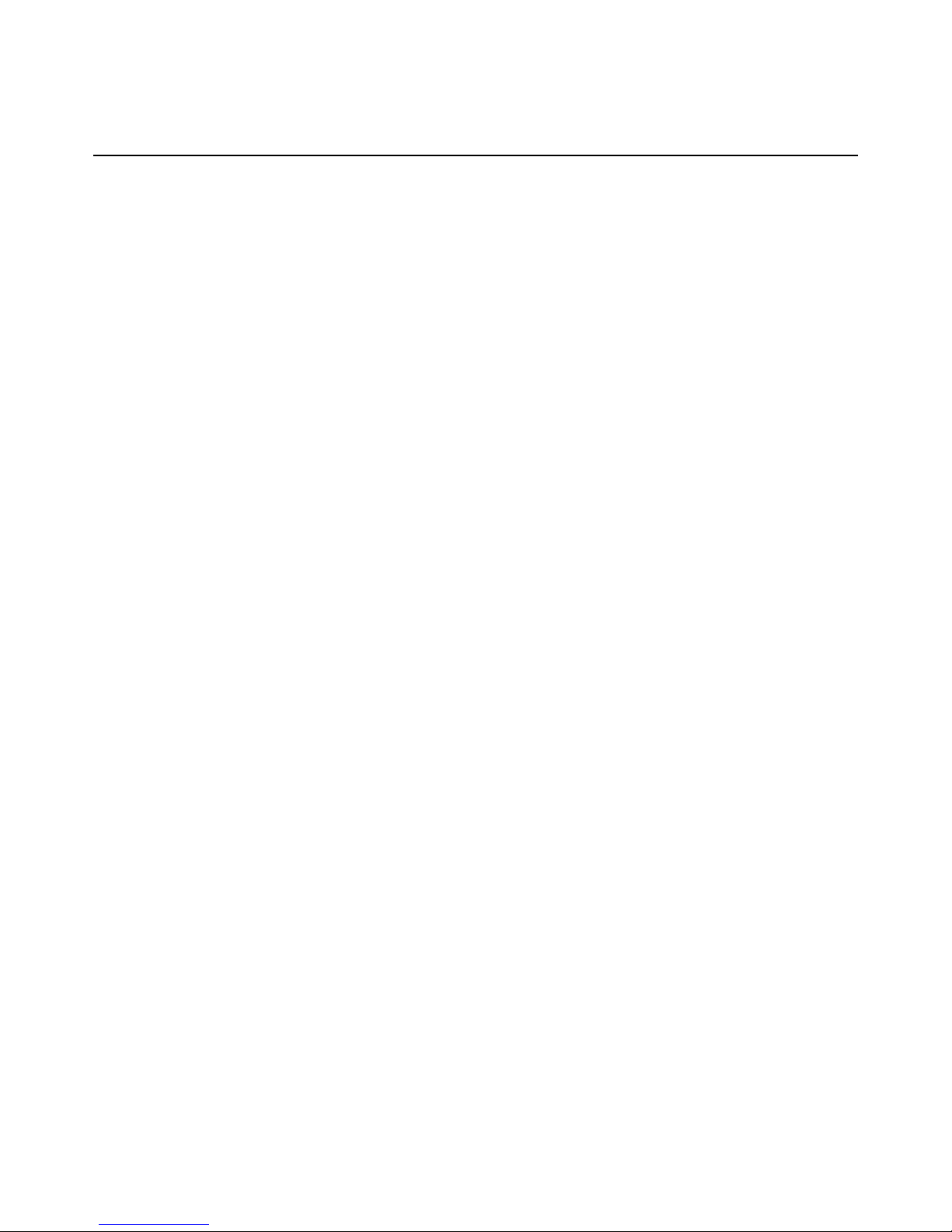
Assistance
Products may not be returned without prior authorization. The following contact information is
for US and international customers residing in countries served by Campbell Scientific, Inc. directly. Affiliate companies handle repairs for customers within their territories. Please visit
www.campbellsci.com to determine which Campbell Scientific company serves your country.
To obtain a Returned Materials Authorization (RMA) number, contact CAMPBELL SCIENTIFIC,
INC., phone (435) 227-9000. Please write the issued RMA number clearly on the outside of the
shipping container. Campbell Scientific’s shipping address is:
CAMPBELL SCIENTIFIC, INC.
RMA#_____
815 West 1800 North
Logan, Utah 84321-1784
For all returns, the customer must fill out a “Statement of Product Cleanliness and Decontamination” form and comply with the requirements specified in it. The form is available from our
website at www.campbellsci.com/repair. A completed form must be either emailed to
repair@campbellsci.com or faxed to (435) 227-9106. Campbell Scientific is unable to process any
returns until we receive this form. If the form is not received within three days of product receipt
or is incomplete, the product will be returned to the customer at the customer’s expense. Campbell Scientific reserves the right to refuse service on products that were exposed to contaminants
that may cause health or safety concerns for our employees.
Page 4
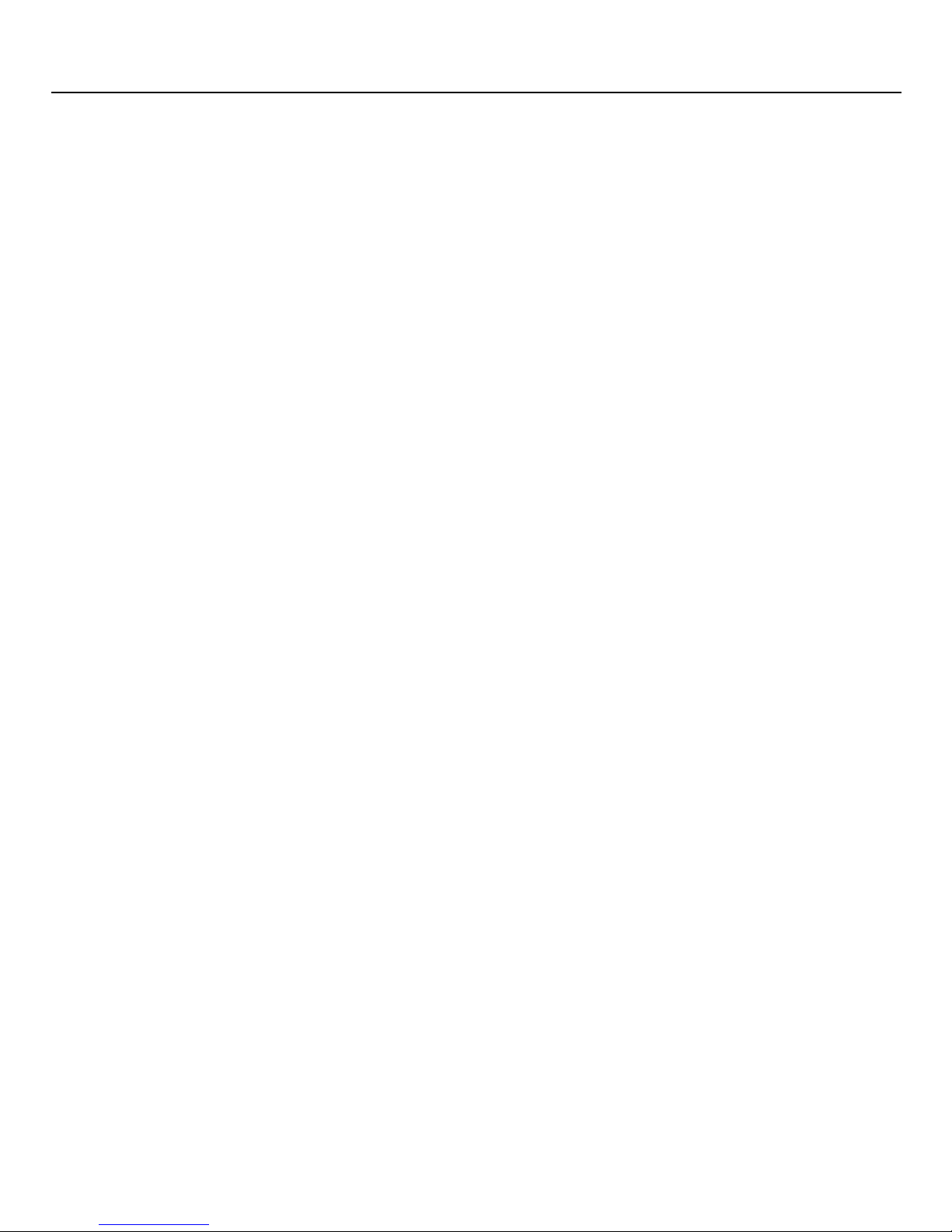
Safety
DANGER — MANY HAZARDS ARE ASSOCIATED WITH INSTALLING, USING, MAINTAINING, AND WORKING ON OR AROUND TRIPODS,
TOWERS, AND ANY ATTACHMENTS TO TRIPODS AND TOWERS SUCH AS SENSORS, CROSSARMS, ENCLOSURES, ANTENNAS, ETC. FAILURE
TO PROPERLY AND COMPLETELY ASSEMBLE, INSTALL, OPERATE, USE, AND MAINTAIN TRIPODS, TOWERS, AND ATTACHMENTS, AND
FAILURE TO HEED WARNINGS, INCREASES THE RISK OF DEATH, ACCIDENT, SERIOUS INJURY, PROPERTY DAMAGE, AND PRODUCT FAILURE.
TAKE ALL REASONABLE PRECAUTIONS TO AVOID THESE HAZARDS. CHECK WITH YOUR ORGANIZATION'S SAFETY COORDINATOR (OR
POLICY) FOR PROCEDURES AND REQUIRED PROTECTIVE EQUIPMENT PRIOR TO PERFORMING ANY WORK.
Use tripods, towers, and attachments to tripods and towers only for purposes for which they are designed. Do not exceed design limits. Be
familiar and comply with all instructions provided in product manuals. Manuals are available at www.campbellsci.com or by telephoning
(435) 227-9000 (USA). You are responsible for conformance with governing codes and regulations, including safety regulations, and the
integrity and location of structures or land to which towers, tripods, and any attachments are attached. Installation sites should be evaluated
and approved by a qualified engineer. If questions or concerns arise regarding installation, use, or maintenance of tripods, towers, attachments, or electrical connections, consult with a licensed and qualified engineer or electrician.
General
l Prior to performing site or installation work, obtain required approvals and permits. Comply with all governing structure-height reg-
ulations, such as those of the FAA in the USA.
l Use only qualified personnel for installation, use, and maintenance of tripods and towers, and any attachments to tripods and
towers. The use of licensed and qualified contractors is highly recommended.
l Read all applicable instructions carefully and understand procedures thoroughly before beginning work.
l Wear a hardhat and eye protection, and take other appropriate safety precautions while working on or around tripods and towers.
l Do not climb tripods or towers at any time, and prohibit climbing by other persons. Take reasonable precautions to secure tripod
and tower sites from trespassers.
l Use only manufacturer recommended parts, materials, and tools.
Utility and Electrical
l You can be killed or sustain serious bodily injury if the tripod, tower, or attachments you are installing, constructing, using, or main-
taining, or a tool, stake, or anchor, come in contact with overhead or underground utility lines.
l Maintain a distance of at least one-and-one-half times structure height, 20 feet, or the distance required by applicable law,
whichever is greater, between overhead utility lines and the structure (tripod, tower, attachments, or tools).
l Prior to performing site or installation work, inform all utility companies and have all underground utilities marked.
l Comply with all electrical codes. Electrical equipment and related grounding devices should be installed by a licensed and qualified
electrician.
Elevated Work and Weather
l Exercise extreme caution when performing elevated work.
l Use appropriate equipment and safety practices.
l During installation and maintenance, keep tower and tripod sites clear of un-trained or non-essential personnel. Take precautions to
prevent elevated tools and objects from dropping.
l Do not perform any work in inclement weather, including wind, rain, snow, lightning, etc.
Maintenance
l Periodically (at least yearly) check for wear and damage, including corrosion, stress cracks, frayed cables, loose cable clamps, cable
tightness, etc. and take necessary corrective actions.
l Periodically (at least yearly) check electrical ground connections.
WHILE EVERY ATTEMPT IS MADE TO EMBODY THE HIGHEST DEGREE OF SAFETY IN ALL CAMPBELL SCIENTIFIC PRODUCTS, THE CUSTOMER
ASSUMES ALL RISK FROM ANY INJURY RESULTING FROM IMPROPER INSTALLATION, USE, OR MAINTENANCE OF TRIPODS, TOWERS, OR
ATTACHMENTS TO TRIPODS AND TOWERS SUCH AS SENSORS, CROSSARMS, ENCLOSURES, ANTENNAS, ETC.
Page 5
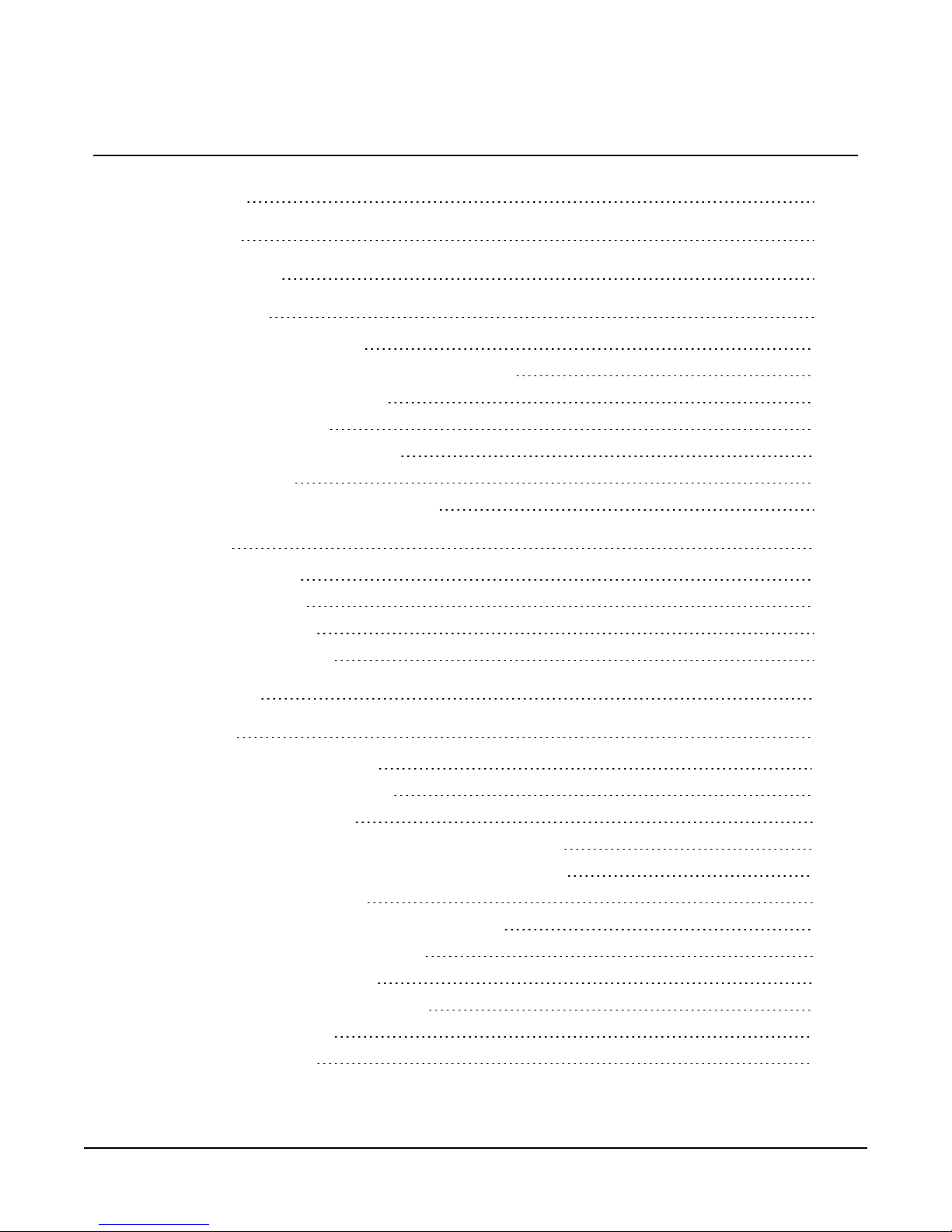
Table of Contents
1. Introduction 1
2. Precautions 2
3. Initial inspection 2
4. Pre-installation 3
4.1 Establish cellular service 3
4.1.1 Campbell Scientific cellular data service 3
4.1.2 Other service providers 3
4.2 Install the SIM card 3
4.3 Konect PakBus Router setup 4
4.3.1 Get started 4
4.3.2 Set up Konect PakBus Router 6
5. QuickStart 7
5.1 Configure RV50 7
5.2 Set up hardware 9
5.3 Set up LoggerNet 9
5.4 Test the connection 11
6. Specifications 12
7. Installation 14
7.1 Base station requirements 14
7.2 Data logger site equipment 14
7.2.1 RV50 mounting kit 16
7.2.1.1 Mounting the RV50 flat on the backplate 16
7.2.2 Mounting the RV50 on edge to the backplate 17
7.3 Wiring and connections 17
7.3.1 Module communications connections 18
7.3.2 Module power connections 19
7.3.3 Antenna connections 19
7.4 ACEManager and template files 20
7.5 Enabling PPP mode 23
7.6 Set up LoggerNet 25
Table of Contents - iv
Page 6
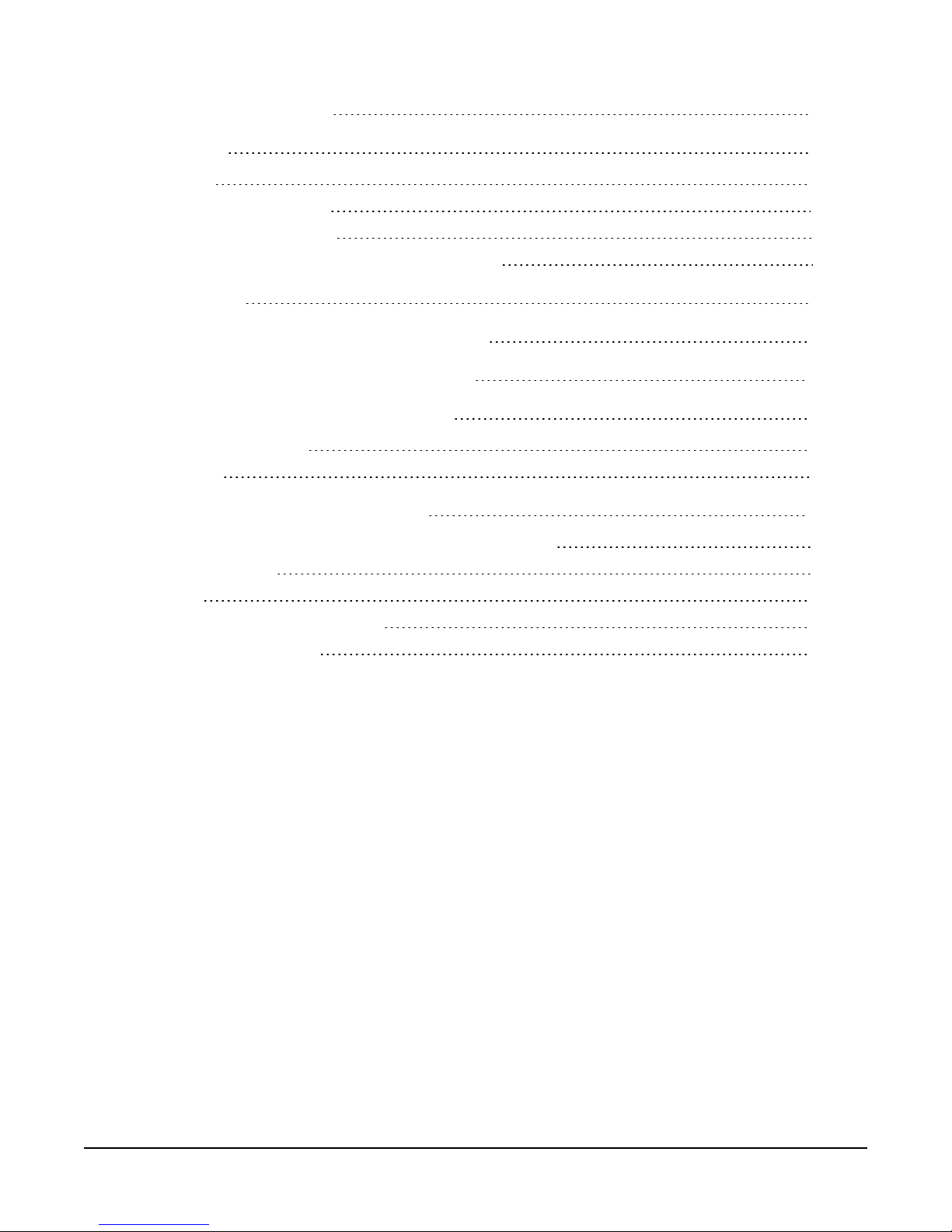
7.7 Test the connection 27
8. Operation 28
8.1 Ports 28
8.2 LED indicator lights 29
8.3 Rebooting the RV50 31
8.4 Reset the RV50 to factory default settings 31
9. Attributions 31
Appendix A. Controlling power to the RV50 32
Appendix B. Using the RV50 Ethernet port 34
Appendix C. Verizon Wireless and AT&T 36
C.1 Verizon Wireless 36
C.2 AT&T 37
Appendix D. Regulatory information 38
D.1 Important information for North American users 38
D.2 RF exposure 38
D.3 EU 39
D.4 Declaration of conformity 39
D.5 RoHS compliance 40
Table of Contents - v
Page 7
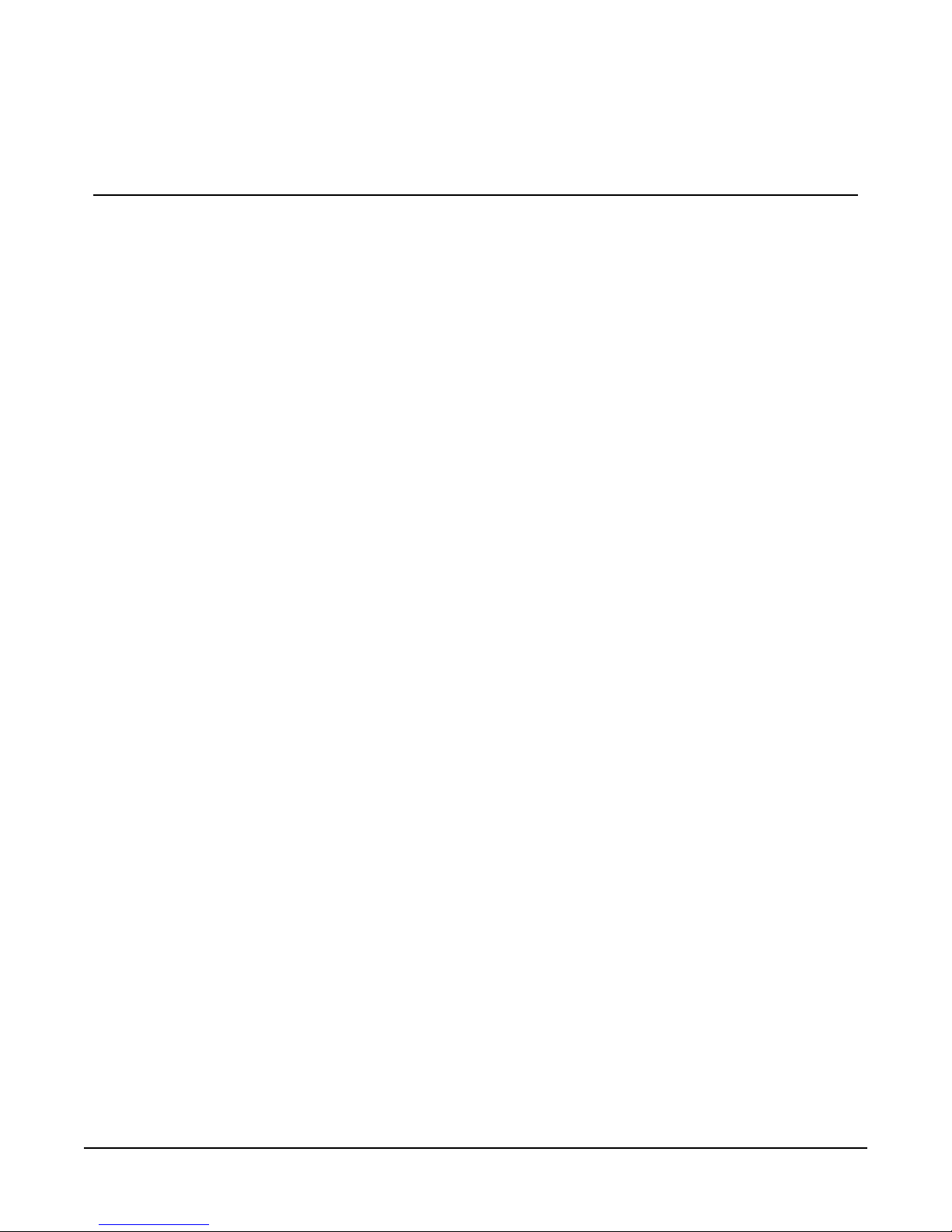
1. Introduction
This manual provides information for interfacing the RV50 Sierra Wireless AirLink® 4G LTE Cellular Modem to Campbell Scientific dataloggers.
The RV50 digital cellular modem is manufactured by Sierra Wireless® and supports network operator switching based on the SIM for use on GSM (Global System for Mobile Communications)
and CDMA (Code Division Multiple Access) networks. The modem is accessed through the Internet using TCP/IP communications protocol.
Use of the RV50 requires a Verizon® CDMA/1xRTT/EVDO/LTE or AT&T®
GSM/GPRS/EDGE/HSPA+/LTE business account or an equivalent account from Campbell
Scientific or another service provider. For more information, see Establish cellular service (p. 3)
For additional information on the RV50 module, see the Support section of the Sierra Wireless
website.
Before using the RV50, please study:
l Safety (p. iii)
l Initial inspection (p. 2)
l Pre-installation (p. 3)
l QuickStart (p. 7)
The RV50 module may be configured in one of two ways, depending on the communications
type and needs of the user. ACEmanager, a web based configuration tool is hosted by the RV50.
It can be accessed using a web browser over the cellular WAN or locally over Ethernet. A number
of templates will be provided for download to make most configurations very simple once connected to ACEmanager.
For many applications, that just need a connection for data collection and datalogger maintenance or monitoring, setup as a serial server is sufficient. In this mode, the module receives IP
communications over the cellular network and converts those to serial (RS-232) communications
to pass on to the datalogger. From the datalogger perspective, this is no different than a serial
cable connecting it to a computer. QuickStart (p. 7) describes setting up the RV50 in serial server
mode.
Alternatively, if IP communications are needed on the datalogger, the module may be set up in
Point-to-Point Protocol (PPP) mode. In this mode, the module simply passes IP communications
directly to the datalogger. This enables features such as FTP, HTTP, and emailing. For information on configuring the RV50 in PPP mode, see ACEManager and template files (p. 20) and
RV50 Sierra Wireless AirLink® 4G LTE Cellular Modem 1
Page 8
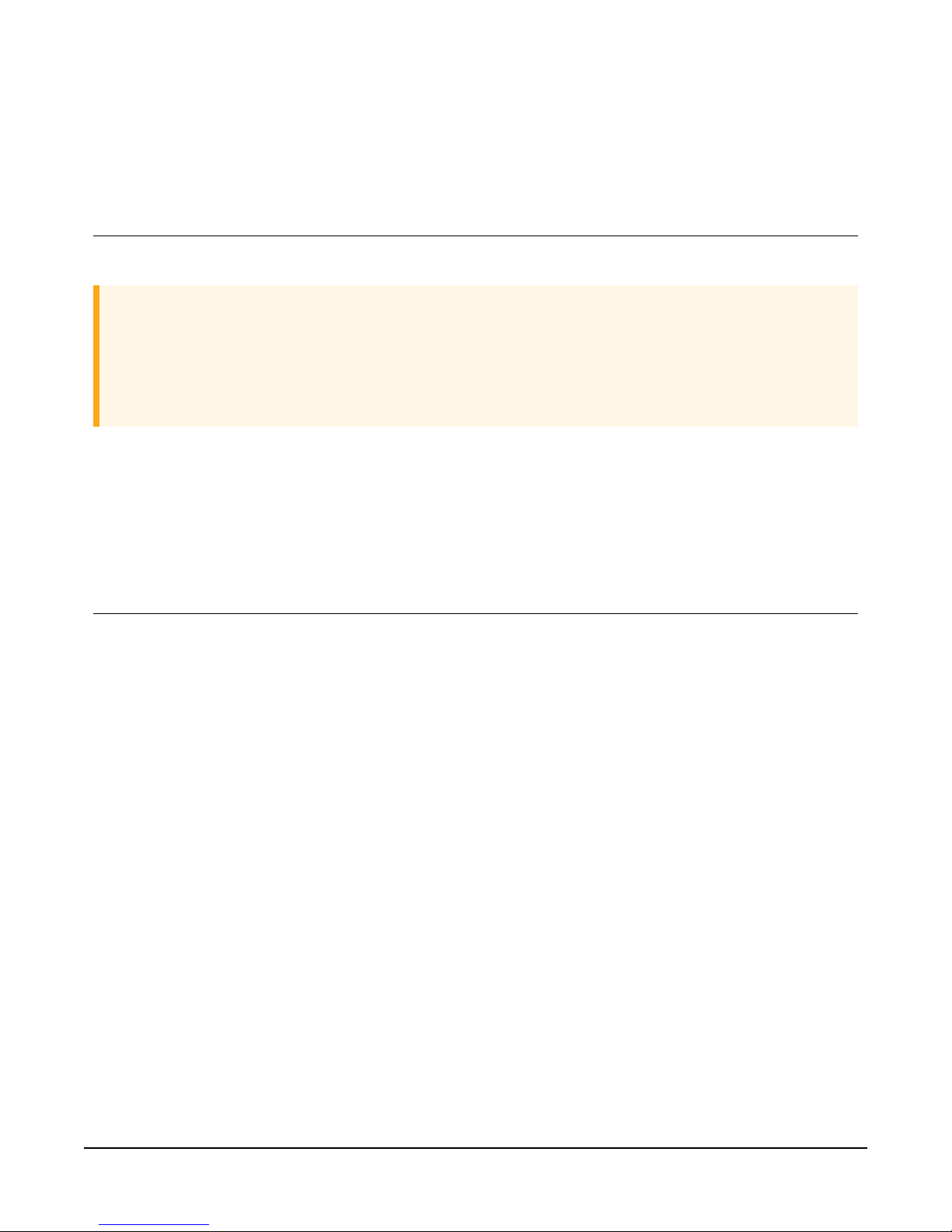
Enabling PPP mode (p. 23). See the EmailRelay() paper and Blog article with example programs
for more information on emailing.
2. Precautions
READ AND UNDERSTAND the Safety (p. iii) section at the front of this manual.
CAUTION:
This device uses considerably more power than the datalogger, see Specifications (p. 12). It
may require a larger power supply, switching power with the datalogger, or a combination of
these to ensure the battery is not drained. See Controlling power to the RV50 (p. 32) for program examples of using switched 12V to control power to the RV50.
We strongly recommend changing the default RV50 ACEmanager password to prevent unauthorized access and the potential of malware infection. The password can be changed from the
ACEmanager Admin tab.
3. Initial inspection
The RV50 ships with the following items:
l (1) grey power cable (from original manufacturer)
l (4) screws and washers (from original manufacturer)
l (1) 2 ft Ethernet cable
l (1) Quick Deploy Guide
Upon receipt of the RV50, inspect the package and contents for damage. File any damage claims
with the shipping company.
Immediately check package contents against the shipping documentation. Contact Campbell
Scientific about any discrepancies.
RV50 Sierra Wireless AirLink® 4G LTE Cellular Modem 2
Page 9
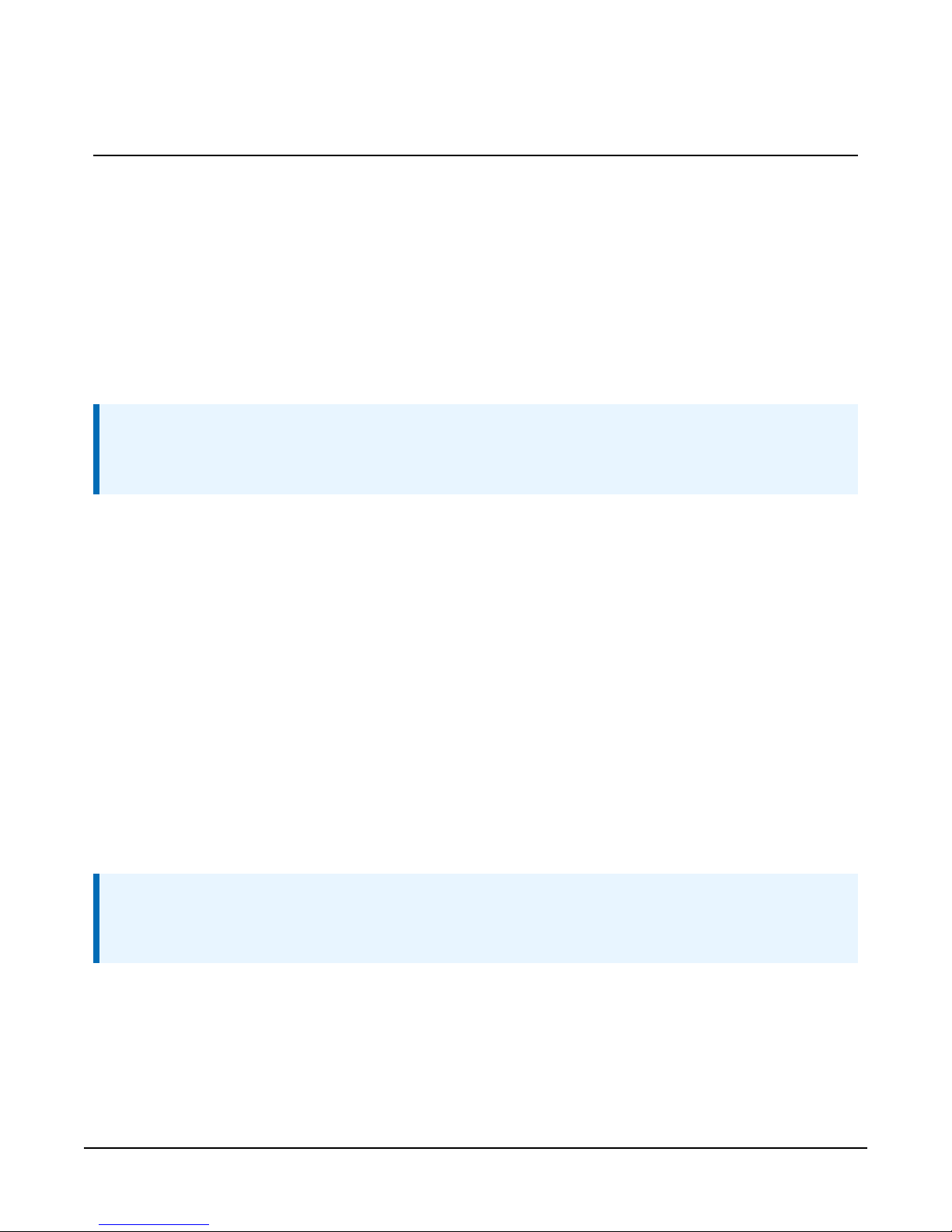
4. Pre-installation
4.1 Establish cellular service
For better security, we recommend using Konect PakBus® Router with a private dynamic IP
address. This method allows only incoming PakBus communication. No other incoming communication is supported. However, all forms of outbound communication from the data logger
are supported, including but not limited to PakBus, email, and ftp.
A public static IP address can also be used. This provides more incoming communication functionality, but is less secure and more vulnerable to unsolicited traffic.
NOTE:
A public static IP account must be used when the module is set up in serial server mode. Private dynamic IP accounts do not support the serial server mode.
4.1.1 Campbell Scientific cellular data service
Campbell Scientific can provide subscriptions to cellular service through Verizon, AT&T, TMobile, Vodafone, Telstra, and over 600 other providers worldwide. When this cellular service is
purchased with the module, the module will come pre-provisioned with the required SIM card
and APN. If you have already purchased the RV50, call Campbell Scientific to set up service.
4.1.2 Other service providers
While using Campbell Scientific is the simplest way to obtain cellular data service for your module, you can go directly to a provider. For more information on obtaining service directly from
Verizon and AT&T, see Verizon Wireless and AT&T (p. 36).
4.2 Install the SIM card
NOTE:
If you purchased cellular service from Campbell Scientific with the module, it will come with
the SIM card already installed. Proceed to Konect PakBus Router setup (p. 4)
The SIM in the RV50 is a smartcard that securely stores the key identifying a mobile subscriber.
You should only need to install the SIM once in the life of the module.
RV50 Sierra Wireless AirLink® 4G LTE Cellular Modem 3
Page 10
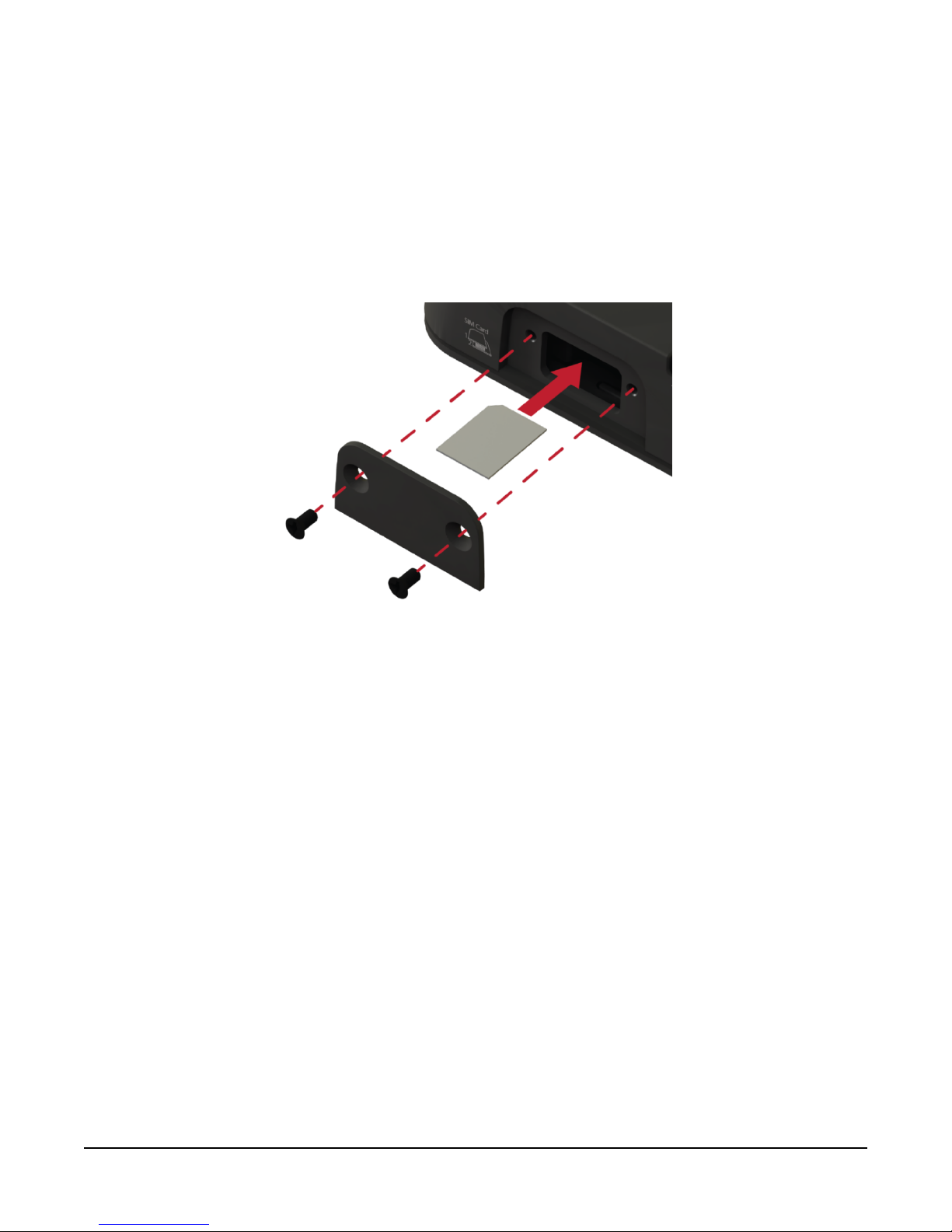
To install the micro-SIM card:
1. Remove the SIM card cover.
2. Note the location of the notched corner for correct alignment. The gold contact points of
the SIM face down when inserting the SIM card as shown in FIGURE 4-1 (p. 4). Gently slide
the card into the slot until it stops and locks into place. To eject the SIM card, press it in
slightly and release.
3. Replace the SIM card cover.
FIGURE 4-1. SIM card installation
4.3 Konect PakBus Router setup
For better security, we recommend using Konect PakBus® Router with a private dynamic IP
address. This method allows only incoming PakBus communication. No other incoming communication is supported. However, all forms of outbound communication from the data logger
are supported, including but not limited to PakBus, email, and ftp. Complete the steps in the following two sections.
4.3.1 Get started
Open a web browser and go to www.konectgds.com.
First-time users need to create a free account. After you submit your information, you will receive
two emails up to five minutes apart. One email will contain a Passport ID and the other your Password. If emails are not received, check your email junk folder.
RV50 Sierra Wireless AirLink® 4G LTE Cellular Modem 4
Page 11
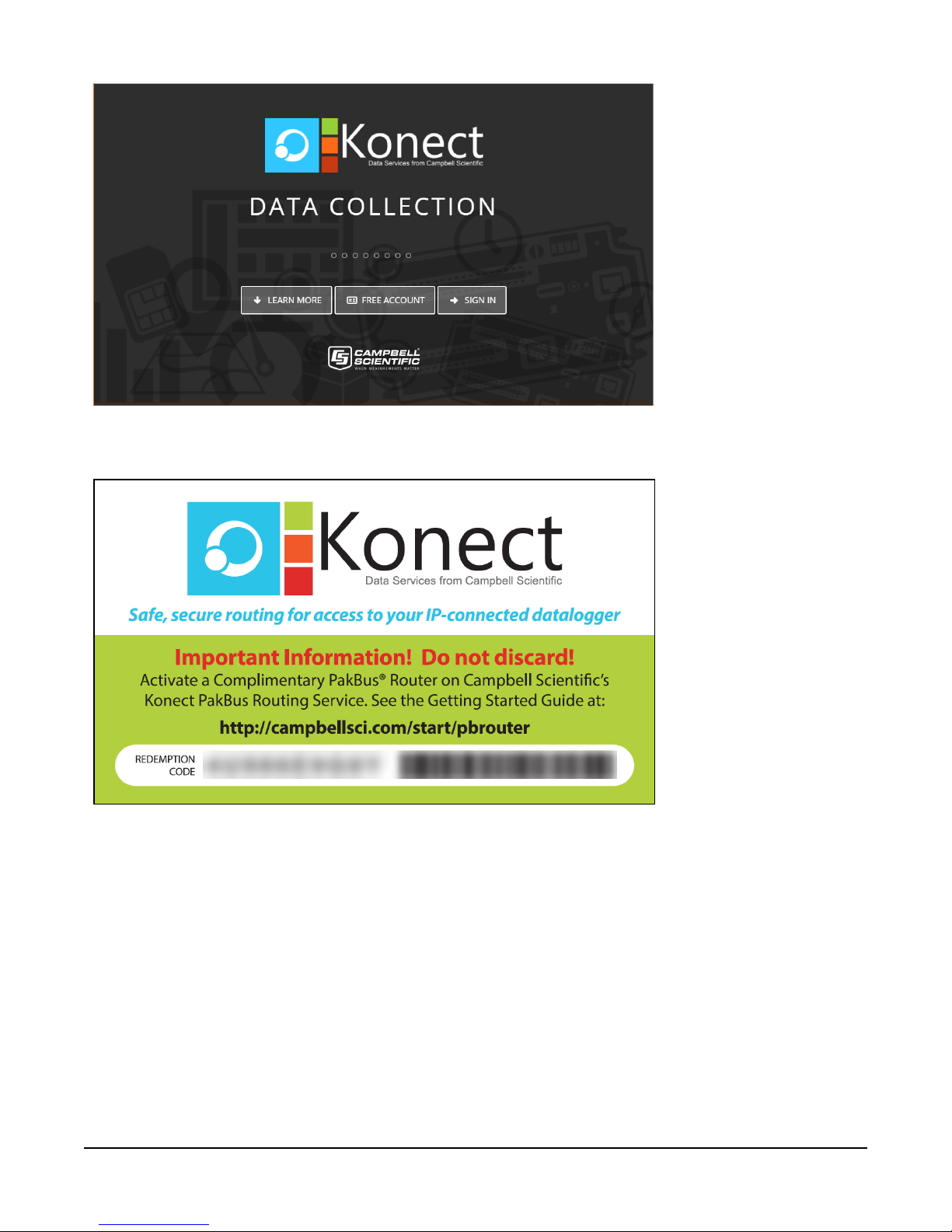
You will need the Konect PakBus Router redemption code that came on a card with the Campbell Scientific cellular module.
RV50 Sierra Wireless AirLink® 4G LTE Cellular Modem 5
Page 12
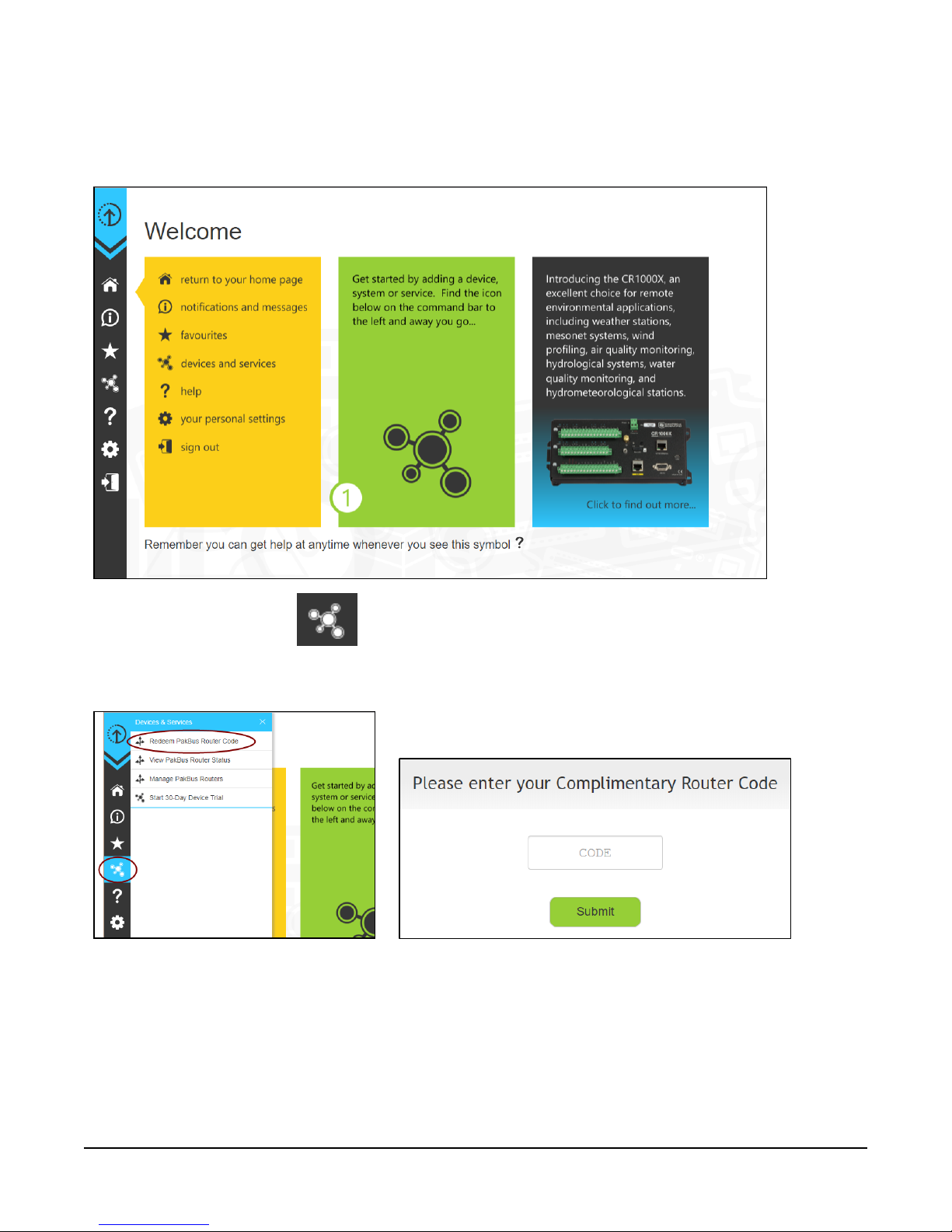
4.3.2 Set up Konect PakBus Router
Sign in to www.konectgds.com using your Passport ID and Password found in the two received
emails. Once logged in, you will be at the Welcome page.
Click devices and services on the command bar to the left and select Redeem PakBus
Router Code. Enter your complimentary Router Code found on the included card with your cellular-enabled device and click Submit.
The next screen shows the assigned DNS address and Port for the router. An optional TCP Password may be entered for additional security, and you must select a unique PakBus Address for
your data logger.
RV50 Sierra Wireless AirLink® 4G LTE Cellular Modem 6
Page 13

TIP:
Make note of this information for use in later steps.
Click Submit.
5. QuickStart
This section describes configuring the RV50 in serial server mode.
NOTE:
A public static IP account must be used when the module is set up in serial server mode. Private dynamic IP accounts do not support the serial server mode.
5.1 Configure RV50
1. Download the collection of RV50 configuration templates from www.camp-
bellsci.com/downloads and run the executable downloaded.
2. Connect the Cellular antenna.
RV50 Sierra Wireless AirLink® 4G LTE Cellular Modem 7
Page 14
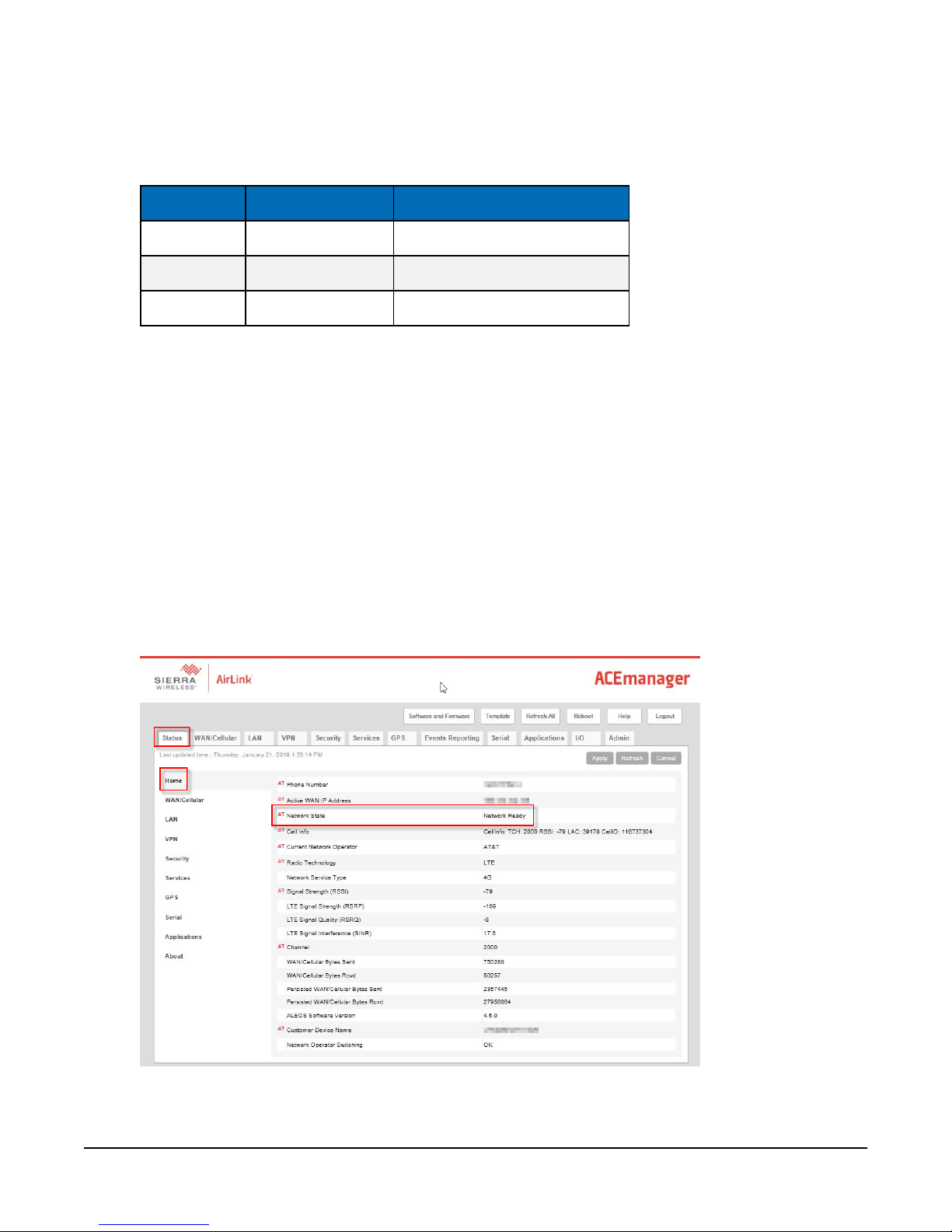
3. Connect the Diversity antenna, if used. Recommended but not required. Note: If a Diversity
antenna is not used, use ACEmanager to disable WAN/Celluar | Network Credentials | RX
Diversity.
4. Connect the power cable leads to a power supply.
Wire Color Function Connect To
Black Ground G
White Enable (On/Off) 12V or SW12V or control port
Red Power (7 to 36 V) 12V
5. Connect the power cable to the RV50 DC Power input. When the RV50 is properly set up
and powered, the status LEDs will turn on. The RV50 will begin the activation/provisioning
process and attempt to connect to the mobile network. This process typically takes 5 to 10
minutes. A successful connection is indicated by a solid green or solid amber Network LED.
If the RV50 does not automatically connect to the network, you may need to proceed to
Step 6 to confirm or enter your WAN/Cellular | SIM Slot 1 Configuration | Network Credentials | User Entered APN information.
6. Connect your Windows® computer to the RV50 using the supplied Ethernet cable.
7. Launch a web browser, and enter http://192.168.13.31:9191 into the address bar. The ACEmanager login screen should appear in your browser.
8. Log in using User Name = user and Password = 12345. (We strongly recommend changing
the default password to prevent unauthorized access and the potential of malware infection. The password can be changed from the Admin tab.)
RV50 Sierra Wireless AirLink® 4G LTE Cellular Modem 8
Page 15

9. Once logged in, check the Status | Home | Network State field. It should read Network
Ready, indicating the RV50 is connected to the cellular network. You can easily test the
RV50 connection to the Internet by selecting the Admin | Advanced tab and using the
PING tool to ping an Internet server, such as www.campbellsci.com.
10. Click the Template button in the ACEmanager toolbar. A template application window will
appear. Browse to and upload one of the configuration templates downloaded from Campbell Scientific.
Template Files
Template File Name Description
RV50_115200.xml
RV50_9600.xml
1
CR1000, CR1000X series, CR800 series, CR6 series, CR300 series, CR3000, CR5000
2
CR200(X)
11. Reboot the RV50 after successfully applying the configuration template. You can do this by
clicking the Reboot button on the ACEmanager toolbar, by momentarily pressing the Reset
button (2 sec), or by temporarily removing power from the RV50.
Default configuration with RS-232 at 115200 baud and Ethernet
communication enabled.
Default configuration with RS-232 at 9600 baud and Ethernet
communication enabled.
1
2
5.2 Set up hardware
The simplest hardware setup for modern dataloggers is to connect a null module cable between
the RS-232 ports of the datalogger and the RV50. See Wiring and connections (p. 17)
5.3 Set up LoggerNet
The LoggerNet Network Map is configured from the LoggerNet Setup screen.
NOTE:
Setup has two options, EZ (simplified) and Standard. Click on the View menu at the top of
the Setup screen, and select Standard view.
From the LoggerNet toolbar, click Main > Setup and configure the Network Map as described in
the following steps:
RV50 Sierra Wireless AirLink® 4G LTE Cellular Modem 9
Page 16

1. Select Add Root > IPPort.
2. Select PakBusPort and pbRouter for PakBus data loggers such as the CR1000X.
3. Add a data logger to the IPPort or pbRouter.
4. Select the IPPort in the Network Map. Enter the Konect PakBus Router DNS address and
port number as noted in the Konect PakBus Router setup. The DNS address and port number are input in the Internet IP Address field separated by a colon. For example,
axanar.konectgds.com:pppp where pppp is the port number.
5. For PakBus data loggers, leave the default settings for the PakBusPort. PakBus Port Always
Open; it should not be checked. If used, enter the TCP Password.
RV50 Sierra Wireless AirLink® 4G LTE Cellular Modem 10
Page 17

6. For PakBus data loggers, select the pbRouter in the Network Map and set the PakBus
Address to 4070.
7. For PakBus data loggers, select the data logger in the Network Map and set the PakBus
Address to match that of the data logger (default address in the data logger is 1). Click
Apply to save the changes.
5.4 Test the connection
After the Network Map has been configured, test the cellular connection by using the Connect
screen as shown in the following image. Click on the appropriate station and click Connect to initiate a call to the data logger.
RV50 Sierra Wireless AirLink® 4G LTE Cellular Modem 11
Page 18

TIP:
The connection time is subject to many external factors and could be up to fifteen minutes.
Be patient.
If the call is successful, the connectors at the bottom of the screen will come together and clock
information from the data logger will be displayed in the Station Date/Time field. If the connection fails, a Communications Failure message will be displayed.
6. Specifications
Sierra Wireless® AirLink® RV50 cellular module (MC7354 radio module)
Cellular WAN
l Network Technology: 4G with automatic fallback to 3G and 2G
l Cellular WAN: North American Model
o
Carrier Approvals: Verizon®, AT&T®, Sprint®, T-Mobile® USA, Rogers™, Bell®,
Telus®
o
LTE: 1900(B2), AWS(B4), 850(B5), 700(B13), 700(B17), 1900(B25)
o
WCDMA: 2100(B1), 1900(B2), AWS(B4), 850(B5), 900(B8)
o
EV-DO/CDMA: 800(BC0), 1900(BC1), 1700(BC10)
o
GSM/GPRS/EDGE: Quad-band
o
Industry Approvals: FCC, IC, PTCRB
RV50 Sierra Wireless AirLink® 4G LTE Cellular Modem 12
Page 19

o
Radio Type: Software-defined (with automatic network operator switching)
o
Interfaces: Dual SIM interfaces
l Cellular WAN: International Model
o
LTE: 2100(B1), 1800(B3), 2600(B7), 900(B8), 800(B20)
o
WCDMA: 2100(B1), 1900(B2), 850(B5), 900(B8)
o
GSM/GPRS/EDGE: Quad-band
o
Industry Approvals: CE, RCM, GCF, R&TTE
o
Radio Type: Software-defined (with automatic network operator switching)
o
Interfaces: Dual SIM Interfaces (2FF)
Host Interfaces
l 10/100/1000 Ethernet RJ45
l RS-232 serial port, DB9 female
l USB version 2.0 with micro-B connector
RF Connectors
l 3 SMA antenna connectors (primary, diversity & GPS)
l Active antenna support
Power
l Operating Voltage: 7 to 36 Vdc
l Typical Enable/Ignition Sense Line Low: 1 mA @ 12V
l Typical Idle: 65 to 95 mA @ 12V, depending on configuration
l Typical Active: 250 to 300 mA @ 12V, depending on configuration
Size
l Dimensions: 119 x 34 x 94 mm (4.69 x 1.34 x 3.7 in)
l Weight: 320 g (11.3 oz)
Environmental
l Operating Temperature Range: –30 to 70 °C (–22 to 158 °F)
l Storage Temperature: –40 to 85 °C (–40 to 185 °F)
l Humidity: 90% @ 60 °C
l Military Specification: MIL-STD-810G conformance to shock, vibration, thermal shock, and
humidity
l IP64 rated ingress protection
RV50 Sierra Wireless AirLink® 4G LTE Cellular Modem 13
Page 20

Industry Certifications
l Safety: IECEE Certification Bodies Scheme (CB Scheme), UL60950
l Vehicle Usage: E-Mark (UN ECE Regulation 10.04), ISO7637-2, SAE J1455 (Shock & Vibra-
tion)
l Hazardous Environments: Class 1 Div 2
l Environmental: RoHS, REACH, WEEE
7. Installation
7.1 Base station requirements
A computer running Campbell Scientific LoggerNet software with access to the Internet is
needed.
7.2 Data logger site equipment
l RV50 module with power cable (included with module)
l Data logger — CR1000X series, CR300 series, CR6 series, CR1000, CR3000, CR800 series, and
CR200(X) series
l Module Interface, see Module communications connections (p. 18)
l Environmental Enclosure — ENC10/12, ENC12/14, or ENC16/18
If connecting to CS I/O port:
SC105 Interface — connects the module to any data logger with a CS I/O port. It must
be configured using Device Configuration Utility. Settings should be:
l CS I/O Mode: Modem Enable
l CS I/O ME Baud Rate: 9600
l RS-232 Mode: Modem (default)
l Baud Rate:
l 115.2K for CR1000X series, CR300 series, CR6 series, CR1000, CR3000, CR800
series, and CR200(X) series data loggers
l 9600 for CR10X, CR10X-PB, CR510, CR510-PB, CR23X, and CR23XPB data log-
gers
l 8 data bits, 1 stop bit, no parity
If connecting to RS-232 port:
Null Modem Cable (9 pin, male-to-male) — connects the module to the CR1000X series,
RV50 Sierra Wireless AirLink® 4G LTE Cellular Modem 14
Page 21

CR300 series, CR1000, CR3000, CR800 series, and CR200(X) series RS-232 port.
CPI/RS-232 RJ45 to DB9 Cable — connects the module to the CR6 series or CR1000X
series CPI/RS-232 port.
If connecting to Ethernet port:
Ethernet cable - connects the module to CR6 or NLxxx.
l Antenna — the following antennas are available from Campbell Scientific. Contact Camp-
bell Scientific for help in determining the best antenna for your application.
o
2 dBd 4G/3G Omnidirectional Antenna: An omnidirectional antenna with mounting
bracket that is ideally suited for use with 4G and 3G cellular gateways. The mounting
bracket attaches to a mast or crossarm, and it serves as the antenna ground plane.
The antenna has an N type (female) threaded permanent stud for easy mounting to
the included bracket or through an enclosure wall. A coaxial cable, sold separately, is
required to connect this antenna to the inline surge suppression or module antenna
jack. The antenna includes a mount/U-bolt assembly for attaching the antenna to a
mast, post, or crossarm up to 3.8 cm (1.5 in) in diameter.
o
8 dBd Yagi Wideband Antenna: A higher gain antenna that should be “aimed” at the
service provider antenna. It covers both the 800-MHz band and the 1.9-GHz band.
The antenna comes with bracket/U-bolt assembly for attaching the antenna to a
mast or post. A coaxial cable, sold separately, is required to connect this antenna to
the inline surge suppression or module antenna jack. This antenna is recommended
for areas that require a higher gain antenna.
RV50 Sierra Wireless AirLink® 4G LTE Cellular Modem 15
Page 22

o
4G/3G Cellular Whip Antenna with SMA Connector: A wideband termination
antenna with SMA connector and articulating base. It has a high-efficiency response
on nearly all 4G, 3G, and 2G frequency bands and is, therefore, primarily used with
cellular gateways and routers. This antenna attaches directly to the RV50 and is intended for use inside the enclosure. Please note that the backplate of the enclosure is a
grounded plane. If it is interposed between the antenna and the cell tower, it may
attenuate the strength of the transmission signal. Simply turning the enclosure 90 to
180 degrees on its mounting mast may solve weak transmission issues.
7.2.1 RV50 mounting kit
7.2.1.1 Mounting the RV50 flat on the backplate
Use the two included flat-head Phillips screws to mount the bracket to the backplate first. Then
use two of the included pan-head Phillips screws to mount the RV50 to the bracket.
RV50 Sierra Wireless AirLink® 4G LTE Cellular Modem 16
Page 23

7.2.2 Mounting the RV50 on edge to the backplate
Use two of the included pan-head Phillips screws to mount the RV50 to the bracket. Then use
two of the included pan-head Phillips screws to mount the bracket to the backplate.
7.3 Wiring and connections
This section explains how to connect the module for different communications methods. It also
describes how to power the module and connect an antenna.
RV50 Sierra Wireless AirLink® 4G LTE Cellular Modem 17
Page 24

7.3.1 Module communications connections
RS-232 connection using a null module cable
Null module Cable, is used to connect the module to the CR3000, CR800 series, CR2XX, CR300
series, CR1000, CR1000X series or CR5000 RS-232 port.
CR6 RS-232 connection using a CPI/RS-232 cable
RS-232/CPI RJ45 to DB9 Male DTE, is used to connect the module to the CR6.
Ethernet connection
An Ethernet cable is used to connect the module to the Ethernet port of the datalogger, NL1XX,
or NL2XX.
CS I/O connection using an SC105
The SC105 interface is used to connect the module to a datalogger CS I/O port. The SC105 can be
connected directly to the module RS-232 port. Alternatively, it can be connected to the module
RV50 Sierra Wireless AirLink® 4G LTE Cellular Modem 18
Page 25

using the serial cable supplied with the SC105. The SC105 is attached to the datalogger CS I/O
port using the SC12 cable supplied with the SC105.
7.3.2 Module power connections
When connecting through the CS I/O port, power for the module is provided by the data logger.
When connecting through the RS-232 port, power must be supplied through the Power In connector.
Controlling power to the RV50 (p. 32) provides an example CRBasic program using the
IPNetPower() instruction to control power to the RV50. This functionality is available in the
CR300 series (all operating systems), the CR6 series with operating system 09.00 or greater, and
the CR1000X with operating system 03.00 or greater. To control power in these data loggers with
older operating systems or any CR1000, CR800 series, or CR3000, you will need to use a SW12V
port on the data logger and communicate over RS-232. When using a SW12V port, we recommend using a PPPClose() instruction to shut down the network prior to powering down the
RV50.
The USB port provides power for module configuration, but is not sufficient for normal operation.
7.3.3 Antenna connections
Connect the antenna to the Cellular SMA antenna connector.
FIGURE 7-1. Antennna connections
Use of the Diversity antenna can improve performance, but is not required.
Antenna diversity, also called space diversity, is a scheme that uses two or more antennas to
improve the quality and reliability of a wireless link. Often, especially in urban and indoor environments, there is no clear line of sight between transmitter and receiver. Instead, the signal is
reflected along multiple paths before finally being received. Each bounce can introduce phase
RV50 Sierra Wireless AirLink® 4G LTE Cellular Modem 19
Page 26

shifts, time delays, attenuations, and distortions that can destructively interfere with one another
at the aperture of the receiving antenna.
7.4 ACEManager and template files
QuickStart describes how to set up the RV50 in serial server mode using ACEmanager. ACEmanager along with template files can be used to set up the RV50 in serial server mode or PPP.
ACEmanager is accessed via a web browser. For initial setup or troubleshooting with a direct
(cabled) connection, connect a standard Ethernet (RJ45) cable between the Ethernet port on the
computer and that on the module. Type http://192.168.13.31:9191 into a web browser.
Once the module is provisioned on the network, it may be accessed over the air by typing http://
followed by the IP address of the module, followed by the port :9191.
The first screen is a login (shown below). The default password is 12345. We strongly recommend
changing the default password to prevent unauthorized access and the potential of malware
infection. The password can be changed from the Admin tab.
RV50 Sierra Wireless AirLink® 4G LTE Cellular Modem 20
Page 27

After entering the password and pressing enter (or clicking Log In), the following status screen is
displayed:
RV50 template files from the Campbell Scientific website (www.campbellsci.com/downloads) are
used to configure the RV50 module using ACEmanager.
Table 7-1: AceManager Template Files
Template Files for the RV50 Description
RV50_115200.xml
Serial server mode or PPP mode, for newer dataloggers
Serial server mode, for older dataloggers
2
RV50_9600.xml
that support 9600 baud
1
CR1000, CR1000X series, CR800 series, CR3000, CR6 series, CR300 series, CR5000
2
CR200(X)
1
RV50 Sierra Wireless AirLink® 4G LTE Cellular Modem 21
Page 28

Click the Template menu in the top right of the screen. When prompted for a template file name,
select RV50_115200.xml or RV50_9600.xml. The following screen shows the settings under the
Serial tab after the 115200 baud template file has been loaded.
Click on WAN/Cellular for the following screen:
Enter the APN as shown in the screen above. The example is for an APN = I2GOLD.
After the template file has been loaded, and the APN entered, click Apply to save the changes in
the module.
RV50 Sierra Wireless AirLink® 4G LTE Cellular Modem 22
Page 29

Click Reboot to restart the module. Alternately, reset the module by pressing Reset on the front
of the module or by removing power from the module.
Click Logout to terminate communications with the module.
WARNING:
Unless you Apply the commands, the changes made will not be saved in the module. For
most commands, you must reboot the module for the newly written values to take effect.
The module is now set up in serial server mode. Alternatively, to enable PPP mode, see Enabling
PPP mode (p. 23).
7.5 Enabling PPP mode
The first step in enabling PPP mode is using the template file to configure the RV50 as described
in ACEManager and template files (p. 20)
Launch the Device Configuration Utility . All tabs are within the Deployment category.
On the Datalogger tab, change the data logger PakBus Address and optional PakBus/TCP Password to match the values entered in the Set up Konect PakBus Router (p. 6) step.
On the Com Ports Settings tab, Select the COMPort where the module is connected; this is generally RS-232 or CS I/O. When connecting to the CS I/O port, the default address is SDC8. When
connecting via RS-232, change the Baud Rate to 115200 Fixed.
RV50 Sierra Wireless AirLink® 4G LTE Cellular Modem 23
Page 30

On the PPP tab select the Config/Port Used where the modem is connected. This is the same as
was selected on the Com Ports Settings tab. Set Modem Dial String to AT\APPP.
On the Network Services tab, in the PakBus/TCP Clients box, type the DNS address and Port number noted during the Set up Konect PakBus Router (p. 6) step.
RV50 Sierra Wireless AirLink® 4G LTE Cellular Modem 24
Page 31

Apply to save your changes.
7.6 Set up LoggerNet
The LoggerNet Network Map is configured from the LoggerNet Setup screen.
NOTE:
Setup has two options, EZ (simplified) and Standard. Click on the View menu at the top of
the Setup screen, and select Standard view.
From the LoggerNet toolbar, click Main > Setup and configure the Network Map as described in
the following steps:
1. Select Add Root > IPPort.
2. Select PakBusPort and pbRouter for PakBus data loggers such as the CR1000X.
3. Add a data logger to the IPPort or pbRouter.
4. Select the IPPort in the Network Map. Enter the Konect PakBus Router DNS address and
port number as noted in the Konect PakBus Router setup. The DNS address and port number are input in the Internet IP Address field separated by a colon. For example,
RV50 Sierra Wireless AirLink® 4G LTE Cellular Modem 25
Page 32

axanar.konectgds.com:pppp where pppp is the port number.
5. For PakBus data loggers, leave the default settings for the PakBusPort. PakBus Port Always
Open; it should not be checked. If used, enter the TCP Password.
6. For PakBus data loggers, select the pbRouter in the Network Map and set the PakBus
Address to 4070.
7. For PakBus data loggers, select the data logger in the Network Map and set the PakBus
Address to match that of the data logger (default address in the data logger is 1). Click
RV50 Sierra Wireless AirLink® 4G LTE Cellular Modem 26
Page 33

Apply to save the changes.
7.7 Test the connection
After the Network Map has been configured, test the cellular connection by using the Connect
screen as shown in the following image. Click on the appropriate station and click Connect to initiate a call to the data logger.
TIP:
The connection time is subject to many external factors and could be up to fifteen minutes.
Be patient.
RV50 Sierra Wireless AirLink® 4G LTE Cellular Modem 27
Page 34

If the call is successful, the connectors at the bottom of the screen will come together and clock
information from the data logger will be displayed in the Station Date/Time field. If the connection fails, a Communications Failure message will be displayed.
8. Operation
8.1 Ports
RS-232
The RS-232 port is the main port used with Campbell Scientific dataloggers. Its function is
described throughout this manual.
USB
The USB port is not used in Campbell Scientific applications.
Ethernet
The Ethernet port may be used in place of PPP Mode to get to the IP stack of the datalogger.
However, this method comes with higher current drain for both the module and the datalogger.
See Using the RV50 Ethernet port (p. 34) for more information.
RV50 Sierra Wireless AirLink® 4G LTE Cellular Modem 28
Page 35

8.2 LED indicator lights
When your RV50 is connected to power and an antenna, there is a specific pattern to the lights
to indicate its operation mode as described in the following table:
Table 8-1: LED indicator lights
LED
Power
Color /
Pattern
Off No power or input voltage ≥ 36 Vdc or ≤ 7 Vdc
Solid
Green
Green
with
Amber
Flash
Solid
Red
Flashing
Green
Flashing
Red
Solid
Green
Power is present.
Power is present and the gateway has a GPS fix.
Standby mode
When you press the reset button, flashing green indicates when to release
the reset button to reboot the gateway.
When you press the reset button, flashing red indicates when to release the
reset button to reset the gateway to the factory default settings.
Good signal (equivalent to 4–5 bars) Off
Description LED Power Saving Mode
Solid
Amber
Signal
NOTE: The quality of the signal strength is measured using the appropriate parameters for the
radio technology in use.
Flashing
Amber
Flashing
Red
Fair signal (equivalent to 2–3 bars) Off
Poor signal (equivalent to 1 bar)
If possible, Sierra Wireless® recommends moving the gateway to a location
with a better signal.
Inadequate (equivalent to 0 bars)
Sierra Wireless recommends moving the gateway to a location with a better
signal.
RV50 Sierra Wireless AirLink® 4G LTE Cellular Modem 29
Page 36

Table 8-1: LED indicator lights
LED
Network
Activity
Color /
Pattern
Solid
Green
Solid
Amber
Flashing
Green
Flashing
Red
Flashing
Red /
Amber
Flashing
Green
Flashing
Red
Description LED Power Saving Mode
Connected to an LTE network Off
Connected to a 3G or 2G network Off
Connecting to the network
No network available
Network Operator Switching is enabled, but the gateway is unable to locate
the required firmware. For more information, refer to the ALEOS Software
Configuration User Guide (Admin chapter) from the Sierra Wireless website.
Traffic is being transmitted or received over the WAN interface.
Traffic is being transmitted or received over the serial port. This behavior only
appears if the RV50 is configured to display it. For more information, refer to
the ALEOS Software Configuration Guide (Serial chapter) from the Sierra
Wireless website.
ALL
Flashing
Amber
Green
LED
chase
Amber
LED
chase
Traffic is being transmitted or received over both the WAN interface and the
serial port. This behavior only appears if the RV50 is configured to display it.
Refer to the ALEOS Software Configuration Guide (Serial chapter) from the
Sierra Wireless website.
Radio module reconfiguration/firmware update or Network Operator Switching is in progress.
ALEOS software update is in progress.
RV50 Sierra Wireless AirLink® 4G LTE Cellular Modem 30
Page 37

8.3 Rebooting the RV50
To reboot the RV50:
l On the RV50, press the Reset button for 1–5 seconds. (Release the button when the Power
LED flashes green.)
l In ACEmanager, click the Reboot button on the toolbar.
8.4 Reset the RV50 to factory default
settings
To reset the RV50 to the factory default settings:
l On the RV50, press the Reset button for more than 5 seconds. (Release the button when
the Power LED flashes red.) Once the LEDs resume their normal operating behavior, the
reset is complete.
l In ACEmanager, go to Admin | Advanced and click the Reset to Factory Default button.
9. Attributions
AirLink and Sierra Wireless are registered trademarks of Sierra Wireless.
AT&T is a trademark of AT&T Intellectual Property.
Bell is a registered trademark of Bell Canada.
PakBus is a registered trademark of Campbell Scientific, Inc.
Rogers is a trademark of Rogers Communications.
Sprint is a registered trademark of Sprint.
T-Mobile is a registered trademark of Deutsche Telekom AG.
Telus is a registered trademark of Telus Corporation.
Verizon is a registered trademark of Verizon.
All other trademarks or registered trademarks are the property of their respective owners.
RV50 Sierra Wireless AirLink® 4G LTE Cellular Modem 31
Page 38

Appendix A. Controlling power
to the RV50
The RV50 uses considerably more power than the datalogger. Therefore, it may be necessary to
use the datalogger to control power to the RV50. The following program examples show how to
control power to the RV50 using the switched 12V (SW12V) terminal on the datalogger.
This example shows how to control power to the RV50 by using the CRBasic TimeIsBetween
() instruction to turn on SW12 for 15 minutes every 60 minutes between 9:00 a.m. and 5:00 p.m.
NOTE:
The TimeIsBetween () requires operating system version 28.00 or greater in the CR1000,
CR3000, or CR800. It is supported in all CR1000X, CR6, and CR300 operating systems.
CRBasic Example 1: Turn RV50 ON and OFF under data logger control
'CR300 Series
'Declare Variables and Units
Public BattV
Public PTemp_C
Public ModuleState As Boolean
Units BattV=Volts
Units PTemp_C=Deg C
'Define Data Tables
DataTable(Daily,True,-1)
DataInterval(0,1440,Min,10)
Minimum(1,BattV,FP2,False,False)
EndTable
'Main Program
BeginProg
'Main Scan
Scan(5,Sec,1,0)
'Default Data Logger Battery Voltage measurement 'BattV'
Battery(BattV)
'Default Wiring Panel Temperature measurement 'PTemp_C'
PanelTemp(PTemp_C,60)
'Between the hours of 9:00 and 17:00, turn the RV50
'on for 15 minutes at the start of every hour
RV50 Sierra Wireless AirLink® 4G LTE Cellular Modem 32
Page 39

CRBasic Example 1: Turn RV50 ON and OFF under data logger control
If TimeIsBetween(9,17,24,Hr) AND TimeIsBetween(0,15,60,Min) Then
ModuleState=True
Else
ModuleState=False
EndIf
'Always turn OFF RV50 if battery drops below 11.5 volts
If BattV<11.5 Then ModuleState=False
'Set RV50 power to the state of 'ModuleState' variable
SW12(ModuleState)
'Call Data Tables and Store Data
CallTable Daily
NextScan
RV50 Sierra Wireless AirLink® 4G LTE Cellular Modem 33
Page 40

Appendix B. Using the RV50
Ethernet port
The RV50 Ethernet port can be used to communicate with IP-enabled devices such as dataloggers and IP cameras. However, the use of Ethernet communication increases the total system
current demand (the module and the device you are connecting to) by several milliamps as compared to the use of serial communication.
The following example can be used to communicate with a CR1000 / NL121 via the RV50 Ethernet
port. Port forwarding in the RV50 must be enabled and specific ports need to be forwarded to
the CR1000 (in this case ports 80 and 6785). Additional ports can be configured as needed. The
host IP address 192.168.13.50 specified in the figure below is the IP address of the CR1000.
RV50 Sierra Wireless AirLink® 4G LTE Cellular Modem 34
Page 41

For this example, a static IP Address, Subnet Mask, IP Gateway, and DNS Server is configured in
the CR1000 as shown in the figure below. The example CR1000 IP address of 192.168.13.50 is the
same address used in the RV50 port forwarding configured previously.
Once the RV50 and the CR1000 have been configured and the RV50 has been rebooted, you can
communicate with the CR1000 via LoggerNet using the public IP address of the RV50 and port
6785. You can also open a web browser and enter the public IP address of the RV50 to see the
default web page of the CR1000.
RV50 Sierra Wireless AirLink® 4G LTE Cellular Modem 35
Page 42

Appendix C. Verizon Wireless
and AT&T
NOTE:
Campbell Scientific can provide Verizon Wireless or AT&T service. This is the simplest way to
set up your module on the Verizon Wireless or AT&T network. See Campbell Scientific cel-
lular data service (p. 3).
C.1 Verizon Wireless
What you need:
l Verizon Wireless 4G LTE CAT-1 coverage at the data logger site. For a coverage map, refer
to: www.verizonwireless.com/landingpages/better-matters/#maps
l Verizon Wireless 4G LTE private dynamic IP account in conjunction with Campbell
Scientific Konect PakBus Router Service. (A Verizon Wireless 4G LTE static unrestricted IP
account can also be used. However, Verizon generally requires new users to have 50 lines
of service to obtain the static unrestricted IP account. Also, there is generally a $500 onetime-per-customer charge to activate static IP on the account.)
To set up an account, you will need the IMEI number of the module. The IMEI number is listed on
a label on the module. To set up an account with Verizon Wireless, call:
800-526-3178 for Business Sales
800-256-4646 for Personal Sales
Verizon Wireless will provide a SIM card for each module. The micro-SIM (3FF) card must be
installed inside of the module as described in Install the SIM card (p. 3). In addition to the SIM
card, you should receive:
l 10-digit MSISDN number (telephone number associated with the SIM, used for billing)
l An APN (Access Point Name) for 4G LTE CAT-1 service. A common APN used for this applic-
ation is: VZWINTERNET. The user must program the APN name into the module as
described in Configure RV50 (p. 7).
l For static IP accounts only, an IP Address will be included.
RV50 Sierra Wireless AirLink® 4G LTE Cellular Modem 36
Page 43

C.2 AT&T
What you need:
l AT&T 4G LTE CAT-1 coverage at the data logger site. For a coverage map refer to: www.at-
t.com/maps/wireless-coverage.html.
l AT&T 4G LTE private dynamic IP account in conjunction with Campbell Scientific’s Konect
Router Service. (An AT&T 4G LTE static unrestricted IP account can also be used. However,
AT&T charges $3/month/device for the static IP account.)
To set up an AT&T account, contact your AT&T Business Account Representative or Blu-Telecommunications.
Blu-Telecommunications is part of the Alliance Channel with AT&T and can assist any customer
nationwide. Blu-Telecommunications will contact AT&T and work with an AT&T account manager to set up an account.
Contact information for Blu-Telecommunication:
Website: www.blu-tel.com
Phone number: (877) 422-2616, or Email box: i2gold@blu-tel.com
What to ask for: M2M Setup
Who to ask for: Carlos Morales or Andy Tran
An APN must be added onto the account to make the module accessible through the Internet.
For networks with fewer than 30 modules, the standard ‘I2Gold APN’ can be used; networks with
more than 30 modules will require a ‘Custom APN’. A Custom APN has a setup fee starting at
$500 and takes a minimum of 7 to 14 business days to complete. The user must program the APN
name into the module as described in Configure RV50 (p. 7).
AT&T will provide a Subscriber Identity Module (SIM) card for each module. The micro-SIM (3FF)
card must be installed inside of the module as described in Install the SIM card (p. 3). In addition
to the SIM card, you should receive:
l 10-digit MSISDN number (telephone number associated with the SIM, used for billing)
l An APN (Access Point Name) for 4G LTE CAT-1 service. A common APN used for this applic-
ation is: BROADBAND. The user must program the APN name into the module as
described in Configure RV50 (p. 7).
l For static IP accounts only, an IP Address will be included.
RV50 Sierra Wireless AirLink® 4G LTE Cellular Modem 37
Page 44

Appendix D. Regulatory
information
This information provided by Sierra Wireless®.
D.1 Important information for North
American users
This equipment has been tested and found to comply with the limits for a Class A digital device,
pursuant to part 15 of the FCC Rules. These limits are designed to provide reasonable protection
against harmful interference when the equipment is operated in a commercial environment. This
equipment generates, uses, and can radiate radio frequency energy and, if not installed and used
in accordance with the instruction manual, may cause harmful interference to radio communications. Operation of this equipment in a residential area is likely to cause harmful interference, in which case the user will be required to correct the interference at his own expense.
Changes or modifications to this device not expressly approved by Sierra Wireless could void the
user’s authority to operate this equipment.
D.2 RF exposure
In accordance with FCC/IC requirements of human exposure to radio frequency fields, the radiating element shall be installed such that a minimum separation distance of 20 cm should be
maintained from the antenna and the user’s body.
This product is only to be installed by qualified personnel.
To comply with FCC/IC regulations limiting both maximum RF output power and human exposure to RF radiation, the maximum antenna gain must not exceed the specifications listed below
for the device used.
RV50 Sierra Wireless AirLink® 4G LTE Cellular Modem 38
Page 45

Device Frequency Band
Cellular Band 6.5 dBi
PCS Band 3.0 dBi
Band 4 6.0 dBi
AirLink RV50
Band 13 9.0 dBi
Band 17 9.0 dBi
Band 25 3.0 dBi
FCC ID/IC Number
N7NMC7355 2417C-MC7355
D.3 EU
Sierra Wireless hereby declares the AirLink RV50 devices is in compliance with the essential
requirements and other relevant provisions of Directive 1999/5/EC.
The RV50 displays the CE mark.
Changes or modifications to this device not expressly approved by Sierra Wireless could void the
user’s authority to operate this equipment.
This product is only to be installed by qualified personnel.
D.4 Declaration of conformity
The Declaration of Conformity made under Directive 1999/5/EC is available for viewing at: http://-
source.sierrawireless.com/resources/airlink/-certification_and_type_approval/rv50_ce_declaration_of_conformity/
RV50 Sierra Wireless AirLink® 4G LTE Cellular Modem 39
Page 46

D.5 RoHS compliance
RV50 Sierra Wireless AirLink® 4G LTE Cellular Modem 40
Page 47

Campbell Scientific Worldwide Offices
Australia
Website: www.campbellsci.com.au
Germany
Website: www.campbellsci.de
Brazil
Website: www.campbellsci.com.br
South Africa
Website: www.campbellscien tific.co.za
Canada
Website: www.campbellsci.ca
Southeast Asia
Website: www.campbellsci.asia
China
Website: www.campbellsci.com.cn
Spain
Website: www.campbellsci.es
Costa Rica
Website: www.campbellsci.cc
UK
Website: www.campbellsci.co.uk
France
Website: www.campbellsci.fr
USA
Website: www.campbellsci.com
Location: Garbutt, QLD Australia
Email: info@campbellsci.com.au
Location: São Paulo, SP Brazil
Email: andread@campbellsci.com.br
Location: Edmonton, AB Canada
Email: dataloggers@campbellsci.ca
Location: Beijing, P. R. China
Email: info@campbellsci.com.cn
Location: San José, Costa Rica
Email: info@campbellsci.cc
Location: Bremen, Germany
Email: info@campbellsci.de
Location: Stellenbosch, South Africa
Email: sales@csaf rica.co.za
Location: Bangkok, Thailand
Email: info@campbellsci.asia
Location: Barcelona, Spain
Email: info@campbellsci.es
Location: Shepshed, Loughborough, UK
Email: sales@campbellsci.co.uk
Location: Antony, France
Email: info@campbellsci.fr
Please visit www.campbellsci.com/contact to obtain contact information
Location: Logan, UT USA
Email: info@campbellsci.com
for your local US or international representative.
