Page 1
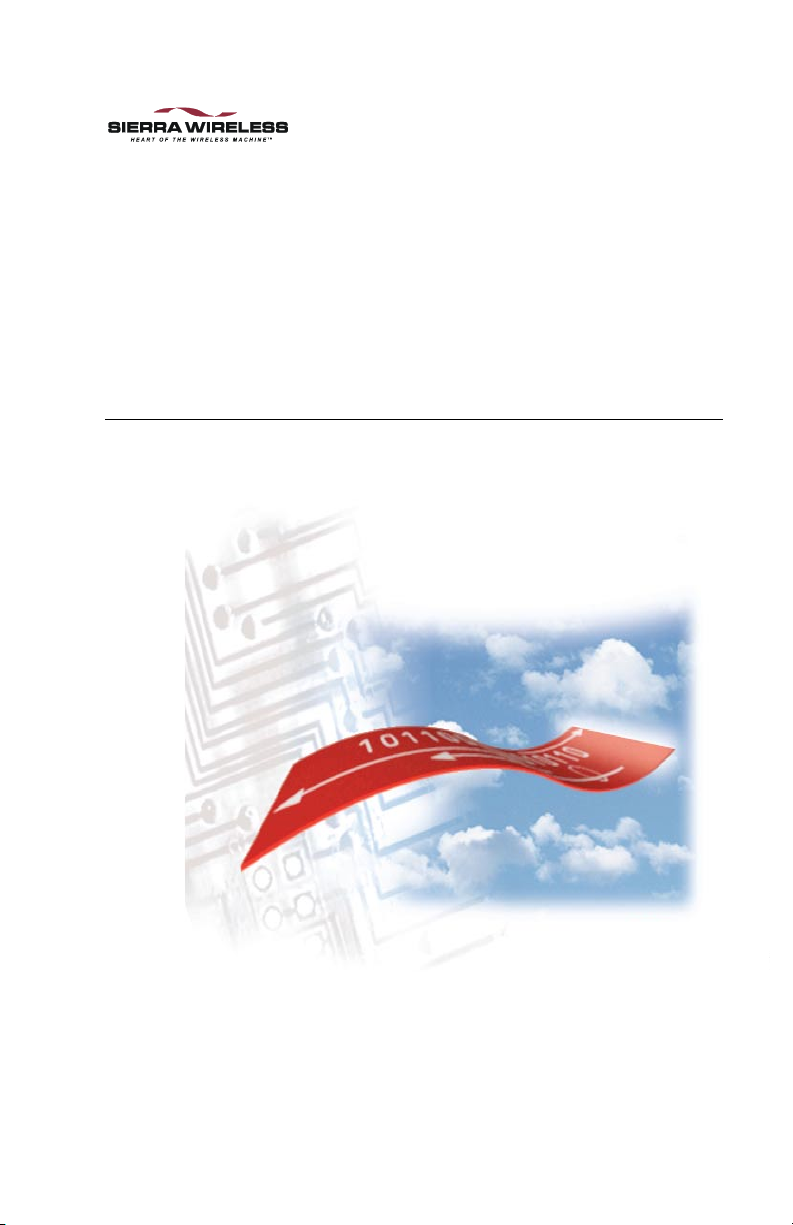
Sierra Wireless
™
AirPath
™
Visor
300 for
Handheld
User Guide
2130060 Rev 1.1
May 2001
Page 2
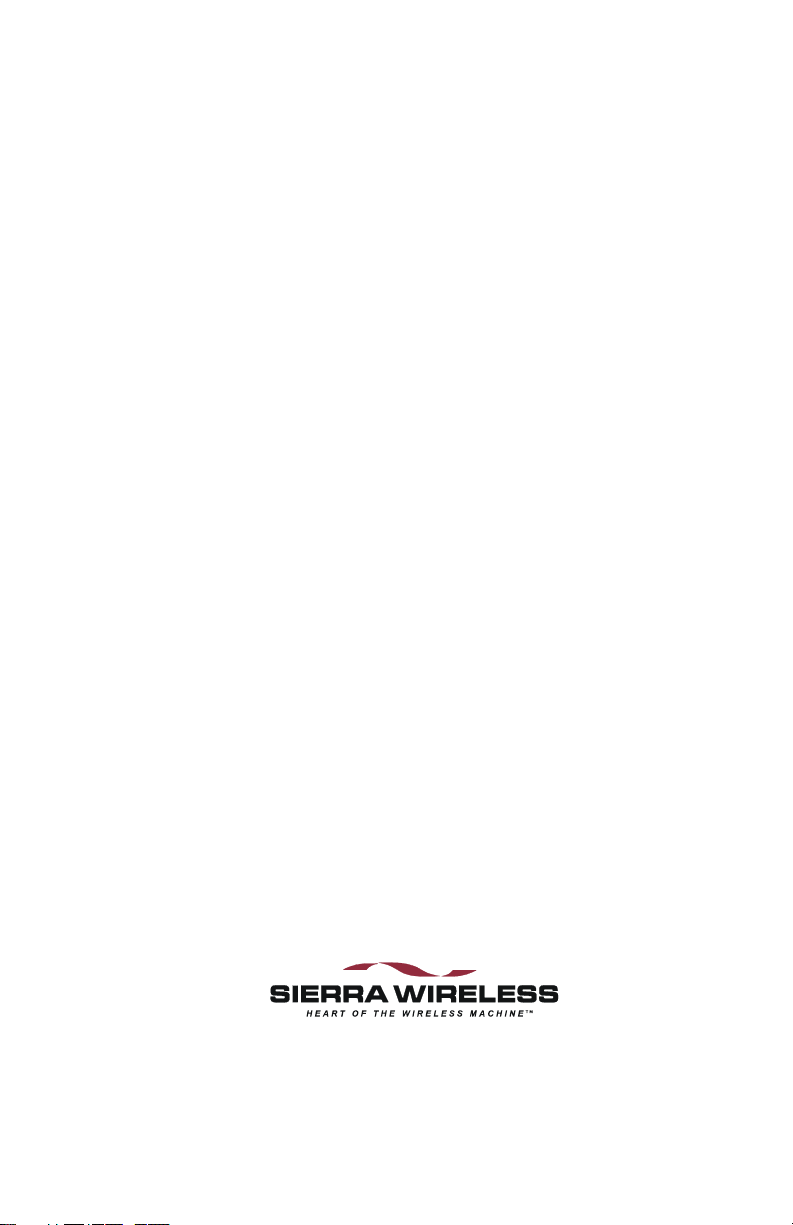
AirPath™ 300 for Visor™ Handheld
User Guide
2130060 Rev 1.1
Page 3
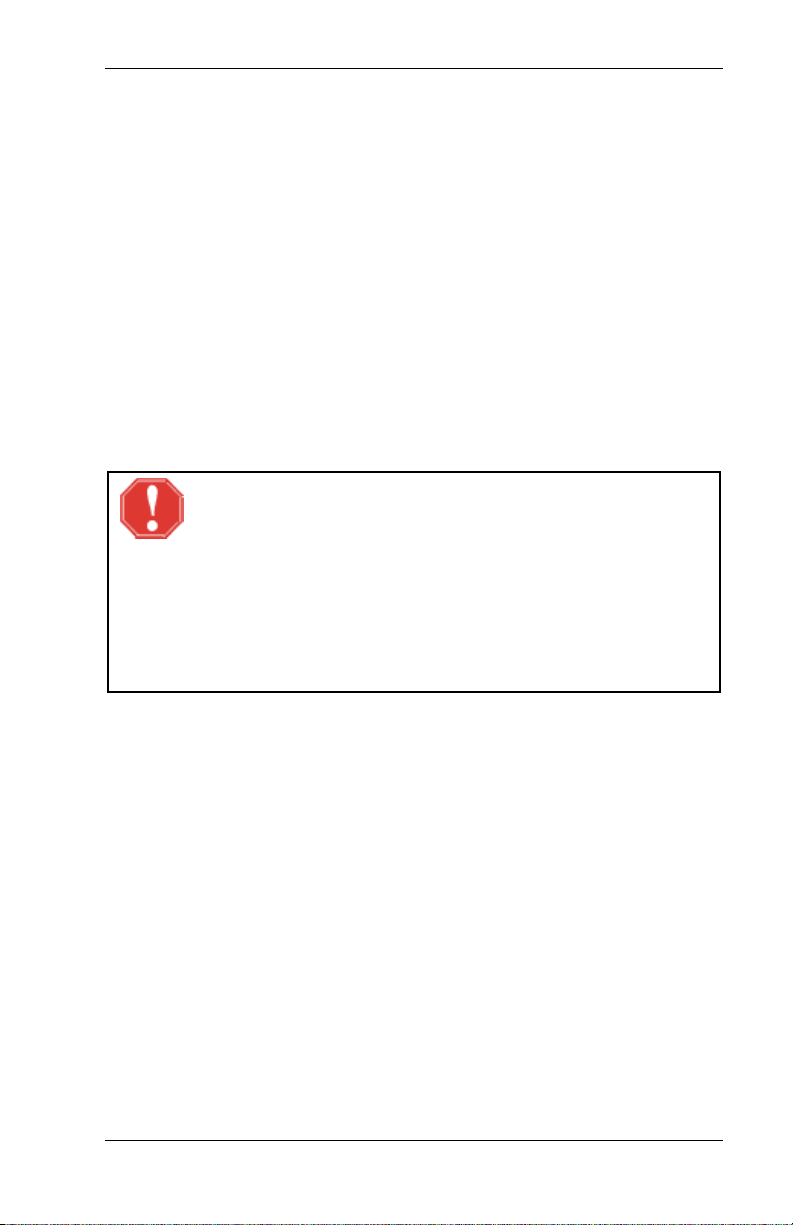
AirPath 300 for Visor User Guide Preface
Important Notice
Because of the nature of wireless communications, transmission and
reception of data can never be guaranteed. Data may be delayed, corrupted
(i.e., have errors) or be totally lost. Although significant delays or losses of
data are rare when wireless devices such as the Sierra Wireless modem are
used in a normal manner with a well-constructed network, the Sierra
Wireless modem should not be used in situations where failure to transmit
or receive data could result in damage of any kind to the user or any other
party, including but not limited to personal injury, death, or loss of property.
Sierra Wireless, Inc., accepts no responsibility for damages of any kind
resulting from delays or errors in data transmitted or received using the
Sierra Wireless modem, or for failure of the Sierra Wireless modem to
transmit or receive such data.
Safety and Hazards
WARNING
The FCC has developed guidelines to reduce any possible
hazard due to exposure of the human body to electromagnetic
radiation (i.e. to radio waves). In accordance with these
guidelines, the antenna should be positioned at a distance
greater than 9 cm (3.6") from users and bystanders
(3 cm (1.2") from hands, wrists, feet, and ankles) when the
modem is transmitting.
Do not operate the Sierra Wireless modem in areas where blasting is in
progress, where explosive atmospheres may be present, near medical
equipment, near life support equipment, or any equipment which may be
susceptible to any form of radio interference. In such areas, the Sierra
Wireless modem MUST BE TURNED OFF. The Sierra Wireless modem
can transmit signals that could interfere with this equipment.
Do not operate the Sierra Wireless modem in any aircraft, whether the
aircraft is on the ground or in flight. In aircraft, the Sierra Wireless modem
MUST BE TURNED OFF. When operating, the Sierra Wireless modem
can transmit signals that could interfere with various onboard systems.
The driver or operator of any vehicle should not operate the Sierra Wireless
modem while in control of a vehicle. Doing so will detract from the driver
or operator’s control and operation of that vehicle. In some states and
provinces, operating such communications devices while in control of a
vehicle is an offense.
2130060 Rev 1.1 Page i
Page 4

Preface AirPath 300 for Visor User Guide
Patents
Portions of this product are covered by some or all of the following US
patents: 5515013, 5617106, 5629960, 5682602, 5748449, 5845216,
5847553, 5878234, 5890057, 5929815, 6169884, 6191741, 6199168,
D367062 , D372248, D372701, D416857, and other patents pending.
Copyright
©2001 Sierra Wireless, Inc. All rights reserved.
No part of this publication may be reproduced, stored in a retrieval system,
or transmitted in any form or by any means, without the prior permission of
the publisher.
The information in this manual is subject to change without notice and does
not represent a commitment on the part of Sierra Wireless, Inc. Sierra
Wireless, Inc. shall not be liable for incidental or consequential damages
resulting from the furnishing, performance, or use of this manual.
Trademarks
AirPath™ is a trademark of Sierra Wireless, Inc.
Handspring
logos are trademarks or registered trademarks of Handspring, Inc.
HotSync
™
, Visor™, Springboard™, the Handspring and Springboard
is a registered trademark of Palm Computing.
All other brand or product names, logos, trademarks, etc. mentioned in this
manual are owned by their respective companies.
Regulatory Information
The equipment certifications appropriate to your device are marked on the
device and the accompanying product specific information. Where
appropriate, the use of the equipment is subject to the following conditions:
CAUTION
Unauthorized modifications or changes not expressly
approved by Sierra Wireless, Inc. could void compliance with
regulatory rules, and thereby your authority to use this
equipment.
Page ii 2130060 Rev 1.1
Page 5
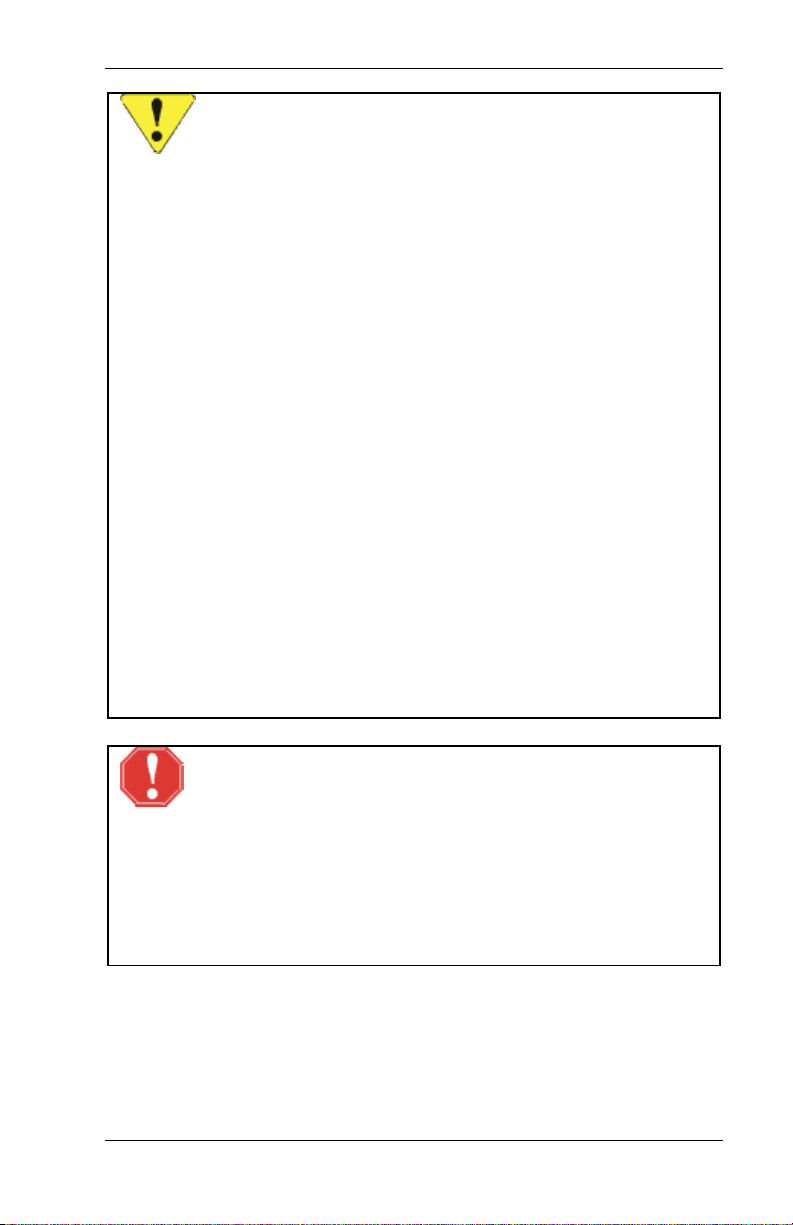
AirPath 300 for Visor User Guide Preface
WARNING (EMI) - United States FCC Information
This equipment has been tested and found to comply with the
limits for a Class B digital device, pursuant to Part 15 of the
FCC Rules. These limits are designed to provide reasonable
protection against harmful interference in an appropriate
installation. This equipment generates, uses, and can radiate
radio frequency energy and, if not installed and used in
accordance with the instructions, may cause harmful
interference to radio communication. However, there is no
guarantee that interference will not occur in a particular
installation. If this equipment does cause harmful
interference to radio or television reception, which can be
determined by turning the equipment off and on, the user is
encouraged to try to correct the interference by one or more
of the following measures:
• Reorient or relocate the receiving antenna
• Increase the separation between the equipment and
receiver
• Connect the equipment into an outlet on a circuit
different from that to which the receiver is connected
• Consult the dealer or an experienced radio/TV
technician for help
WARNING – FCC RF Exposure Guidelines
The FCC has developed guidelines to reduce any possible
hazard due to exposure of the human body to electromagnetic
radiation (i.e. to radio waves). In accordance with these
guidelines, the antenna should be positioned at a distance
greater than 9 cm (3.6") from users and bystanders
(3 cm (1.2") from hands, wrists, feet, and ankles) when the
modem is transmitting.
FCC approval number: N7NACRD2.
2130060 Rev 1.1 Page iii
Page 6
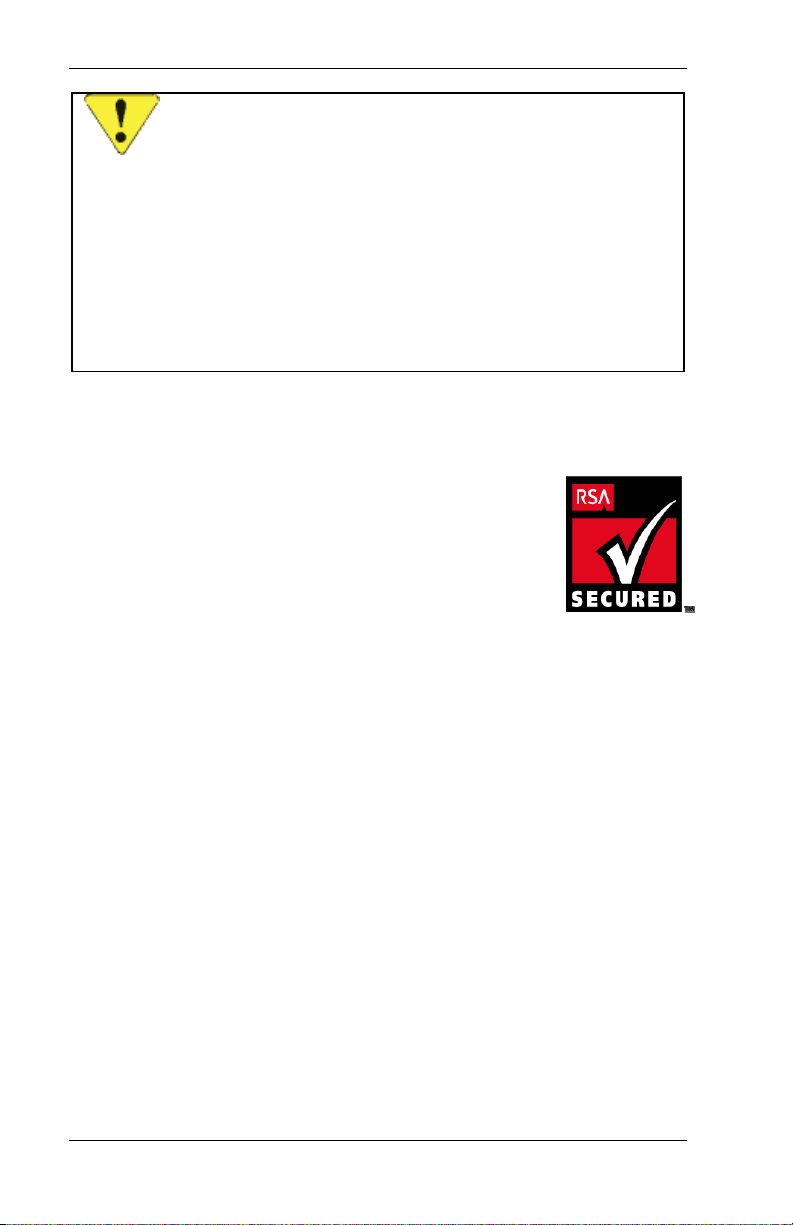
Preface AirPath 300 for Visor User Guide
WARNING (EMI) – Canada
This digital apparatus does not exceed the Class B limits for
radio noise emissions from digital apparatus as set out in the
interference causing equipment standard entitled 'Digital
Apparatus', ICES-003 of the Department of Communications.
Cet appareil numérique respecte les limites de bruits
radioélectriques applicables aux appareils numériques de
Classe B prescrites dans la norme sur le matériel brouilleur:
'Appareils Numériques', NMB-003 édictée par le ministre des
Communications.
CSA approval number: 205977.
RSA Licensee
If you have purchased this product under a United States
Government contract, it shall be subject to restrictions as
set forth in subparagraph (c)(1)(ii) of Defense Federal
Acquisitions Regulations (DFARs) Section 252.227-7013
for Department of Defense contracts, and as set forth in
Federal Acquisitions Regulations (FARs) Section 52.22719 for civilian agency contracts or any successor regulations. If further
government regulations apply, it is your responsibility to ensure compliance
with such regulations.
Page iv 2130060 Rev 1.1
Page 7
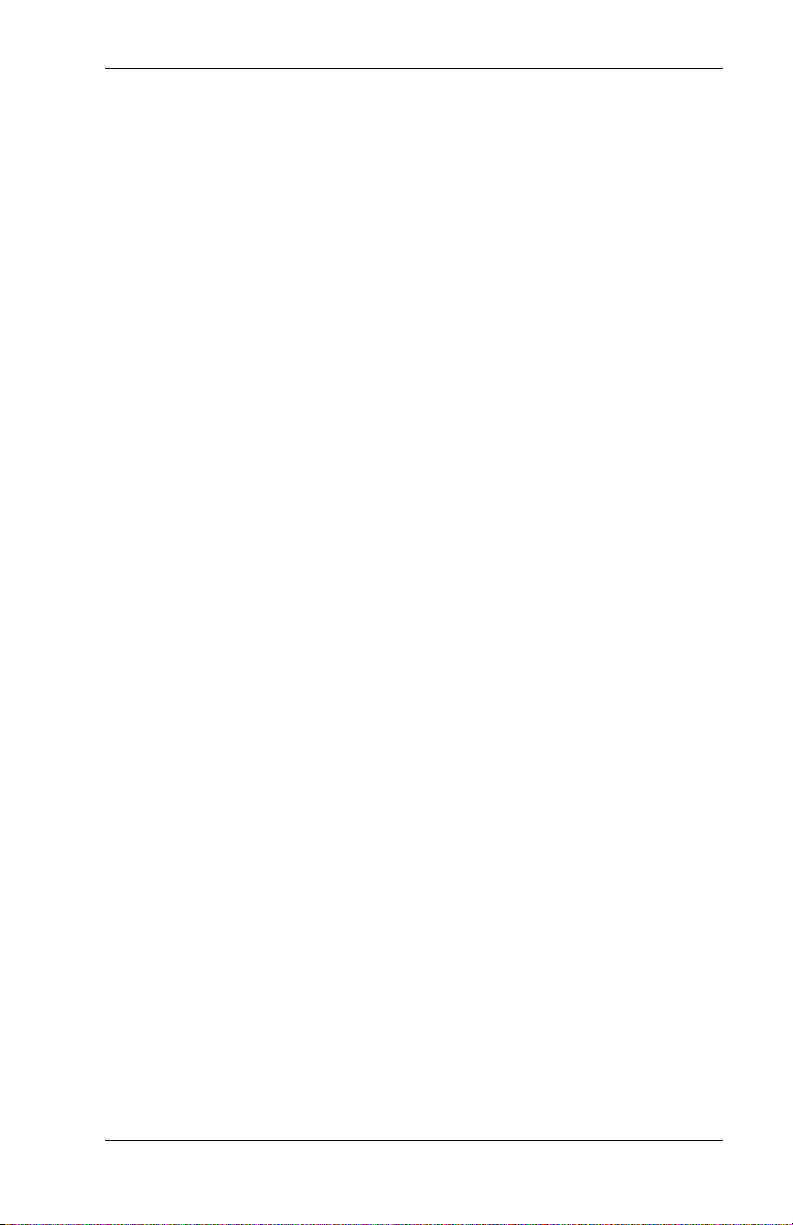
AirPath 300 for Visor User Guide Contents
Contents
1. About this Guide..................................................................... 1
1.1. AirPath 300 Checklist ...................................................... 1
1.2. References........................................................................ 1
1.3. Currency ..........................................................................2
1.4. Definitions .......................................................................2
1.5. Conventions Used in this Reference ................................4
2. System Overview .................................................................... 5
2.1. Required Hardware and Software ....................................5
3. Getting Started ........................................................................7
3.1. Charging the Battery ........................................................7
3.1.1. Charging Through the Handheld ............................7
3.2. Attaching the Antenna .....................................................8
3.2.1. Recommended Antenna Position............................ 8
3.3. Inserting the AirPath 300 .................................................9
3.3.1. Turning the Unit On and Off ..................................9
3.4. Configuring the AirPath 300.......................................... 10
3.5. Connecting to the Wireless IP Network......................... 11
4. Using the Modem.................................................................. 13
4.1. Reading the LED Indicators........................................... 13
4.2. Displaying the AirPath Watcher Screen ........................14
4.3. Checking the Battery Status...........................................15
2130060 Rev 1.1 Page v
Page 8
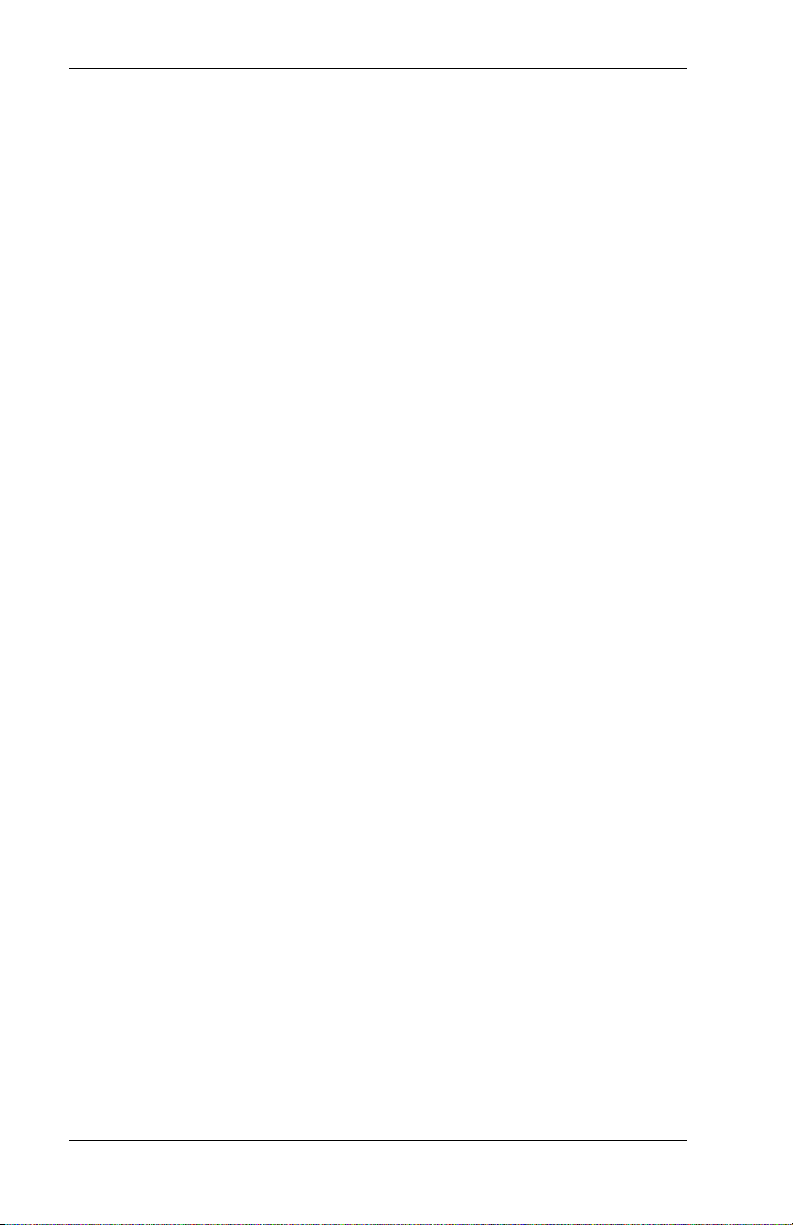
Contents AirPath 300 for Visor User Guide
4.4. Checking the Signal Strength.........................................15
4.5. Checking the Status of the Connection ..........................16
4.6. Removing the AirPath Module ......................................18
4.7. Synchronizing your Handheld Device ...........................19
4.8. Running the AirPath Configuration Program.................19
4.9. Upgrading the AirPath 300 Firmware and Software......20
5. Care & Maintenance .............................................................21
6. Troubleshooting ....................................................................23
7. Specifications ........................................................................25
7.1. Dimensions ....................................................................25
7.2. Cellular Specifications ...................................................25
7.3. Power Consumption.......................................................26
7.4. Power Supply .................................................................26
7.5. Environmental Specifications ........................................27
7.6. Antenna ..........................................................................27
7.7. Supported Protocols .......................................................27
7.8. Developer Information ...................................................27
8. Warranty................................................................................29
8.1. From a Reseller or Service Provider ..............................29
8.2. From Sierra Wireless, Inc. .............................................29
8.2.1. Warranty Registration...........................................29
8.2.2. Obtaining Service..................................................30
Page vi 2130060 Rev 1.1
Page 9
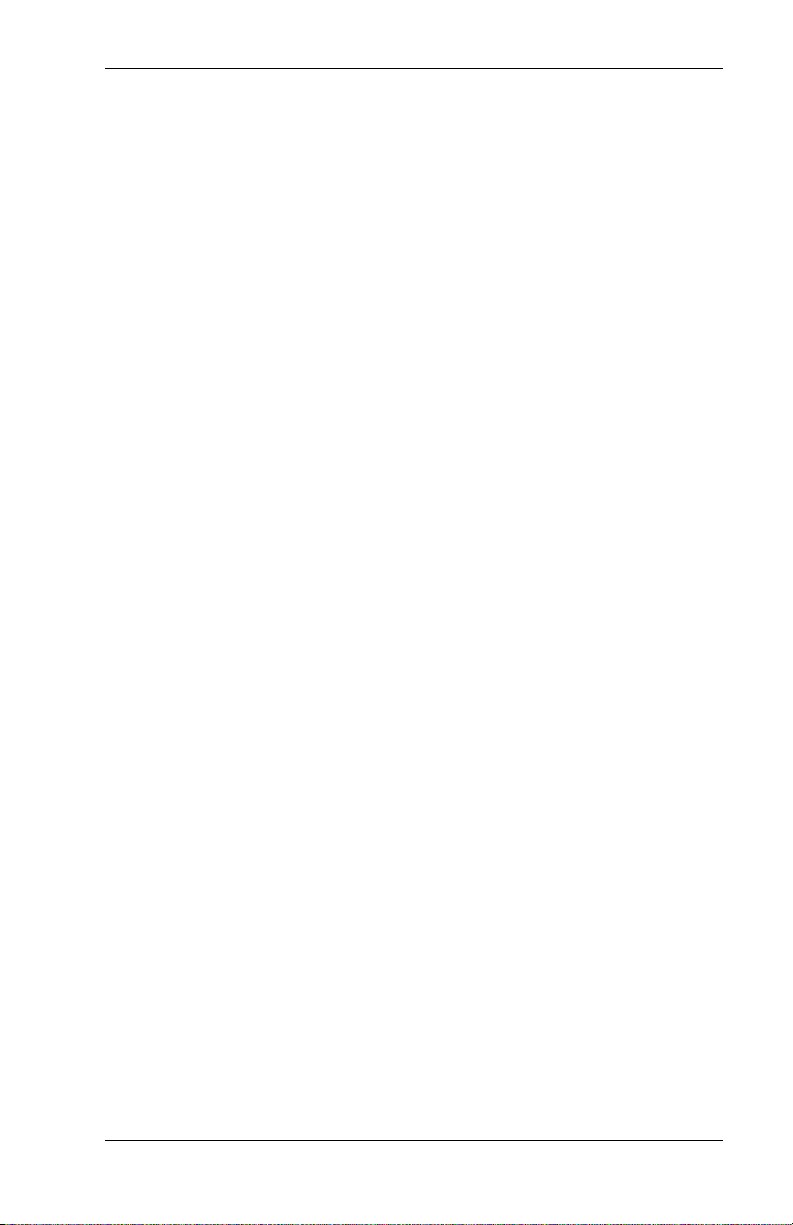
AirPath 300 for Visor User Guide Contents
9. Technical Support .................................................................31
10. Index..................................................................................... 33
List of Tables
Table 1-1: Package Checklist........................................... 1
Table 1-2: Definitions ......................................................2
Table 4-1: LED Status....................................................13
Table 4-2: Signal Strength .............................................15
Table 4-3: Interpreting the “Status” Message ................16
Table 6-1: Troubleshooting............................................ 23
Table 7-1: Dimensions ...................................................25
Table 7-2: Cellular Specifications.................................. 25
Table 7-3: Power Consumption......................................26
Table 7-4: Lithium Ion Battery ...................................... 26
Table 7-5: Environmental Specifications....................... 27
2130060 Rev 1.1 Page vii
Page 10
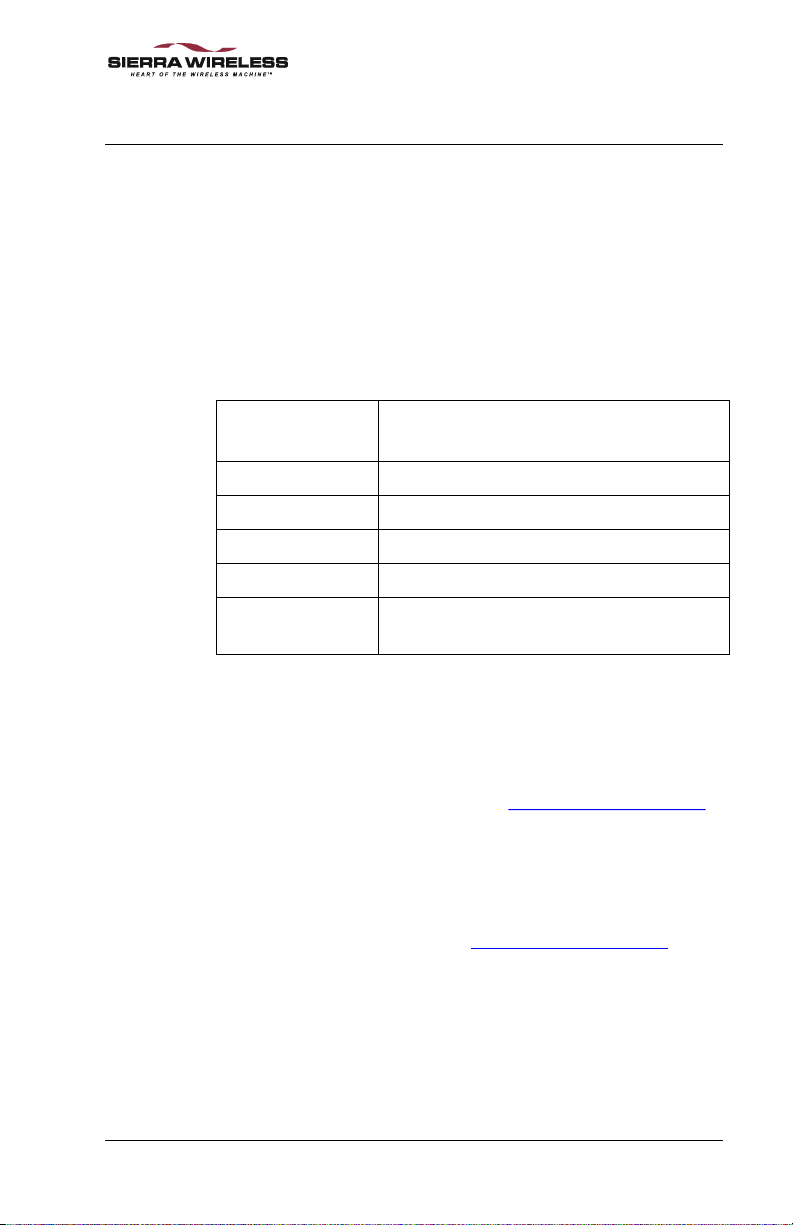
1. About this Guide
This guide describes how to configure and use the Sierra
Wireless AirPath
™
Visor
handhelds.
™
300 wireless modem for Handspring™
1.1. AirPath 300 Checklist
Each AirPath 300 package should include the following parts:
Table 1-1: Package Checklist
Sierra Wireless
Part No.
1200218 AirPath 300 CDPD wireless modem
6000103 Antenna
1200229 External DC adapter
1200227 AirPath 300 CD (may not be included)
2130060 Sierra Wireless AirPath 300 for Visor
Description
User Guide (this document)
1.2. References
For up-to-date product descriptions, documentation,
application notes, firmware upgrades, troubleshooting tips,
and press releases, see our web site: www.sierrawireless.com
.
For background information on the nature of wireless
communications consult your cellular service provider and/or
their Internet site. All major service providers provide webbased information on CDPD.
The Sierra Wireless web site at www.sierrawireless.com
includes a document library in the Support and Downloads
section. This library includes useful documents such as:
• CDPD Primer, 2130006
• Glossary of Terms and Acronyms, 2110032
• Problem Report Sheet, 2110125
2130060 Rev 1.1 Page 1
Page 11
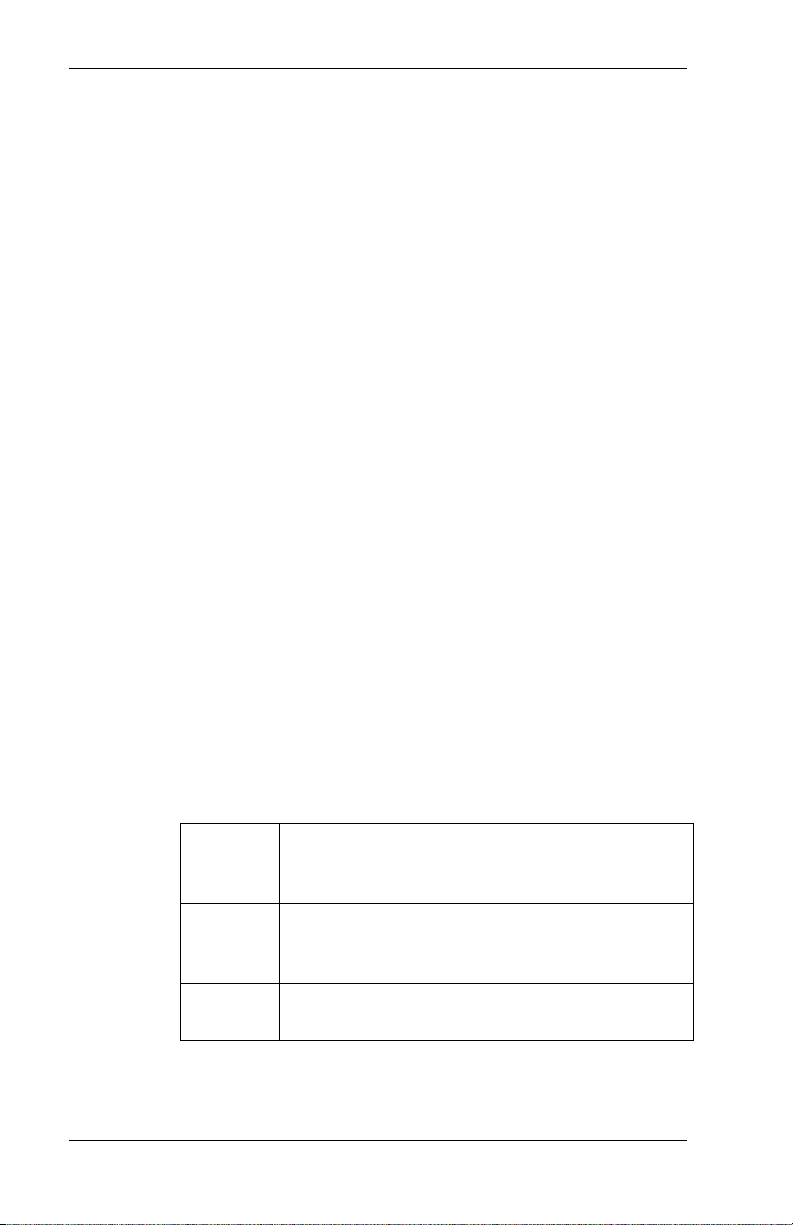
About this Guide AirPath 300 for Visor User Guide
1.3. Currency
This document may be revised from time to time as new
firmware and software are made available. Please check our
web site frequently for revisions. The revision of this User
Guide is:
Rev 1.1 May 2, 2001
This document is current with the following AirPath 300
software and firmware revisions:
Revision 1.0. To determine your software and firmware
revisions:
1. From your handheld’s HOME screen, tap Watcher.
2. Tap the Menu button (in the lower left corner of the
screen).
A drop-down menu will appear.
3. Tap Commands > About.
The About screen displays the firmware and software
versions.
4. Tap OK to close the About screen.
If your modem software or firmware is an earlier version, you
should upgrade the software or firmware (see the section
“Upgrading the AirPath 300 Firmware and Software” on
page 20.
1.4. Definitions
Table 1-2: Definitions
CDPD Cellular Digital Packet Data – Wireless radio
frequency (RF) packet switched data
communication services.
DNS Domain Name Server – Internet server that
supplies the mapping of domain names to IP
addresses.
EID Equipment Identifier – A unique 48-bit identifier
given to each CDPD subscriber unit.
Page 2 2130060 Rev 1.1
Page 12
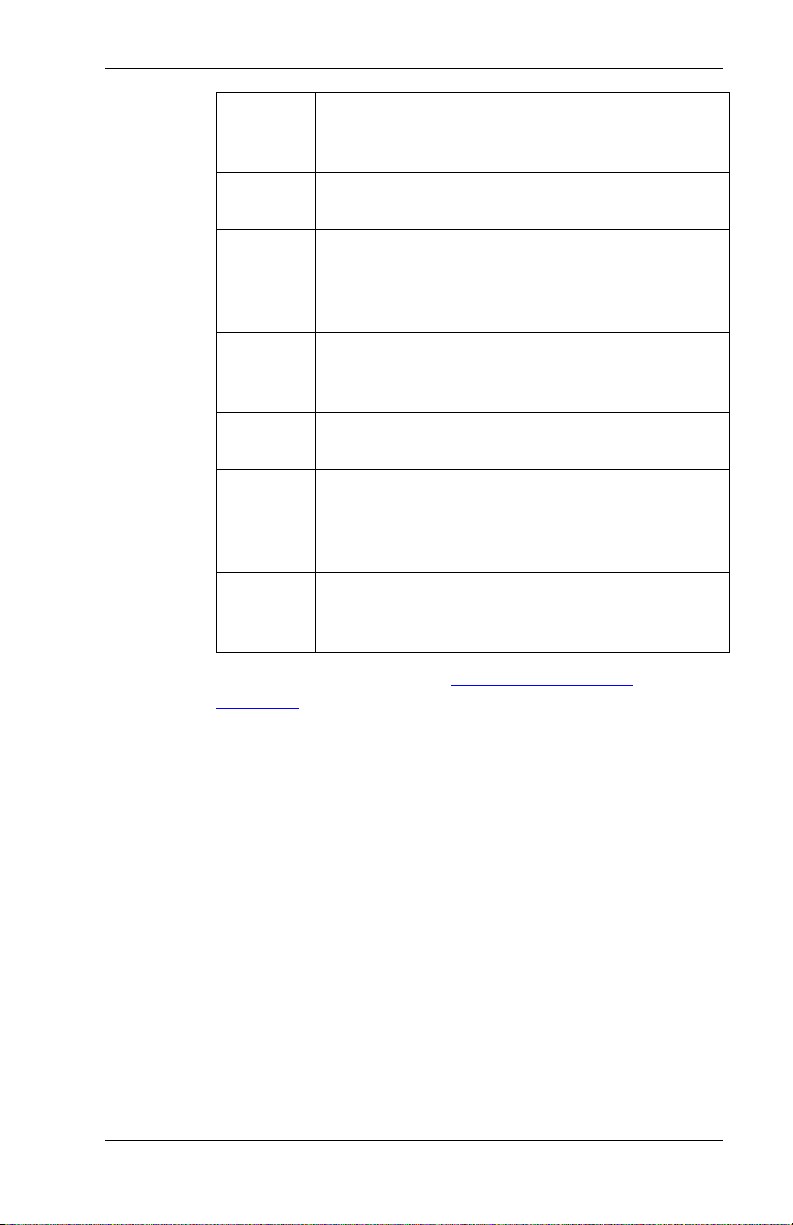
AirPath 300 for Visor User Guide About this Guide
HotSync The synchronizing process of sending
information between the handheld and a host PC
for the purpose of installation or upgrading.
IP Internet Protocol – The basic Internet transport
mechanism.
NEI Network Entity Identifier – The official name
for the IP address of a CDPD device. A 32-bit
device identifier containing the Internet Network
Identifier and the Internet Host Identifier.
POP3 Post Office Protocol, version 3 – A protocol, by
which a client machine can retrieve mail from a
mail server.
RSSI Received Signal Strength Indicator – a measure
of the intensity of the radio signal.
SMTP Simple Mail Transfer Protocol – A server-to-
server protocol for delivering electronic
mail.The standard protocol used on the Internet;
also used on other TCP/IP networks.
SPNI Service Provider Network Identifier – A unique
numeric code used to identify the CDPD service
provider.
For more definitions, see the Glossary of Terms and
Acronyms (document #2110032) available from the Sierra
Wireless website.
2130060 Rev 1.1 Page 3
Page 13
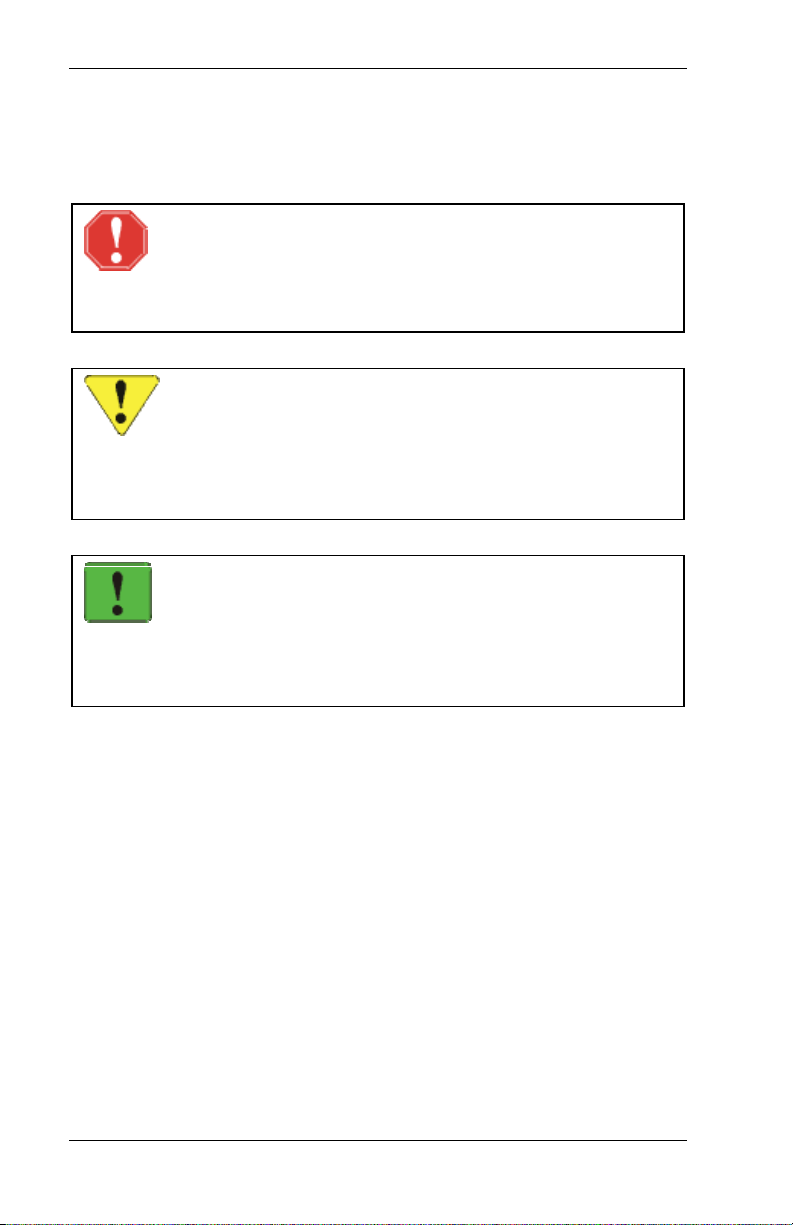
About this Guide AirPath 300 for Visor User Guide
1.5. Conventions Used in this Reference
WARNING
Notes in this form denote a physical hazard. The warning
calls attention to a procedure or practice, which, if not
performed correctly, could result in personal injury.
CAUTION
Notes in this form highlight a procedure or practice which, if
not performed correctly, could result in loss of data or
damage to equipment. This is also used to highlight issues
related to regulatory limitations.
NOTE
This form of note draws attention to procedures or practices
which, if not performed correctly, could result in failure of a
process or improper configuration. These are typically prerequisites to other operations.
Page 4 2130060 Rev 1.1
Page 14
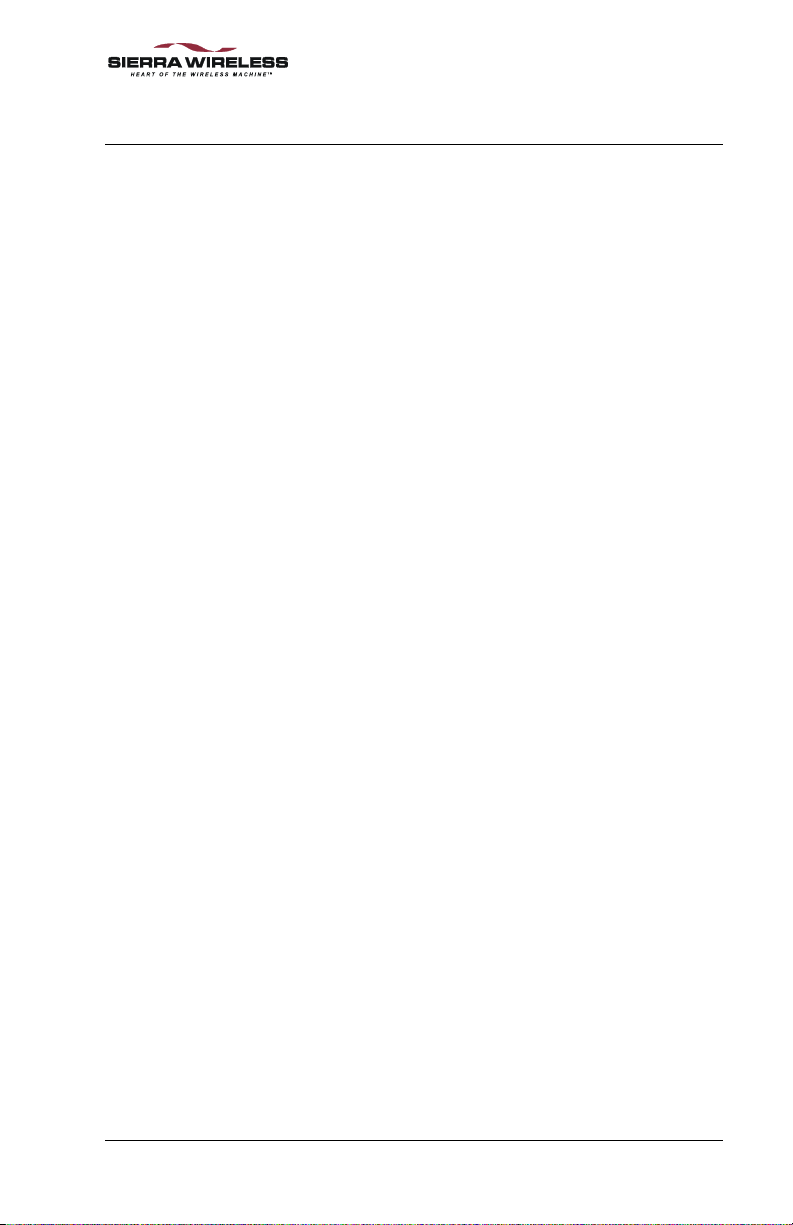
2. System Overview
The Sierra Wireless AirPath 300 is a CDPD radio modem, in
the form of a Springboard
Springboard expansion slot of a Visor, Visor Deluxe, Prism,
Platinum, or Edge handheld device.
The AirPath 300 keeps you connected to the wireless network.
You can receive and send email, browse the Internet, and use
other applications wirelessly.
The AirPath 300 consists of a CDPD radio modem, a
rechargeable battery, and embedded firmware. The battery is
not user-replaceable.
™
module, that you insert in the
2.1. Required Hardware and Software
To use your AirPath 300, you will need:
• A HandspringVisor, Visor Deluxe, Prism, Platinum,
or Edge handheld computer
• An account with a CDPD network service provider in
your area
2130060 Rev 1.1 Page 5
Page 15

System Overview AirPath 300 for Visor User Guide
Page 6 2130060 Rev 1.1
Page 16

3. Getting Started
Before you use the Sierra Wireless AirPath 300, you must:
1. Charge the battery for at least four hours
2. Attach the antenna
3. Insert the AirPath 300 into the handheld device
4. Configure the AirPath 300 with your CDPD account
The following sections describe these tasks in detail.
3.1. Charging the Battery
NOTE
Before you use the AirPath 300 for the first time, you must
charge the battery for at least 4 hours.
Use only the provided DC power adapter to charge the
AirPath 300.
To charge the battery of the AirPath 300, connect the plug of
the DC power adapter (provided with the AirPath 300) into the
connector on the top left corner of the AirPath 300 (near the
AirPath 300 logo).
You can continue to use the AirPath 300 during battery
charging with the DC adapter.
When the battery is being charged, the Power LED flashes
red. When the battery is fully charged, the LED is solid red.
3.1.1. Charging Through the Handheld
CAUTION
DO NOT attempt to operate the AirPath modem when trickle
charging both devices via the Visor cradle or optional
Travel Charger. This can reduce the AirPath module’s
battery life.
An optional Travel Charger can be used to charge the battery
in Visor Prism and Edge handhelds. When this cable is used,
some power is also provided to the AirPath 300 module. This
2130060 Rev 1.1 Page 7
Page 17

Getting Started AirPath 300 for Visor User Guide
is sufficient to provide a trickle charge to the AirPath module
battery but is not enough to simultaneously power the
radio/modem for normal use. To use the AirPath module
while trickle charging the handheld, the AirPath 300 DC
adapter must also be used.
Handheld devices without their own rechargeable battery may
also be able to use the Travel Charger to deliver power to the
AirPath module. Not taking power to charge a handheld
battery, these models can provide sufficient power to support
normal use of the AirPath 300 while trickle charging. If you
are unsure of the capability of your particular handheld you
should always use the AirPath DC adapter to charge the
module.
3.2. Attaching the Antenna
Attach the antenna to the connector in the top right corner of
the AirPath 300 (above the LEDs). The antenna simply
presses into place.
The antenna should bend easily at the hinge. Do not
forcefully bend the antenna.
3.2.1. Recommended Antenna Position
Due to the radio frequency interference inherent in all
electronic computing devices, the strength of the signal can be
affected by the orientation of the antenna. For best results, the
antenna should be
aligned with the elbow
hinge rotated toward
the back of the
handheld (away from
the screen) and the
antenna pointing
upward, as shown.
Page 8 2130060 Rev 1.1
Page 18

AirPath 300 for Visor User Guide Getting Started
3.3. Inserting the AirPath 300
You do not have to turn the handheld device off before you
insert the AirPath 300.
Insert the AirPath 300 into the Springboard expansion slot of
your handheld device until the connectors are secure. Do not
use excessive force, since this may damage the connector pins.
If the handheld device was off, it will automatically turn on.
The Service Connection Progress screen opens to indicate the
handheld is connecting with the AirPath 300 module.
The applications for browsing the Web and checking your
email are then automatically loaded from the AirPath 300 onto
the handheld device
3.3.1. Turning the Unit On and Off
The AirPath 300 does not have an on/off switch.
The AirPath 300 automatically turns on when:
• You insert it into the handheld device (if the
handheld is off, it will turn on automatically)
• You start Watcher or another application that requires
Internet or email access
• You insert the DC adapter, or in some cases, the
handheld’s Travel Charger. See section 3.1.1.
1
.
The AirPath 300 automatically turns off when:
• You tap the Shutdown button in the Watcher
application to deregister from the network and turn
off the AirPath module
CAUTION
Removing the AirPath module without first using the
Shutdown option in Watcher is strongly discouraged. This
can cause disruption because the AirPath adapter will not
have deregistered from the network.
1
The applications are removed from the handheld device when you remove
the AirPath 300.
2130060 Rev 1.1 Page 9
Page 19
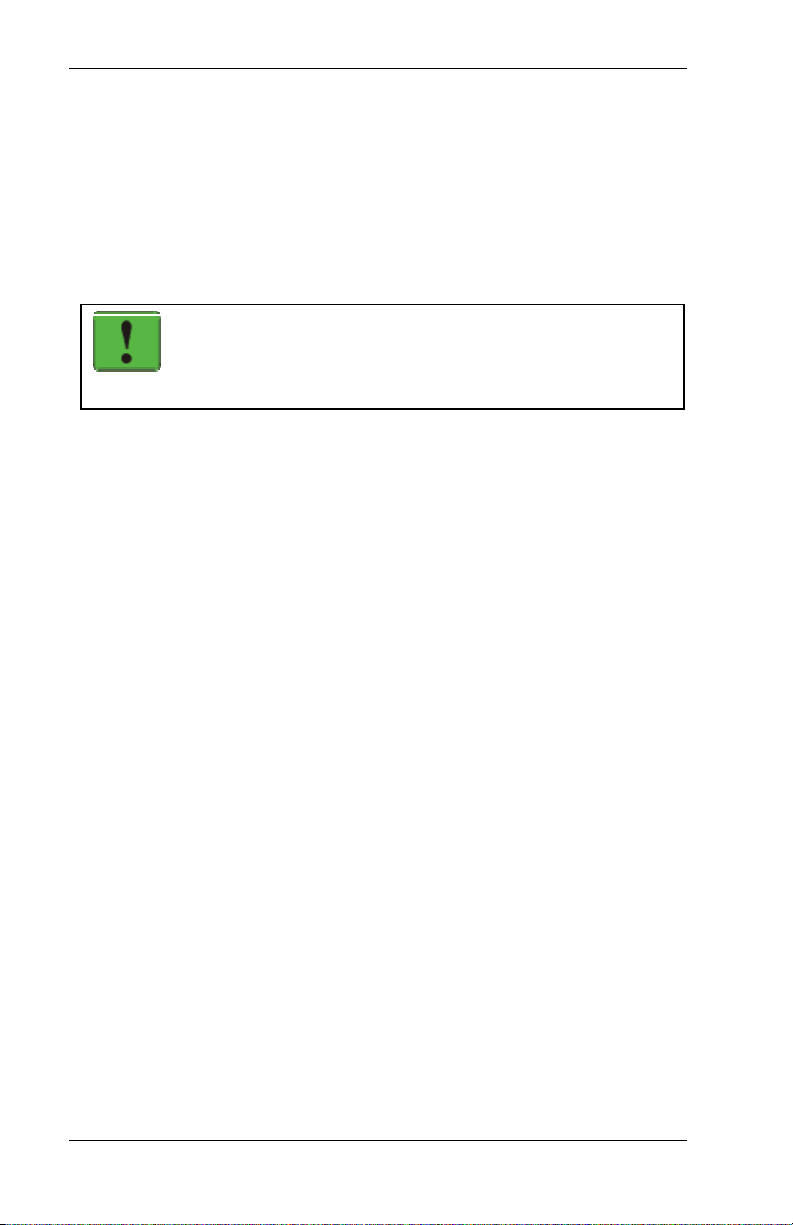
Getting Started AirPath 300 for Visor User Guide
• You exit your web browser or e-mail application
(power off is delayed by a duration you configure in
the Network Preferences of the handheld)
• You turn off the handheld device (the AirPath 300
turns off after approximately 10 seconds)
• You remove the AirPath module from the handheld
device (the AirPath 300 turns off after approximately
10 seconds)
NOTE
The handheld will reset when the AirPath 300 module is
removed.
To preserve battery life, remove the AirPath adapter from the
handheld if you will not need network access for an extended
period.
3.4. Configuring the AirPath 300
The first time you insert the AirPath 300 into your handheld,
the AirPath Configuration program will automatically launch.
This program controls the modem’s connection to the
Wireless IP (CDPD) network.
1. Contact the Wireless IP network provider you wish to
use, and state that you wish to activate an account for
your CDPD modem.
The Wireless IP service provider will ask you for the
EID of the modem. The EID is displayed in the top
portion of the AirPath Configuration screen, and also
on the label of the AirPath 300 module, in the format
00-A0-xx-xx-xx-xx.
The service provider will give you values for an NEI
(IP address), DNS, SPNI, and side preference. Write
this information down. (After you have finished
configuring your AirPath 300, you should keep this
information in a safe yet accessible place).
2. In the AirPath Configuration screen, enter the NEI,
DNS, SPNI, and side preference.
The SPNI entry can have zero, one, or more SPNI
values, separated by commas. The AirPath 300 will
accept service only from a provider on the list. If the
Page 10 2130060 Rev 1.1
Page 20

AirPath 300 for Visor User Guide Getting Started
list is empty, then service will be accepted from any
provider.
3. Tap Save.
4. In the Update AirPath Configuration confirmation
screen, tap Save.
3.5. Connecting to the Wireless IP Network
After you have configured your AirPath 300, you can connect
to the Wireless IP network anytime, simply by inserting your
AirPath 300 into the handheld’s Springboard expansion slot.
When you start a network application (or Watcher) the module
will automatically register on the network.
When the OnAir LED is on steady, you are registered on the
network and can then use the handheld’s web applications for
browsing the Web or checking your email.
2130060 Rev 1.1 Page 11
Page 21

Getting Started AirPath 300 for Visor User Guide
Page 12 2130060 Rev 1.1
Page 22

4. Using the Modem
When you insert the Sierra Wireless AirPath 300, the Service
Connection Progress screen displays the connection status.
Once the connection is “Established”, you can start Watcher
or the network application of your choice. The LED
indicators show the status of your connection (as described in
Table 4-1 below).
Watcher provides a display of the battery and signal strength
(RSSI) indications. When the connection status is
“Registered” (OnAir LED on steady) you can use your
handheld for email and Internet applications.
4.1. Reading the LED Indicators
Three light emitting diodes (LEDs) are located on the top right
corner of the AirPath 300. The LEDs reflect the status of the
wireless modem. They are labelled OnAir, Data, and Power.
Table 4-1: LED Status
LED Color State When
OnAir Green Blink and pause of
equal duration
Quick blink, and a
long pause
On steady
(not blinking)
Off The AirPath 300 has not
Data Green Blinking The AirPath 300 is receiving or
2130060 Rev 1.1 Page 13
The AirPath 300 is acquiring a
CDPD signal.
The AirPath 300 is registered,
but is scanning for a channel.
The AirPath 300 is successfully
registered with the CDPD
network and has a channel.
acquired a signal (a usable signal
was not found)
transmitting data.
Page 23

Using the Modem AirPath 300 for Visor User Guide
LED Color State When
Power Red Blink and a long
pause
Double blink, then
long pause
Blink and pause of
equal duration
On steady
(not blinking)
Off The AirPath is off, or has shut
Note that “battery” refers to the battery of the AirPath 300,
and not the handheld.
The AirPath 300 is running from
battery power, and the battery
has adequate charge.
The AirPath 300 is running from
battery power, and the battery is
low.
The AirPath 300 is running from
power provided by the adapter,
and the battery is charging.
NOTE: If trickle charging
through the handheld, the LED
will blink, but the modem is not
running. Using the DC adapter
is strongly recommended.
The AirPath 300 is running from
power provided by the adapter,
and the battery is fully charged.
down due to low battery level.
4.2. Displaying the AirPath Watcher Screen
The Watcher screen displays:
• Battery status
• Signal strength (RSSI)
• Channel number
• Status of the connection
From this screen, you can also bring up the AirPath
Configuration screen (for more information, see section 4.8).
To display the Watcher screen: from your handheld’s HOME
screen, tap Watcher.
Page 14 2130060 Rev 1.1
Page 24

AirPath 300 for Visor User Guide Using the Modem
4.3. Checking the Battery Status
The status of the AirPath 300’s battery is displayed in the top
right corner of the Watcher screen.
The Power LED gives a general indication of the battery status
(see the table in section 4.1).
4.4. Checking the Signal Strength
To use wireless services, you require a sufficiently strong
radio signal.
If the signal is too weak, you may not be able to register on the
CDPD network and use the wireless services. If the signal
becomes too weak while you are registered, you may loose
your connection to the network.
You can view the signal strength (the RSSI), in dBm, in the
Watcher screen.
Table 4-2: Signal Strength
Signal Quality
-74 or greater Excellent
-75 to –90 Adequate
-91 and less Poor. Try the suggestions on page 23 for
“Modem fails to lock onto a CDPD channel”.
NOTE
See section 3.2.1 on page 8 for the recommended antenna
alignment for best reception.
2130060 Rev 1.1 Page 15
Page 25

Using the Modem AirPath 300 for Visor User Guide
4.5. Checking the Status of the Connection
The OnAir LED reflects the status of the connection (see the
table in section 4.1).
The Watcher screen also displays a Status message. See Table
4-3 below for descriptions.
Table 4-3: Interpreting the “Status” Message
“Status” message How to interpret / suggestions
Awaiting
confirmation
Establishing data link This is the first step in establishing a connection
Initializing
encryption
Registered The registration was successful. Your device is
Inter-area transfer CDPD service areas are divided into geographic
This step is the equivalent of "logging-on" to a
network. The CDPD network checks the
AirPath 300's credentials to ensure the device is
authorized for network service.
on the CDPD network. It involves
“handshaking”, where both ends of the data link
agree on the protocols to be used.
This is the second step in establishing a
connection on the CDPD network. All network
traffic is encrypted for security reasons. This step
involves the transmission of an encryption key
that is used by both ends of the data link to
encrypt and decipher the data.
ready to receive and send email, browse the
Internet, and use other applications wirelessly.
zones called "cells". Each cell has its own
cellular base station. This message occurs when
travelling from one cell to another and it indicates
that you are being "handed off" to a different cell.
Page 16 2130060 Rev 1.1
Page 26

AirPath 300 for Visor User Guide Using the Modem
“Status” message How to interpret / suggestions
Unable to start data
link
No response from
network
Denied Registration was rejected by the network; no
Denied: Insufficient
credentials
Denied: Network not
capable
Denied: Not
authorized
Failure to establish a connection at the most basic
level.
1. Remove the AirPath 300 from the handheld
device.
2. Reset the handheld device.
3. Reinsert the AirPath 300.
The CDPD network did not respond to
registration attempts.
Contact your CDPD service provider.
reason was given.
Contact your CDPD service provider.
The modem is not authorized to use this NEI.
• Check that the correct NEI is being used.
• Confirm with your CDPD service provider
that your account is activated. They may
need to reset your modem’s credentials.
The NEI you are using is not valid for this
network. Your modem may be attempting to
register on another carrier’s channel.
Contact your CDPD service provider.
Failed to authorize the AirPath 300 on the CDPD
network. One of the following may be true:
• The NEI is not recognized
• The credentials are not valid
• A data corruption occurred in transmission
• Other reasons
• Confirm with your CDPD service provider
that your account is activated. They may
need to reset your modem’s credentials.
2130060 Rev 1.1 Page 17
Page 27

Using the Modem AirPath 300 for Visor User Guide
“Status” message How to interpret / suggestions
Denied: Unsupported
credentials
Usage limits
exceeded
No encryption key
received
The modem is not authorized to use this NEI.
• Check that the correct NEI is being used.
• Contact your CDPD service provider to reset
the modem’s credentials.
The network has failed to authorize the
AirPath 300 because your account limits your use
of network services. Your service provider sets
this limit.
Failure in the transmission of the encryption key.
• If you are inside a building or near a
structure that may be blocking the signal,
change the position or location of your
handheld device.
• Make sure that the antenna is properly
connected to the wireless modem.
• Try reorienting the antenna. The signal
strength is usually optimal when the antenna
is parallel to the modem.
• Check that you are in the CDPD coverage
area.
• Verify that the correct channel side is set as
the preference.
4.6. Removing the AirPath Module
Before you remove the AirPath 300 from the handheld device,
you should tap the Shutdown button in Watcher. This will
deregister from the network and turn off the AirPath 300.
You do not have to power off the handheld or close any
specific applications. Provided the AirPath 300 Power LED is
off, it is safe to remove the module.
NOTE
When you remove the AirPath 300 the handheld will reset.
Page 18 2130060 Rev 1.1
Page 28
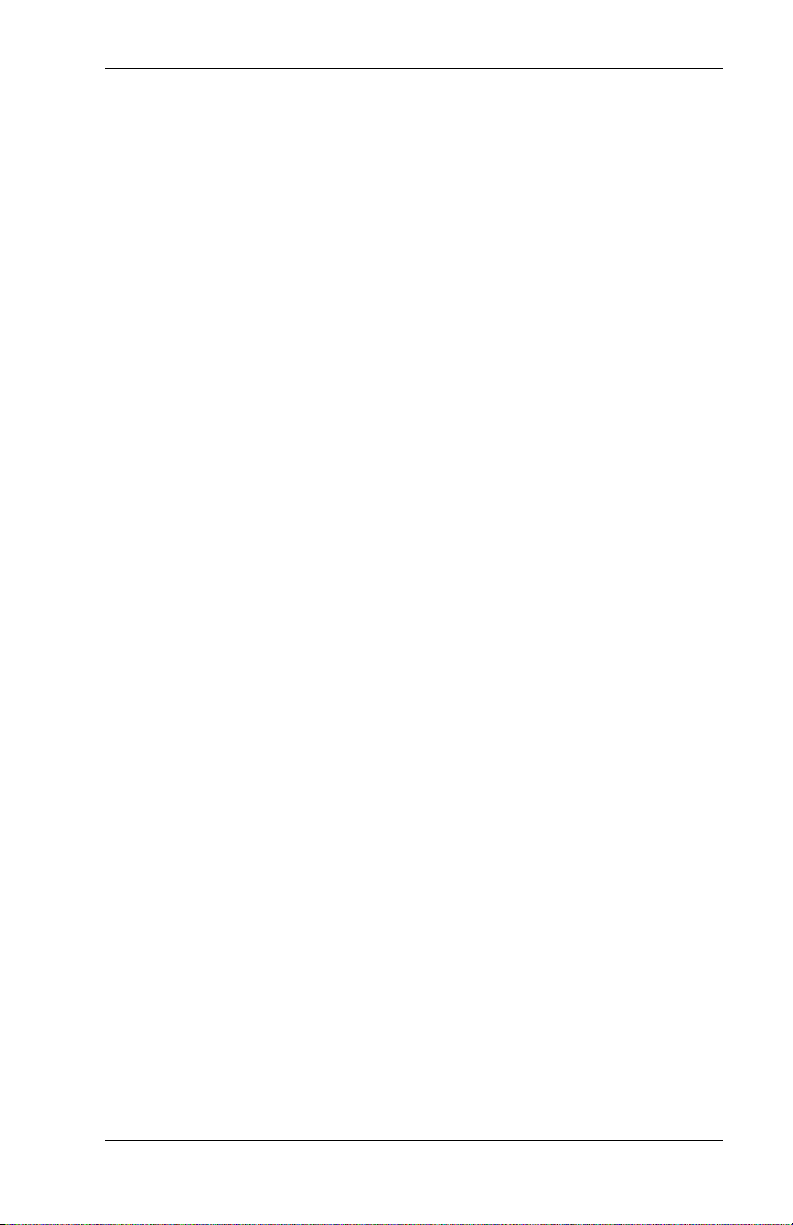
AirPath 300 for Visor User Guide Using the Modem
When the AirPath module is removed, the power indicator
will go on for approximately 10 seconds; this is normal.
To preserve battery life, remove the AirPath from the
handheld if you will not need network access for an extended
period.
4.7. Synchronizing your Handheld Device
If you are using a HotSync cradle to synchronize your
handheld device, you must remove the AirPath 300 from the
handheld before you insert the handheld into the cradle (for
information on removing the AirPath 300, see section 4.6).
If you are using a USB Travel cable to synchronize your
handheld device, you do not need to remove the AirPath 300
from the handheld.
If you are using a Visor Prism or Edge, and a Travel Charger
(can be purchased separately) to synchronize your handheld
device, you do not need to remove the AirPath 300 from the
handheld. See section 3.1.1 on page 7 for important
information on charging and using the AirPath with the Travel
Charger.
4.8. Running the AirPath Configuration
Program
The first time you use the AirPath 300, the AirPath
Configuration program will automatically launch. You can
use it to configure your account (for more information, see
section 3.4).
The only time you would need to manually run the program is
if one of the following is true:
• You need to change your account parameters
• You want to find out the parameters (for example,
technical support requests the information)
To manually run the program:
1. From your handheld’s HOME screen, tap Watcher.
The Watcher screen appears.
2. Tap Configure.
2130060 Rev 1.1 Page 19
Page 29

Using the Modem AirPath 300 for Visor User Guide
4.9. Upgrading the AirPath 300 Firmware
and Software
New versions of the AirPath 300 firmware and software may
be released periodically. To take advantage of new features of
the AirPath 300 modem, you may need to download, from the
Sierra Wireless website (www.sierrawireless.com), new
versions of the firmware.
Instructions to perform the upgrade will be provided on the
web site along with the upgrade file(s).
Page 20 2130060 Rev 1.1
Page 30
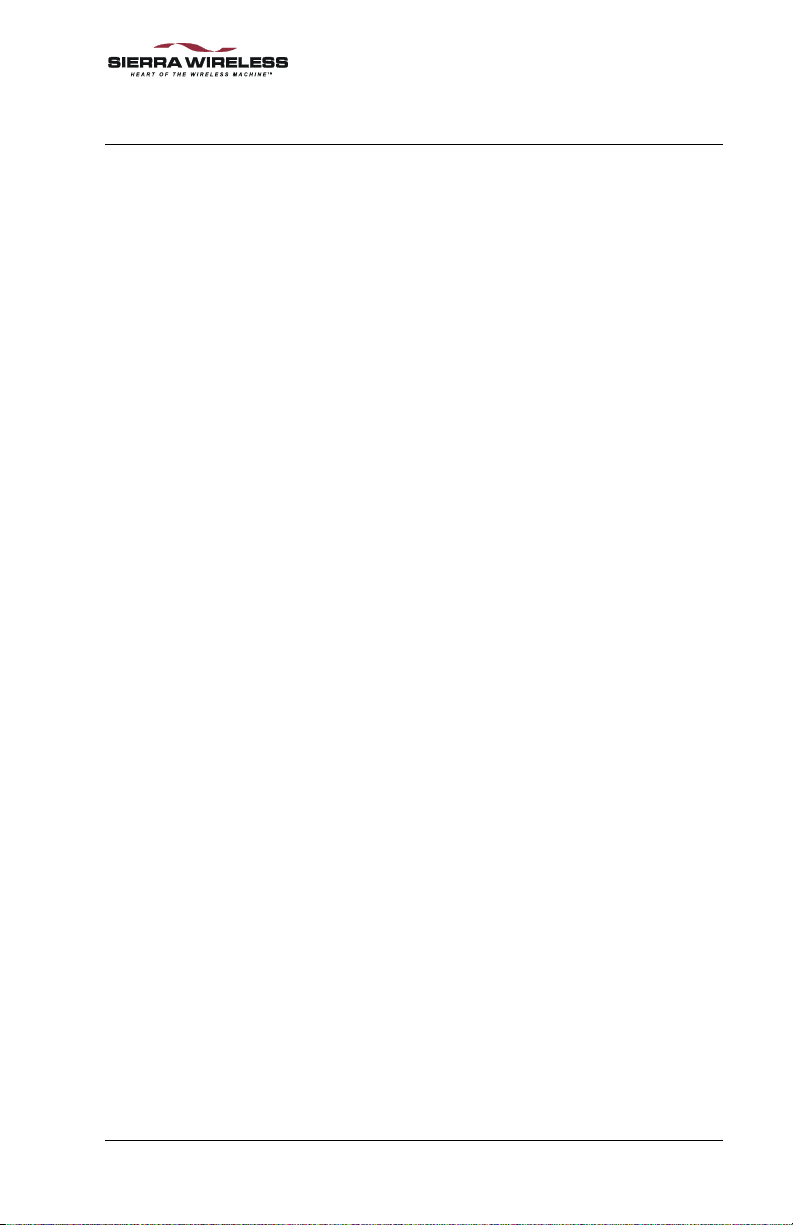
5. Care & Maintenance
As with any electronic device, the Sierra Wireless AirPath 300
must be handled with care to ensure reliable operation.
Follow these guidelines in using and storing the AirPath 300:
• Do not apply adhesive labels to the AirPath 300.
This may cause the AirPath 300 to become jammed
inside the handheld device.
• When you are adjusting the antenna, the antenna
should bend easily at the hinge. Do not forcefully
bend the antenna.
• When storing or transporting the AirPath 300,
remove the antenna and store it in a compartment
where it cannot be crushed or broken.
• The AirPath 300 should fit easily into the handheld’s
Springboard expansion slot. Forcing the AirPath 300
into the slot may damage the connector pins.
• Protect the AirPath 300 from liquids, dust, and
excessive heat.
• When not inserted in your handheld device, store the
AirPath 300 in a safe place.
2130060 Rev 1.1 Page 21
Page 31

Care & Maintenance AirPath 300 for Visor User Guide
Page 22 2130060 Rev 1.1
Page 32

6. Troubleshooting
If you cannot resolve a problem after reading this section,
please contact your carrier, service provider, or the reseller
from whom you purchased the AirPath 300.
Besides consulting the following table, check the Status
message in the Watcher screen (see the table in section 4.5).
Table 6-1: Troubleshooting
Problem Description Suggestions
All the LEDs on the
AirPath 300 are not lit.
The handheld device
“hangs”.
Unable to register on the
CDPD network.
Modem fails to lock onto
a CDPD channel
(Watcher keeps scanning
for a channel).
Recharge the battery. See section 3.1.
1. Remove the AirPath 300 from the
handheld device.
2. Reset the handheld device.
3. Reinsert the AirPath 300.
Check that the Connection type on your
handheld is set to SLIP (from the Home
screen, tap Prefs > Network > Details >
Connection type).
Check that the correct NEI is being used.
Confirm with your CDPD service provider
that your account is activated. They may need
to reset your modem’s credentials.
If you are inside a building or near a structure
that may be blocking the signal, change the
position or location of your handheld device.
Make sure that the antenna is properly
connected to the wireless modem.
Try reorienting the antenna. The signal
strength is usually optimal when the antenna
is parallel to the modem.
Check that you are in the CDPD coverage
area.
Verify that the correct channel side is set as
the preference.
2130060 Rev 1.1 Page 23
Page 33
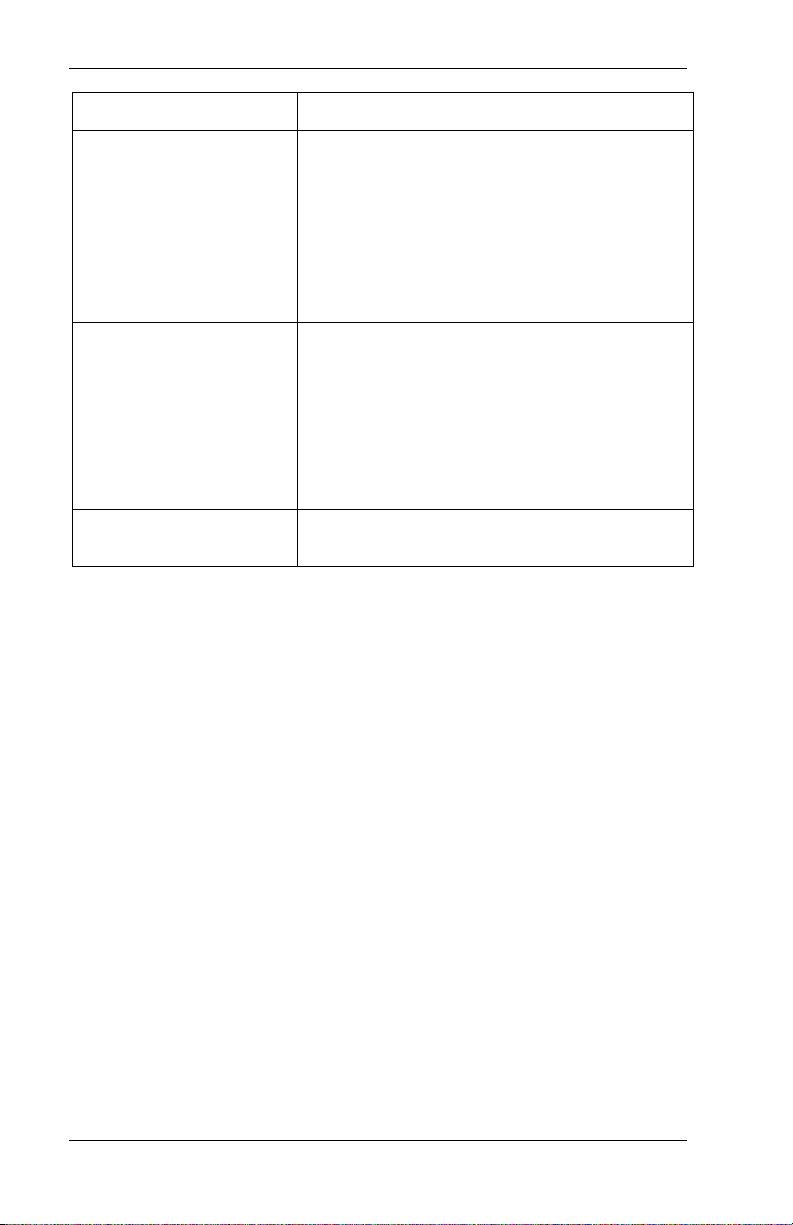
Troubleshooting AirPath 300 for Visor User Guide
Problem Description Suggestions
You can receive email,
but cannot send.
Some of the values are
not displayed in the
AirPath Configuration
screen.
Slow response from the
CDPD network.
Check the settings of the POP3 and SMTP
server in your e-mail application.
If you are accessing a corporate e-mail server,
ensure that your NEI has permission to access
the SMTP mail server.
Check that your service provider allows relay
access.
1. Remove the AirPath 300 from the
handheld device.
2. Reset the handheld device.
3. Reinsert the AirPath 300.
4. Check the values in the AirPath
Configuration screen.
The CDPD network may be congested with
heavy use. Retry your connection later.
Page 24 2130060 Rev 1.1
Page 34

7. Specifications
7.1. Dimensions
Table 7-1: Dimensions
Length (without antenna) 4.53” (115 mm)
Length (external to the handheld device) 0.67” (17 mm)
Length (external with antenna) 0.90” (23mm)
Width 2.6” (66mm)
Depth (external to the handheld device) 0.375” (9.5mm)
Weight 4.0oz (113g)
7.2. Cellular Specifications
Table 7-2: Cellular Specifications
CDPD, Release 1.1
Transmission speed 19.2 kbps full duplex
Transmit frequency 824 to 849 MHz
Receive frequency 869 to 894 MHz
Channel Spacing 30 kHz
Frequency Stability 2.5 ppm
Power Output 600 mW
2130060 Rev 1.1 Page 25
Page 35
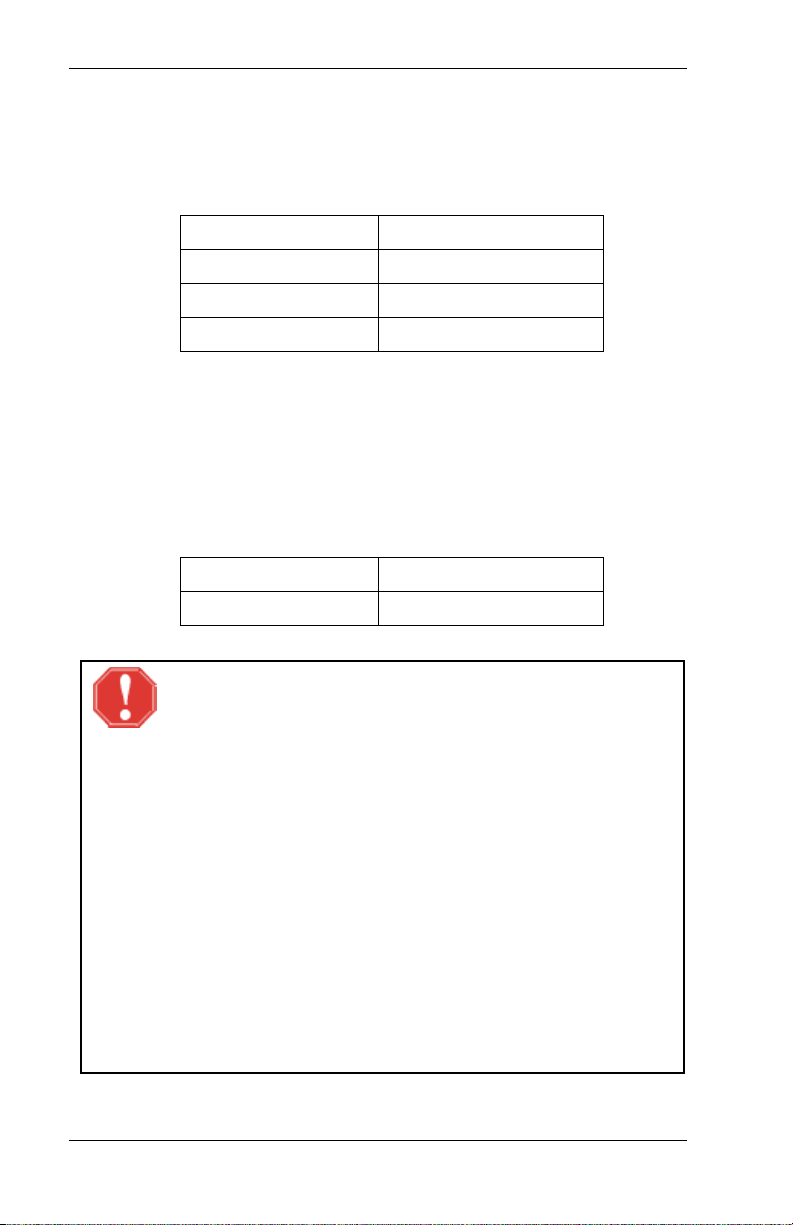
Specifications AirPath 300 for Visor User Guide
7.3. Power Consumption
Table 7-3: Power Consumption
Sleep Typical 10 mA
Transmit Typical 600 mA, Max 750 mA
Receive Typical 180 mA
Operating Voltage 5 VDC
7.4. Power Supply
The AirPath 300 uses a rechargeable lithium ion battery. The
battery is charged through an external DC adapter. The
battery is not user replaceable.
Table 7-4: Lithium Ion Battery
Voltage 3.8 V
Battery Capacity 700 mAH
WARNING – Contents of Battery are Explosive When
Heated and Corrosive
Use only the supplied charger to charge the battery.
Do not drill the battery.
Do not short the terminals.
Do not subject the battery to water or fire.
Do not subject the battery to temperatures exceeding 60
Do not crush or drop the battery.
Do not solder the battery.
Do not attempt to modify the battery.
Do not put in an oven, microwave oven, or pressure
container.
Page 26 2130060 Rev 1.1
°
C.
Page 36

AirPath 300 for Visor User Guide Specifications
7.5. Environmental Specifications
Table 7-5: Environmental Specifications
Operating Temperature
Long-term Storage Temperature
7.6. Antenna
WARNING
The FCC has developed guidelines to reduce any possible
hazard due to exposure of the human body to electromagnetic
radiation (i.e. to radio waves). In accordance with these
guidelines, the antenna should be positioned at a distance
greater than 9 cm (3.6") from users and bystanders
(3 cm (1.2") from hands, wrists, feet, and ankles) when the
modem is transmitting.
7.7. Supported Protocols
Supported protocols:
• TCP/IP
• UDP
• PPP
• SLIP.
0°C to +55°C
-20°C to +40°C
7.8. Developer Information
A Software Developer’s Kit can be downloaded from the
Developer’s Central area of Sierra Wireless’ web site, at
www.sierrawireless.com/developers/default.asp
2130060 Rev 1.1 Page 27
.
Page 37

Specifications AirPath 300 for Visor User Guide
Page 28 2130060 Rev 1.1
Page 38

8. Warranty
Warranty coverage is offered by the seller of the AirPath 300
module. Consult the appropriate section below based on
where you purchased your unit.
8.1. From a Reseller or Service Provider
If you purchased your AirPath 300 module from a reseller or
service provider:
To register your warranty, and for warranty information and
warranty service, contact your service provider or the reseller
from whom you purchased the AirPath 300.
8.2. From Sierra Wireless, Inc.
If you purchased your AirPath 300 directly from Sierra
Wireless, Inc.:
Sierra Wireless, Inc. warrants the AirPath 300 against all
defects in materials and workmanship for a period of one year
from the date of purchase.
The sole responsibility of Sierra Wireless, Inc. under this
warranty is limited to either repair or, at the option of Sierra
Wireless, Inc., replacement of the AirPath 300. There are no
expressed or implied warranties, including those of fitness for
a particular purpose or merchantability, which extend beyond
the face hereof.
Sierra Wireless, Inc. is not liable for any incidental or
consequential damages arising from the use, misuse, or
installation of the AirPath 300.
This warranty does not apply if the serial number label has
been removed, or if the AirPath 300 has been subjected to
physical abuse, improper installation, or modification.
8.2.1. Warranty Registration
Please register your warranty through the Sierra Wireless
website at www.sierrawireless.com
2130060 Rev 1.1 Page 29
.
Page 39

Warranty AirPath 300 for Visor User Guide
8.2.2. Obtaining Service
In the event of equipment malfunction, Sierra Wireless, Inc.,
or one of its authorized agents should perform all repairs. It is
the responsibility of users requiring service to report the need
for service to Sierra Wireless, Inc. or to one of its authorized
agents.
For warranty service or out-of-warranty repair:
1. Contact Sierra Wireless Technical Support (see
www.sierrawireless.com
the problem. If return of the product is required they
will help you with the rest of this process.
2. Obtain a Return Material Authorization (RMA)
number from Sierra Wireless Technical Support.
3. Print and fill out a Problem Report Sheet (PDF and
Microsoft Word versions are available from the web
site
(www.sierrawireless.com/SupportDownload/GeneralDocu
mentation/ProblemReportSheet.html). Remember: the
more detailed your description of the problem, the
faster your modem can be diagnosed and repaired.
4. Return the equipment, with the Problem Report Sheet
enclosed, shipping pre-paid, to the address specified
by the Customer Service Representative.
) to determine the nature of
Page 30 2130060 Rev 1.1
Page 40
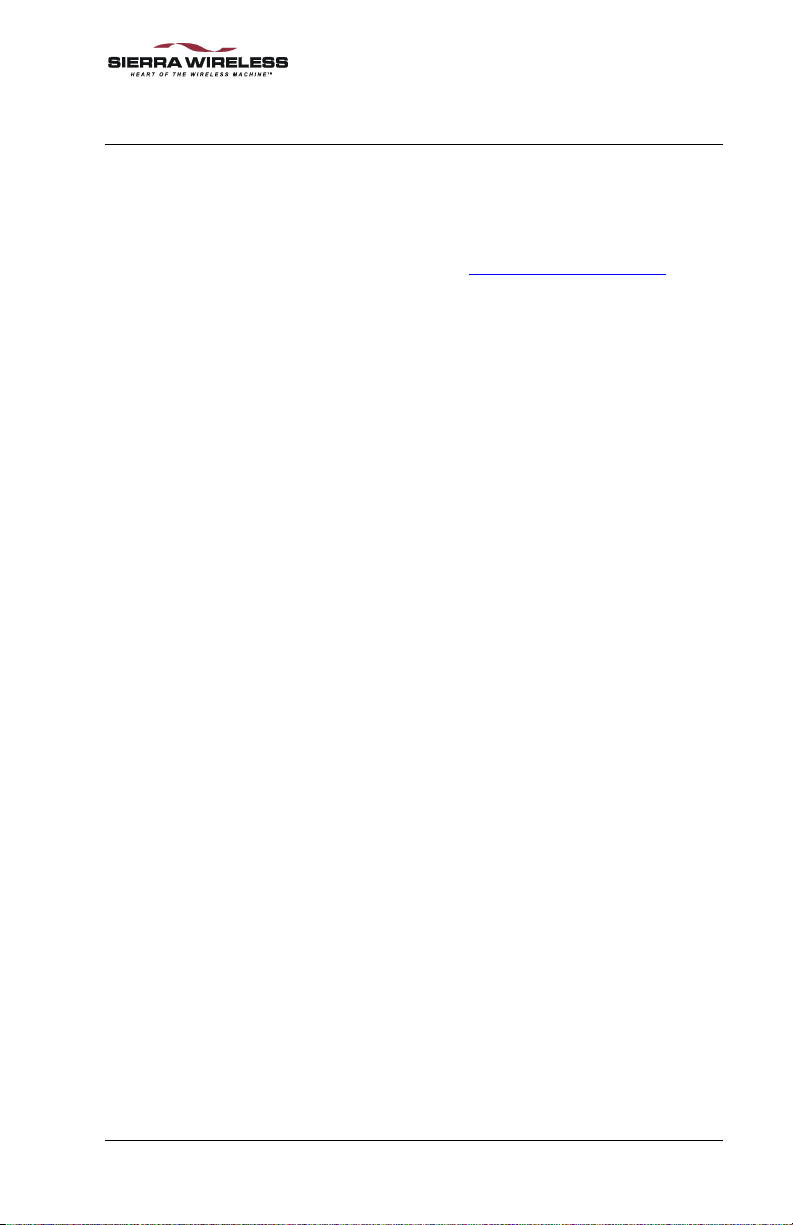
9. Technical Support
For technical support, contact your carrier, service provider, or
the reseller from whom you purchased the AirPath 300.
If you purchased your AirPath 300 directly from Sierra
Wireless, consult our web site (www.sierrawireless.com
support and contact information.
) for
2130060 Rev 1.1 Page 31
Page 41

Technical Support AirPath 300 for Visor User Guide
Page 32 2130060 Rev 1.1
Page 42
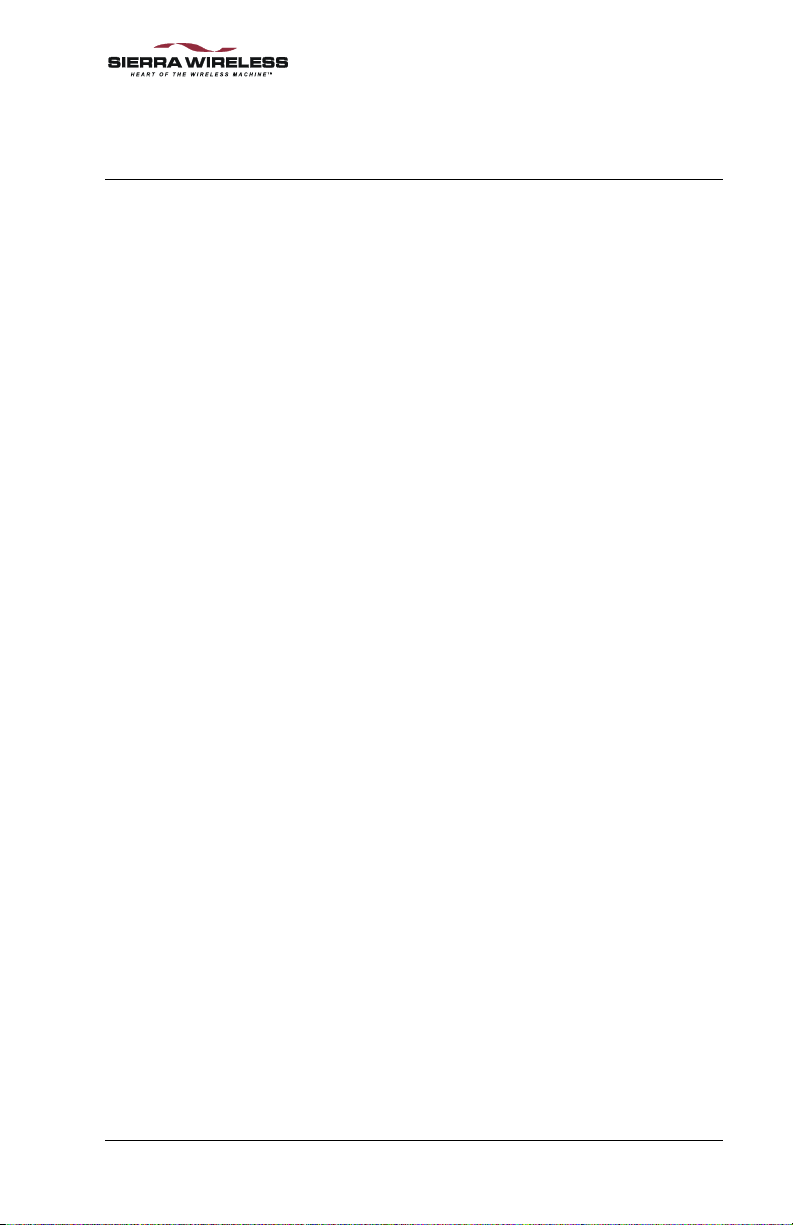
10. Index
A
account parameters, changing . 19
AirPath Configuration....... 10, 19
values not displayed in ........ 24
AirPath Watcher screen...........14
antenna
attaching ................................ 8
orienting ................................ 8
applications, loading .................9
attaching the antenna................. 8
Awaiting confirmation ............ 16
B
battery
charging................................. 7
specifications....................... 26
status, checking ...................15
warnings.............................. 26
C
cannot send email.................... 24
care and maintenance .............. 21
CDPD
cellular specifications of the
AirPath 300 ..................... 25
network................ See network
cellular specifications.............. 25
changing your account
parameters ...........................19
channel number, checking.......14
channel, failure to lock onto.... 23
charging the battery................... 7
checklist ....................................1
Configiguration program.........10
Configuration program............ 19
configuring the AirPath 300.... 10
connecting to the network ....... 11
connection status, checking..... 16
conventions used in this
document...............................4
copyright ...................................ii
currency of this document.........2
D
Data LED ................................13
definitions..................................2
Denied .....................................17
Insufficient credentials ........17
Network not capable............17
Not authorized.....................17
Unsupported credentials...... 18
developer information .............27
dimensions...............................25
documents, reference.................1
E
email, cannot send...................24
EMI ...........................................ii
environmental specifications... 27
Established status ....................13
Establishing data link ..............16
F
FCC ...........................................ii
H
hardware, required.....................5
hazards........................................i
HotSync................................... 19
I
Initializing encryption .............16
inserting the AirPath 300...........9
installing the AirPath 300..........9
Inter-area transfer .................... 16
2130060 Rev 1.1 Page 33
Page 43

Index AirPath 300 for Visor User Guide
L
LEDs .......................................13
lights........................................ 13
lithium ion battery ..... See battery
loading applications...................9
M
maintenance.............................21
mechanical specifications........25
N
network
connecting to .......................11
no response from ................. 17
slow response from..............24
No encryption key received.....18
No response from network...... 17
O
obtaining service
AirPath 300 purchased from
reseller ............................. 29
AirPath 300 purchased from
Sierra Wireless ................30
on/off, turning unit ....................9
OnAir LED..............................13
overview....................................5
P
package checklist.......................1
patents .......................................ii
power consumption .................26
Power LED..............................14
power supply ........................... 26
PPP .......................................... 27
Problem Report Sheet..............30
problems, troubleshooting....... 23
protocols supported ................. 27
R
Registered status......................13
registering your warranty
AirPath 300 purchased from
reseller .............................29
AirPath 300 purchased from
Sierra Wireless ................29
regulatory information.............. ii
removing the AirPath 300 .......18
repair service, obtaining
AirPath 300 purchased from
reseller .............................29
AirPath 300 purchased from
Sierra Wireless ................30
required hardware and software 5
response from network, slow...24
RRSI, checking........................15
RSA ..........................................iv
S
safety ..........................................i
scanning for channel................23
SDK.........................................27
Service Connection Progress
screen...................................13
service, warranty, obtaining
AirPath 300 purchased from
reseller .............................29
AirPath 300 purchased from
Sierra Wireless ................30
setting up the AirPath 300 .......10
signal strength, checking .........15
size of AirPath 300..................25
SLIP.........................................27
slow response from network....24
software
required..................................5
Software Developer’s Kit........27
specifications
cellular.................................25
environmental......................27
mechanical...........................25
reference documents..................1
register, unable to .................... 23
Registered................................16
power consumption .............26
power supply .......................26
Status message.........................16
Page 34 2130060 Rev 1.1
Page 44

AirPath 300 for Visor User Guide Index
status of battery, checking....... 15
status of connection, checking 16
storing the AirPath 300 ........... 21
synchronizing.......................... 19
charging the battery, and ....... 7
T
TCP/IP.....................................27
technical support .....................31
trademarks.................................ii
transporting the AirPath 300 ... 21
Travel Charger ........................19
troubleshooting........................23
turning unit on/off ..................... 9
U
UDP......................................... 27
unable to register..................... 23
Unable to start data link ..........17
upgrading ................................20
Usage limits exceeded............. 18
USB HotSync cable.................19
W
warnings
battery..................................26
warranty
AirPath 300 purchased from
reseller ............................. 29
AirPath 300 purchased from
Sierra Wireless ................29
registration
AirPath 300 purchased from
reseller ......................... 29
AirPath 300 purchased from
Sierra Wireless ............29
service, obtaining
AirPath 300 purchased from
reseller ......................... 29
AirPath 300 purchased from
Sierra Wireless ............30
Watcher screen ........................ 14
2130060 Rev 1.1 Page 35
Page 45

2130060 Rev 1.1
