Page 1
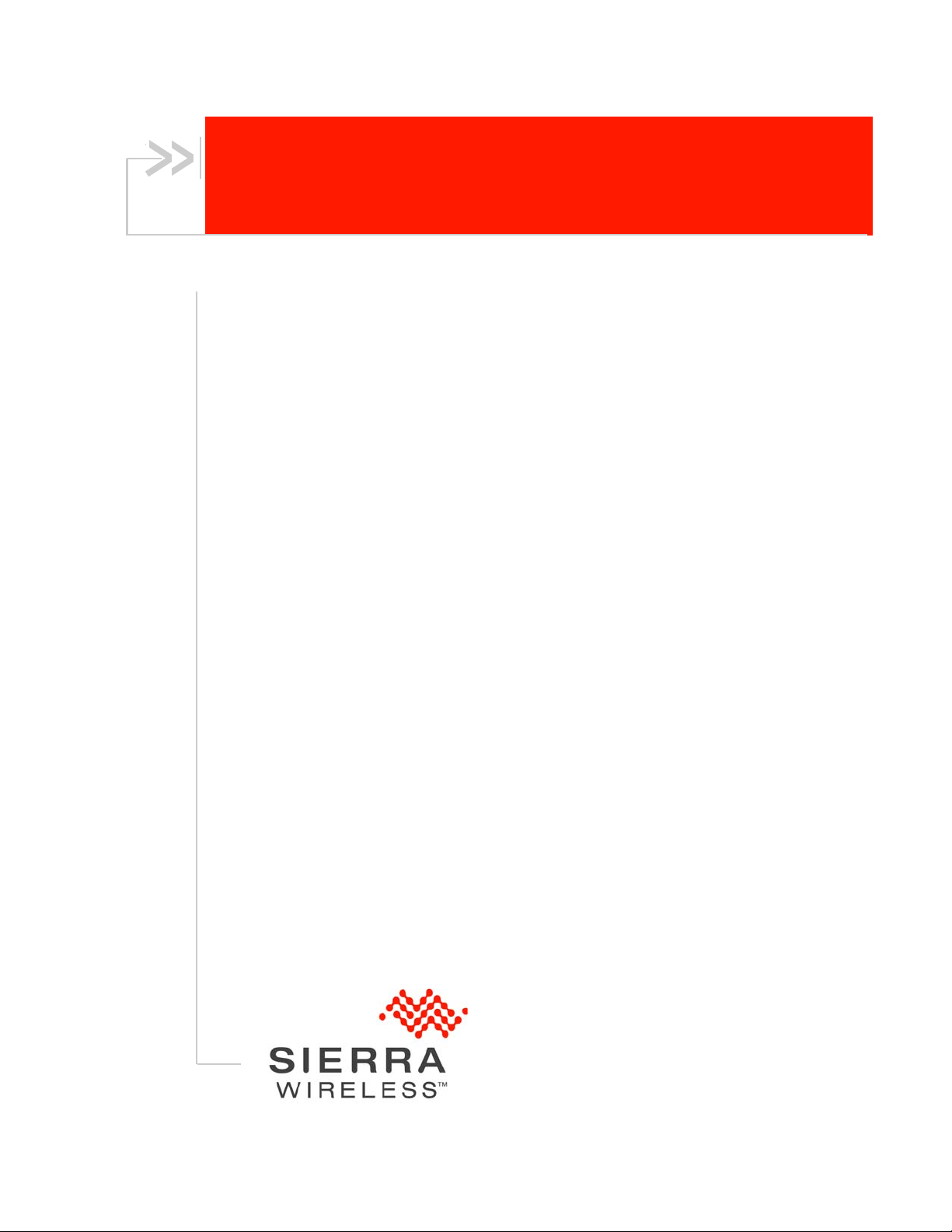
Sierra Wireless AirCard 770S
Mobile Hotspot
User Guide
4112754
Rev 1.1
Page 2
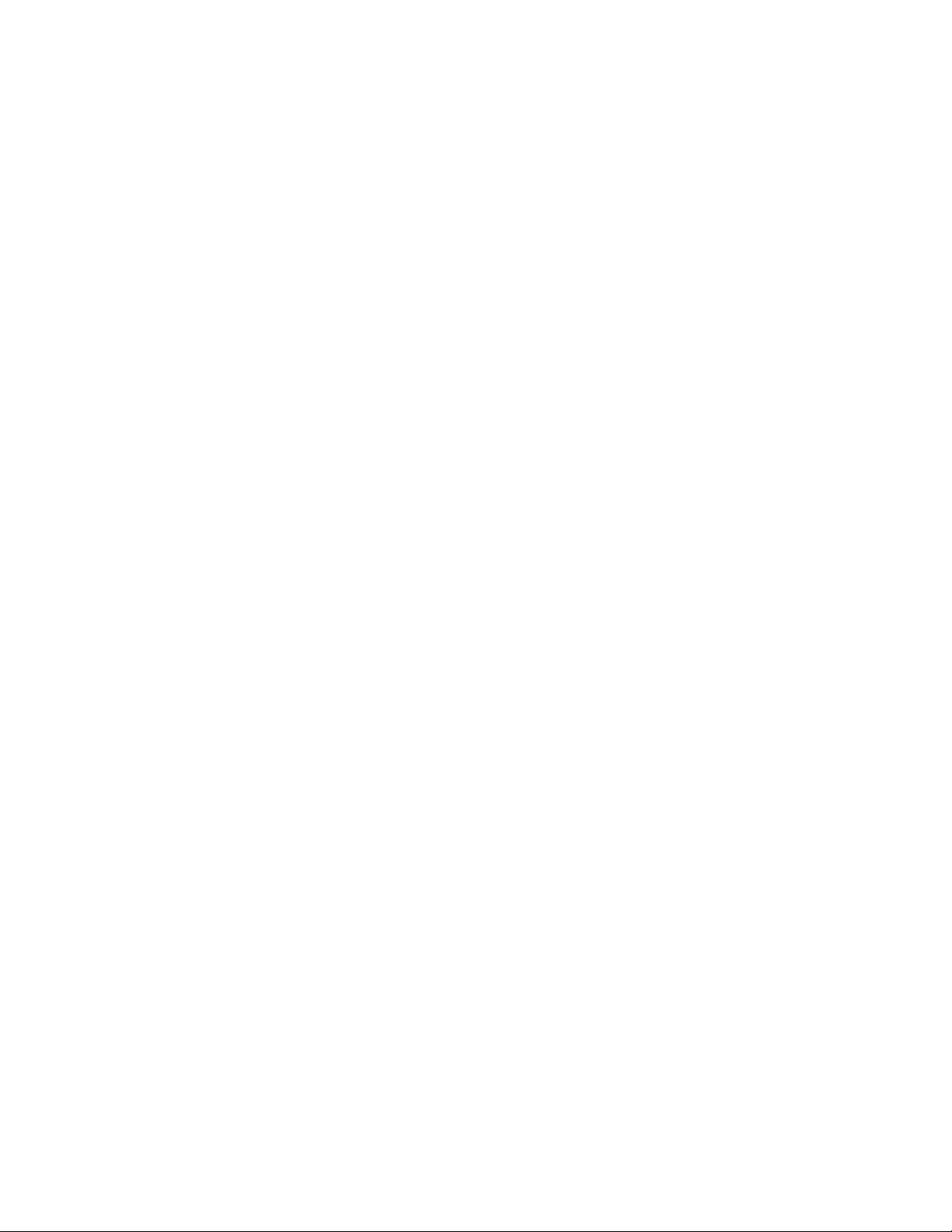
Page 3

Preface
Important
Notice
Safety and
Hazards
Due to the nature of wireless communications, transmission and reception of data
can never be guaranteed. Data may be delayed, corrupted (i.e., have errors) or be
totally lost. Although significant delays or losses of data are rare when wireless
devices such as the Sierra Wireless modem are used in a normal manner with a
well-constructed network, the Sierra Wireless modem should not be used in
situations where failure to transmit or receive data could result in damage of any
kind to the user or any other party, including but not limited to personal injury,
death, or loss of property. Sierra Wireless accepts no responsibility for damages
of any kind resulting from delays or errors in data transmitted or received using
the Sierra Wireless modem, or for failure of the Sierra Wireless modem to
transmit or receive such data.
Do not operate the Sierra Wireless modem in areas where blasting is in progress,
where explosive atmospheres may be present, near medical equipment, near life
support equipment, or any equipment which may be susceptible to any form of
radio interference. In such areas, the Sierra Wireless modem MUST BE
POWERED OFF. The Sierra Wireless modem can transmit signals that could
interfere with this equipment.
Do not operate the Sierra Wireless modem in any aircraft, whether the aircraft is
on the ground or in flight. In aircraft, the Sierra Wireless modem MUST BE
POWERED OFF. When operating, the Sierra Wireless modem can transmit
signals that could interfere with various onboard systems.
Limitation of
Liability
Note: Some airlines may permit the use of cellular phones while the aircraft is on the
ground and the door is open. Sierra Wireless modems may be used at this time.
The driver or operator of any vehicle should not operate the Sierra Wireless
modem while in control of a vehicle. Doing so will detract from the driver or
operator's control and operation of that vehicle. In some states and provinces,
operating such communications devices while in control of a vehicle is an offence.
The information in this manual is subject to change without notice and does not
represent a commitment on the part of Sierra Wireless. SIERRA WIRELESS AND
ITS AFFILIATES SPECIFICALLY DISCLAIM LIABILITY FOR ANY AND ALL
DIRECT, INDIRECT, SPECIAL, GENERAL, INCIDENTAL, CONSEQUENTIAL,
PUNITIVE OR EXEMPLARY DAMAGES INCLUDING, BUT NOT LIMITED TO,
LOSS OF PROFITS OR REVENUE OR ANTICIPATED PROFITS OR REVENUE
ARISING OUT OF THE USE OR INABILITY TO USE ANY SIERRA WIRELESS
PRODUCT, EVEN IF SIERRA WIRELESS AND/OR ITS AFFILIATES HAS BEEN
ADVISED OF THE POSSIBILITY OF SUCH DAMAGES OR THEY ARE
FORESEEABLE OR FOR CLAIMS BY ANY THIRD PARTY.
Notwithstanding the foregoing, in no event shall Sierra Wireless and/or its
affiliates aggregate liability arising under or in connection with the Sierra Wireless
product, regardless of the number of events, occurrences, or claims giving rise to
liability, be in excess of the price paid by the purchaser for the Sierra Wireless
product.
Rev 1.2 Nov.12 3
Page 4
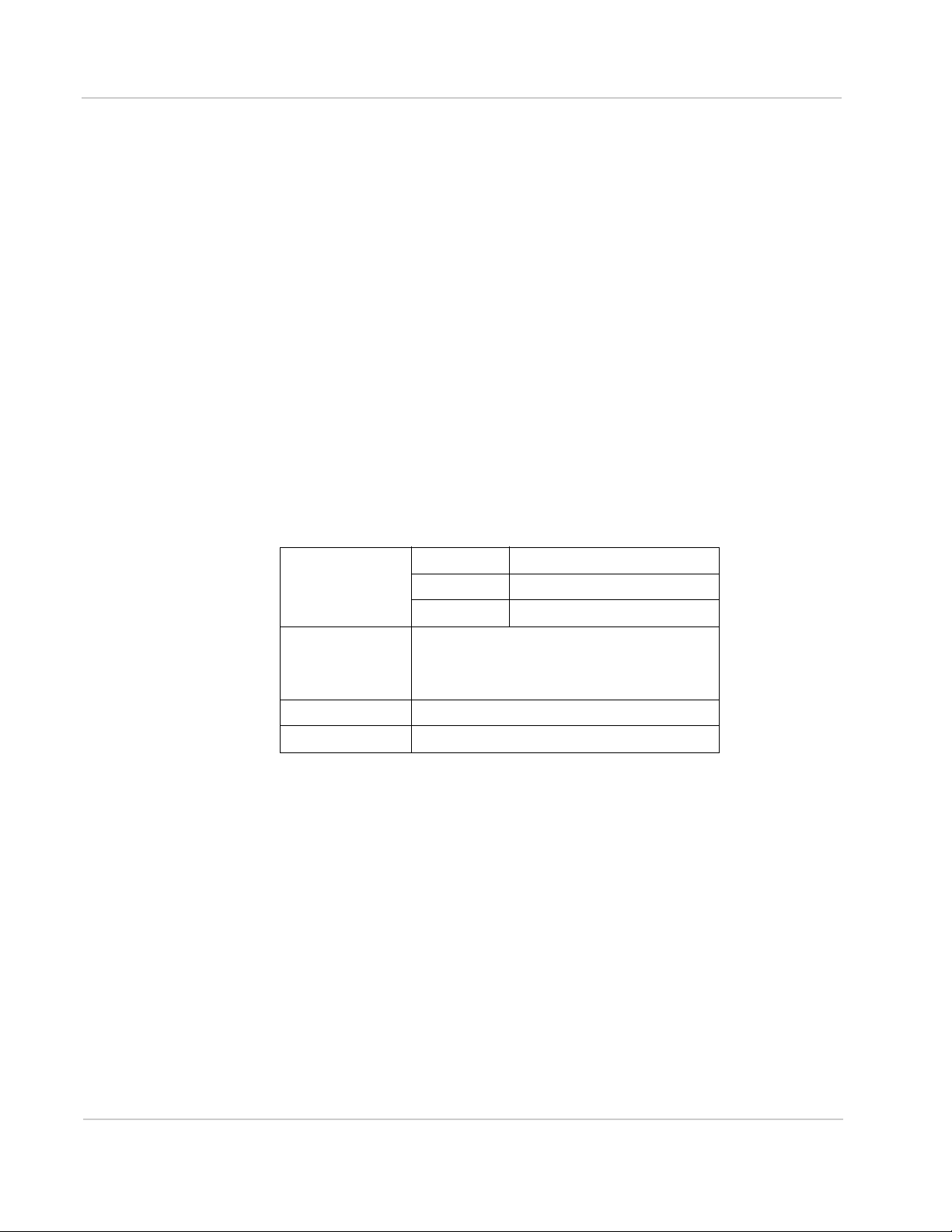
Sierra Wireless Mobile Hotspot User Guide
Patents This product may contain technology developed by or for Sierra Wireless Inc. This
product includes technology licensed from QUALCOMM
manufactured or sold by Sierra Wireless Inc. or its affiliates under one or more
patents licensed from InterDigital Group.
®
3G. This product is
Copyright © 2012 Sierra Wireless. All rights reserved.
Trademarks AirCard
Watcher and the Sierra Wireless logo are trademarks of Sierra Wireless.
Windows
Corporation.
Macintosh
the U.S. and other countries.
QUALCOMM
license.
Other trademarks are the property of their respective owners.
®
is a registered trademark of Sierra Wireless. Sierra Wireless,
®
and Windows Vista® are registered trademarks of Microsoft
®
and Mac OS X® are registered trademarks of Apple Inc., registered in
®
is a registered trademark of Qualcomm Incorporated. Used under
Contact
Information
Sales Desk: Phone: 1-604-232-1488
Hours: 8:00
E-mail: sales@sierrawireless.com
Post: Sierra Wireless
13811 Wireless Way
Richmond, BC
Canada V6V 3A4
AM to 5:00 PM Pacific Time
Fax: 1-604-231-1109
Web: www.sierrawireless.com
Consult our website for up-to-date product descriptions, documentation,
application notes, firmware upgrades, troubleshooting tips, and press releases:
www.sierrawireless.com
4 4112754
Page 5
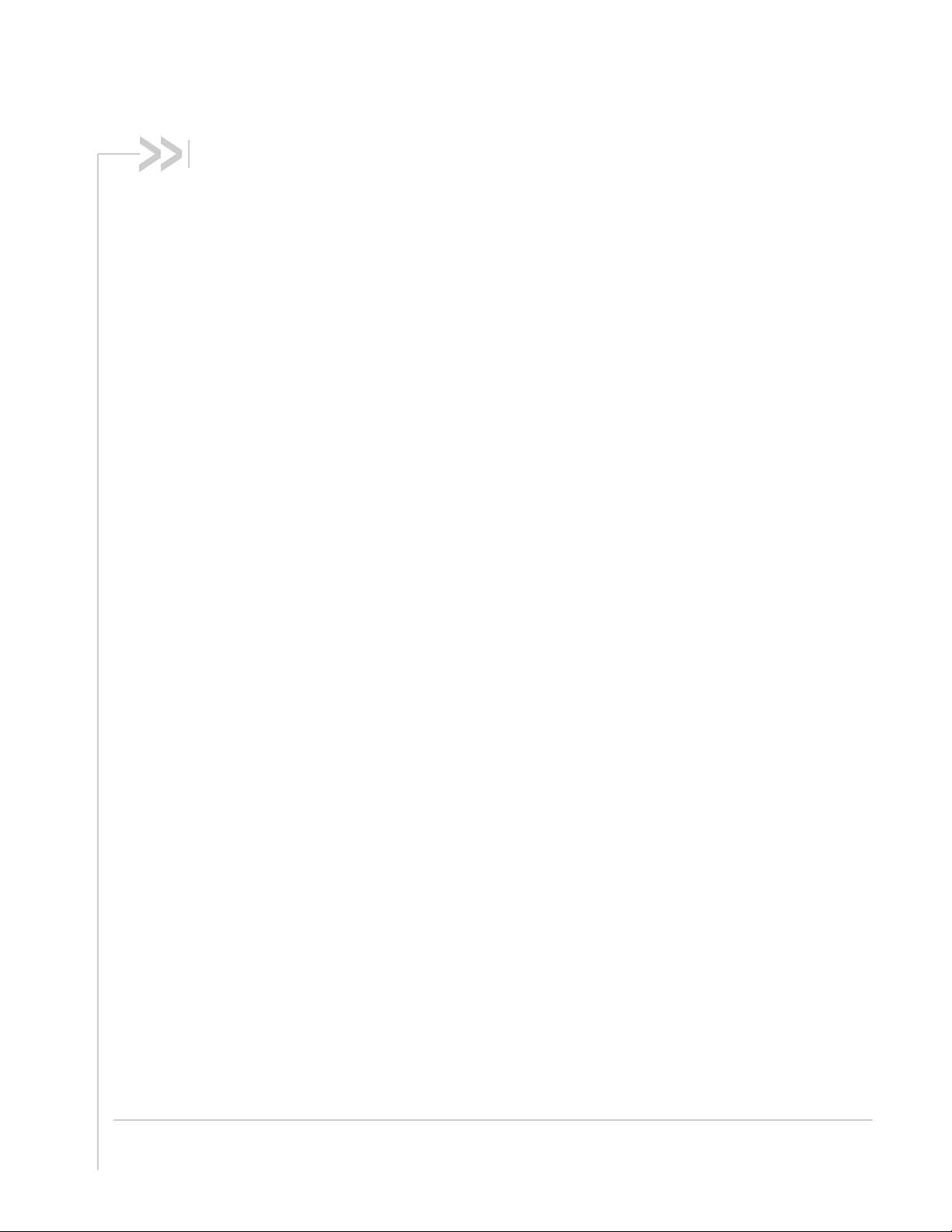
Contents
Get Started . . . . . . . . . . . . . . . . . . . . . . . . . . . . . . . . . . . . . . . . . . . . . . . . . . . . .7
Know Your Device . . . . . . . . . . . . . . . . . . . . . . . . . . . . . . . . . . . . . . . . . . . . . 7
Power Button . . . . . . . . . . . . . . . . . . . . . . . . . . . . . . . . . . . . . . . . . . . . . . .8
Touchscreen LCD . . . . . . . . . . . . . . . . . . . . . . . . . . . . . . . . . . . . . . . . . . .8
LCD screen elements . . . . . . . . . . . . . . . . . . . . . . . . . . . . . . . . . . . . . 9
Status LED . . . . . . . . . . . . . . . . . . . . . . . . . . . . . . . . . . . . . . . . . . . . . . . .10
Accessories . . . . . . . . . . . . . . . . . . . . . . . . . . . . . . . . . . . . . . . . . . . . . . .10
Power Sources . . . . . . . . . . . . . . . . . . . . . . . . . . . . . . . . . . . . . . . . . . . . .10
Set Up and Connect to the Internet . . . . . . . . . . . . . . . . . . . . . . . . . . . . . . . 11
Insert the SIM Card . . . . . . . . . . . . . . . . . . . . . . . . . . . . . . . . . . . . . . . . .11
Install the Battery. . . . . . . . . . . . . . . . . . . . . . . . . . . . . . . . . . . . . . . . 12
Connect to the Internet . . . . . . . . . . . . . . . . . . . . . . . . . . . . . . . . . . . . . .12
Device configuration . . . . . . . . . . . . . . . . . . . . . . . . . . . . . . . . . . . . . . . .13
Security Credentials . . . . . . . . . . . . . . . . . . . . . . . . . . . . . . . . . . . . . . . . .13
Use Your Mobile Hotspot . . . . . . . . . . . . . . . . . . . . . . . . . . . . . . . . . . . . . . . . .15
Add a Wireless Device to your Wi-Fi Network . . . . . . . . . . . . . . . . . . . . . . . 15
Manually (works for any Wi-Fi device). . . . . . . . . . . . . . . . . . . . . . . . 15
WPS (works for WPS-enabled devices) . . . . . . . . . . . . . . . . . . . . . . 15
View SMS Messages and Alerts . . . . . . . . . . . . . . . . . . . . . . . . . . . . . . . . . 16
Battery Settings . . . . . . . . . . . . . . . . . . . . . . . . . . . . . . . . . . . . . . . . . . . . . . 16
Recharge the Battery . . . . . . . . . . . . . . . . . . . . . . . . . . . . . . . . . . . . . . . . . . 16
Frequently Asked Questions . . . . . . . . . . . . . . . . . . . . . . . . . . . . . . . . . . . . . .19
How do I turn the mobile hotspot off? . . . . . . . . . . . . . . . . . . . . . . . . . . .19
How do I find out how many users are connected to my mobile hotspot net-
work? . . . . . . . . . . . . . . . . . . . . . . . . . . . . . . . . . . . . . . . . . . . . . . . . . . . .19
The LCD screen is not lit. How do I know if the mobile hotspot is still powered
on? . . . . . . . . . . . . . . . . . . . . . . . . . . . . . . . . . . . . . . . . . . . . . . . . . . . . . .19
Where can I find more information? . . . . . . . . . . . . . . . . . . . . . . . . . . . . .19
Rev 1.2 Nov.12 5
Page 6
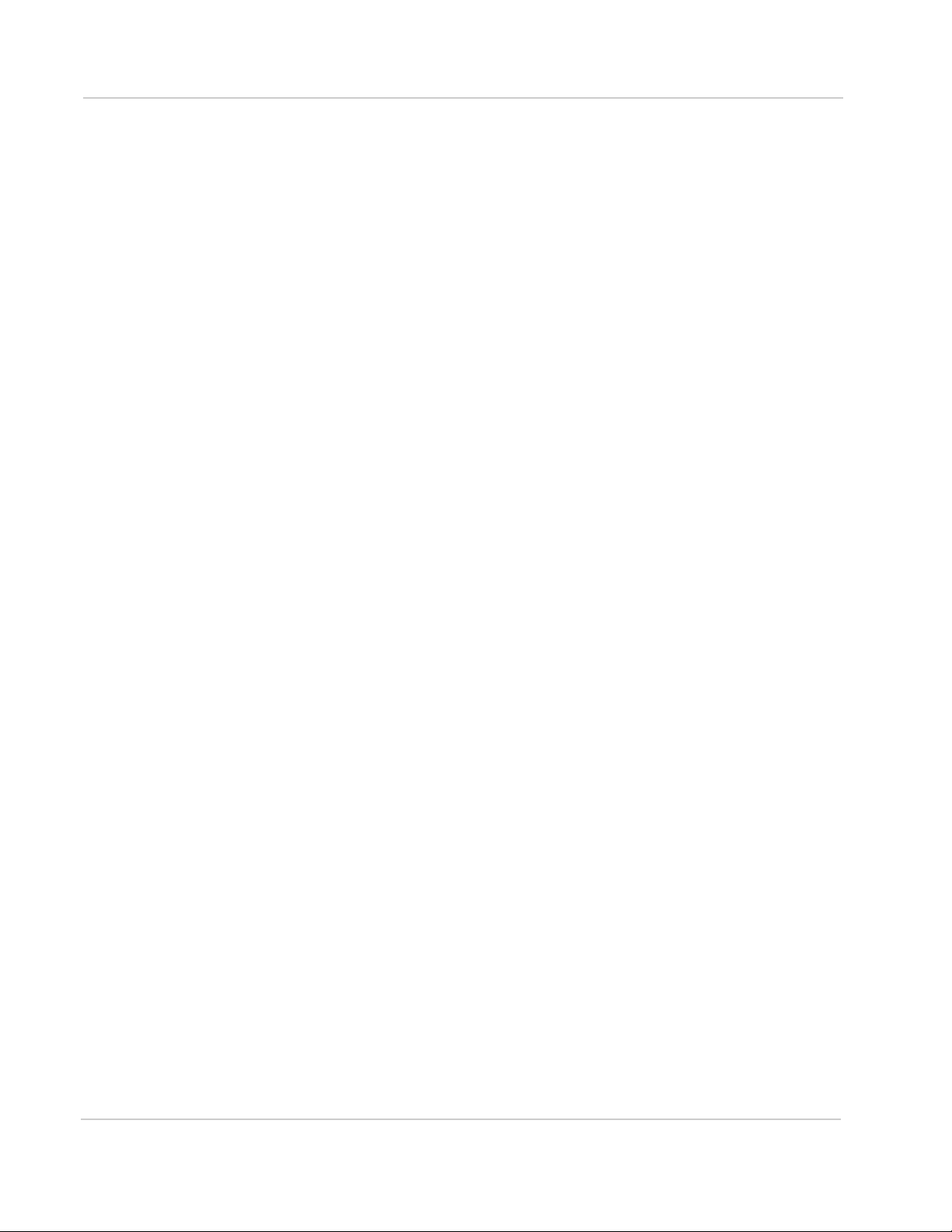
Sierra Wireless Mobile Hotspot User Guide
Troubleshooting . . . . . . . . . . . . . . . . . . . . . . . . . . . . . . . . . . . . . . . . . . . . . . . . 21
Reset the Mobile Hotspot . . . . . . . . . . . . . . . . . . . . . . . . . . . . . . . . . . . . . . 21
To reset the mobile hotspot on the device:. . . . . . . . . . . . . . . . . . . . 21
Alerts . . . . . . . . . . . . . . . . . . . . . . . . . . . . . . . . . . . . . . . . . . . . . . . . . . . . . . 21
Temperature-related alerts . . . . . . . . . . . . . . . . . . . . . . . . . . . . . . . . 21
Specifications . . . . . . . . . . . . . . . . . . . . . . . . . . . . . . . . . . . . . . . . . . . . . . . . . . 23
Mechanical Specifications . . . . . . . . . . . . . . . . . . . . . . . . . . . . . . . . . . . . . . 23
Environmental Specifications. . . . . . . . . . . . . . . . . . . . . . . . . . . . . . . . . . . . 23
Supported RF bands . . . . . . . . . . . . . . . . . . . . . . . . . . . . . . . . . . . . . . . . . . 23
Regulatory and Safety Information . . . . . . . . . . . . . . . . . . . . . . . . . . . . . . . . 25
Notice. . . . . . . . . . . . . . . . . . . . . . . . . . . . . . . . . . . . . . . . . . . . . . . . . . . . . . 25
Safety and Hazards. . . . . . . . . . . . . . . . . . . . . . . . . . . . . . . . . . . . . . . . . . . 25
Proper Battery Use and Disposal . . . . . . . . . . . . . . . . . . . . . . . . . . . 26
Regulatory Information for North America. . . . . . . . . . . . . . . . . . . . . . . . . . 26
Index. . . . . . . . . . . . . . . . . . . . . . . . . . . . . . . . . . . . . . . . . . . . . . . . . . . . . . . . . 29
6 4112754
Page 7
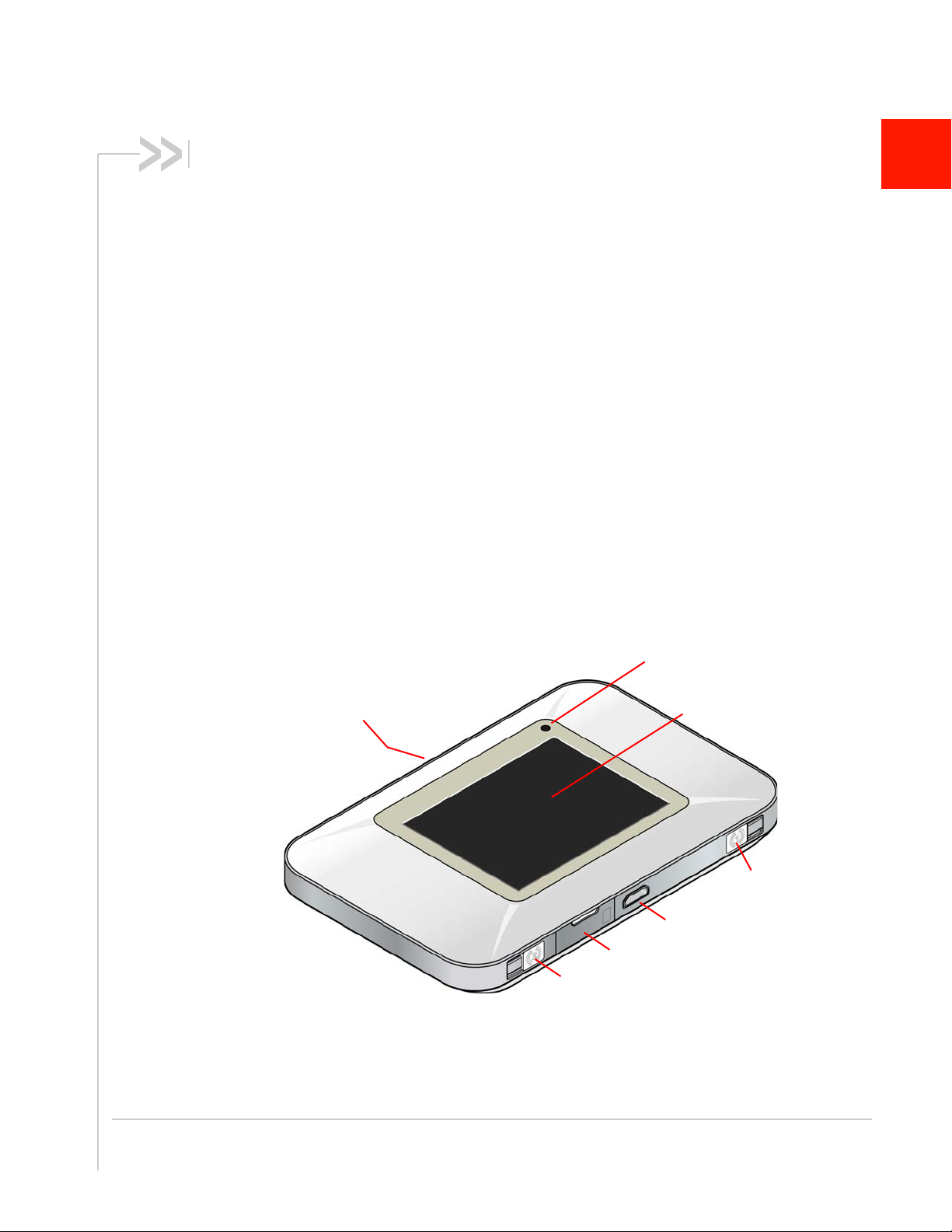
1: Get Started
Power button
Touchscreen LCD
LED status indicator
External antenna connector #2
External antenna
SIM card slot
microUSB slot
connector #1
This chapter provides an overview of the AirCard 770S Mobile
Hotspot features, and instructions on how to set up your mobile
hotspot and connect to the Internet.
Know Your Device
Your mobile hotspot enables you to create a Wi-Fi access point
anywhere there is cellular network coverage. You can use that Wi-Fi
access point to connect your laptop and other Wi-Fi capable devices
to your service provider’s mobile broadband network and connect to
the Internet.
You can also use your mobile hotspot in tethered mode by connecting
it to your laptop with the USB cable to access the Internet.
Additional features include:
• Touchscreen LCD interface — Configure basic Wi-Fi and display
• Wi-Fi Protected Setup (WPS) — A fast, easy way to connect
• Guest Wi-Fi — Create a second Wi-Fi network on the hotspot for
1
settings, view data usage details, view system and network
provider alerts and messages
WPS-enabled devices to your Wi-Fi network
guests to use
Rev 1.2 Nov.12 7
Page 8
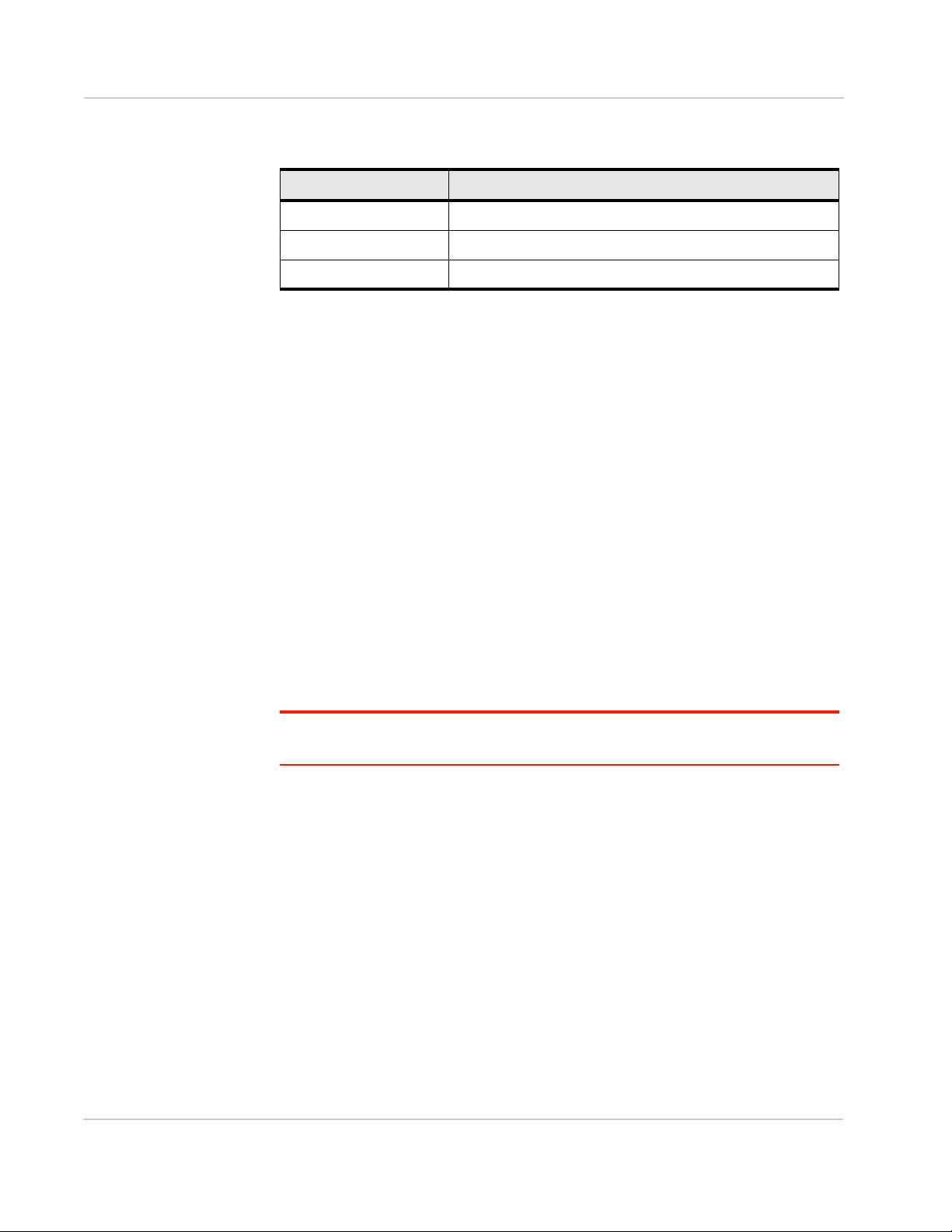
Sierra Wireless Mobile Hotspot User Guide
Power Button
Desired result Action
Turn mobile hotspot on Press and hold the power button for two seconds.
Turn mobile hotspot off Press and hold the power button for two seconds.
Wake up LCD screen Press and quickly release the power button.
Touchscreen LCD
The mobile hotspot’s touchscreen LCD displays:
• Wi-Fi network name and password (SSID and passphrase)
• Status icons (See LCD screen elements on page 9 for details.)
• Data Usage information
• Wi-Fi configuration options (Wi-Fi network range, network preference, etc.)
• Device configuration options (screen brightness, show / hide network name
and password, update software, show device details such as firmware
version, wireless number, etc.)
• System alerts
• Network provider messages
• Device tutorial
To personalize the mobile hotspot and change basic settings, use the Settings
and Wi-Fi options on the Dashboard.
For advanced settings, connect to the device and then use a browser to display
the web interface homepage (http://192.168.1.1).
Note: The information and options available on the touchscreen and in the web interface
homepage vary depending on your device and your service provider.
8 4112754
Page 9
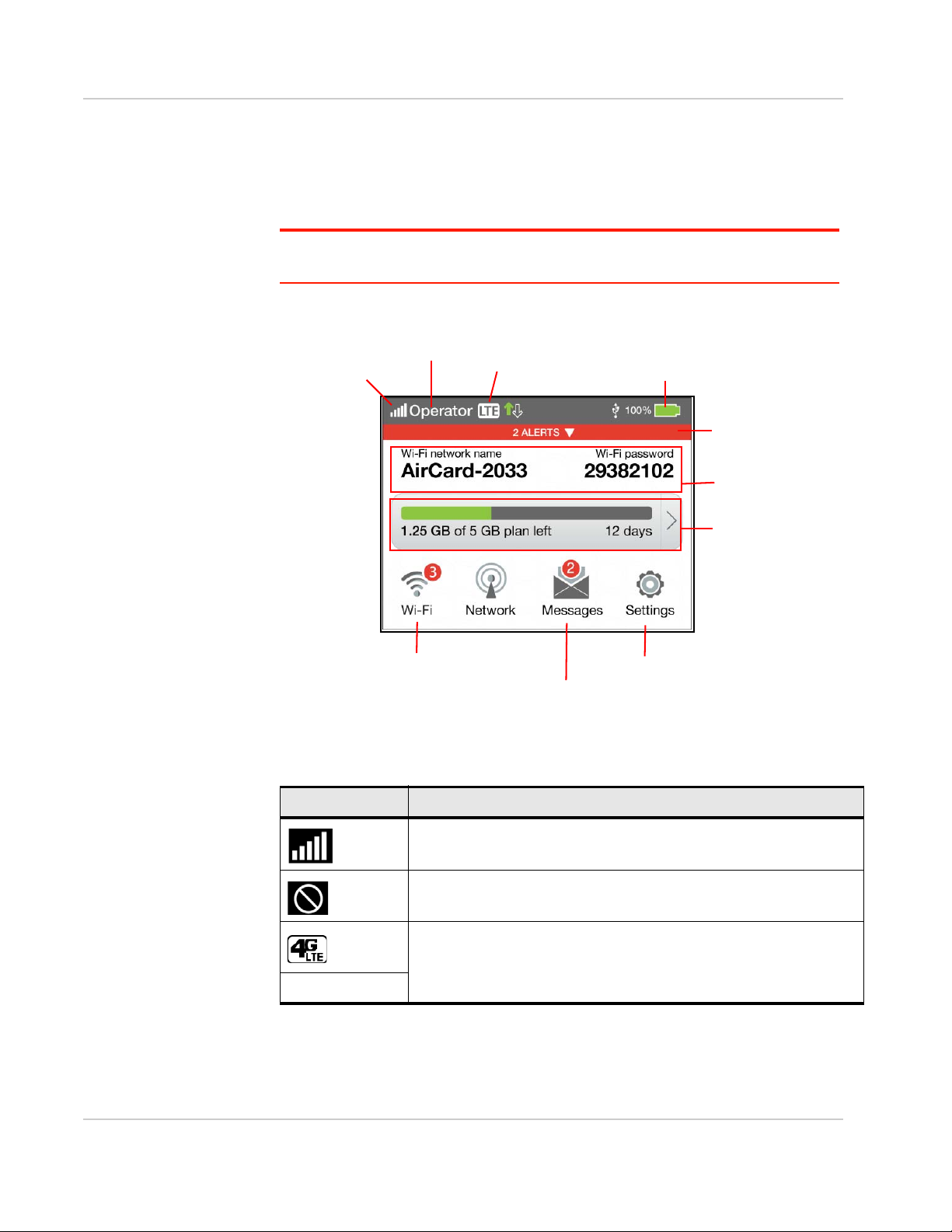
Get Started
Signal strength
Network name
Network indicator
Battery
Wi-Fi network
name and
password
Data usage
Wi-Fi configuration
Display configuration
Carrier messages
System alerts
Home Screen
LCD screen elements
Icons on the LCD screen’s top row indicate the status of the mobile hotspot, and
several screen elements can be tapped to configure Wi-Fi and device settings,
view data usage details, and view system alerts and carrier messages.
Note: The layout of your LCD screen resembles the following image. Specific details vary
depending on service provider and device model.
Rev 1.2 Nov.12 9
Element Indicates
Signal strength
The more bars the stronger the RF signal.
No signal
Indicates the network type. (The icons that may appear depend on your
service provider and device.)
Page 10
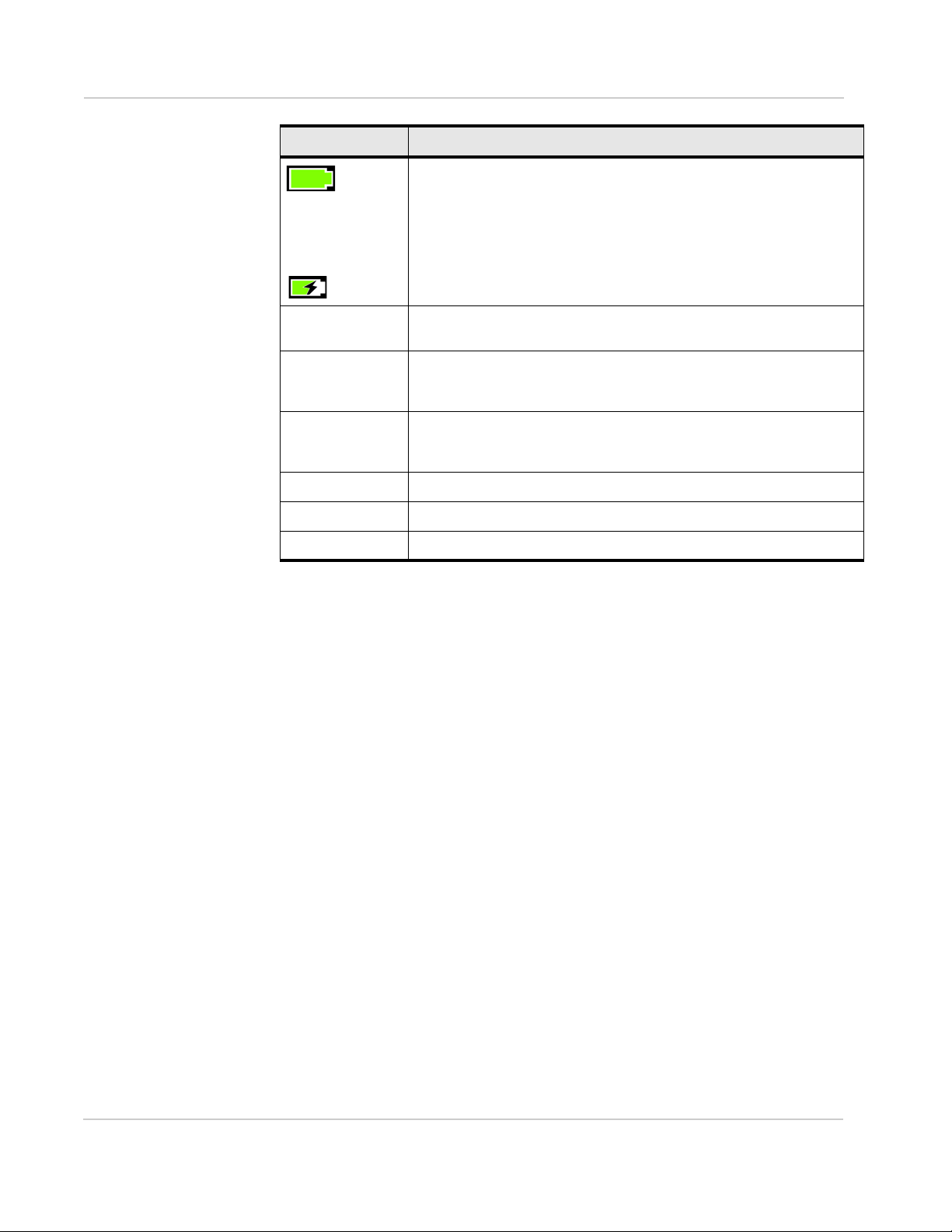
Sierra Wireless Mobile Hotspot User Guide
Element Indicates
Alerts Number of system alerts waiting to be read. Tap the alert bar to view the
Battery status
Indicates the charge status of the battery.
Green bar — 26–100%
Yellow bar — 11–25%
Red bar — 5–10%
Flashing red bar — < 5%
Battery charging
messages.
Wi-Fi network
name and
password
Data usage Data usage for billing period or session, depending on service provider,
Wi-Fi icon Tap to configure basic Wi-Fi settings.
Messages icon Tap to view network provider messages.
Settings icon Tap to configure basic device settings.
Mobile hotspot’s Wi-Fi network name and password. Used by Wi-Fi
enabled devices to connect to the mobile hotspot.
presence of billing server, etc.
Tap the data bar to view detailed information.
Status LED
The LED shows the device connection status:
• Slow blue blink — Data connection ready
• Double blue blink — Transferring data
• Slow amber blink — Not ready
Accessories
• Micro USB cable — Used mainly for recharging the battery, although you can
also use it to tether the mobile hotspot to your computer
• AC adapter — Used with the USB cable to recharge the battery or to power
the mobile hotspot from a wall socket
Additional accessories are available from www.sierrawireless.com/wheretobuy/
onlinestore/default.aspx.
Power Sources
You can power your mobile hotspot from:
• Rechargable battery included with the mobile hotspot
• Wall socket using the AC adapter and USB cable
• USB port on your computer
10 4112754
Page 11

Get Started
Set Up and Connect to the Internet
Insert the SIM Card
Depending on your service provider, the SIM card may already be inserted. If you
need to insert (or replace) the SIM card:
1. Open the SIM card cover.
2. Remove the existing SIM card (if present) — push the SIM card in to unlock it,
then pull it out of the slot.
3. Insert the new SIM card — push the SIM fully into the slot.
4. Close the SIM card cover.
Rev 1.2 Nov.12 11
Page 12

Sierra Wireless Mobile Hotspot User Guide
Gold contacts
Battery
Install the Battery
1. Insert the battery as shown in the illustration. Ensure that the gold contacts
on the battery are lined up with the gold contacts on the device.
2. Replace the back cover.
Note: Depending on your service provider, the battery may come partially-charged and
ready to go. When the battery needs recharging, follow the instructions in Recharge the
Battery on page 16.
Connect to the Internet
Note: Your mobile hotspot does not need to be connected to the computer with the USB
cable to connect to the Internet. The USB cable is used mainly for recharging the battery.
(You can also connect to the Internet with the mobile hotspot tethered to the laptop with the
USB cable.)
To connect to the Internet:
1. Turn on the mobile hotspot.
Press and hold the power button for a few seconds. Once powered up, the
mobile hotspot automatically searches for and connects to your service
provider’s mobile broadband network.
Note: The LCD screen may go into sleep mode to save power. To wake up the LCD
screen, press and quickly release the power button.
2. Connect your computer or other device to your Wi-Fi network.
a. On your computer, view the list of available Wi-Fi networks.
b. Select the SSID displayed on the mobile hotspot LCD screen, and
connect to it.
c. When prompted, enter your Wi-Fi Passphrase, as it appears on the
mobile hotspot LCD screen.
12 4112754
Page 13

Get Started
3. Launch your browser to surf the Internet.
Optional: To personalize your mobile hotspot go to http://192.168.1.1.
Note: To make changes to the mobile hotspot settings on the homepage, you must first log
in as Administrator. Type swiadmin in the Admin Password field.
Device configuration
Your mobile hotspot comes configured, perfectly secure and ready to use, but if
you want to change the security settings, the SSID and other settings, use the
touchscreen LCD Wi-Fi and Settings menus or go to your mobile hotspot’s
homepage.
The homepage URL (http://192.168.1.1) is shown on the LCD during setup. You
can also find it in the Quick Start Guide that came with your mobile hotspot.
To make changes to the settings on the homepage, you must be logged in as
Administrator (default Admin Password is swiadmin).
Security Credentials
Two (or three) passwords are associated with the mobile hotspot:
• Wi-Fi Passphrase — Used to connect your computer or other Wi-Fi device to
your mobile hotspot network. This character string is unique to your device. It
is displayed on the main mobile hotspot LCD screen. If the screen is blank (a
power-saving feature), press and quickly release the power button to view the
information on the screen. The default Wi-Fi Passphrase is also printed on a
label under the battery.
• Admin Password — Used to log into the homepage as Administrator. You
must be logged in as Administrator to use certain features and to make
changes to your mobile hotspot settings. The default Admin Password,
swiadmin, is printed on a label under the battery. The Admin Password can
be 5 – 31 characters.
• Guest Wi-Fi Passphrase — Used to provide temporary access to your mobile
hotspot.
You can change these passwords on the homepage, http://192.168.1.1.
Rev 1.2 Nov.12 13
Page 14

Sierra Wireless Mobile Hotspot User Guide
14 4112754
Page 15

2: Use Your Mobile Hotspot
This chapter provides information on how to use your mobile hotspot.
Note: To change settings you need to be logged in as Administrator. See Set
Up and Connect to the Internet on page 11.
Add a Wireless Device to your Wi-Fi Network
You can connect up to ten wireless devices such as smart phones,
laptops, tablets, digital cameras, printers, gaming consoles, and
digital picture frames to your mobile hotspot network.
You can add a wireless device to your Wi-Fi network manually, or if
the device you are adding is Wi-Fi Protected Setup (WPS) enabled,
you can use the WPS method.
Manually (works for any Wi-Fi device)
1. On the wireless device you want to add to your network, view the
list of available Wi-Fi networks.
2. Connect to the network that corresponds to your mobile hotspot
network, as displayed on the LCD.
3. When prompted, enter the Wi-Fi Passphrase for your mobile
hotspot network. The Wi-Fi Passphrase is displayed on the
mobile hotspot LCD screen. (If the screen has turned off to save
power, press and quickly release the power button to wake up the
screen.)
2
WPS (works for WPS-enabled devices)
You can add a WPS-enabled Wi-Fi device to your Wi-Fi network
using the mobile hotspot LCD screen.
1. On your mobile hotspot, tap Wi-Fi > WPS.
2. Select pairing with your Main or Guest Wi-Fi network.
3. Within 2 minutes, press the WPS button on the wireless device
you want to connect.
Your mobile hotspot and the wireless device will communicate and
establish the connection.
Rev 1.2 Nov.12 15
Page 16

Sierra Wireless Mobile Hotspot User Guide
View SMS Messages and Alerts
Your mobile hotspot can receive SMS messages from your service provider and
displays alerts to advise you of the device status.
The Messages icon on the device LCD indicates that you have network
messages, and the Alerts bar indicates that you have system alerts.
To view messages:
1. On the LCD, tap Messages.
2. Read each message that appears, tapping the next page and previous page
icons to move between messages.
To view alerts:
1. On the LCD, tap the Alerts bar.
2. Read each alert that appears, tapping the next page and previous page icons
to move between alerts.
Battery Settings
The mobile hotspot, by default, is configured to optimize battery life. Battery life is
affected by:
• Standby time
• Data throughput
• Mobile Broadband signal strength (the better the signal, the longer the battery
life)
Recharge the Battery
The battery comes partially charged. You can recharge the battery from a wall
socket or from the USB port on your computer.
To recharge the battery from a wall socket (Fastest option):
1. Attach one end of the micro USB cable to the mobile hotspot and attach the
other end to the AC adapter (included).
2. Plug the AC adapter into a wall socket. The battery icon includes a lightning
bolt to indicate that the battery is charging. ( )
16 4112754
Page 17

Use Your Mobile Hotspot
The battery icon on the LCD screen indicates when the battery is fully
charged. ( )
Note: The LCD goes into sleep mode after a set time to extend battery life. To wake up the
LCD screen, press and quickly release the power button.
To recharge the battery from the USB port on your computer:
1. Attach one end of the micro USB cable to the mobile hotspot and plug the
other end into the USB port on your computer. The battery icon includes a
lightning bolt to indicate that the battery is charging. ( ).
The battery icon on the LCD screen indicates when the battery is fully
charged. ( )
Rev 1.2 Nov.12 17
Page 18

Sierra Wireless Mobile Hotspot User Guide
18 4112754
Page 19

3: Frequently Asked Questions
This chapter provides answers to questions you may have about your
mobile hotspot. (Also see Troubleshooting on page 21.)
How do I turn the mobile hotspot off?
Press and hold the power button for a few seconds.
How do I find out how many users are connected to my mobile hotspot network?
The number beside the Wi-Fi icon on the mobile hotspot LCD shows
the number of users (or devices) connected to your Wi-Fi network.
For more details about the devices or users connected to your
network, tap Wi-Fi > Devices.
Note: You can also use the options on the homepage to block particular
users from connecting to your network.
3
The LCD screen is not lit. How do I know if the mobile hotspot is still powered on?
The LCD screen dims to save energy. The blue LED continues to
flash (provided you have not turned this feature off) to indicate that
the mobile hotspot is still powered on. To wake up the LCD, press and
quickly release the power button.
Where can I find more information?
Refer to the Quick Start Guide that came with your mobile hotspot.
Rev 1.2 Nov.12 19
Page 20

Sierra Wireless Mobile Hotspot User Guide
20 4112754
Page 21

4: Tr oubleshooting
This chapter provides suggestions for troubleshooting problems that
may arise when using your mobile hotspot.
Reset the Mobile Hotspot
You can reset the Mobile hotspot to the factory setting on the device.
This is useful if you have lost your Wi-Fi Passphrase.
To reset the mobile hotspot on the device:
1. On the touchscreen, tap Settings > Software > Factory Reset.
2. Follow the instructions that appear.
3. After the device has reset, reconnect Wi-Fi devices.
Alerts
Temperature-related alerts
The mobile hotspot is designed to work over a wide temperature
range. (See Environmental Specifications on page 23 for details.)
The mobile hotspot will shut down automatically if it goes out of the
supported temperature range.
4
Move the device to an area where the temperature is more suitable
and, if the mobile hotspot is too warm, make sure the area is wellventilated and air can circulate around the device.
Note: The battery may not recharge if the mobile hotspot is outside the
operating temperature range.
Rev 1.2 Nov.12 21
Page 22

Sierra Wireless Mobile Hotspot User Guide
22 4112754
Page 23

5: Specifications
Mechanical Specifications
Weight 105g (3.70 oz.)
Length 109.9 mm (4.33 in.)
Width 69.12 mm (2.72 in.)
Thickness 15.5 mm (0.61 in.)
Environmental Specifications
Operating temperature 0° C to 35° C
Storage temperature -10° C to +60° C, 96 hours
Supported RF bands
5
(32° F to 95° F)
(14° F to 140° F)
Table 5-1: AirCard 770S supported RF bands
Technology Bands
LTE Band 2 (1900 MHz)
Band 4 (AWS) (1700 / 2100 MHz)
Band 5 (850 MHz)
Band 17 (700 MHz)
HSPA+ Band 2 (1900 MHz)
Band 5 (850 MHz)
GSM
GPRS
EDGE
GSM 850 (850 MHz)
PCS 1900 (1900 MHz)
Rev 1.2 Nov.12 23
Page 24

Sierra Wireless Mobile Hotspot User Guide
24 4112754
Page 25

6: Regulatory and Safety Information
Notice
Because of the nature of wireless communications, transmission and
reception of data can never be guaranteed. Data may be delayed,
corrupted (that is, have errors), or be totally lost. Although significant
delays or losses of data are rare when wireless devices such as the
AirCard 770S Mobile Hotspot are used in a normal manner with a
well-constructed network, the AirCard 770S Mobile Hotspot should
not be used in situations where failure to transmit or receive data
could result in damage of any kind to the user or any other party,
including but not limited to personal injury, death, or loss of property.
Sierra Wireless and its affiliates accept no responsibility for damages
of any kind resulting from delays or errors in data transmitted or
received using the AirCard 770S Mobile Hotspot, or for failure of the
AirCard 770S Mobile Hotspot to transmit or receive such data.
Safety and Hazards
The mobile hotspot MUST BE POWERED OFF in all areas that may
be susceptible to radio interference, in particular:
• Prohibited areas
Obey all signs and notices and follow all rules and regulations.
Power off the mobile hotspot when instructed to do so or when
you suspect that it may cause interference or danger.
• In areas where blasting is in progress
• Where explosive atmospheres may be present
Areas with a potentially explosive atmosphere are not always
clearly marked. Such areas include gas stations, fuel depots,
chemical transfer or storage facilities, areas where blasting is in
progress, areas where the air contains chemicals or particles
such as grain, dust, or metal powders, and any other area where
you would normally be advised to turn off your cellular phone or
vehicle engine.
• Near medical or life-support equipment
Medical equipment may be susceptible to any form of radio interference. In such areas the mobile hotspot can transmit signals
that could interfere with this equipment.
• On board aircraft
In addition to Federal Aviation Authority (FAA) requirements,
many airline regulations state that you must suspend wireless
operations before boarding an aircraft. The mobile hotspot is
capable of transmitting signals that could interfere with various
onboard systems and controls.
6
Rev 1.2 Nov.12 25
Page 26

Sierra Wireless Mobile Hotspot User Guide
Failure to observe this instruction may lead to suspension or denial of cellular
telephone services to the offender, legal action, or both.
Some airlines may permit the use of cellular phones while the aircraft is on the
ground and the door is open. The mobile hotspot may be used normally at this
time.
• While operating a vehicle
The driver or operator of any vehicle should not use a wireless data device
while in control of a vehicle. Doing so detracts from the driver or operator's
ability to control and operate the vehicle. In some countries, using such communications devices while in control of a vehicle is an offence.
Caution: Unauthorized modifications or changes not expressly approved by Sierra
Wireless, Inc. could void compliance with regulatory rules, and thereby your authority to
use this device.
Proper Battery Use and Disposal
Note: Improper battery use may result in a fire, explosion, or other hazard.
To ensure safe and responsible battery use:
• Do not open, disassemble, puncture, crush, bend, or shred.
• Do not expose to water or other liquids, fire, explosion, or other hazards.
• Use the battery only in the mobile hotspot.
• If using with a charger, use only the charger supplied with the mobile hotspot.
• Do not short circuit the battery.
• When replacing a battery, use the same model of battery that was supplied
with the mobile hotspot.
• Follow local regulations when disposing of a used battery.
• Avoid dropping the mobile hotspot or the battery. If dropped and you suspect
damage, take it to a service center for inspection.
Regulatory Information for North America
Caution: The AirCard 770S Mobile Hotspot must be 1 cm or more from users during
operation, to satisfy FCC / IC RF exposure requirements.
This device complies with Part 15 of the FCC Rules. Operation is subject to the
following two conditions:
1. This device may not cause harmful interference, and
2. This device must accept any interference received, including interference that
may cause undesired operation.
26 4112754
Page 27

Regulatory and Safety Information
Where appropriate, the use of the equipment is subject to the following conditions:
Note: (EMI) – United States FCC Information – This equipment has been tested and
found to comply with the limits pursuant to Part 15 of the FCC Rules. These limits are
designed to provide reasonable protection against harmful interference in an appropriate
installation. This equipment generates, uses, and can radiate radio frequency energ y and,
if not installed and used in accordance with the instructions, may cause harmful interference to radio communication. However, there is no guarantee that interference will not
occur in a particular installation.
If this equipment does cause harmful interference to radio or television reception,
which can be determined by turning the equipment off and on, the user is
encouraged to try to correct the interference by one or more of the following
measures:
• Increase the separation between the equipment and receiver
• Connect the equipment into an outlet on a circuit different from that to which
the receiver is connected
• Consult the dealer or an experienced radio/TV technician for help
If you have purchased this product under a United States Government contract, it
shall be subject to restrictions as set forth in subparagraph (c)(1)(ii) of Defense
Federal Acquisitions Regulations (DFARs) Section 252.227-7013 for Department
of Defense contracts, and as set forth in Federal Acquisitions Regulations (FARs)
Section 52.227-19 for civilian agency contracts or any successor regulations. If
further government regulations apply, it is your responsibility to ensure
compliance with such regulations.
Rev 1.2 Nov.12 27
Page 28

Sierra Wireless Mobile Hotspot User Guide
28 4112754
Page 29

Index
A
accessories
included, 10
purchasing optional accessories, 10
add a wireless device, 15
Admin Password, 13
Admin Password, forgot, 19
B
battery, 16
inserting, 12
recharging, 16
C
connect to the Internet, 11
connect to the Internet,, 12
H
homepage, accessing, 13
I
icons on the LCD screen, 9
M
mobile hotspot, turn off, 19
P
power button, 8
power source, 10
R
regulatory information, 25
S
safety information, 25
security credentials, 13
SIM card, inserting, 11
SMS messages, 16
specifications, 23
T
text messages. See SMS messages.
troubleshooting, 21
W
L
LCD, 8
LCD screen not lit, 19
Wi-Fi Passphrase, 13
Wi-Fi Passphrase, forgot, 19
Rev 1.2 Nov.12 29
Page 30

Sierra Wireless Mobile Hotspot User Guide
30 4112754
Page 31

Page 32

