Page 1
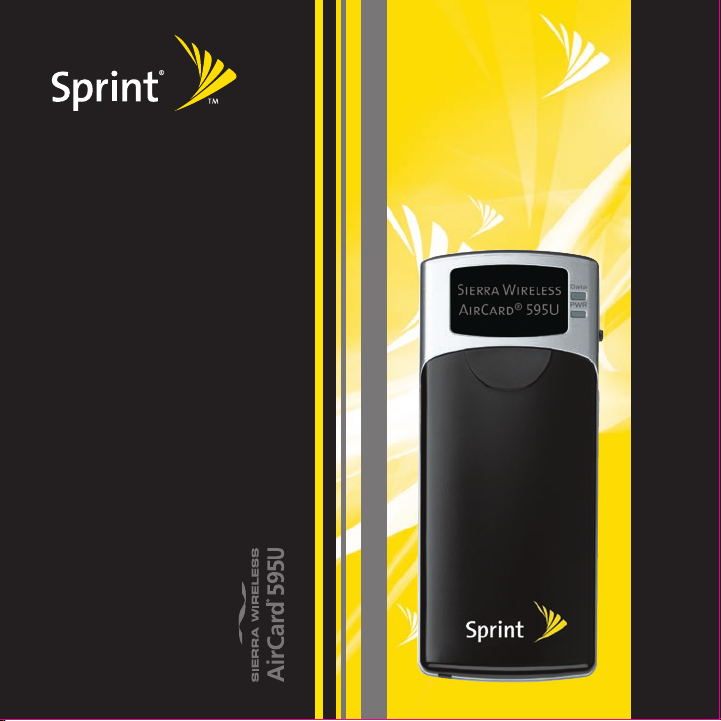
Sprint Mobile Broadband USB Modem
by Sierra Wireless– AirCard® 595U
Quick Start Guide
Page 2
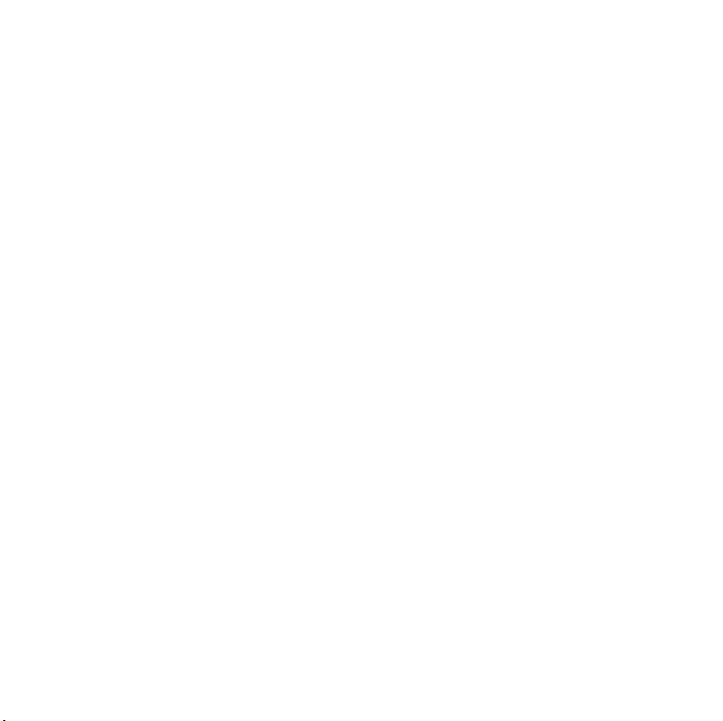
Page 3
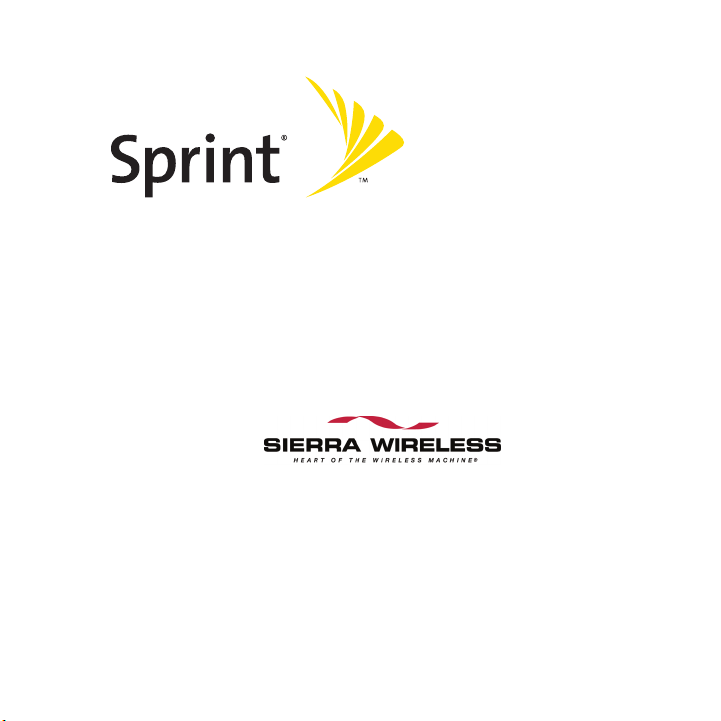
Sprint Mobile Broadband
USB Modem
by Sierra Wireless
®
AirCard
www.sprint.com
© 2007 Sprint Nextel. All rights reserved. SPRINT and other trademarks are
trademarks of Sprint Nextel.
© 2007 Sierra Wireless. All rights reserved. AirCard is a registered trademark of
Sierra Wireless. Si erra Wireless, the Sierra Wi reless logo, the red wave de sign, and
Watcher are trademarks of Sierra Wireless.
Document 2130748 Revision 1.2
Printed in the U.S.A.
595U
Page 4
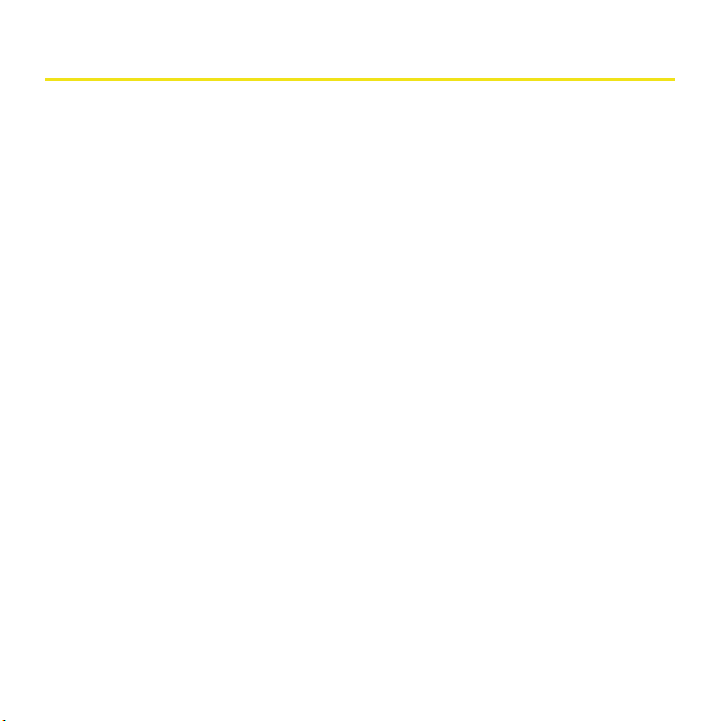
Table of Contents
Welcome to Sprint . . . . . . . . . . . . . . . . . . . . . . . . . . . . . . . . . . . . . . . . . . . . . . . . . . . . i
Your Sprint Mobile Broadband USB Modem . . . . . . . . . . . . . . . . . . . . . . . . . . . . .ii
How to Use This Guide . . . . . . . . . . . . . . . . . . . . . . . . . . . . . . . . . . . . . . . . . . . . . . . iii
Getting More Information About the Device and Services . . . . . . . . . . . . . . . iv
Installing the Software . . . . . . . . . . . . . . . . . . . . . . . . . . . . . . . . . . . . . . . . . . . . . . . .1
System Requirements . . . . . . . . . . . . . . . . . . . . . . . . . . . . . . . . . . . . . . . . . . .2
Installation Overview . . . . . . . . . . . . . . . . . . . . . . . . . . . . . . . . . . . . . . . . . . . .3
Installing the Software . . . . . . . . . . . . . . . . . . . . . . . . . . . . . . . . . . . . . . . . . .4
Installing the Drivers . . . . . . . . . . . . . . . . . . . . . . . . . . . . . . . . . . . . . . . . . . . .6
Activating Your Device . . . . . . . . . . . . . . . . . . . . . . . . . . . . . . . . . . . . . . . . . . . . . . . .9
Device Activation and Provisioning . . . . . . . . . . . . . . . . . . . . . . . . . . . . . 10
Basics of Your Sprint Mobile Broadband USB Modem . . . . . . . . . . . . . . . . . . 17
Connecting to the Network . . . . . . . . . . . . . . . . . . . . . . . . . . . . . . . . . . . . 18
Connection Status . . . . . . . . . . . . . . . . . . . . . . . . . . . . . . . . . . . . . . . . . . . . . 20
Removing the Sprint Mobile Broadband USB Modem From Your PC 22
Online Help . . . . . . . . . . . . . . . . . . . . . . . . . . . . . . . . . . . . . . . . . . . . . . . . . . . 23
Sprint Mobile Broadband USB Modem User’s Guide . . . . . . . . . . . . . . 23
Troubleshooting . . . . . . . . . . . . . . . . . . . . . . . . . . . . . . . . . . . . . . . . . . . . . . 24
Page 5
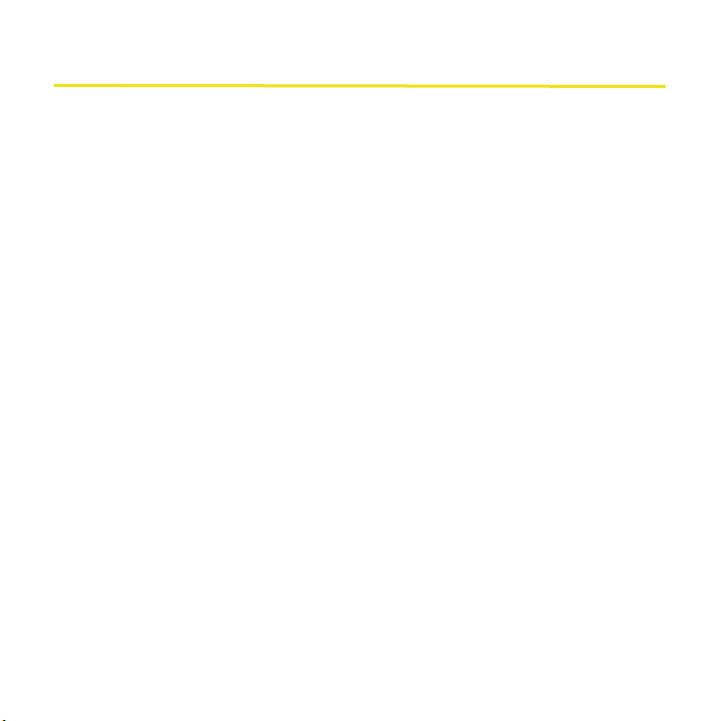
Welcome to Sprint
Sprint is committed to bringing you the best wireless technology available. We built
our network right from the start to give you what we believe you really want
from a wireless service provider—clear connections, private communications,
and time-saving features.
This guide will familiarize you with our technology and your new Sprint Mobile
Broadband USB modem through simple, easy-to-follow instructions.
Welcome and thank you for choosing Sprint.
i
Page 6

Your Sprint Mobile Broadband USB Modem
Thank you for purchasing a Sprint Mobile Broadband USB modem. This device
offers more freedom than ever before. No wires, no cables—just access to your
data when you need it. The power of the Internet is truly at your fingertips.
ii
Page 7
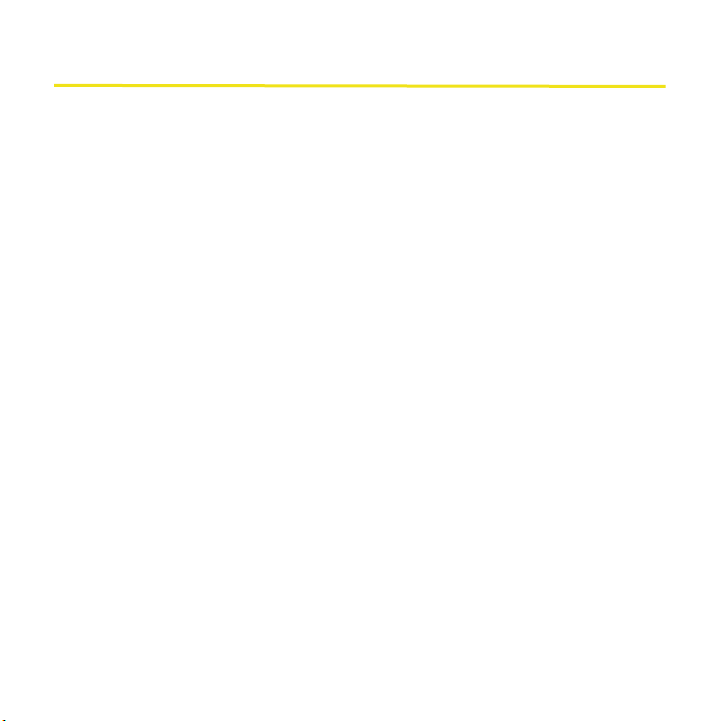
How to Use This Guide
The advantages of Sprint are as clear as each wireless connection you make. With
Sprint service, we give you what you really want from a wireless service
provider—clear connections, easy-to-understand service plans, and self-servicing
options for managing your account. All this is designed to make your life easier
and worry-free.
We know you’re eager to start using your Sprint Mobile Broadband USB modem
right away, and the three sections of this guide are designed to help you do just
that.
The first section (page 1) guides you through the steps required to install your
Sprint Mobile Broadband USB modem and the Sprint Connection Manager
1
software.
The second section (page 9) helps you set up your Sprint service. Blank
spaces are provided so you can write down important information that
2
you’ll want to remember, such as the Sprint user name for your account.
The third section (page 17) describes the basics of your Sprint Mobile
Broadband USB modem and the Sprint Connection Manager software.
3
SM
iii
Page 8
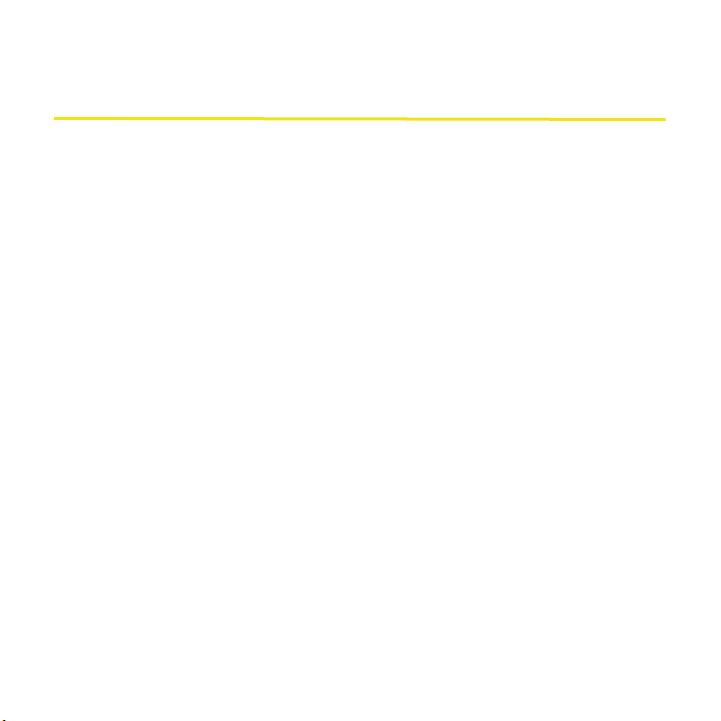
Getting More Information About the Device and Services
This guide introduces your device’s basic features and services. To learn how to use
all the features of your device and services, consult the online help or user guide.
(See page 23 of this document.) They provide information on:
䢇 Understanding the Sprint Connection Manager indicators, messages, and
menu options.
䢇 Managing your call history (Connection History).
䢇 Changing the settings.
䢇 Setting your device’s security.
䢇 Tr ou ble sh oo ti ng .
䢇 And more.
iv
Page 9
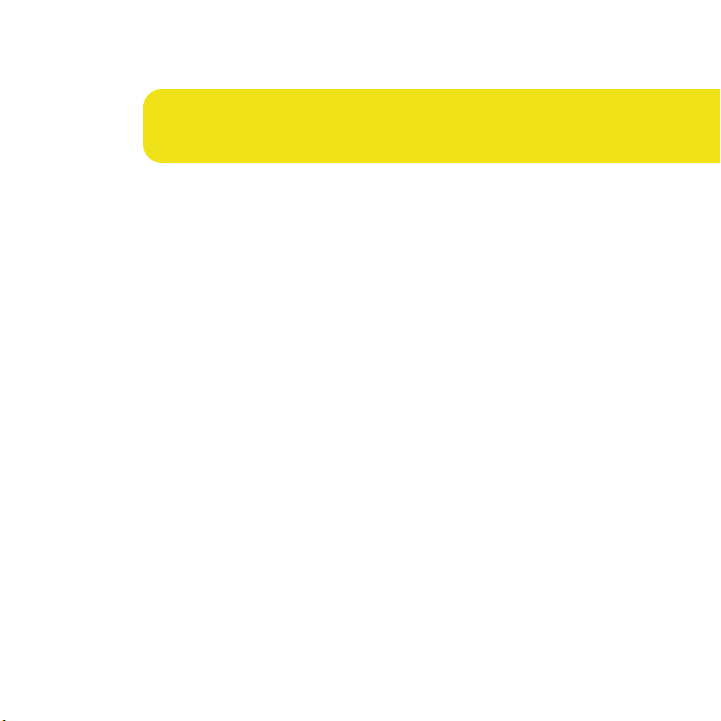
Installing the Software
1
Page 10
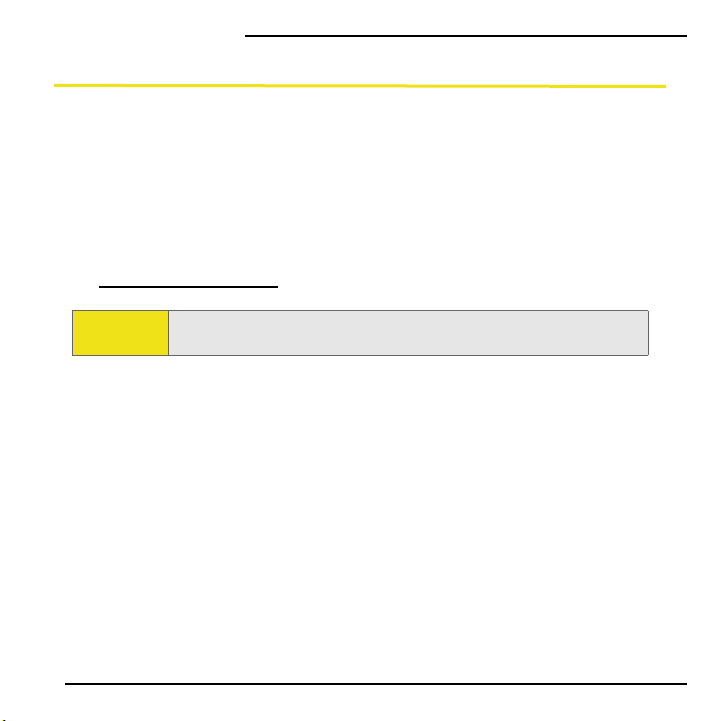
Installing the Software
System Requirements
The Sprint Mobile Broadband USB modem is supported on:
䢇 Microsoft® Windows® Vista
䢇 Windows XP.
䢇 Windows 2000 with Service Pack 1 or later (Service Pack 4 is recommended),
with high encryption support. (See “High Encryption Requirements” in the
user’s guide.)
䢇 Mac OS X version 10.4 or newer. Software and instructions are available at
www.sprint.com / downloads.
TM
.
Note:
Your Sprint Mobile Broadband USB modem will not work with handhelds
or Pocket PCs.
To install and run the Sprint Mobile Broadband USB modem and accompanying
Sprint Connection Manager software on a Windows PC, you will need these
minimum system resources:
䢇 USB slots: One USB slot. (If your computer’s USB slot is vertical, use the
docking station. Do not use the Sprint Mobile Broadband USB modem in a
USB hub or in a USB slot on a keyboard.)
䢇 Disk drive: CD-ROM
䢇 Memory: 32 MB
䢇 Disk space: 32 MB
2
Page 11
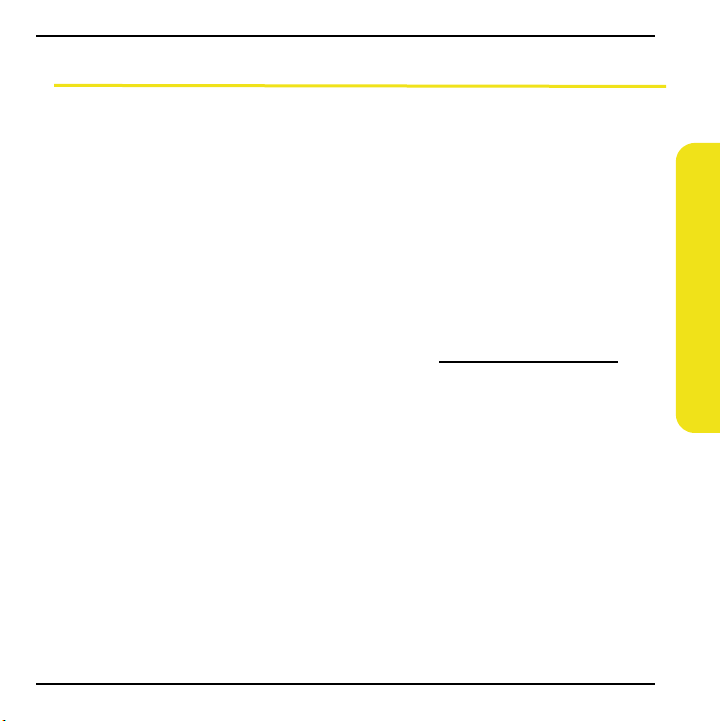
Installation Overview
The process for installing and using your Sprint Mobile Broadband USB modem
may vary slightly, depending on the operating system you are running.
The installation process on a Windows PC has three stages:
䢇 “Installing the Software” — Install the Sprint Connection Manager software
(see page 4).
䢇 “Installing the Drivers” — Run the Sprint Connection Manager software, insert
the battery into the Sprint Mobile Broadband USB modem, and insert the
device (see page 6).
䢇 “Device Activation and Provisioning” — Activate your account and configure
the Sprint Mobile Broadband USB modem to use your account (see page 10).
(If you’re using your card on a Mac computer, visit
the Watcher
TM
Lite software and the installation instructions.)
www.sprint.com/downloads for
Installing the Software
3
Page 12

Installing the Software
Installing the Software
Caution:
Note:
Do not insert the Sprint Mobile Broadband USB modem until you have
installed the Sprint Connection Manager software.
Windows Vista and Windows 2000 users: You must log in with
administrative privileges to install the software and drivers.
Windows XP users: You may need to log in with administrative privileges,
depending on your Windows configuration.
Before beginning the installation process, it is recommended that you
quit all open applications.
To install the software on your computer:
1. Insert the Sprint Mobile Broadband USB modem installation CD into your
CD-ROM drive.
2. If the CD does not autostart, select Start > Run and enter d:\SCMInstaller.exe,
where d is your CD-ROM drive letter.
4
Page 13

3. In the installation window, click Next.
4. Read the License Agreement and select “I accept the terms in the license
agreement” to agree to the terms. Click Next. (A series of dialog boxes
guides you through the installation.)
5. Use the Next and Back buttons to navigate through the wizard.
6. In the Installation Complete! window, click Finish.
Installing the Software
5
Page 14

Installing the Software
Installing the Drivers
To install the drivers:
1.
Run Sprint Connection Manager. (Double-click the program’s icon [ ] on
your desktop.)
2. Wait for Sprint Connection Manager to start up and display “No device...”.
3. Slide the front panel off the Sprint Mobile Broadband USB modem.
4. Hold the battery so that the side with two white arrows faces up and the
gold contact points on the end of the battery line up with the gold contact
points on the Sprint Mobile Broadband USB modem. Insert the battery into
the device.
War nin g:
5. Slide the front panel onto the Sprint Mobile Broadband USB modem until
6. Slide the lever on the bottom of the device in the direction indicated by the
7. Adjust the USB connector to the desired angle.
6
To avoid the risk of explosion, use the same battery model when replacing
the battery. Properly dispose of the used battery.
the panel clicks into place.
triangle to release the device’s USB connector.
Page 15

The USB connector is adjustable to three positions (approximately 90, 135,
and 160 degrees). Do not force the hinge past the last position—this may
break the connector.
8. Insert the Sprint Mobile Broadband USB modem into your computer’s USB
slot.
Alternatively, you can attach the docking station to your computer’s USB
slot, and insert the device into the docking station.
Note:
If your computer’s USB slot is vertical, use the docking station. Do not insert
the Sprint Mobile Broadband USB modem into a USB hub or a USB slot on a
keyboard.
When the device is properly inserted, the PWR LED is lit, and the device’s
battery starts to charge.
Windows detects the device and installs the drivers for it. This may take a
few minutes. Once completed, Sprint Connection Manager should display
“Disconnected.”
9. Charge the battery for approximately two hours.
Installing the Software
7
Page 16

Installing the Software
10. If your device is preactivated, after you’ve charged the battery, you are ready
to connect to the network (click GO).
If your device has not yet been activated, the Activation Wizard will
automatically start. After you’ve charged the battery, go through the
Activation Wizard steps (the Activation Wizard guides you through the
activation process). (See “Device Activation and Provisioning” on page 10.)
8
Page 17

Activating Your Device
9
Page 18

Activating Your Device
Device Activation and Provisioning
Before you can use your device on the network, you must activate your device
and account.
This chapter walks you through the process, and provides spaces for you to enter
important information, such as your Sprint user name, for later reference.
Note:
If your device is preactivated, or if you activated it at the time of purchase,
skip these steps and go directly to “Basics of Your Sprint Mobile Broadband
USB Modem” on page 17.
1
Have These Things Ready
䢇 A phone
䢇 Your Social Security number
䢇 Your driver’s license number
䢇 The city and state where your device will primarily be used
䢇 A pen or pencil
10
Page 19

2
Activation Wizard
The Activation Wizard makes activation an easy task.
After you’ve installed the software and drivers (described earlier), if your Sprint
Mobile Broadband USB modem has not been activated, the Activation Wizard
will automatically start and guide you through the activation process.
Activating Your Device
Note:
If you close the activation wizard before finishing the device activation, you
can start the Activation Wizard later from Sprint Connection Manager
(MENU > Settings > Sprint Vision - Sierra Wireless > Activation Wizard).
11
Page 20

Activating Your Device
To activate your device and account:
1. In the space provided below, write down your device’s ESN (Electronic Serial
N
umber) or MEID (Mobile Equipment IDentifier). (The ESN or MEID is
printed on the label under the device’s battery.)
ESN/MEID: __________________________________________
Call Sprint at the number displayed in the Activation Wizard. When you
reach the representative, click Next.
Your Sprint Customer Service specialist will give you an activation code.
My activation code is: __________________________________
2. On your computer, enter the activation code in the space provided and
click Next.
Your Sprint Customer Service specialist will give you a phone number and
MSID (M
and to determine whether you are “home” or “roaming”).
My Sprint Phone number is: _____________________________
My MSID is: _________________________________________
obile System ID code, used for Wireless Local Number Portability
12
Page 21

3. On your computer, enter the phone number (no spaces or hyphens) and, if
not the same value as the phone number, the MSID value given by the
account representative, and then click Next.
A confirmation window will be displayed.
4. Confirm with the service representative that the information is correct. If it
is, click Yes . If it isn’t, click No, and re-enter the information.
5. Click Finish to complete the activation process.
6. Wait a few moments for the Sprint Mobile Broadband USB modem to
automatically reset.
After Sprint sets up your account on the network, your Sprint Mobile Broadband
USB modem should be configured and ready for use.
Activating Your Device
13
Page 22

Activating Your Device
3
Sprint Service Areas
Interested in where you can use your new device? Check out the most up-to-date
coverage maps at
www. sp ri nt. co m.
4
Your Sprint Account Password
My account password is:________________________________
You’ll use this password when managing your account on
Sprint Customer Service. Your default password is the last four digits of your
Social Security number.
14
www.sprint.c om and with
Page 23

5
Your Sprint User Name
My Sprint User Name is: ________________________________
Your Sprint user name is automatically assigned to you when you sign up for
service. Your user name, which resembles an email address (for example,
name@sprint.com), is used with Sprint Mail.
6
Manage your account online
With Sprint Customer Service, you can visit www. sp rin t.c o m to manage your Sprint
account.
Once you sign on, you can:
䢇 View the details of your Sprint service plan.
䢇 Find out how much data you have used and how many megabytes are
remaining in your plan.
䢇 View your current and previous three months’ invoices.
䢇 Make a payment.
䢇 Find out about Sprint products and services.
Activating Your Device
15
Page 24

16
Page 25

Basics of Your Sprint Mobile Broadband
USB Modem
17
Page 26

Basics of Your Device
This section briefly describes how to use the Sprint Connection Manager software
and your Sprint Mobile Broadband USB modem. For complete information
(including a description of all the indicators and the menu options), see the
online help (page 23) and the user’s guide (page 23).
Connecting to the Network
To use your Internet applications, your Sprint Mobile Broadband USB modem
must first establish a network connection.
To connect to the network:
1. Ensure that the Sprint Mobile Broadband USB modem is inserted into your
computer’s USB slot.
WAR NIN G:
Once the device is inserted, do not remove the Sprint Mobile Broadband USB
modem until you have exited the Sprint Connection Manager software.
2. Start Sprint Connection Manager:
䡲 Double-click the program’s icon ( ) on your desktop.
– or –
䡲 Select
(Windows Vista or Windows XP)
Start > All Programs > Sprint > Sprint Mobile Broadband (Sierra).
(Windows 2000)
Start > Programs > Sprint > Sprint Mobile Broadband (Sierra).
18
Page 27

3. In Sprint Connection Manager, click Go.
Once connected, Sprint Connection Manager displays “Connected”; you can use your
Web browser, perform data transfers, and so on.
Note:
Tip:
For information on charges associated with using your network connection,
refer to your Sprint service plan.
To minimize unnecessary data transmissions between your PC and your
corporate network:
● Work in “offline” mode, and connect only when you need to send or
receive email.
● Save attachments to a desktop folder and then open from that folder,
rather than opening attachments directly from within messages.
● Remove the Preview Pane, or use the AutoPreview for headers only.
For more information, see the Microsoft white paper at:
www.microsof t.com/ offi ce/ outlook/evaluation/perform.d oc.
Basics of Your Device
19
Page 28

Basics of Your Device
Connection Status
The text displayed in Sprint Connection Manager provides information about the
status of your connection.
The device is typically in one of these modes:
䢇 No device
䢇 Disconnected
䢇 Connecting
䢇 Connected
䢇 Device locked
䢇 Device powered off
䢇 Searching
No device
Sprint Connection Manager did not detect a Sprint Mobile Broadband USB
modem. The GO button is unavailable.
Disconnected
Sprint Connection Manager is ready to connect to the network or to use LocationBased Services.
The GO button is available, and the signal strength icon ( ) and, if
Sprint Connection Manager is expanded, the lock icon ( or ) is visible. To
initiate a connection, click GO.
Connecting
Sprint Connection Manager is establishing a connection to the network.
20
Page 29

Connected
The connection is established. In addition to the signal strength icon ( ), the
transmit/receive icon ( for 1xEV-DO rev. A; for 1xEV-DO rev. 0; for 1X) is
also displayed.
If you expand Sprint Connection Manager ( ), the amount of data transferred is
shown:
Device locked
The device is locked, so that others cannot use the device and your account. To
use most of the features, you must unlock the device:
1. If Sprint Connection Manager is not expanded, click to expand it.
2. Click the icon.
3. In the Enter User Lock Code window, enter the lock code, and click OK.
Basics of Your Device
Tip:
If you can’t recall your lock code, try using the last four digits of either your
Social Security number or your wireless phone number, or try 0000 or NATL
(6285). If none of these work, call Sprint Customer Service at 1-888-211-
4727.
21
Page 30

Basics of Your Device
Device powered off
The device has been powered off (through Menu > Power Off Modem). To use the
device, select Menu > Power On Modem.
Searching
The device is requesting GPS satellite information from the network (to use
Location-Based Services).
Removing the Sprint Mobile Broadband USB Modem
From Your PC
To remove the device from your computer:
1. Exit Sprint Connection Manager if it is open (select MENU > Exit).
2. Remove the device from your computer’s USB slot by gripping both sides of
the device and pulling straight out.
22
IMPORTANT!
When inserting or removing your device, always grip it by its sides; this
prevents damage to the device.
Page 31

Online Help
Sprint Connection Manager includes extensive online help to provide operating
hints and step-by-step instructions for getting the most from your Sprint Mobile
Broadband USB modem.
With Sprint Connection Manager running, you can access online help in several
ways:
䢇 Press <F1> in any window.
䢇 From Sprint Connection Manager, select MENU > Help.
䢇 Right-click the system tray icon and select Help.
䢇 Click the Help button available in many windows.
Sprint Mobile Broadband USB Modem User’s Guide
The user’s guide provides detailed information on the device and the software,
and can be found on the CD and on the Sierra Wireless Web site
(
www.sierr awir eless.c om).
Basics of Your Device
23
Page 32

Basics of Your Device
Troubleshooting
For a more complete listing of errors and possible solutions, please see the user’s
guide or online Help. You may also visit
Service at 1-888-211-4727.
www. sp rin t. co m or contact Sprint Customer
Problem/
error
“Searching
for service”
24
Solution
䊳 If you are inside a building or near a structure that may be
blocking the signal, change the position or location of your
computer.
䊳 If Roam Mode (from the Sprint Vision option of the Settings
window) is set to “Sprint”: ensure that you are within the
Sprint Power Vision
or change the Roam Mode setting (you may be subject to
roaming rates).
䊳 If Roam Mode is set to “Roam Only”: ensure that you are
roaming, or change the Roam Mode setting.
䊳 If Network Mode is set to “1X Only,” and only 1xEV-DO
coverage is available: either move to an area that has 1X
coverage, or change the setting to “Automatic” or “1xEV-DO
Only.”
䊳 If Network Mode is set to “1xEV-DO Only,” and only 1X
coverage is available: either move to an area that has
1xEV-DO coverage, or change the setting to “Automatic” or
“1X Only.”
䊳 Check with Sprint—a network or account problem may be
preventing the Sprint Mobile Broadband USB modem from
obtaining service.
SM
or Sprint Vision network coverage area,
Page 33

Problem/
error
Solution
GO button is
not available
Cannot
connect
to the
network
Ensure that the Sprint Mobile Broadband USB modem is
properly inserted, not locked, and not powered off. See “Device
locked” on page 21 and “Device powered off” on page 22.
If, when trying to establish a network connection, the
connection is dropped as soon as it is established:
䊳 Charge the battery for at least 30 minutes if the PWR LED is
red. (If the connection still gets dropped as soon as it is
established, continue with the following steps.)
– or –
Select
1.
(Windows Vista)
Center > Manage Network Connections
(Windows XP)
(Windows 2000)
and Dial-Up Connections
Start > Control Panel > Network and Sharing
.
Start > Control Panel > Network Connections.
Start > Settings > Control Panel > Network
.
2. Right-click Sprint Vision - Sierra Wireless, and select
Properties.
3. Select
(Windows Vista)
(Windows XP or Windows 2000)
Options, and select PPP Settings.
Networking tab, and select
Settings.
4. Ensure that “Enable LCP Extensions” is selected and
“
Negotiate multi-link for single link connections” is not
selected.
5. Click OK.
Basics of Your Device
25
Page 34

Basics of Your Device
Problem/
error
The PWR LED
goes off, then
on, and stays
red
Solution
This situation may occur under extreme usage conditions when
you’re transmitting data in a coverage area with a weak signal.
1. Wait until the PWR LED turns green.
2. Resume your connection.
䊳 If the PWR LED still goes off, and then comes on again and
stays red, charge the battery for at least 30 minutes.
26
Page 35

Page 36

2130748 rev 1.2 03/07
