Sierra Pacific M1-D User Manual

M1-D MANUAL
REVISION 1.3.2
SIERRA PACIFIC INNOVATIONS CORP
6620 S. TENAYA WAY 100
LAS VEGAS, NV 89113
702-369-3966
WWW.X20.ORG
SUPPORT@X20.ORG
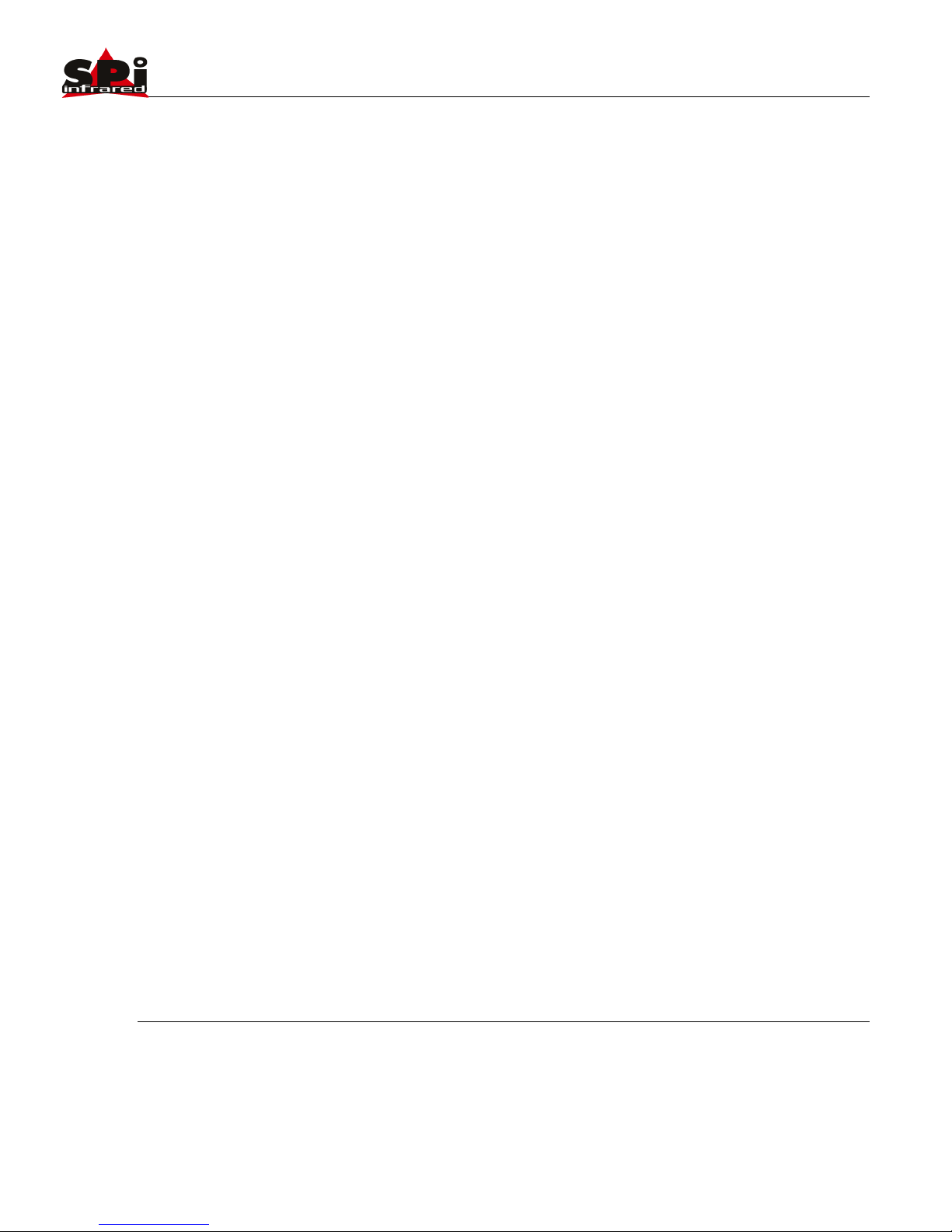
Sierra Pacific Innovations Corp 1.3.2
M1-D User’s Guide 2
TABLE OF CONTENTS
!"##$%&'()#*+('$#,#-./+0(%*(#"""""""""""""""""""""""""""""""""""""""""""""""""""""""""""""""#1!
2"##%3+4(#(5'#.!67#"""""""""""""""""""""""""""""""""""""""""""""""""""""""""""""""""""""""""""""""""#8!
2.1!FEATURES!..............................................................................................!5!
2.2!FUNCTIONS!............................................................................................!6!
Thermal(Imaging(Sensor(....................................................................(6!
Visual(CCD(Sensor(..............................................................................(6!
Laser(Indicator(...................................................................................(6!
Thermal(Zoom(....................................................................................(6!
Inverted(Operation(.............................................................................(7!
Auto(Tours(..........................................................................................(7!
On(Screen(Display(Symbology(............................................................(7!
2.3!TECHNICAL!SPECIFICATIONS!......................................................................!8!
9"##-*$(%::%(-+*#""""""""""""""""""""""""""""""""""""""""""""""""""""""""""""""""""""""""""""""""""""""#;!
3.1!DIMENSIONAL!VIEWS!...............................................................................!9!
3.2!MOUNTING!THE!M1=D!.........................................................................!11!
Mounting(Steps(................................................................................(12!
3.3!ELECTRICAL!CONNECTIONS!.....................................................................!13!
Electrical(Steps(.................................................................................(13!
Electrical(Connections(Overview(Diagram(Fig.(1.6(...........................(15!
1"##+/'0%(-+*#""""""""""""""""""""""""""""""""""""""""""""""""""""""""""""""""""""""""""""""""""""""""#!<!
4.1!BASIC!OPERATION!.................................................................................!16!
PelcoKD(Specialty(Command(Mapping(.............................................(16!
Power(On(the(M1KD(.........................................................................(17!
Pan(Tilt(The(M1KD(............................................................................(17!
Select(Video(Source(..........................................................................(17!
Trigger(The(Laser(Pointer(.................................................................(18!
Thermal(Imaging(Sensor(Zoom(........................................................(18!
Thermal(Imaging(Color(Palletes(.......................................................(19!
4.2!ONSCREEN!SYMBOLOGY!.........................................................................!21!
Heading(Indicator(............................................................................(21!
Numeric(Pan(Tilt(Indicator(...............................................................(22!
Cross(Hairs(.......................................................................................(22!
Zoom(Indicators(............................................................................... (22!
Logo(.................................................................................................(22!
Text(String(........................................................................................(22!
Accessing(The(On(Screen(Display(Menu(...........................................(23!
Navigating(The(OSD(Menus(.............................................................(23!
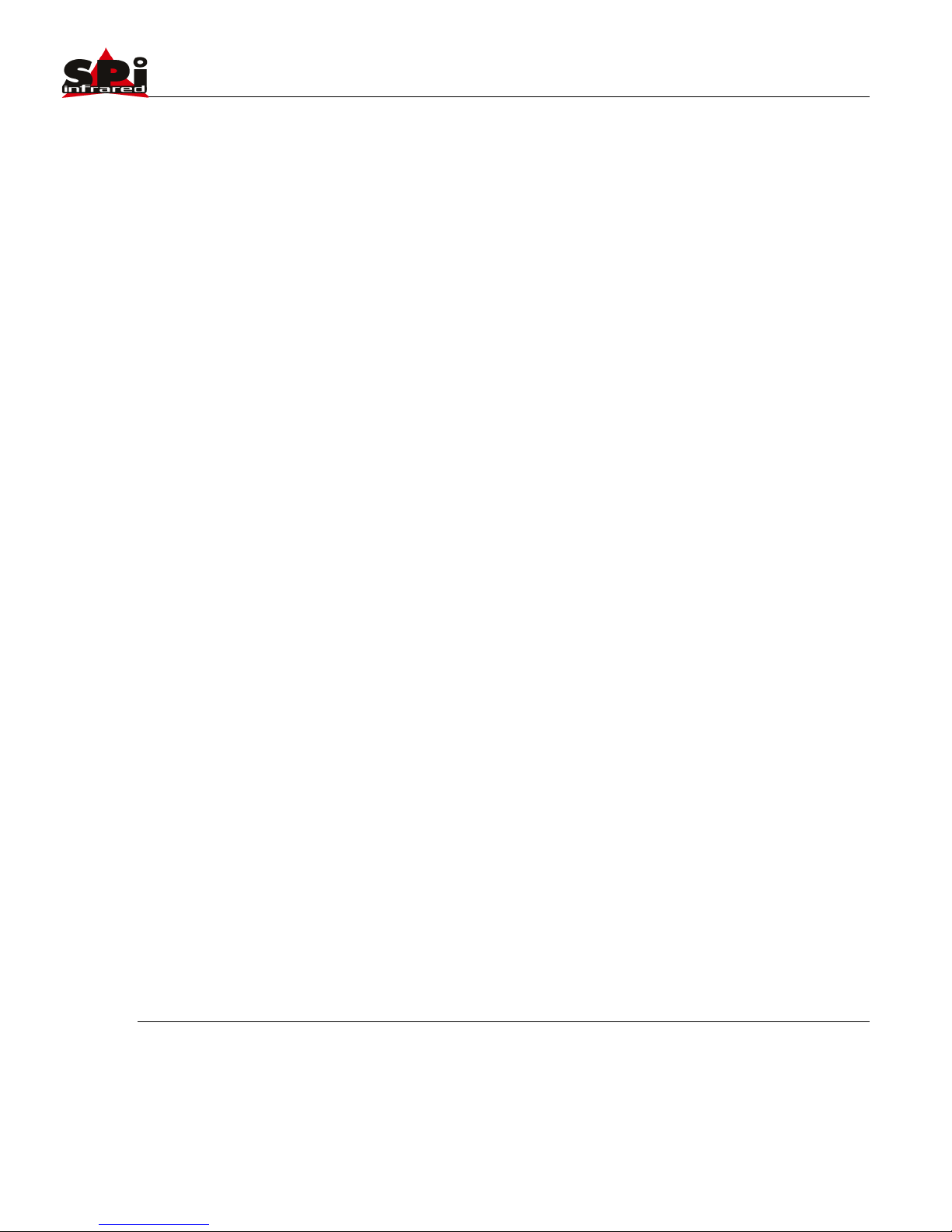
Sierra Pacific Innovations Corp 1.3.2
M1-D User’s Guide 3
Symbology(OSD(Menu(......................................................................(24!
Symbology(Crosshair(Menu(.............................................................(24!
Symbology(Zoomer(Menu(................................................................(25!
Symbology(Pan(Position(Menu(.........................................................(25!
Symbology(Numeric(Position(Menu(.................................................(25!
Symbology(Text(Menu(......................................................................(25!
Symbology(Logo(Menu(.....................................................................(26!
Crosshair(Configuration(Menu(.........................................................(26!
Crosshair(Configuration(Fixed(Type(.................................................(26!
Crosshair(Configuration(Adjustable(Type(.........................................(28!
Crosshair(Configuration(Zoomer(Type(.............................................(28!
Crosshair(Adjust(Menu(.....................................................................(28!
Cross(Grouping(.................................................................................(29!
Crosshair(Adjust(Setting(Crosshair(Positions(....................................(29!
Crosshair(Adjust(Reset(All(Submenu(.................................................(30!
4.3!ADVANCED!OPERATION!.........................................................................!30!
Setting(Preset(Positions(...................................................................(31!
Calling(Preset(Positions(....................................................................(31!
Advanced(Preset(Call(Number(Codes(...............................................(31!
Preset(Call(Number(Code(Table(1.5(..................................................(32!
Preset(81(Video(Switch(.....................................................................(33!
Preset(82(Auto(Scan(.........................................................................(33!
Preset(84(Pattern(Scan(1(..................................................................(33!
Preset(85(Pattern(Scan(2(..................................................................(33!
Preset(86(Pattern(Scan(3(..................................................................(34!
Preset(87(Pattern(Scan(4(..................................................................(34!
Preset(89(Clear(Presets(....................................................................(34!
Preset(90(OSD(On/Off(......................................................................(34!
Preset(94(Remote(Reboot(................................................................(34!
Preset(96(180(Degree(Continuous(Scan(...........................................(35!
Preset(97(360(Degree(Random(Scna(................................................(35!
Preset(98(90(Degree(Continuous(Scan(.............................................(35!
Preset(99(OSD(..................................................................................(35!
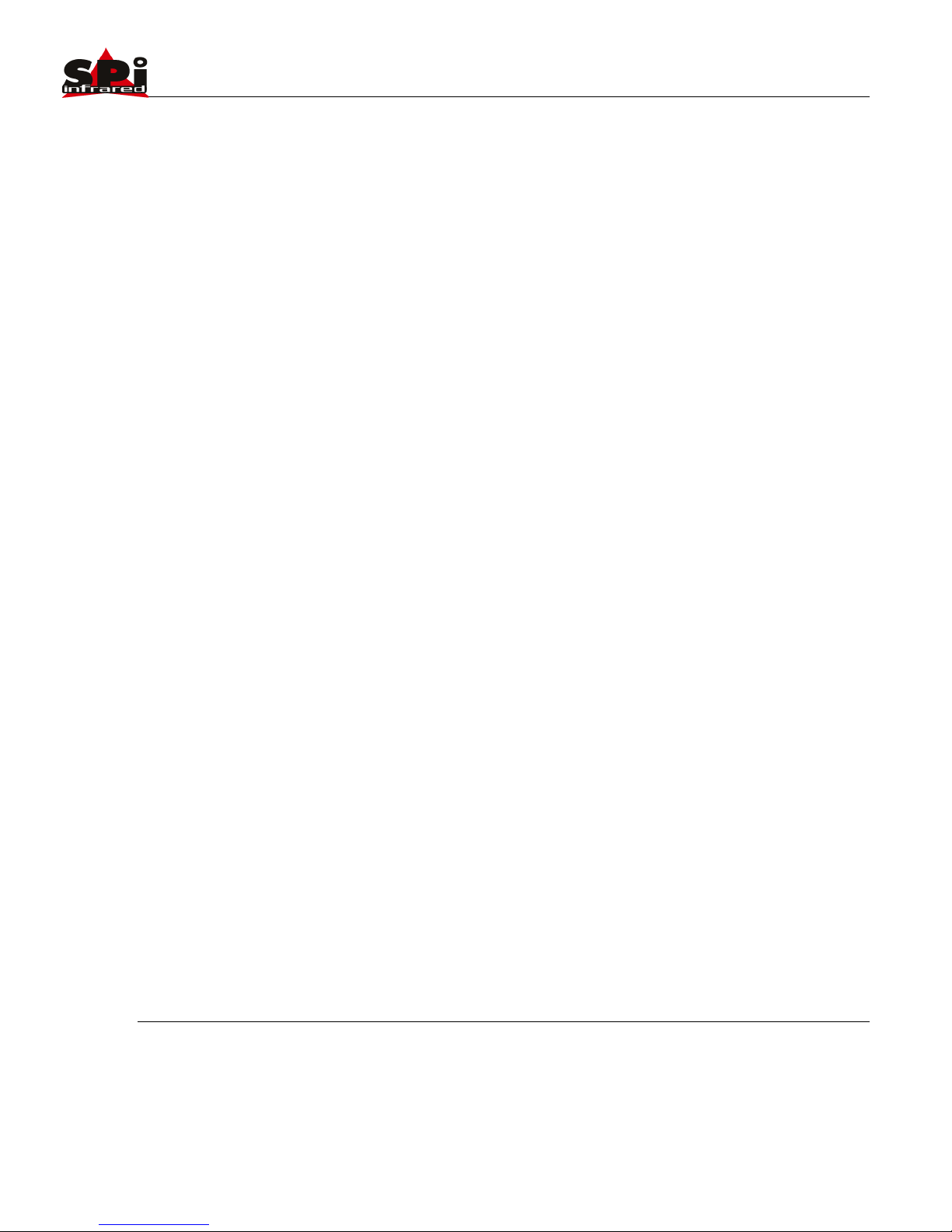
Sierra Pacific Innovations Corp 1.3.2
M1-D User’s Guide 4
1. SAFETY NOTES – IMPORTANT
The following safety precautions must be followed carefully. Please take the
time to review the entire manual before operation.
Before installing the M1-D camera system please read this manual carefully
and familiarize yourself with its features and operations.
The installation of the M1-D must be performed by qualified service or
system integrators and shall comply with all local codes.
Before powering on the camera verify the power voltage, current and polarity
are correct.
Route the power, video and control cables in an appropriate manner to avoid
damage to the cable. Make sure the cable is not a trip hazard.
Do not operate the camera outside of the systems specified environmental
range. The M1-D’s working temperature range is -25°C - 70°C. The ambient
humidity limit is <95% non-condensing.
During transportation avoid violent shock and/or vibration to the camera
system.
To prevent electric shock and avoid permanent damage to the M1-D, do not
remove any screws or attempt to disassemble the system housing. There are
no user serviceable parts inside. Contact SPI Corp for service at 702-369-
3966.
Video and RS-485 control cables should be separated from other cables.
Shielding may be necessary in some cases to avoid interference.
NEVER aim the lens of the M1-D at the sun or extremely hot objects. This
may damage the precision thermal sensor.
To clean the M1-D use a soft cloth. For extreme dirt utilize a weak solution
of water and household dish soap. Use only quality lens care tissue or lens
cloth to wipe the windows of the M1-D.
Do not rotate the camera housing manually. Do not hold the camera module
while in operation or try to stop the rotation while in operation. This may
result in a malfunction of the camera.
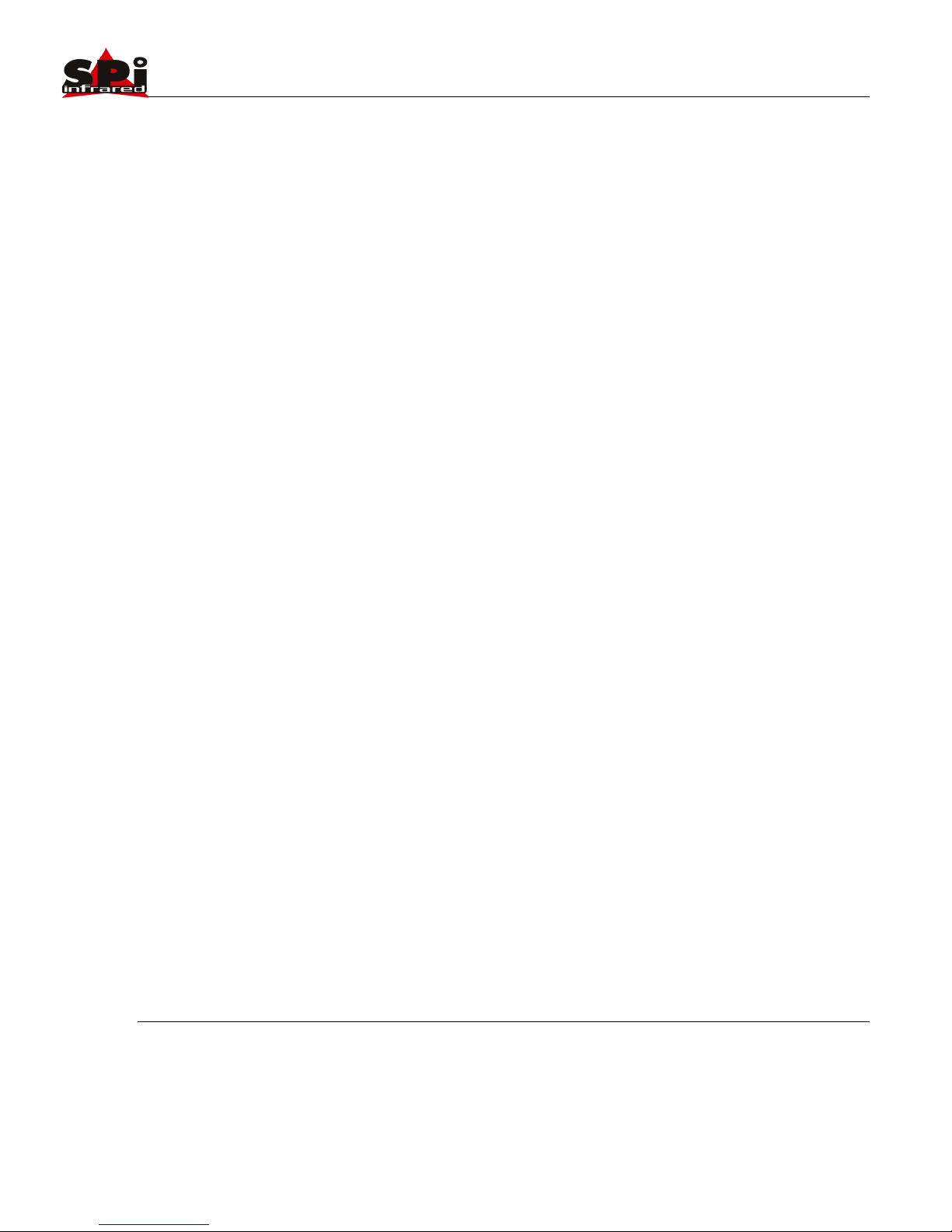
Sierra Pacific Innovations Corp 1.3.2
M1-D User’s Guide 5
Shield the camera from radiation, X-Ray, Radar or other strong electromagnetic sources.
2. ABOUT THE M1-D
The M1-D is an intelligent Pan Tilt Zoom multisensor imaging
platform designed for all weather operation on a variety of
platforms. The M1-D is ideally suited for Vehicle, Vessel or
stationary mounting configurations. The M1-D features a
thermal day/night sensor, a visual light CCD sensor and a laser
indicator. The M1-D PTZ is remotely controlled via optional
accessory keyboards or via user supplied devices that
communicate via RS/485 utlizing the Pelco-D protocol.
2.1 Features
! Fully weatherized housing for outdoor operation, anti-
vibration, anti-corrosion IP66 rated.
! Thermal imaging sensor for detailed imagery in any lighting
condition.
! CCD Visual sensor for target identification.
! Laser indicator for team security and object tracking.
! Continuous 360° pan with 90° tilt range.
! 12VDC operation with vehicle cigarette lighter support.
! User adjustable preset positions with auto tour.
! Digital Zoom.
! Compact 4.5” gimbal ball design with a light weight of
approximately 2 lbs. for easy integration into a variety of
platforms.
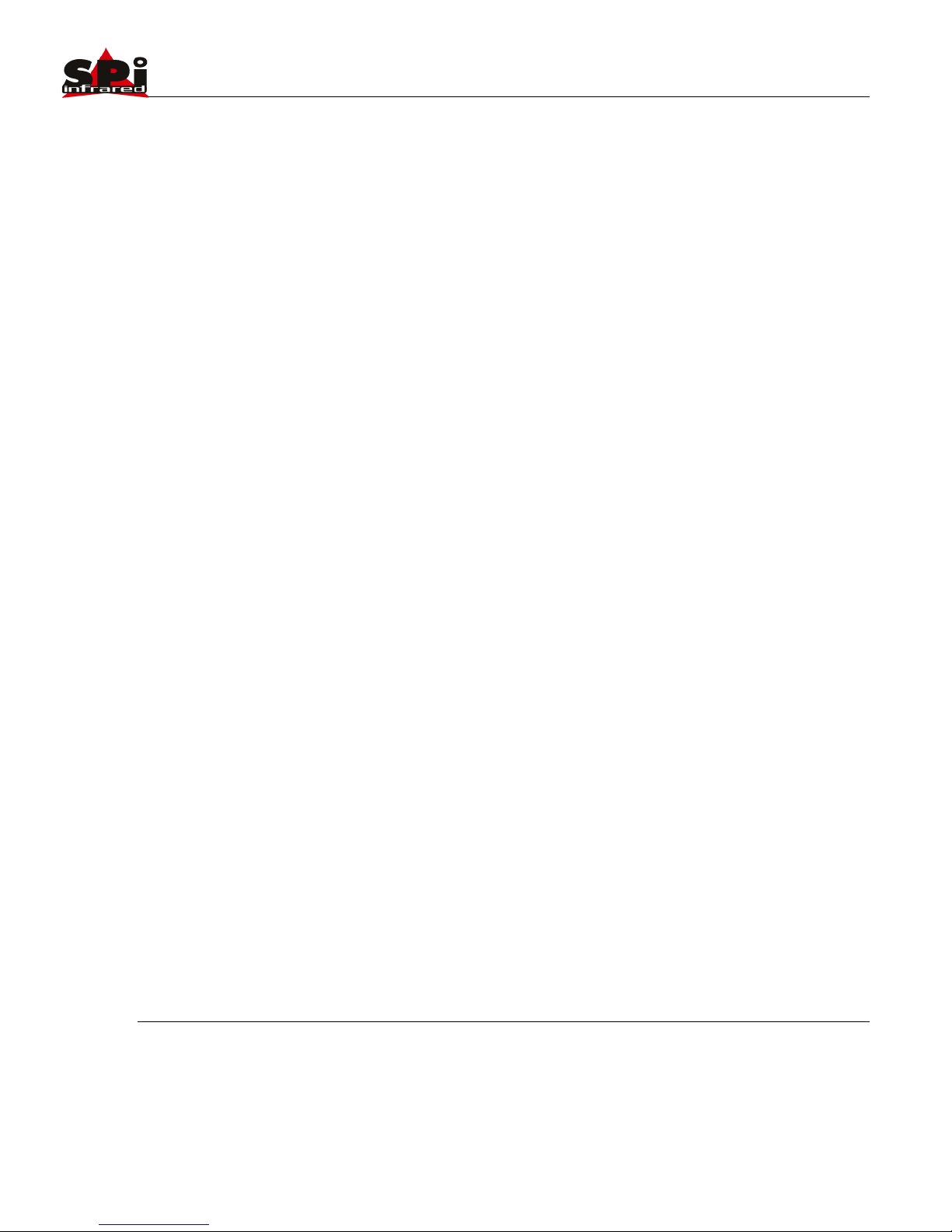
Sierra Pacific Innovations Corp 1.3.2
M1-D User’s Guide 6
2.2 Functions
Thermal Imaging Sensor
The M1-D is equipped with a next generation LWIR (Long Wave
InfraRed) thermal imaging sensor operating in the 8-12 micron
wavelength. This sensor “sees” heat energy not light. This
unique capability allows you to visualize the world around you
regardless of ambient lighting.
Visual CCD Sensor
The M1-D is equipped with a visual imaging sensor that sees in
the visual light spectrum. This sensor is ideally suited for object
identification and for reading vehicle tags, ship or aircraft
numbers.
Laser Indicator
The M1-D is equipped with a red dot visible light laser pointing
device. The laser can be triggered to pin point areas of interest
to other personal working together as a team.
Thermal Zoom
The M1-D incorporates the latest in Digital thermal zoom
technology. The zoom level can be triggered from the remote
control and increases awareness by factors of 2x, 4x, 8x
(depending on model).
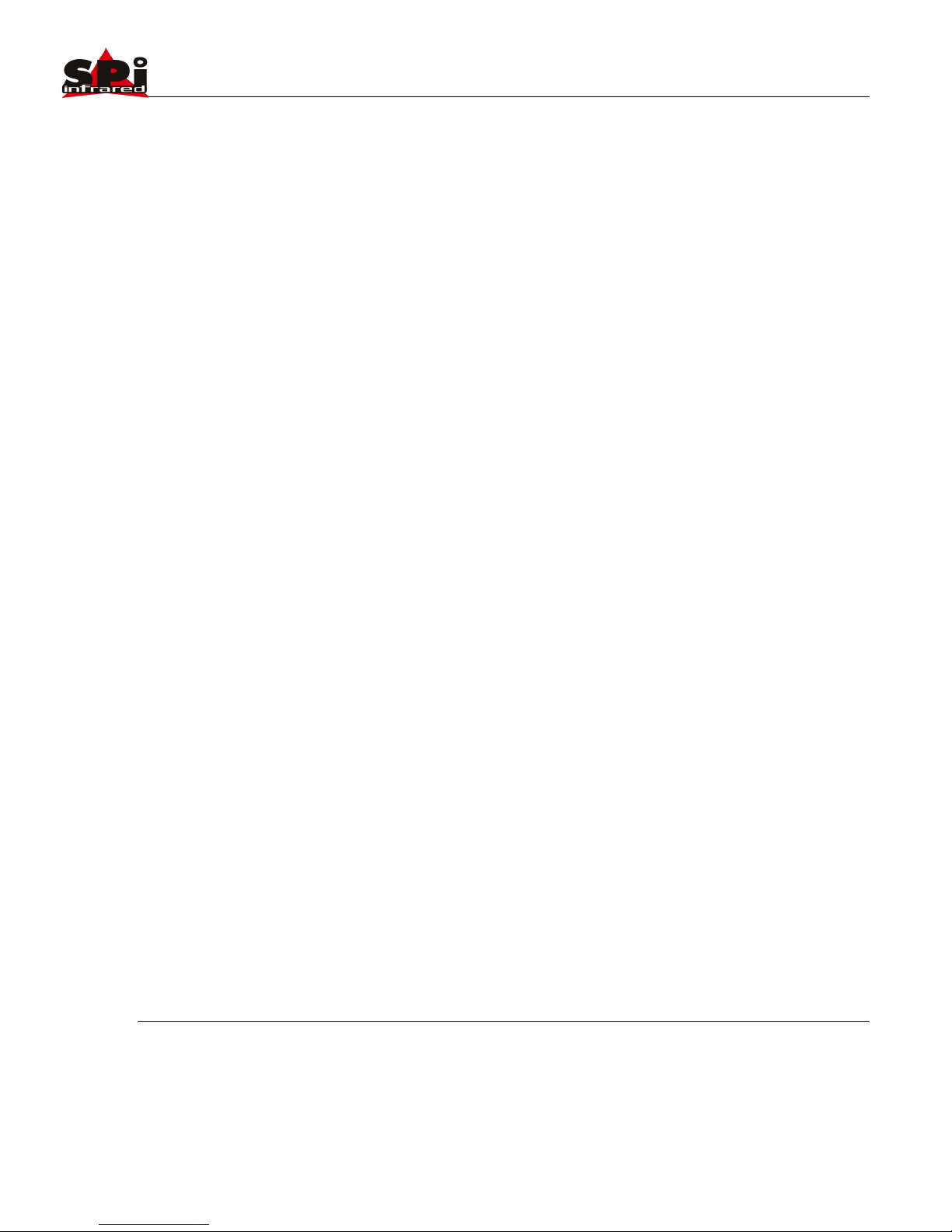
Sierra Pacific Innovations Corp 1.3.2
M1-D User’s Guide 7
Inverted Operation
The standard orientation for the M1-D is in the upright position
with the base plate resting on a surface below (such as a
vehicle roof). The system is capable of inverted operation
wherin the base plate is mounted above (such as in a UAV or
Aircraft). Inverted operation must be ordered from the factory.
Please contact SPI CORP 702-369-3966 to switch to inverted
operation.
Auto Tours
The M1-D can be configured to automatically scan between
selected preset stops. The user defines the stops so that you
can set the system to continuously scan certain areas of
interest. In addition the M1-D can be setup to automatically pan
90°, 180° or 360°.
On Screen Display Symbology
The M1-D has a variety of user adjustable on screen display
symbols that greatly aid in scene visualization. The symbology
includes multiple crosshairs (boresightable to the laser
indicator), zoom FOV indicators, pan position indicator, user
input text string, laser firing indicator and logos. The symbology
is controlled via the onscreen menu system.
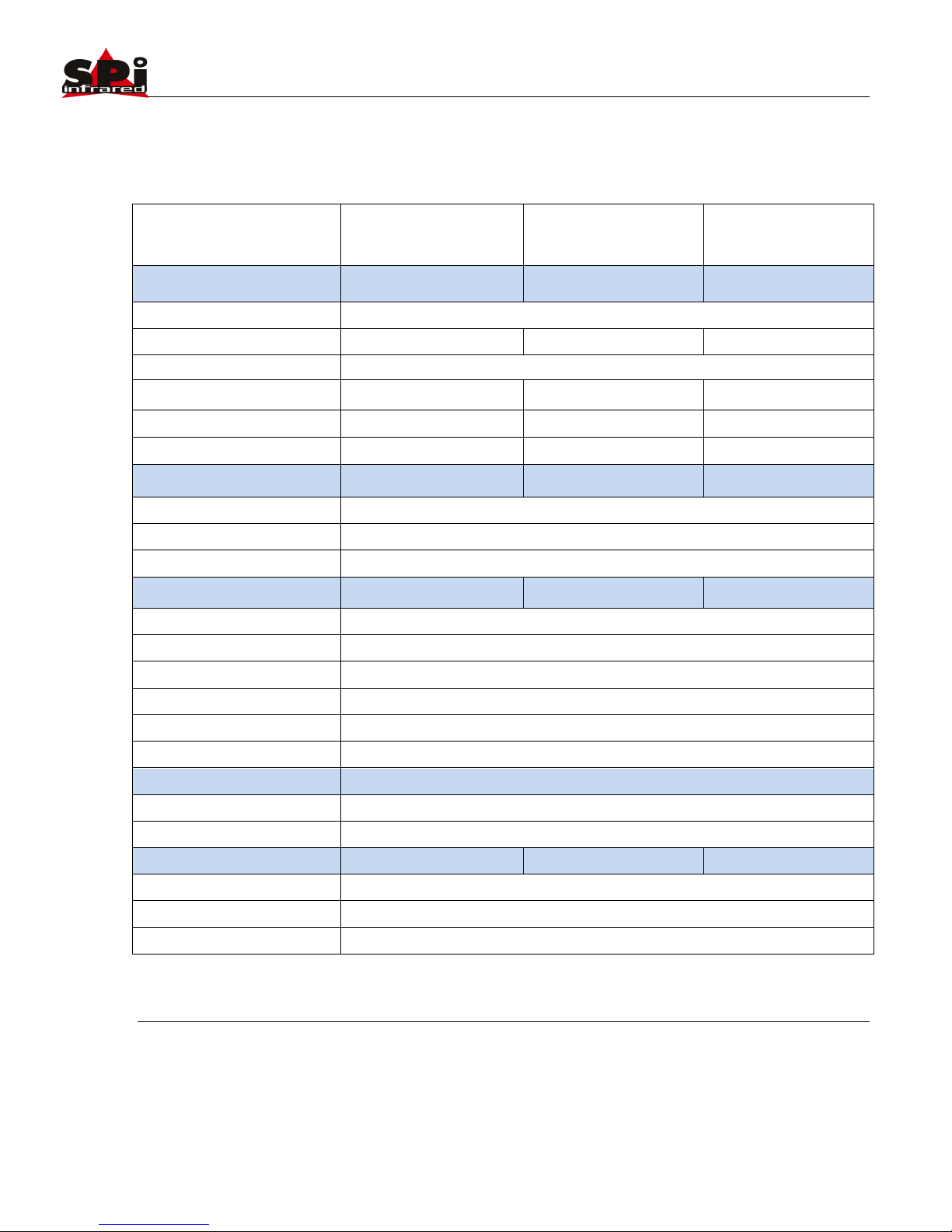
Sierra Pacific Innovations Corp 1.3.2
M1-D User’s Guide 8
2.3 Technical Specifications
160x120
320x240
640x480
Thermal Performance
Detector
Microbolometer Long Wave InfraRed
Resolution
160x120
320x240
640x480
Spectral Response
8-12 microns (LWIR)
Thermal Optics
19mm or 25mm
19mm or 25mm
19mm or 25mm
19mm FOV
12° HFOV
24° HFOV
32° HFOV
25mm FOV
9° HFOV
18° HFOV
25° HFOV
Visual Performance
Sensor
1/3” CMOS
Resolution
520 TV Lines
FOV
20° HFOV
Pan Tilt
Pan Range
360° Continuous Rotation
Tilt Range
90° Tilt Range
P/T Speed
PAN:0.05o~240o/sec;TILT:0.03o~160o/sec
Auto Cruise
1-39 preset positions scan in sequential order
Pattern Scans
4 programable routes.
Presets
Up to 100
Interface
Video
Single channel NTSC
Communication
RS/485 2400bps Pelco-D protocol
Environmental
Size
4.5” Gimbal (130mm x 116mm x 163mm)
Weight
2lbs. (19mm system)
Operating Temp.
-25°C to +60°C
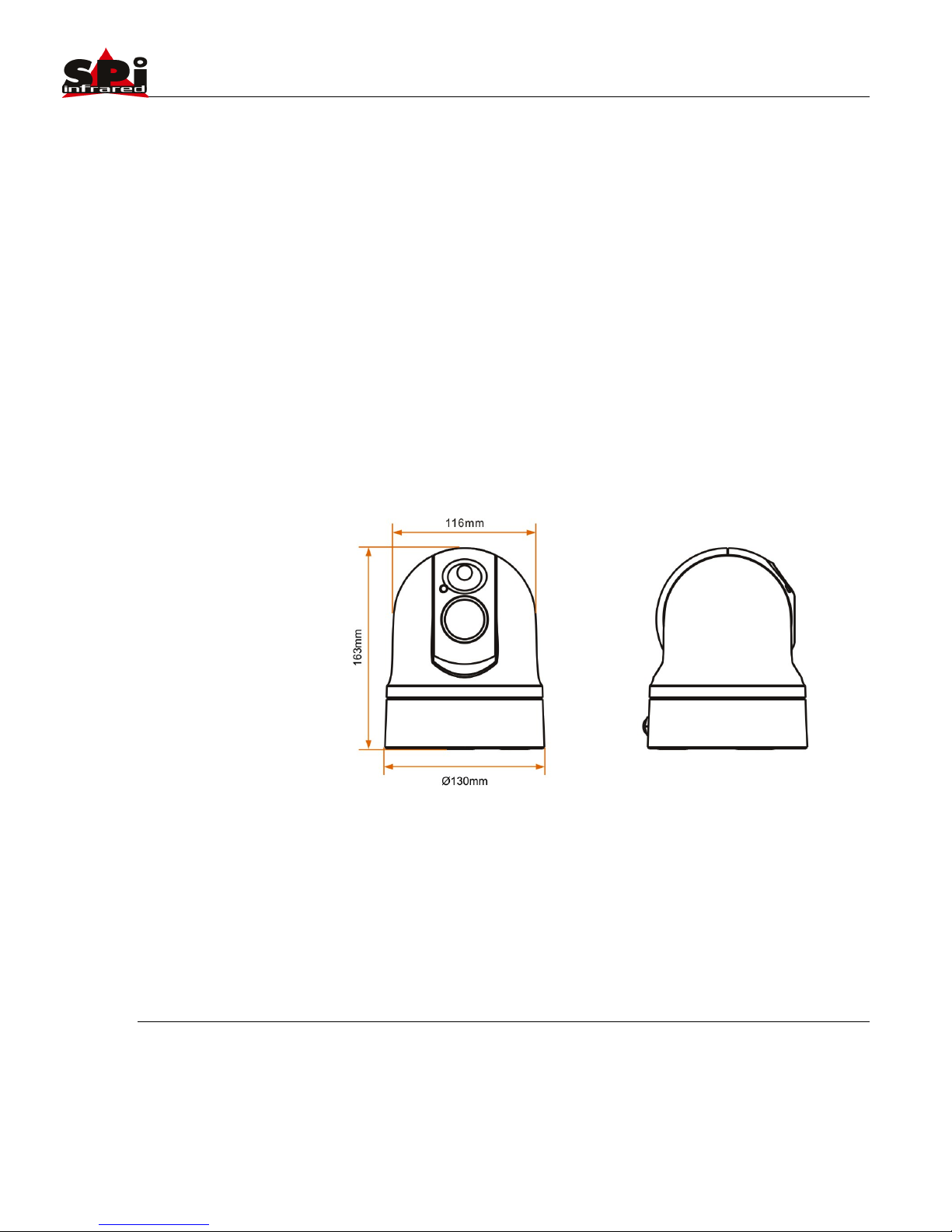
Sierra Pacific Innovations Corp 1.3.2
M1-D User’s Guide 9
3. INSTALLATION
This section contains basic installation instructions for the M1-D
multi sensor system. Since the M1-D is designed to be mounted
on a wide range of vehicles, vessels and aircraft we cannot
cover every installation scenario possible. This guide offers the
basic instructions for installation in common applications.
Qualified installation personnel in accordance with all local and
federal codes should carry out all installations.
3.1 Dimensional Views
Fig. 1 Outer dimensions (no stabilization plate)
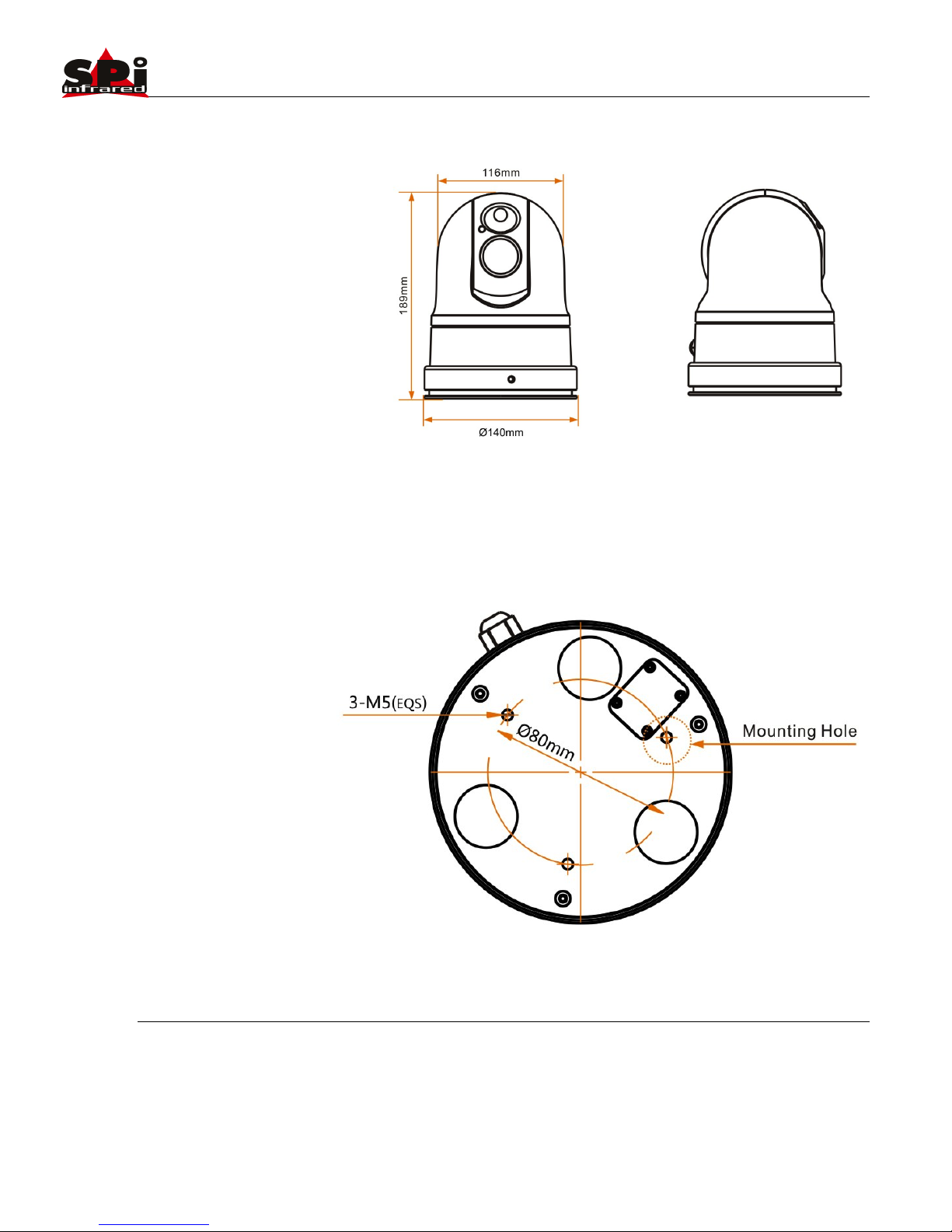
Sierra Pacific Innovations Corp 1.3.2
M1-D User’s Guide 10
Fig. 1.2 Outer Dimensions (with stabilization plate)
Fig. 1.3 Bottom mounting holes and magnets.
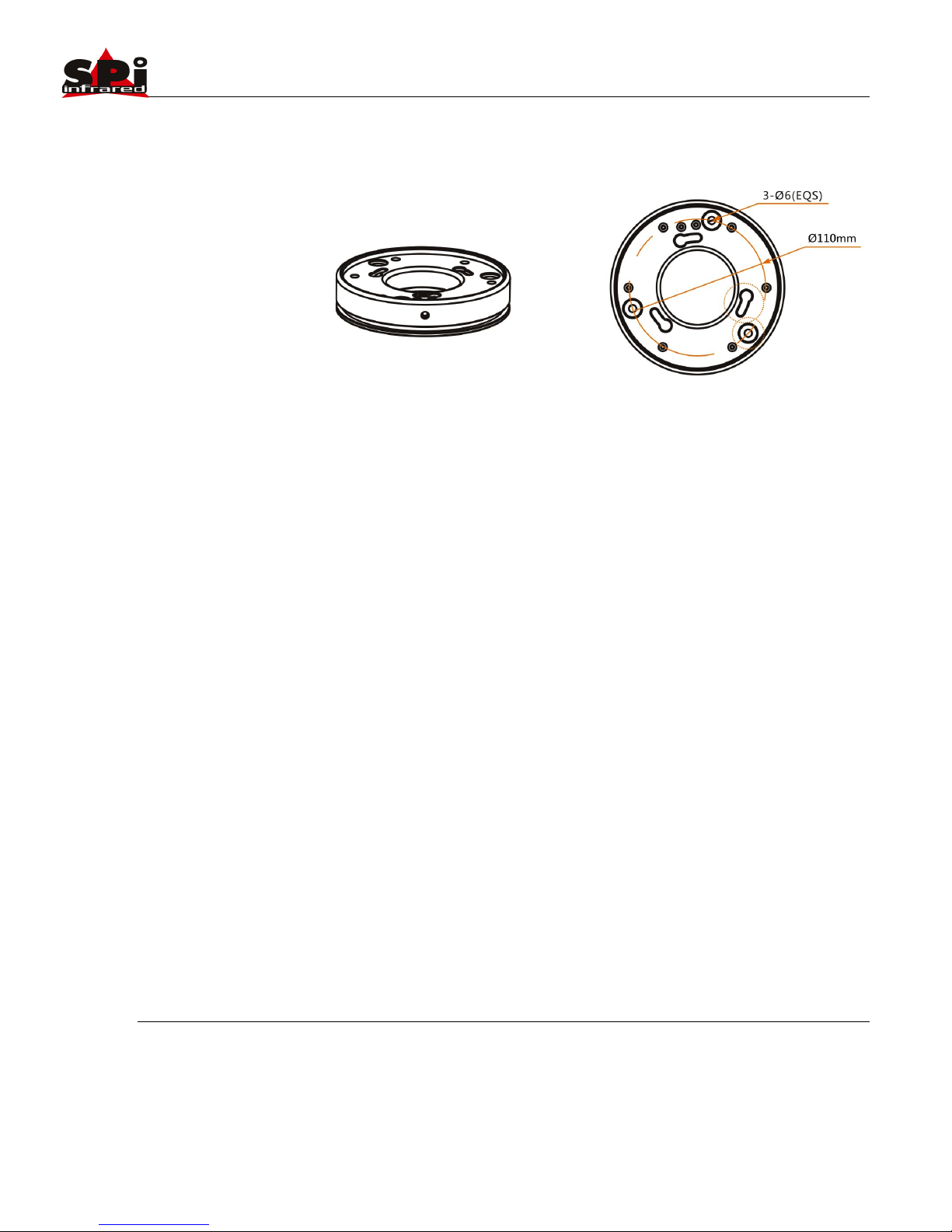
Sierra Pacific Innovations Corp 1.3.2
M1-D User’s Guide 11
Fig. 1.4 Stabilization plate mounting holes
3.2 Mounting The M1-D
First you must decide if the M1-D is to be mounted in the
standard upright position or inverted. In order to mount the
unit inverted you must specify inverted operation at time of
order or send the unit back to SPI Corp for modification.
Inverted operation is normally associated with UAV usage
when mounted to the bottom of Aircraft. M1-D is not aircraft
certified.
The M1-D comes standard with a high strength magnetic base
mount consisting of three high power magnets embedded into
the base of the unit. These magnets are suitable for mounting
the M1-D on metallic surfaces (such as a vehicle roof) for on
road use in non violent conditions. For a more permanent mount
or for use in extreme motion environments you will want to use
the bolt holes on the bottom of the unit to affix the M1-D to a
bracket (of your own fabrication). SPI Corp offers a vibration
mitigation stabilization plate which also acts as a hard mounting
plate for the M1-D. Contact SPI Corp at 702-369-3966 to
purchase this accessory.
