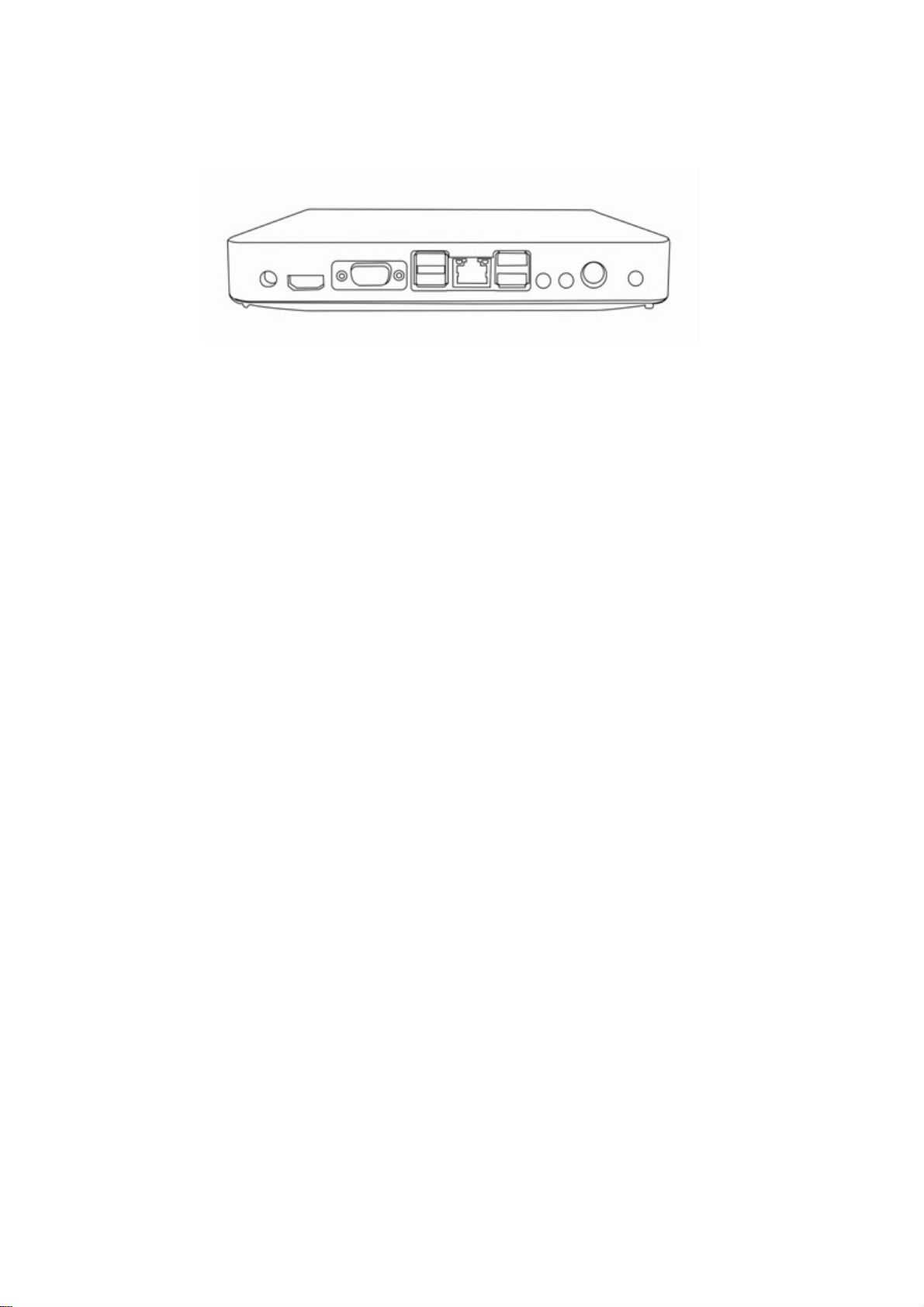
User Manual
Whole aluminum housing HDMI Dual Core
Mini PC
MM2-2440
【Notice】
Thank you for purchasing cloud computer.
In order to easily use this equipment, please read the manual before using.
The product version may upgrade in ceaseless, this document is used only as a guide. All of this
document, representation, information and advice does not constitute any express or implied
warranty. The instruction of the material are subject to change without notice, and don't take any
responsibility that manual errors generated or omissions caused.
【Precautions】
● In order to assure the safety, please select the power adapter appointed or provided by our
factory
● In the boot state,please do not directly pulled out power adapter, or it may off power suddenly.
● Please do not move the equipment when it is running.
● Keep far away from high temperature or low temperature environment, try to keep
moistureproof and ventilated working environment.
● Please do not hurl,knock or rock the machine,the non-professional workers do not unpack the
box without any guides.
● Do not clean the machine with harsh chemical or corrosive cleaner.
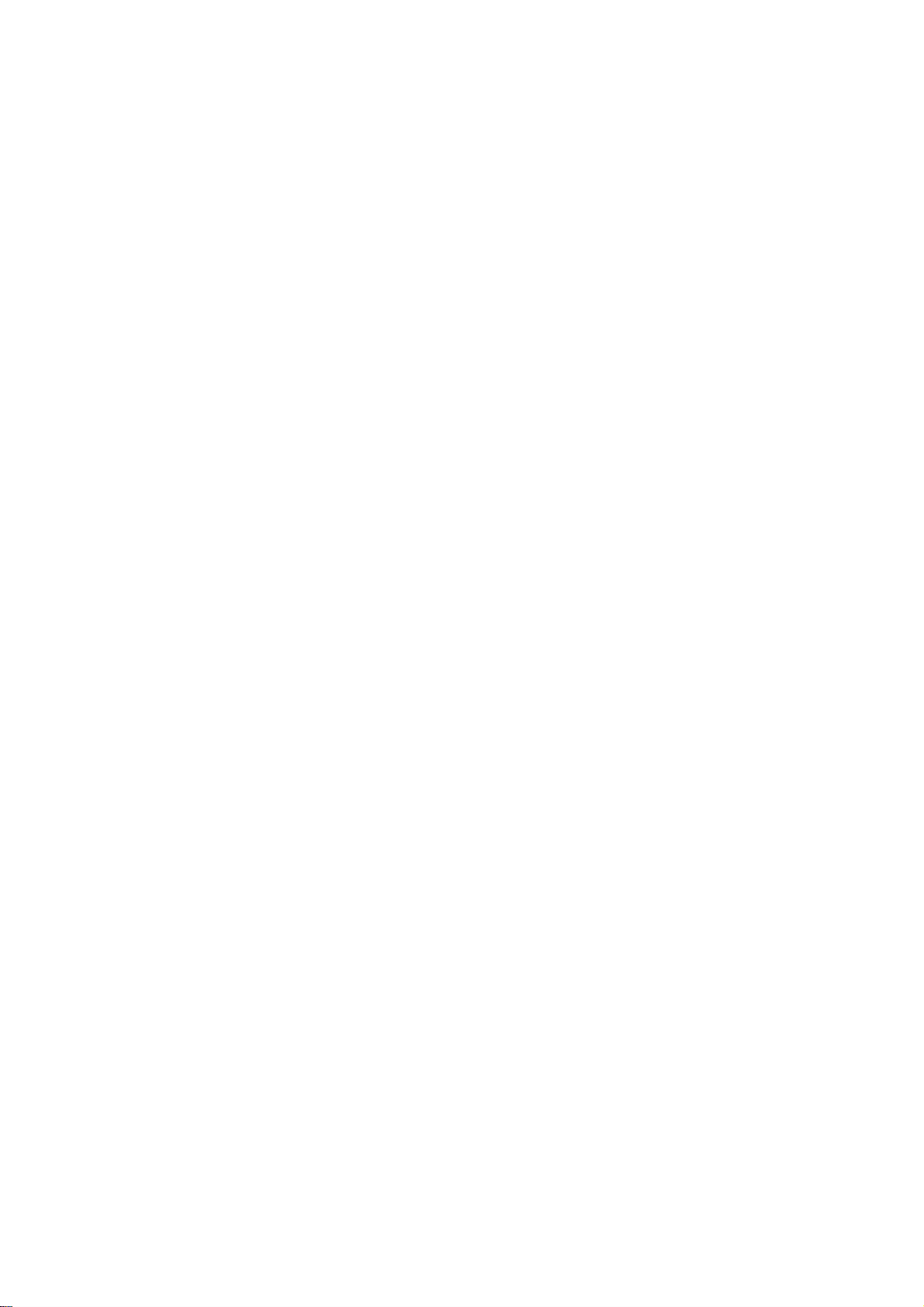
Catalogue
1.Component...........................................................................................01
2.Connection............................................................................................02
2.1 Connect with Monitor.....................................................................................02
2.2 Connect with Lan Cable..................................................................................02
2.3 Connect with Mouse&Keyboard.....................................................................02
2.4 Connect with Mic&Speaker.............................................................................02
2.5 Connect with Power ....................................................................................02
3.Product Parameter .............................................................................03
3.1Master Control...................................................................................................03
3.1.1Display............................................................................................................03
3.1.2Memory..........................................................................................................03
3.1.3Ethernet..........................................................................................................03
3.2Appearance....................................................................................................... 03
3.1 I/Oport..............................................................................................................04
3.1.1Power and Working environment...................................................................04
4.Faults and maintenance .....................................................................05
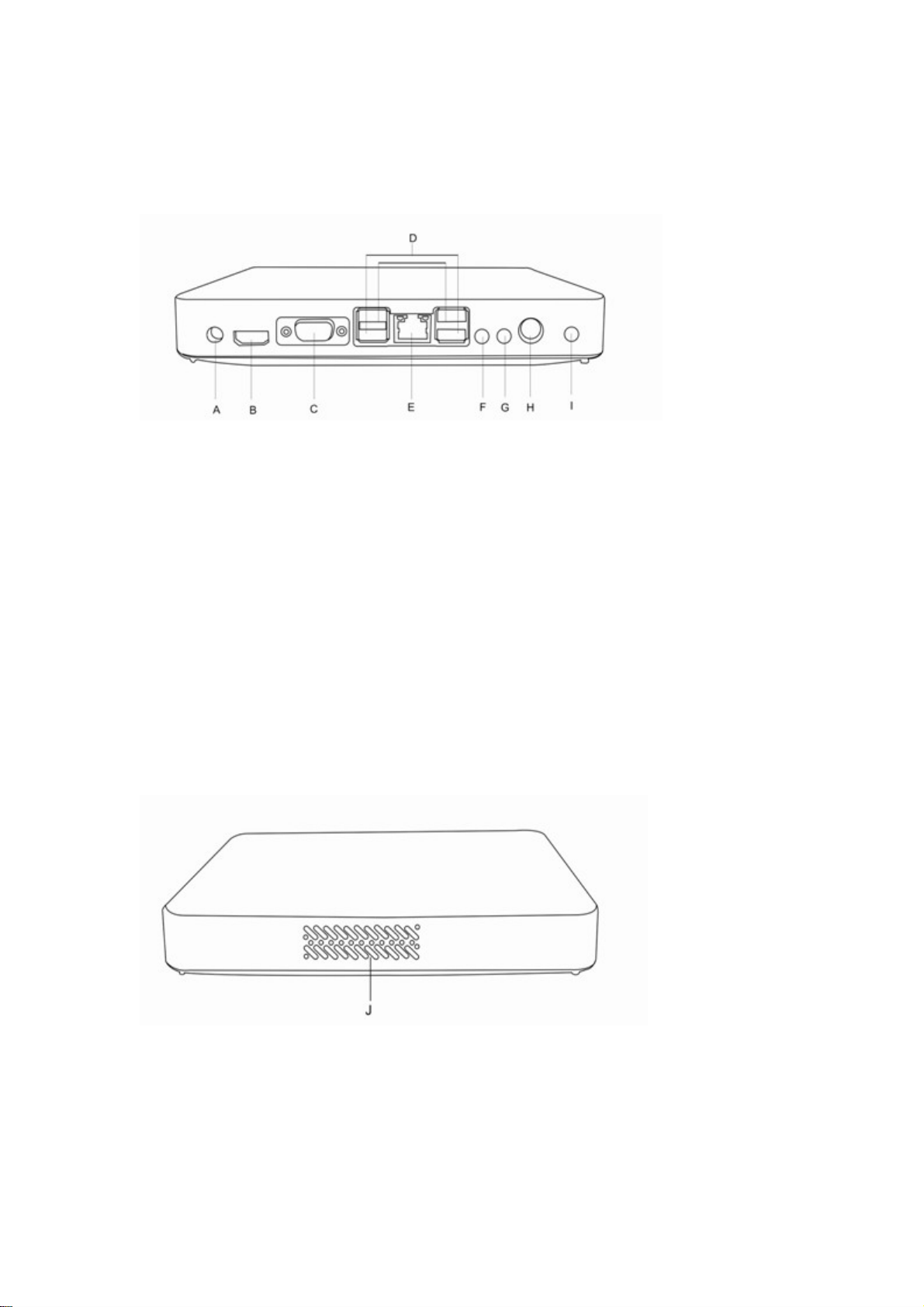
Component
Back panel
A:5v/2A power port B:HDMI port
C:VGA port
D: USB port1; USB port 2; USB port3 ; USB port4
E: Network port F: MIC
G:Speaker H: PS/2
I: ON/OFF button
Side Panel
J : Vent

2, Connection
2.1 Connect with Monitor
Pls connect LCD signal wire with VGA port of MM2-2440.
Pls connect HDMI signal wire with HDMI port of MM2-2440 if HD display is requested,such as
HDTV.Cloud computer MM2-2440 can support dual-screen display.
2.2 Connect with Lan Cable
Pls connect lan cable (10~100M ) with lan port of MM2-2440,and connect opposite end with
switch or router.
2.3 Connect with mouse & keyboard
Connect mouse & keyboard with MM2-2440 by USB 2.0 port.
2.4 Connect with Mic & Speaker
Connect Earphone with SPK port
Connect Mic with MIC port
Note: Earphone port is in green color,and Mic port is in red color.
2.5 Connect with Power
Plug power adapter in,the power indicator light will be green color.

3.Product Parameter
Master Control
Processor Dual core 1.86G
CPU E229A546
Built-in OS Windows / Linux
Display
Graphics card GMA3650
Resolution 1920×1200 etc,32bit colordepth,60Hz
Memory
DDR DDR 3 2GB(1GB-4GB is optional)
Flash SATA SSD 8GB(4GB-1TGB is optional)
Sound card HD Multichannel Sound Card
Ethernet 10/100/1000Mbps
WIFI
I/O Port
802.11.b/g/n
Display port VGA+HDMI
USB2.0 4
PS/2 One PS/2 port
Ethernet port GigE Vision
1Inner diameter 2.5mm, External
Power input port
diameter 5.5mm

Audio Standard 3.5 Audio input and output
Appearance
Machine size 200X200X40(MM)
Machine weight:Less than 1.0Kg
Weight
Packed weight: about 1.4Kg
Power and Working Environment
Input DC100-240 V AC/50-60Hz
Output DC12V/3A
Type External power adapter mode
Consumption <17W
Noise 0 Decibel
Temperature Vertical 0-40 Centigrade
Humidity 10%-85%

Please read this notice carefully!
【Warranty and instructions】
1,From the date of purchase , the manufacturer provides free replacement in one year and 3 years
warranty,.The warranty start date will be subject to the effective purchase date of the product from
our factory.
2,As a electronic product, Without authorization of maintenance man, you shouldn’t open the
cover , or you can’t get the related after sales service .
3,Be affected with lighting,damp and artificial , the factory may charge additional fees in the case
of a notice .
4,The factory guaranty the product by virtue of warranty card , If meet quality problem,you should
fill in customer information and product problem description carefully , or you can’t get proper
aftersales service.
5,In addition to the machine accessories(power adapter, support bracket , package ,etc) don’t apply
in this rules.
6,The factory has the right to the interpretation of the statement.
Product Warranty Card
Product mode : Date of purchase :
Customer Name : Product service hotline
Date of inspection qualified: Quality inspector:
Customer feedback product’s problems:
Maintenance results (filled by maintenance man)
Maintenance NO.

FCC W arning:
This equipment has been tested and found to comply with the limits for a Class B digital device,
pursuant to part 15 of the FCC Rules. These limits are designed to provide reasonable protection
against harmful interference in a residential installation. This equipment generates, uses and can
radiate radio frequency energy and, if not installed and used in accordance with the instructions,
may cause harmful interference to radio communications. However, there is no guarantee that
interference will not occur in a particular installation. If this equipment does cause harmful
interference to radio or television reception, which can be determined by turning the equipment off
and on, the user is encouraged to try to correct the interference by one or more of the following
measures:
• Reorient or relocate the receiving antenna.
• Increase the separation between the equipment and receiver.
• Connect the equipment into an outlet on a circuit different from that to which the receiver is
connected.
• Consult the dealer or an experienced radio/TV technician for help.
Caution: Any changes or modifications to this device not explicitly approved by manufacturer
could void your authority to operate this equipment.
This device complies with part 15 of the FCC Rules. Operation is subject to the following two
conditions: (1) This device may not cause harmful interference, and (2) this device must accept
any interference received, including interference that may cause undesired operation.
This equipment complies with FCC RF radiation exposure limits set forth for an uncontrolled
environment. This device and its antenna must not be located or operating in conjunction with any
other antenna or transmitter.
“To comply with FCC RF exposure compliance requirements, this grant is applicable to only
mobile configurations. The antennas used for this transmitter must be installed to provide a
separation distance of at least 20 cm from all persons and must not be co-located or operating in
conjunction with any other antenna or transmitter.”
