Page 1
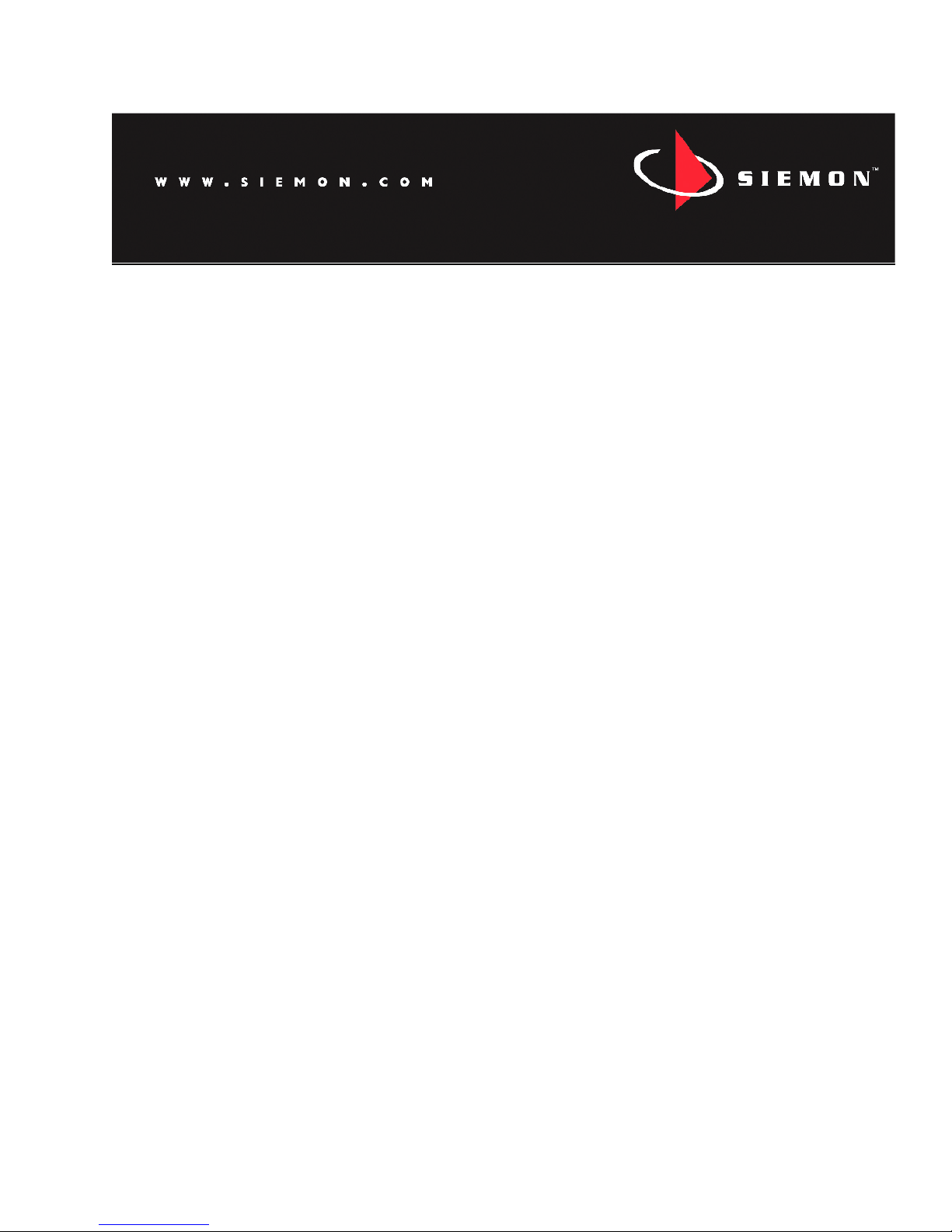
1
Revision Date:
06/01/2015
Instruction Manual
Rack P
ower Distribution Unit
7M,
7N,
7S
, 7T
and
7WSeries
Firmware Version
3
.12.7
Page 2
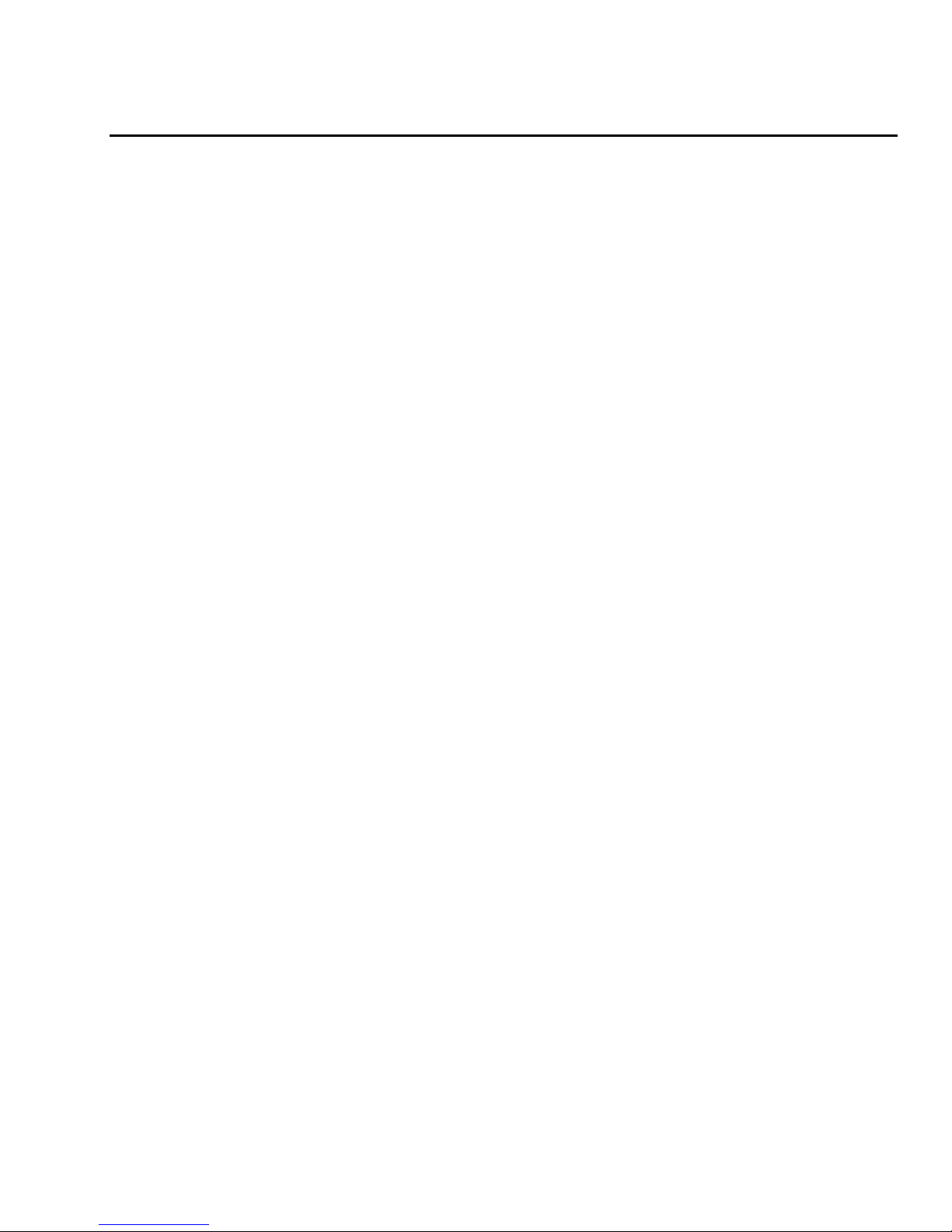
2
Contents
Contents
................................
................................
................................
............................
2
Specifications
................................
................................
................................
....................
4
Overview
4
Environmental
4
Electric
al4Receptacle Ratings
4
Networking
4
Data Formats
5
EMC Verification
5
Installation
................................
................................
................................
.......................
6
Guidelines
6
Mounting
7
Network Overview
8
Default IP Address
8
Initial Setup
9
Web Interface
................................
................................
................................
.................
13
Overview
13
Sensors Page
13
Logging Page
16
Display Page
18
Alarms Page
19
Control Page (7S and 7W Only)
20
Configuration Page
22
Unit
Configuration
................................
................................
................................
...........
27
Network Configuration
27
Time and Date
28E-
Mai
l/ Business Hours
29
SNMP
30
Accounts and Passwords
30
Telnet
31
Camera Configuration
32
Admin Information
32
Kilowatt
-
Hours Res
et33XML File Backup
33
SSL Certificate Upload
34
Alarms
................................
................................
................................
.............................
35
Alarm Notifications
35
Alarm Types
35
Thresholds
35
Sensors
................................
................................
................................
...........................
37
Overview
37
Internal Sensors
37
Data Logging and Display
38
Remote Outlet Switching (7S and 7W Only)
................................
................................
....39Actions
39
Configuration
40
Power
-
On Actions
40
Accessories
................................
................................
................................
.....................
42
Serial Communication (Delta Configured Units Only)
42IP-
Addressable Network Cameras
42
Alter
nate Data Formats
43
Page 3
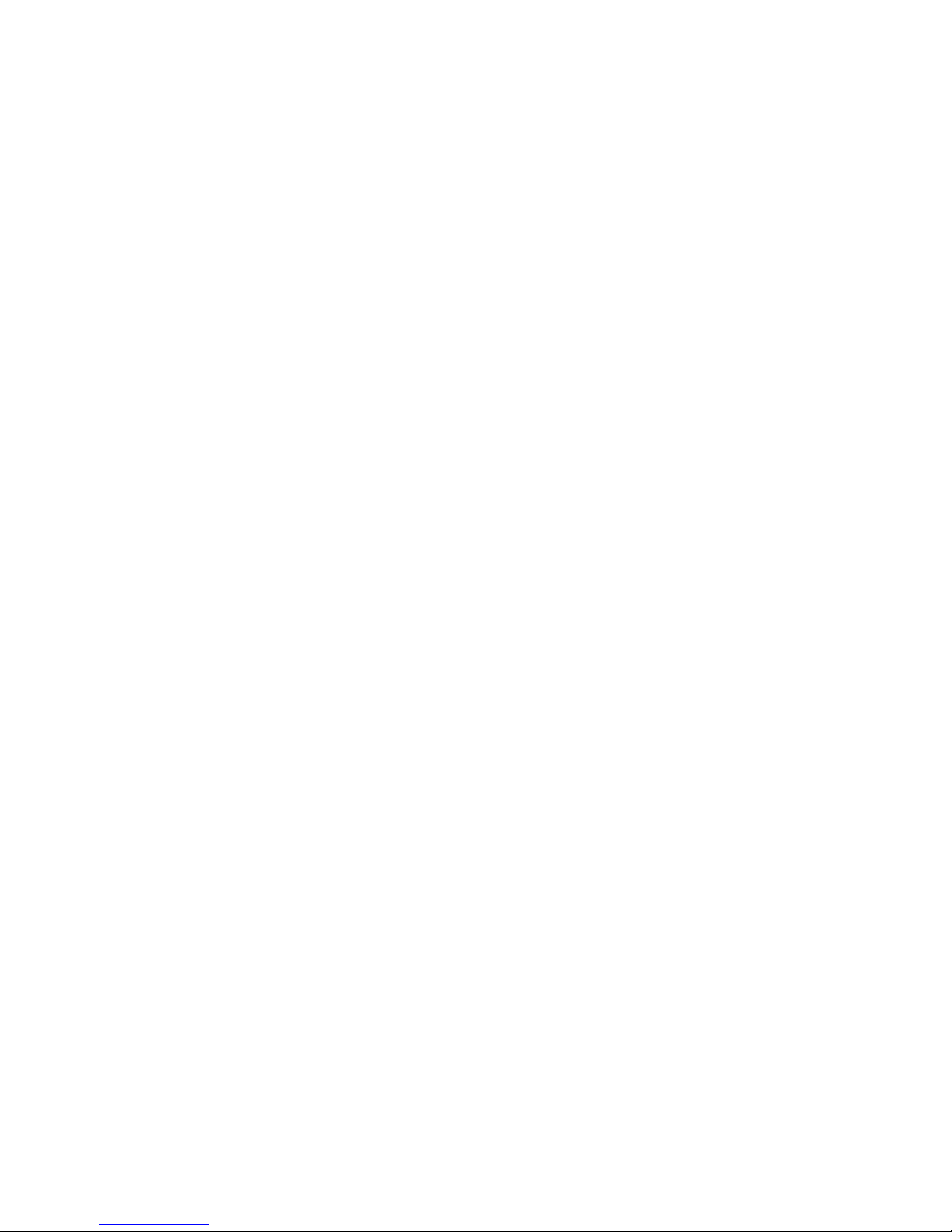
3
Technical Support
................................
................................
................................
...........
44
Firmware Version
44Firmware Updates
44
Resetting PDU
44
Service and Maintenance
44More Technical Support
44
Table of Figures
................................
................................
................................
...............
45
Revision History
4
5
Page 4
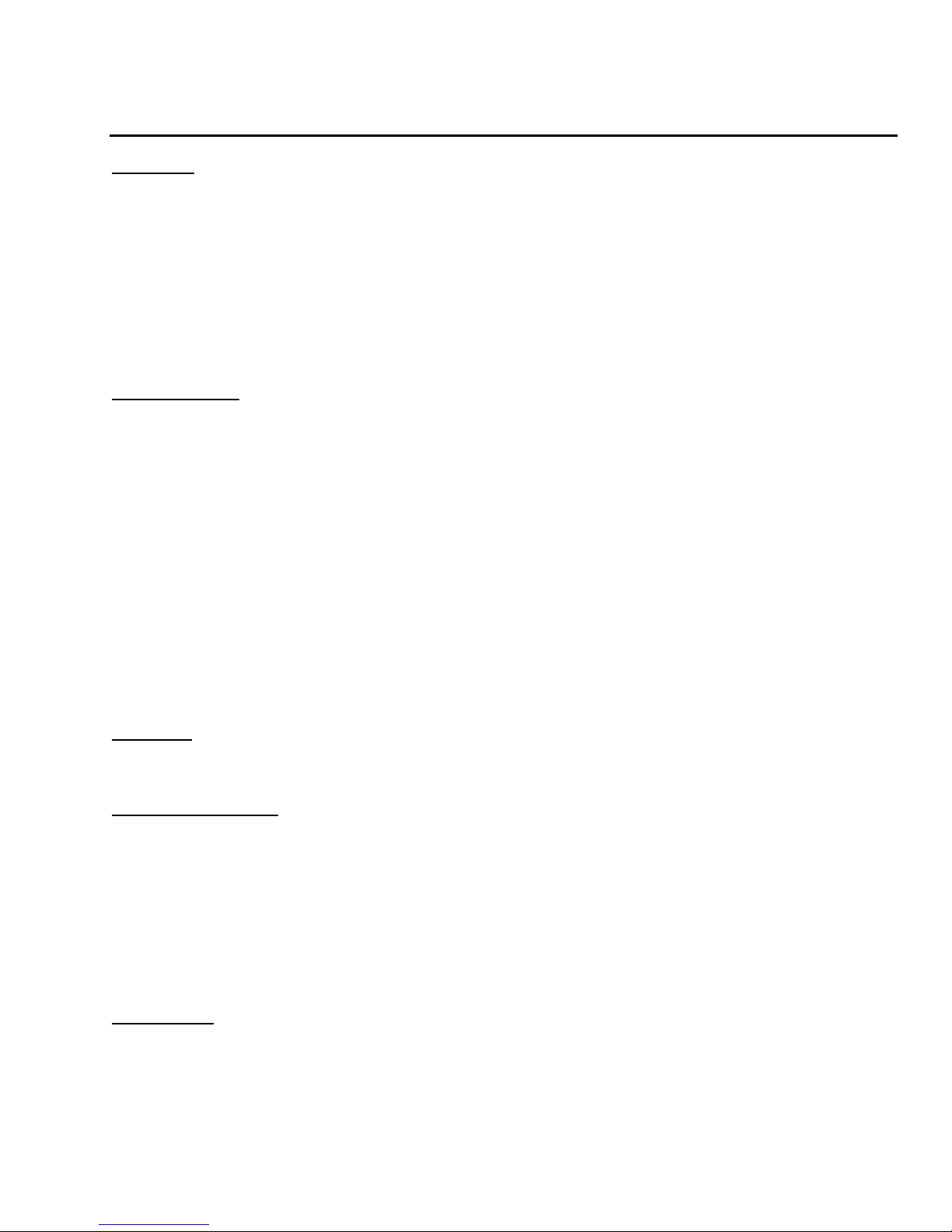
4
Specifications
Overview
The7M,
7N,7S,7Tand 7W
series
units
arerack
level
PDUs with
circuit
m
onitoring
via a built
-inweb server.
In the
7M
series, b
uilt-in se
nsors monitor Voltage, Current, instantaneous and
cumulative Power, as well as
calculated Power Factor
.
The7Sseries
un
its have all these
sensors plus
outlet level switching, while
7W
series units are the same as the
7S
with added
outlet level
current and power
monitoring
.
Web pages, including graphs,
are
generated
by
the
unittomonitor power and environmental conditions
within the cabinet. No software other than
a web browser is required
for operation
and several data formats are available. Optional
external sensors and network cameras are
also
available.
These units can be built for
installation in either Delta or Wye
building wiring configurations.
Environmental
Temperature
Operating
(
Vertical
):10°C (50°F) min
40°C (104°F) max
Operating (
Horizontal
):10°C (50°F) min
45°C (113°F) max
Storage:
-
25°C (
-
13°F) min
65°C (149°F) max
Humidity
Operating:
5% min
95% max
(non
-
condensing)
Storage:
5% min
95% max
(non
-
condensing)
Elevation
Operating:
0 m (0 ft) min
2000 m (6561 ft) max
Storage:
0 m (0 ft) min
15240 m (50000 ft) max
Electrical
See nameplate for
u
nit
ratings.
Receptacle Ratings
NEMA 5
-
15R or L5
-15R
125 Volts, 15 Amp
NEMA 5
-
20R or L5
-
20R
125 Volts, 20 Amp
NEMA 6
-
20R or L6
-
20R
250 Volts, 20 Amp
NEMA L5
-
30R
125 Volts, 30 Amp
NEMA L6
-
30R
250 Volts, 30 Amp
NEMA L15
-
30R
250 Volts (3 phase), 30 Amp
IEC-320 C13
125/250 Volt, 15 Amp (per Receptacle Ba
nk)
IEC-320 C19
125/250 Volt, 20 Amp
Networking
Protocols
HTTP, HTTPS (SSL/TLS), SMTP, POP3, ICMP, DHCP, TCP/IP, NTP,
Telnet
, Syslog
Page 5
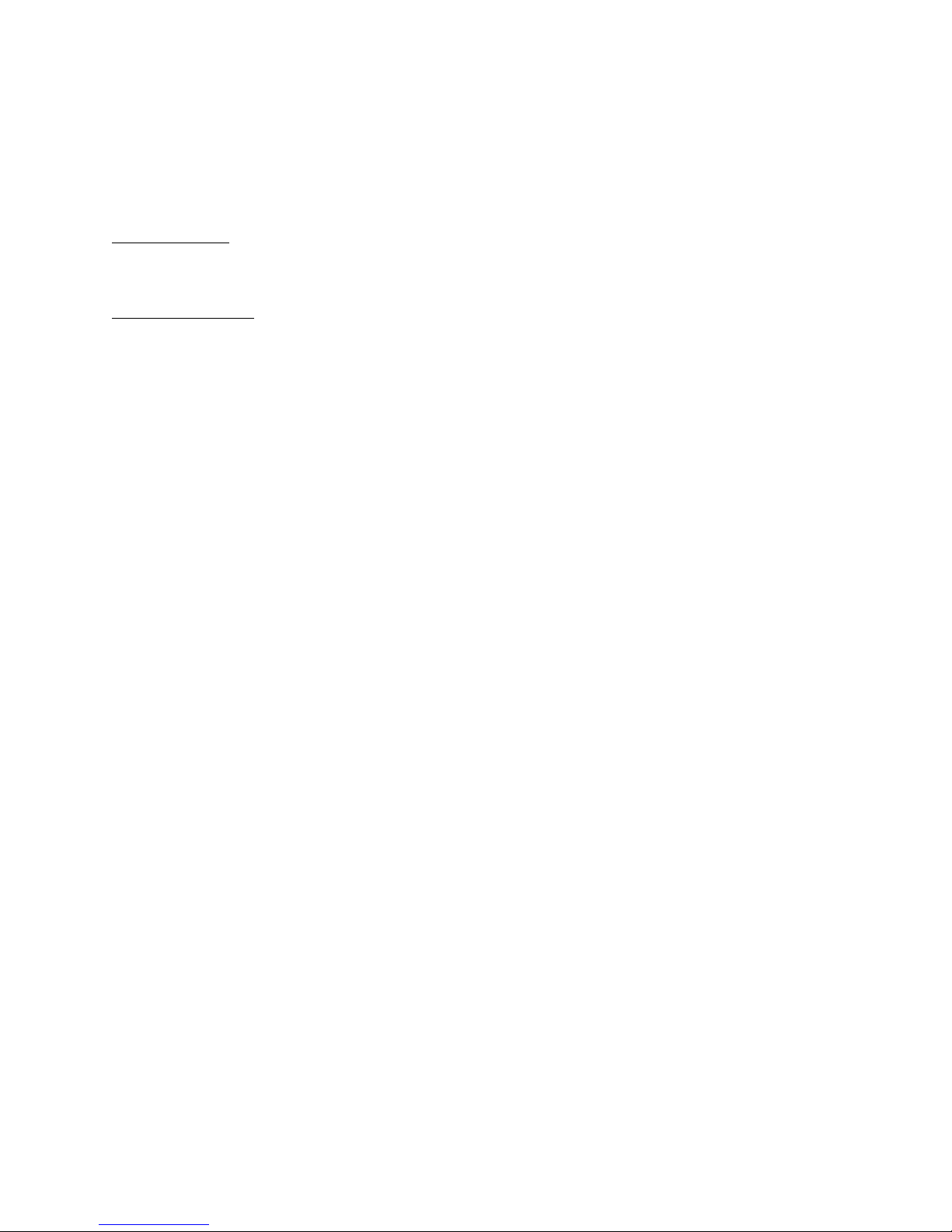
5
Ethernet Link Speed
10 M
B
it; half
-
duplex
Data Formats
HTML, SNMP, CS
V/Plain Text
, XML
EMC Verification
This
Class A
device complies with part 15 of the FCC Rules. Operation is subject to the
following two conditions: (1) This device may not cause harmful interference, and (2) this
device must accept any interference received, including interference that may cause undes
ired
operation.
This Class A digital apparatus complies with Canadian ICES
-
003.
Cet appareil numérique de la classe A est conforme à la norme NMB
-
003 du Canada.
Warning: Changes or modifications to this unit not expressly approved by the party responsi
ble
for compliance could void the user’s authority to operate this equipment.
Page 6

6
Installation
Guidelines
If the PDU is installed in a cabinet the ambient temperature of the rack should be no greater
than
the PDU’s maximum rated operating temperature
.Inst
all the PDU such that the amount of airflow required for safe operation of equipment is
not compromised.
Mount the PDU so that a hazardous condition is not achieved due to uneven mechanical
loading.
Follow nameplate ratings when connecting equipment to the
branch circuit. Take into
consideration the effect that overloading of the circuits might have on over
-
current
protection and supply wiring.
The PDU relies on the building installation for protection from over
-
current
conditions
. A
Listed circuit breake
r is required
with
in the building installation. The circuit breaker should
be sized according to the PDU’s nameplate ratings and local/national electrical code
s
.
Reliable earthing of rack
-
mount equipment should be maintained. Particular attention
should
be given to supply connections other than direct connections to the branch circuit.
The PDU must be connected to an earthed socket
-
outlet.
The
PDU is intended for Restricted Access Location
s only and o
nly service personnel should
install and access the PD
U.For pluggable equipment, install the PDU so
that
the input plug or appliance coupler may be
disconnected for service.
Sequential power
-
up via Power
-
On Actions of devices powered by
the
PDU is recommended
to avoid high inrush current. See
Power
-
On Actions
(page
38
) for details.
Caution:
Disconnect all power cords before servicing.
Page 7
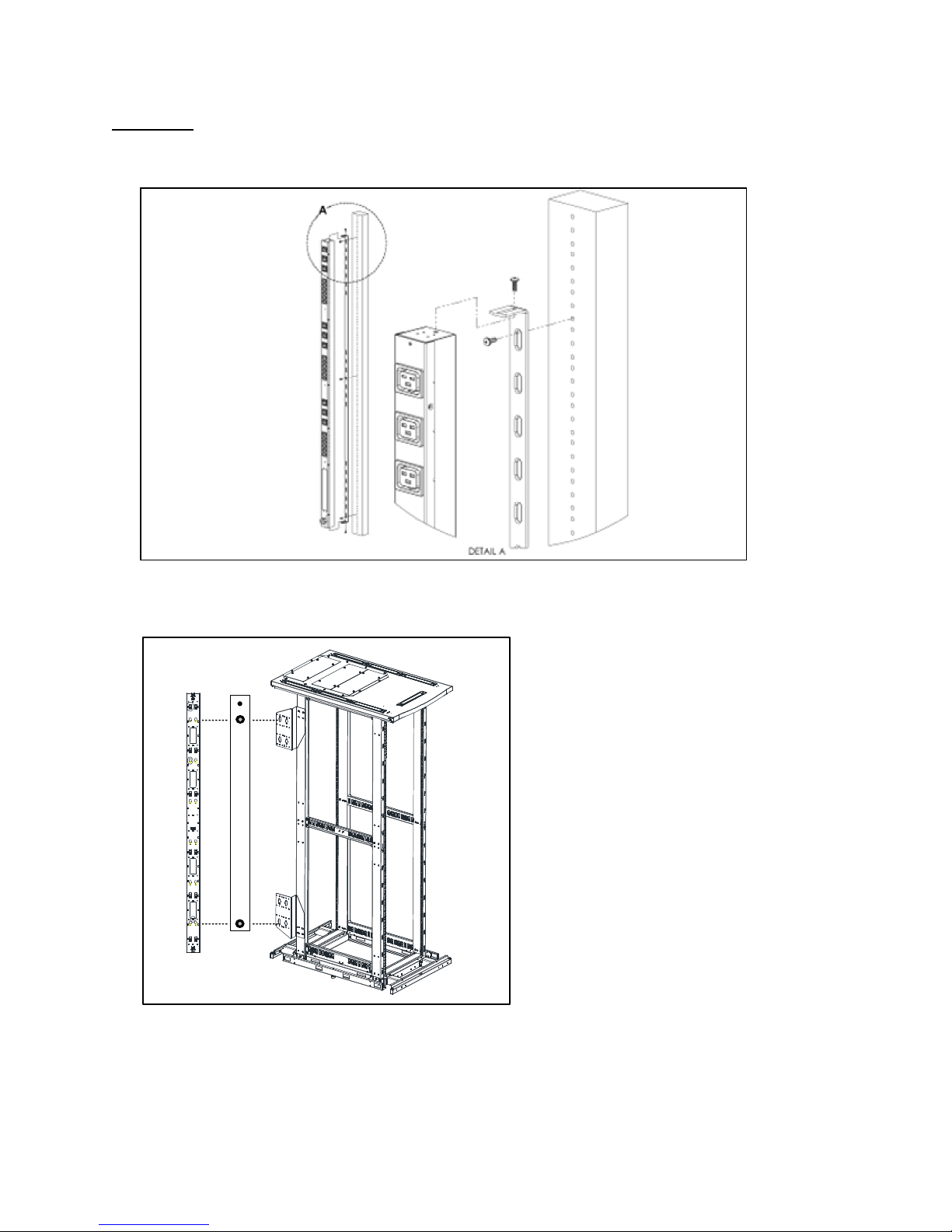
7
Mounting
Figure
1
: Full Length Bracket
Using the full length bracket, mount PDU to rack as shown
Figure
2
: Toolless Mounting Hardware
Secure toolless mounting buttons to PDU as shown. Use toolless buttons with key
-
holed slots
built into cabinet or with optional
Siemon
PDU
brackets
(V-PDU & VP
-
PDU
-
002 shown)
.
Page 8
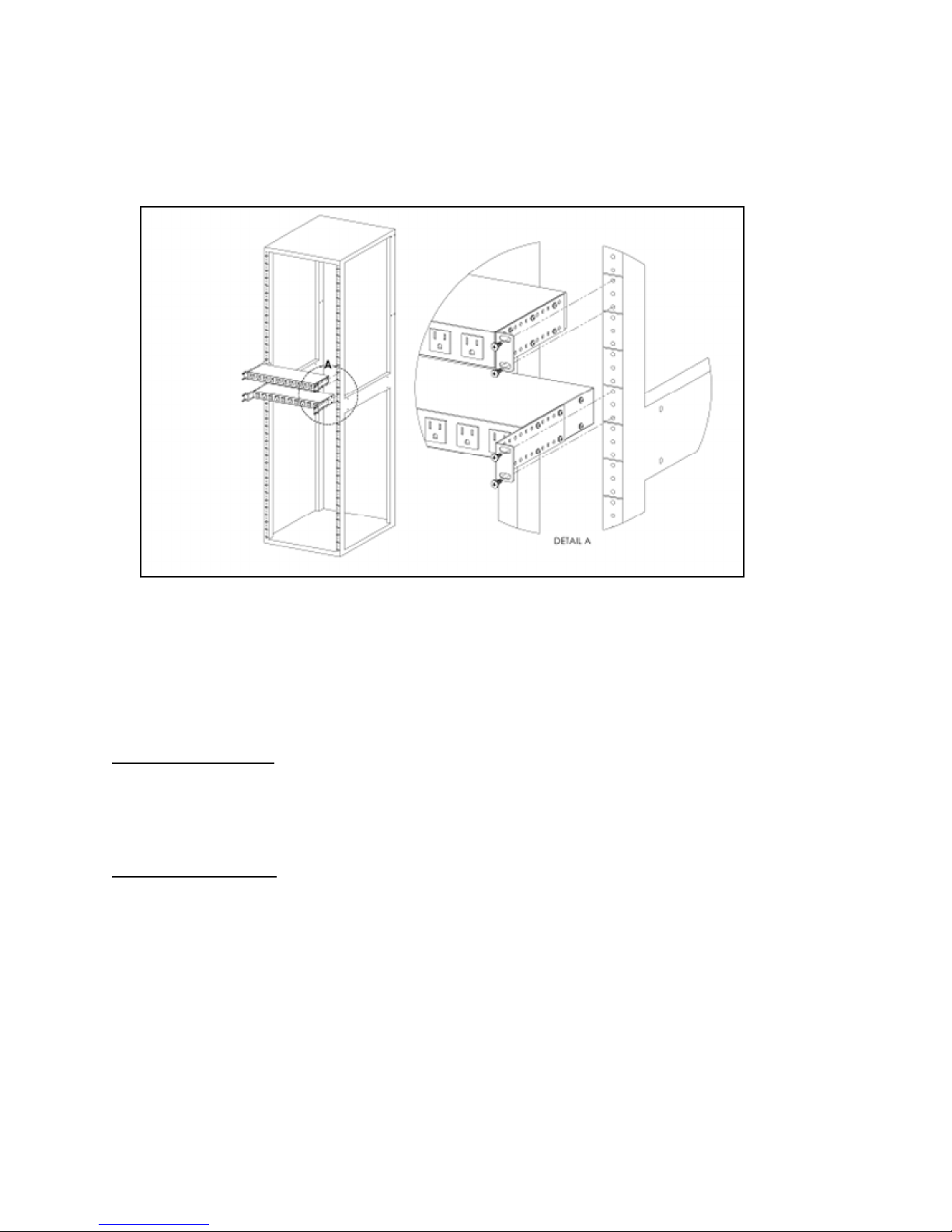
8
Figure
3
: Adjustable Mount Brackets
Using adjustable mount brackets, attach PDU to rack as shown
Network Overview
This product
comes preconfigured
with a default IP address set
. Simply connect to the PDU and
access th
e web
page with your browser.
Default
IP Address
7M,7N,7Sand7Wunits have a
default
IP address for initial setup and access to the unit if
the
assigned address is lost or forgotten
.
Once an IP address is assigned to a unit, the default IP
address i
s no longer active. To restore the default IP address, press
and hold
the reset button
located below the network connector
for 20 seconds
while the unit is powered up
.
The Idle and
A
ctivity lights
next to the
network connector will both light up when
the
IP address has been
reset
.
The reset button is accessed through the white, circular hole located below the Ethernet
jack.
Note:
Pressing the reset button under the network connector will restore the default IP address and will
also clear all password
settings.
Page 9
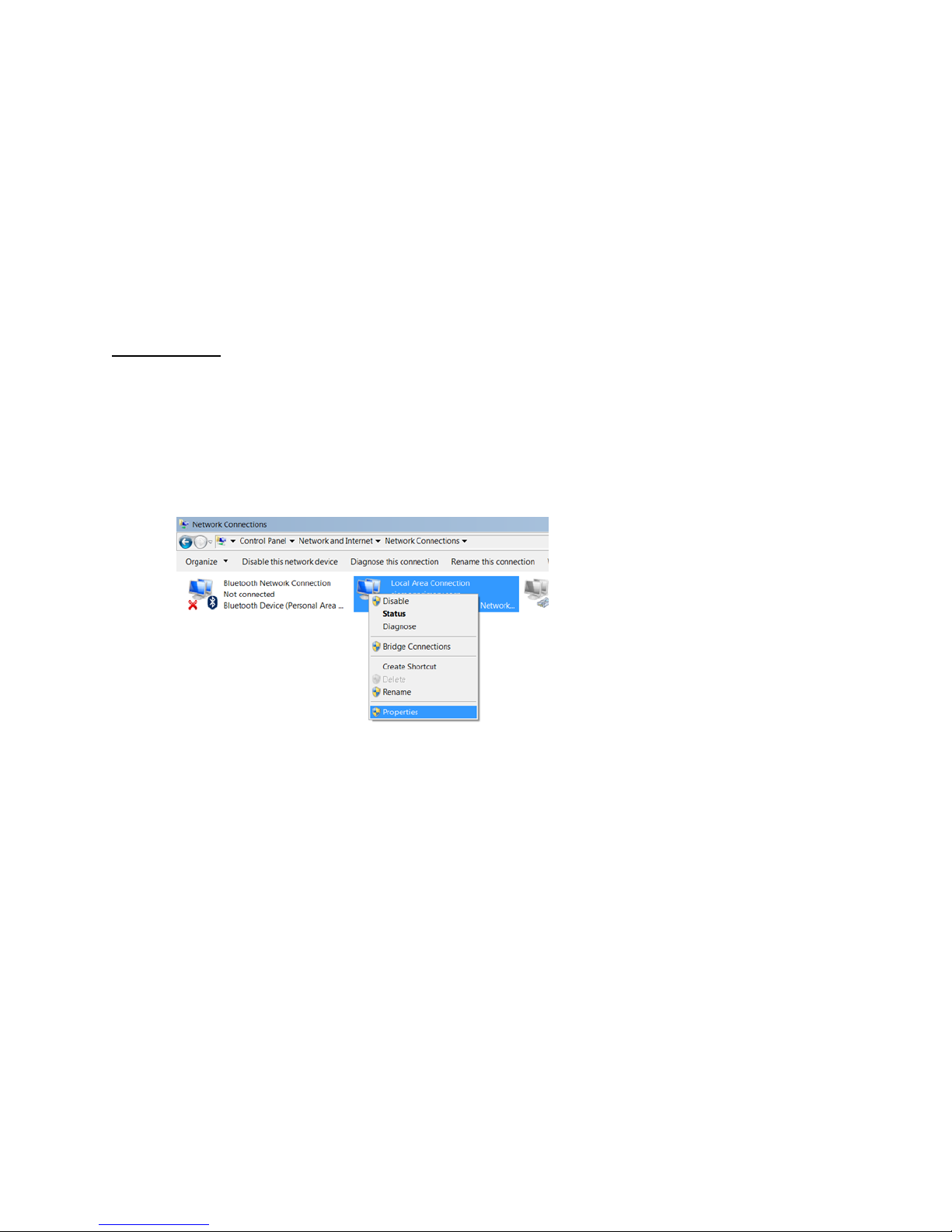
9
The Configuration page allows you to assign the network properties or use DHCP to connect to
your network. Access to the unit requires the IP address to be known, so use of a Static IP or
reserved DHCP is recommended. The
default
address is sh
own on the front of the uni
t:IP Address:
192.168.123.123
Subnet
Mask:
255.255.255.0
Gateway:
192.168.123.1
Initial Setup
Connect the
7M,7N,7Sor7Wseries
unit to your computer using a crossover cable or
hub/switch.
Windows 7
On your computer,
go to “Start > Settings > Control Panel > Network & Sharing Center”
Right click on “Local Area Connection” and select “Properties”
Change IP address and Subnet Mask as shown below:
Page 10
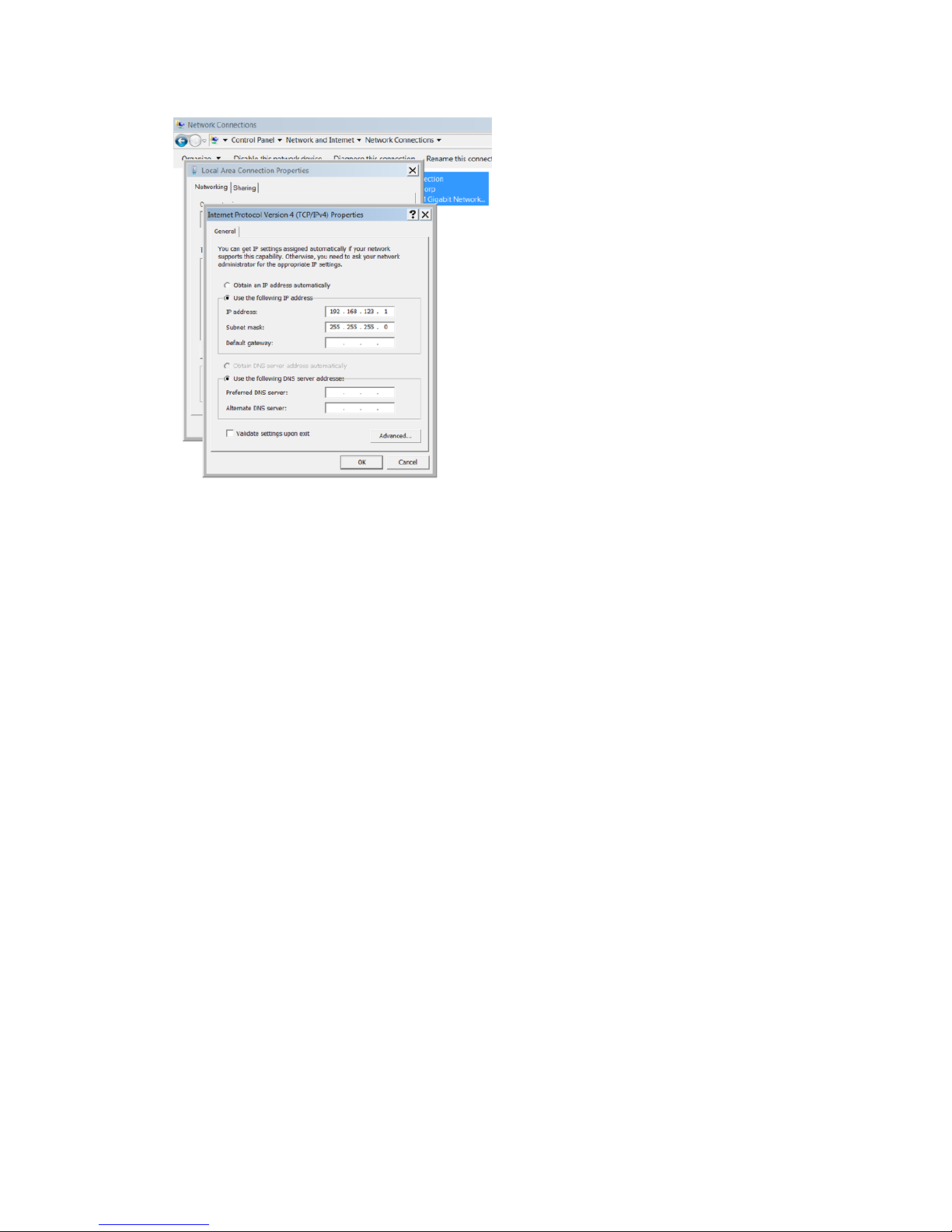
10
Windows XP
On your computer, go to “Start > Settings > Control Panel
> Network and Dial Up
Connections”
Right click on “Local Area Connection” and select “Properties”
Select “Use the following IP address”. Use these settings:
IP Address:
192.168.123.1
Subnet Mask:
255.255.255.0
Gateway:
Leave blank
Click “OK” twice.
The unit should now be accessible in a web browser via the unit’s permanent IP address:
http://192.168.123.123/
. See
Unit Configuration
(page
27
) for details.
Page 11
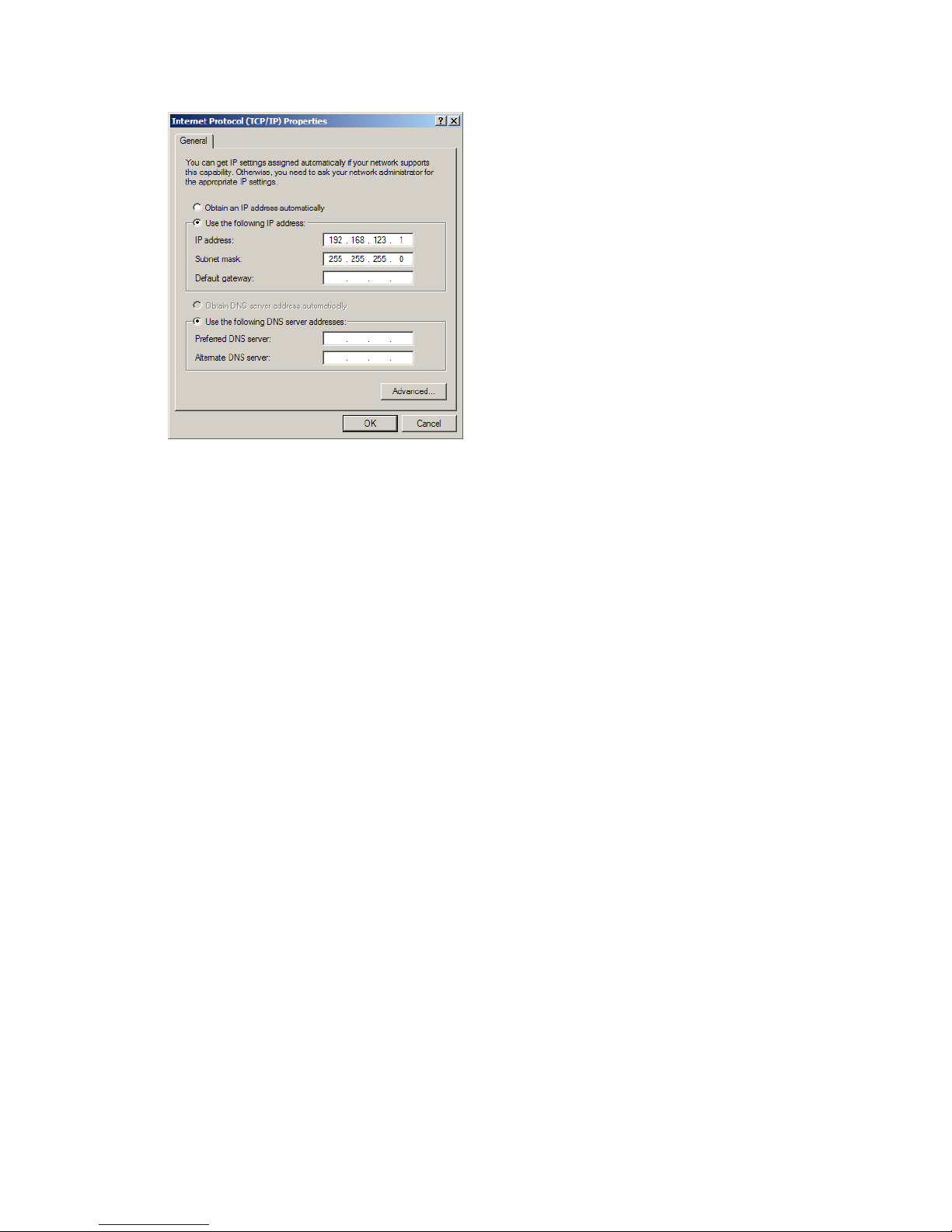
11
Figure
4:W
indows XP n
etwork settings for initial setup.
MacOS X
10.5 and 10.6
Open System Preferences via the Dock or the Apple menu.
Select “Network” under “Internet & Network.”
Select “Ethernet” from the list on the left side of the window and enter these setti
ngs on the
right side of the window:
Configure:
Manually
IP Address:
192.168.123.1
Subnet Mask:
255.255.255.0
Router
:
Leave blank
Hit “Apply” and confirm the changes.
The unit should now be accessible in a web browser via the unit’s permanent IP addre
ss:
http://192.168.123.123/
. See
Unit Configuration
(page
26
) for details.
Page 12
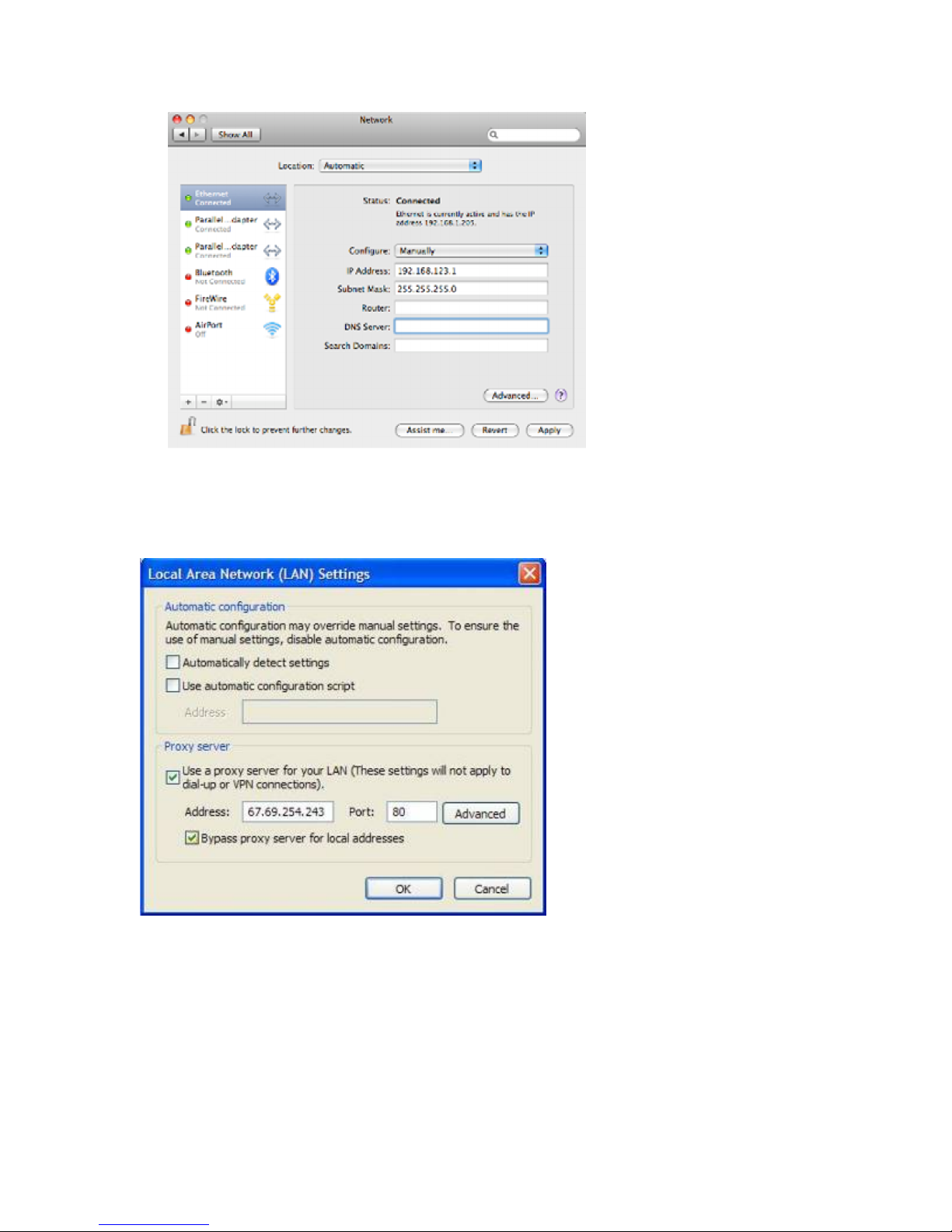
12
Figure
5
: MacOS X network settings for initial setup
Note
: Problems connecting to the local PDUs may be caused by the use of
proxy servers. Turn
off “Use a proxy server for your LAN” or select “Bypass proxy server for local addresses” under
your web browser’s LAN settings.
Figure
6
: Internet Explorer's LAN Settings for selecting proxy settings
Page 13
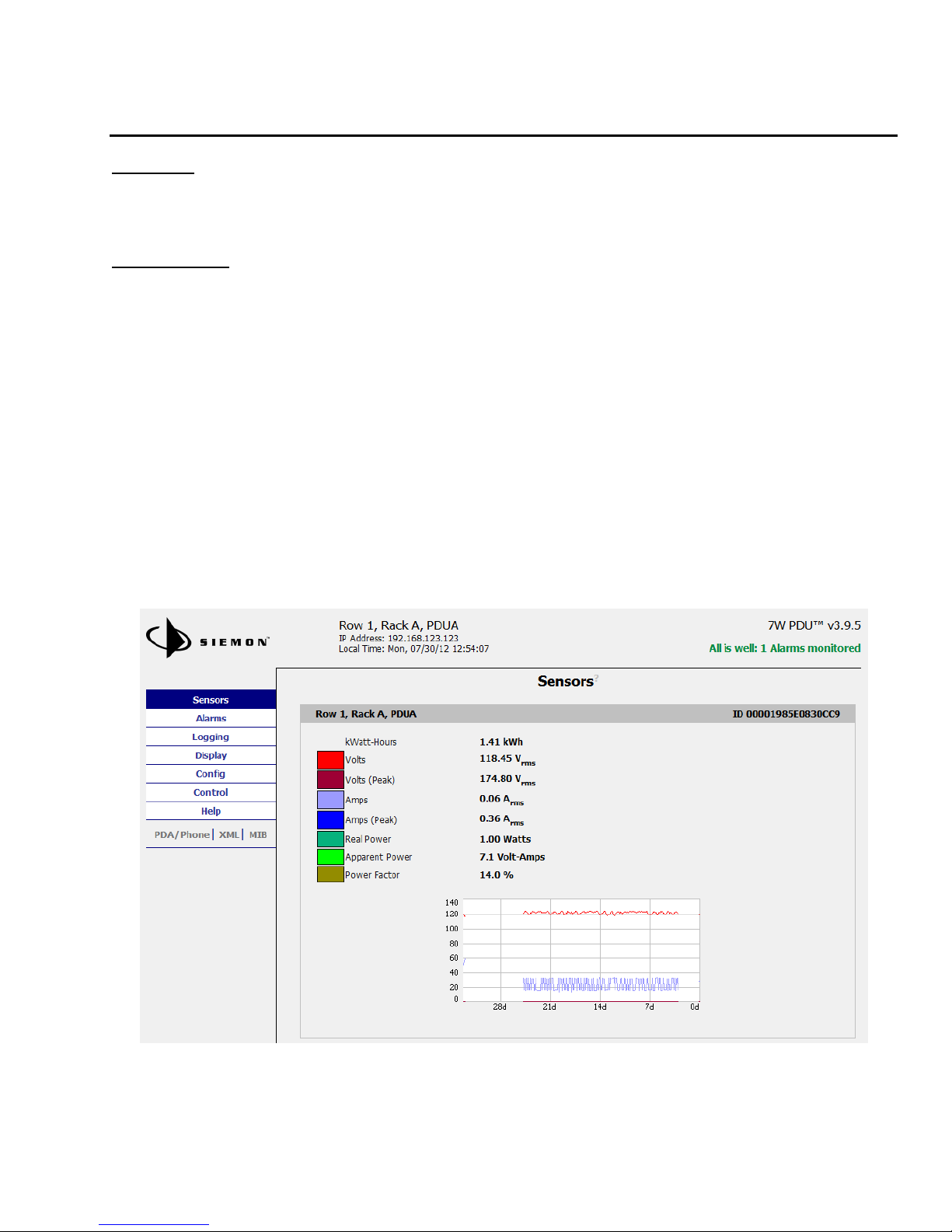
13
Web
Interface
Overview
The unit is accessible via a standard, unencrypted HTTP connection as well as an encrypted
HTTPS (SSL) connection. The following web pages are available:
Sensors Page
The front page
,
Sensors
,
gives
both instantaneous and historical
views of the unit’s data
.
Real
time readings are provided for all
power strip data, outlet group data
(7Wonly)
, and sensor
data
next to
historical
graphs.
For units configured for Wye wiring
all readings are based on the line currents; A, B, C.
For uni
ts configured for Delta wiring c
urrent readings are based on input line current
(A, B, C)
.
All other readings (Voltage, Real/Apparent Power, Power Factor and kWatt
-
Hours) are based on
the Phase
-to-
Phase Load (AB, BC, CA).
Optional cameras may be added an
d
their live
snapshot
s
are shown on this page. P
lug-and-play sensors appear bel
ow the internal sensors when attached.
Themenubar
allows
access
to the rest
of the PDU
’s
functionality
.
Alternate formats for t
he
real-time data can be downloaded in PDA,
XML and SNMP formats, and historical data is
available in PDA
format
.
Figure
7:Sensors Page
–
Wye Configuration
Page 14
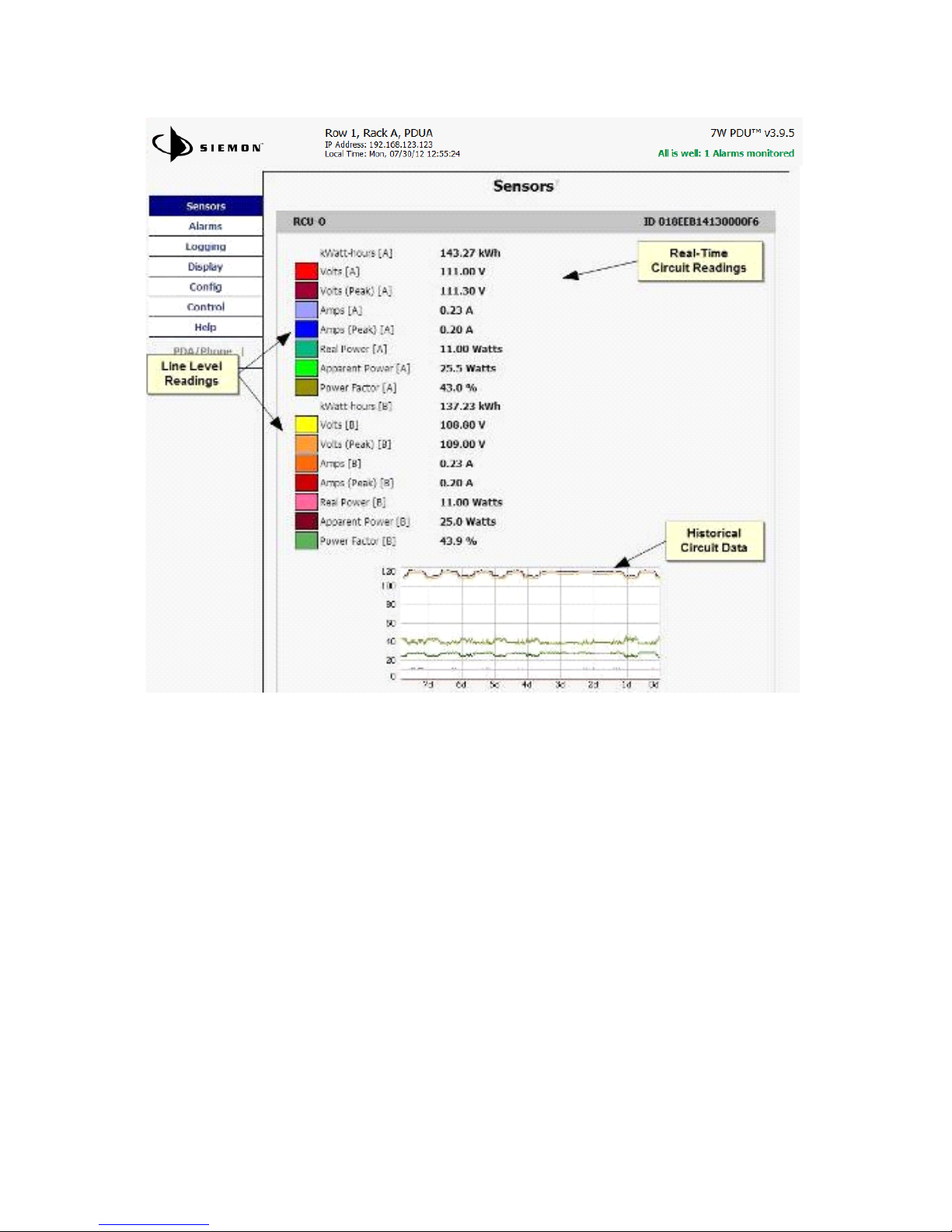
14
Figure
8
: Sensors Page
–
Delta Configuration
Page 15

15
Figure
9:Sensors Page
–
Group and Sensor Data
Page 16

16
Log
ging
Page
The
Log
ging
page
allows the user to access the historical data by selecting the desired sensor
s
and time range
to be
logged
.
The
Sensor Measurement Data Graph section
contains check
boxes which allow the user
to select which readings are to be
graphed on the Logging page
and
/or
displayed on the
internal LCD
.
The “Logging Control” allows users to select between different modes of logging data.
Normal:
Data logged once per minute in
to data log file
.High
-
water Mark:
High value logged each minute into the data log file.
Low
-
water Mark:
Low value logged each minute into the data log file.
Logging Off
The data will be logged
into the data file at a rate of one point per minute
and will
be available
for graphing and display
. Please note that although data is logged once per minute, all sensor
data
used in the real time display and alarm functions
is read at least once every 15 seconds
for internal sensors and once every 30 seconds for e
xternal sensors
.
Recorded data is available
for download in
acomma
-
separated values
(CSV)
file.To reset the logs click the “Reset Logs”
check box and save the changes.
Page 17

17
Figure
10
: Logging Page
Page 18

18
Dis
play Page
The
Display
page
allows the user to
assign
friendly
names
to
attached
sensors
,
change the
default unit
of measure
for
all temperature
sensors
,
and change what is scrolling on the LCD
display
(Measurements or Alarms)
.
The display page also allows
the user to select between the
default and classic web page layouts. The default interface displays a vertical menu bar to the
left of the main window
(shown in Figure 1
1), while the classic interface displays a horizontal
menu bar across the top of the
screen.
Figure
11:Display Page
Page 19

19
Alarms Page
The
Alarms
page
allows the user to establish alarm conditions for each sensor reading. Alarm
conditions can be established with either high or low trip th
resholds. The alarms are displayed
in different sections based on the device the alarm is associated with.
Alarm options include a
local Buzzer, Email and SNMP Trap.
See
Alarms
(page
35
) for
more
de
tails.
Figure
12:Alarms Page
Page 20

20
Control Page
(7Sand
7W
Only)
The
Control
page
has
two sub
-
tabs
;
Actions
and
Settings
.
See
Remote O
utlet Switching
(page
39)for details.
Control Actions Tab
The
Actions
tab
on the
Control
page
gives the user control of the outlets.
Outlets can be
rebooted or turned on/off with or
without
pre-programmed
delays.
The status of each
outlet is also shown for verificat
ion by the user.
For7Wseries units, outlet readings for
current, power and logged k
ilowatt
-hours
are also shown
.
Figure
13
: Control Actions Tab
Page 21

21
Control Settings Tab
TheSettings
tab
on the
Contr
ol
page
allows
the user to name and
define
a
URL for
outlets in
addition to set
ting
time delays
for each outlet action
. Boot up status and sequential boot up
options are also available
. A
ll delay settings are
referenced
from the trigger event. This tab
also allows the user to restore factory default settings
for the outlets
.
Figure
14:Control Settings Tab
Page 22

22
Configuration Page
The
Configuration
p
age has five sub
-
tabs
;
Network
,
Monitoring
,
Diagnostics
,
Event Log
,
and
Admin
.
See
Unit Configuration
(page
27
) for details.
Configuration Network Tab
The user can enter and update the network settings on the
N
etwork
tab
of the
Configuration
page
. See
Unit Configuration
section for details.
Figure
15
: Configuration Network Tab
Page 23

23
Configuration Monitoring Tab
The user
can enter and update the email alert, SNMP, and camera se
ttings on the
Monitoring
tab of the
Configuration
page. See
Unit Configuration
section for details.
Figure
16
: Configuration Monitoring Tab
Page 24

24
Configuration Di
agnostics Tab
The user can update the Syslog settings on the
D
iagnostics
tab
of the
Configuration
page
.
Figure
17
: Configuration Diagnostics Tab
Page 25

25
Configuration Event Log Tab
The user can view the E
vent Log and update the Memory Syslog settings on the
Event Log
tab of the
Configuration
page.
Figure
18
: Configuration Event Log Tab
Page 26

26
Configuration Admin Tab
The user can set the system clock and adm
inistrative information on this tab. Additionally
,
the user can set administrator and account passwords. See
Unit Configuration
section for
details.
Figure
19
: Configuratio
n Admin Tab
Page 27

27
Unit Configuration
Network Configuration
The unit’s network configuration is set on the
N
etwork
tab
of the
Configuration
page
.
Settings
pertaining to the unit’s network connection are:
Figure
20
: Network Configura
tion
DHCP:
Allows the unit to request a dynamic IP address from a server on the network.
Static IP Address/Net Mask/Gateway:
When not using a dynamic address, enter static
network configuration information here.
Telnet Service:
Enable or disable the built
-
in Telnet server. See
Telne
t
(page
31
) for
details.
HTTP Services:
Enables/disables access via HTTP and HTTPS. Available options are: HTTP
and HTTPS, HTTP only, and HTTPS only. It is not possibl
e to disable the web interface
completely.
HTTP/HTTPS Server Port:
Changes the TCP port that each server listens on.
DNS Servers:
Allows the unit to resolve host names for Email, NTP and SNMP servers as
well as cameras.
Page 28

28
Time and Date
The system clock is s
et on the
A
dmin
tab
of the
Configuration
page
.
The unit comes
preconfigured with the IP addresses of two
NIST time
servers and
is
set to the Central Time
Zone (
-0500 GMT). Should a local time server be preferred,
select “NTP Server” from the “Set
Clock m
ethod” drop
-
down menu,
enter its IP address into the
“NTP primary server”
box and
click
“Save Changes”.
C
learing the time server addresses and clicking “Save Changes” will set
the time servers back to the defaults. The unit
attempts to contact the time
s
ervers
during
boot up and periodically while running
.
Until a time server is contacted
or the system clock is
manually set
,
all log time stamps will present time as the number of seconds since the unit was
powered up
and graphs will not be shown.
The clo
ck can also be setup to automatically change for Daylight Savings Time when needed.
When enabled, the user can select the dates and times for the clocks to adjust.
Note:
Enabling automatic DST or s
etting the time z
one offset forward and backward
will cau
se a gap or
overwriting of logs
.
Figure
21:Manual
Time Settings
Figure
22
: NTP Time Settings
Page 29

29
The time, date, IP address and friendly name of the unit are displayed at the top of each web
page.
E-M
ail
/ Business Hours
The e
-
mail and business hours configuration are set on the
Monitoring
tab of the
Configuration
page.
The unit is capable of sending e
-
mail to
as many as
five addresses at once. Most SMTP
and ESMTP servers are compatible. Authenticati
on options are None, POP3 (POP
-
before
-
SMTP)
or ESMTP.
The unit can be configured to send alarm emails always, only during business hours
or only after hours by selecting the desired option next to each email address.
Figure
23
: E-Mail Configuration
An SMTP server as well as “From” and “To” addresses are required to send e
-
mails. Some mail
servers may require a username and password.
In most cases, the username does not have to
match the “From” address, but does need to be a
valid user on the
authenticating
server
.
Microsoft Exchange servers will have to be set to allow SMTP relay from the IP address of the
Page 30

30
unit. In addition, a test email can be sent from the bottom of the
Monitoring
tab of the
Configuration
page
.
Note:
The
unit cannot receive e
-
mails
.
The
POP3 server is used strictly for authentication and is not
required when
the protocol is set to
ESMTP
or
None
.
Status Reports
When enabled, the unit will periodically send a full status report to all “To” e
-
mail addresses
selected for the report
. The report includes current unit data from all attached sensors as
well as alarm states.
Reporting frequency options are:
weekly,
hourly, every 2,
3,4,6,8,12, 24
, or 48
hours.
E-mail addresses are selected when the report i
s created by checking
the
corresponding e
-
mail destination box. Allowing the cursor to hover over an e
-
mail
destination box will display the e
-
mail address that the box is associated with.
Figure
24
: Email Report Settings
SNMP
The unit supports retrieval of all data via Simple Network Management Protocol (SNMP) v1,
v2c, and v3. In addition, alarm traps can be sent to up to two IP addresses. The SNMP
configuration is entered on the
Monitoring
tab of the
Configuration
page.
Figure
25
: SNMP Configuration
Figure
26
: Initial SNMP V3 Data
The default community string is “public” and the MIB is downloadable via a link
on the web
pages menu bar.
Accounts
and
Passwords
The7M,
7N,7Sand7Woffer account security options that are entered on the
A
dmin
tab of the
Configuration
page. There are
three levels of account security:
Page 31

31Administrator:
Password protects the Display, Alarms and Configuration pages
along with
protecting the
Telnet and Serial access
.Control Access:
Password protects the Control Actions and Control Settings pages.
View
-
Only:
Password protects the Sensors, PDA, WAP and XML pages.
Figure
27
: Account Configuration
User account names m
ay include alphanumeric characters, spaces and underscores. Passwords
may include alphanumeric characters and underscores.
Note:
The Administrator account must be
active
to enable the Control Access and View
-
Only accounts.
Note:
The Control Access accoun
t must be
active
to enable the View
-
Only account.
Note:
The account names “root” and “admin” are disabled for security reasons and cannot be re
-
enabled.
Warning:
Record your passwor
ds. To reset lost passwords, follow the instructions for resetting the uni
t’s
IP address and passwords given in the
Default
IP Address
section. To generate a temporary recovery
password to access the unit, c
ontact customer service from a location where the unit can be accessed via
the internet.
Telne
t
Page 32

32
The unit provides a Telnet server for basic monitoring via the command line. The Administrator
account must be enabled to use the Telnet interface
. Type “help” after logging in
to the unit to
see a list of available commands. The Telnet service can be
disabled under “
Web Server
” on
the
Network
tab
of the
Configuration
page
.
Note:
All data sent via Telnet is unencrypted. Some settings can be changed and user names and
network settings are available via Telnet. In
un
secure environments, it is recommen
ded that Telnet be
disabled.
Camera Configuration
Enter the domain names/IP addresses and models of up to four IP
-
addressable network
cameras
in the “Cameras” section of the
M
onitoring
tab on the
Configuration
page
. The unit
will present a linked snapsho
t from each camera on the
Sensors
page.
Figure
28:Configuration and Supported Models
Note:
Each camera must be set to allow anonymous access to enable this feature.
Admin
Information
Page 33

33
Information entered
in the “Admin Inf
o” section of the
A
dmin
tab of the
Configuration
page
will
show up at the bottom of the unit’s web interface.
Figure
29:Admin
Information Fields
Kilowatt
-
Hours Reset
The7M,
7N,7Sand7W
’s kilowatt
-
hours measurements are zer
oed at the factory and can be
reset at any time
, should it become necessary
.
On the
Admin
tab of the
Configuration
page,
s
imply
hit the button that corresponds to the desired circuit to be reset.
Figure
30
: Kilowatt Hours Reset
XML File Backup
The7S,7M, 7N
or7Wunit’s configuration is stored in the XML file. The XML file can be
downloaded and stored in order to backup the unit’s current configuration settings. On the
Admin
tab of the
Configurat
ion
page, simply hit the Download Current XML File button to
download the XML file.
A previously downloaded XML file can be uploaded to the unit in order to restore the unit’s
configuration to match the configuration contained in the XML file. On the
A
dmin
tab of the
Configuration
page, click the Upload Local XML file button to upload a local XML file.
Note:
XML files are unit specific, and
should only be uploaded to the unit that it was downloaded from.
Page 34

34
Figure
31
: XML Fil
e Upload
SSL Certificate Upload
The unit will automatically generate a unique SSL Certificate and Private Key. Alternatively, a
custom SSL Certificate and Private Key can be uploaded to the
unit
by pressing the
“
Upload SSL
Files
”
button on the
Admin
tab
of the
Configuration
page.
The SSL certificate and key file must
be in
Distinguished Encoding Rules (DER)
format.
The SSL Certificate and Private Key can be
cleared by clicking the
“
Erase SSL Data
”
button on the
Admin
tab of the
Configuration
page.
F
igure
32
: SSL Certificate and Private Key Upload
Page 35

35
Alarms
Alarm Notifications
The7S,7M, 7N
and7Wsupport
three types of alarm notification:
E-Mail
:
The unit can be configured to send alarm e
-
mails to up to five recipients.
SNMP
:
The unit can be configured to send SNMP traps to up to
two
trap servers
.
The unit is capable of any combination of the above alarms at once. Alarm type combinations
are selected per alarm via the check boxes which are displayed for each alarm on the Al
arms
page.
Figure
33
: Alarm State Menu
Alarm Types
The7M,7N,7S
and7Wprovide
three
types of alarm messages via E
-
Mail and SNMP:
Trip:
Occurs when a sensor value goes above a high trip threshold
or below a low trip
threshold.
Unplugged:
Occurs when a sensor with an alarm set loses contact with the main unit due
to the sensor being physically unplugged or another communications error.
Unplugged
alerts can be enabled or disabled on the
Alarm
s
page
.Clear:
Occurs when a sensor already in the Tripped or Unplugged state goes back into its
normal range.
Alarms can be added for each
internal device
or
external sensor displayed on the
Alarms
page.
An alarm is added by pressing the “Add New Alarm Button
” and selecting the sensor value to be
monitored from
the
drop down menu.
Thresholds
The user
must
set
a trip threshold and type for each alarm that is added to the
Alarms
page.
The threshold type is chosen as either “
Below
” or “
Above
” from a drop down
menu when the
alarm is created. The threshold value is typed into a data window when the alarm is created.
Alarms are triggered based on the
selected sensor’s data and the trip threshold type and value.
Alarm settings can be edited or deleted at any tim
e.
A
nalysis of each unit is recommended before setting alarm
threshold
s
as some of the values
monitored by the unit are relative values, whose scale will differ slightly between units. Allow
each unit to operate under normal, steady state conditions
for several hours before setting
Page 36

36
alarm thresholds.
By allowing the sensors to operate for several hours, the user can better
understand what the normal variations are; thereby allowing the user to choose alarm
thresholds that will not trigger numerous fal
se alarms.
Alarms can be set to only send notification
if the a
larm is in a tripped state for a certain amount
of time. The user sets the
amount of time required
by entering a value from 0
-
240 minutes in
the text box
on the
Alarms
page.
Additionally,
alarm notifications can be set to send multiple
notifications for an alarm that remains in a tripped state. The alarm notifications are set to
repeat at intervals of no repeat, 10, 30, or 60 minutes by selecting the desired option in the
drop down menu o
n the
Alarms
page.
Note:
Changes in settings take a few moments to become active. Rapidly resetting alarm values may not
provide the desired results. Allow up to 2 minutes after changing a setting before modifying it again.
Page 37

37
Sensors
Overview
All inter
nal sensors are measured every 15 seconds. External sensors are measured every 15
to 30 seconds
,
depending on the
number
of devices connected. Sensor data collected by the
7M,7N,7Sor7Wunit
gives useful trend analysis data. While all values are not
absolute in
relation to a known unit, trend analysis of the data allows users to view changes and draw
useful conclusions about what is happening
over time
in the monitored environment.
Note:
DM series units are connected as sensors and collect a large am
ount of data
.These will take
longer
than the usual 15 to 30 second for the
7M,
7N,
7S or 7W
units to measure.
Internal Sensors
The
7M,
7N,
7S and 7W
units
contain
internal sensors that are configured in two different ways
:
Wye Configuration
Total Unit
o
Kilowatt
-
Hours:
Cumulative sum of Real Power
for all lines
.oReal Power:
Total average of instantaneous voltage and current on all lines over
last 1.5 seconds.
Line Level (A, B, C
):
o
Kilowatt
-
Hours:
Cumulative sum of Real Power.
o
Volts
:
Measures instantaneo
us RMS voltage.
o
Volts (Peak):
Reports the highest reported voltage since the last time the data
was updated, typically every 15 seconds.
o
Real Power:
Average of instantaneous voltage and current over last 1.5 seconds.
o
Apparent Power:
The product of instanta
neou
s RMS Voltage and RMS Current.
o
Power Factor:
The ratio of Real Power to Apparent Power.
o
Amps:
Measures instantaneous RMS current.
o
Amps (Peak):
Reports the highest reported current since the last time the data
on the screen
Delta Configuration
Total Un
itoKilowatt
-
Hours:
Cumulative sum of Real Power
for all lines
.oReal Power:
Total average of instantaneous voltage and current on all lines over
last 1.5 seconds.
Phase Level (AB, BC, CA):
o
Kilowatt
-
Hours:
Cumulative sum of Real Power.
o
Volts
:
Measures insta
ntaneous RMS voltage.
o
Volts (Peak):
Reports the highest reported voltage since the last time the data
was updated, typically every 15 seconds.
o
Real Power:
Average of instantaneous voltage and current over last 1.5 seconds.
o
Apparent Power:
The product of in
stantaneous RMS Voltage and RMS Current.
o
Power Factor:
The ratio of Real Power to Apparent Power.
Line Level (A, B, C):
o
Amps:
Measures instantaneous RMS current.
The7Wcontains the following additional onboard sensors:
Page 38

38Group
Volts
:
Measures instantane
ous RMS voltage
for a group of outlets
.Group
Amps:
Measures instantaneous RMS current
for a group of outlets
.Outlet Amps:
Measures instantaneous RMS current for each outlet.
Outlet Real Power:
Average of instantaneous voltage and current over last 1.5 se
conds for
each outlet.
Outlet Kilowatt
-
Hours
:
Cumulative sum of Real Power for each outlet.
Data Logging and Display
All
sensor
data collected by the unit can be graphed
, except
kilow
att-hours
and outlet level data
(7Wonly)
. The
Log
ging
page allows
the user to select
data to be logged. The user can also
choose to view a graph of any logged data
.
Selected sensor values are logged into the data
file at a rate of one point per minute
.
The number of selected sensors determines the
maximum data loggin
g time span.
This period is calculated and displayed on the
Logging
page.
The oldest data will be deleted w
hen the onbo
ard memory fills up in order to make
room for
new data.
Sensor
values
can also be
selected for
display
on the
local LCD
.
Page 39

39
Remote O
utlet Switching
(7Sand
7W
Only)
Actions
The7Sand7WSeries are
equipped with individually switchable outlets
.
There are
seven
possible actions for any given outlet, available from the “Action” drop down box on the
Actions
tab
of the
Control
page
:
F
igure
34
: Outlet Actions
On–Immediate:
Turns on all
selected
outlets
with no delay.
On–Delayed:
Turns on all
selected
outlets with applicable delays.
Off–Immediate:
Turns off all
selected
outlets
with no delay.
Off–Dela
yed:
Turns off all
selected
outlets with applicable delays.
Reboot:
Cycles power to the selected outlets
with one applicable delay. Each out
let is
powered
-
down immediately, then
“Reboot Duration”
sets the delay
after power
-
down and
before power
-up.Rebo
ot-Delayed:
Cycles power to the selected outlets with two applicable delays.
“Reboot” delays before power down, and “Reboot Duration” sets the delay after power
-
down
and before power
-up.Reset kWh:
Resets the kWh total on all selected outlets to 0. (
7Wonly)Cancel Actions:
Cancels any actions currently in progress on the selected outlets.
Figure
35
: Outlet Action Confirmation
To perform an action, select the check box next to the outlets needing attention, select an
action
from the drop down box and click the “Execute” button. A dialog box will appear asking
for confirmation of the selected actions. Click OK to
execute the action. Click cancel to make
changes or ignore the action
.
Note:
“Reboot”
, Reboot
-
Delayed”
and “
On/
Off-Delayed” actions are subject to the delays set on the
Settings
Tab
of the
Control
page
.
Page 40

40
Configuration
The
7S and 7W
series
unitslist
all available outlets under “Configuration” on the
Settings
tabofthe
Control
page
. Each outlet has five fields ass
ociated with it:
Figure
36
: Outlet Configuration
Name:
A friendly name to easily identify what is plugged into the outlet. For example:
“Mail Server”
URL:
A URL associated with the equipment plugged
into the outlet. This will appear as a
clickable link on the Control Actions Tab next to the outlet status information.
Power
-
On Delay:
Delay from the time the “On
–
Delayed” action is executed until the
outlet will turn on.
Power
-
Off Delay:
Delay from t
he time the “Off
–
Delayed” action is executed until the
outlet will turn off.
Reboot:
Delay from the time the
“Reboot
-
Delayed” action is executed to the time the
selected outlets will be turned off.
Reboot D
uration
:
Delay from the time the
“Reboot” or
“Re
boot
-
Delayed
” action is
executed and
each selected outlet has
turned off until the outlet will turn back on.
Note:
A
ll delays are in seconds.
Power
-
On Actions
The
state of each of the
unit’s
switched outlets
on
unit power
-
up is user
configurable by sett
ing
a power
-
on action.
Available settings are:
Delay
:
Used in conjunction with On and Last actions to allow
sequencing of outlet power
-upto prevent overloading circuit breakers with inrush current.
Off:Leaves the outlet off until turned on manually via
the Control Actions page.
On:Turns the outlet on.
Last
:
Returns the outlet to its state prior to the unit losing power.
Figure
37
: Outlet Power
-
On Action Configuration
Tip:
To emulate legacy
7S or 7W
behavior for a particular
outlet, set
the
delay to 0 and action to On.
Note:
Outlets with their delay values set to 0 will perform the selected action
immediately upon receiving
power
.
Page 41

41
Note
for units with built
-
in circuit breakers
:
Should one of the unit’s circuit breakers trip,
upon being
reset any outlets powered by that breaker will perform their power
-
on actions.
Page 42

42
Accessories
Serial Communication
(Delta Configured Units Only)
The Delta configured units provide an out
-of-
band, serial line, monitoring interface.
The unit
pro
vides an RJ
-
45 port for RS
-
232 serial communication, giving monitoring via the command
line
similar to the Telnet service.
If the administrator name and password are setup then they
must be used to access the serial command line.
Type “help” after loggin
g-in to the unit to see
a list of available commands.
Note:
All data sent via the serial port is unencrypted. Some settings can be changed and user names and
network settings are available.
Figure
38
: Serial Command
IP-Add
ressable
Network
Camera
s
The unit is able to interface with up to four IP
-
addressable network cameras. A live snapshot
from each camera will be displayed on the unit’s
Sensors
page underneath the main unit’s
graph.
Clicking on
a snapshot opens the camera
’s website in a new browser window.
Page 43

43
Figure
39
: Camera Images
Camera model and IP address are entered on the
Monitoring
tab of the
Configuration
page
.
Note:
Some cameras require additional software downloads
to display live vid
eo in a web browser.
Alternate
Data
Formats
In addition to the full access, control and configuration available via a desktop web browser,
7M,7N,7Sand7WSeries products present
data in multiple formats
for easy integration with
other monitoring syste
ms.Data formats
available via links
on
the unit’s
web
page
are:
Figure
40
: Alternate Format Links
PDA
/Phone
: Presents data in a format best
-
suited for
PDA
or cellular phone
web browsers.
XML: Extensible Markup Language. Pres
ents data in a structured tree for use with
automated scripts and monitoring systems.
MIB: Management Information Base. Downloads the MIB for use with SNMP monitoring
tools.
Page 44

44
Technical Support
Firmware Version
The
firmware v
ersion is located in the up
per right section of the web
interface
header
,
represented by v3
.y.xx.
Before contacting support,
it is recommended that the PDU first be
updated
to the latest firmware version.
If this is not possible, please have the existing
firmware version number fo
r the unit
available when contacting
technical support
.
Figure
41
: Web Page Header
Firmware Updates
Keep your unit updated with the latest firmware releases or sign up for notifications.
www.siemon.c
om
Resetting PDU
Should the PDU loose communication
,
the processor may be manually rebooted without
affecting power to the outlets.
Pressing the ‘Reset’ button on the face of the unit wil
l cause the
processor to reboot. T
he
web interface
will remain off
-
line during boot up
.
Service and
Maintenance
No service or maintenance is required. Do not attempt to open the PDU or you may void the
warranty. No serviceable parts inside. It is recommended that power be removed from the
unit before installing or re
moving any equipment.
More Technical Support
http://www.siemon.com
(866)
474-1197
Email:
tech
support@siemon.com
Or c
ontact your distributor.
Page 45

45
Table of Figures
Figure 1: Full Length Bracket
................................
................................
................................
.7Figure 2: Toolless Mounting Hardware
................................
................................
...................
7
Figure 3:
Adjustable Mount Brackets
................................
................................
.......................
8
Figure 4: Windows XP network settings for initial setup.
................................
..........................
11
Figure 5: MacOS X network settings for i
nitial setup
................................
...............................
12
Figure 6: Internet Explorer's LAN Settings for selecting proxy settings
................................
......
12
Figure 7: Sensors Page
–
Wye Configur
ation
................................
................................
..........
13
Figure 8: Sensors Page
–
Delta Configuration
................................
................................
........
14
Figure 9: Sensors Page
–
Group and Sensor Data
................................
................................
...15Figure 10: Logging Page
................................
................................
................................
.....17Figure 11: Display Page
................................
................................
................................
......
18
Figure 12: Alarms Page
................................
................................
................................
.......
19
Figure 13: Control Actions Tab
................................
................................
.............................
20
Figure 14: Control Settings Tab
................................
................................
...........................
21
Figure 15: Configuration Network Tab
................................
................................
...................
22
Figure 16: Configuration Monitoring Tab
................................
................................
................
23
Figure 17: Configuration Diagnostics Tab
................................
................................
..............
24
Figure 18: Configuration Event Log Tab
................................
................................
................
25
Figure 19: Configuration Admin Tab
................................
................................
.....................
26
Figure 20: Network Configuration
................................
................................
.........................
27
Figure 21: Manual Time Settings
................................
................................
..........................
28
Figure 22: NTP Time Settings
................................
................................
..............................
28
Figure 23: E
-
Mail Configuration
................................
................................
............................
29
Figure 24: Email Report Settings
................................
................................
..........................
30
Fig
ure 25: SNMP Configuration
................................
................................
............................
30
Figure 26: Initial SNMP V3 Data
................................
................................
...........................
30
Figure 27: Account Configuration
................................
................................
.........................
31
Figure 28: Configuration and Supported Models
................................
................................
.....32Figure 29: Admin Information Fields
................................
................................
.....................
33
Fig
ure 30: Kilowatt Hours Reset
................................
................................
...........................
33
Figure 31: XML File Upload
................................
................................
................................
..34Figure 32: SSL Certificate and Private Key Upload
................................
................................
..34Figure 33: Alarm State Menu
................................
................................
...............................
35
Figure 34: Outlet Actions
................................
................................
................................
....39Figure 35: Outlet
Action Confirmation
................................
................................
...................
39
Figure 36: Outlet Configuration
................................
................................
............................
40
Figure 37: Outlet Power
-
On Action Configuration
................................
................................
....40Figure 38: Serial Command
................................
................................
................................
.42Figure 39: Camera Images
................................
................................
................................
..43Figure 40: Alternate Form
at Links
................................
................................
........................
43
Figure 41: Web Page Header
................................
................................
...............................
44
Revision History
Revision
Date
Notes
Approved By
0.0
8/14/12
Initial
Version
LM
Page 46

46
