Page 1
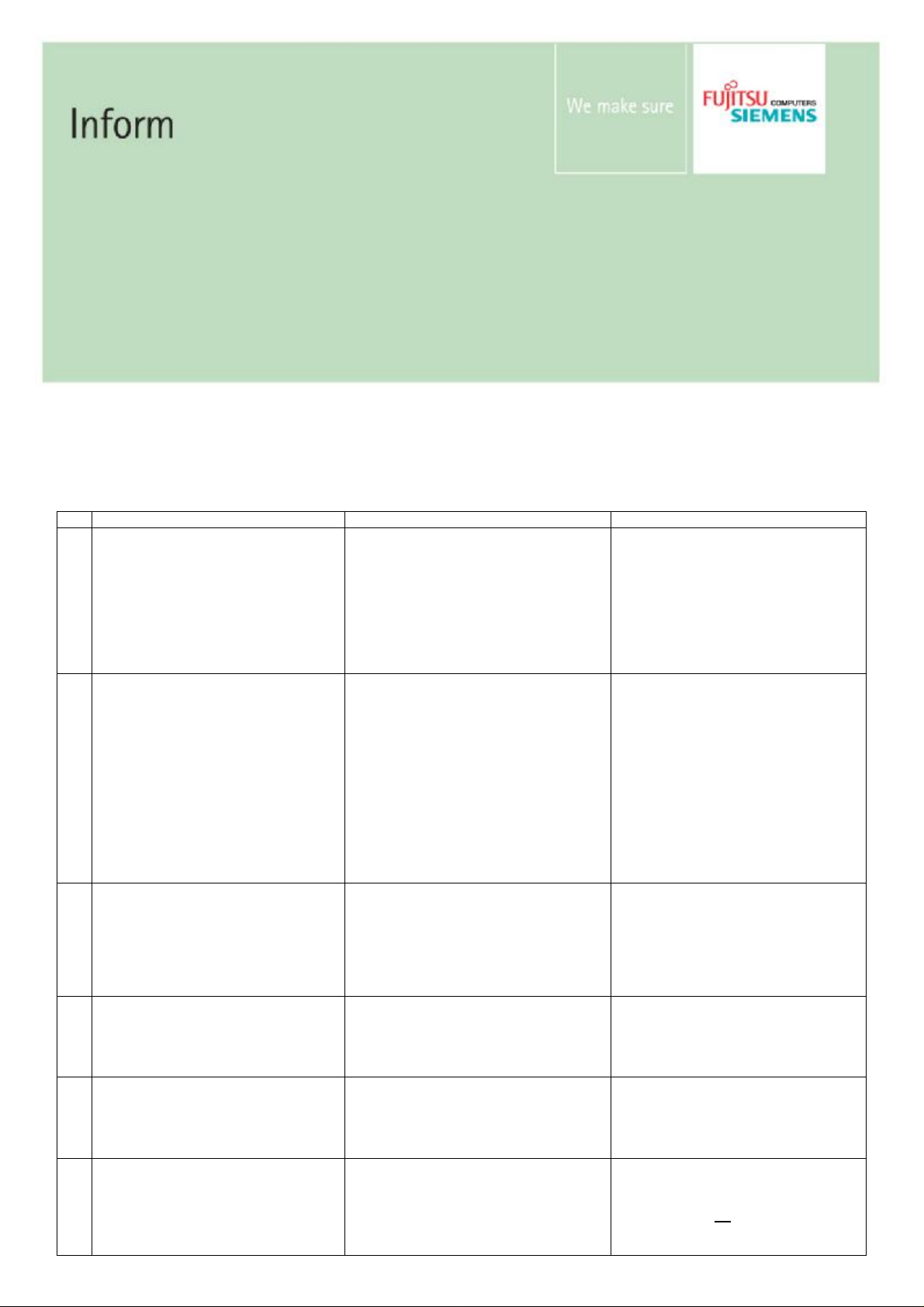
Issue January 26, 2007
FAQ’s and known issues of
DIFS
Use External and Internal
Known Issues
ID Issue Problem Solution
K1 DIFS reports a Parallel- or COM-Port
Failure.
K2 Using USB-Keyboard/Mouse DIFS
reports mouse and keyboard-error on
some computers:
Mouse: Ecs: KX2, find auxiliary
device failed. Last Error: Did not find
auxiliary device
Keyboard: Ecs: KX1, keyboard reset
test failed. Last Error: Error on
Keyboard Reset
K3 DIFS hangs on Mainboard ASUS P5
LD2-FM.
K4 DIFS hangs on Celsius R630
(D1691) after entering the serial
number.
K5 DIFS reports a Harddisk-Error on the
second HDD although there is only
one HDD is attached.
K6
On RAID-Systems: DIFS reports “No
hard disk found” although there are
HDDs attached.
Although the system hasn’t any COMor LPT-Ports, the BIOS writes the IOAddresses 3F8h and 378h to 40:00h
and 40:08 (LowMEM).
Implementation of Legacy-Mode in the
BIOS is incorrect and causes problems
with software that relies on this mode.
Implementation of Legacy-Mode in the
BIOS is incorrect and causes the
computer to freeze.
Problem occurs only if booted from
USB-memory stick in USB2.0-mode.
USB-Stick is also recognized as a HDD. Fixed with DIFS V1.00 Build 061123.
Pages 4
Please check if the system has any
of the components (COM- or LPTPort) which causes the error.
If there is none of the component
available, this doesn’t indicate a
defective hardware - Please ignore
the error-message of DIFS.
This doesn’t indicate a defective
hardware. Please ignore the errormessage of DIFS.
This doesn’t indicate a defective
hardware. The problem is caused
by the mouse, so if a mouse is
attached unplug it to eliminate the
problem.
Please go to the BIOS and set the
USB2.0-switch to “Disabled”.
Please check the “current
inventory” for hard disk entries.
§ If there are no hard disks visible,
this could indicate a problem
with the hard disks. Please
Page 2
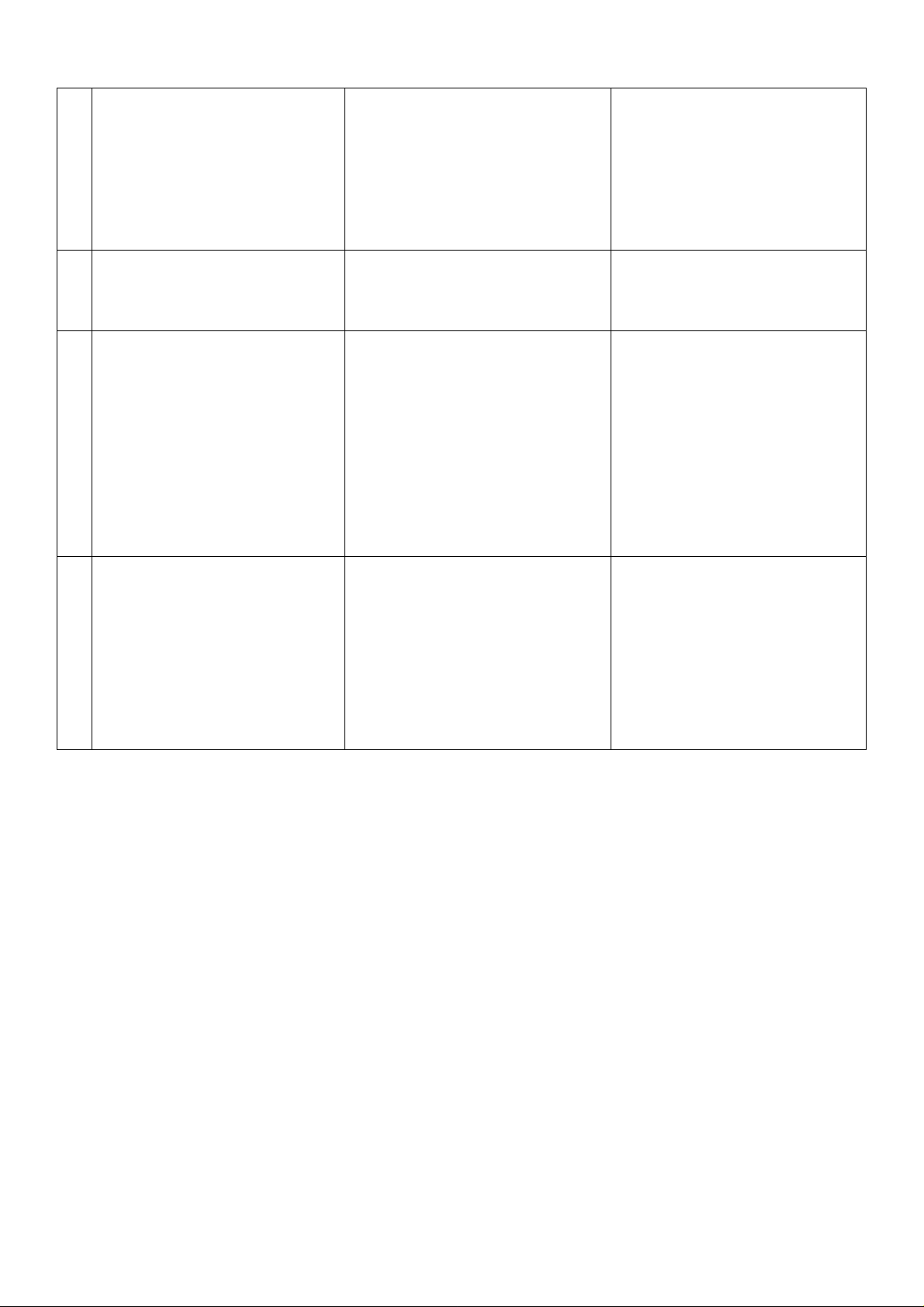
Inform Issue: January 26, 2007 Category: Content: Use: External and Internal Page 2 / 4
check the connection and
drives.
§ If there are hard disks visible in
the inventory, but the HDDTest
is not able to test them in DIFSMode, please go to the FreeDOSPrompt and call “HDDTest menu” directly to check the disk
drives.
K7
Optical-Disk-Drives-Test returns
“passed” although the optical-drive is
Fixed with DIFS16P 2.00 Build
070119.
not accessible.
K8
Hard disk test returns errors although
no problem with the disk can be
recognized.
If the system has a Firstware-BIOS this
problem could be caused by an enabled
HPA in the BIOS.
Please disabled HPA in BIOSSetup:
BIOS->Advanced->Advanced
System Configuration->HDD Host
Protected Area
before testing the hard disk with
DIFS, so the whole drive is
accessible.
After testing enable the HPA in the
BIOS.
K9 On booting DIFS from the DIFS-CD
with a plugged memorystick the
following error message occurs:
FreeDOS kernel build 2036 cvs
…
This problem exists only on a few
systems and results out of a
combination of BIOS and memorystick.
If this error occurs the system should be
able to boot from the memorystick
directly.
Please try to boot directly from the
memorystick.
C: HD1, Pri[ 1], CHS= 0-1-1, start= 0
MB, size= 23 MB
…
Invalid Opcode at …
Page 3

Inform Issue: January 26, 2007 Category: Content: Use: External and Internal Page 3 / 4
FAQ
ID Question Answer
F1 What kind if USB memory sticks should I use?
F2 How can I use the whole size of a USB memory stick if I
don’t want to use it with DIFS anymore?
F3 Where can I store the reports if I have to use the DIFS-CD
because of USB-Boot-Problems?
F4 Hints on booting from USB memory stick:
We advice you to use the following stick:
- MemoryBird L USB 2.0 256 MB (FSP:805000560)
- MemoryBird L USB 2.0 512 MB (FSP:805000561)
You have to clear the USB device.
Please read how to “Clear a USB device” in the short
description of USBIMAGE.EXE which is located in the USB
Image Tool V1.01 zip-file on the DIFS-Extranet.
On most of our systems it works, if you boot from the CD
with the DIFS-Memorystick plugged. FreeDOS then
recognises the memory stick as drive “D:” or drive “A:”
If the memory stick is not accessible please use a floppy to
store the reports if available.
General:
• On some of the systems the USB stick is only
accessible after the system has been booted more
than once.
• On some of the systems with Phoenix Bios, the
stick will not be visible until the following settings
have been done:
Start the system, enter the Bios-Setup
Press “F9” to load the Setup Defaults
Save changes end exit Bios – Setup
After restart enter Bios – Setup again.
The stick should now be visible under
[Boot]-[Boot device priority]-[Hard Disk Drive]
New ESPRIMO & SCENIC:
• USB legacy support needs to be enabled
(ESPRIMO's do not have this setting in the BIOS so
this step can be ignored), save & exit the BIOS
• Go back into the BIOS and go to boot sequence,
the USB stick will appear in the hard drive group, it
needs to be put above the HDD in the boot
sequence
Older SCENIC's:
• On some older SCENIC's (E600's for instance) USB legacy support still needs to be enabled but on
these units the USB stick will appear in the floppy
disk group in the boot sequence. In order to boot
from the USB stick it has to be part of the HDD
group. Pressing the Tab key (while the USB stick is
highlighted) will put it into the HDD group, then it
just needs moving above the Hard Drive in order to
be able to boot from it.
LIFEBOOK S7020/T4010
• USB legacy support must be enabled to save & exit
• Our experience shows that even with this enabled
on the first reboot with the USB stick is often not
recognised in the BIOS boot sequence; you usually
have to restart again.
• Once the stick is detected by the BIOS then the
USB stick must be moved above HDD in the boot
sequence.
Amilo Pro V2030, V8010
Page 4

Inform Issue: January 26, 2007 Category: Content: Use: External and Internal Page 4 / 4
• USB legacy support must be enabled to save & exit
• Go back into the BIOS and move the USB storage
disk above the HDD in the boot sequence, save &
exit.
F5
Which type of media should I use for the optical drives
test?
Please use a Data-CD or Data-DVD.
Do not use damaged media (scratches). Do not use music
CDs. This could lead to error messages although the
hardware works smoothly.
F6
DIFS returns an error message while starting: “Sorry, your
computer is not supported by this software – Exiting”
The DMI-SLP-String is not set, so the system is not
identified as a Fujitsu Siemens Computers system.
Please use the latest BIOS or a DMI-Tool to correct this.
F7
How to handle reported BIOSLOG-Errors?
BIOSLOG-Errors are logged failures which have
appeared in the past.
These errors don’t indicate an already existent problem.
They only should be handled as a hint to the may
defective component.
To clear the BIOSLOG-Errors please go to the FreeDOSPrompt of the DIFS-Medium and type “bioslog –clear”.
