Page 1

Gi ga se t 4 010 M ic ro, CHINA, A31008-G4010-B222-1-7619
Gigaset SL 88
HWDCD8516(3) P/TSD
umschl_v.fm
Be inspired
26.05.0
User Manual and
Safety Precautions
Page 2
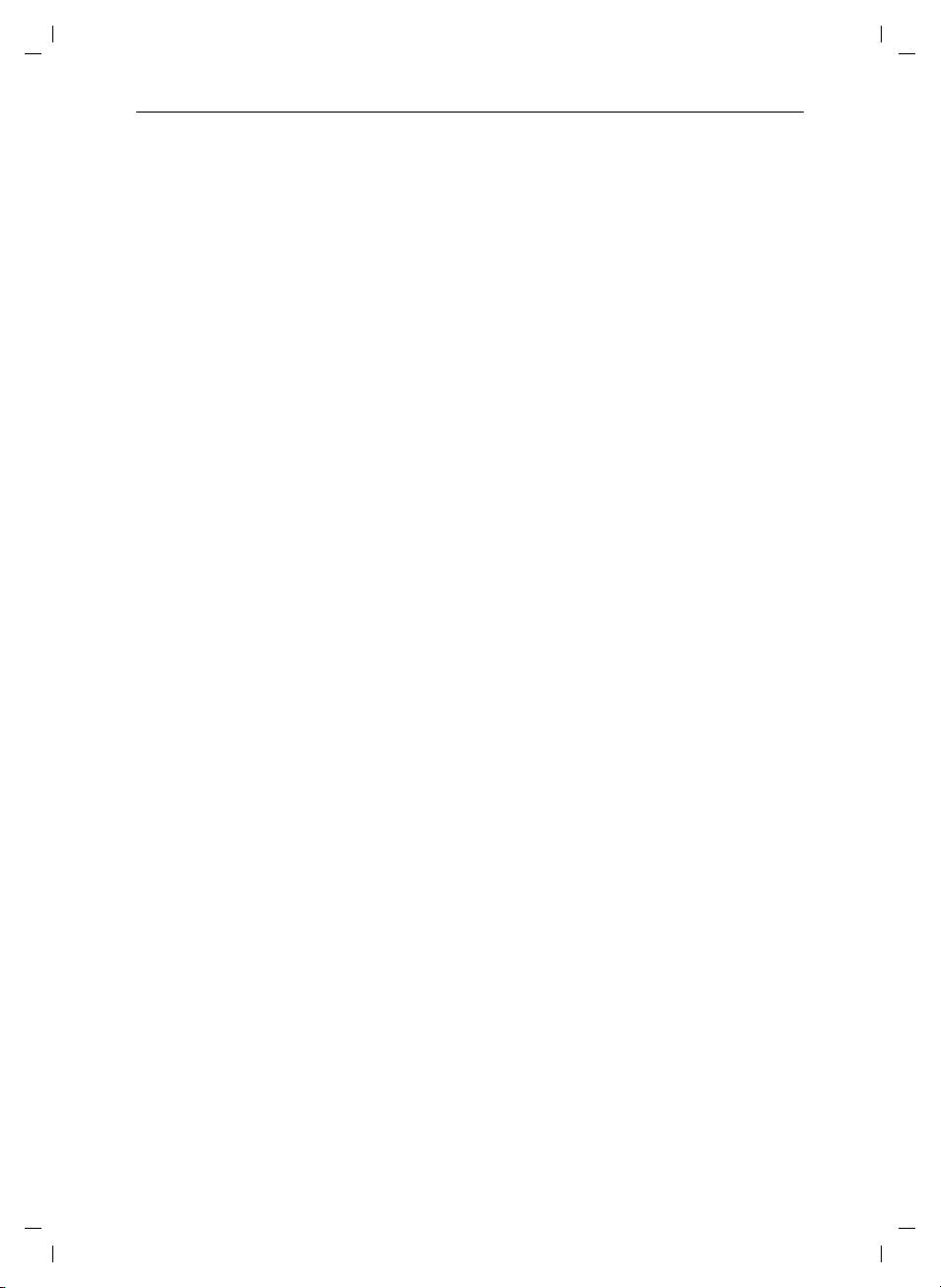
Gi ga se t 4 010 M ic ro, CHINA, A31008-G4010-B222-1-7619
umschl_v.fm
26.05.0
General
Congratulations
Congratulations on your purchase of the Siemens Gigaset telephone system! This
phone´s 2.4 GHz frequency and high-speed digital voice encoding provide reception
and voice clarity that is superior to other cordless phones. And, its digital spread spectrum technology will provide you with secure, private conversations.
II
Page 3
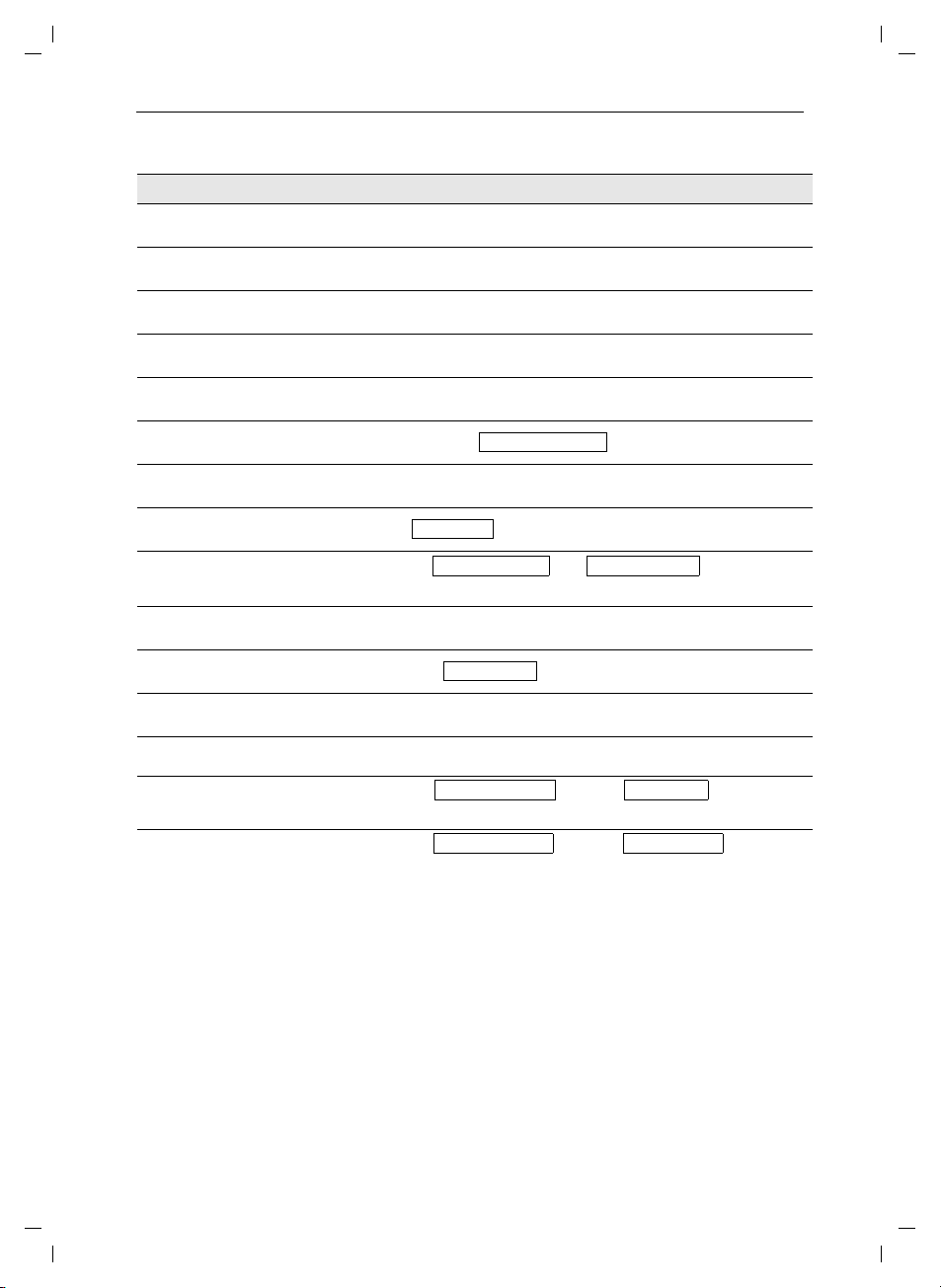
Gi ga se t 4 010 M ic ro, CHINA, A31008-G4010-B222-1-7619
Quick Reference
Handset
Turning on/off the handset
(see page 6)
Turning keypad protection on/
off (see page 7)
Turning tones on/off
(see page 46)
Making an external call
(see page 10)
Redialing a number
(see page 15)
Saving a called number
in the directory (see page 21)
Dialing from the directory
(see page 22)
Dialing from the call log
(see page 31)
Setting the handset volume
(see page 46)
Making an Internal call to a specific handset
Making an Internal call to a all
handsets (see page 10)
Transferring a call to another
handset
Making a consultation call
Setting the date and time
(see page 8)
Setting the alarm clock
(see page 17)
hold downa
hold downª
hold down«
c
o
zif necessary D select entry c
z MENU D [
o[Name] if necessary D c or D c
D
?D
MENU D [[
DF
F
F
F
F
MENU D [ D [
Set date and time
MENU D [ D [
Enter settings
Call Log
or
and D to select internal user c
and D c
and D to select internal user [a
and D to select internal user [ ; end: End
Send to Dir
[ if necessary F G entry c
Sound Settings
Save
G
Intercom Call
Appoint./Clock Date/Time
F G D Save
Appoint./Clock Alarm Clock
F G D Save
umschl_v.fm
Handset Volume
26.05.0
General
III
Page 4
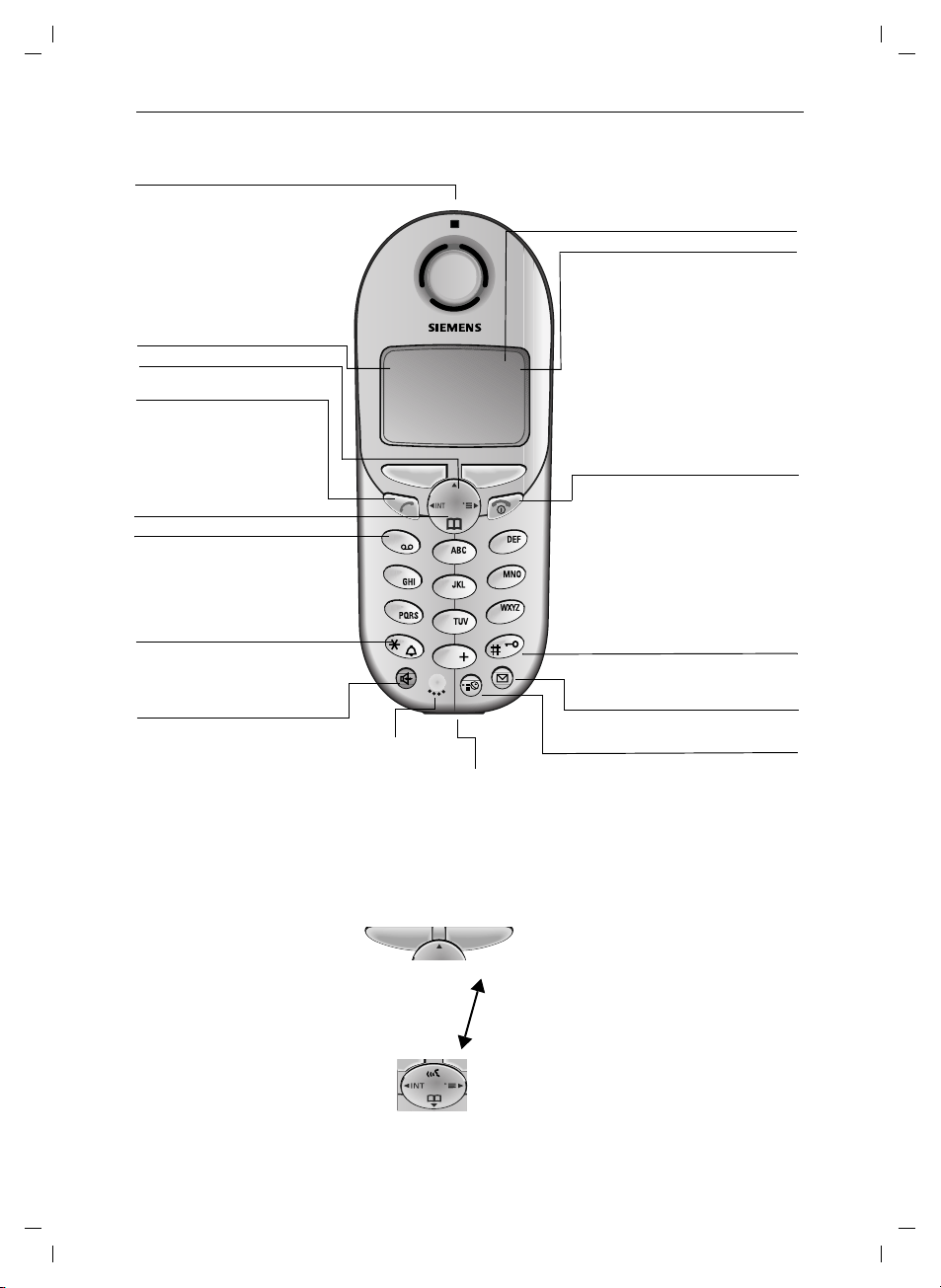
Gi ga se t 4 010 M ic ro, CHINA, A31008-G4010-B222-1-7619
–
–
–
a
General
Handset Diagram
Status LED (light)
Lights up during a call;
Flashes for:
– Incoming calls
–New messages
– Alarm calls, appoint-
ments, anniversaries
Signal strength
Navi key
Ta l k key
Accept call
Dial number
Switch from speakerphone to handset.
Open directory
Key 1
(Programmable) Hold
down to select telco
voice mailbox
Star key (*)
Hold down to turn on
nd off the ringer
Handsfree key
witch from handset to
andsfree talking.
Ñ e
Annabella
07.19.03 01:13pm
{
1
2
4
5
7
8
0
Microphone
Socket
– for Headset
MENU
3
6
9
umschl_v.fm
26.05.0
Display (display field)
Charging status
= empty
U full
flashes: Battery low
Current functions
and display keys
With the display keys, you
have access to the current
functions.
End call and On/
Off key
– end call
– cancel function
– back one menu level
(press briefly)
– return to idle state
(hold down)
– on/off in idle status
(hold down)
Pound key
Hold down to turn on and off
the keypad protection
Caller list
Access to message lists
Memory key
Accesses speed dial
numbers
Using the Navi Key and Soft Keys
Soft keys
With the soft keys you can
carry out functions that can
also be partly controlled with
the navi key.
The side of the navi key
which you must press is indicated in the operating instructions by arrows:
Navi key
F/G
E/D
(left/right)
(top/bottom)
IV
Page 5
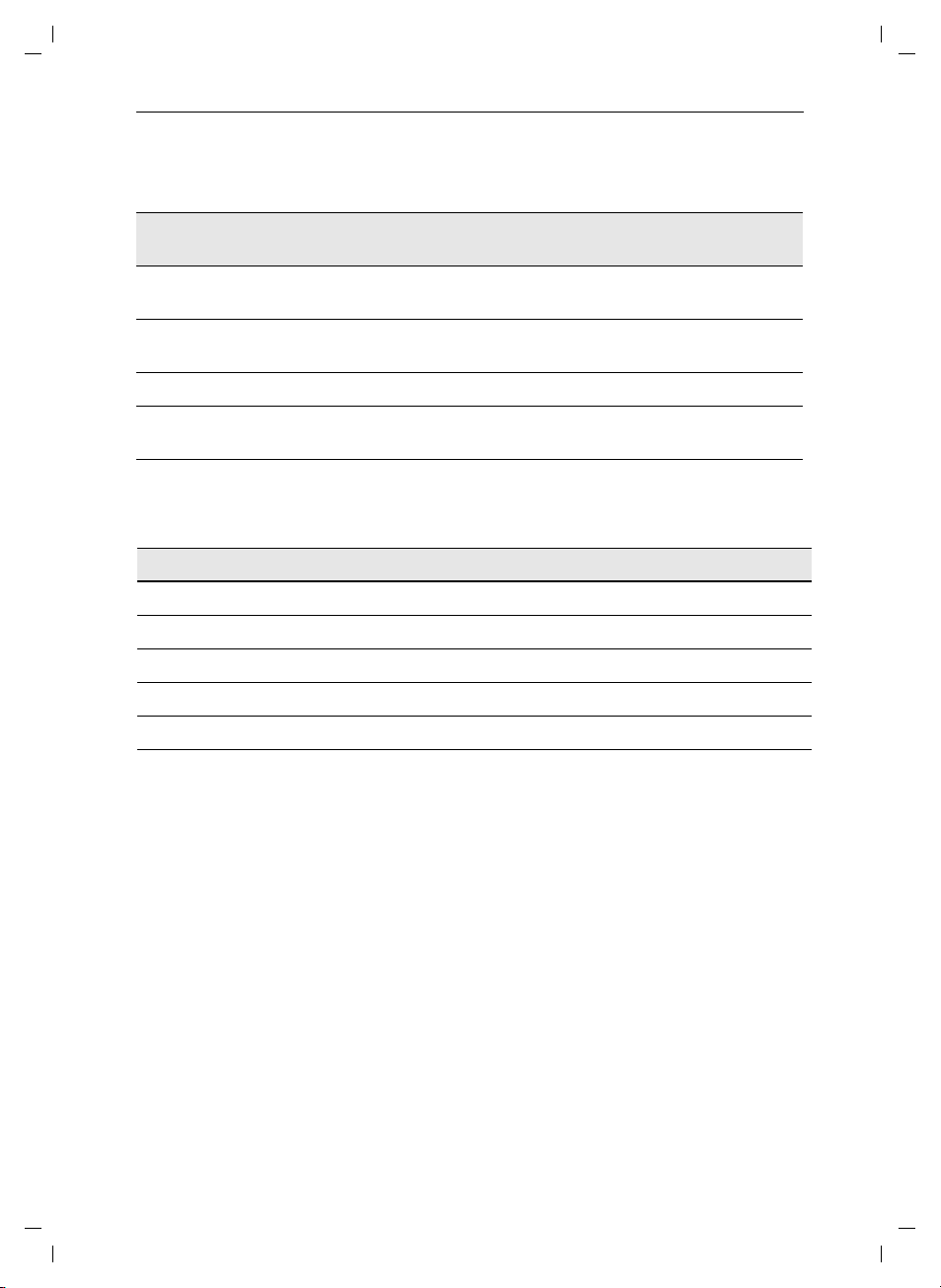
Gi ga se t 4 010 M ic ro, CHINA, A31008-G4010-B222-1-7619
umschl_v.fm
Functions of the Navi Key
The Navi key has different functions in specific operating situations.
26.05.0
General
Navi key When the tele-
phone is idle
E
D
G
F
Open directory Downward Cursor one
Open menu Select entry (OK) Cursor to the right
Open the list of internal users
In lists and menus In an entry field
Upward Cursor one
line up
line down
One menu level
back (cancel)
Cursor to the left
Displays
The following symbols appear in the display, depending on the operating situation:
Soft keys Meaning
MENU Menu button: Activate the general menu when telephone is idle
Z
W
{
Í
Example for menu operation: setting the volume for the
speakerphone
Confirm menu function and select. End and save the setting
Delete key (Backspace): Delete entries from right to left
Automatic redial key: Open the list of the last 5 numbers dialed
One menu level back, cancel
1. MENU Press
2.
3.
4.
5.
6.
D
Z
Z
or F Select the required volume for speakerphone.
G
Save
Scroll to Sound Settings.
Select Sound Settings.
Select Handset Volume.
Store the required volume for speakerphone.
G or the right soft key ¿.
V
Page 6
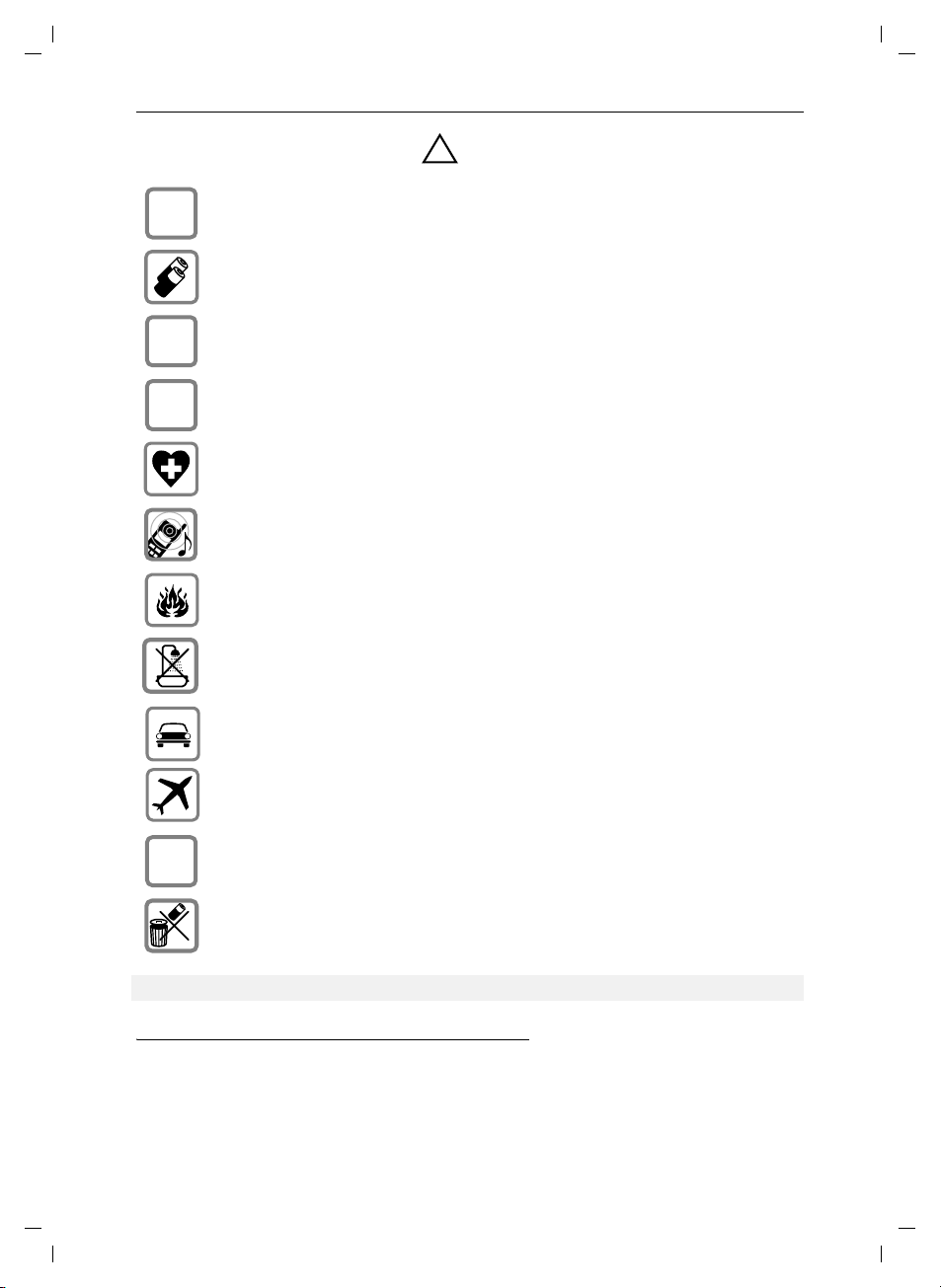
Gi ga se t 4 010 M ic ro, CHINA, A31008-G4010-B222-1-7619
General
*
Safety precautions
Only use the power supply unit supplied as indicated on the underside of the
$
device.
Only insert approved rechargeable batteries of the same type. Never use ordi-
nary (non-rechargeable) batteries as they may pose a health hazard or cause injury.
!
umschl_v.fm
26.05.0
‹
Œ
ƒ
Make sure the rechargeable battery is inserted the right way round
Use the battery specified in these operating instructions
The operation of medical appliances may be affected. Be aware of the technical
conditions within the particular environment (e.g. doctor's practice).
The handset may cause an unpleasant humming noise in hearing aids.
Do not operate the phone in places where there is a risk of explosion (such as paint
workshops).
The handset is not splash-proof (see page 33).
Drivers must not use the phone while driving.
The phone must be switched off at all times in an aircraft. Make sure it cannot be
switched on accidentally.
If you give your Gigaset to someone else you should also give them the operating
instructions.
Dispose of batteries and the phone carefully. Do not pollute the environment.
Emergency numbers cannot be dialed if the keypad lock is activated!
*. see also page 61
VI
Page 7
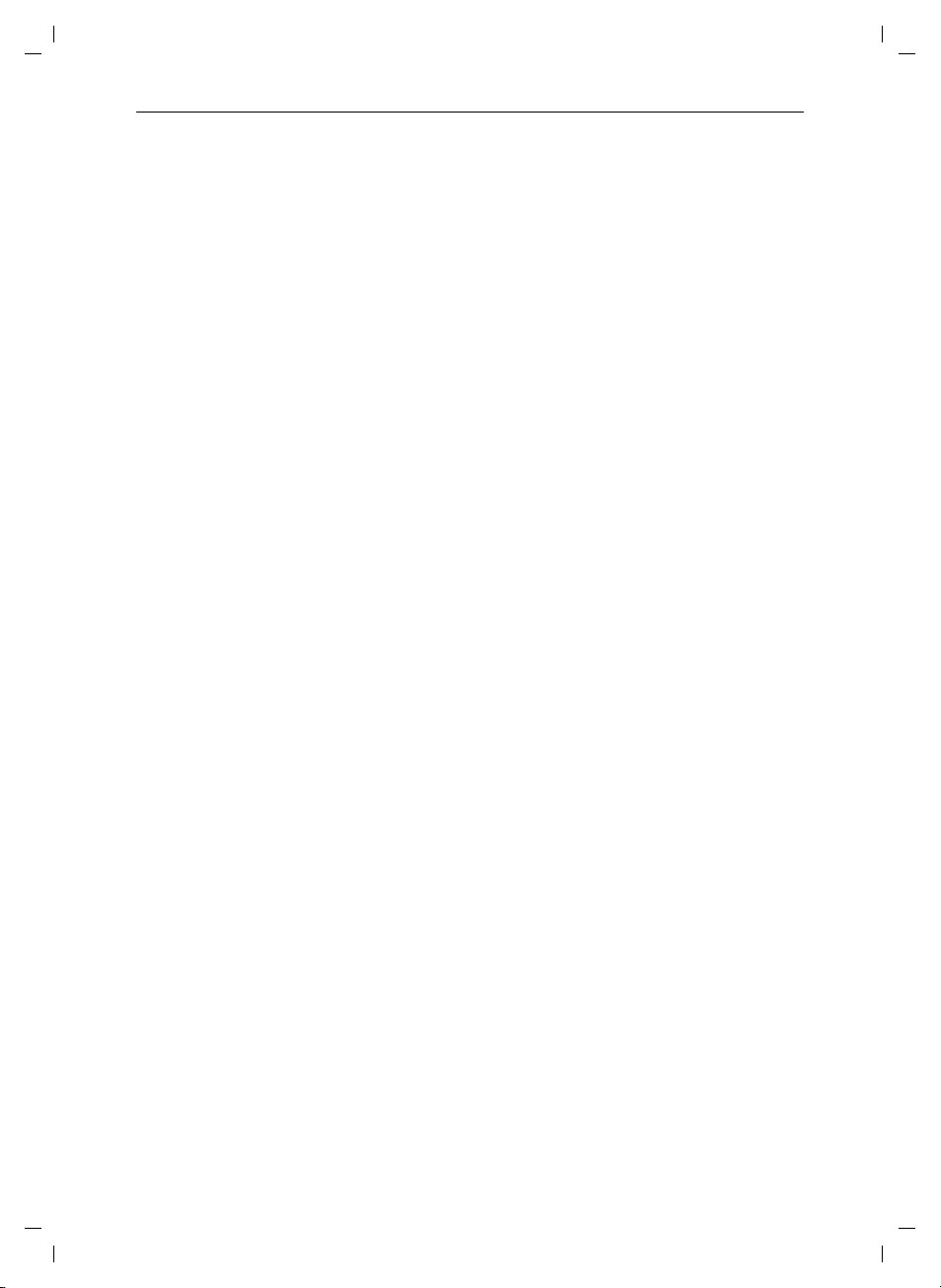
Gigaset 4010 Micro, CHINA, A31008-G4010-B222-1-
4010CoIVZ.fm
26.05.0
Contents
Safety precautions . . . . . . . . . . . . . . . . . . . . . . . . . . . . . . . . . . . . VI
Telephone set up . . . . . . . . . . . . . . . . . . . . . . . . . . . . . . . . . . . . . . . 2
Date and time . . . . . . . . . . . . . . . . . . . . . . . . . . . . . . . . . . . . . . . . . . 8
Making calls . . . . . . . . . . . . . . . . . . . . . . . . . . . . . . . . . . . . . . . . . . 10
Enhanced telephone features . . . . . . . . . . . . . . . . . . . . . . . . . . . 15
Handset operation . . . . . . . . . . . . . . . . . . . . . . . . . . . . . . . . . . . . . 34
Customizing handset settings . . . . . . . . . . . . . . . . . . . . . . . . . . . 46
Base station settings . . . . . . . . . . . . . . . . . . . . . . . . . . . . . . . . . . . 51
Advanced settings . . . . . . . . . . . . . . . . . . . . . . . . . . . . . . . . . . . . . 53
Appendix . . . . . . . . . . . . . . . . . . . . . . . . . . . . . . . . . . . . . . . . . . . . . 56
Safety precautions . . . . . . . . . . . . . . . . . . . . . . . . . . . . . . . . . . . . . 61
Menu table . . . . . . . . . . . . . . . . . . . . . . . . . . . . . . . . . . . . . . . . . . . 64
Index . . . . . . . . . . . . . . . . . . . . . . . . . . . . . . . . . . . . . . . . . . . . . . . . . 66
1
Page 8
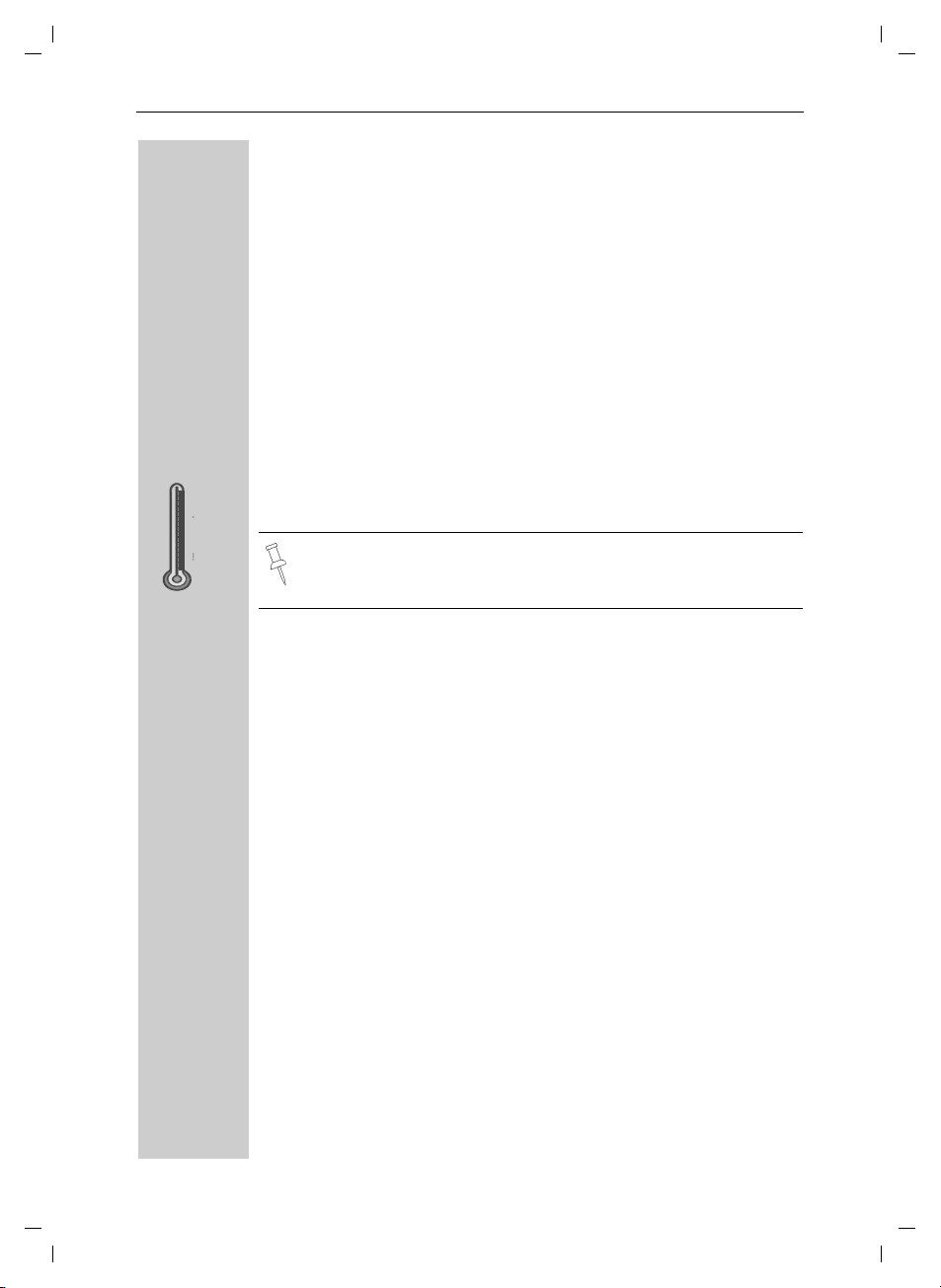
Gigaset 4010 Micro, CHINA, A31008-G4010-B222-1-7619
Telephone set up
Telephone set up
This delivery units contains:
• 1 Gigaset SL 88 base station
• 1 Gigaset SL 88 handset
• 2 power supply unit
• 1 telephone cord
• 1 belt clip
• 1 rechargeable NiMh battery
• 1 user manual
• 1 Quick Start Guide
Installing the base station
vorberei.fm
26.05.04
100° F
40° F
The base station is designed for operation in protected rooms with a
temperature range from +40°F to +100°F.
IMPORTANT! For best reception, place the base in a high central location, away from other electrical devices.
Range and reception strength
The base station range is approx. 1000 feet outdoors and up to
150 feet indoors. The receive strength display shows the quality of the
radio contact between the base station and the handset:
receive strength 100%
Ð
receive strength 75%
i
receive strength 50%
Ñ
low receive strength
Ò
no reception (flashes)
|
2
Page 9
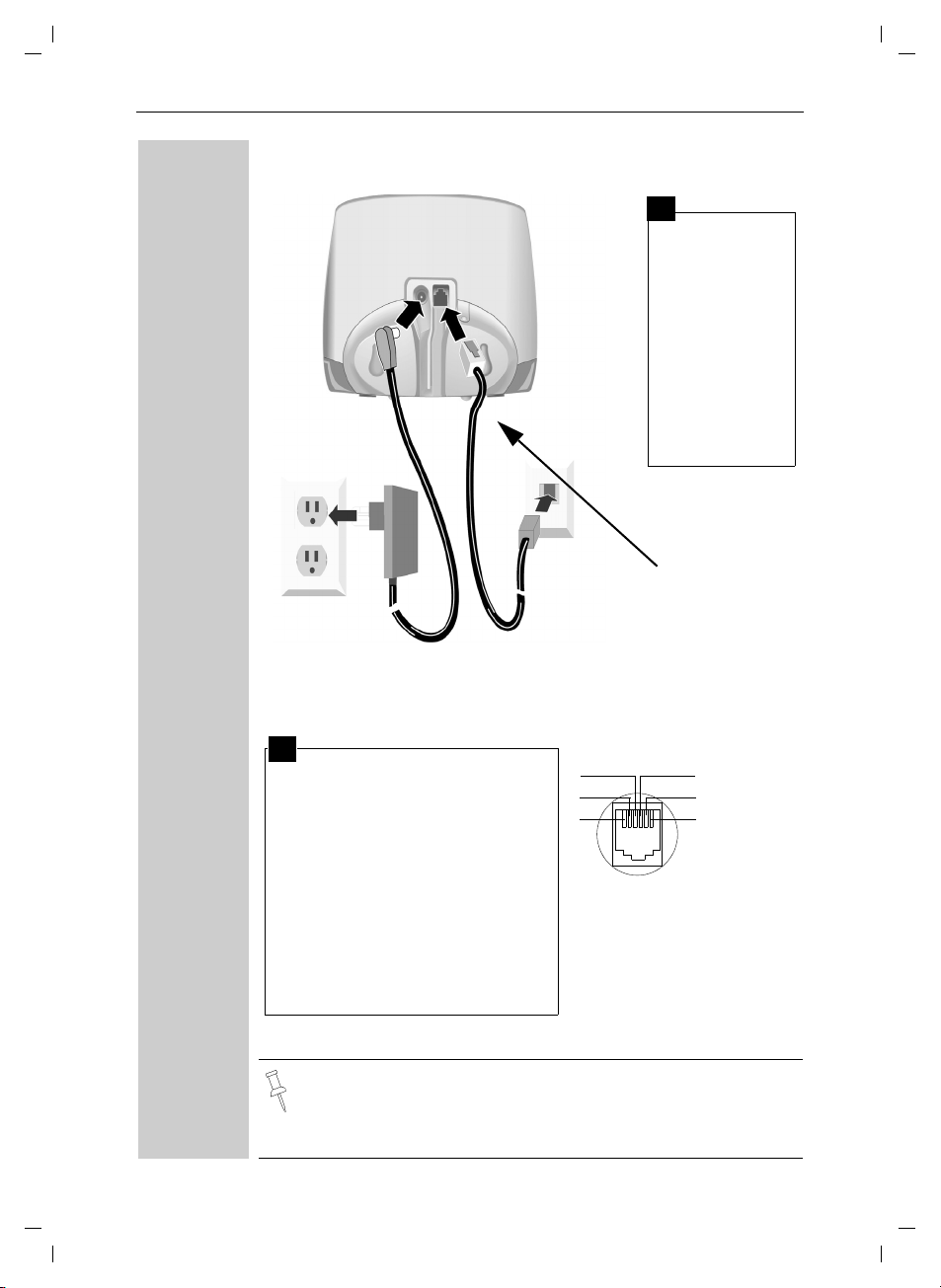
Gigaset 4010 Micro, CHINA, A31008-G4010-B222-1-
Connecting the base station
Power supply unit with
cord (220 VAC/50 Hz)
vorberei.fm
Telephone set up
1
● Insert the
small plug on
cord into
phone jack
1
● Place cord in
the base cable channel,
● insert power
supply unit
into wall outlet.
Key to register
additional
handsets/Page
handsets.
Telephone jack with telephone cord
RJ11C
26.05.0
2
● Insert plug on the telephone cord
into telephone jack on base unit
(clicks into place),
● Place cord in cable channel on
the bottom of the base,
● Insert other end of plug into tele-
3
2
1
4
1
2
5
3
6
4
5
6
phone jack on the wall.
● The installation of the base unit
should allow at least 20 inches
between the base and persons
to be in compliance with FCC RF
exposure guidelines
● Only use the power supply unit included as indicated on the
rear side of the base.
● Use the telephone cord supplied. Do not use any old cords.
● Do not use an outlet controlled by a wall switch.
free
free
a
b
free
free
3
Page 10
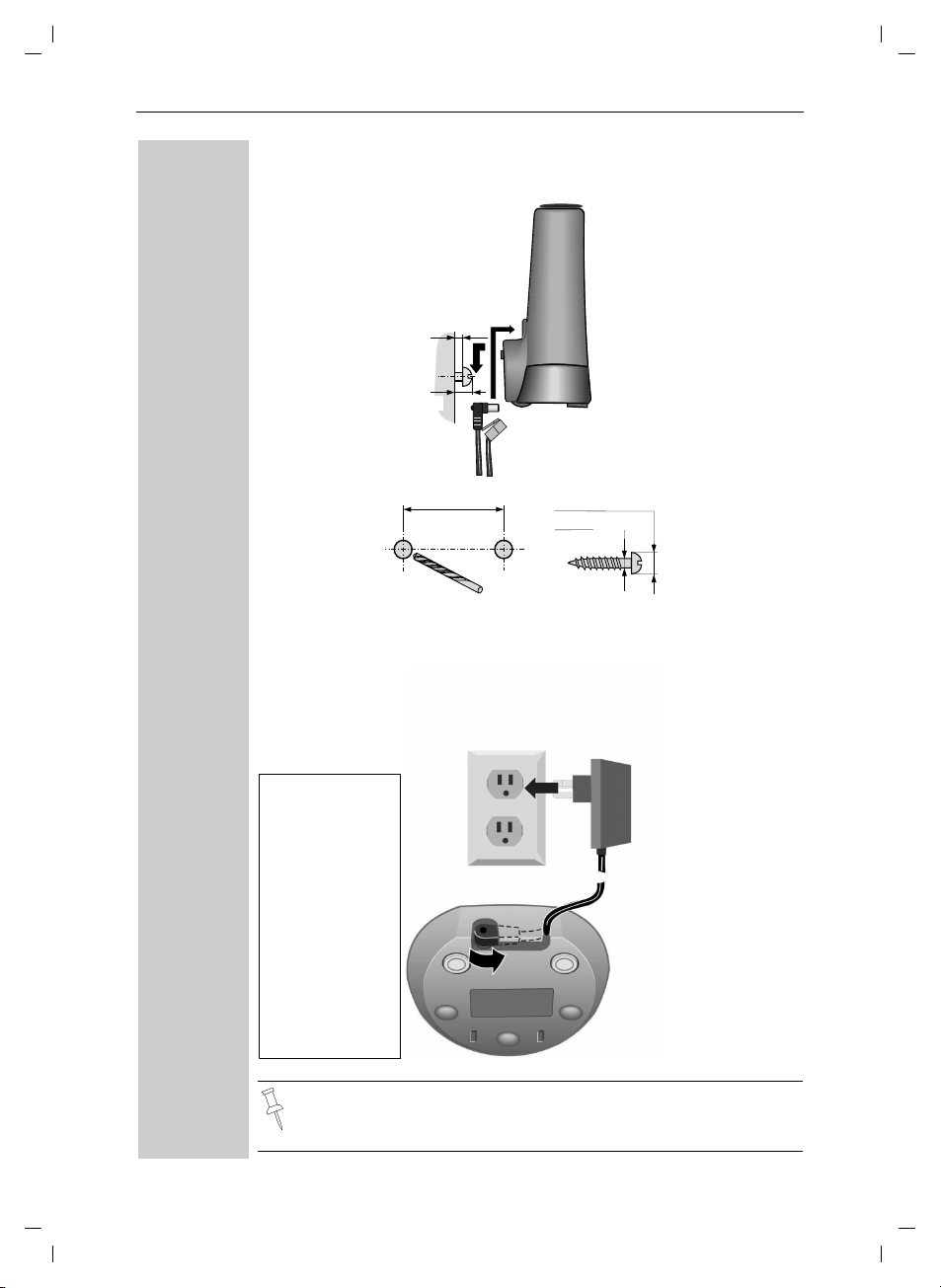
Gigaset 4010 Micro, CHINA, A31008-G4010-B222-1-7619
Telephone set up
Wall-mounting the base
0,1 inch
2,5 mm
max.
5,3 mm
0,21 inch
2,74 inch
69,6 mm
vorberei.fm
max. ø 7,9 mm
0,31 inch
max.ø4mm
0,16 inch
2x
26.05.04
Connecting the charging unit
Plug-in power
supply unit
(220 VAC/50Hz)
with mains cable
●
Insert the
small connector of the
mains cable
into the jack,
●
Turn the connector in the
direction of
the arrow,
●
Plug the
power supply
unit into the
socket.
Only use the plug-in power supply unit supplied
(as identified under the charging unit).
4
Page 11
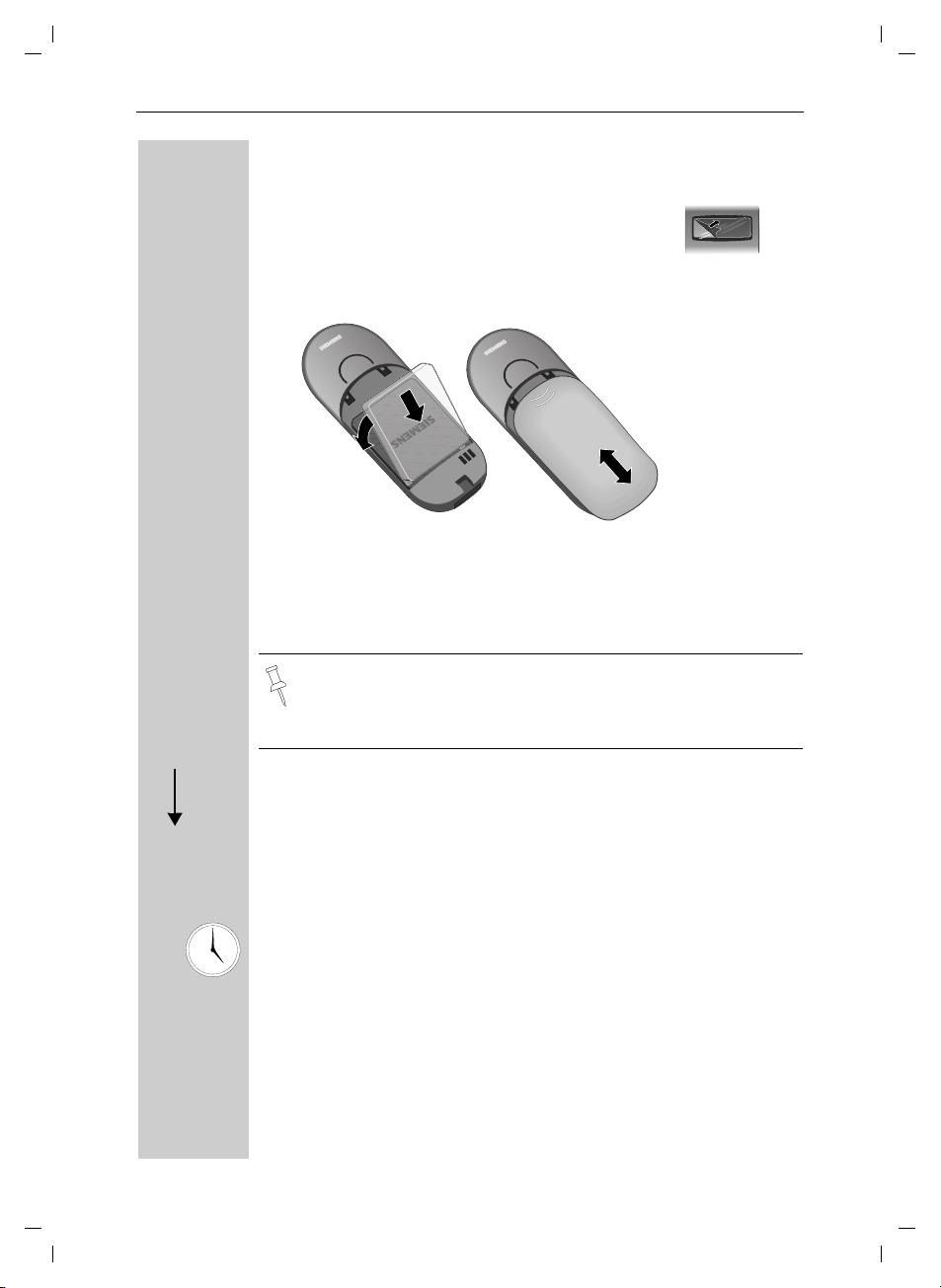
Gigaset 4010 Micro, CHINA, A31008-G4010-B222-1-
Operating the handset
The display is protected by a plastic film.
Remove the protective plastic film!
Inserting the battery pack
vorberei.fm
26.05.0
Telephone set up
k
Ö
Gigaset
4000
micro
● Insert the battery, as shown above.
● Place cover and push gently upward until it clicks into place (the unit
is shipped with the battery cover off).
● To open, press the grooved area on the cover and slide back.
● Use only a rechargeable NiMH battery. Do not use Lithium or
non-rechargeable battery.
● Never use non-Siemens charging units as these can damage
the battery.
Gigaset
4000
micro
Placing handset into the charging unit and charging the
battery
Leave the handset in the charger for about 5.5 hours the first time the
battery is charged. The charging status symbol flashes on the handset,
indicating that the battery is being charged:
Ý
Ü
battery empty (symbol
flashes)
battery 1/3charged
battery 2/3charged
Û
battery fully charged
Ú
5
Page 12
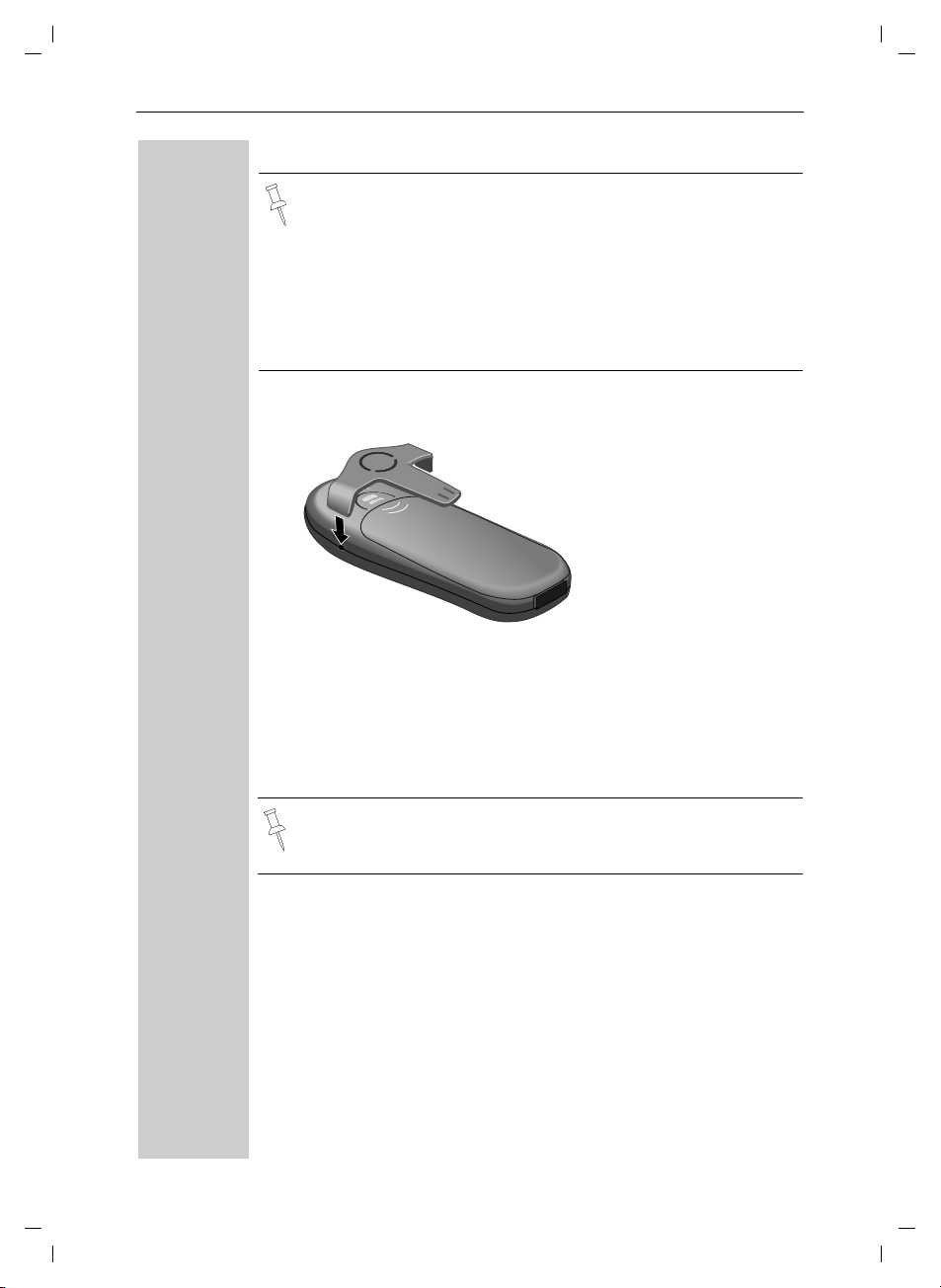
Gigaset 4010 Micro, CHINA, A31008-G4010-B222-1-7619
Telephone set up
● Once the initial charging operation is completed, you can pla-
ce your handset into the charger after each call. Charging is
controlled electronically. This ensures optimum charging and
prolongs battery life.
● The battery heats up during charging. This is normal and not
dangerous.
● The battery charging status is correctly displayed only after
uninterrupted charging/discharging. You should therefore avoid removing the battery unnecessarily.
Attaching the belt clip
vorberei.fm
26.05.04
Push the belt clip onto the back of the handset until the tabs click into
place.
Turning handset on/off
a To turn handset on/off, hold down the End key – you will hear a con-
firmation beep.
The handset is turned on as soon as you insert the battery and
place the handset in the charging unit.
6
Page 13
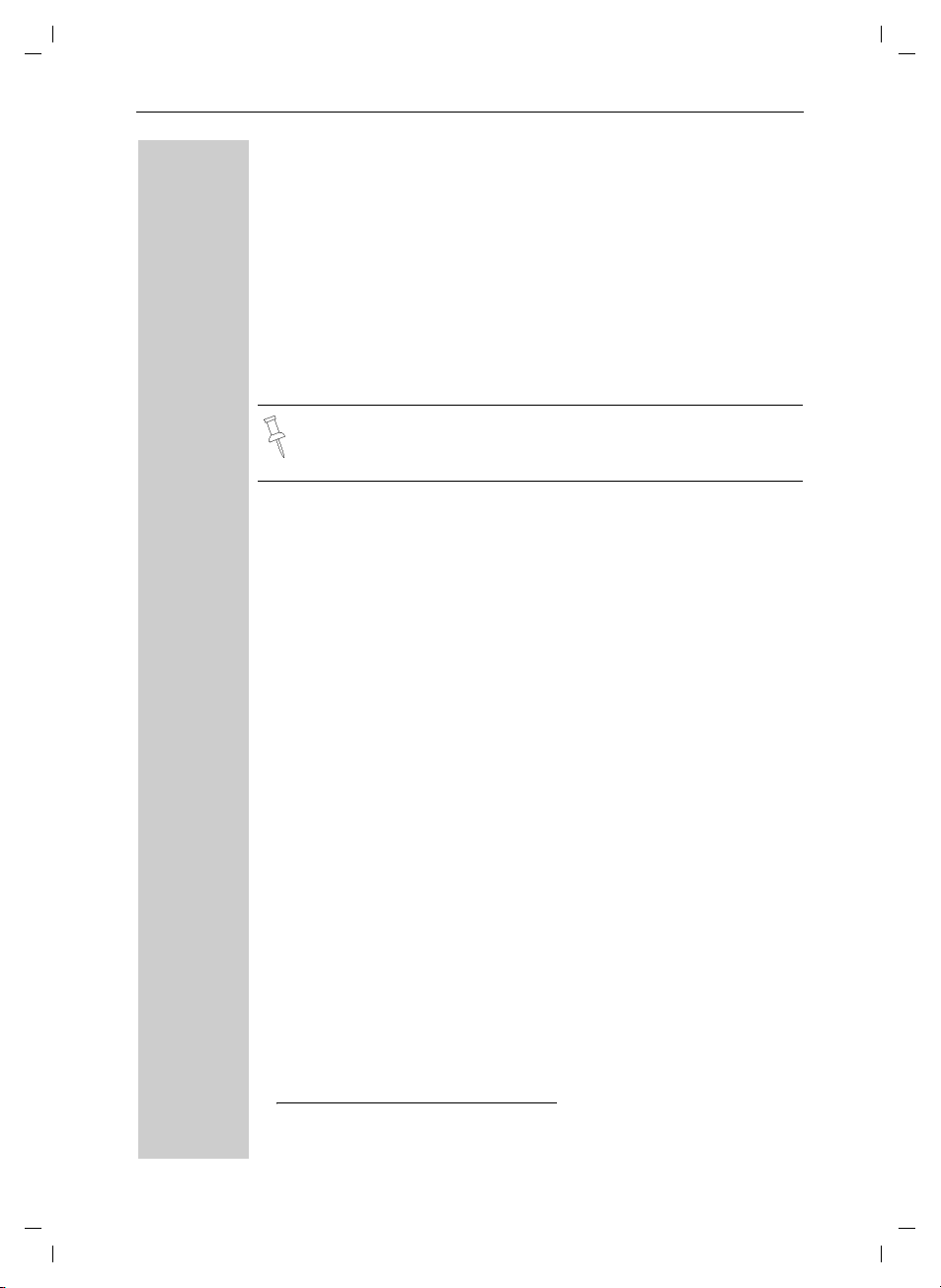
Gigaset 4010 Micro, CHINA, A31008-G4010-B222-1-
Turning Keypad Lock on/off
You can disable the handset keys when carrying the unit in your pocket
or bag. This protects from accidental key presses. If there is an incoming call, the key lock is automatically turned off and turned back on after the call has ended.
Accepting a call: Press the Talk key.
c
vorberei.fm
26.05.0
Telephone set up
ª To turn on/off, hold down the keypad lock/the pound key – you will
hear the confirmation beep
Note: 110/Emergency calls can not be made when the key pad
is locked.
*
!
*. Confirmation beep = rising tone sequence,
Error beep = falling tone sequence.
7
Page 14
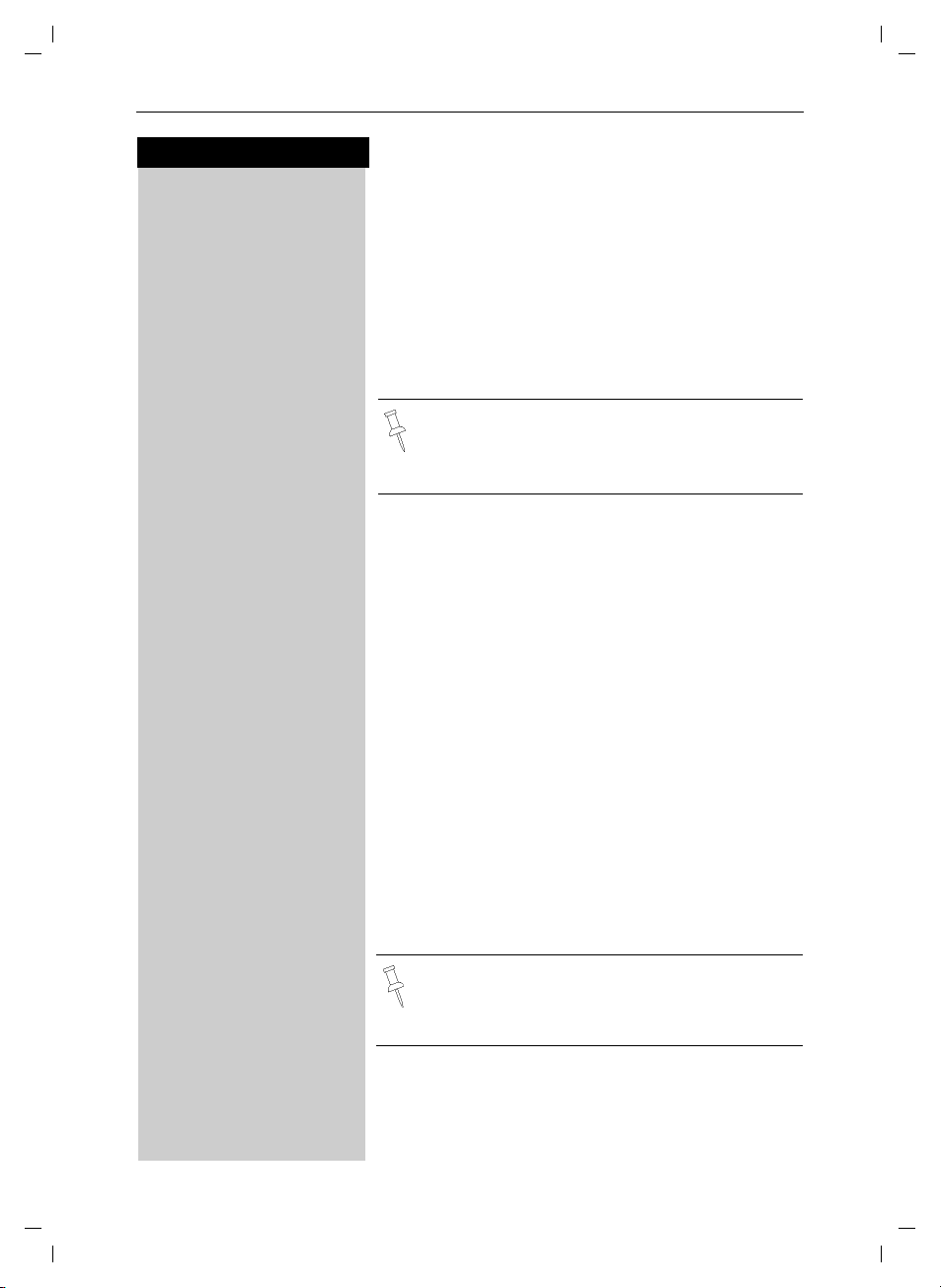
Gigaset 4010 Micro, CHINA, A31008-G4010-B222-1-7619
uhrzeit.fm
Date and time
Press keys:
Date and time
Setting the date and the time
The date and time settings are necessary in order for
the date and time of the arriving of messages/incoming
calls to be displayed correctly.
You can also set the clock mode, to the 12 hour mode
(AM and PM) or 24 hour mode. If you subscribe the
Caller ID the date and time are automatically set. If you
do not subscribe to Caller ID follow the steps below to
set the date and time.
• The default setting is 12 hour mode.
• If you subscribe to Caller ID, the date and time
may be sent from your telephone service and
will be automatically set.
Date
MENU Press Menu.
D Appoint./Clock [
ееееееееееееееееееееееееееееееее
D Date/Time [
ееееееееееееееееееееееееееееееее
For example:
Þ¢ŸÞÞ] Enter the month/day/year (for example: 05-20-01, as
Scroll to Appoint/Clock and confirm.
Scroll to Date/Time and confirm.
The current setting is displayed in the MM-DD-YY
mode.
shown).
26.05.04
Time
D Scroll down one line.
] Þ Þ ¢ Enter the hours/minutes (for example: 10.05 am, as
shown).
Factory default: 12 hour mode. If am or pm is displayed
next to the time, 12 hour mode is activated. If you
move the cursor to the time field, you can change from
am to pm using the left display key.
Clock mode (12 or 24 hours)
By default, the clock is set to the 12 hour mode
and am or pm is displayed next to the time. If
you move the cursor to the time field, you can
change from am to pm using the left soft key.
D Scroll down one line to set mode.
F G If necessary, select either 24 hour or 12 hour display
mode.
Save Save the settings.
8
Page 15
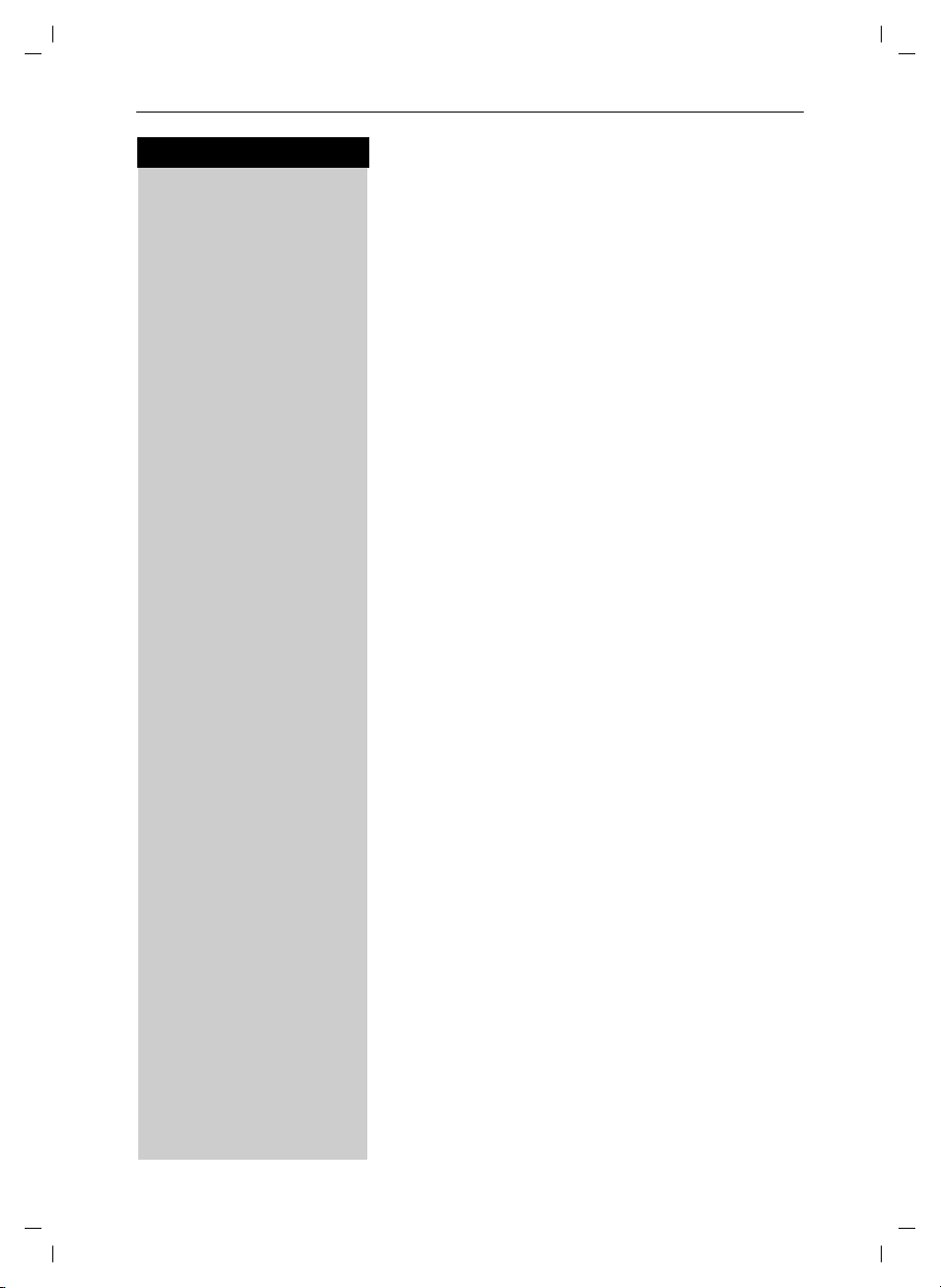
Gigaset 4010 Micro, CHINA, A31008-G4010-B222-1-7619
Press keys:
Area codes
To conveniently call back a user from the call log (see
page 31) you will need to key in and store the area code
where your telephone is installed (Local Area Code). If
it is installed in a Multiple Area Code Area you will also
have to key in and store the Extra Codes for that area.
Local area code
MENU Press Menu.
D Base Settings [
ееееееееееееееееееееееееееееееее
D Area Codes [
ееееееееееееееееееееееееееееееее
D Local Area Code [
ееееееееееееееееееееееееееееееее
MENU Press Menu.
Save Entry [
ееееееееееееееееееееееееееееееее
MENU Press Menu.
D Base Settings [
ееееееееееееееееееееееееееееееее
D Area Codes [
ееееееееееееееееееееееееееееееее
D Extra Codes [
ееееееееееееееееееееееееееееееее
Scroll to Base Settings and confirm.
Scroll to Area Codes and confirm.
Scroll to Local Area Code and confirm.
o Key in your Local Area Code.
Scroll to Save Entry and confirm.
Extra codes
Scroll to Base Settings and confirm.
Scroll to Area Codes and confirm.
Scroll to Extra Codes and confirm. The first entry of list
of codes will be displayed.
To add or change a code:
D Scroll down using navi key desired code location.
Edit Press Edit.
o Key in the Extra Code.
uhrzeit.fm
26.05.04
Date and time
MENU Press Menu.
Save Entry [
ееееееееееееееееееееееееееееееее
Scroll to Save Entry and confirm.
Repeat the last steps until all the Extra Codes for your
area have been keyed in.
9
Page 16
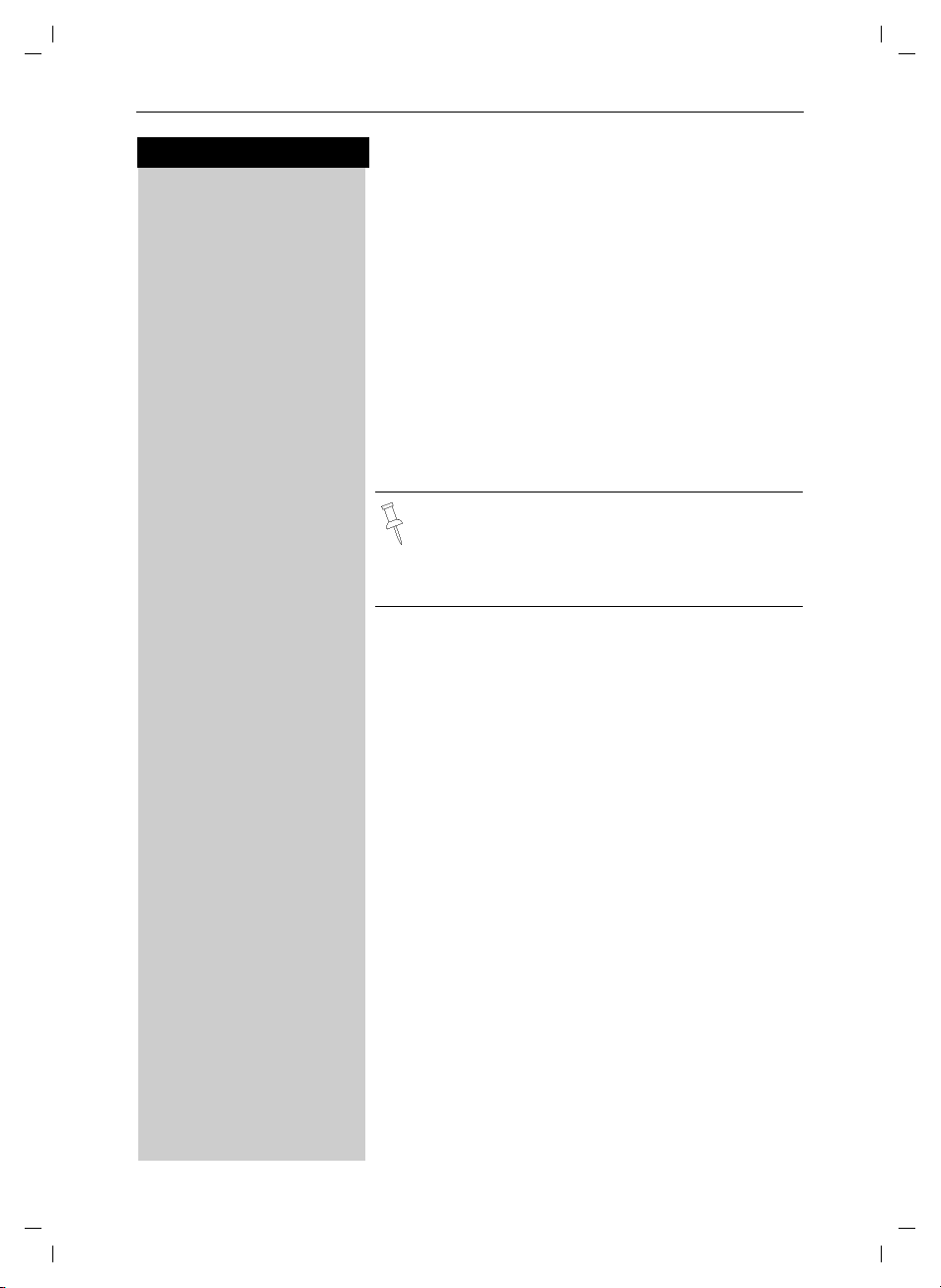
Gigaset 4010 Micro, CHINA, A31008-G4010-B222-1-7619
Making calls
Press keys:
Making calls
Making an external call
o X Dial the telephone number. If necessary use the back-
space key to correct mistakes.
c Press the Talk key.
a To end the call, press the End key.
To insert a pause when dialing a number:
MENU Press Menu.
D Insert Pause [
ееееееееееееееееееееееееееееееее
Scroll to Insert Pause and confirm.
• You can also press the Talk key first and then
enter the telephone number – each digit is dialed immediately.
• You can cancel the dialing operation with the
End key.
telef.fm
26.05.04
10
Making an intercom call
Intercom calls are calls to other registered handsets
and do not tie up your telephone line (for example, calls
within your home from the kitchen to the living room).
For example:
F Press INT on the navi key. Your own handset is identi-
fied by “<”.
D E c Scroll to the handset you want to call and press the Talk
key.
or
e.g. Ÿ Simply enter the number of the handset you want to
call.
Paging all handsets
F Press INT on the navi key.Your own handset is identi-
fied by “<”.
« Press the « key
Page 17
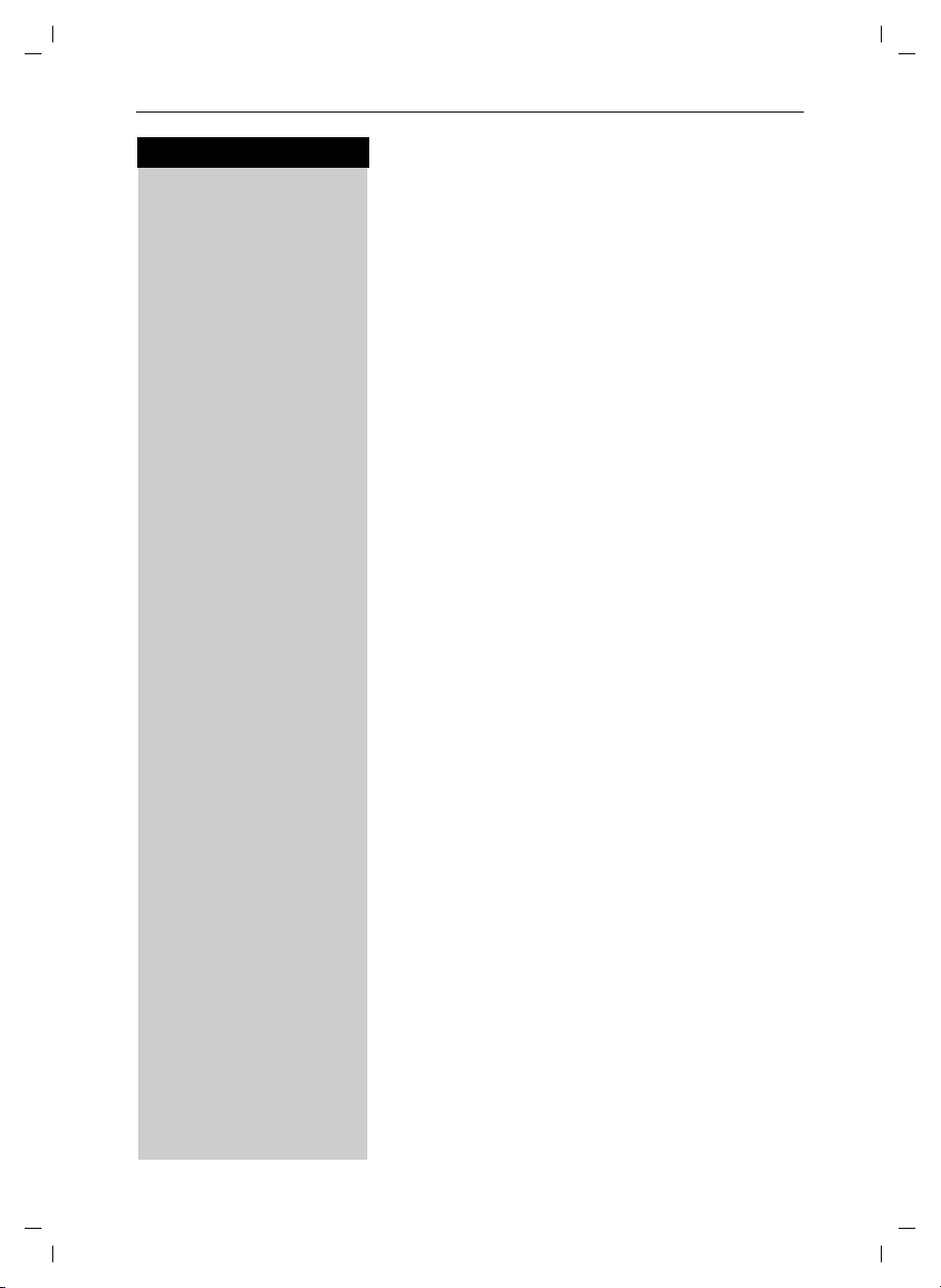
Gigaset 4010 Micro, CHINA, A31008-G4010-B222-1-7619
Press keys:
Ending an internal call
a Press the END key to end the call.
Answering a call
Your handset rings (ringer) and the status LED flashes.
c
/u Press the TALK or speakerphone u key.
or
With the “Auto Answer” feature you may answer a call
by simply removing the handset from the charger (for
instructions on how to turn on the “Auto Answer” feature see page 49).
telef.fm
26.05.04
Making calls
11
Page 18
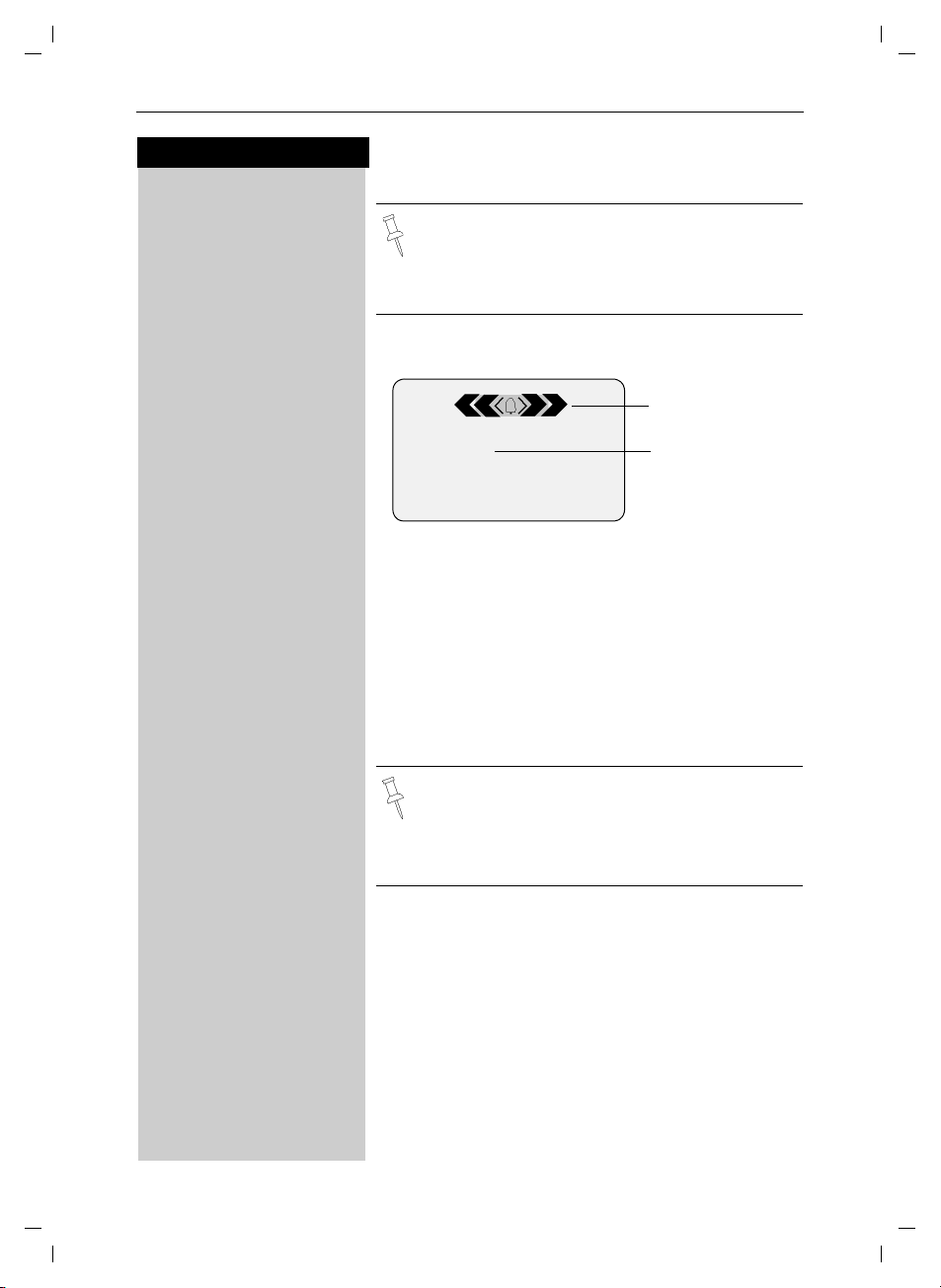
Gigaset 4010 Micro, CHINA, A31008-G4010-B222-1-7619
Making calls
Press keys:
Answering Caller ID calls
Caller ID is a service provided by the local telephone company which allows your Gigaset to
display the name and number of the person who
is calling you. Contact your local telephone company to subscribe to Caller ID service.
An incoming call is displayed as follows:
telef.fm
26.05.04
Bell Icon
5125551234
ееееееееееееееееееееееееееее
John Smith
ееееееееееееееееееееееееееее
External
еееееееееееееееееееееееееееееее
Private Call
ееееееееееееееееееееееееееее
Out of Area
ееееееееееееееееееееееееееее
Unknown
ееееееееееееееееееееееееееее
0891234567
Telephone
number
Rgr Off Accept
If both number and name were transmitted, then
both will be shown. If the number is stored in the telephone book, only the name stored will appear.
If you have not applied for Caller ID service.
The caller has chosen to block his or her number.
If the number is not available to your telephone compa-
ny, Out of Area will be displayed instead.
If the caller is unknown or no available Caller ID infor-
mation is received by the local telephone company.
In the first displayline you see a bell:
● if you have not applied for Caller ID service,
● if the caller has chosen to block his or her name,
● if the name is not available to your telephone com-
pany.
12
Page 19

Gigaset 4010 Micro, CHINA, A31008-G4010-B222-1-7619
Press keys:
Handset speakerphone
Using your handset speakerphone offers the following
advantages:
● Before dialing, you hear the dial tone without having
to lift the handset to your ear.
● Other people can listen in and join on the call.
● Leaves your hands free, for example to take notes.
o Dial the desired number.
u Press the speakerphone key u.
Using the handset speakerphone during a call
u Press to turn on the handset speakerphone.
To set the volume during a call, press the speakerphone key
u again.
F G Raise or lower the volume using the navi key.
Save Save the volume level.
telef.fm
26.05.04
Making calls
c To change from speakerphone to the handset, press
Talk. To end the call, press End or place the handset in
the charger.
a End the call.
If you want to place the handset in the charging
unit during a call (if for example the battery is
low), keep the speakerphone key u pressed
while placing it in the charger.
Muting the handset
You can mute your handset during an external call to
talk privately to another person in the room. The external caller cannot hear your conversation. You cannot
hear your caller either.
F While on an active call, Press Int on the navi key to
mute the microphone – the call is placed on hold and
the external caller will hear music.
Î To return to the external caller, press the escape key.
13
Page 20
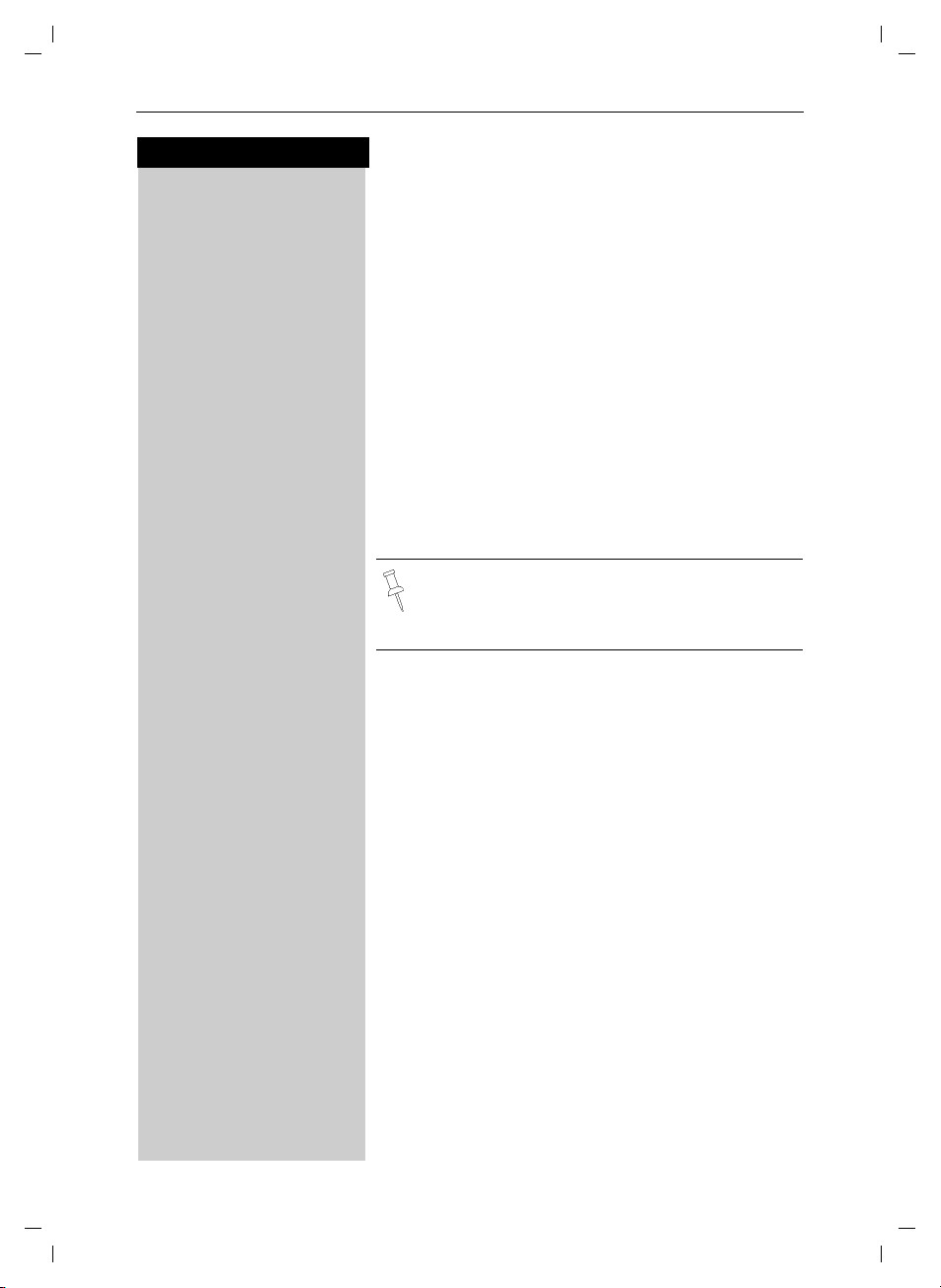
Gigaset 4010 Micro, CHINA, A31008-G4010-B222-1-7619
Making calls
Press keys:
Telco Voice Mail
If you subscribe to voice mail from your local telephone
company, you may use your Gigaset SL88 handset to
retrieve messages. It is recommended you store the
access number in the "1" key.
Storing access number for retrieving Voice Mail
MENU Press Menu.
D Answering M. [
ееееееееееееееееееееееееееееееее
D Set Key 1 [
ееееееееееееееееееееееееееееееее
D Voi ce M ail [
ееееееееееееееееееееееееееееееее
MENU Press Menu.
Save Entry [
ееееееееееееееееееееееееееееееее
Scroll to Ans Machine and confirm.
Select to Set Key 1 and confirm.
Set the Voice Mail.
o Dial the voice mail access number.
Scroll to Save Entry and confirm.
telef.fm
26.05.04
Once you have saved the voice mail access number, simply hold down the
set and you are directly connected to the Telco
voice mail system. Follow the Telco instructions.
] key on the hand-
14
Page 21
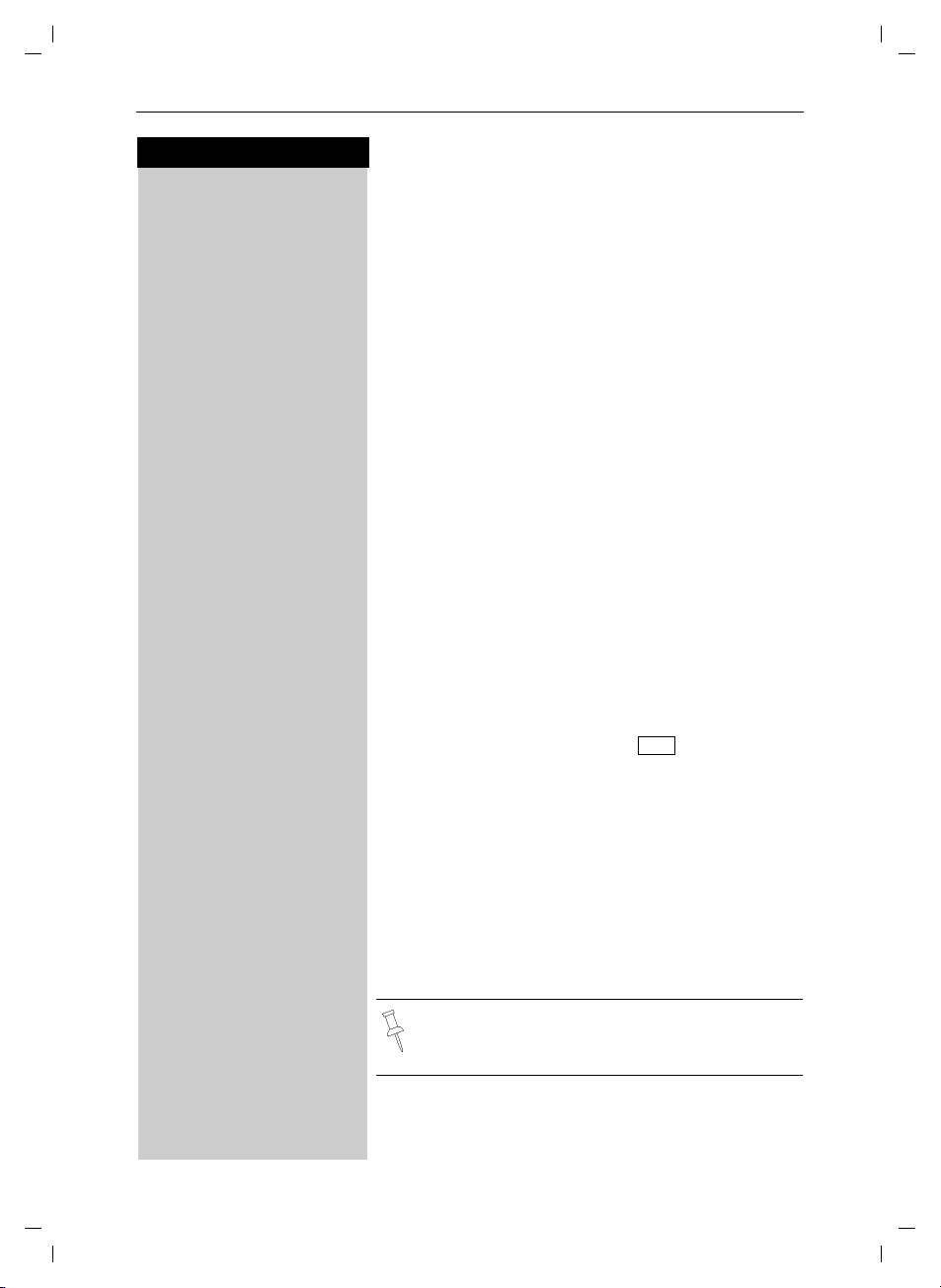
Gigaset 4010 Micro, CHINA, A31008-G4010-B222-1-7619
Press keys:
Enhanced telephone features
In addition to its standard features, your Gigaset SL88
offers a number of other fast, convenient, enhanced
features.
Redial
Your handset automatically saves the last five telephone numbers dialed (see page 26).
Manual redial
z Press the Redial soft key.
D Select the desired telephone number/name using the
navi key.
c Press the Talk or Speakerphone key – the telephone num-
ber is dialed.
Automatic redial
The Gigaset SL88 can automatically redial a telephone
number ten times (with an interval of 20 seconds in
each case). The speakerphone key flashes and the
speaker is active during this operation.
This function turns itself off after 10 unsuccessful
tries.
To cancel automatic redial, press or any key.
The person you called is not available:
z Press the Redial soft key.
D Scroll to the desired telephone number/name.
MENU Press Menu.
D Auto Redial [
ееееееееееееееееееееееееееееееее
Scroll to Auto Redial and confirm – After a few moments the phone will start redialing the number.
When the user answers:
c Press the Talk or Speakerphone key.
komfort.fm
26.05.04
Enhanced telephone features
Off
Automatic redialing is turned off if you subsequently make a call. You must turn it back on afterwards if still desired.
15
Page 22
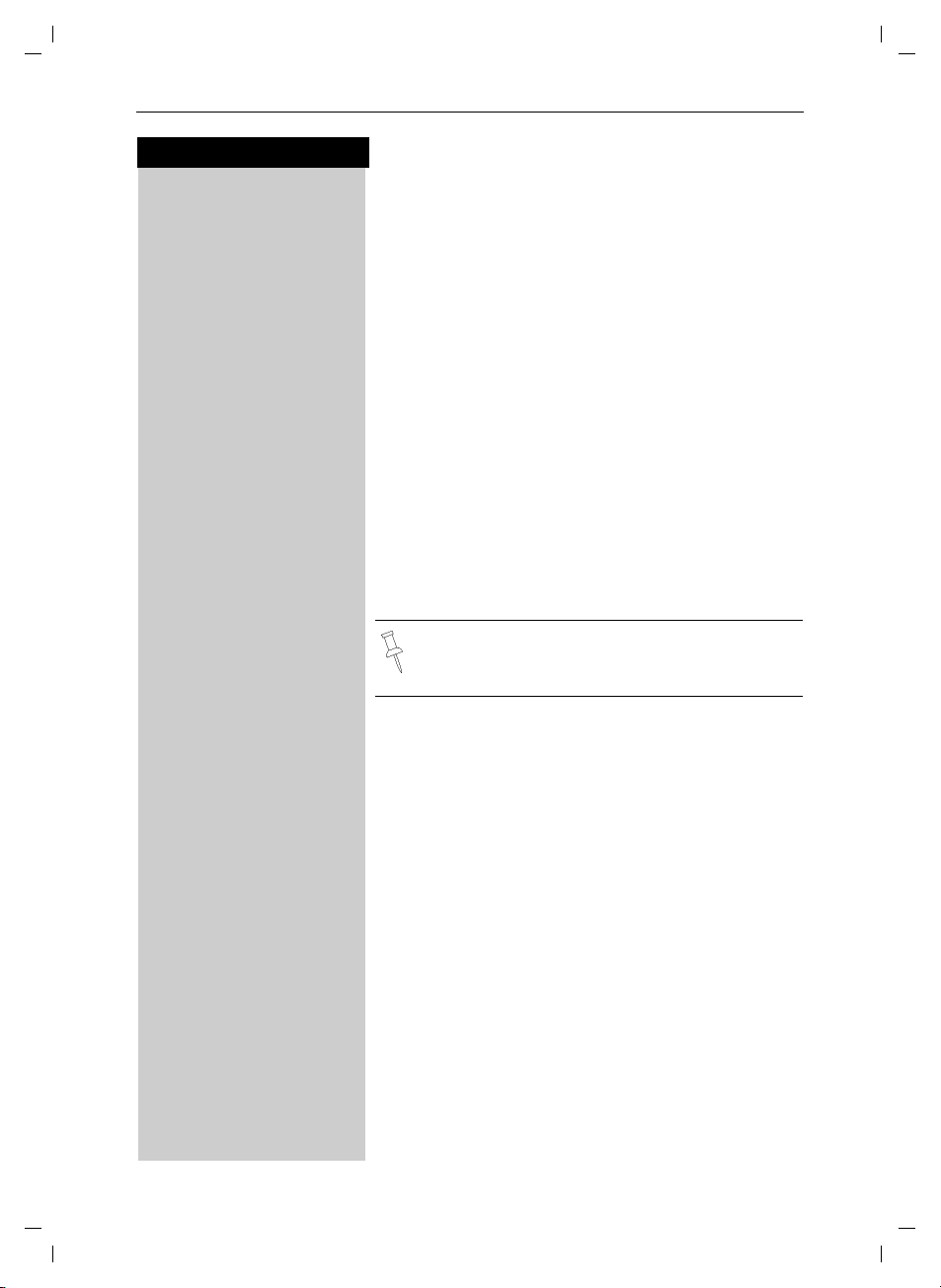
Gigaset 4010 Micro, CHINA, A31008-G4010-B222-1-7619
Enhanced telephone features
Press keys:
Delete entry from redialing list
z Press the Redial soft key.
D Scroll to desired telephone number.
MENU Press Menu.
D Delete Entry [
ееееееееееееееееееееееееееееееее
Scroll to Delete Entry and confirm.
Copying the redial number to the directory
z Press the Redial soft key.
D Scroll to desired telephone number.
MENU Press Menu.
D Send to Dir [
ееееееееееееееееееееееееееееееее
MENU Press Menu.
Save Entry [
ееееееееееееееееееееееееееееееее
Scroll to Send to Dir and confirm.
The telephone number is entered in the directory.
o If desired, edit the name and number (and, if appropria-
te, an anniversary, (see page 25)).
Save the entry by confirming.
komfort.fm
26.05.04
16
For more information about editing letters and
characters (see page 56).
Page 23
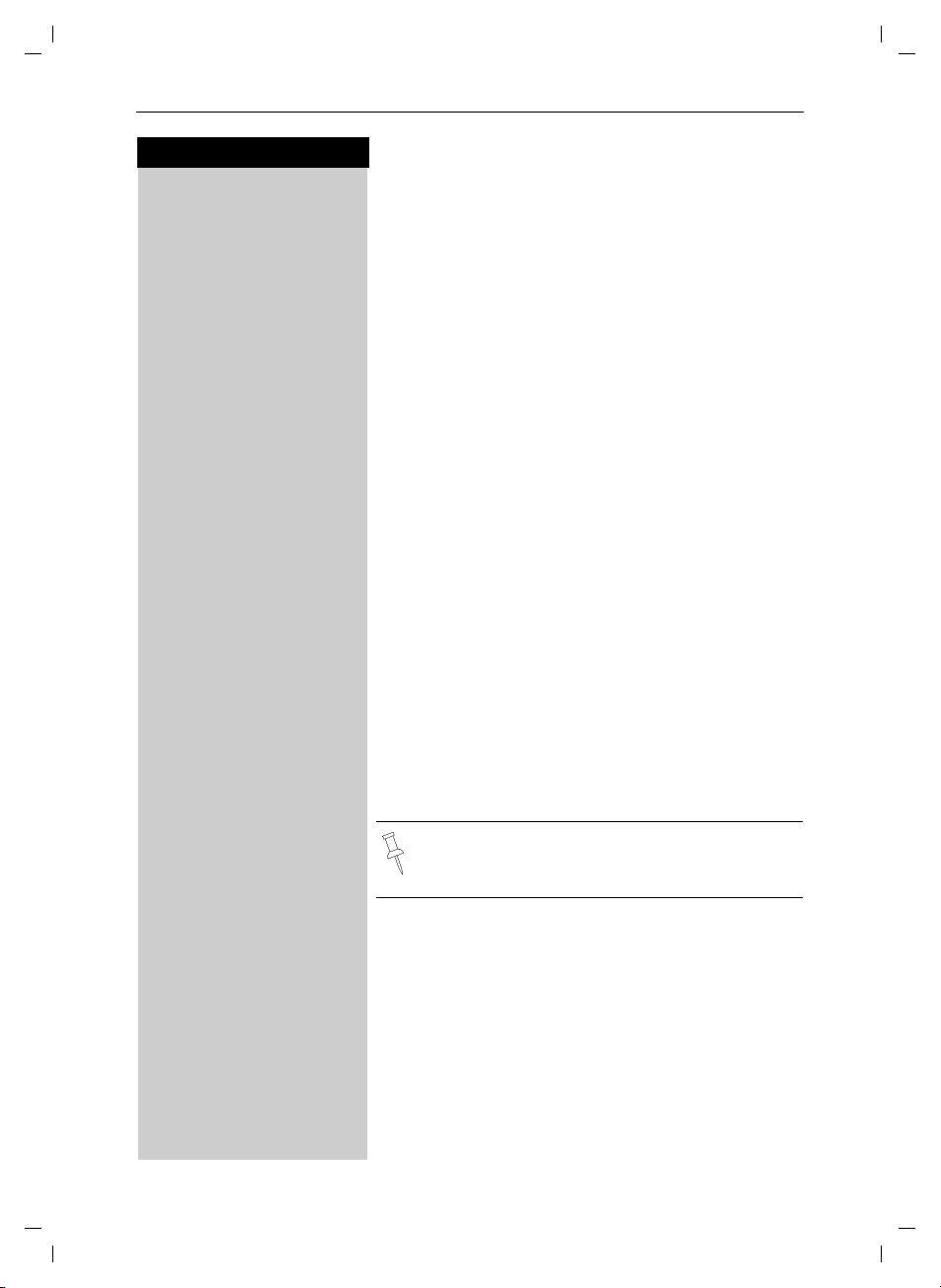
Gigaset 4010 Micro, CHINA, A31008-G4010-B222-1-7619
komfort.fm
Enhanced telephone features
Press keys:
Setting the alarm
Your Gigaset SL88 has an alarm function to help you
keep track of your schedule. You must set the time and
date first (see page 8) in order for the alarm to work.
Turning the alarm on
The active alarm clock rings every day at the set time.
If you have set a time for the alarm call, this is indicated
by the ¼icon in the display.
The telephone is idle:
MENU Open the menu.
D Appoint./Clock [
ееееееееееееееееееееееееееееееее
D Alarm Clock [
ееееееееееееееееееееееееееееееее
F G Scroll right (on) or left (off) with the navi key to turn
for example
Þ £Þ Þ Enter the hours/minutes. The example here is 6.00 am.
F G Scroll left or right to choose the ringer melody.
Scroll to Appoint./Clock and confirm.
Scroll to Alarm Clock and confirm.
The current setting is displayed.
alarm on or off.
D Scroll down one line to enter time.
Entering the time for the alarm
D Scroll down one line.
Choosing the ringer melody for the alarm
Save Save the settings.
26.05.04
Alarm will not sound if the room monitor is on or
during automatic redial.
17
Page 24

Gigaset 4010 Micro, CHINA, A31008-G4010-B222-1-7619
Enhanced telephone features
Press keys:
Turning the alarm off
When the alarm rings and the LED flashes (about 30
seconds) press any key on the handset to turn off the
alarm sound.
MENU Press Menu.
D Appoint./Clock [
ееееееееееееееееееееееееееееееее
D Alarm Clock [
ееееееееееееееееееееееееееееееее
Scroll to Appoint./Clock and confirm.
Scroll to Alarm Clock and confirm.
F G Scroll left with the navi key to turn the alarm off.
Save Save the settings.
Stopping the alarm sound
An alarm clock rings and the LED flashes (about 30
seconds). Press any key on the handset to turn off the
alarm sound.
There is no snooze setting. The alarm will sound
until turned off.
The alarm will sound daily at the set time until
you turn it off through the menu.
komfort.fm
26.05.04
MENU Press Menu.
D Appoint./Clock [
ееееееееееееееееееееееееееееееее
Set Appointment [
ееееееееееееееееееееееееееееееее
F G Scroll right on the navi key to turn on.
for examp-
Þ¢ŸÞ Enter month/day (for example: 05.20 am as shown).
le
18
Schedule
Your handset is able to remind you of one appointment. You need to store the date and time of this appointment. You may only set one appointment at a
time.
If you have set an appointment, this is indicated by the
¼
icon in the display.
Setting an appointment
Scroll to Appoint./Clock and confirm.
Scroll to Set Appointment and confirm.
Activating the appointment alarm
D Scroll down one line to enter date.
Entering the date
D Scroll down one line to enter time.
Page 25

Gigaset 4010 Micro, CHINA, A31008-G4010-B222-1-7619
Press keys:
Entering the time
example
Þ¬Þ¢ Enter the hours/minutes (for example: 9.05 am as
for
shown).
Factory setting: 12 h mode. If am or pm is displayed
next to the time, the 12 h format is active.
If you move the cursor into the time field, you can use
the left display key to change from am to pm.
D Scroll down one line to choose ringer melody.
Choosing the ringer melody for the appointment
alarm
F G Scroll with the navi key to choose the ringer melody.
Save Save the settings.
An appointment alarm will ring only if the handset is idle. An appointment alarm can not ring if
the room monitor is on or during automatic redial.
komfort.fm
26.05.04
Enhanced telephone features
MENU Open the menu.
D Appoint./Clock [
ееееееееееееееееееееееееееееееее
Set Appointment [
ееееееееееееееееееееееееееееееее
F G Select if the current setting is .
Save Save the settings.
Turning off the appointment alarm
An appointment alarm sounds the same way as an incoming call. The handset rings and the status LED flashes (approx. 30 sec).
Press any key to turn off the appointment alarm.
Turning off the appointment function
Select Appoint./Clock and confirm.
Select Set Appointment and confirm.
Off On
19
Page 26

Gigaset 4010 Micro, CHINA, A31008-G4010-B222-1-7619
Enhanced telephone features
Press keys:
Display missed appointments and
anniversaries
If you do not answer an appointment call after nine
rings, it will automatically turn off. The calls are then saved in an appointment list.
The display will show date in lower right hand corner of
the display to show an new, unanswered appointment.
Press the right soft key to show the list of events.
Then select OK.
Proceed as follows to display the appointment:
MENU Press Menu.
D Appoint./Clock [
ееееееееееееееееееееееееееееееее
D Dates [
ееееееееееееееееееееееееееееееее
Scroll to Appoint./Clock and confirm.
Scroll to Dates and confirm.
D [ Select a missed appointment. The information on the
missed appointment is displayed.
A missed appointment is identified by
A missed anniversary (see page 25) is identified by
‚.
Press
Delete to delete a missed appointment/anni-
versary.
[ Go back to the list.
komfort.fm
Missed Appt.
¼
¼
26.05.04
.
20
Page 27

Gigaset 4010 Micro, CHINA, A31008-G4010-B222-1-7619
Press keys:
Directory
The Directory D allows you to store up to 200 telephone numbers.
Storing a directory entry
D Open the Directory list by pressing the bottom of the
navi key.
D New Entry [
ееееееееееееееееееееееееееееееее
D o Scroll to the name field and enter the name (max. 16
MENU Press the menu.
Save Entry [
ееееееееееееееееееееееееееееееее
Scroll to New Entry and confirm.
o Enter the telephone number (max. 32 digits).
Follow all local telephone company dialing requirements, such as 7-digit, 10-digit or 11-digit dialing.
characters)
(Optionally you can also enter the anniversary, (see
page 25) ).
Save the entry by pressing OK.
komfort.fm
26.05.04
Enhanced telephone features
MENU Press Menu
D Save to Dir [
ееееееееееееееееееееееееееееееее
o Enter the name of the caller if desired.
MENU Press the menu.
Save Entry [
ееееееееееееееееееееееееееееееее
● Refer to character map in the Appendix
(page 56) for using the keypad to enter names
and numbers.
● Control the cursor with Gor F. Delete a
character with
serted to the left of the cursor.
X. Characters are always in-
Copying a telephone number to the directory
during a call
You are conducting an external call:
Scroll to Save to Dir and confirm.
A menu opens in which you can enter the telephone
number and the name of the caller. If the number has
been transmitted it automatically appears in the menu.
Save the entry by pressing OK.
21
Voice Dialing”
Page 28

Gigaset 4010 Micro, CHINA, A31008-G4010-B222-1-7619
Enhanced telephone features
Press keys:
Dialing a number from the directory
D Open the directory by pressing the bottom of the navi
key.
The names are listed in alphabetical order.
D Scroll to the desired name.
or You may enter the first letter of the desired name using
the keypad to jump ahead in the list. The letters of the
alphabet are shown on the keypad.
For example:
^ Press the 3 key once for David.
^^ Press the 3 key twice for Eric.
^^^ Press the 3 key three times for Frank.
c Press the Talk or Speakerphone key. The telephone
number is dialed.
Displaying and editing a directory entry
komfort.fm
26.05.04
Save Entry [
ееееееееееееееееееееееееееееееее
22
D Open the Directory list by pressing the bottom of the
navi key.
D Scroll to desired name.
Display Press Display.
If desired, you can change the telephone number/
name:
Edit Press Edit to open the menu for making changes.
o If desired change the telephone number.
D o Scroll to the name field and, if desired, change the
name.
D o Scroll to the anniversary field and, if desired, change
the date and time of the anniversary (see page 25).
MENU Press the menu.
Confirm changes by selecting Save Entry and pressing
OK.
● Refer to character map in the Appendix
(page 56) for using the keypad to enter names
and numbers.
● Control the cursor with Gor F. Delete a
character with
serted to the left of the cursor.
X. Characters are always in-
Page 29

Gigaset 4010 Micro, CHINA, A31008-G4010-B222-1-7619
Press keys:
Deleting a single entry from the directory
D Open the Directory list by pressing the bottom of the
navi key.
D Scroll to desired name.
MENU Press Menu.
D Delete Entry [
ееееееееееееееееееееееееееееееее
Scroll to Delete Entry and confirm - A confirmation
beep sounds as the entry is deleted.
Deleting all numbers in the directory
D Open the Directory list by pressing the bottom of the
navi key.
D Scroll to any name.
MENU Press Menu.
D Delete Log [
ееееееееееееееееееееееееееееееее
Scroll to Delete Log and confirm.
Yes Confirm to delete all entries by pressing Yes - A confir-
mation beep sounds as the log is deleted.
komfort.fm
26.05.04
Enhanced telephone features
D Open the Directory list by pressing the bottom of the
D Scroll to desired name.
MENU Press Menu.
D Send Entry [
ееееееееееееееееееееееееееееееее
D[ Scroll to handset number where entry is to be sent and
Yes You may copy further entries by pressing Yes and follo-
No Exit by pressing No
Copying an entry to another handset
You can copy an entry to another Gigaset handset to save
yourself time and effort.
navi key.
Scroll to Send Entry and confirm.
confirm - A confirmation beep sounds as the entry is
sent.
wing the same steps above.
or
You can not send an entry from a Gigaset SL 88
handset to a Gigaset SL 88 handset.
23
Page 30

Gigaset 4010 Micro, CHINA, A31008-G4010-B222-1-7619
Enhanced telephone features
Press keys:
Copying the directory and memory dial list
You can copy the entire directory/memory dial list to
another Gigaset SL 88 handset to save yourself time
and effort.
D /C Open the Directory list/memory dial list by pressing the
bottom of the navi key.
Scroll to any name.
MENU Press Menu.
D Send Log [
ееееееееееееееееееееееееееееееее
D[ Scroll to handset number where log is to be sent and
Scroll to Send Log and confirm.
The list of internal users is displayed.
confirm - A confirmation beep sounds as the log is
sent.
You can not send the directory/memory dial list
from a Gigaset SL 88 handset to a Gigaset SL 88
handset.
komfort.fm
26.05.04
D Open the Directory list by pressing the bottom of the
D Scroll to any name.
MENU Press Menu.
D Available Memory: [
ееееееееееееееееееееееееееееееее
Receiving the telephone book
Once a log has been sent the display shows how many
entries have been received by the telephone. Entries
with identical numbers are not overwritten. For this reason the number of stored entries can differ from the
number of transmitted entries.
The transmission will be interrupted:
● if the memory of the receiving handset is full (the
last entry is displayed)
● if you are called
Displaying available memory
navi key.
Scroll to Available Memory and confirm - The memory
available is displayed.
24
Page 31

Gigaset 4010 Micro, CHINA, A31008-G4010-B222-1-7619
Press keys:
Entering birthdays or anniversaries
You can store the date and time for birthday or anniversary reminders.
D Open the Directory list by pressing the bottom of the
navi key.
D Scroll to desired name.
Display Press Display.
Edit Press Edit.
D Scroll to birthday/annivers. field.
Edit Press Edit.
o Enter or change the date (month/day).
Do Scroll down one line and enter the time and select am/
pm.
If am or pm is displayed in addition to the time the 12
hour mode is on. If you move the cursor into this field
you can use the left display key to toggle between 12
hour mode and 24 hour mode.
D Scroll down one line and choose a visual reminder or
melody.
F G Choosing the indicator for the alarm.
You can choose from 10 ringer melodies in combination
with a visual indicator or a visual indicator without a ringer.
[ Press OK to return to the display menu.
[ Press OK again to save entry.
Use the delete key
alarm.
If you do not answer an anniversary call after nine rings,
it will automatically turn off. The reminders are then saved in a list.
The display will show date in lower right hand corner of
the display to show a new, unanswered anniversary.
Press the right soft key to show the list of events.
komfort.fm
26.05.04
Enhanced telephone features
Delete to delete the anniversary
25
Page 32

Gigaset 4010 Micro, CHINA, A31008-G4010-B222-1-7619
Enhanced telephone features
Press keys:
Memory dial list
C The memory dial allows you to store up to 8 frequently
dialed numbers for quick access using the 2–9 keys. It
is recommended that you use the "1" for answering
machine or voice mail from the telephone company.
Storing a memory dial entry
C Press the MEM key.
New Entry [
ееееееееееееееееееееееееееееееее
D o Scroll to the name field and use the keypad to first sel-
MENU Press Menu.
Save Entry [
ееееееееееееееееееееееееееееееее
Scroll to New Entry and confirm.
o Enter the telephone number (max. 32 digits).
ect a quick access key then enter the name.
Example: 3 ERIC
4x
^ = 3,
2x
^= E,
3x
¤ = R,
3x
¡ = I,
3x
Ÿ = C.
(Optionally you can: enter the anniversary, where applicable, (see page 25) ).
Scroll to Save Entry and confirm.
komfort.fm
26.05.04
26
Dialing a number from the memory list
C Press the MEM key.
The names are listed in alphabetical order.
D Scroll to the desired name.
or You may enter the first letter of the desired name using
the keypad to jump ahead in the list. The letters of the
alphabet are shown on the keypad.
For example:
^ Press the 3 key once for David.
^^ Press the 3 key twice for Eric.
^^^ Press the 3 key three times for Frank.
c Press the Talk or Speakerphone key. The telephone
number is dialed.
Page 33

Gigaset 4010 Micro, CHINA, A31008-G4010-B222-1-7619
Press keys:
Displaying and editing a memory dial number
C Press the MEM key.
D Scroll to desired number.
Display Press Display to see the number and name.
Edit Press Edit.
ED Scroll to the number field and use the keypad to make
the desired changes.
o
If necessary change the telephone number.
o
D
MENU Press Menu.
Save Entry [
ееееееееееееееееееееееееееееееее
Scroll to the name field and, if necessary, change the
name.
● Refer to character map in the Appendix
(page 56) for using the keypad to enter names
and numbers.
● Controlling the cursor with Gor F. Dele-
ting a character with
ways inserted to the left of the cursor.
Scroll to Save Entry and confirm.
komfort.fm
26.05.04
Enhanced telephone features
X. Characters are al-
C Press the MEM key.
D Scroll to desired number.
MENU Press Menu.
D Delete Entry [
ееееееееееееееееееееееееееееееее
Deleting a single entry from the memory dial list
Scroll to Delete Entry and confirm - A confirmation
beep sounds as the entry is deleted.
27
Page 34

Gigaset 4010 Micro, CHINA, A31008-G4010-B222-1-7619
Enhanced telephone features
Press keys:
Deleting all numbers in the memory dial list
C Press the MEM key.
D Scroll to a number.
MENU Press Menu.
D Delete Log [
ееееееееееееееееееееееееееееееее
Scroll to Delete Log and confirm.
Yes Confirm to delete all entries by pressing Yes - A confir-
mation beep sounds as the log is deleted.
komfort.fm
26.05.04
28
Page 35

Gigaset 4010 Micro, CHINA, A31008-G4010-B222-1-7619
komfort.fm
26.05.04
Enhanced telephone features
Press keys:
? Press the Mailbox key.
D Calls: [
ееееееееееееееееееееееееееееееее
MENU Press Menu.
Call Log [
ееееееееееееееееееееееееееееееее
Missed Calls [
ееееееееееееееееееееееееееееееее
or
D All Calls [
ееееееееееееееееееееееееееееееее
Call Log
The numbers of the last 30 calls are saved in the Call
Log.
*
• Calls picked up on the first ring will not be
saved in the Call Log.
• Call Waiting calls are included in the Call Log if
you have subscribed to Caller ID with Call
Waiting from your local telephone company.
• If several calls are received under the same
number, only the last call is recorded.
• You must subscribe to Caller ID for the Call
Log to record numbers.
Call Log settings
You can set the following options:
● only store missed calls
● store all incoming calls
Default setting of Call Log is all incoming calls.
Scroll to Calls: and confirm.
Scroll to Call Log and confirm.
Scroll to Missed calls and confirm
Scroll to All Calls and confirm.
* Requires a subscription to Caller ID from your local telephone com-
pany
29
Page 36

Gigaset 4010 Micro, CHINA, A31008-G4010-B222-1-7619
Enhanced telephone features
Press keys:
New call and message alert
If you have received new calls or messages, the alert
symbol will be displayed and the light on top of the
handset will flash.
If the light does not flash, no new calls or messages
have been saved.
Example of a display for an entry from the missed calls
list:
Missed Calls
New Call 02/04
51212345678
07.05.2003 03:35AM
Delete MENU
Status of the entry
New Call
Old Call
Calls answ.
komfort.fm
Total number of
new calls
Number of this particular new call
Call number or name
Date and time of the call
26.05.04
The call is new in the list.
The call is old in the list.
The call has been answered.
30
With the key ?you can open the following lists:
● Message list of the Telco Voice Mail
● Call Log
If there is only one list that contains new messages or calls you are taken directly to this list after
pressing
?
.
If there are several lists with new messages or
calls you can select one by pressing ?.
Page 37

Gigaset 4010 Micro, CHINA, A31008-G4010-B222-1-7619
Press keys:
Dialing from the Call Log
If you subscribe to Caller ID and your Local Area Code
and any Extra Codes have been stored in your telephone, it will behave as described below in the example of dialing from the call log list:
Single Area Code Area (Local Area Code and no
Extra Code are stored)
If the Area Code of the call log entry is identical to the
stored Local Area Code, only the 7digit number will be
dialed. Otherwise a "1" will automatically be placed in
front of the number.
Multiple Area Code Area (Local Area Code and
Extra Code(s) are stored)
If the Area Code of the call log entry is identical to the
stored Local Area Code or one of the Extra Codes, the
call log entry will be dialed as displayed. Otherwise a
"1" will automatically be placed in front of the number.
Important: There are certain cases (such as a
long distance call within the same Area Code)
which are not supported by this feature. In these
cases please dial the number manually.
komfort.fm
26.05.04
Enhanced telephone features
? Press the Mailbox Key.
D Calls: [
ееееееееееееееееееееееееееееееее
ED Scroll to the desired number.
c Press Talk to dial the number - The number is copied to
? Press the Mailbox Key.
D Calls: [
ееееееееееееееееееееееееееееееее
E/D Scroll to the desired number. Press Delete to remove
Scroll to Calls: and confirm
the redialing list.
Deleting a number from the Call Log
If there are new calls a prompt appears on the display
and the status LED flashes.
Scroll to Calls: and confirm
the number from the Call Log.
31
Page 38

Gigaset 4010 Micro, CHINA, A31008-G4010-B222-1-7619
g
Enhanced telephone features
Press keys:
Copying a Call Log number to the directory
? Press the Mailbox Key.
D Calls: [
ееееееееееееееееееееееееееееееее
ED Scroll to the desired number.
MENU Press Menu.
D Save to Dir [
ееееееееееееееееееееееееееееееее
D o Scroll to the name field and enter a name.
MENU Press Menu.
Save Entry [
ееееееееееееееееееееееееееееееее
Scroll to Calls: and confirm.
Scroll to and confirm.
Scroll to Save Entry and confirm.
Save to Dir
● For more information about the input of letters
and characters (see page 56).
● Please note that numbers copied from the call
log list to the telephone book may require editing, for example adding a "1" or removing the
Area Code.
komfort.fm
26.05.04
? Press the Mailbox Key.
D Calls: [
ееееееееееееееееееееееееееееееее
MENU Press Menu.
D Delete Log [
ееееееееееееееееееееееееееееееее
? Press the Mailbox Key.
D Calls: [
ееееееееееееееееееееееееееееееее
ED Scroll to desired entry.
MENU Press Menu.
D Name/Text Msg. [
ееееееееееееееееееееееееееееееее
Î / [ Press OK to end.
Deleting the Call Log
Scroll to Calls: and confirm.
Scroll to and confirm.
Delete Lo
Displaying the name of the caller in the Call Log
If your local telephone company transmits the name of
the person who called it can be displayed.
Scroll to Calls: and confirm.
Scroll to Name/Text Msg. and confirm.
Depending on your choice of Caller ID Service the
name of the caller may be transmitted and displayed on the handset when the call is received.
32
Page 39

Gigaset 4010 Micro, CHINA, A31008-G4010-B222-1-7619
Press keys:
Using advanced Caller ID on Call Waiting
In many areas Advanced Caller ID on Call Waiting (Caller ID 2.5) service is available through your local telephone provider. The service allows you to select from
a series of options if you are on a call and receive
another call with Call Waiting ID. The Gigaset SL 88 fully supports this convenient telephone company feature. Please contact your local telephone provider for a
subscription or more details on this service.
Situation: While on a call, a second call comes in and
the incoming number is displayed. For the next 8 seconds you may do one of the following:
MENU Press Menu.
D TAKE MSG [
ееееееееееееееееееееееееееееееее
D HOLD MSG [
ееееееееееееееееееееееееееееееее
D CALL BACK [
ееееееееееееееееееееееееееееееее
D ADD 2ND [
ееееееееееееееееееееееееееееееее
Scroll to TAKE MSG and confirm – Forwards second
caller to telephone company voice mail.
or confirm
Scroll to HOLD MSG and confirm – Informs the second
caller to hold.
or
Scroll to CALL BACK and confirm – Informs the second
caller to call back at a later time.
or
Scroll to ADD 2ND and confirm – Initiates a 3-way call
and adds second caller to current call
TNet.fm
26.05.04
33
Page 40

Gigaset 4010 Micro, CHINA, A31008-G4010-B222-1-7619
Handset operation
Handset operation
mobilt_an.fm
26.05.04
k
k
1
D H/Set Settings [
ееееееееееееееееееееееееееееееее
D Reg. Handset [
ееееееееееееееееееееееееееееееее
. . .
k
2
4
MENU Press Menu.
D [ Select the base station ( is recommended un-
o
[ Enter the PIN (factory setting: 0000).
You can register and operate up to four handsets at
your Gigaset SL 88 base station.
Registering handsets
In order for a handset to work it must be registered to
your base. Handsets must be registered manually. The
handset that comes with your Gigaset SL 88 is already registered to the base in order to guarantee
immediate operation.
Manual registration
A handset can only be registered to one Gigaset base
station at a time.
Step 1: On the Handset
Scroll to H/Set Settings and confirm.
Scroll to Reg. Handset and confirm.
Base 1
less you are registering your handset to an additional
base).
Step 2: Rear side of the base station
34
Hold down the Page/Registration key on the back side
of the base station for approximately 5 seconds.
When the handset has been successfully registered,
the intercom number is shown (for example, “INT1”).
If all internal handset numbers are assigned, the intercom number 4 is reassigned. The handset that has
been registered under number 4 will be deregistered.
It is possible to assign a different internal number (see
page 36) or a different internal name (see page 36) to a
handset later.
Page 41

Gigaset 4010 Micro, CHINA, A31008-G4010-B222-1-7619
Deregistering handsets
F Press left on the navi key (INT) and the list of handsets
is displayed.
E D Scroll to the handset that is to be deregistered.
MENU Press Menu.
D Dereg. Handset [
ееееееееееееееееееееееееееееееее
PIN
Yes a Confirm by pressing Yes.
Scroll to Dereg. Handset and confirm.
[ Enter the PIN (factory setting 0000) and confirm.
Switching base stations
Prerequisite: The handset is registered at more than
one base stations.
The handset can be
● set to a certain base station (e.g. at home or in the
office)
or ● set to and it is automatically switched to
MENU Press Menu.
D H/Set Settings [
ееееееееееееееееееееееееееееееее
D Select Base [
ееееееееееееееееееееееееееееееее
D [ Scroll to the desired base or select Best Base and con-
Scroll to H/Set Settings and confirm.
Scroll to Select Base and confirm.
firm.
Best Base
the base station with the best reception.
mobilt_an.fm
26.05.04
Handset operation
35
Page 42

Gigaset 4010 Micro, CHINA, A31008-G4010-B222-1-7619
Handset operation
Changing the name of a handset
The names INT 1, INT 2, and so on are assigned automatically. However, you can change these names, for
example, to ANNE or OFFICE (10 characters maximum).
F Press left on the navi key (INT) and the list of handsets
is displayed.
E D Scroll to the desired handset
Edit Press Edit.
o Enter the new name.
Save Press Save.
Changing a handset's intercom number
You can change the number of a handset.
F Press left on the navi key (INT) and the list of handsets
is displayed.
Intercom Call
INT <
Eric
Î MENU
Intercom
mobilt_an.fm
4
26.05.04
Four handsets are
registered already.
“Intercom Call” is
only displayed if
more than one user
is registered.
Assign Number [
ееееееееееееееееееееееееееееееее
36
MENU Press Menu.
Scroll to Assign Number and confirm. All registered
handsets are displayed.
E D Select the desired handset
o Enter an available intercom number.
If necessary:
E D o Scroll to a different intercom and change it first.
[ confirm to save changes.
If the selected intercom telephone number has
already been assigned to a different handset, you
will hear an error tone (descending tone sequence).
Page 43

Gigaset 4010 Micro, CHINA, A31008-G4010-B222-1-7619
Making internal calls
Internal calls are calls to other registered handsets;
they do not require an outside line.
For example:
F Press INT on the navi key (left side) and the list of hand-
sets is displayed – Your own handset is identified by
“<”.
D E Scroll to the handset you wish to call.
c Press Talk.
or
e.g. Ÿ Simply enter the number of the handset you wish to
call and you are automatically connected.
End the call:
a Press End.
mobilt_an.fm
26.05.04
Handset operation
Call forwarding
You can forward an external call to another handset.
F Press INT on the navi key (left side) and the list of hand-
sets is displayed – Your own handset is identified by
“<”
E D Scroll to the handset you wish to call.
c Press Talk.
When the other handset answers, announce the external call then:
a Press End.
Instead of announcing the call, you can immediately press the End key.
If the internal user does not answer or if the line
is busy the call comes automatically back to you.
37
Page 44

Gigaset 4010 Micro, CHINA, A31008-G4010-B222-1-7619
Handset operation
Consultation call
If you are on an external call you can call another internal handset and conduct a consultation call without
hanging up on the external caller. You are automatically
reconnected to the external caller when you end the
consultation call.
F Press INT on the navi key (left side) and the list of hand-
sets is displayed – Your own handset is identified by <.
The external caller is put on hold.
E D c Scroll to the handset you wish to call and press Talk.
Ending the Consultation Call:
End Press the End softkey - You are now reconnected to the
external call.
or
a Press the End key and the call is transferred to the con-
sulted handset.
mobilt_an.fm
26.05.04
Accepting or rejecting a waiting call
If you receive an external call during an internal call you
will hear the call waiting tone if you subscribe to this
feature from your local telephone company.
Accept Press Accept - The internal call is ended; you are con-
nected to the external call.
or
Reject Press Reject –You stay connected to the internal user.
38
Page 45

Gigaset 4010 Micro, CHINA, A31008-G4010-B222-1-7619
Joining a call ("Barging In")
Under normal circumstances if an internal user is conducting an external call a second internal user can join
in. However, the Gigaset SL 88 allows you to turn this
feature off if privacy is desired.
Turning this function on/off
MENU Press Menu.
D Base Settings [
ееееееееееееееееееееееееееееееее
D Spec.Functions [
ееееееееееееееееееееееееееееееее
D Barge In [
ееееееееееееееееееееееееееееееее
Scroll to Base Settings and confirm.
Scroll to Spec. Functions and confirm.
Scroll to Barge In and press [ to switch between on
and off – A check mark indicate the feature is on.
The default is On.
Barging In
You want to barge into an active call.
Prerequisite: this function has to be activated previously.
You see on the display that the line is in use and want
to join the call.
mobilt_an.fm
26.05.04
Handset operation
c Press Talk.
During the call you see this display
Int Conf
.
a Hang up or press End to exit the call.
Turning the ringer off
You may turn off the ringer on any handset.
« Hold down the star key until the handset does not ring
any more.
The ringer is permanently off until you turn it back on.
To turn the ringer back on press the star key.
39
Page 46

Gigaset 4010 Micro, CHINA, A31008-G4010-B222-1-7619
Handset operation
Paging all handsets from the base (locating
handsets)
Press the Page/Registration buttons on the rear side of
the base station very briefly.
All handsets ring at the same time.
To end paging
Press the Page/Registration button again.
or
c Press the Talk key on a handset.
mobilt_an.fm
26.05.04
40
Page 47

Gigaset 4010 Micro, CHINA, A31008-G4010-B222-1-7619
Room monitor
You can use any Gigaset SL 88 handset to monitor a
room. If a certain noise level is reached (for example a
baby crying or a door opening) the handset will automatically dial the number you stored. When you answer
the call you will hear the noises in the room being monitored. The distance from the handset to the object or
space being monitored should be at least 1–2 m.
The number you store can be:
● An internal number - An additional registered hand-
set required.
● An external number - A cell phone number or
another fixed network number where you can be
contacted (i.e. your neighbor’s home number).
If you use an external telephone number for the
room monitor you should inform the owner of the
telephone so that the call from the room monitor
is answered.
mobilt_an.fm
26.05.04
Handset operation
Incoming calls on the handset set to room
monitor
Incoming calls on the handset being used as the room
monitor:
● Signaled without the ringer
● The call is only displayed.
● The keypad and display are not illuminated.
This feature considerably reduces the operating
time of the handset being used as the room monitor.
41
Page 48

Gigaset 4010 Micro, CHINA, A31008-G4010-B222-1-7619
Handset operation
Setting the room monitor
MENU Open the menu.
D Room Mon. [
ееееееееееееееееееееееееееееееее
D Room Monitor. [
ееееееееееееееееееееееееееееееее
F G Select or .
F o Open the list of internal users and select the internal
D [ Select an external user.
MENU Open the menu.
Save Entry [
ееееееееееееееееееееееееееееееее
F G Set sensitivity to “high” or “low”.
Select Room Mon. and confirm.
Select Room Monitor. and confirm.
D Scroll forward one line.
Edit Open the entry field for the telephone number.
Delete an existing external number with
Delete an existing internal number with
be asked to confirm).
number.
[ Save the number.
or
D Open the directory.
Confirm the setting.
D Go down one line.
Save Save the setting.
An activated room monitoring can be deactivated with
the display key .
mobilt_an.fm
26.05.04
X.
Yes (you will
42
Page 49

Gigaset 4010 Micro, CHINA, A31008-G4010-B222-1-7619
Storing the internal number for the room
monitor
MENU Press Menu.
D Room Mon. [
ееееееееееееееееееееееееееееееее
D Room Monitor. [
ееееееееееееееееееееееееееееееее
F G Press left or right on the navi key to turn On and Off the
D Edit Scroll down one line to Set No. and press Edit.
D E [ Scroll to desired internal number and confirm.
Scroll to Room Mon. and confirm.
Scroll to Room Monitor and confirm.
room monitor feature.
If the Set No. line has an existing external number you
can overwrite it with X first.
You can delete a preset internal telephone number
with Yes.
Edit and enter the required telephone number.
Press
F Press INT.
mobilt_an.fm
26.05.04
Handset operation
D Scroll down one line to Set Level.
F G Press left or right on the navi key to set the sensitivity
level to “high” or “low”
Save Press Save.
The room monitor is now on. It can be turned off by
pressing the soft key marked Off on the handset set to
monitor.
43
Page 50

Gigaset 4010 Micro, CHINA, A31008-G4010-B222-1-7619
Handset operation
Storing an external number for room
monitoring
MENU Press Menu.
D Room Mon. [
ееееееееееееееееееееееееееееееее
D Room Monitor. [
ееееееееееееееееееееееееееееееее
F G Press left or right on the navi key to turn On and Off the
D [ Select the desired number.
MENU Press Menu.
Save Entry [
ееееееееееееееееееееееееееееееее
F G Press left or right on the navi key to set the sensitivity
Scroll to Room Mon. and confirm.
Scroll to Room Monitor and confirm.
room monitor feature.
D Scroll down one line to Set No. and press Edit.
Edit If the Set No. line has an existing external number you
can overwrite it with X first.
You can delete a preset internal number with Yes.
Press
Edit and enter the required telephone number.
o Enter the desired external phone number.
or
D Open the directory.
Scroll to Save Entry and confirm.
D Scroll down one line to Set Level.
level to “high” or “low”.
Save Press Save.
The room monitor is now on. It can be turned off by
pressing the soft key marked Off on the handset set to
monitor.
mobilt_an.fm
26.05.04
44
Turning off the room monitor remotely
You can turn off the room monitor remotely (e.g. from
a cell phone) during a room monitor call.
Accept the call from the room monitor.
¬andª Enter 9 and # - The room monitor is now deactivated.
The handset will no longer be set to monitor.
Page 51

Gigaset 4010 Micro, CHINA, A31008-G4010-B222-1-7619
Resetting the handset to the default
k
MENU Press Menu.
D H/Set Settings [
ееееееееееееееееееееееееееееееее
D Default Sett. [
ееееееееееееееееееееееееееееееее
settings
At some point you may want to reset your handset to
its factory default settings. The Directory, the Memory
Dial list, and the Call Log are not deleted when you reset the handset. Registration at the base station is not
affected either.
Scroll to H/Set Settings and confirm.
Scroll to Default Sett. and confirm.
Yes Press Yes to confirm.
mobilt_an.fm
26.05.04
Handset operation
45
Page 52

Gigaset 4010 Micro, CHINA, A31008-G4010-B222-1-7619
Customizing handset settings
Press keys:
Customizing handset settings
mobilt.fm
26.05.04
k
MENU Press Menu.
D H/Set Settings [
ееееееееееееееееееееееееееееееее
D Language [
ееееееееееееееееееееееееееееееее
D [ Scroll to the desired language and confirm.
MENU Press Menu.
D Sound Settings [
ееееееееееееееееееееееееееееееее
D Handset Volume [
ееееееееееееееееееееееееееееееее
F G Press left or right on the navi key to turn the volume of
D Scroll down one line.
F G Save Press left or right on the navi key to turn the volume of
You can customize each handset to distinguish it from
the other handsets or to best suit your needs.
Changing the display language of a
handset
The Gigaset SL 88 offers you the choice of 2 different
menu languages (English and chinese).
Scroll to H/Set Settings and confirm.
Scroll to Language and confirm – the current language
is marked with a check
Chinese is the factory default setting.
9
.
Changing volumes, melodies and tones
Handset and speakerphone volume
You can set the handset volume to one of three levels
and you can set the speakerphone to one of five levels.
Scroll to Sound Settings and confirm.
Scroll to Handset Volume and confirm.
the speakerphone up or down.
the earpiece up or down and press Save.
46
Page 53

Gigaset 4010 Micro, CHINA, A31008-G4010-B222-1-7619
Press keys:
Ringer volume and melody
You can choose from a number of options:
● Five ringer volumes (the factory setting is volume 5)
● “Crescendo” ring (increasing volume)
● Ringer off
● Any of ten ringer melodies
MENU Press Menu.
D Sound Settings [
ееееееееееееееееееееееееееееееее
D Set Ring Tone [
ееееееееееееееееееееееееееееееее
F G Press left or right on the navi key to turn the volume of
F G Press left or right on the navi key to chose the ringer
Scroll to Sound Settings and confirm.
Scroll to Set Ring Tone and confirm – You will hear the
current ringer volume and its level will be displayed.
the ringer up or down.
D Scroll down one line.
melody.
Save Press Save
mobilt.fm
26.05.04
Customizing handset settings
MENU Press Menu.
D Sound Settings [
ееееееееееееееееееееееееееееееее
D Set Ring Tone [
ееееееееееееееееееееееееееееееее
Nite Sv Press Nite Sv.
F G Press left or right on the navi key to turn the time con-
D Scroll down one line.
Setting the time for ringer volume
You can set a different ringer volume for a certain periods of time (e.g. lower volume at night time).
Scroll to Sound Settings and confirm.
Scroll to Set Ring Tone and confirm – You will hear the
current ringer volume and its level will be displayed.
Timectrl: <On>
From: 06:00 AM
Until: 08:00 AM
trol on or off.
Status ON or OFF
Period
Ringer volume
47
Page 54

Gigaset 4010 Micro, CHINA, A31008-G4010-B222-1-7619
Customizing handset settings
Press keys:
o Enter the start time (From:).
D Scroll down one line.
o Enter the end time (Until:)
D Scroll down one line.
F G Press left or right on the navi key to turn the volume up
or down.
Save Press Save
D Save Store the time control settings.
Save or a Press Save.
Attention tone
All tones are turned off if you activate the attention tone. If there is an incoming call a short tone (attention
tone) is generated and the status light and the speakerphone key flash to signal a call.
To turn on the attention tone:
mobilt.fm
26.05.04
« Hold down the * key and press BEEP to confirm.
To turn off the attention tone:
« Hold down the * key – all tones are turned back on.
48
Page 55

Gigaset 4010 Micro, CHINA, A31008-G4010-B222-1-7619
Press keys:
Turning on and off the warning and signal tones
● Key tones: Every keystroke is confirmed with a
click.
● Confirm.: Sets confirmation tones (a rising tone se-
quence) when you make correct entries/settings and
when you place the handset in the charging unit; error tones (a descending tone sequence) when you
make an incorrect entry; menu end tone at the end
of the menu.
● Battery: Low battery tone when battery is about
empty and must be recharged.
MENU Press Menu.
D Sound Settings [
ееееееееееееееееееееееееееееееее
D Alarm Tones [
ееееееееееееееееееееееееееееееее
F G Press left or right on the navi key to turn the key tones
F G Press left or right on the navi key to turn the confirma-
F G Press left or right on the navi key to turn the low battery
Scroll to Sound Settings and confirm.
Scroll to Alarm Tones and confirm.
on or off.
D Scroll down one line.
tion tones on or off.
D Scroll down one line.
tone on, off or Dur. Call only.
Save Press Save.
mobilt.fm
26.05.04
Customizing handset settings
MENU Press Menu.
D H/Set Settings [
ееееееееееееееееееееееееееееееее
Auto Answer [
ееееееееееееееееееееееееееееееее
Turning on and off Auto Answer
When Auto Answer is turned on you can answer a call
by simply taking out the handset from the charger.
Pressing c is not necessary.
Voice Announced Caller ID calls must always be answered by pressing Talk
Scroll to H/Set Settings and confirm.
Scroll to Auto Answer and press ok to switch between
on and off – A check mark indicates the feature is on.
c.
49
Page 56

Gigaset 4010 Micro, CHINA, A31008-G4010-B222-1-7619
Customizing handset settings
Press keys:
Activating/deactivating the Vibra Alarm
If you do not wish to be disturbed by the ringing tone
you can activate the handset’s Vibra Alarm instead.
This can also be activated in addition to the ringing tone
(in noisy surroundings, for instance).
MENU Open the menu.
D Sound Settings [
ееееееееееееееееееееееееееееееее
D Vibration [
ееееееееееееееееееееееееееееееее
Select and confirm.
Select and confirm..
The current setting is marked with a .
mobilt.fm
26.05.04
You can deactivate the ringing tone by keeping the
key pressed down for a while. Only the Vibra Alarm will
then be active.
«
50
Page 57

Gigaset 4010 Micro, CHINA, A31008-G4010-B222-1-7619
Press keys:
Base station settings
All base station settings are conveniently made using
the handset!
Changing the system PIN
To protect the system settings from unauthorized access you should change the system PIN (default: 0000)
to a PIN that only you know.
MENU Press Menu.
D Base Settings [
ееееееееееееееееееееееееееееееее
System-PIN [
ееееееееееееееееееееееееееееееее
System PIN
Scroll to Base Settings and confirm.
Scroll to System-PIN and confirm.
[ Enter the current system PIN and confirm
(default: 0000).
o Enter the new system PIN (4 digits).
D Scroll down one line.
o Re-Enter the new system PIN.
[ Press OK to save the new PIN.
basisst.fm
26.05.04
Base station settings
MENU Press Menu.
D Base Settings [
ееееееееееееееееееееееееееееееее
D Default Settings [
ееееееееееееееееееееееееееееееее
[ Enter the system PIN and confirm (default 0000).
PIN
[ Press Yes to confirm.
Resetting the base station to the default
settings
Resetting the base station does not affect the system
PIN or handset registration. Voice patterns and memory list entries are deleted.
Scroll to Base Settings and confirm.
Scroll to Default Settings and confirm.
51
Page 58

Gigaset 4010 Micro, CHINA, A31008-G4010-B222-1-7619
Base station settings
Press keys:
Saving and changing the emergency
number
Emergency numbers are set to 110 (default). You can
save an additional emergency number if desired. The
emergency numbers are valid for all handsets.
MENU Press Menu.
D Base Settings [
ееееееееееееееееееееееееееееееее
D Spec.Functions [
ееееееееееееееееееееееееееееееее
D Emergency No. [
ееееееееееееееееееееееееееееееее
System PIN
MENU Press Menu.
Save Entry [
ееееееееееееееееееееееееееееееее
Scroll to Base Settings and confirm.
Scroll to Spec. Functions and confirm.
Scroll to Emergency No and confirm.
[ Enter the system PIN and confirm - If an emergency
number is already saved it is displayed and can be
changed
o Enter desired emergency number.
Scroll to Save Entry and confirm.
Displaying and dialing the emergency
number
basisst.fm
26.05.04
52
On a such locked handset:
c Press the talk key.
911? Press the display key. Local emergency numbers and
the emergency numbers you saved is displayed.
D E [ Select the emergency number you want.
The connection is set up.
The emergency number is saved in the base station
and can also be dialed from a handset if it is locked for
external calls.
Page 59

Gigaset 4010 Micro, CHINA, A31008-G4010-B222-1-7619
Press keys:
Advanced settings
In certain cases it may be required to change some of
the advanced settings in order for your phone to work
on your particular network. One example is if you connect your Gigaset to a PBX.
Changing the dialing mode
It may be necessary to change the dialing mode if your
network does not operate with tone dialing (DTMF)
Options:
• Tone dialing (DTMF),
• Pulse dialing (P).
MENU Press Menu.
D Base Settings [
ееееееееееееееееееееееееееееееее
D Spec.Functions [
ееееееееееееееееееееееееееееееее
Dial Mode [
ееееееееееееееееееееееееееееееее
E D [ Press up or down on the navi key to select desired
Scroll to Base Settings and confirm.
Scroll to Spec. Functions and confirm.
Scroll to Dial Mode and confirm.
mode and confirm – selected mode is marked with a
check.
anlagen.fm
26.05.04
Advanced settings
MENU Press Menu.
D Base Settings [
ееееееееееееееееееееееееееееееее
D Spec.Functions [
ееееееееееееееееееееееееееееееее
D Flash Time [
ееееееееееееееееееееееееееееееее
E D [ Press up or down on the navi key to select desired
Setting the flash time
Certain networks may require a flash time different
from the factory default setting.
Scroll to Base Settings and confirm.
Scroll to Spec. Functions and confirm.
Scroll to Flash Time and confirm.
flash time and confirm – selected time is marked with
a check.
53
Page 60

Gigaset 4010 Micro, CHINA, A31008-G4010-B222-1-7619
Advanced settings
Press keys:
Saving an access code
On some networks it may be necessary to add a prefix,
such as “9”, before the telephone numbers for external
calls.
MENU Press Menu.
D Base Settings [
ееееееееееееееееееееееееееееееее
D Spec.Functions [
ееееееееееееееееееееееееееееееее
D Access Code [
ееееееееееееееееееееееееееееееее
e.g.
MENU Press Menu.
Save Entry [
ееееееееееееееееееееееееееееееее
Scroll to Base Settings and confirm.
Scroll to Spec. Functions and confirm.
Scroll to Access Code and confirm.
Þ Enter the number (up to 3 digits).
Scroll to Save Entry and confirm.
● When storing numbers in the directory (see
page 26) you must enter the prefix.
For example: 9 555 2222.
● The code that you store here is always inser-
ted and dialed automatically before the telephone numbers in the caller list and the emergency numbers.
anlagen.fm
26.05.04
MENU Press Menu.
D Tone Dialing [
ееееееееееееееееееееееееееееееее
54
Switching to temporary tone dialing
If your network operates with pulse dialing but tone dialing (DTMF) is required (for example, to check the
mailbox), you must switch to tone dialing (DTMF) during the call.
Prerequisite: You are conducting a call!
Scroll to Tone Dialing and confirm – tone dialing is now
activated.
Page 61

Gigaset 4010 Micro, CHINA, A31008-G4010-B222-1-7619
Press keys:
Setting pauses
c With this feature you can set the length of the pause
inserted automatically after pressing the Talk key but
before transmitting the telephone number.
Pause after line seizure
MENU Press Menu.
¥ ¬]£ Enter 8,9,1,6.
] Enter the pause length.
e.g.
Enter the pause length -1 second = 1; 3 seconds = 2;
7 seconds = 3; 3.2 seconds = 4
[ Press OK to save.
Pause for the MEM key
With this feature you can set the length of the pause
that is inserted after holding down the
MENU Press Menu.
anlagen.fm
26.05.04
Advanced settings
C key.
¥ ¬]Ÿ Enter 8,9,1,2.
e.g. ] Enter the pause length - None = 1; 800 ms = 2;
160 0 ms = 3; 3200 ms = 4
[ The setting is saved
Pause after access code
Prerequisite: you have saved an access code and
want to change the pause.
The base station always automatically inserts this pause after the prefix. Please refer to the operating instructions for your network to see whether there has to be
a pause and how long it must be.
MENU Press Menu.
¥ ¬]] [ Enter 8,9,1,1.
] Enter the pause length - 1 second = 1; 2 seconds = 2;
e.g.
3 seconds = 3; 6 seconds = 4
[ Press OK to save
55
Page 62

Gigaset 4010 Micro, CHINA, A31008-G4010-B222-1-
Appendix
Appendix
Character Map
1 x 2 x3 x4 x5 x6 x7 x8 x9 x10 x11x12x13x14x
]
Ÿ
^
¡
¢
£
¤
¥
¬
«
Þ
ª
*Blank
Press the relevant key repeatedly or hold it down.
s*1
a bc2дбавгз
d ef 3лйик
gh i4пнмо
jkl5
mno6цсутфх
pqrs7Я
t uv8ьъщы
wxyz9яэжше
aoA* / ( ) <=>%
. ,?!0+-:¿¡“‘;_
#@\&§
â
£$¥¤
anha.fm
26.05.0
The first letter of the name is automatically written in upper case (also after punctuation marks), the letters immediately afterwards are written in lower case.
To change a letter from upper case to lower case or vice versa press
Control the cursor with
The letter to the left of the cursor is deleted with
Letters are always inserted to the left of the cursor.
The entries are sorted in the following sequence:
1. B l a n k :
2.Digits: (0 - 9)
3.Letters (alphabetical)
4.Other characters
To bypass the alphabetical sequence of entries in the directory, enter a blank before
the name. This entry then goes to the start of the directory (for example, “sEric”).
56
s
FG E D.
X.
«.
Page 63

Gigaset 4010 Micro, CHINA, A31008-G4010-B222-1-
anha.fm
26.05.0
Appendix
Maintenance
Simply wipe the base station and handset with a damp cloth or an antistatic wipe.
Never use a dry cloth as this can cause static discharge.
Troubleshooting
If your telephone does not behave the way you want it to, first try to solve the problem
using the following list.
Fault Possible cause Solution
No display Handset not activated Hold down end call key a
battery empty Charge or replace the batte-
No reaction to keystroke Keypad protection activated Hold down the
No radio connection to the
base station – E.g. base sta-
tion 1 is flashing
Handset does not ring Ringer off Activate the ringer
You cannot hear The key F was pressed –
The incoming call number is
not displayed although Caller ID is set.
The ringer/dialing tone
cannot be heard.
Error beep is generated (descending tone sequence)
Handset outside the base
station range
Handset not registered Register the handset
Base station not connected Check the connector at base
the microphone is “muted”
The telephone number
transmission is blocked or
not available
You have changed the telephone cord on your Gigaset
Wrong input Repeat the procedure; note
Answering machine is not
activated
for 1 second
ry (page 5)
ª key for
1 second
Move closer to the base station
(page 34)
station (page 3)
Hold down the
Press Î, to activate the
microphone
The callers must permit the
transmission of their telephone numbers at their network provider
Ensure, when purchasing a
new cord, that it has the correct pin assignment (3-4 assignment of the telephone
leads).
the display and, if necessary,
refer to the operating instructions
Activate answering machine
« key
57
Page 64

Gigaset 4010 Micro, CHINA, A31008-G4010-B222-1-
1
4
7
PQRS
GHI
2
ABC
5
JKL
8
TUV
0
3
DEF
6
MNO
9
WXYZ
anha.fm
26.05.0
Appendix
Connecting the Siemens MP3 player (optional)
You can also use the MP3 player available as an accessory for Siemens mobile phones
with your Gigaset Micro handset. It is powered from the handset; no additional batteries are required.
INT
DEF
1
3
ABC
2
MNO
4
6
GHI
JKL
5
WXYZ
7
PQRS
9
TUV
8
0
d
ar
diaC
e
M
Calls can be taken via the headset.
58
Page 65

Gigaset 4010 Micro, CHINA, A31008-G4010-B222-1-
Technical da t a
Recommended battery:
Nickel-Metal-Hydride (NiMH), 500 mAh.
anha.fm
26.05.0
Appendix
Please visit our website at
Hotline service tel
˖
www.siemens.com.cn/shc
4006 706 007
The handset’s operating times/charging time :
Capacity
(mAh)
500 up to 250 up to 15 approx. 5,5
We recommend initially charging the battery for the entire charging time without interruption (see table) – irrespective of the charging status icon.
Battery charging capacity falls after a number of years.
The standby time, talktime and charging time quoted as well as the charging status
icon are only valid for operation with the recommended battery.
Standby time
(hours)
Ta l k t i m e
(hours)
Charging time
(hours)
Power consumption:
– In standby mode (without charging) approx 1,9 Watt.
– During conversation (without charging) approx. 2,1 Watt
59
Page 66

Gigaset 4010 Micro, CHINA, A31008-G4010-B222-1-
anha.fm
Appendix
General technical data
Feature Val ue
WDCT standard supported
No. of channels 95
Radio frequency
range
Duplex procedure Time multiplex, 10 ms frame length
Channel grid 864 kHz
Bit rate 576 kbit/s
Modulation GFSK
Language coding 32 kbit/s
Transmission power 10 mW, average power per channel
Range up to 300 feet outdoors,
Power supply Base station 220 V ~/ 50 Hz
Environmental condi-
tions for operation
Dialing mode DTMF (tone dialing)/DP (dial pulsing)
Flash time 100 ms
Dimensions
Base station
Dimensions
Handset
Weight Base station 188 g
Length of the cords Telephone connecting cord approx. 3 m
2400 MHz - 2483,5 MHz
up to 50 feet indoors
+40 °F to +113 °F
20% to 75% relative humidity
approx. 2,56 x 6,54 x 4,88 inch (L x W x H)
approx. 4,8 × 1,77 × 0,94 inch (L × W × H)
Handset with battery < 103 g
Mains cable approx. 3 m
26.05.0
60
Page 67

Gigaset 4010 Micro, CHINA, A31008-G4010-B222-1-
anha.fm
26.05.0
Safety precautions
Safety precautions
Before using your telephone equipment, basic safety instructions should always be followed to reduce the risk
of fire, electric shock and injury to persons.
1. Read and understand all instructions.
2. Follow all warnings and instructions marked on the product.
3. Unplug this product from the wall telephone jack and power outlet before cleaning. Do not use liquid cleaners
or aerosol cleaners. Use damp cloth for cleaning.
4. Do not use this product near water, for example, near a bathtub, wash bowl, kitchen sink, or laundry tub, in a
wet basement or near a swimming pool.
5. Place this product securely on a stable surface. Serious damage and/or injury may result if the unit falls.
6. Slots or openings in the cabinet and the back and bottom are provided for ventilation, to protect it from
overheating. These openings must not be blocked or covered. This product should never be placed near or over
a radiator or heat register, or in a place where proper ventilation is not provided.
7. This product should be operated only from the type of power source indicated on the marking label. If you are
not sure of the type of power supply to your home, consult your dealer or local power company.
8. Do not place objects on the power cord. Install the unit where no one can step or trip on the cord.
9. Do not overload wall outlets and extension cords as this can result in the risk of fire or electric shock.
10. Never push objects of any kind into this product through cabinet slots as they may touch dangerous voltage
points or short out parts that could result in the risk of fire or electric shock. Never spill liquid of any kind on this
product.
11. To reduce the risk of electric shock or burns, do not disassemble this product. Take it to a qualified service
center when service is required. Opening or removing covers may expose you to dangerous voltages,
dangerous electrical current or other risks. Incorrect reassembly can cause electric shock when the appliance
is subsequently used.
12. Unplug the product from the wall outlet and refer servicing to qualified service personnel under the following
conditions:
a.) When the power cord is damaged or frayed. b.) If liquid has been spilled into the product. c.) If the product
has been exposed to rain or water. d.) If the product does not operate normally by following the operating
instructions. Adjust only those controls that are covered by the operating instructions because improper
adjustment of other controls may result in damage and may require extensive work by a qualified technician to
restore the product to normal operation. e.) If the product has been dropped or physically has been damaged.
f.) If the product exhibits a distinct change in performance.
13. Avoid using a telephone (other than a cordless type) during a thunderstorm. There may be a remote risk of
electrical shock from lightning. Therefore we suggest a surge arrestor.
14. Do not use the telephone to report a gas leak in the vicinity of the leak.
15. Emergency/911 numbers may not be dialed if the keypad is locked.
BATTERY SAFETY PRECAUTIONS: To reduce the risk of fire, injury or electric shock, and to
properly dispose of batteries, please read and understand the following instructions.
CONTAINS ALKALINE NICKEL METAL HYDRIDE BATTERY. BATTERY MUST BE RECYCLED OR DISPOSED OF
PROPERLY. DO NOT DISPOSE OF IN MUNICIPAL WASTE.
1. Only use the batteries specified for use with this product.
2. DO NOT USE ALKALINE NICKEL CADMIUM OR ALKALINE LITHIUM BATTERIES, or mix batteries of different
sizes or from different manufacturers in this product. DO NOT USE NONRECHARGEABLE BATTERIES.
3. Do not dispose of the batteries in a fire; the cells may explode. Do not expose batteries to water. Check with
61
Page 68

Gigaset 4010 Micro, CHINA, A31008-G4010-B222-1-
anha.fm
26.05.0
Safety precautions
local codes for special disposal instructions.
4. Do not open or mutilate the batteries. Released electrolyte is corrosive and may cause damage to the eyes or
skin. The electrolyte may be toxic if swallowed.
5. Exercise care in handling the batteries in order not to short the batteries with conducting materials such as
rings, bracelets, and keys. The batteries or conducting material may overheat and cause burns or fire.
6. Charge the batteries provided with, or identified for use with, this product only in accordance with the
instructions and limitations specified in the user’s manual. Do not attempt to charge the batteries with any
means other than that specified in the users manual.
7. Periodically clean the charge contacts on both the charger and handset.
Limited Warranty
This limited, non-transferable warranty is provided to the original purchaser. The product is warranted to be free
from defects in materials and workmanship under normal installation, use, and service for period of one (1) year
from the date of purchase as shown on the purchaser’s receipt.
Our obligation under this warrant y is limited to repair or replacement (at our option) of the product or any part(s),
that are defective, provided that the product is returned to Siemens during the warranty period. A copy of the
dated purchase receipt must accompany products returned. In the absence of a purchase receipt, the warranty
period shall be one (1) year from the date of manufacture. Repair or replacement of the product is your sole and
exclusive remedy.
If the product is repaired, reconditioned component parts or materials may be used. If the product is replaced,
we may choose to replace it with a new or reconditioned product of the same or similar design. The repaired or
replacement product will be warranted for either (a) 90 days or (b) the remainder of the original one (1) year
warranty period, whichever is longer. Batteries are warranted to be free from defects at the time of purchase.
EXCLUSIONS: This warranty does not cover (a) the adjustment of customer-operated controls as explained in
the appropriate model’s instruction manual, or (b) the repair of any product, which has been altered or defaced.
This warranty shall not apply to the cabinet or cosmetic parts, antenna, buttons, batteries, or routine
maintenance. This warranty does not apply to repairs or replacements necessitated by any cause beyond the
control of SIEMENS including, but not limited to, any malfunction, defect or failure caused by or resulting from
unauthorized service or parts, improper maintenance, damage from leaking batteries, operation contrary to
furnished instructions, shipping or transit accidents, modification or repair by the user, abuse, misuse, neglect,
accident, incorrect line voltage, fire, floor or other Acts of God, or normal wear and tear.
This warranty shall be void if the product is damaged as a result of defacement, misuse, abuse, neglect,
accidents, destruction, or alteration of the serial number, improper electrical voltages or currents, repair,
alteration or maintenance by any person or party other than our authorized service facility or any violation of
instructions furnished by us.
This warranty is also void if this product is removed from the country in which the original purchaser purchased
it, if it is used in a country, which it not registered for use, or if it is used in a country for which it was not designed.
Due to variations in telephone systems and communications laws, this product may be illegal for use in some
countries. We assume no responsibility for damages or penalties incurred resulting from the use of this product
in a manner or location other than that for which it is intended.
THIS ONE-YEAR LIMITED WARRANTY IS IN LIEU OF ALL OTHER WARRANTIES EXPRESS OR IMPLIED. ANY
IMPLIED WARRANTIES, INCLUDING BUT NOT LIMITED TO THE IMPLIED WARRANTIES OF
MERCHANTABILITY AND FITNESS FOR A PARTICULAR
PURPOSE, SHALL BE LIMITED IN DURATION TO THE ONE-YEAR DURATION OF THIS WRITTEN LIMITED
62
Page 69

Gigaset 4010 Micro, CHINA, A31008-G4010-B222-1-
anha.fm
26.05.0
Safety precautions
WARRANTY. EXCEPT AS EXPRESSLY SET FORTH HEREIN, WE DISCLAIM ANY LIABILITY FOR DAMAGES
ARISING FROM OWNERSHIP, USE, OR LOSS OF USE
OF THE PRODUCTS, LOSS OF TIME, INCONVENIENCE, INJURY TO CUSTOMER OR ANY OTHER PERSON, OR
DAMAGE TO CUSTOMER PROPERTY CAUSED BY THE PRODUCT, LOSS OF REVENUE OR PROFIT, OR DAMAGES
FOR ANY FAILURE TO PERFORM. IN NO EVENT SHALL WE BE LIABLE FOR ANY SPECIAL, INCIDENTAL,
PUNITIVE OR CONSEQUENTIAL DAMAGES EVEN IF WE ARE ADVISED OF THE POSSIBILITY OF SUCH
DAMAGES. IN NO EVENT SHALL SIEMENS’ LIABILITY EXCEED THE COST OF REPAIRING OR REPLACING THE
DEFECTIVE PRODUCT AS PROVIDED HEREIN, AND ANY SUCH LIABILITIES WILL TERMINATE UPON
EXPIRATION OF THE WARRANTY PERIOD.
Issued by Siemens Cordless Products
Siemens and Gigaset are registered trademarks of Siemens AG.
Siemens Cordless Products is a division of Siemens AG.
Product attributes subject to change. Siemens reserves the right, to make changes without notice in equipment
design and/or components.
Part Number:A31008-G4010-B222-1-7619
© Copyright 2003 Siemens AG. All rights reserved.
63
Page 70

Gigaset 4010 Micro, CHINA, A31008-G4010-B222-1-
menu.fm
26.05.0
Menu table
Menu table
It is faster to select a menu function by pressing MENU than selecting the digit combinations by scrolling! For example:
Main menu
MENU when the telephone is idle, press:
1 Not Available
2 Not Available
3 Room Mon. 3-1 Room Monitor. [entry]
4 Appoint./Clock 4-1 Set Appointment [entry]
4-2 Alarm Clock [entry]
4-3 Dates [entry]
4-4 Date/Time [entry]
5 Sound Settings 5-1 Handset Volume [entry]
5-2 Set Ring Tone [entry]
5-3 Alarm Tones [entry]
5-4 Vibration
6 Not Available
¡¡= 4-4 to set the date.
7 H/Set Settings 7-1 Auto Answer
7-2 Language [list]
7-3 Reg. Handset [list]
7-4 Select Base [list]
7-5 Default Sett.
64
Page 71

Gigaset 4010 Micro, CHINA, A31008-G4010-B222-1-
8 Base Settings 8-2 System-PIN [entry]
8-3 Default Settings
8-4 Spec.Functions 8-4-1 Dial Mode 8-4-1-1 Tone
8-4-2 Flash Time 8-4-2-1 80 ms
8-4-4 Access Code [entry]
8-4-5 Emergency No. [entry]
8-4-6 Barge In
8-4-7 Caller ID
8-5 Area Codes 8-5-1 Local Area Code
8-5-2 Extra Codes
Directory/Memory Dial List
Press D / C to open the corresponding list.
After selecting an entry and pressing
1 Edit Entry
2 Delete Entry
3 Send Entry
4 Send Voice Ent.
5 Delete Log
6 Send Log
7 Available Memory
MENU the following menu functions are available
menu.fm
26.05.0
Menu table
8-4-1-2 Pulse
8-4-1-3 DTMF-Earth
8-4-2-[...] [etc. until]
8-4-2-7 800 ms
Messages
Press?to open the list with the messages.
The following menu functions are now available:
2 VM:
3 Calls: 3-1 Save to Dir.
3-2 Del Call Log
3-3 Call Log
3-3-1 Missed Calls
3-3-2 All Calls
65
Page 72

Gigaset 4010 Micro, CHINA, A31008-G4010-B222-1-
Index
Index
4010CoSIX.fm
26.05.0
A
Activating
handset 6
keypad protection 7
warning and signal tones 49
Alarm call 18
Alarm clock 17
activating 17
deactivating 18
Appointment alarm turning off 19
Appointments (missed) 20
Area Codes 9
Auto Answer 49
B
Barging in (joining a call) 39
Base station
connecting 3
resetting to the factory setting 51
setting pauses 55
Batteries
charging 5
inserting 5
low beep 49
recommended 59
Belt clip 6
C
Call
ending 10
Call waiting 38
Caller ID Calls 12
Caller list 29
Calls
connecting 37
Character map 22, 56
Charging status icon 5
Collective call (making internal calls) 37
Confirmation beeps activating/
deactivating 49
Connecting 37
Connecting the Siemens MP3 player 58
D
Date setting 8
Deactivating
handset 6
keypad protection 7
warning and signal tones 49
De-registering handsets 35
Dialing modes 53
Directory 21, 26
changing an entry 22
copying an entry 23
copying the directory 24
deleting all entries 23
deleting an entry 23
dialing a number 22
displaying an entry 22
entering names 56
storing a telephone number 26
storing an entry 21
Display keys IV
Display language changing 46
DP (pulse dialing) 53
E
Emergency number
saving 52
Enquiry call (internal) 38
Error beep 7
Error tones 49
Extra Codes 9
F
Factory setting
handset 45
Flash time 53
H
Handset
changing the display language 46
changing the name 36
de-registering 35
operating and charging times 59
66
Page 73

Gigaset 4010 Micro, CHINA, A31008-G4010-B222-1-
4010CoSIX.fm
26.05.0
Index
registration 34
resetting to the factory setting 45
switching the base station 35
turning on/off 6
volume 46
Handsfree talking 13
volume setting 13
Headset 58
Hearing aids VI
J
Joining a call (barging in) 39
K
Key beeps activating/deactivating 49
Keypad protection 7
L
Local Area Code 9
Loudspeaker volume setting 46
M
Mailbox 14
Maintenance 57
Making calls
answering a call 11
external 10
internal 10
Memory Dial List 26
copying the directory 24
deleting a single entry 27
deleting all entries 28
Microphone muting 13
MP3 player 58
Multiple Area Code Area 31
N
Network access list
copying an entry 23
copying the entire list 24
deleting all entries 23, 28
dialing a number 22
entering names 56
storing a number 26
Network access list (call-by-call)
displaying and changing an entry 22
storing an entry 21
O
Operating times of the handset 59
P
Paging 40
PBX
storing the pause after the prefix 55
storing the prefix 54
switching to tone dialing 54
Picking up a call 14
PIN changing 51
Power supply unit VI
Preparing the telephone 2
Protective plastic film 5
R
Redial
automatic 15
manual 15
Registering handsets 34
Ringer volume setting 47
Room monitor 41
S
Saving
emergency numbers 52
system -PIN 51
Schedule 18
Settings 46
display language 46
handset volume 46
loudspeaker volume 46
ringer volume 47
Single Area Code Area 31
67
Page 74

Gigaset 4010 Micro, CHINA, A31008-G4010-B222-1-
Index
4010CoSIX.fm
26.05.0
Storing
telephone numbers 26
System PIN changing 51
T
Telco voice mailbox 14
Telephone number 21
Time setting 8
Tone dialing 54
Tones 49
Troubleshooting 57
Turning off the alarm call 18
V
Vibration alarm 50
68
