Page 1
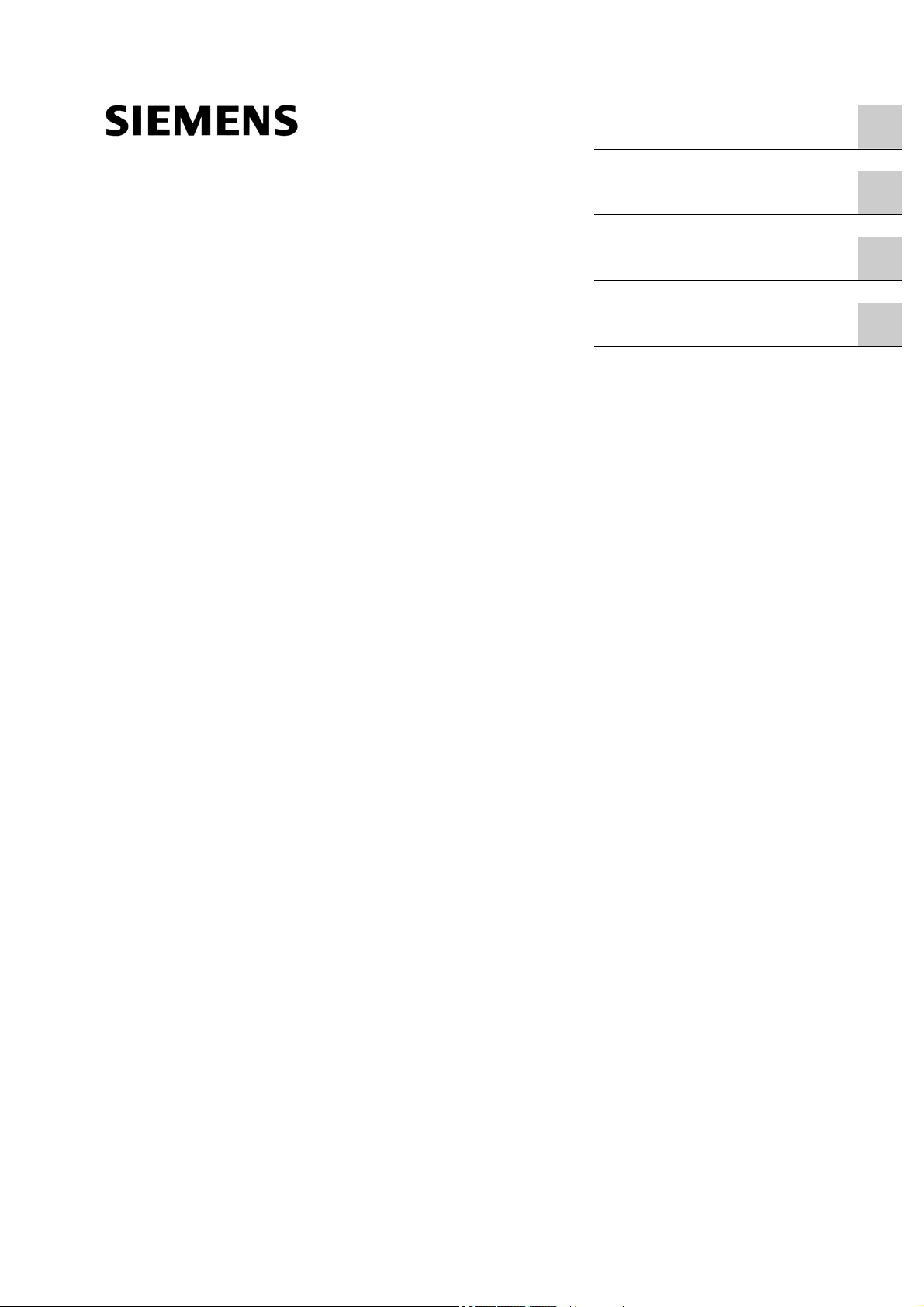
_
_
_
_
SIMATIC S7 300 PLC CPU 317T-2 DP: Controlling a SINAMICS S120
SIMATIC
S7 300 PLC
CPU 317T-2 DP: Controlling a
SINAMICS S120
Getting Started
Introduction
_____________
Preparation
_____________
Learning units
_____________
Further information
_____________
1
2
3
4
12/2005
A5E00480391-01
Page 2
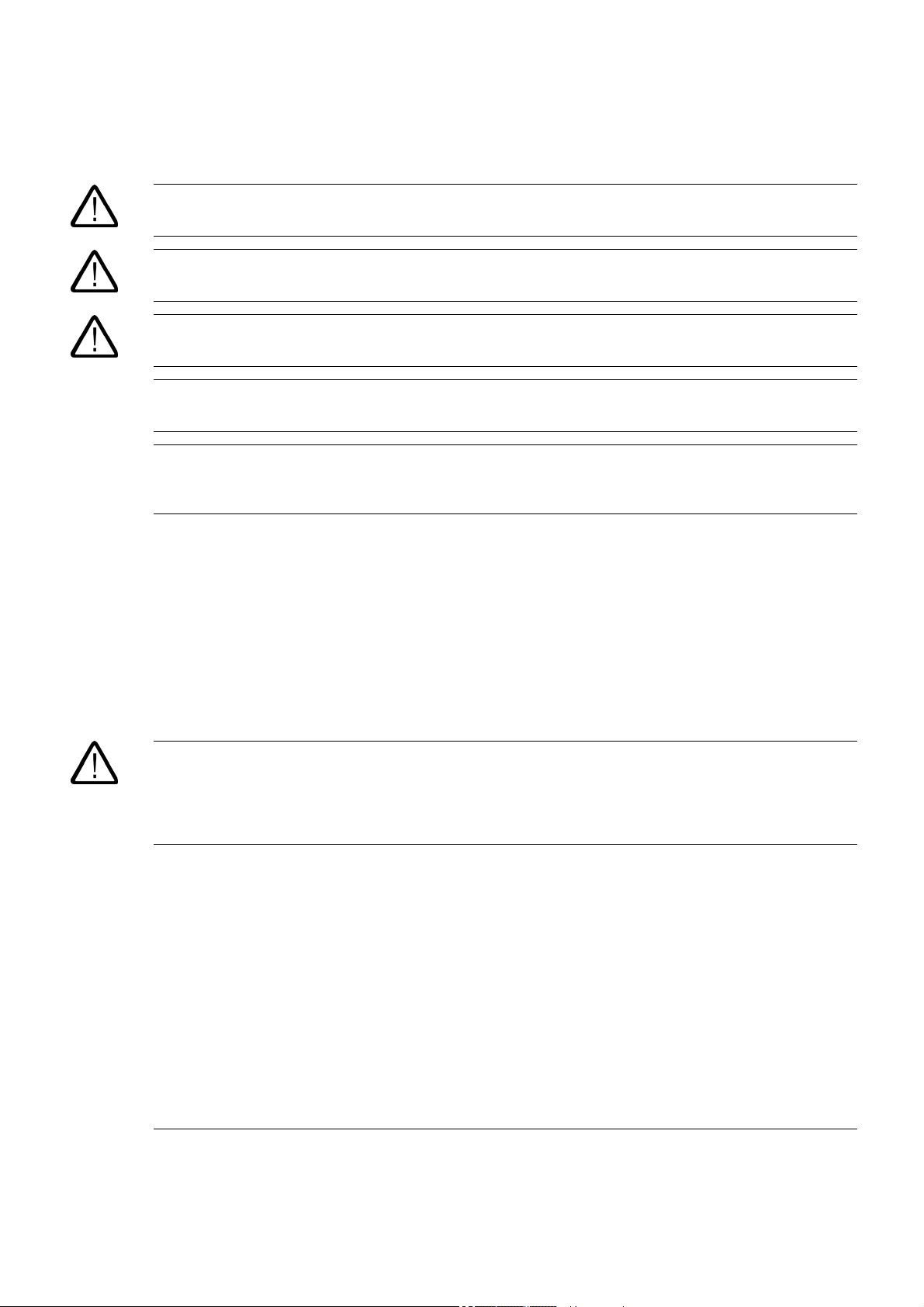
Safety Guidelines
This manual contains notices you have to observe in order to ensure your personal safety, as well as to prevent
damage to property. The notices referring to your personal safety are highlighted in the manual by a safety alert
symbol, notices referring only to property damage have no safety alert symbol. These notices shown below are
graded according to the degree of danger.
Danger
indicates that death or severe personal injury
Warning
indicates that death or severe personal injury may result if proper precautions are not taken.
Caution
with a safety alert symbol, indicates that minor personal injury can result if proper precautions are not taken.
will result if proper precautions are not taken.
Caution
without a safety alert symbol, indicates that property damage can result if proper precautions are not taken.
Notice
indicates that an unintended result or situation can occur if the corresponding information is not taken into
account.
If more than one degree of danger is present, the warning notice representing the highest degree of danger will
be used. A notice warning of injury to persons with a safety alert symbol may also include a warning relating to
property damage.
Qualified Personnel
The device/system may only be set up and used in conjunction with this documentation. Commissioning and
operation of a device/system may only be performed by qualified personnel. Within the context of the safety notes
in this documentation qualified persons are defined as persons who are authorized to commission, ground and
label devices, systems and circuits in accordance with established safety practices and standards.
Prescribed Usage
Note the following:
Warning
This device may only be used for the applications described in the catalog or the technical description and only in
connection with devices or components from other manufacturers which have been approved or recommended
by Siemens. Correct, reliable operation of the product requires proper transport, storage, positioning and
assembly as well as careful operation and maintenance.
Trademarks
All names identified by ® are registered trademarks of the Siemens AG. The remaining trademarks in this
publication may be trademarks whose use by third parties for their own purposes could violate the rights of the
owner.
Disclaimer of Liability
We have reviewed the contents of this publication to ensure consistency with the hardware and software
described. Since variance cannot be precluded entirely, we cannot guarantee full consistency. However, the
information in this publication is reviewed regularly and any necessary corrections are included in subsequent
editions.
Siemens AG
Automation and Drives
Postfach 48 48
90437 NÜRNBERG
GERMANY
Order No.: A5E00480391-01
Edition 12/2005
Copyright © Siemens AG .
Technical data subject to change
Page 3
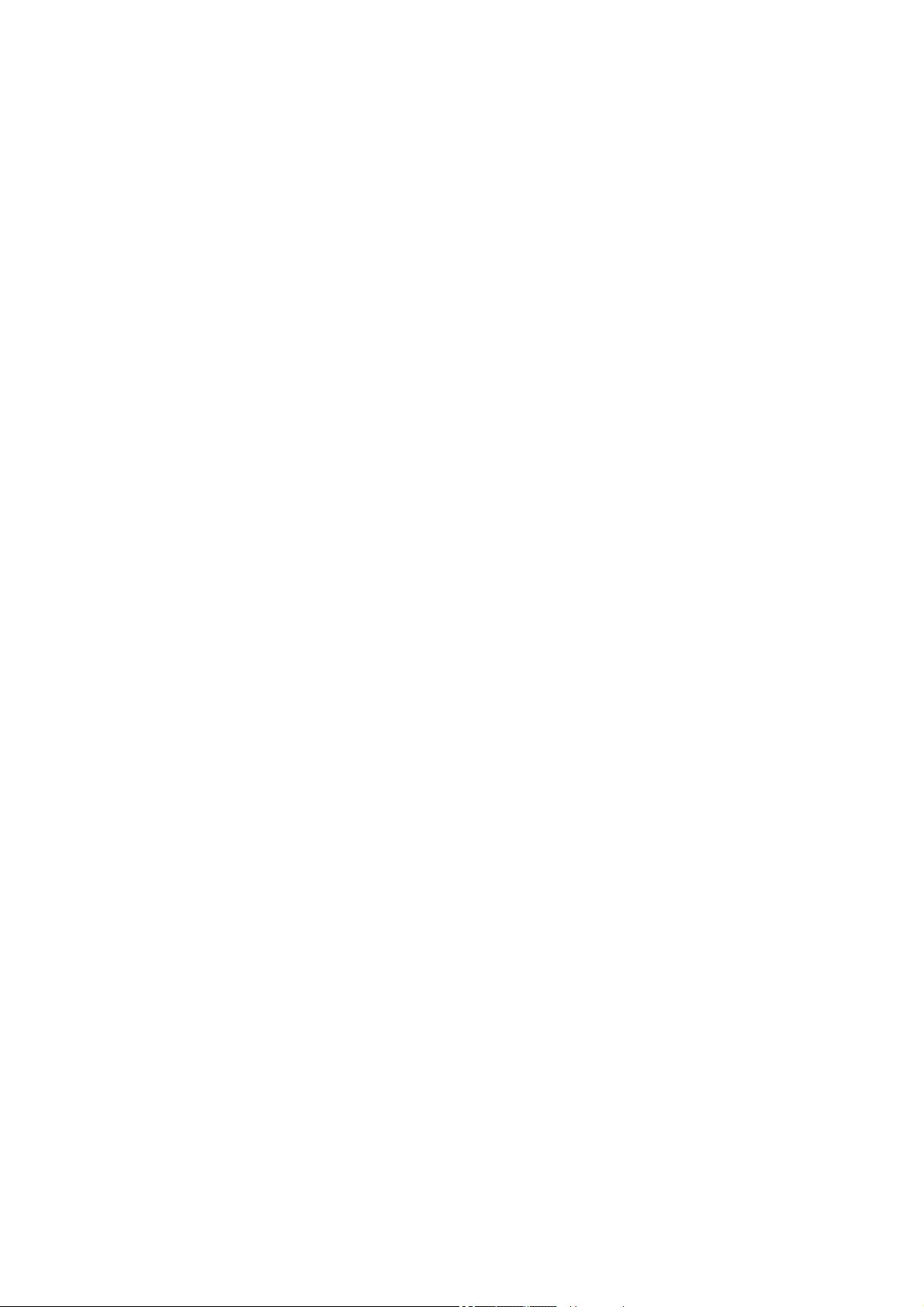
Table of contents
1 Introduction............................................................................................................................................. 1-1
1.1 Introduction ................................................................................................................................ 1-1
2 Preparation............................................................................................................................................. 2-1
2.1 Requirements............................................................................................................................. 2-1
3 Learning units ......................................................................................................................................... 3-1
3.1 1. Step: Wiring............................................................................................................................ 3-1
3.2 2. Step: Configuring CPU 317T-2 DP with HW Config .............................................................. 3-2
3.3 3. Step: Changing the transmission rate at the MPI/DP interface ............................................. 3-4
3.4 4. Step: Vital settings in your DP (DRIVE) configuration ........................................................... 3-5
3.5 5. Step: Generating technology system data............................................................................. 3-6
3.6 6. Step: Configuring the drive in HW Config .............................................................................. 3-7
3.7 7. Step: Configuration of the PG/PC interface......................................................................... 3-10
3.8 8. Step: Downloading the hardware configuration to the target hardware .............................. 3-18
3.9 9. Step: Configuration of the SINAMICS drive with S7T Config .............................................. 3-21
3.10 10. Step: Configuring the axes with S7T Config ...................................................................... 3-59
3.11 11. Step: Creating the technology DBs.................................................................................... 3-70
3.12 12. Step: Controlling the axis with the STEP 7 user program ................................................. 3-71
3.13 13. Step: Trial run .................................................................................................................... 3-72
4 Further information ................................................................................................................................. 4-1
4.1 Further information..................................................................................................................... 4-1
CPU 317T-2 DP: Controlling a SINAMICS S120
Getting Started, 12/2005, A5E00480391-01
iii
Page 4
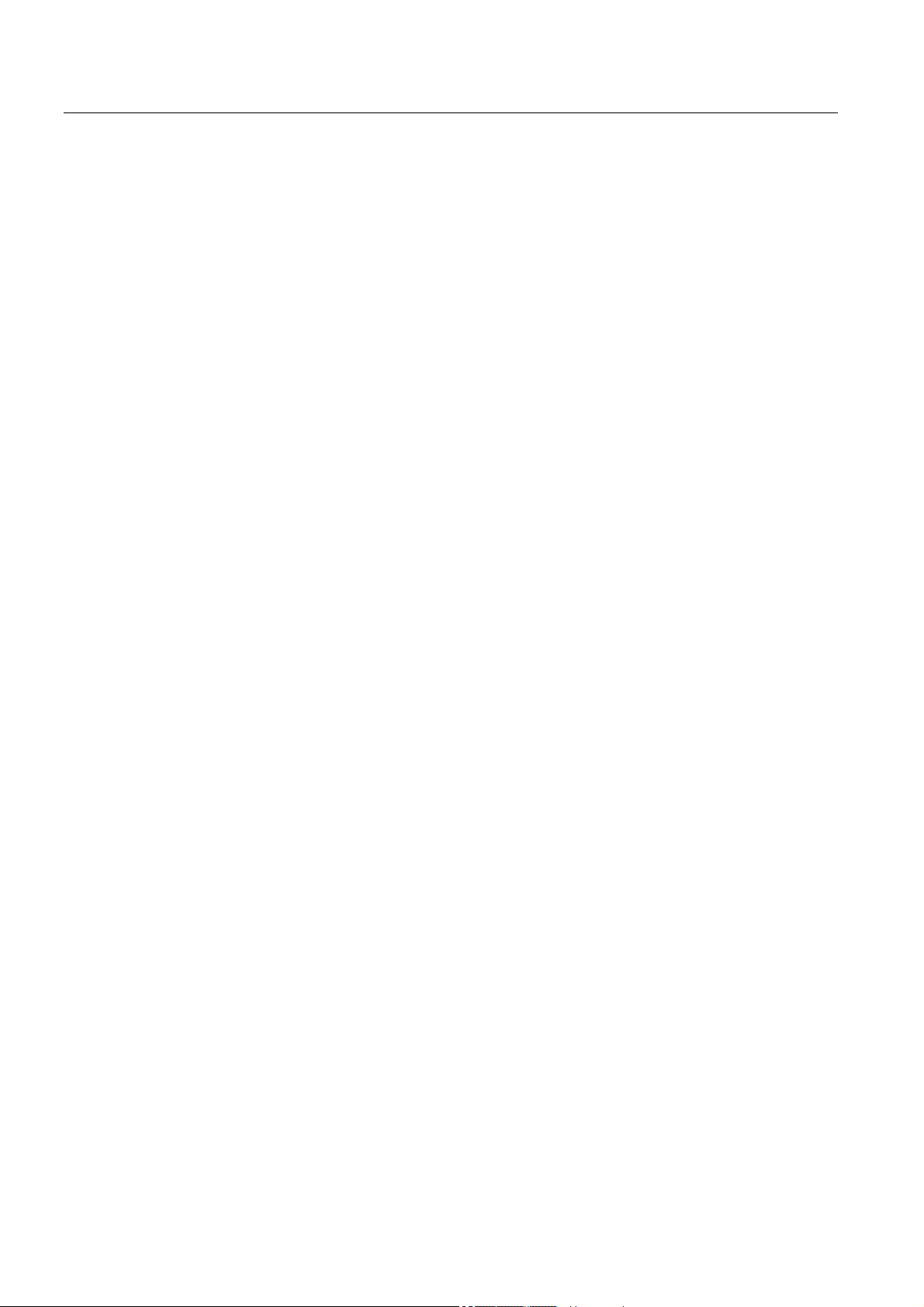
Table of contents
CPU 317T-2 DP: Controlling a SINAMICS S120
iv Getting Started, 12/2005, A5E00480391-01
Page 5
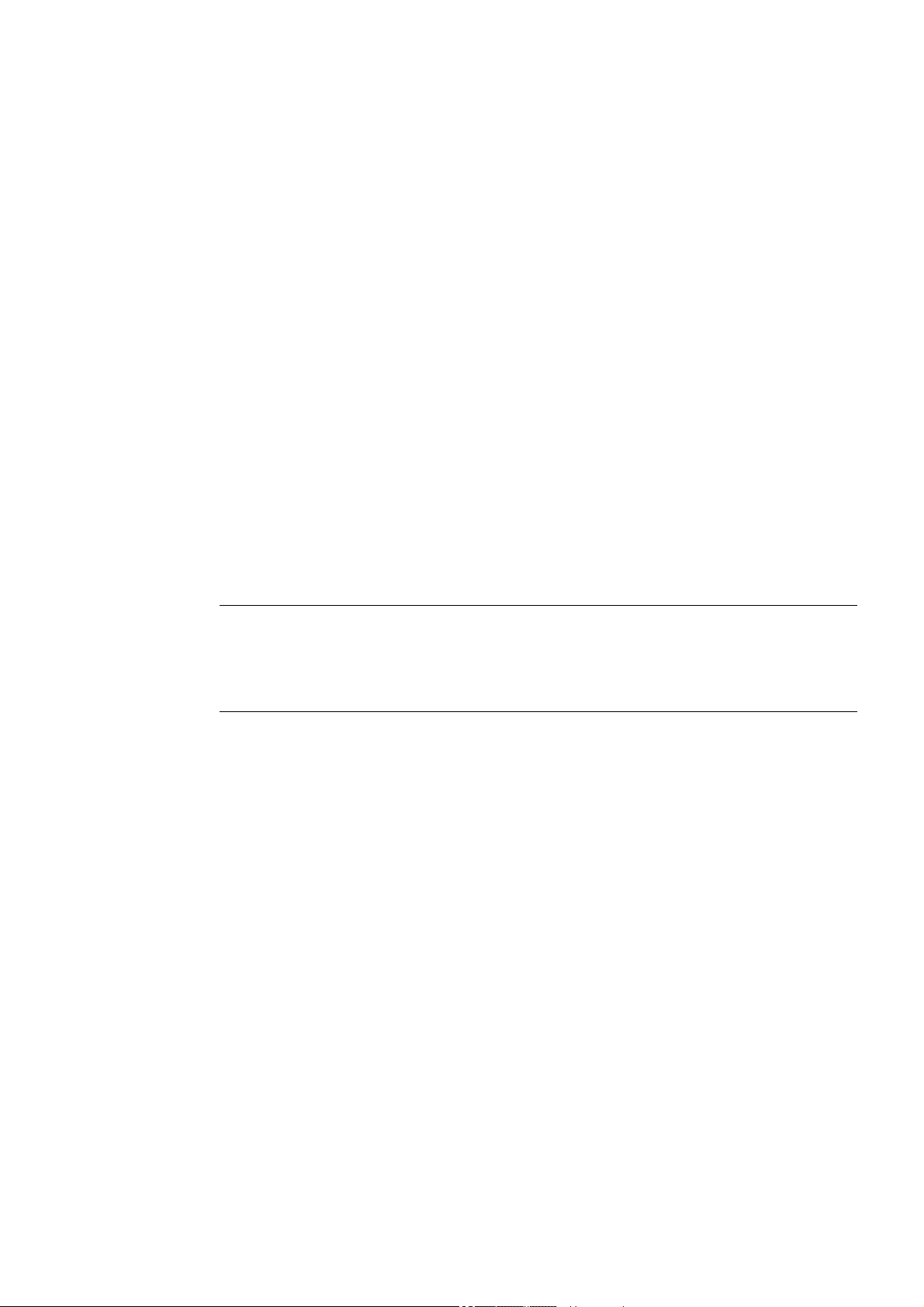
Introduction
1.1 1.1 Introduction
Introduction
This Getting Started contains a practical example guiding you through thirteen steps in
commissioning a fully functional application, and showing you how to carry out motion
commands. It is thus a valuable help in getting started with the basic functions of a CPU
317T-2 DP.
Depending on your degree of experience, working through the sample will take between two
and three hours.
Note
This Getting Started presumes that you have connected a SINAMICS
the DP (DRIVE) interface of the CPU 317T-2 DP In case you do not have a drive, we
recommend you refer to the Getting started documentation "CPU 317T-2 DP: Controlling a
virtual axis".
SINAMICS
1
S120 drive to
CPU 317T-2 DP: Controlling a SINAMICS S120
Getting Started, 12/2005, A5E00480391-01
1-1
Page 6
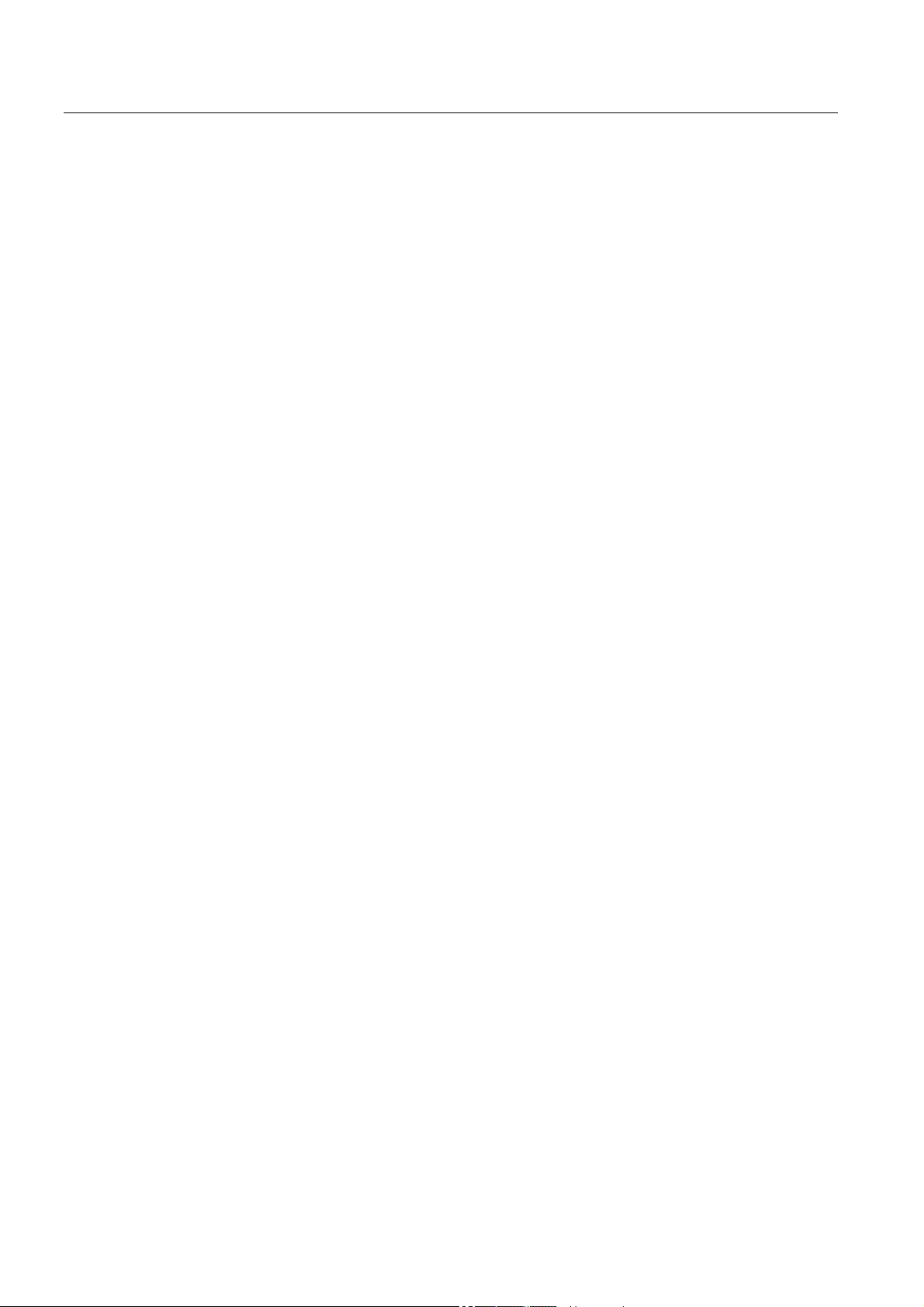
Introduction
1.1 Introduction
CPU 317T-2 DP: Controlling a SINAMICS S120
1-2 Getting Started, 12/2005, A5E00480391-01
Page 7
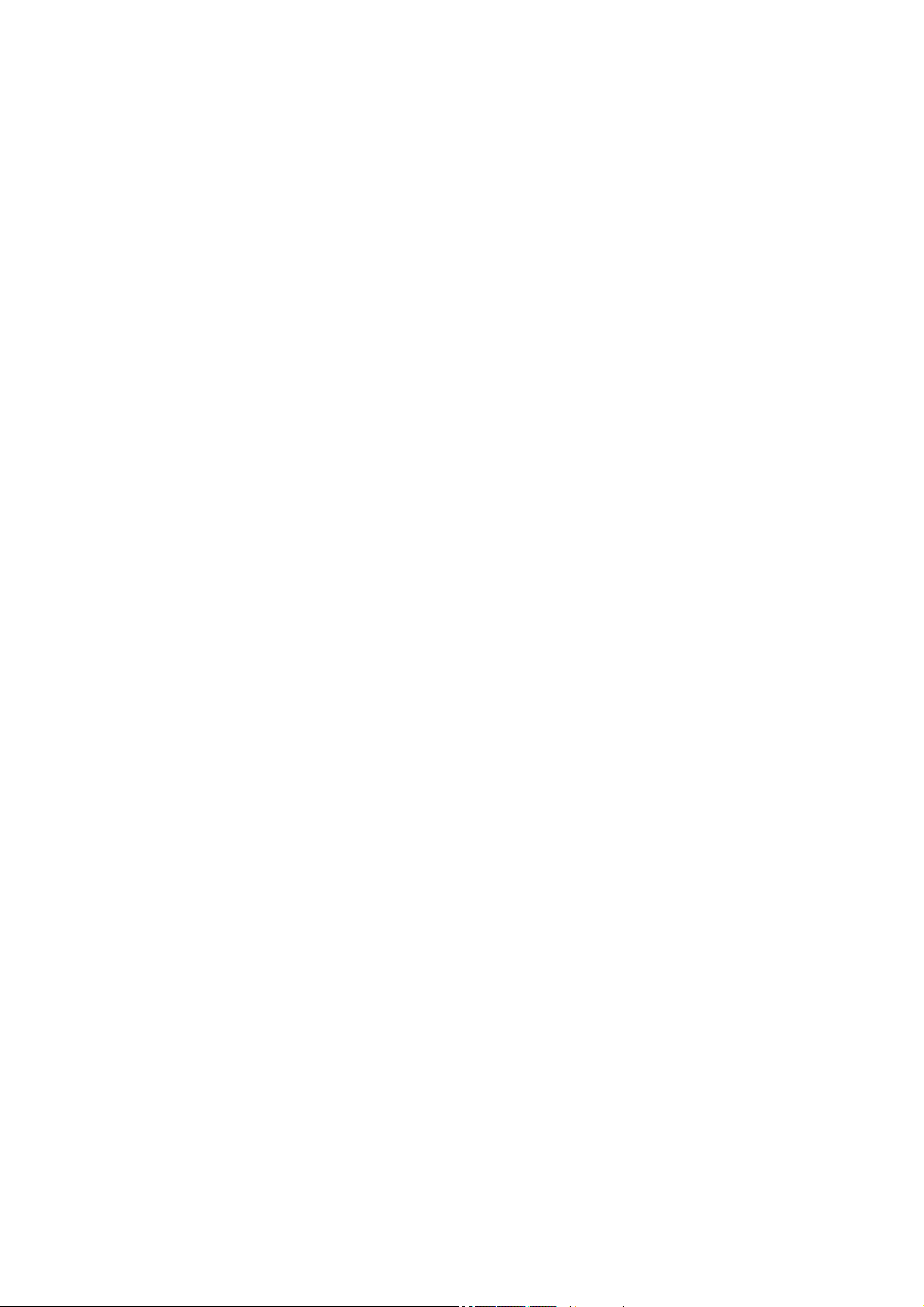
Preparation
2.1 2.1 Requirements
Requirements
The following requirements must be fulfilled:
• An S7-300 station, consisting of:
– Power supply module (PS), for example, 6ES7 307-1EA00-0AA0
– CPU 317T-2 DP with inserted MMC (4 MB or more).
– Optional digital input module (DI) with bus connector, for example,
6ES7 321-1BH02-0AA0
– Optional digital output module (DO) with bus connector, for example,
6ES7 322-1BH01-0AA0
– Two optional front connectors for the digital modules
• A PG with MPI interface and properly installed software packages and commissioning
tools as listed below:
– STEP 7 V5.3 SP3 and higher
2
– S7-Technology V3.0
• The PG is connected to the CPU via the MPI/DP interface (transmission rate up to 12
Mbps; default 187.5 kbps).
• A SINAMICS
• The SINAMICS
– CU320 control unit with TB30 terminal board (6SL3040-0MA00-0AA1)
– Smart line module, 5 kW (6SL3130-6AE15-0AA0-Z)
– Single/double motor module, 3 A (6SL3120-2TE13-0AA0-Z)
– 1 synchronous motor 1FK7022-5AK71-1AG3 with incremental encoder sin/cos 1 Vpp
via SMC20 sensor module cabinet (6SL3055-0AA00-5BA1)
– 1 synchronous motor 1FK7022-5AK71-1LG3 with DRIVE-CLiQ interface: Absolute
encoder EnDat 512 pulses/revolution
– Reference loops for position monitoring
– Control box for setpoint/actual-value linkage via terminals
• You know the firmware version of your SINAMICS S120.
CPU 317T-2 DP: Controlling a SINAMICS S120
Getting Started, 12/2005, A5E00480391-01
®
S120 is connected to the CPU 317T-2 DP via the DP (DRIVE) interface.
®
S120 comprises the following modules:
2-1
Page 8
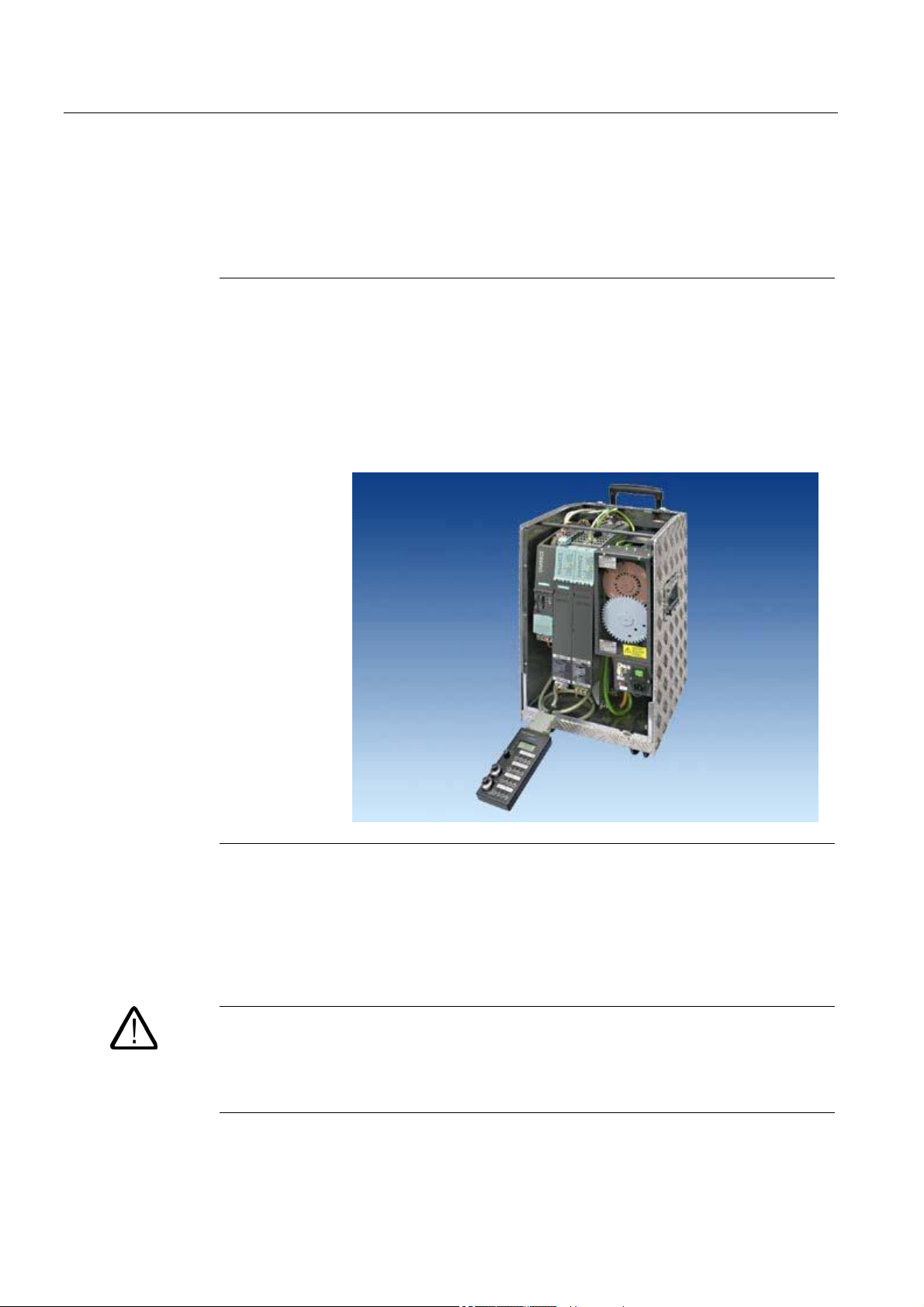
Preparation
2.1 Requirements
If you do not know the firmware version, then you can find the version on the supplied
certificate. Alternatively, you can open the "content.txt" file on the CF card. The firmware
version is in the "Internal Version" entry. You can find more detailed information on
reading the firmware version in the SINAMICS S120 product information.
Note
For the example of a drive in Getting Started, we use a SINAMICS® S120 training case.
The training case is available under the following order number:
• Axis version with 1FK7 motor
6ZB2480-0AA00
• Axis version with 1FK7 motors
6ZB2480-0BA00
• The system is completely installed and wired. For information, refer to
CPU 31x: Commissioning
• You provided hardware limit switches and EMERGENCY-OFF switches for safe and
reliable operation of the system.
.
Getting Started
Warning
Operation of an S7-300 as part of plants or systems is subject to special rules and
regulations, based on its field of application. Please note the current safety regulations for
the prevention of accidents, e.g. IEC 204 (EMERGENCY-OFF equipment). You risk
severe injury, or damage to machines and equipment if you ignore these directives.
CPU 317T-2 DP: Controlling a SINAMICS S120
2-2 Getting Started, 12/2005, A5E00480391-01
Page 9
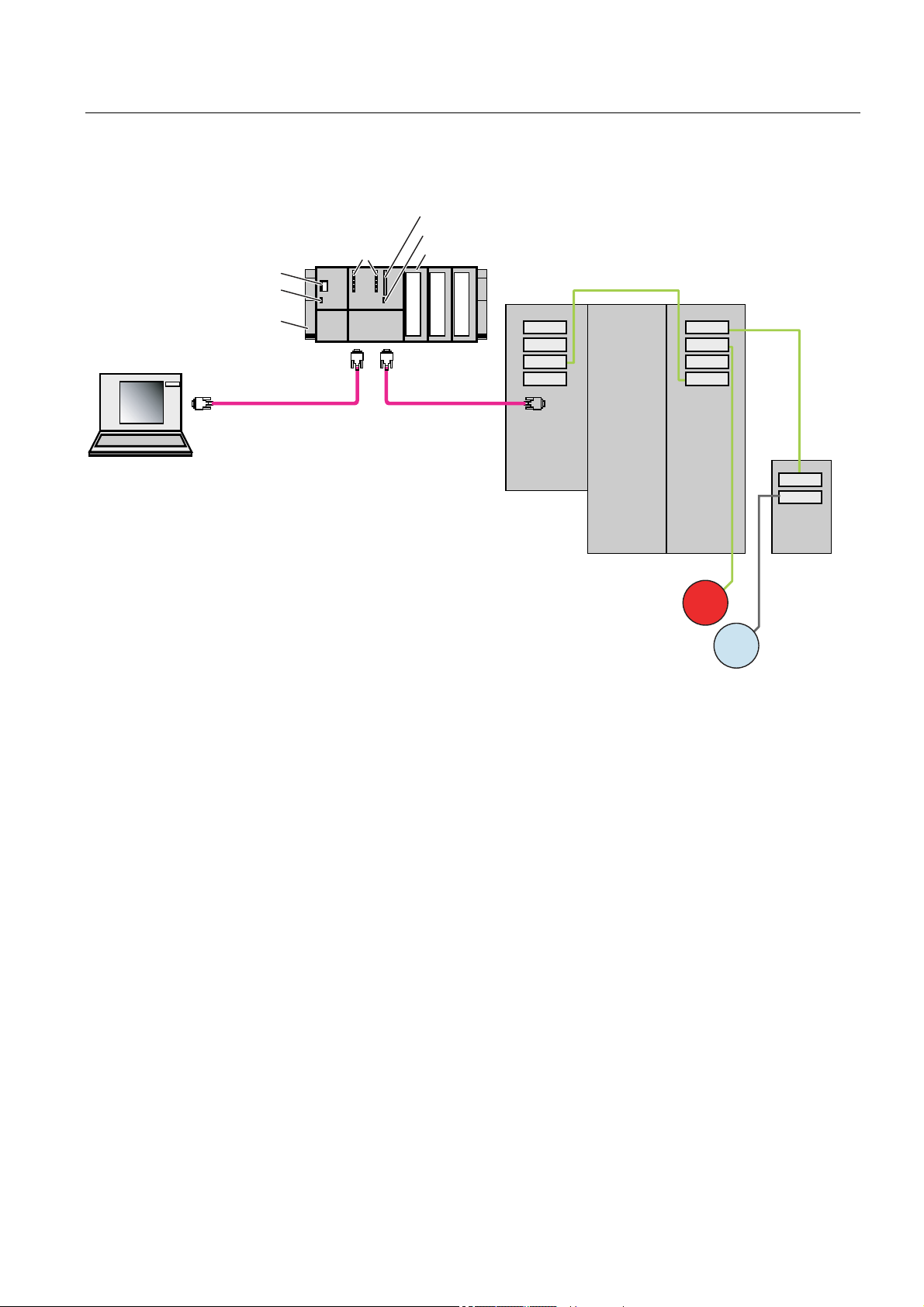
Preparation
2.1 Requirements
Example configuration
00&
/('V
6HWWLQJRIVXSSO\YROWDJH
3RZHUVXSSO\212))
0RGHVHOHFWRU
,QWHJUDWHGLQSXWVRXWSXWVIRUWHFKQRORJ\
'5,9(&/,4
3URJUDPPLQJ
GHYLFH3*ZLWK
67(3
67HFKQRORJ\
Task
0RXQWLQJUDLO
352),%86FDEOHIRU
FRQQHFWLRQWRWKH03,
LQWHUIDFH
36
&38
'2
',
352),%86
'3'5,9(
;
;
;
;
&8
1R'5,9(
&/,4
LQWHUIDFH
6PDUW/LQH
0RGXOH
;
;
;
;
'RXEOH0RWRU
0RGXOH
0RWRU
(QFR
GHU
0RWRU
(QFR
GHU
;
;
60&
0RGXOH
Configuration of an axis using HW Config and S7T Config. You then operate this axis with
the help of a STEP 7 user program.
CPU 317T-2 DP: Controlling a SINAMICS S120
Getting Started, 12/2005, A5E00480391-01
2-3
Page 10

Preparation
2.1 Requirements
CPU 317T-2 DP: Controlling a SINAMICS S120
2-4 Getting Started, 12/2005, A5E00480391-01
Page 11
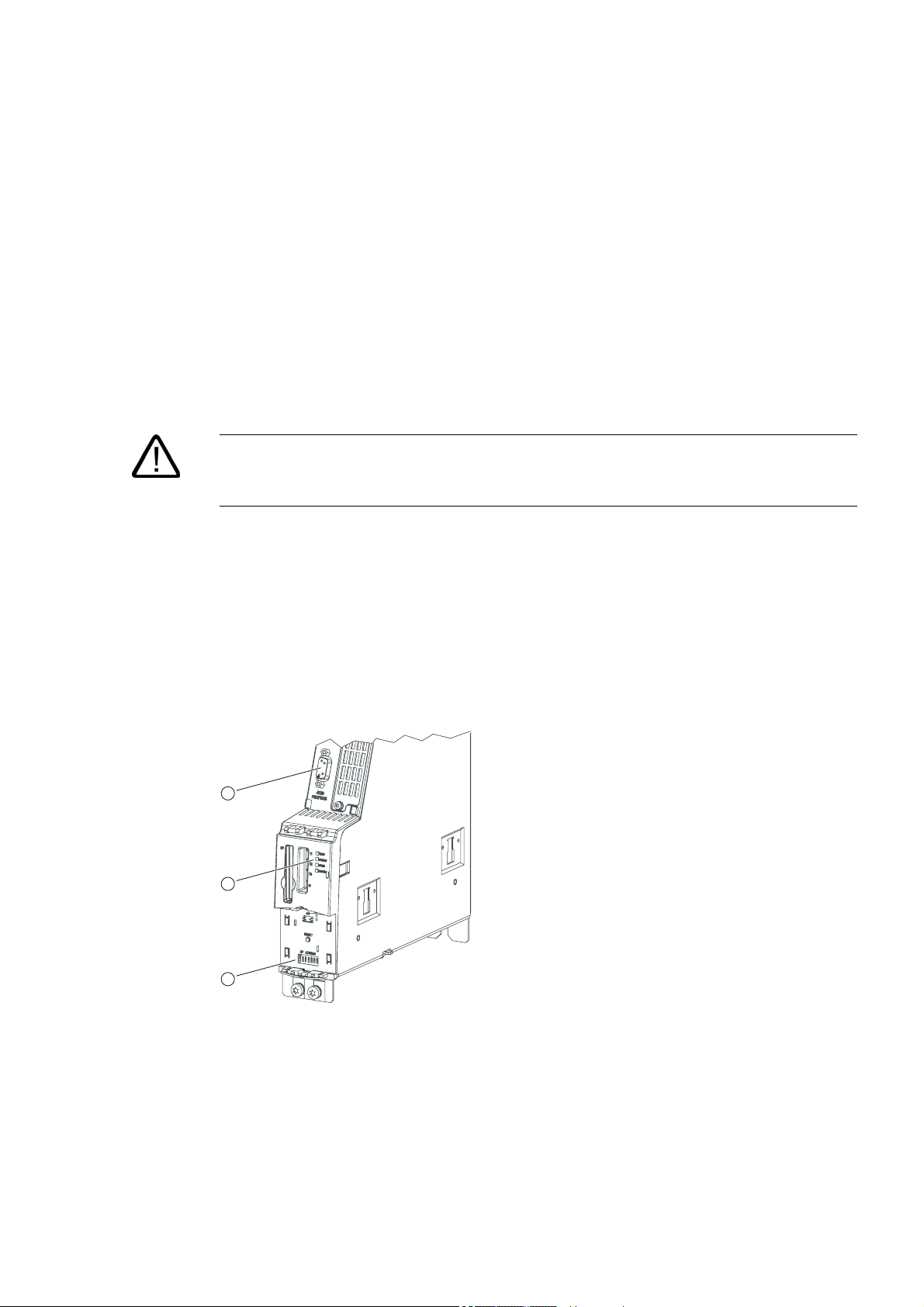
Learning units
3.1 3.1 1. Step: Wiring
Warning
You may come into contact with live wires. Always switch off power before you start wiring
the S7-300.
Procedure
A description of the installation and wiring of your 317T-2DP CPU is found in the
Started Collection S7-300 PLC: CPU 31x: Commissioning
Set the PROFIBUS address of the SINAMICS
PROFIBUS address on the CU230 directly via the hardware DIP switch, is performed in the
following way:
&RQWURO8QLW
3
Getting
.
®
to PROFIBUS address 4. The setting of the
Figure 3-1 Schematic representation of the CU320 control unit
① PROFIBUS interface
② PROFIBUS diagnostics LED "DP1"
③ PROFIBUS address switch
CPU 317T-2 DP: Controlling a SINAMICS S120
Getting Started, 12/2005, A5E00480391-01
3-1
Page 12
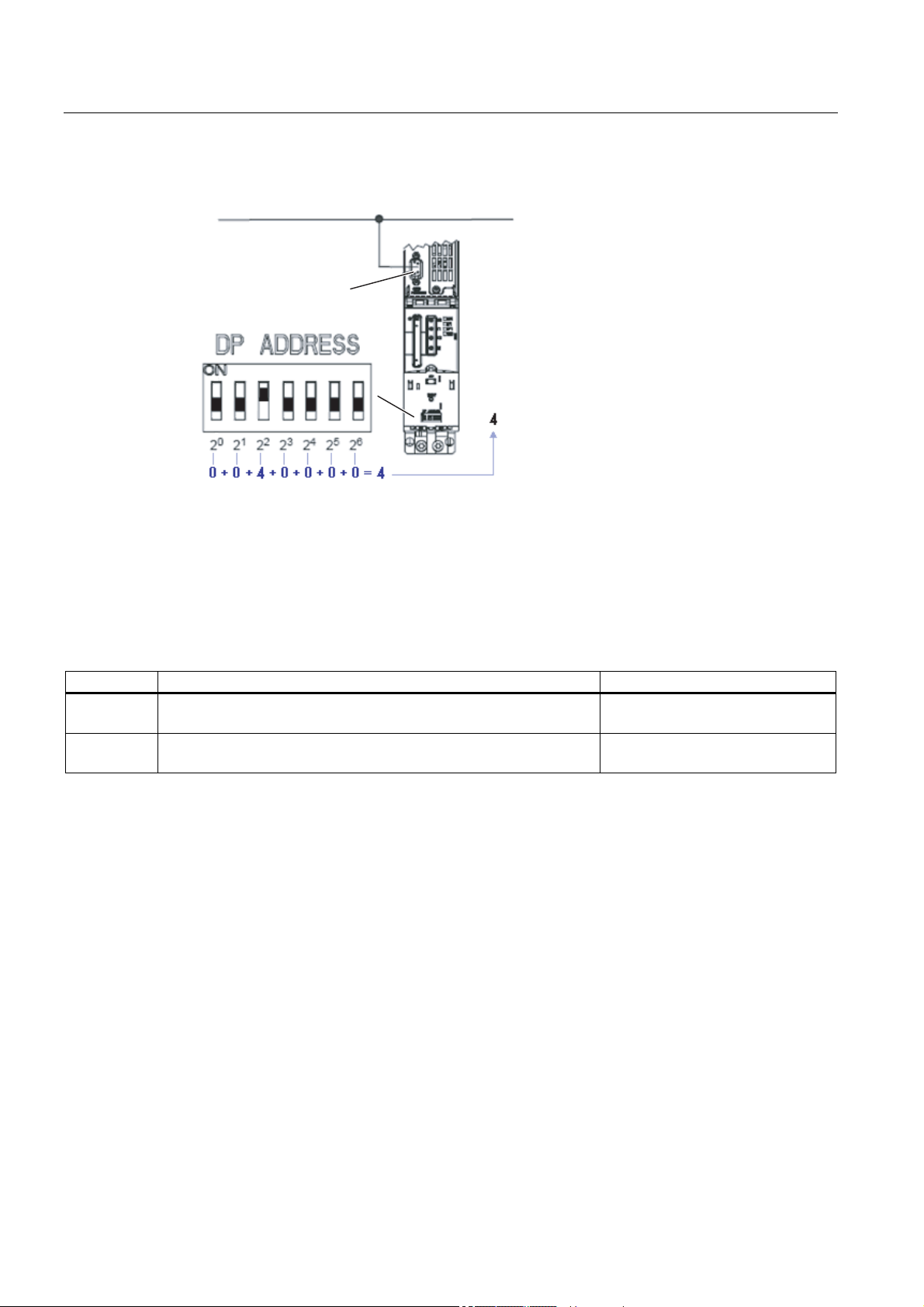
Learning units
3.2 2. Step: Configuring CPU 317T-2 DP with HW Config
352),%86
LQWHUIDFH
$GGUHVV
3.2 3.2 2. Step: Configuring CPU 317T-2 DP with HW Config
Procedure
Sequence Activity Result
1 Create a new project in the SIMATIC Manager (for example,
"GS_317T2-DP_with_S120") and add a SIMATIC 300 station.
2 Open HW Config by selecting the "SIMATIC 300" station and double-
clicking "Hardware".
The SIMATIC 300 station appears
in the SIMATIC Manager.
HW Config opens.
CPU 317T-2 DP: Controlling a SINAMICS S120
3-2 Getting Started, 12/2005, A5E00480391-01
Page 13
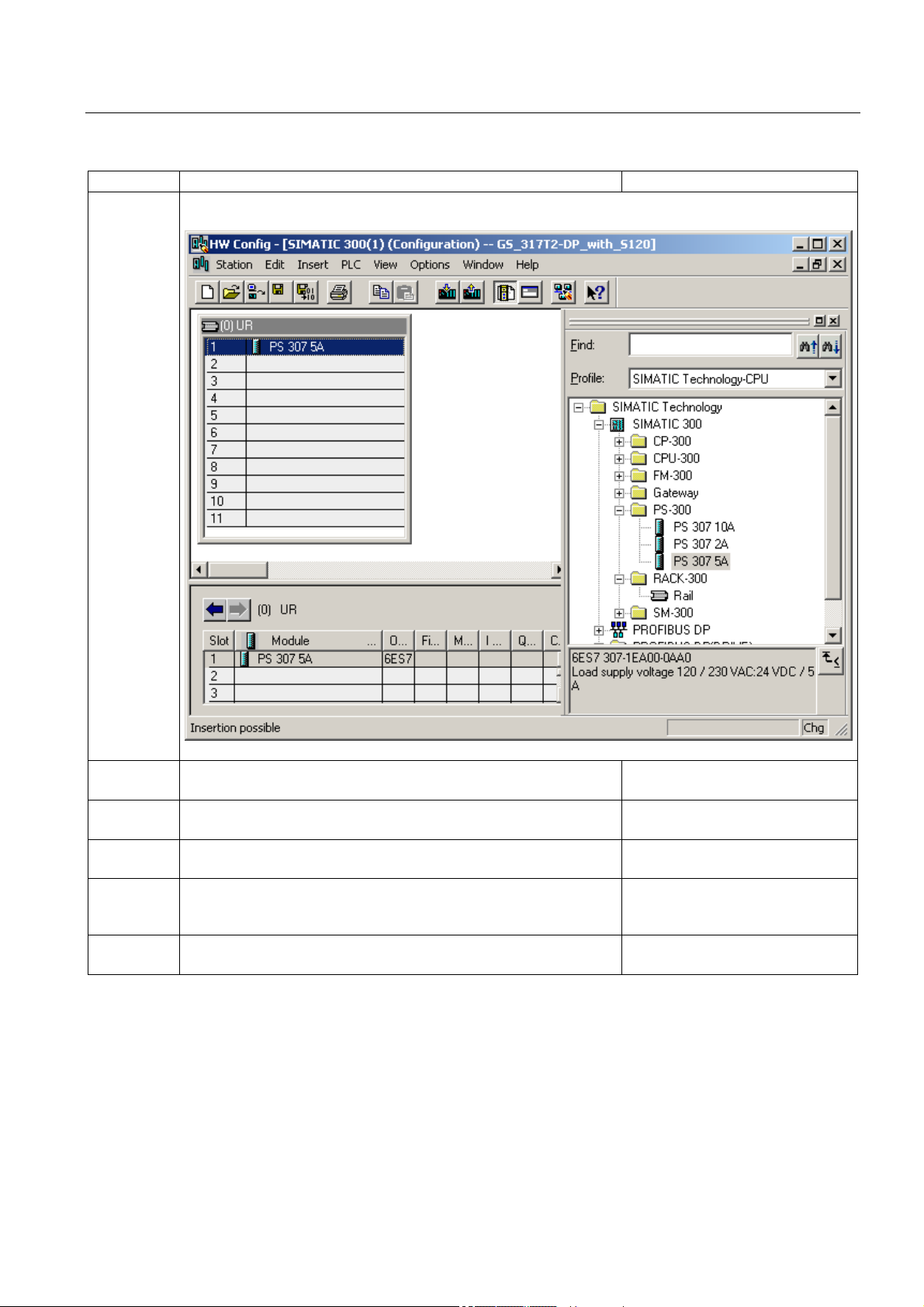
Learning units
3.2 2. Step: Configuring CPU 317T-2 DP with HW Config
Sequence Activity Result
3 Open the "Hardware Catalog" and select the "SIMATIC Technology CPU" hardware profile in the "Profile"
drop-down list.
Result: The "SIMATIC Technology" directory is displayed.
4 Insert a mounting rail using drag-and-drop in the station window of
HW Config.
5 Drag-and-drop the "PS 307 5A" power supply module onto the
mounting rail.
6 Add the Technology CPU to the mounting rail by means of drag-and-
drop.
7 You change the transmission rate in the next step.
Confirm the message box with "OK.“
8 Confirm the default settings of the PROFIBUS configuration with
"OK".
CPU 317T-2 DP: Controlling a SINAMICS S120
Getting Started, 12/2005, A5E00480391-01
This creates a mounting rail.
The power supply module appears
on the mounting rail.
A message box appears.
In the next dialog box, you can set
the PROFIBUS properties of the DP
(DRIVE).
3-3
Page 14
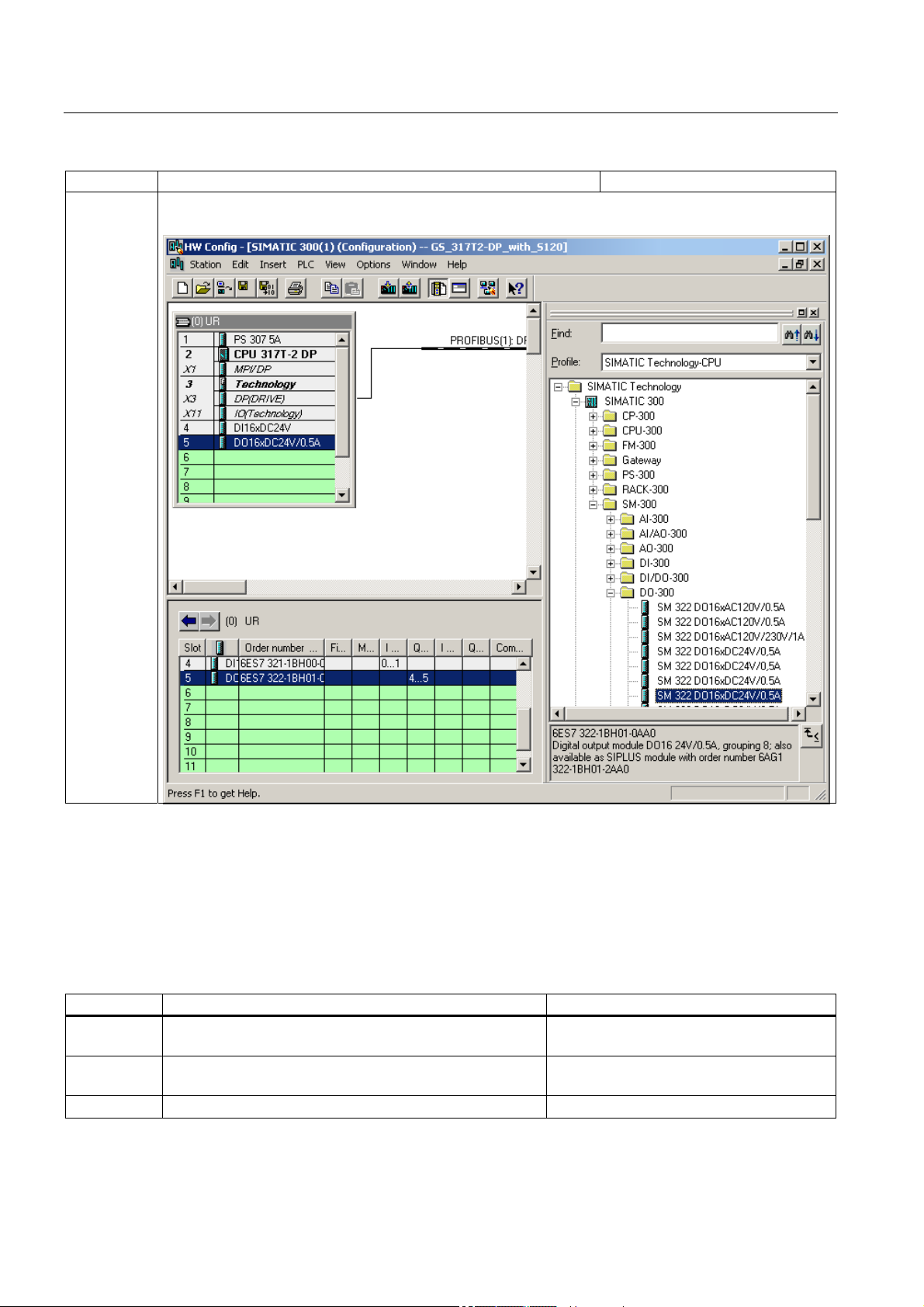
Learning units
3.3 3. Step: Changing the transmission rate at the MPI/DP interface
Sequence Activity Result
9 Add a digital input module and a digital output module.
You now have this layout:
3.3 3.3 3. Step: Changing the transmission rate at the MPI/DP interface
Procedure
Sequence Activity Result
1 Open the MPI/DP interface (X1) in HW Config with double-
click.
2 Click "Properties". The "Properties – MPI interface MPI/DP"
3 Click MPI(1), then click "Properties". The "Properties - MPI" dialog box opens.
CPU 317T-2 DP: Controlling a SINAMICS S120
3-4 Getting Started, 12/2005, A5E00480391-01
The "Properties - MPI/DP" dialog box opens.
dialog box opens.
Page 15
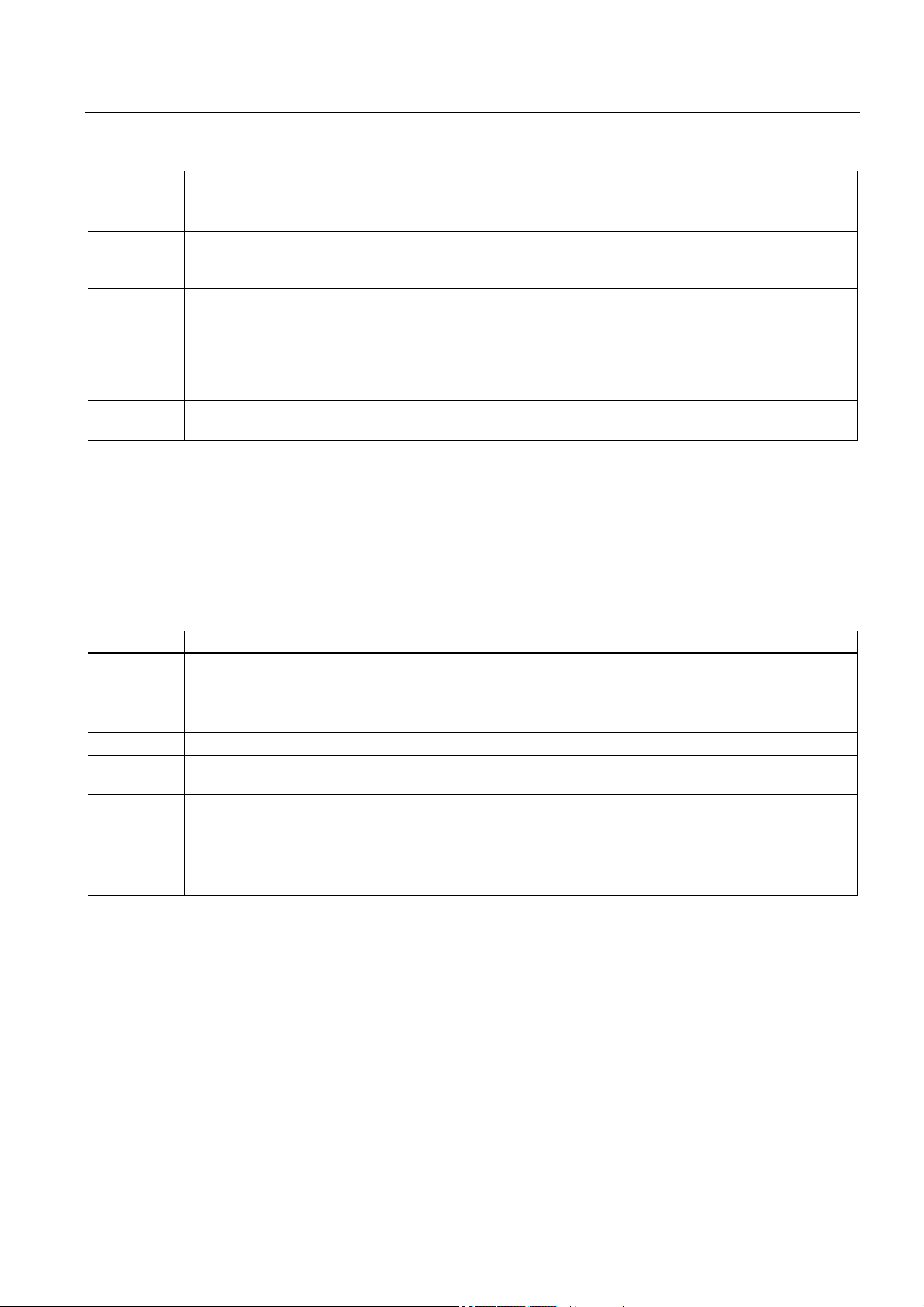
Learning units
3.4 4. Step: Vital settings in your DP (DRIVE) configuration
Sequence Activity Result
4 Select the "Network settings" tab and select a transmission
speed of "1.5 Mbps".
5 Confirm all open dialog boxes with "OK". You have now increased the configured
6 When the CPU is in STOP, select PLC > Download to
download the configuration. Select the CPU and confirm
with "OK".
7 Confirm with "OK". The data are now downloaded from the
transmission speed of the MPI interface at
the CPU in order to accelerate data transfer.
The "Select node address" dialog box
opens.
The default transmission rate of the MPI
interface is 187 kbps, i.e. the PG/PC
interfaces must be set up as described
earlier in the requirements section.
PG/PC to the CPU.
3.4 3.4 4. Step: Vital settings in your DP (DRIVE) configuration
Procedure
Sequence Activity Result
1 In HW Config, double-click X3 DP (DRIVE). The "Properties – DP (DRIVE)" dialog box
opens.
2 Click the "Properties" button. The "Properties – PROFIBUS interface DP
(DRIVE)" dialog box opens.
3 Enter PROFIBUS address "2".
4 Click "New" to create a new PROFIBUS subnet. The "Properties – New subnet PROFIBUS"
dialog box opens.
5 In the "Network settings" tab of the next dialog box, set the
transmission rate of the PROFIBUS network. Enter a rate of
12 Mbps.
Maintain the "DP" profile setting of the subnet.
6 Click "OK" to confirm all open dialog boxes of HW Config.
CPU 317T-2 DP: Controlling a SINAMICS S120
Getting Started, 12/2005, A5E00480391-01
3-5
Page 16
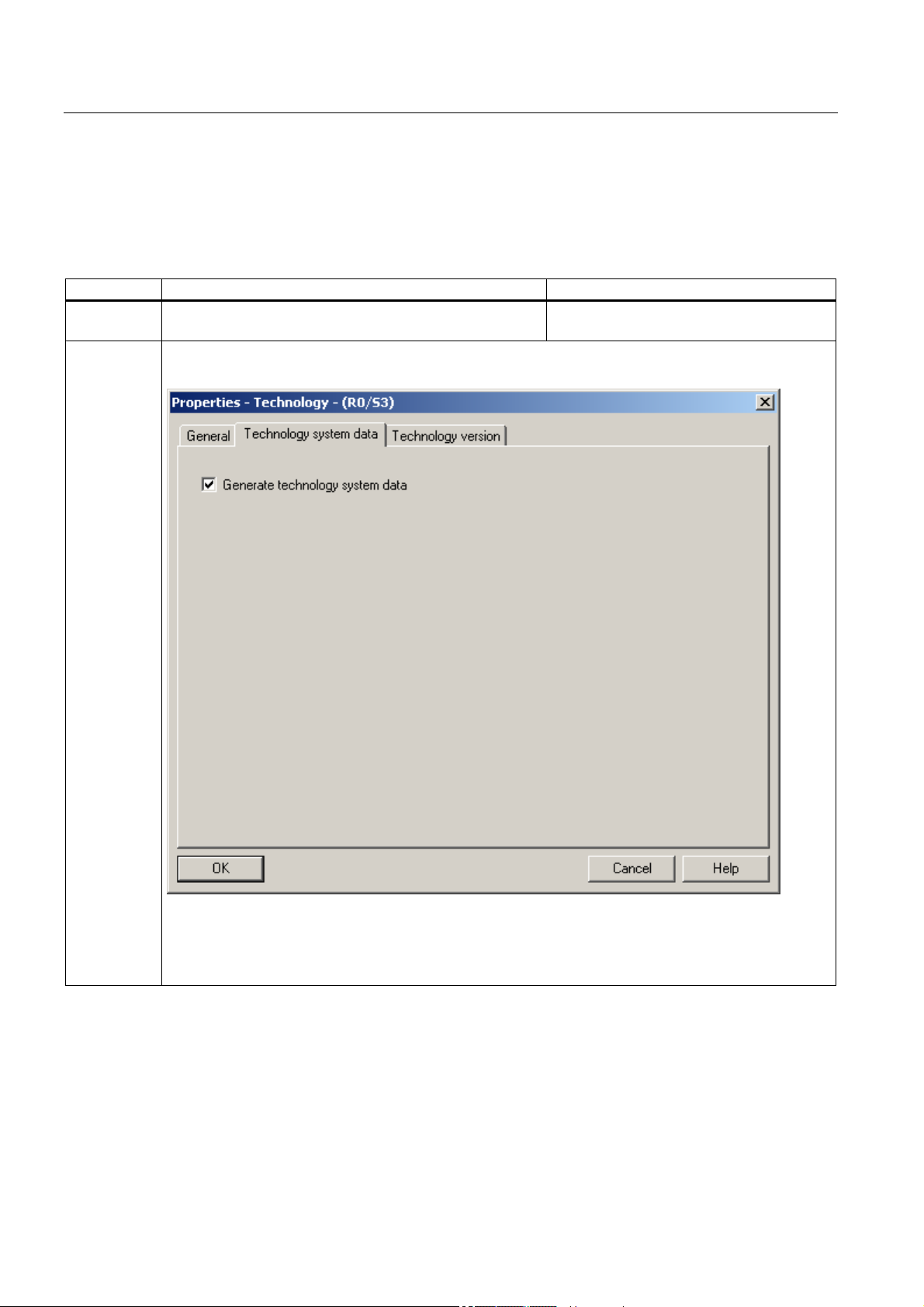
Learning units
3.5 5. Step: Generating technology system data
3.5 3.5 5. Step: Generating technology system data
Procedure
Sequence Activity Result
1 Double-click "Technology" on the mounting rail. The "Properties - Technology" dialog box
opens.
2 Select the "Technology system data" tab, then set the "Generate technology system data" check box.
Confirm with "OK".
Result: When you download these data to the PLC later on in this Getting Started, the system also
generates the technology system data and includes these in the download to your CPU 317T-2 DP.
Note: If you do not activate the check box, then the technology system data is also not generated.
CPU 317T-2 DP: Controlling a SINAMICS S120
3-6 Getting Started, 12/2005, A5E00480391-01
Page 17
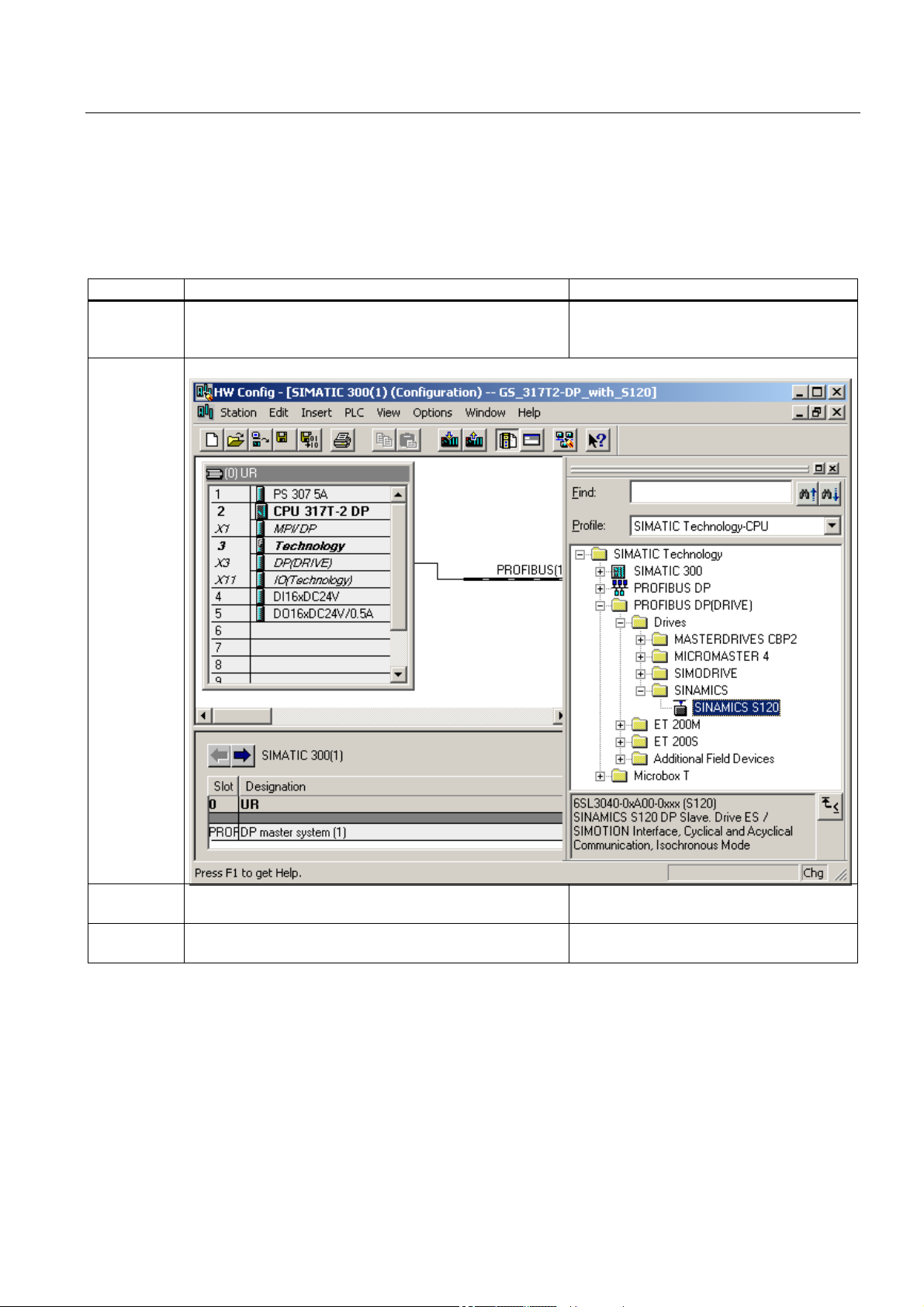
Learning units
3.6 6. Step: Configuring the drive in HW Config
3.6 3.6 6. Step: Configuring the drive in HW Config
Procedure
Sequence Activity Result
1 In the HW catalog, open the tree structure
SIMATIC Technology > PROFIBUS DP (DRIVE) > Drives >
SINAMICS.
2 Select the drive component "SINAMICS S120" from the tree structure of the HW catalog.
3 Drag-and-drop this component to the master system of the
DP (DRIVE).
4 Enter PROFIBUS address "4", then confirm with "OK". The "Properties - SIMOTION Drive" dialog
CPU 317T-2 DP: Controlling a SINAMICS S120
Getting Started, 12/2005, A5E00480391-01
The "Properties – PROFIBUS interface
SINAMICS" dialog box opens.
box opens.
3-7
Page 18
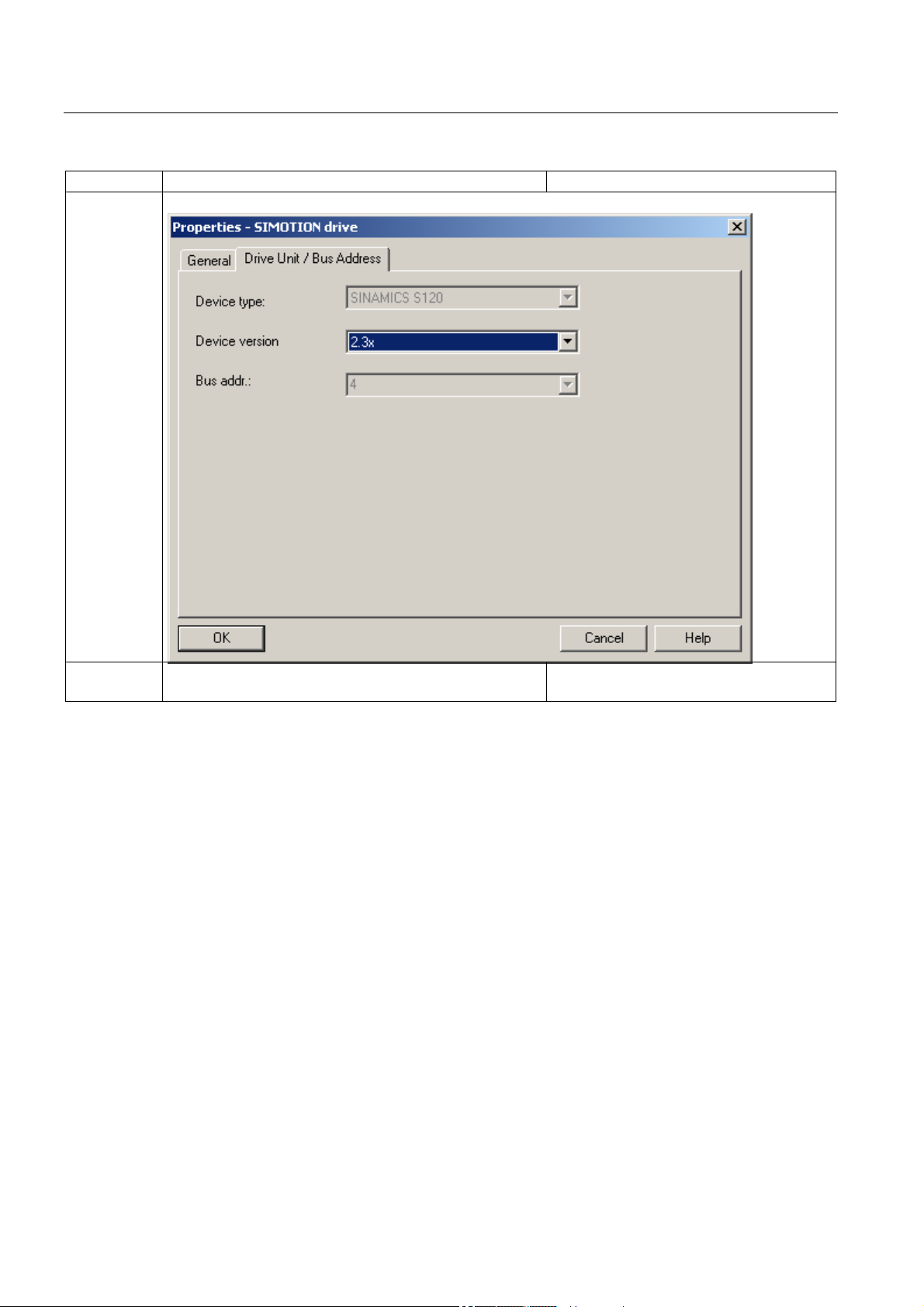
Learning units
3.6 6. Step: Configuring the drive in HW Config
Sequence Activity Result
5 Select the appropriate drive version for your SINAMICS® and confirm with "OK".
6 The "DP Slave Properties" dialog box opens. Select the
"Clock Synchronization" tab.
The "Clock Synchronization" dialog box
opens.
CPU 317T-2 DP: Controlling a SINAMICS S120
3-8 Getting Started, 12/2005, A5E00480391-01
Page 19
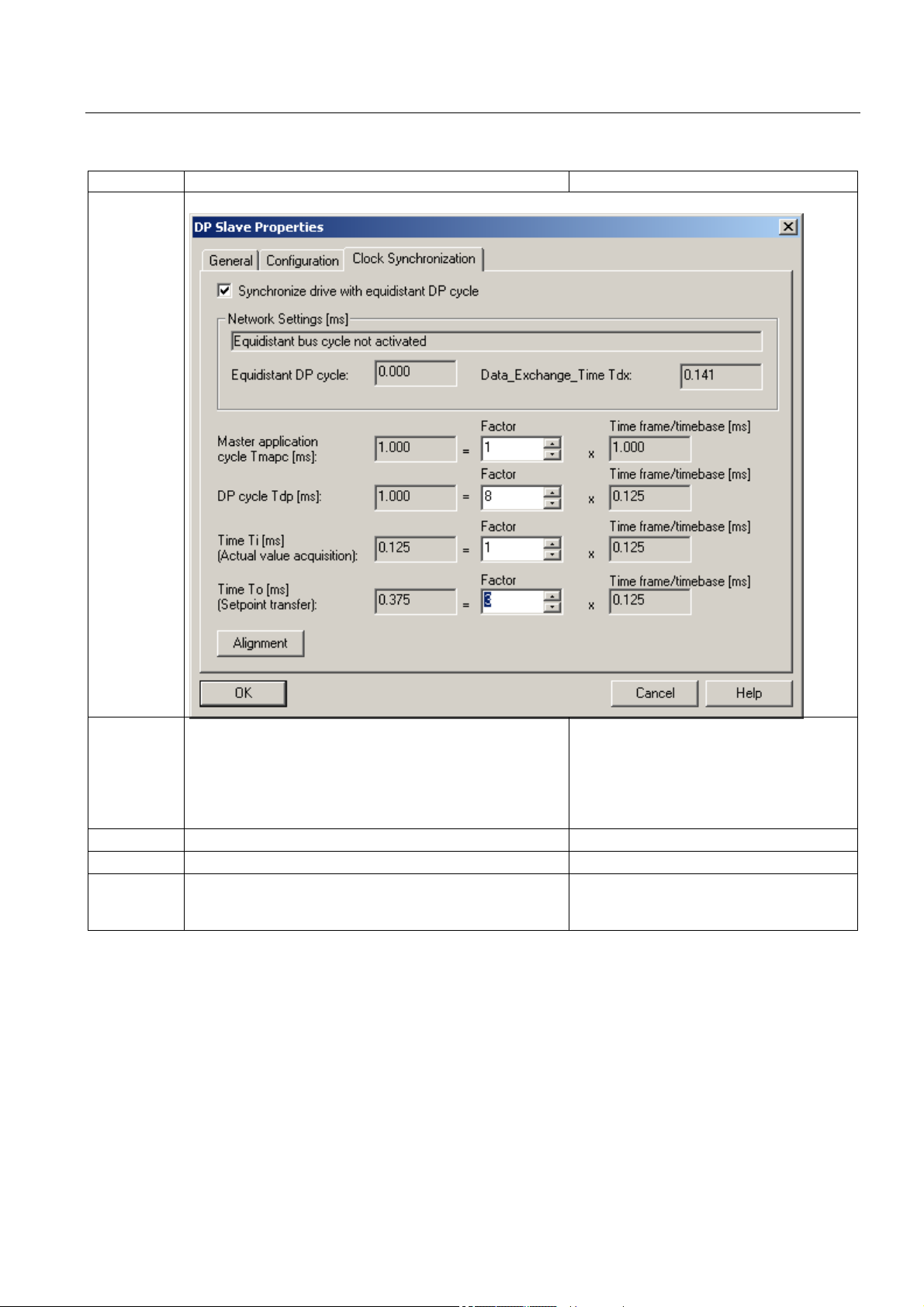
Learning units
3.6 6. Step: Configuring the drive in HW Config
Sequence Activity Result
7 Set the "Synchronize drive with equidistant DP cycle", then set the time coefficients as shown below.
8 Click "Alignment". The following components are aligned to the
set values:
• DP cycle in the DP master system
9 Confirm with "OK".
10 Confirm the possible warning with "OK".
11 Finalize your HW configuration by calling the Station > Save
and compile
command.
• All drive components of the same family
(here SINAMICS
values.
The system compiles your project, and adds
the "Technology Objects" object to the
project window in SIMATIC Manager.
®
) are aligned to the set
CPU 317T-2 DP: Controlling a SINAMICS S120
Getting Started, 12/2005, A5E00480391-01
3-9
Page 20
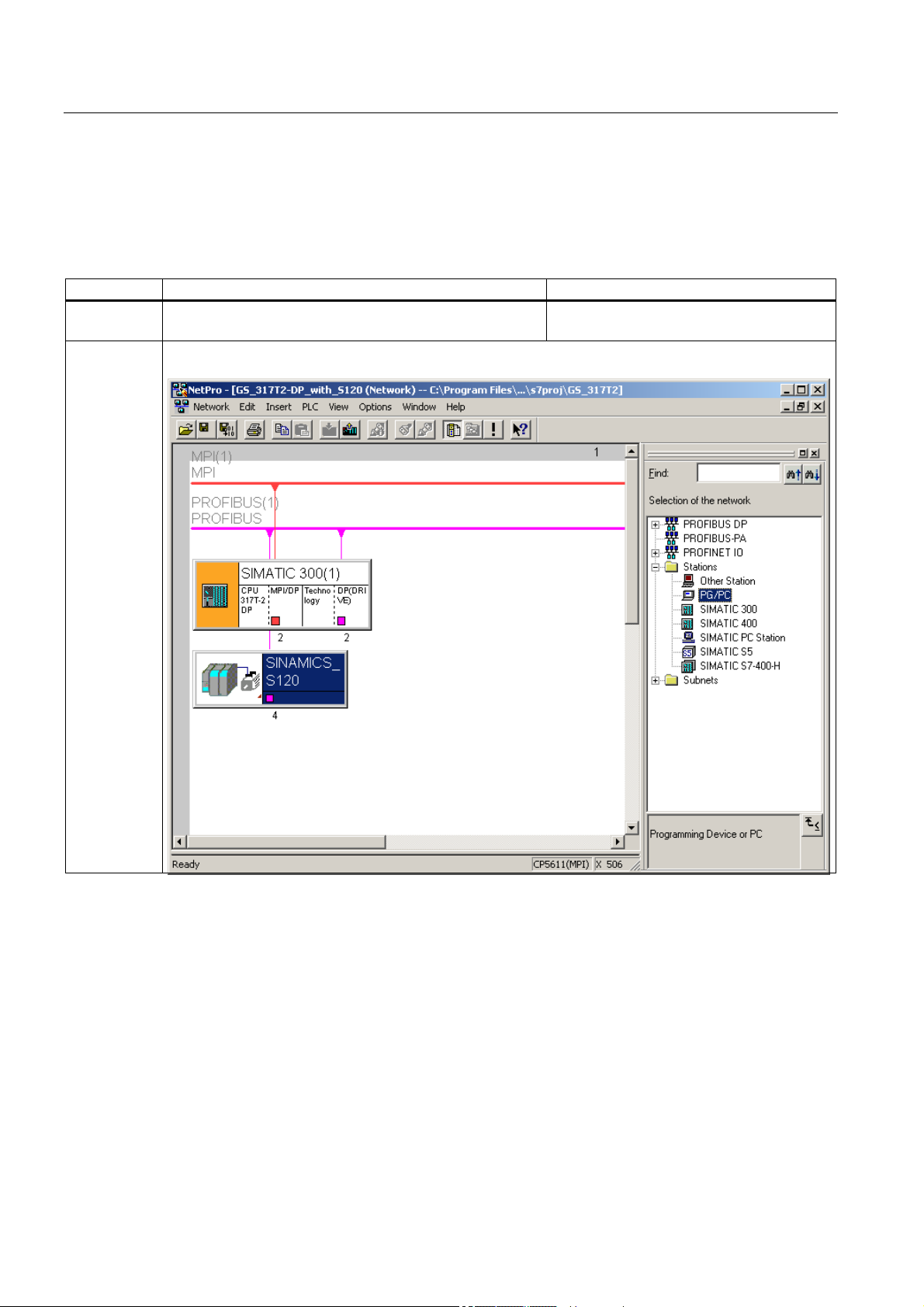
Learning units
3.7 7. Step: Configuration of the PG/PC interface
3.7 3.7 7. Step: Configuration of the PG/PC interface
Procedure
Sequence Activity Result
1 Start the NetPro network configuration program in HW
Config with
2 In the HW catalog, open the tree structure
Stations > PG/PC and drag-and-drop a PG/PC station into the "Network View" window.
Options > Configure network.
NetPro is started
CPU 317T-2 DP: Controlling a SINAMICS S120
3-10 Getting Started, 12/2005, A5E00480391-01
Page 21
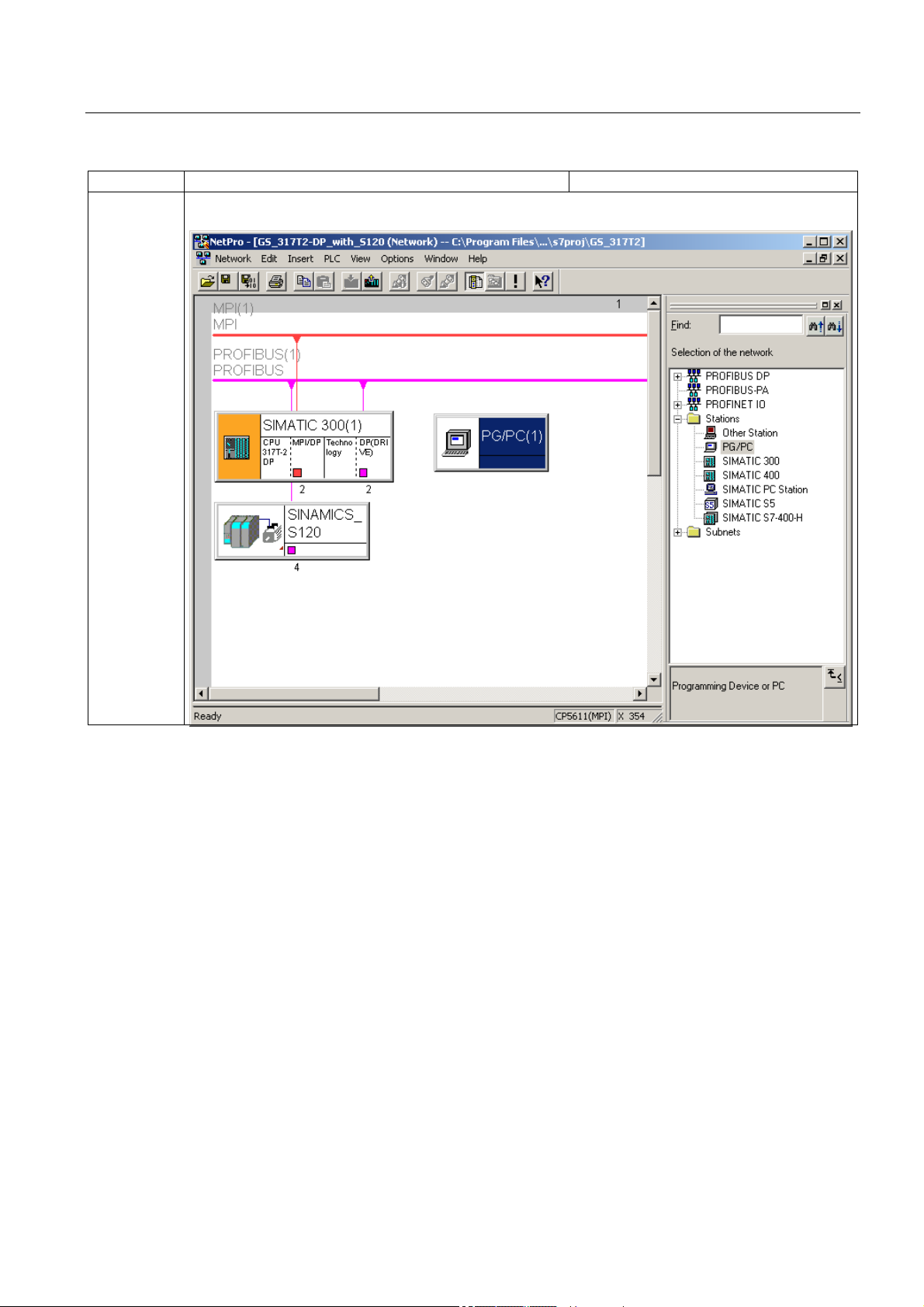
Learning units
3.7 7. Step: Configuration of the PG/PC interface
Sequence Activity Result
3 Select the newly inserted PG/PC component and open the "Properties – PG/PC" dialog box with Edit >
Object properties….
CPU 317T-2 DP: Controlling a SINAMICS S120
Getting Started, 12/2005, A5E00480391-01
3-11
Page 22
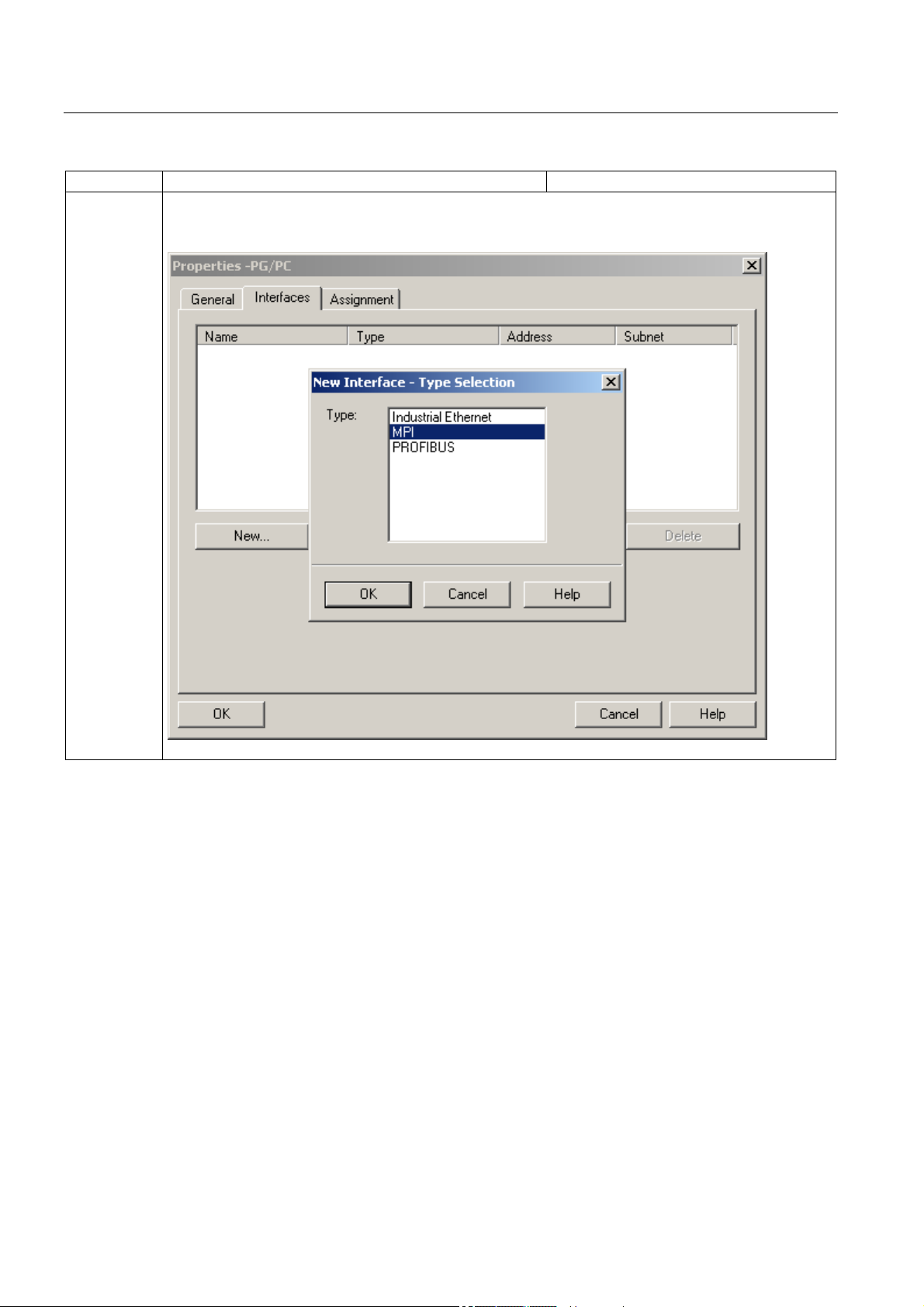
Learning units
3.7 7. Step: Configuration of the PG/PC interface
Sequence Activity Result
4 Select the "Interfaces" tab in the "Properties – PG/PC" dialog box.
Click the "New…" button to open the "New Interface – Type Selection" dialog box. Select "MPI" and confirm
with "OK".
Result: The "Properties - MPI Interface" dialog box opens.
CPU 317T-2 DP: Controlling a SINAMICS S120
3-12 Getting Started, 12/2005, A5E00480391-01
Page 23
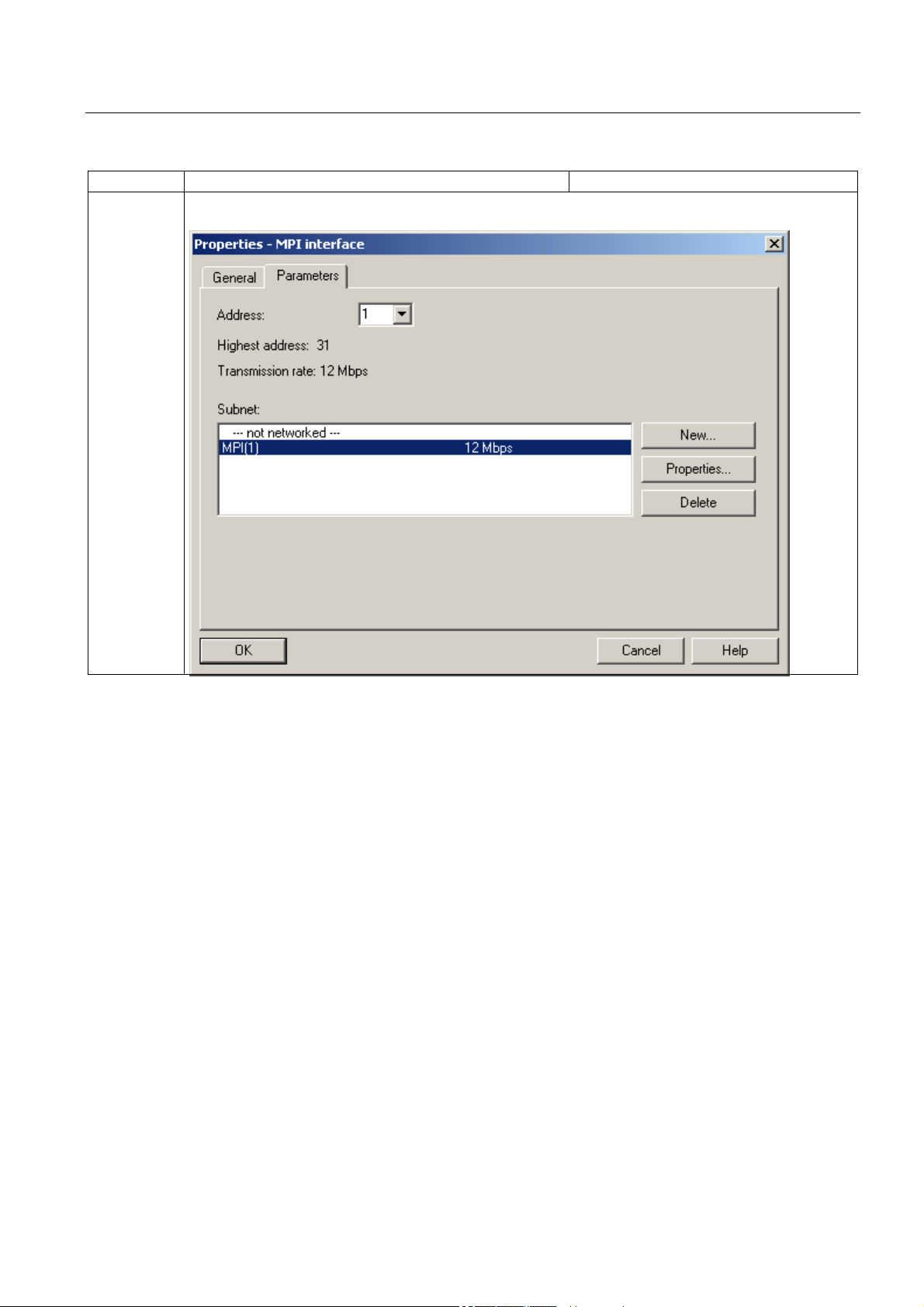
Learning units
3.7 7. Step: Configuration of the PG/PC interface
Sequence Activity Result
5 In the "Properties - MPI Interface" dialog box, select address "1" and the "MPI network". Confirm your input
with "OK".
CPU 317T-2 DP: Controlling a SINAMICS S120
Getting Started, 12/2005, A5E00480391-01
3-13
Page 24
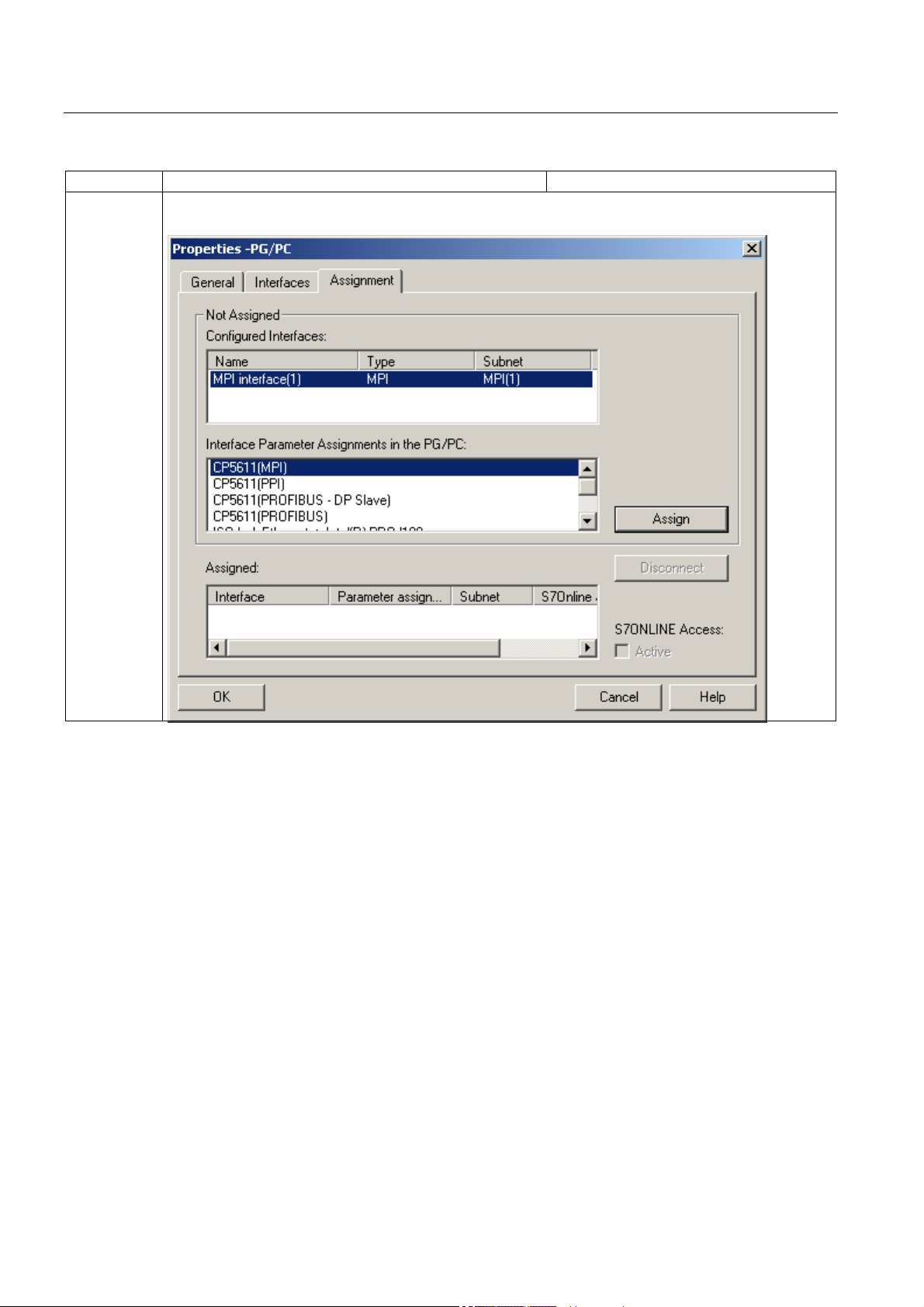
Learning units
3.7 7. Step: Configuration of the PG/PC interface
Sequence Activity Result
6 Select the "Assignment" tab in the "Properties – PG/PC" dialog box.
Assign the MPI interface parameterization in the PG/PC to the configured interface by clicking "Assign".
CPU 317T-2 DP: Controlling a SINAMICS S120
3-14 Getting Started, 12/2005, A5E00480391-01
Page 25
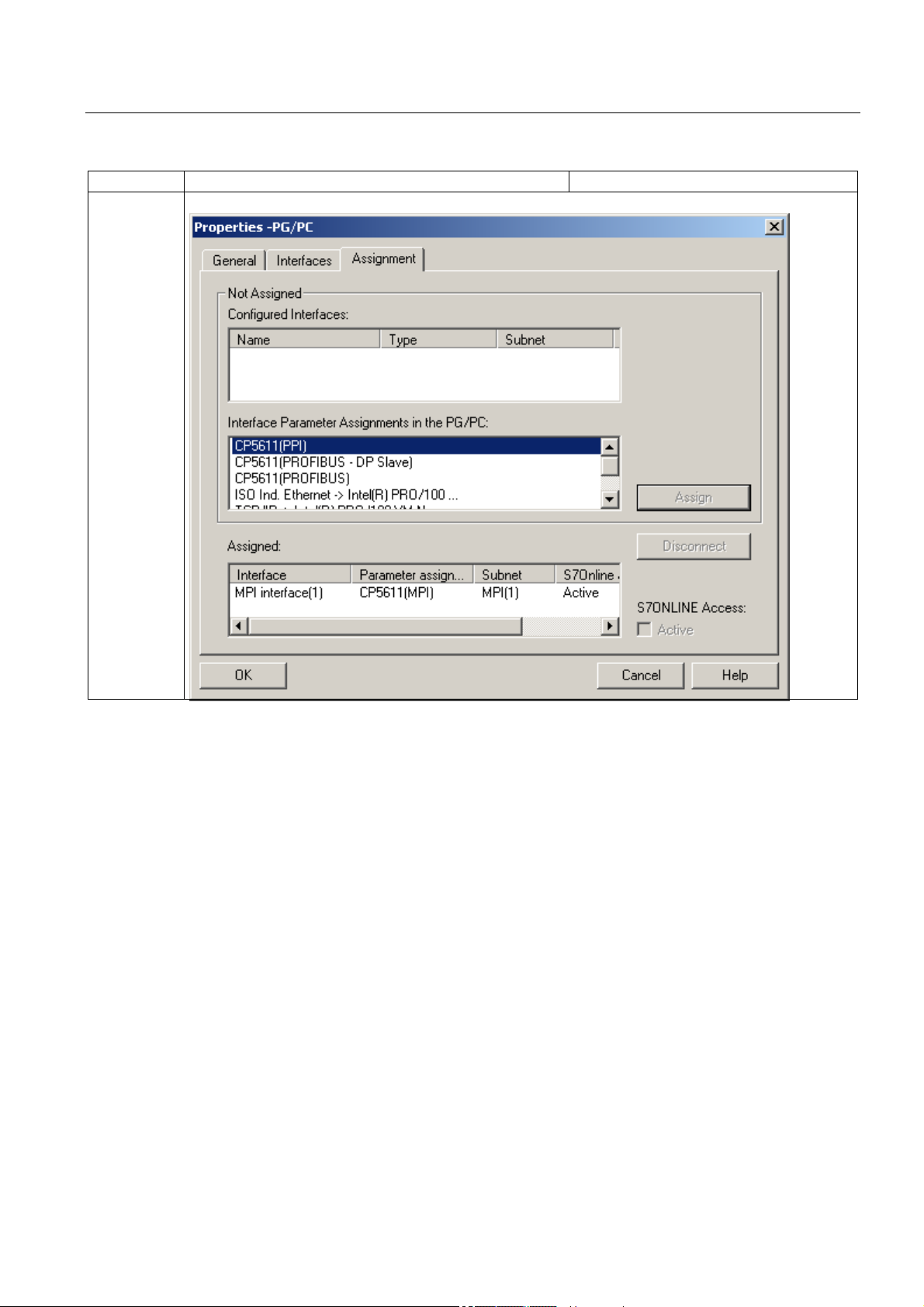
Learning units
3.7 7. Step: Configuration of the PG/PC interface
Sequence Activity Result
7 Complete the configuration by clicking "OK".
CPU 317T-2 DP: Controlling a SINAMICS S120
Getting Started, 12/2005, A5E00480391-01
3-15
Page 26
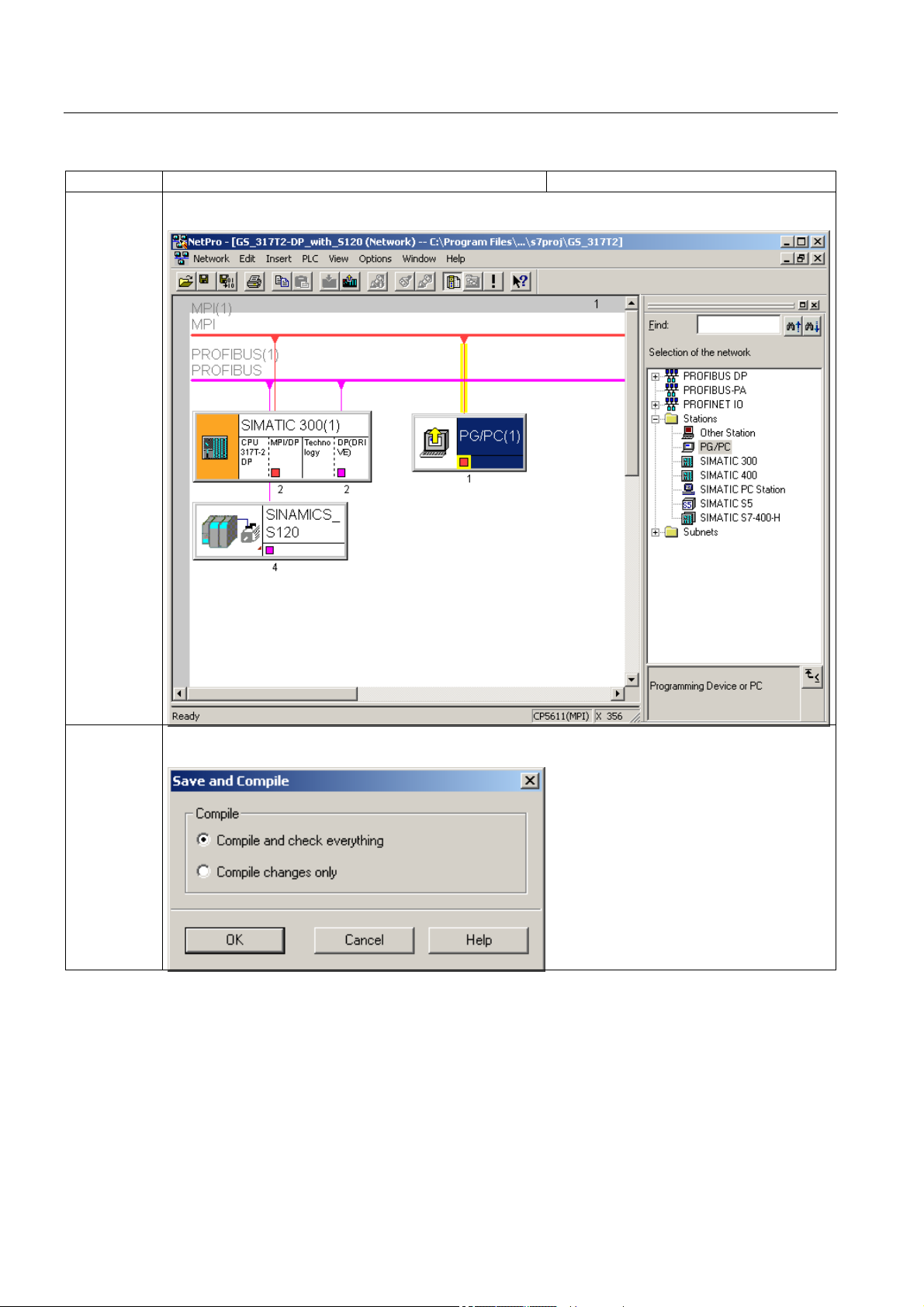
Learning units
3.7 7. Step: Configuration of the PG/PC interface
Sequence Activity Result
8 You have now inserted your PG/PC in the MPI network and established the condition to exchange data
with the SINAMICS® control.
9 Complete the network configuration by calling the Network > Save and compile command.
Select "Compile and check everything" and confirm with "OK".
CPU 317T-2 DP: Controlling a SINAMICS S120
3-16 Getting Started, 12/2005, A5E00480391-01
Page 27

Learning units
3.7 7. Step: Configuration of the PG/PC interface
Sequence Activity Result
10 Close the output window with File > Close.
11 Close the NetPro configuration program by calling the Network > Exit command.
CPU 317T-2 DP: Controlling a SINAMICS S120
Getting Started, 12/2005, A5E00480391-01
3-17
Page 28

Learning units
3.8 8. Step: Downloading the hardware configuration to the target hardware
3.8 3.8 8. Step: Downloading the hardware configuration to the target
hardware
Procedure
Sequence Activity Result
1 Switch back to HW Config
Download the hardware configuration to the CPU by calling the
PLC > Download … command.
CPU 317T-2 DP: Controlling a SINAMICS S120
3-18 Getting Started, 12/2005, A5E00480391-01
Page 29

Learning units
3.8 8. Step: Downloading the hardware configuration to the target hardware
Sequence Activity Result
2 Select the "CPU317T-2DP" and confirm with "OK".
CPU 317T-2 DP: Controlling a SINAMICS S120
Getting Started, 12/2005, A5E00480391-01
3-19
Page 30

Learning units
3.8 8. Step: Downloading the hardware configuration to the target hardware
Sequence Activity Result
3 Enter the MPI address of your destination address and confirm with "OK".
Result: The data are now downloaded from the PG to the CPU.
4 Also close the HW Config by calling the Station > Exit command.
CPU 317T-2 DP: Controlling a SINAMICS S120
3-20 Getting Started, 12/2005, A5E00480391-01
Page 31

Learning units
3.9 9. Step: Configuration of the SINAMICS drive with S7T Config
3.9 3.9 9. Step: Configuration of the SINAMICS drive with S7T Config
Procedure
Sequence Activity Result
1 In SIMATIC Manager, double-click "Technological Objects“ to open S7T Config.
Result: "Technological Objects Management" opens. The system automatically runs S7T Config if you
have not configured any technological objects yet, as in this example.
You may also run S7T Config without using "Technological Objects Management". Select the
"Technological Objects" object and then select the
2 Save the current project data by selecting the Project > Save and recompile all command.
Options > Configure the technology command.
CPU 317T-2 DP: Controlling a SINAMICS S120
Getting Started, 12/2005, A5E00480391-01
3-21
Page 32

Learning units
3.9 9. Step: Configuration of the SINAMICS drive with S7T Config
Sequence Activity Result
3 Change to the online mode by selecting the Project > Connect to target system command.
4 In the project navigator, open the tree structure SIMATIC 300(1) > Technology > SINAMICS_S120 >
Automatic configuration. Open the automatic configuration by double-clicking "Automatic configuration".
CPU 317T-2 DP: Controlling a SINAMICS S120
3-22 Getting Started, 12/2005, A5E00480391-01
Page 33

Learning units
3.9 9. Step: Configuration of the SINAMICS drive with S7T Config
Sequence Activity Result
5 Start the automatic configuration in the "Automatic Configuration" dialog box by clicking the "Start
automatic configuration" button.
6 Set the drive object type for both motors to "Servo" and exit the dialog box with "Finish".
CPU 317T-2 DP: Controlling a SINAMICS S120
Getting Started, 12/2005, A5E00480391-01
3-23
Page 34

Learning units
3.9 9. Step: Configuration of the SINAMICS drive with S7T Config
Sequence Activity Result
7 The SINAMICS® training case on which this document is based has two different motor types. One of the
two motor types has DRIVE-CLIQ technology. The second motor/encoder is connected via SMC20, which
is why DRIVE-CLiQ recognizes that a second motor/encoder is present and creates this, but cannot
automatically configure it. Therefore, not all drive information can be completely configured automatically.
Confirm the warning with "OK".
8 Close the "Automatic Configuration" dialog box by clicking "Close".
CPU 317T-2 DP: Controlling a SINAMICS S120
3-24 Getting Started, 12/2005, A5E00480391-01
Page 35

Learning units
3.9 9. Step: Configuration of the SINAMICS drive with S7T Config
Sequence Activity Result
9 Change to the offline mode by selecting the Project > Disconnect from target system command.
CPU 317T-2 DP: Controlling a SINAMICS S120
Getting Started, 12/2005, A5E00480391-01
3-25
Page 36

Learning units
3.9 9. Step: Configuration of the SINAMICS drive with S7T Config
Sequence Activity Result
10 In the project navigator, open the tree structure SIMATIC 300(1) > Technology > SINAMICS_S120 >
Drives > Servo_03 > Configuration. Open the offline drive configuration by double-clicking "Configuration".
CPU 317T-2 DP: Controlling a SINAMICS S120
3-26 Getting Started, 12/2005, A5E00480391-01
Page 37

Learning units
3.9 9. Step: Configuration of the SINAMICS drive with S7T Config
Sequence Activity Result
11 Click the "Configure DDS..." button to start the configuration.
CPU 317T-2 DP: Controlling a SINAMICS S120
Getting Started, 12/2005, A5E00480391-01
3-27
Page 38

Learning units
3.9 9. Step: Configuration of the SINAMICS drive with S7T Config
Sequence Activity Result
12 Accept the default settings and click "Continue >".
CPU 317T-2 DP: Controlling a SINAMICS S120
3-28 Getting Started, 12/2005, A5E00480391-01
Page 39

Learning units
3.9 9. Step: Configuration of the SINAMICS drive with S7T Config
Sequence Activity Result
13 The power section has DRIVE-CLIQ technology and has already been correctly configured. Check the
order number and click "Continue >".
CPU 317T-2 DP: Controlling a SINAMICS S120
Getting Started, 12/2005, A5E00480391-01
3-29
Page 40

Learning units
3.9 9. Step: Configuration of the SINAMICS drive with S7T Config
Sequence Activity Result
14 The SINAMICS® training case on which this document is based does not have an active infeed module.
Confirm the warning with "OK".
15 Click the blue button and in the TB30_04 context menu, select digital input 0, which corresponds to
parameter r4022, bit 0. Then click "Continue >".
CPU 317T-2 DP: Controlling a SINAMICS S120
3-30 Getting Started, 12/2005, A5E00480391-01
Page 41

Learning units
3.9 9. Step: Configuration of the SINAMICS drive with S7T Config
Sequence Activity Result
16 The motor without complete DRIVE-CLIQ technology is connected to terminal X2 of the power section.
Click "Continue >".
CPU 317T-2 DP: Controlling a SINAMICS S120
Getting Started, 12/2005, A5E00480391-01
3-31
Page 42

Learning units
3.9 9. Step: Configuration of the SINAMICS drive with S7T Config
Sequence Activity Result
17 Select the correct motor from the list. To activate the selection option, you must select the "Select standard
motor from list" box.
The motor used in the SINAMICS
supplied documents or the motor type plate (lower motor - blue gear wheel). Select the appropriate motor
and click "Continue >".
®
training case is the 1FK7022-xAK7x-xxxx. Check this against the
CPU 317T-2 DP: Controlling a SINAMICS S120
3-32 Getting Started, 12/2005, A5E00480391-01
Page 43

Learning units
3.9 9. Step: Configuration of the SINAMICS drive with S7T Config
Sequence Activity Result
18 Select "Without holding brake" and click "Continue >".
CPU 317T-2 DP: Controlling a SINAMICS S120
Getting Started, 12/2005, A5E00480391-01
3-33
Page 44

Learning units
3.9 9. Step: Configuration of the SINAMICS drive with S7T Config
Sequence Activity Result
19 Select 1FK7xxx-xxxxx-xAxx. Check this against the supplied documents and click "Continue >".
CPU 317T-2 DP: Controlling a SINAMICS S120
3-34 Getting Started, 12/2005, A5E00480391-01
Page 45

Learning units
3.9 9. Step: Configuration of the SINAMICS drive with S7T Config
Sequence Activity Result
20 Set the PROFIBUS message frame to "SIEMENS telegram 105 (105)" and click "Continue >".
CPU 317T-2 DP: Controlling a SINAMICS S120
Getting Started, 12/2005, A5E00480391-01
3-35
Page 46

Learning units
3.9 9. Step: Configuration of the SINAMICS drive with S7T Config
Sequence Activity Result
21 Click the "Finish" button to exit the offline configuration of the drive.
CPU 317T-2 DP: Controlling a SINAMICS S120
3-36 Getting Started, 12/2005, A5E00480391-01
Page 47

Learning units
3.9 9. Step: Configuration of the SINAMICS drive with S7T Config
Sequence Activity Result
22 The offline configuration of the drive is completed. Close the dialog box with the "Close" button.
CPU 317T-2 DP: Controlling a SINAMICS S120
Getting Started, 12/2005, A5E00480391-01
3-37
Page 48

Learning units
3.9 9. Step: Configuration of the SINAMICS drive with S7T Config
Sequence Activity Result
23 In the project navigator, open the tree structure SIMATIC 300(1) > Technology > SINAMICS_S120 >
Drives > Servo_03.
Right-click to open the context menu and select
Expert > Expert list.
CPU 317T-2 DP: Controlling a SINAMICS S120
3-38 Getting Started, 12/2005, A5E00480391-01
Page 49

Learning units
3.9 9. Step: Configuration of the SINAMICS drive with S7T Config
Sequence Activity Result
24 Select parameter "p210" and enter "345".
The smart line module and the motor module of the SINAMICS S120 training case have been especially
equipped for operation on a 230 V system. For this reason, "Parameter p210" of the connected drives must
be set to the following value, which differs from the factory settings:
p210 = 345 V device connection voltage SERVO/VECTOR
The setting of "parameter p210 = 345 V"
pre-assigned for the error-free operation of the SINAMICS S120 training case on the 230 V system.
cannot be calculated by the SINAMICS operating system and is
CPU 317T-2 DP: Controlling a SINAMICS S120
Getting Started, 12/2005, A5E00480391-01
3-39
Page 50

Learning units
3.9 9. Step: Configuration of the SINAMICS drive with S7T Config
Sequence Activity Result
25 In the project navigator, open the tree structure SIMATIC 300(1) > Technology > SINAMICS_S120 >
Drives > Servo_02 > Configuration. Double-click "Configuration" to open the offline drive configuration.
CPU 317T-2 DP: Controlling a SINAMICS S120
3-40 Getting Started, 12/2005, A5E00480391-01
Page 51

Learning units
3.9 9. Step: Configuration of the SINAMICS drive with S7T Config
Sequence Activity Result
26 Start the configuration by clicking the "Configure DDS…" button.
CPU 317T-2 DP: Controlling a SINAMICS S120
Getting Started, 12/2005, A5E00480391-01
3-41
Page 52

Learning units
3.9 9. Step: Configuration of the SINAMICS drive with S7T Config
Sequence Activity Result
27 Accept the default settings and click "Continue >".
CPU 317T-2 DP: Controlling a SINAMICS S120
3-42 Getting Started, 12/2005, A5E00480391-01
Page 53

Learning units
3.9 9. Step: Configuration of the SINAMICS drive with S7T Config
Sequence Activity Result
28 The power section has DRIVE-CLIQ technology and has already been correctly configured. Check the
order number and click "Continue >".
CPU 317T-2 DP: Controlling a SINAMICS S120
Getting Started, 12/2005, A5E00480391-01
3-43
Page 54

Learning units
3.9 9. Step: Configuration of the SINAMICS drive with S7T Config
Sequence Activity Result
29 The SINAMICS® training case on which this document is based does not have an active infeed module.
Confirm the warning with "OK".
30 Click the blue button and in the TB30_04 context menu, select digital input 0, which corresponds to
parameter r4022, bit 0. Then click "Continue >".
CPU 317T-2 DP: Controlling a SINAMICS S120
3-44 Getting Started, 12/2005, A5E00480391-01
Page 55

Learning units
3.9 9. Step: Configuration of the SINAMICS drive with S7T Config
Sequence Activity Result
31 The motor with complete DRIVE-CLIQ technology is connected to terminal X1 of the power section. Click
"Continue >".
CPU 317T-2 DP: Controlling a SINAMICS S120
Getting Started, 12/2005, A5E00480391-01
3-45
Page 56

Learning units
3.9 9. Step: Configuration of the SINAMICS drive with S7T Config
Sequence Activity Result
32 The motor with complete DRIVE-CLIQ technology has already been correctly configured. Click
"Continue >".
CPU 317T-2 DP: Controlling a SINAMICS S120
3-46 Getting Started, 12/2005, A5E00480391-01
Page 57

Learning units
3.9 9. Step: Configuration of the SINAMICS drive with S7T Config
Sequence Activity Result
33 Click "Continue >".
CPU 317T-2 DP: Controlling a SINAMICS S120
Getting Started, 12/2005, A5E00480391-01
3-47
Page 58

Learning units
3.9 9. Step: Configuration of the SINAMICS drive with S7T Config
Sequence Activity Result
34 The correct encoder has already been correctly configured by means of DRIVE-CLIQ technology. Click
"Continue >".
CPU 317T-2 DP: Controlling a SINAMICS S120
3-48 Getting Started, 12/2005, A5E00480391-01
Page 59

Learning units
3.9 9. Step: Configuration of the SINAMICS drive with S7T Config
Sequence Activity Result
35 Set the PROFIBUS message frame to "SIEMENS telegram 105 (105)" and click "Continue >".
CPU 317T-2 DP: Controlling a SINAMICS S120
Getting Started, 12/2005, A5E00480391-01
3-49
Page 60

Learning units
3.9 9. Step: Configuration of the SINAMICS drive with S7T Config
Sequence Activity Result
36 Click the "Finish" button to exit the offline configuration of the drive.
CPU 317T-2 DP: Controlling a SINAMICS S120
3-50 Getting Started, 12/2005, A5E00480391-01
Page 61

Learning units
3.9 9. Step: Configuration of the SINAMICS drive with S7T Config
Sequence Activity Result
37 The offline configuration of the drive is completed. Close the dialog box with the "Close" button.
CPU 317T-2 DP: Controlling a SINAMICS S120
Getting Started, 12/2005, A5E00480391-01
3-51
Page 62

Learning units
3.9 9. Step: Configuration of the SINAMICS drive with S7T Config
Sequence Activity Result
38 In the project navigator, open the tree structure SIMATIC 300(1) > Technology > SINAMICS_S120 >
Drives > Servo_02.
Right-click to open the context menu and select
Expert > Expert list.
CPU 317T-2 DP: Controlling a SINAMICS S120
3-52 Getting Started, 12/2005, A5E00480391-01
Page 63

Learning units
3.9 9. Step: Configuration of the SINAMICS drive with S7T Config
Sequence Activity Result
39 Select parameter "p210" and enter "345".
The smart line module and the motor module of the SINAMICS S120 training case have been especially
equipped for operation on a 230 V system. For this reason, "Parameter p210" of the connected drives must
be set to the following value, which differs from the factory settings:
p210 = 345 V device connection voltage SERVO/VECTOR
The setting of "parameter p210 = 345 V" cannot be calculated by the SINAMICS operating system and is
pre-assigned for the error-free operation of the SINAMICS S120 training case on the 230 V system.
40 In the project navigator, open the tree structure SIMATIC 300(1) > Technology > SINAMICS_S120 >
Configuration. Double-click "Configuration" to start the SINAMICS® configuration.
CPU 317T-2 DP: Controlling a SINAMICS S120
Getting Started, 12/2005, A5E00480391-01
3-53
Page 64

Learning units
3.9 9. Step: Configuration of the SINAMICS drive with S7T Config
Sequence Activity Result
41 In the "SINAMICS_S120 – Configuration" dialog box, set both message frame types to "SIEMENS telegram
105" and then click the "Align with HW Config" button.
42 Close the "SINAMICS_S120 – Configuration" dialog box by clicking "Close".
CPU 317T-2 DP: Controlling a SINAMICS S120
3-54 Getting Started, 12/2005, A5E00480391-01
Page 65

Learning units
3.9 9. Step: Configuration of the SINAMICS drive with S7T Config
Sequence Activity Result
43 Select the Project > Save and recompile all menu command to save and compile the entire technology
project.
44 Select the Project > Connect to target system menu command to switch to online mode.
CPU 317T-2 DP: Controlling a SINAMICS S120
Getting Started, 12/2005, A5E00480391-01
3-55
Page 66

Learning units
3.9 9. Step: Configuration of the SINAMICS drive with S7T Config
Sequence Activity Result
45 The desired configuration is on the PG/PC. Click the "<== Download" button to transfer the configuration to
the drive.
46 Confirm the safety query with "Yes".
CPU 317T-2 DP: Controlling a SINAMICS S120
3-56 Getting Started, 12/2005, A5E00480391-01
Page 67

Learning units
3.9 9. Step: Configuration of the SINAMICS drive with S7T Config
Sequence Activity Result
47 Close the dialog message with "OK".
48 Close the dialog box with "Close".
CPU 317T-2 DP: Controlling a SINAMICS S120
Getting Started, 12/2005, A5E00480391-01
3-57
Page 68

Learning units
3.9 9. Step: Configuration of the SINAMICS drive with S7T Config
Sequence Activity Result
49 Select the Project > Disconnect from target system menu command to switch to offline mode.
50 Activate the check boxes "Copy RAM to ROM" and "Load changes to PG/PC". Then confirm with "OK".
CPU 317T-2 DP: Controlling a SINAMICS S120
3-58 Getting Started, 12/2005, A5E00480391-01
Page 69

Learning units
3.10 10. Step: Configuring the axes with S7T Config
3.10 3.10 10. Step: Configuring the axes with S7T Config
Important information
In this step, you create your technology objects (e.g. axes) with S7T Config. Use
"Technology Objects Management“ to generate a technology DB for each TO. Do not copy
the technology DBs in order to ensure a defined assignment between the technology DB and
its TO.
Procedure
Sequence Activity Result
1 In the project navigator, open the tree structure SIMATIC 300(1) > Technology > AXES. Double-click
"Insert axis" to start the axis wizard:
Result: The “Insert Axis" dialog box opens.
CPU 317T-2 DP: Controlling a SINAMICS S120
Getting Started, 12/2005, A5E00480391-01
3-59
Page 70

Learning units
3.10 10. Step: Configuring the axes with S7T Config
Sequence Activity Result
2 Confirm the default technology selection (speed control, positioning) with "OK".
Result: The "Axis Configuration - Axis_1 – Axis Type" dialog box opens.
CPU 317T-2 DP: Controlling a SINAMICS S120
3-60 Getting Started, 12/2005, A5E00480391-01
Page 71

Learning units
3.10 10. Step: Configuring the axes with S7T Config
Sequence Activity Result
3 Accept the "Axis type: Linear, electric" and "Motor type: standard motor". Confirm with "Continue".
Result: The "Axis configuration - Axis_1 - Units" dialog box opens.
CPU 317T-2 DP: Controlling a SINAMICS S120
Getting Started, 12/2005, A5E00480391-01
3-61
Page 72

Learning units
3.10 10. Step: Configuring the axes with S7T Config
Sequence Activity Result
4 Confirm with "Continue".
Result: The "Axis configuration Axis_1 - Modulo" dialog box opens.
CPU 317T-2 DP: Controlling a SINAMICS S120
3-62 Getting Started, 12/2005, A5E00480391-01
Page 73

Learning units
3.10 10. Step: Configuring the axes with S7T Config
Sequence Activity Result
5 Confirm with "Continue".
Result: The "Axis Configuration - Axis_1 Drive Assignment" dialog box opens.
CPU 317T-2 DP: Controlling a SINAMICS S120
Getting Started, 12/2005, A5E00480391-01
3-63
Page 74

Learning units
3.10 10. Step: Configuring the axes with S7T Config
Sequence Activity Result
6 Click the "Align Sinamics devices..." button.
7 Select the "SINAMICS_S120" device and click "Align".
Result: The "Axis Configuration - Axis_1 Drive Assignment" dialog box opens again.
8 Select your "actual drive unit (SINAMICS_S120)".
CPU 317T-2 DP: Controlling a SINAMICS S120
3-64 Getting Started, 12/2005, A5E00480391-01
Page 75

Learning units
3.10 10. Step: Configuring the axes with S7T Config
Sequence Activity Result
9 The configured message frame is taken over from the drive configuration and must be confirmed in this
dialog box. Enter the maximum motor speed as "Rated speed“ (see motor type plate). Set a maximum
motor speed of 6000 rpm for our example. Confirm your settings with "Continue".
Result: A message box appears.
9 Close the message box with "OK". The "S7T Config Help" online help opens.
10 Close the online help. The "Axis configuration - Axis_1 – Encoder
assignment" dialog box opens.
CPU 317T-2 DP: Controlling a SINAMICS S120
Getting Started, 12/2005, A5E00480391-01
3-65
Page 76

Learning units
3.10 10. Step: Configuring the axes with S7T Config
Sequence Activity Result
11 Select the encoder type and mode, and the measuring system. Settings for the first axis in our example:
• "Encoder type" is an "Absolute encoder"
• "Encoder mode" is "Endat"
• "Measuring system" is "Rotary encoder system"
Confirm with "Continue".
Result: The "Axis Configuration - Axis_1 - Encoder - Data" dialog box opens.
CPU 317T-2 DP: Controlling a SINAMICS S120
3-66 Getting Started, 12/2005, A5E00480391-01
Page 77

Learning units
3.10 10. Step: Configuring the axes with S7T Config
Sequence Activity Result
12 Enter the resolution specified on your motor rating plate as well as the number of data bits. In our example,
the number of encoder pulses is "512" and the number of data bits is "21".
Accept the settings with "Continue".
If you use another encoder type, you can find appropriate examples for the encoder configuration in the
online help of S7T Config.
Result: The "Axis Configuration - Axis_1 - Completion" dialog box opens, showing the data you configured.
13 Complete the axis configuration with "Finish". A message box appears.
14 Close the message box with "OK". The "S7T Config Help" online help opens.
15 Close the online help. The axis configuration with S7T Config is
completed.
CPU 317T-2 DP: Controlling a SINAMICS S120
Getting Started, 12/2005, A5E00480391-01
3-67
Page 78

Learning units
3.10 10. Step: Configuring the axes with S7T Config
Sequence Activity Result
16 Select Project > Save and recompile all to save the
configuration in S7T Config.
Note:
Repeat sequence 1 to 16 in step number 10 if you are using a double axis module.
The SINAMICS
incremental encoder. Make sure that you make the correct settings during the configuration of the second
axis.
The second drive has an incremental encoder with 2048 encoder lines.
®
demonstration case has a motor module with absolute encoder and a motor module with
The system now compiles the axis
configuration data.
CPU 317T-2 DP: Controlling a SINAMICS S120
3-68 Getting Started, 12/2005, A5E00480391-01
Page 79

Learning units
3.10 10. Step: Configuring the axes with S7T Config
Sequence Activity Result
CPU 317T-2 DP: Controlling a SINAMICS S120
Getting Started, 12/2005, A5E00480391-01
3-69
Page 80

Learning units
3.11 11. Step: Creating the technology DBs
3.11 3.11 11. Step: Creating the technology DBs
Procedure
Sequence Activity Result
1 Change to "Technological Objects Management". Confirm the first message box with "OK", and the second
with "Yes".
If you are not running the "Technological Objects Management“ application yet, you can open it by double-
clicking "Technological Objects“ in the "Technology“ folder in SIMATIC Manager (see also step:
"Configuring the axes with S7T Config").
Result: The "Technological Objects Management" opens.
Edit the DB numbers as shown in the figure in order to adapt these for use in our example.
2 Create the technology DBs listed below by clicking "Create":
• Axis_1
• Axis_2 (if this exists)
• Trace
• MCDevice
3 Close the "Technological Objects Management" via the
Technological objects > Exit menu command.
The system generates the technology data
blocks DB1, DB2, DB3 or DB4.
CPU 317T-2 DP: Controlling a SINAMICS S120
3-70 Getting Started, 12/2005, A5E00480391-01
Page 81

Learning units
3.12 12. Step: Controlling the axis with the STEP 7 user program
3.12 3.12 12. Step: Controlling the axis with the STEP 7 user program
Procedure
Sequence Activity Result
1 In SIMATIC Manager, open the sample project
"\Examples\PROJECT-CPU317T". Copy the blocks listed
below to your project:
• OB1
• FB 100 (SimplePositioning)
• FB401 (MC_Power)
• FB402 (MC_Power)
• FB405 (MC_Halt)
• FB410 (MC_MoveAbsolute)
• DB 100 (IDB_SimplePositioning)
• AxisData (variable table for axis control)
Confirm the message "The object 'OB1' already exists. Do
you want to overwrite it?” with "Yes".
Also copy the inputs, outputs and flags from the example
symbol table to the project, so that the symbols are
displayed completely in the variable table.
Important: The sample program does not contain DB1 to
DB4! Create these technology DBs in STEP 7 (see the step
"Creating the technology DBs"), in order to maintain
consistency between the user program and the technology
objects.
2 You can edit the sample program in the LAD/STL/FBD
Editor. To do so, click FB 100, then right-click to select
"Open object".
3 Select these settings:
• View > LAD,
• View > Overviews, and
• View > Details.
4 In SIMATIC Manager, load the entire user program to the
CPU with
card
5 Confirm the message box with "Yes". The STEP 7 user program is now stored in
PLC > Download user program to memory
.
The sample program is copied to the project.
The LAD/STL/FBD editor opens.
You have now opened an extended and
clear view for editing the STEP 7 user
program.
the CPU. This download of your SDBs may
take longer (up to a few minutes), because
of their larger data volume.
CPU 317T-2 DP: Controlling a SINAMICS S120
Getting Started, 12/2005, A5E00480391-01
3-71
Page 82

Learning units
3.13 13. Step: Trial run
3.13 3.13 13. Step: Trial run
Procedure
Sequence Activity Result
1 In the "Blocks" folder of your project, double-click the
"AxisData" variable table.
2 Select PLC > Connect to > Configured CPU to go online. The CPU "STOP" status is indicated on the
3 Select Variable > Monitor to set monitoring mode. The "Status value" column shows the actual
Caution
You start the drive in the next two steps.
To stop the drive again:
Set input I0.2 (Stop) to "1"
Switch the CPU to STOP.
4 Switch the CPU to RUN. The CPU "RUN" status is indicated on the
5 Perform the following trials: Monitor the relevant output values.
• Enable the axis by setting I0.0 = "1" (DriveEnable)
• Move the axis into position 2 (500 mm) by setting I0.4 (StartPosition2)
• Move the axis into position 1 (0 mm) by setting I0.3 (StartPosition1)
• Stop the moving axis with a signal at I0.2 (Stop)
• Acknowledge all queued errors of the axis with I0.1 (Reset)
Terminal strip:
The variable table is opened for monitoring.
bottom right.
values of the addresses.
Use the variable table to monitor the control
and status bits of the application, and the
status of the axis.
bottom right.
'ULYH(QDEOH
5HVHW
6WRS
6WDUWB3RVLWLRQ
6WDUWB3RVLWLRQ
3RVLWLRQ 3RVLWLRQ
PP
9HORFLW\
$[LV
Y PPV
PP
$[LV
CPU 317T-2 DP: Controlling a SINAMICS S120
3-72 Getting Started, 12/2005, A5E00480391-01
Page 83

Further information
4.1 4.1 Further information
Diagnostics / correction of errors
Incorrect operator input, faulty wiring or inconsistent configuration data may lead to errors.
For information on how to analyze such errors and messages, refer to the
manual.
Service and support on the Internet
In addition to our documentation, we offer a comprehensive online knowledge base on the
Internet at:
http://www.siemens.com/automation/service&support
There you will find:
• The newsletter that provides you with latest information relating to your product
• Your appropriate documentation, using our Service & Support search engine
4
S7-Technology
• A bulletin board in which users and specialists worldwide exchange their know-how
• Your local Siemens partner for Automation & Drives in our Partner database
• Information about local service, repairs, and spare parts. You will find much more under
"Services".
CPU 317T-2 DP: Controlling a SINAMICS S120
Getting Started, 12/2005, A5E00480391-01
4-1
Page 84

4 Further information
4.1 4.1 Further information
•
CPU 317T-2 DP: Controlling a SINAMICS S120
4-2 Getting Started, 12/2005, A5E00480391-01
