Siemens SIMATIC RF680M Operating Instructions Manual
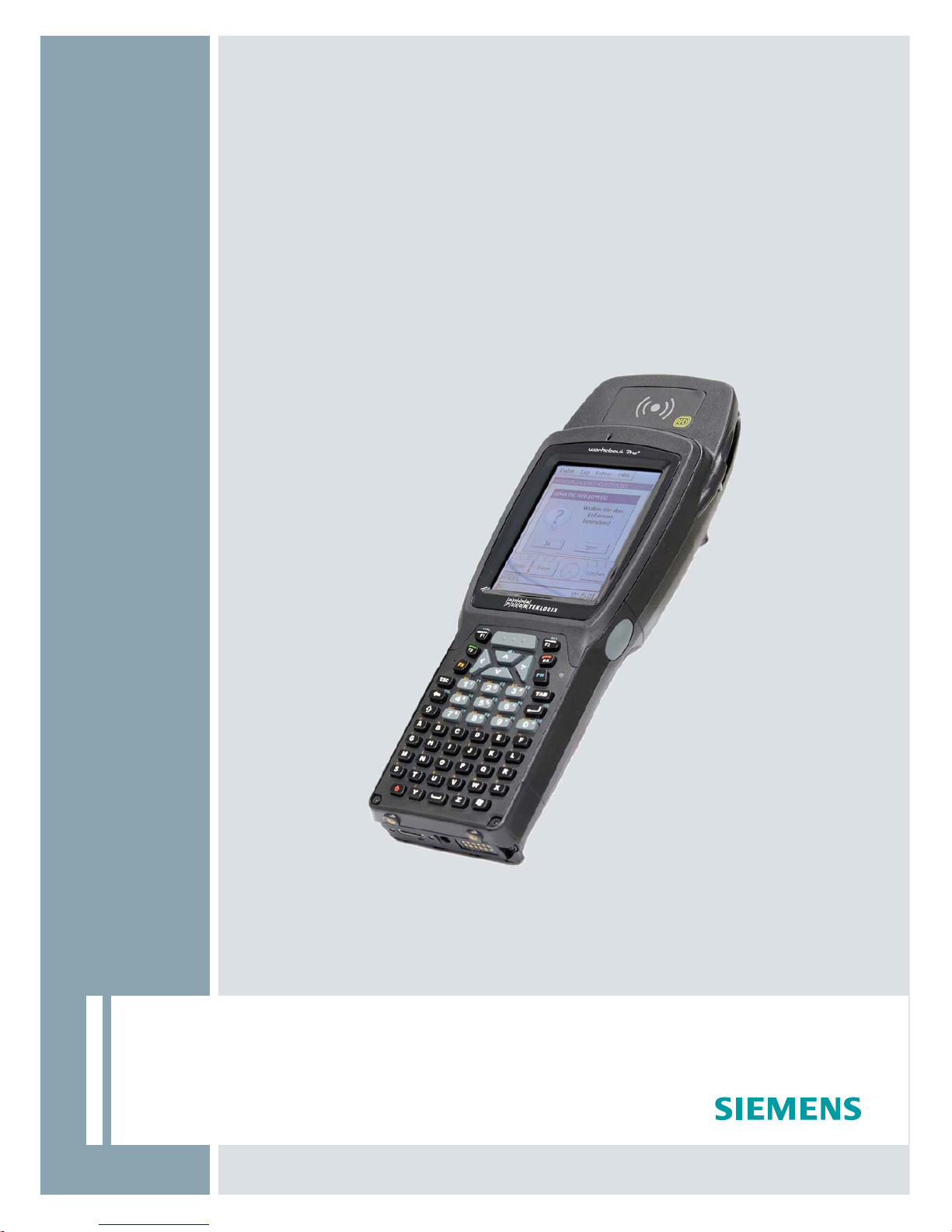
Answers for industry.
SIMATIC Ident
RFID SYSTEMS
Mobile Reader SIMATIC RF680M
Operating Instructions · 06/2011
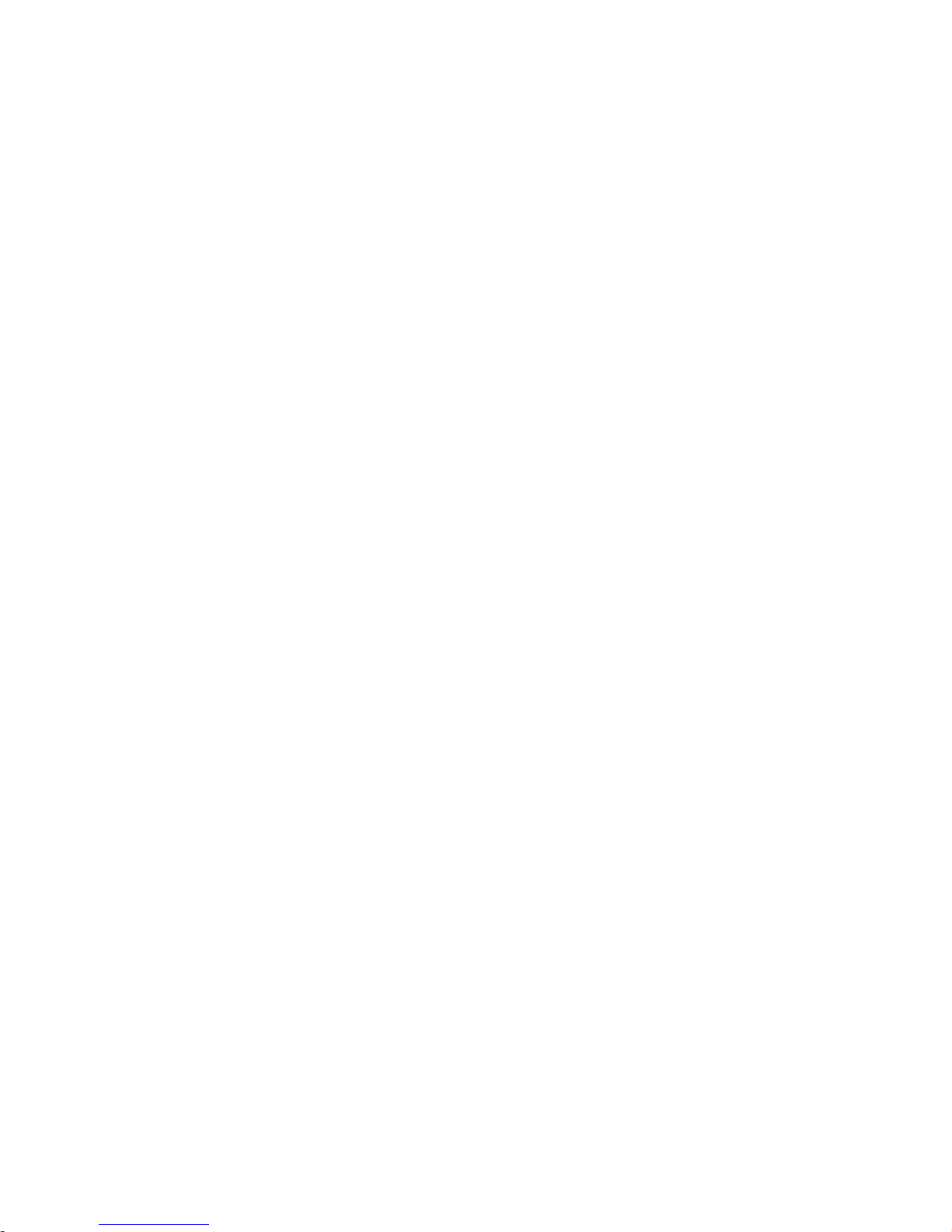
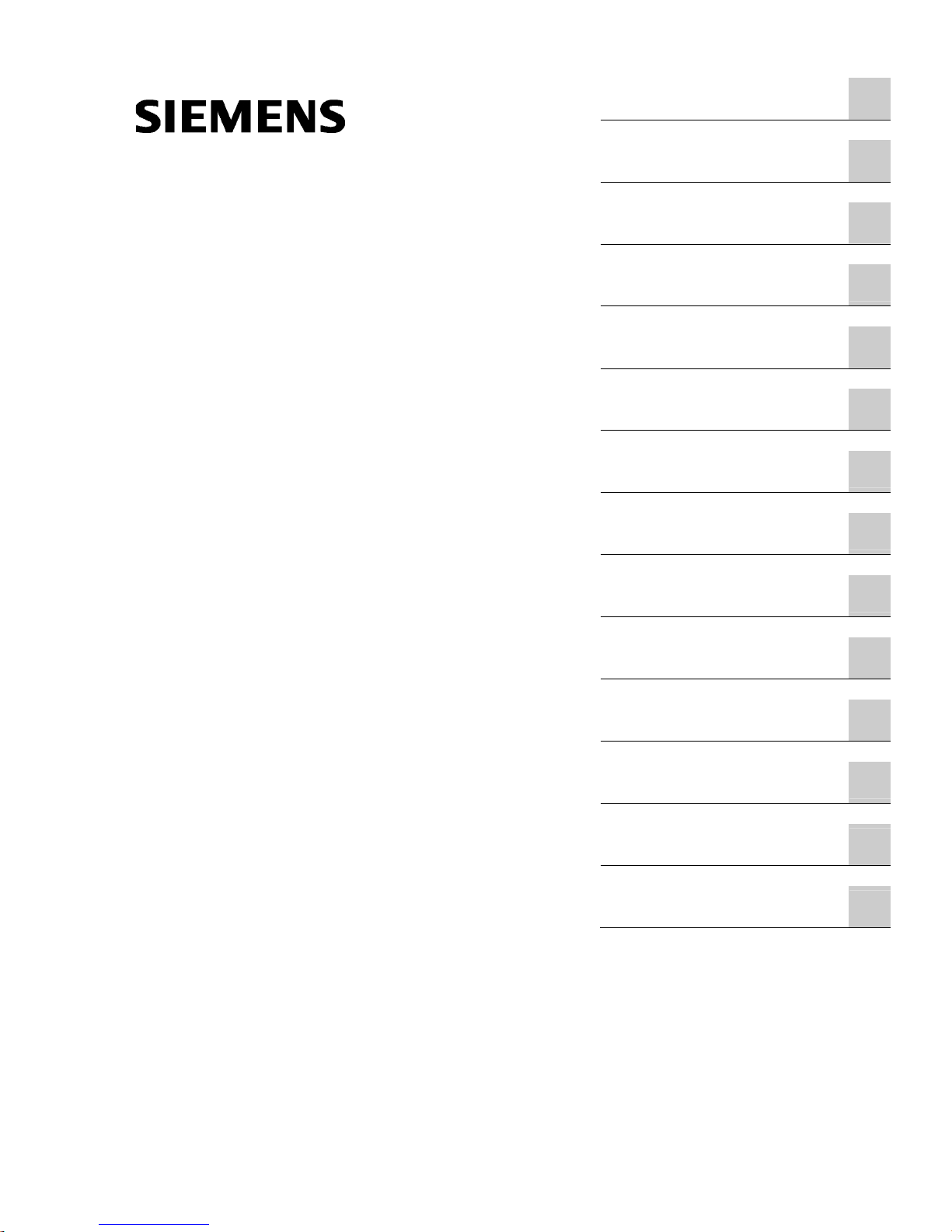
SIMATIC RF680M Mobile Reader
_
_________________
_
_
_________________
_
_
__________________
_
_________________
_
_
_________________
_
_
_________________
_
_
_________________
_
_
_________________
_
_
_________________
_
_
_________________
_
_
_________________
_
_
_________________
_
_
_________________
_
_
_________________
_
SIMATIC Ident
RFID systems
SIMATIC RF680M Mobile Reader
Operating Instructions
06/2011
J31069-D0241-U001-A2-7618
Introduction
1
Safety Information
2
Description
3
Power supply
4
Commissioning
5
Operation
6
Software overview
7
The software "RFMANAGER"
8
"RF680M" software
9
Advanced functions
10
Troubleshooting
11
Technical data
12
Ordering data
13
Appendix
A

Legal information
Legal information
Warning notice system
This manual contains notices you have to observe in order to ensure your personal safety, as well as to prevent
damage to property. The notices referring to your personal safety are highlighted in the manual by a safety alert
symbol, notices referring only to property damage have no safety alert symbol. These notices shown below are
graded according to the degree of danger.
DANGER
indicates that death or severe personal injury will result if proper precautions are not taken.
WARNING
indicates that death or severe personal injury may result if proper precautions are not taken.
CAUTION
with a safety alert symbol, indicates that minor personal injury can result if proper precautions are not taken.
CAUTION
without a safety alert symbol, indicates that property damage can result if proper precautions are not taken.
NOTICE
indicates that an unintended result or situation can occur if the relevant information is not taken into account.
If more than one degree of danger is present, the warning notice representing the highest degree of danger will
be used. A notice warning of injury to persons with a safety alert symbol may also include a warning relating to
property damage.
Qualified Personnel
The product/system described in this documentation may be operated only by personnel qualified for the specific
task in accordance with the relevant documentation, in particular its warning notices and safety instructions.
Qualified personnel are those who, based on their training and experience, are capable of identifying risks and
avoiding potential hazards when working with these products/systems.
Proper use of Siemens products
Note the following:
WARNING
Siemens products may only be used for the applications described in the catalog and in the relevant technical
documentation. If products and components from other manufacturers are used, these must be recommended
or approved by Siemens. Proper transport, storage, installation, assembly, commissioning, operation and
maintenance are required to ensure that the products operate safely and without any problems. The permissible
ambient conditions must be complied with. The information in the relevant documentation must be observed.
Trademarks
All names identified by ® are registered trademarks of Siemens AG. The remaining trademarks in this publication
may be trademarks whose use by third parties for their own purposes could violate the rights of the owner.
Disclaimer of Liability
We have reviewed the contents of this publication to ensure consistency with the hardware and software
described. Since variance cannot be precluded entirely, we cannot guarantee full consistency. However, the
information in this publication is reviewed regularly and any necessary corrections are included in subsequent
editions.
Siemens AG
Industry Sector
Postfach 48 48
90026 NÜRNBERG
GERMANY
Order number: J31069-D0241-U001-A2-7618
Ⓟ 07/2011
Copyright © Siemens AG 2010,
2011.
Technical data subject to change
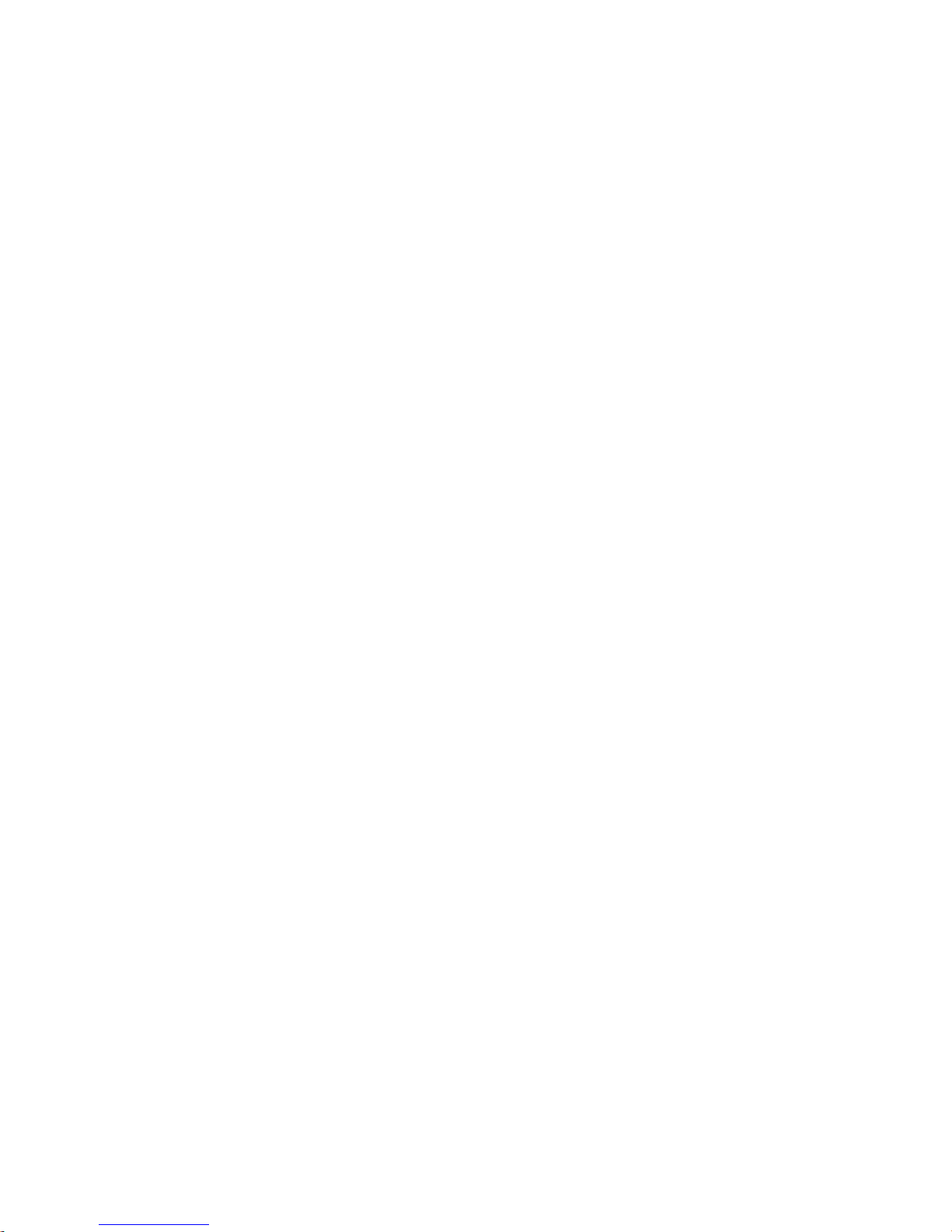
SIMATIC RF680M Mobile Reader
Operating Instructions, 06/2011, J31069-D0241-U001-A2-7618
3
Table of contents
1 Introduction................................................................................................................................................ 7
2
Safety Information...................................................................................................................................... 9
2.1
General safety instructions ............................................................................................................9
3
Description............................................................................................................................................... 11
3.1
Field of application and features..................................................................................................11
3.2
Design..........................................................................................................................................13
3.3
Antenna and antenna field...........................................................................................................14
4
Power supply........................................................................................................................................... 17
4.1
Inserting the battery .....................................................................................................................17
4.2
Charging the device .....................................................................................................................18
4.3
The backup battery ......................................................................................................................18
5
Commissioning ........................................................................................................................................ 19
5.1
Scope of supply ...........................................................................................................................19
5.2
Switching the device On and Off..................................................................................................20
5.3
Recommendations for first commissioning ..................................................................................20
5.3.1
Creating a back-up copy..............................................................................................................20
5.3.2
Changing the password for the operating system .......................................................................21
5.3.3
Performing a back-up...................................................................................................................21
5.4
Basic settings in the operating system ........................................................................................22
5.4.1
Operating modes .........................................................................................................................22
5.4.2
Adjusting the acoustic signal volume...........................................................................................23
5.4.3
Set the backlighting of the screen................................................................................................23
6
Operation................................................................................................................................................. 25
6.1
The keypad ..................................................................................................................................25
6.1.1
Key functions................................................................................................................................25
6.1.2
The shift keys...............................................................................................................................26
6.2
The Touch display........................................................................................................................26
7
Software overview ................................................................................................................................... 27
7.1
Software applications...................................................................................................................27
7.2
Overview of possible applications................................................................................................27
8
The software "RF-MANAGER" ................................................................................................................ 29
8.1
Prerequisites for working with the software "RF-MANAGER" .....................................................29
8.1.1
Necessary components ...............................................................................................................29
8.1.2
Starting the software "RF-MANAGER" ........................................................................................29
8.1.3
Preconditions for parameterization of the WLAN connection......................................................29
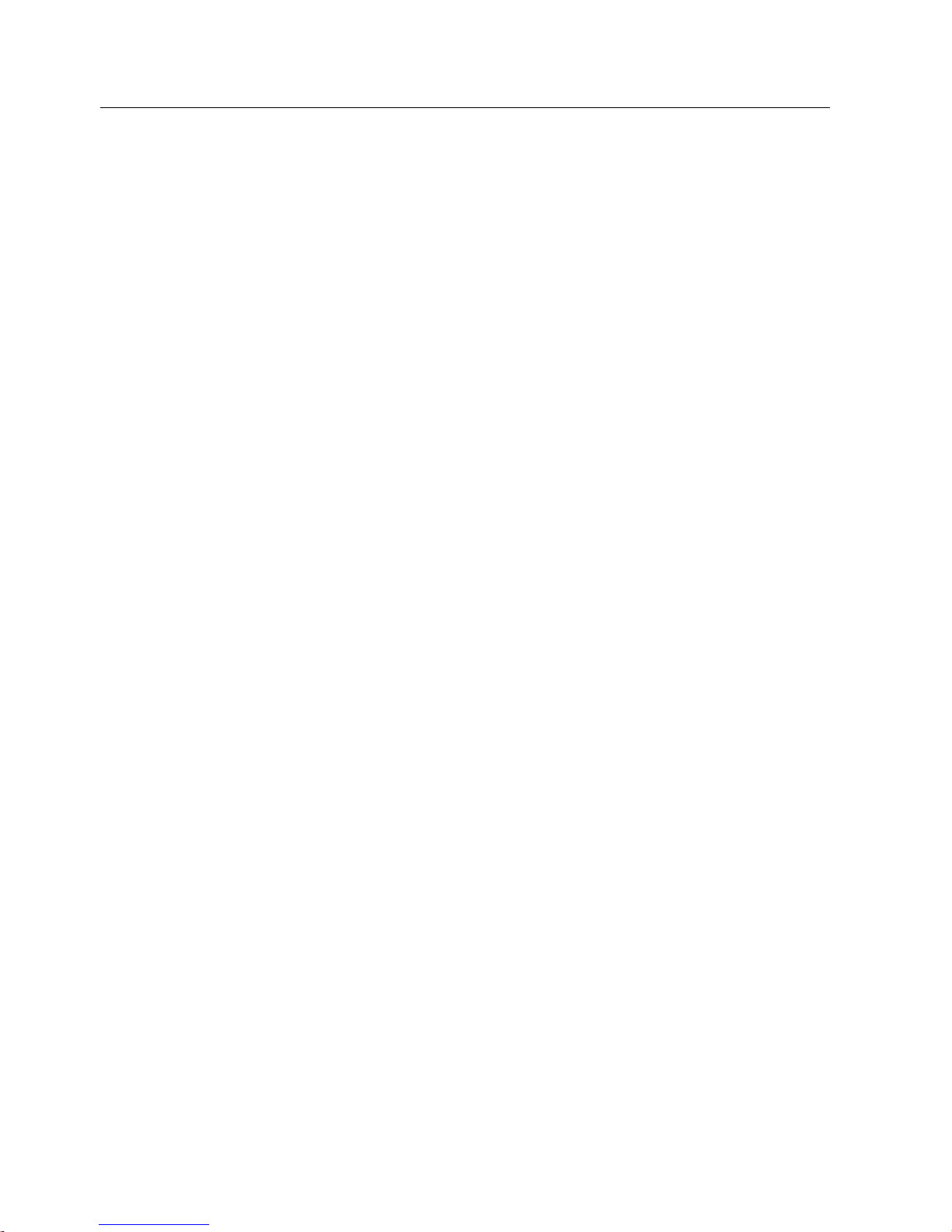
Table of contents
SIMATIC RF680M Mobile Reader
4 Operating Instructions, 06/2011, J31069-D0241-U001-A2-7618
8.1.4 Settings in the Engineering System ............................................................................................ 30
8.1.5 Parameterizing the WLAN card in the SIMATIC RF680M mobile reader................................... 30
8.1.6
Enter the IP address in the mobile reader .................................................................................. 32
8.1.7
Creating a back-up...................................................................................................................... 32
8.2
Application mode "Remote" ........................................................................................................ 32
8.2.1
Acquire data and transfer it to RF-MANAGER............................................................................ 32
8.3
Application mode "Mobile" .......................................................................................................... 33
8.3.1
Acquire data and transfer it to RF-MANAGER............................................................................ 33
8.3.2
The data editor ............................................................................................................................ 34
8.3.2.1
Progress and timeout display...................................................................................................... 38
8.3.2.2
Read tag...................................................................................................................................... 39
8.3.2.3
Writing to the tag ......................................................................................................................... 40
8.3.3
Overview of functions.................................................................................................................. 41
8.3.4
The functions in the "File" menu ................................................................................................. 42
8.3.4.1
Overview of file functions ............................................................................................................ 42
8.3.4.2 Open
............................................................................................................................................ 43
8.3.4.3
Save Tag / Save Tag As ............................................................................................................. 43
8.3.4.4
Exit .............................................................................................................................................. 44
8.3.5
The functions in the "Tag" menu................................................................................................. 44
8.3.5.1
Overview of tag functions............................................................................................................ 44
8.3.5.2 Write ID
....................................................................................................................................... 45
8.3.5.3
Locking data areas...................................................................................................................... 45
8.3.5.4
Kill tag.......................................................................................................................................... 48
8.3.6
The functions in the "Extras" menu............................................................................................. 49
8.3.6.1
Overview of the Extras functions ................................................................................................ 49
8.3.6.2
Password for the RF-MANAGER application.............................................................................. 49
8.3.6.3
Reader status.............................................................................................................................. 50
8.3.6.4
Setting the language ................................................................................................................... 51
8.3.6.5 Settings
....................................................................................................................................... 51
8.3.7
The functions in the "Help" menu................................................................................................ 54
8.3.7.1
Overview of "Help" menu ............................................................................................................ 54
9
"RF680M" software.................................................................................................................................. 55
9.1
Overview of functions.................................................................................................................. 55
9.2
Start "RF680M" software............................................................................................................. 55
9.3
The data editor ............................................................................................................................ 56
9.4
The functions in the "File" menu ................................................................................................. 58
9.4.1
Overview of file functions ............................................................................................................ 58
9.4.2 Open
............................................................................................................................................ 59
9.4.3
Save Tag / Save Tag As ............................................................................................................. 59
9.4.4
Save List As ................................................................................................................................ 59
9.4.5
Append List ................................................................................................................................. 60
9.4.6
Exit .............................................................................................................................................. 60
9.5
The functions in the "Tag" menu................................................................................................. 60
9.5.1
Overview of tag functions............................................................................................................ 60
9.5.2
Scanning RFID tags and their tag ID .......................................................................................... 61
9.5.3
Progress and timeout display...................................................................................................... 62
9.5.4
Read tag...................................................................................................................................... 63
9.5.5
Writing to the tag ......................................................................................................................... 65
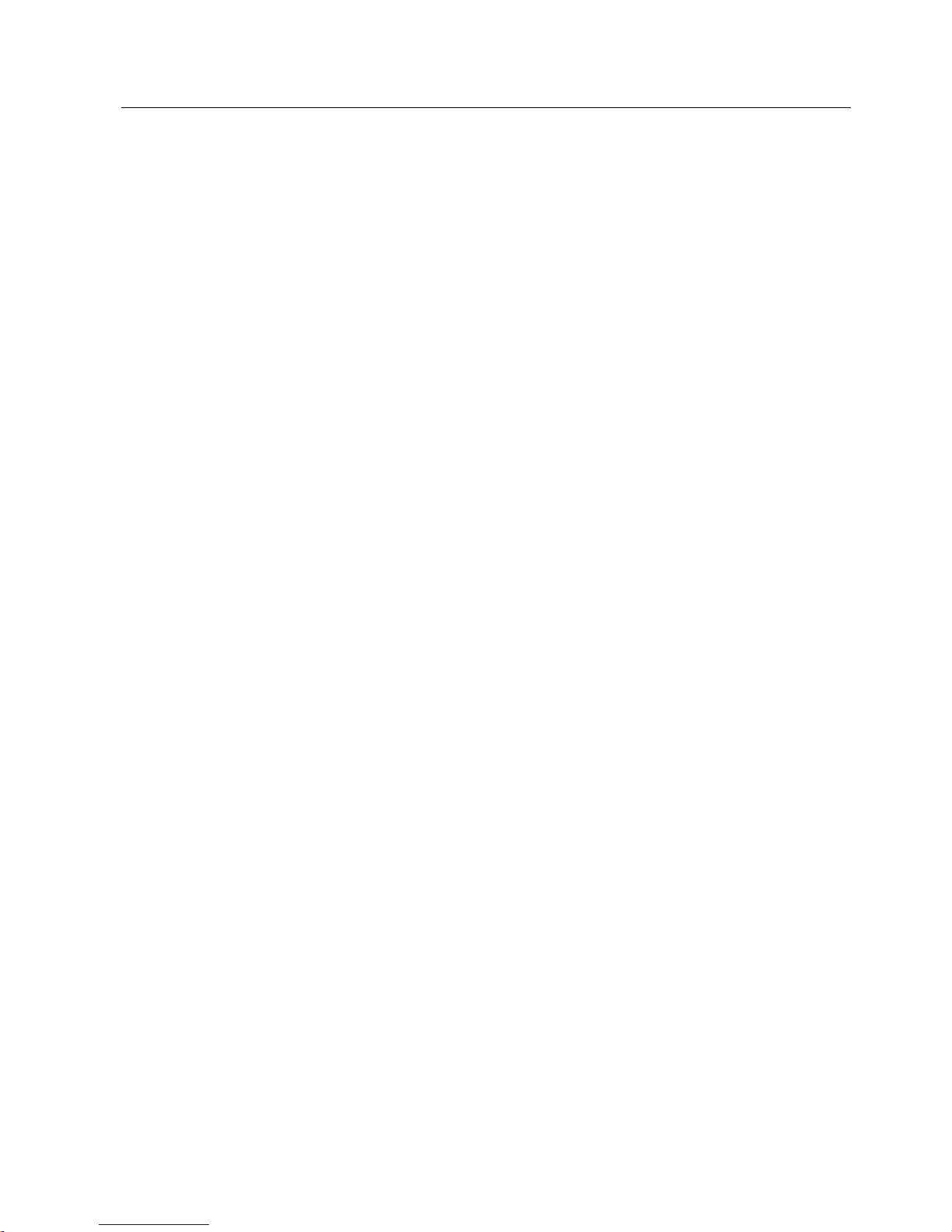
Table of contents
SIMATIC RF680M Mobile Reader
Operating Instructions, 06/2011, J31069-D0241-U001-A2-7618
5
9.5.6 Copying tag data..........................................................................................................................66
9.5.7 Write ID ........................................................................................................................................67
9.5.8
Locking data areas.......................................................................................................................67
9.5.9
Kill tag ..........................................................................................................................................70
9.5.10
Tag Type Selection ......................................................................................................................71
9.6
The functions in the "Extras" menu..............................................................................................72
9.6.1
Overview of the Extras functions .................................................................................................72
9.6.2
Password for the SIMATIC RF680M application .........................................................................73
9.6.3
Reader status...............................................................................................................................74
9.6.4
Reader settings............................................................................................................................75
9.6.5
Settings ........................................................................................................................................75
9.6.6
Setting the language ....................................................................................................................78
9.7
The functions in the "Help" menu.................................................................................................79
9.7.1
Overview of "Help" menu .............................................................................................................79
9.8
Application example.....................................................................................................................80
10
Advanced functions ................................................................................................................................. 83
10.1
File storage on the RF680M ........................................................................................................83
10.2
Data transfer between the PC and mobile reader .......................................................................84
10.2.1
Prerequisites ................................................................................................................................84
10.2.2
Working with the Active Sync program ........................................................................................84
10.2.3
Organization of the .XML files in the Flash Disk directory...........................................................86
10.3
The automatic power-saving function ..........................................................................................89
10.4
System reset ................................................................................................................................89
11
Troubleshooting....................................................................................................................................... 91
12
Technical data ......................................................................................................................................... 93
13
Ordering data........................................................................................................................................... 95
A
Appendix.................................................................................................................................................. 97
A.1
Certificates and approvals ...........................................................................................................97
A.2
Ordering components for advanced functions.............................................................................97
A.3
Developing user applications .......................................................................................................97
A.4
Service & support.........................................................................................................................97
Glossary ................................................................................................................................................ 101
Index...................................................................................................................................................... 103
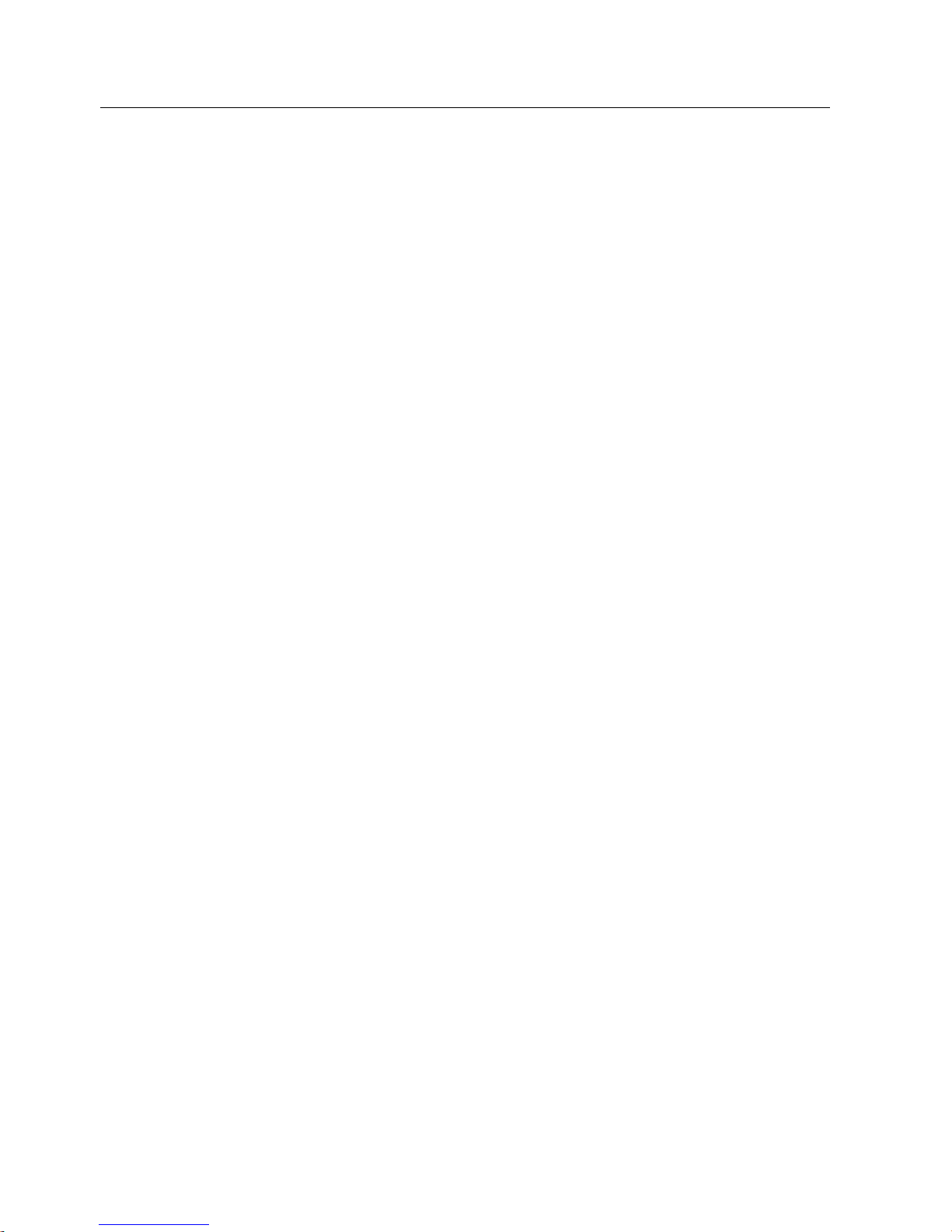
Table of contents
SIMATIC RF680M Mobile Reader
6 Operating Instructions, 06/2011, J31069-D0241-U001-A2-7618
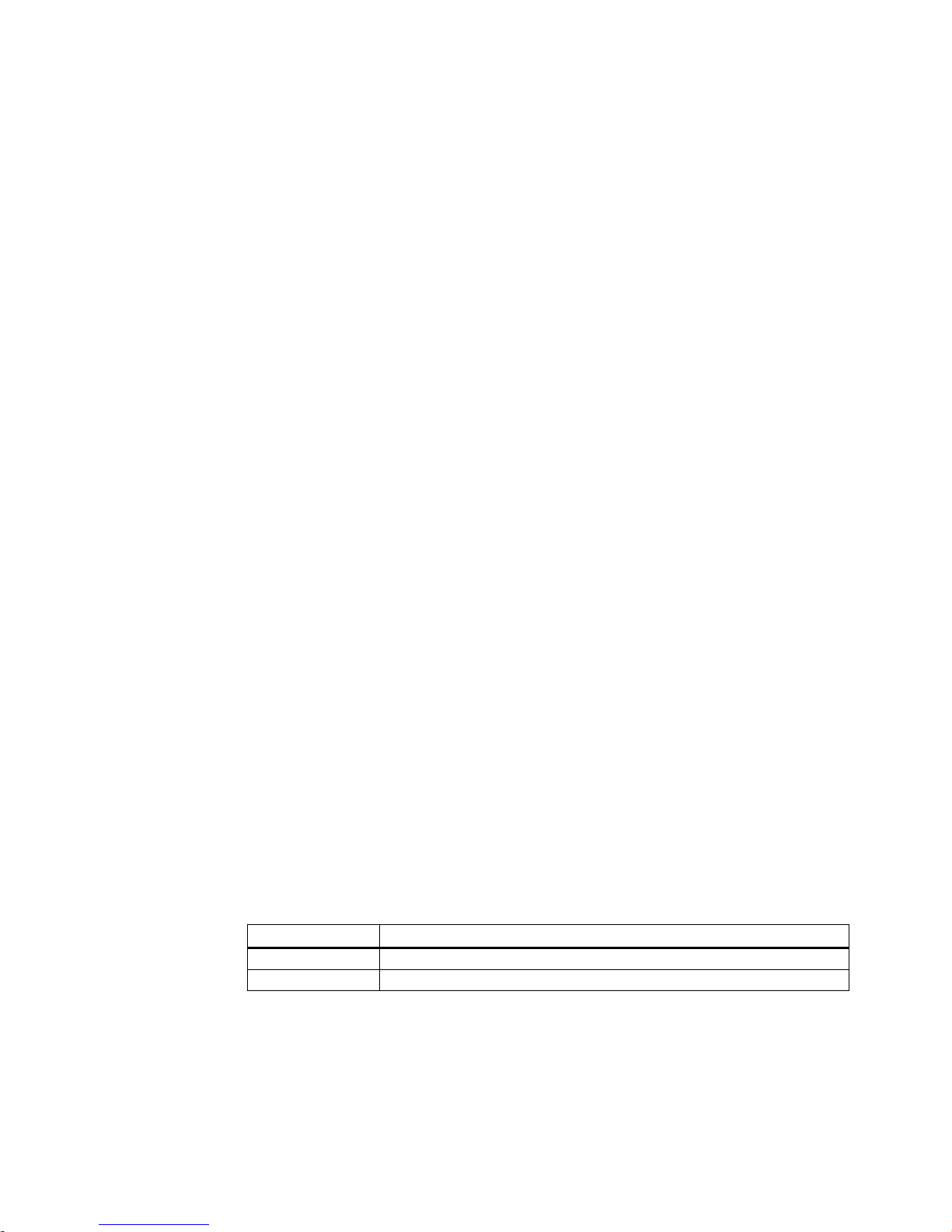
SIMATIC RF680M Mobile Reader
Operating Instructions, 06/2011, J31069-D0241-U001-A2-7618
7
Introduction
1
Purpose of this document
These operating instructions contain information required for starting up and using the
RF680M device.
The documentation is aimed at commissioning engineers and machine operators who start
up the application themselves, and it describes the functions of the software "RFMANAGER" and "RF680M".
Scope of validity of this document
This documentation is valid for the SIMATIC RF680M Mobile Reader and describes the
delivery status from 12/2010.
Further information
The present instructions are a supplement to the operating instructions of the basic device
PSION WORKABOUT PRO.
The documents "Quick Reference Guide" and "Regulatory & Warranty Guide" for
"WORKABOUT PRO C/M-E Hand-Held Computer" are included with the device. Please note
the information they contain.
You can find further information in the PSION User Manual and in the documentation for the
docking station.
Conventions
The following terms/abbreviations are used synonymously in this document:
● tag, transponder, mobile data memory (MDS), data carrier
● Mobile reader, reader, handheld terminal, handheld; write/read device (SLG)
History
Previous editions of these operating instructions:
Edition Note
12/2010 First edition
06/2011 Revision of the Operating Instructions
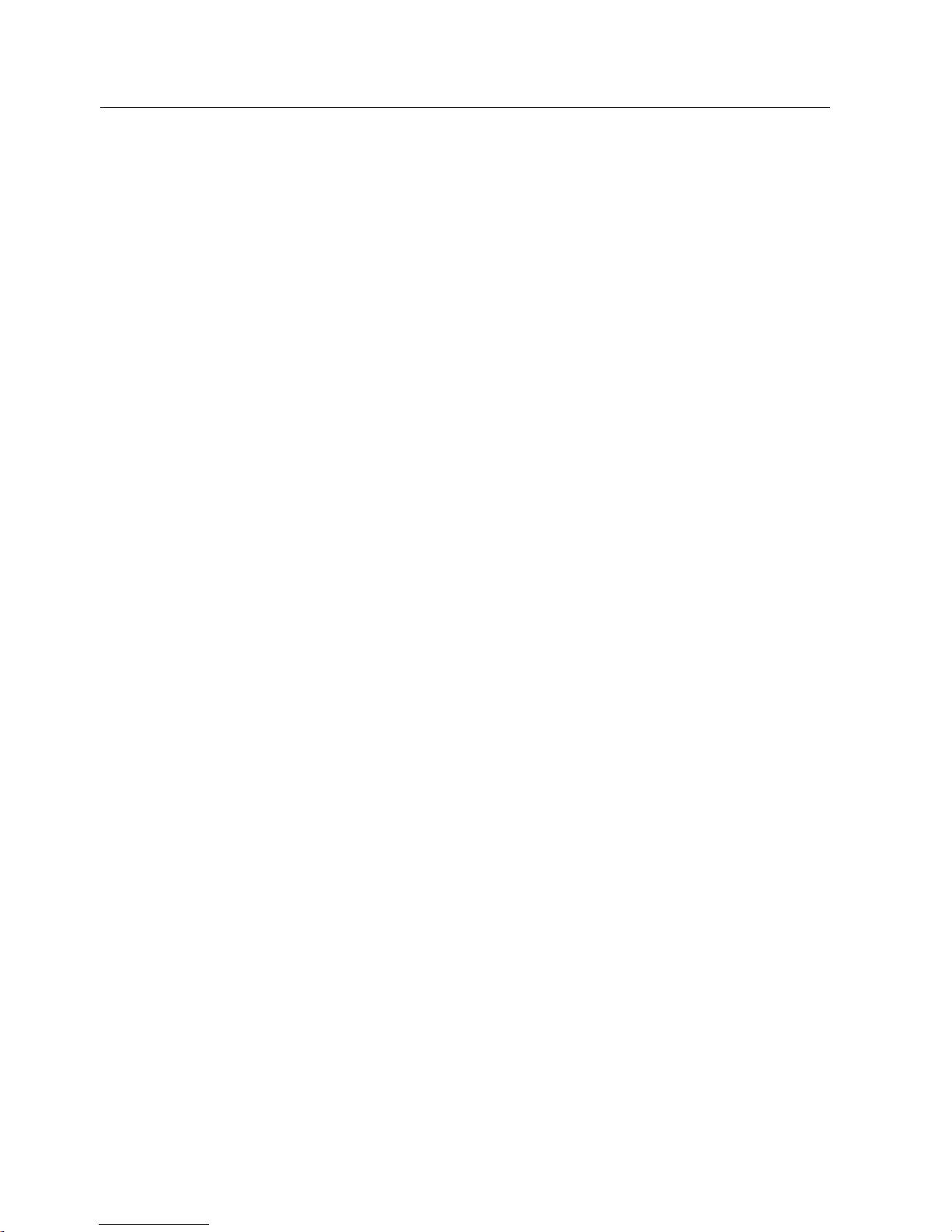
Introduction
SIMATIC RF680M Mobile Reader
8 Operating Instructions, 06/2011, J31069-D0241-U001-A2-7618
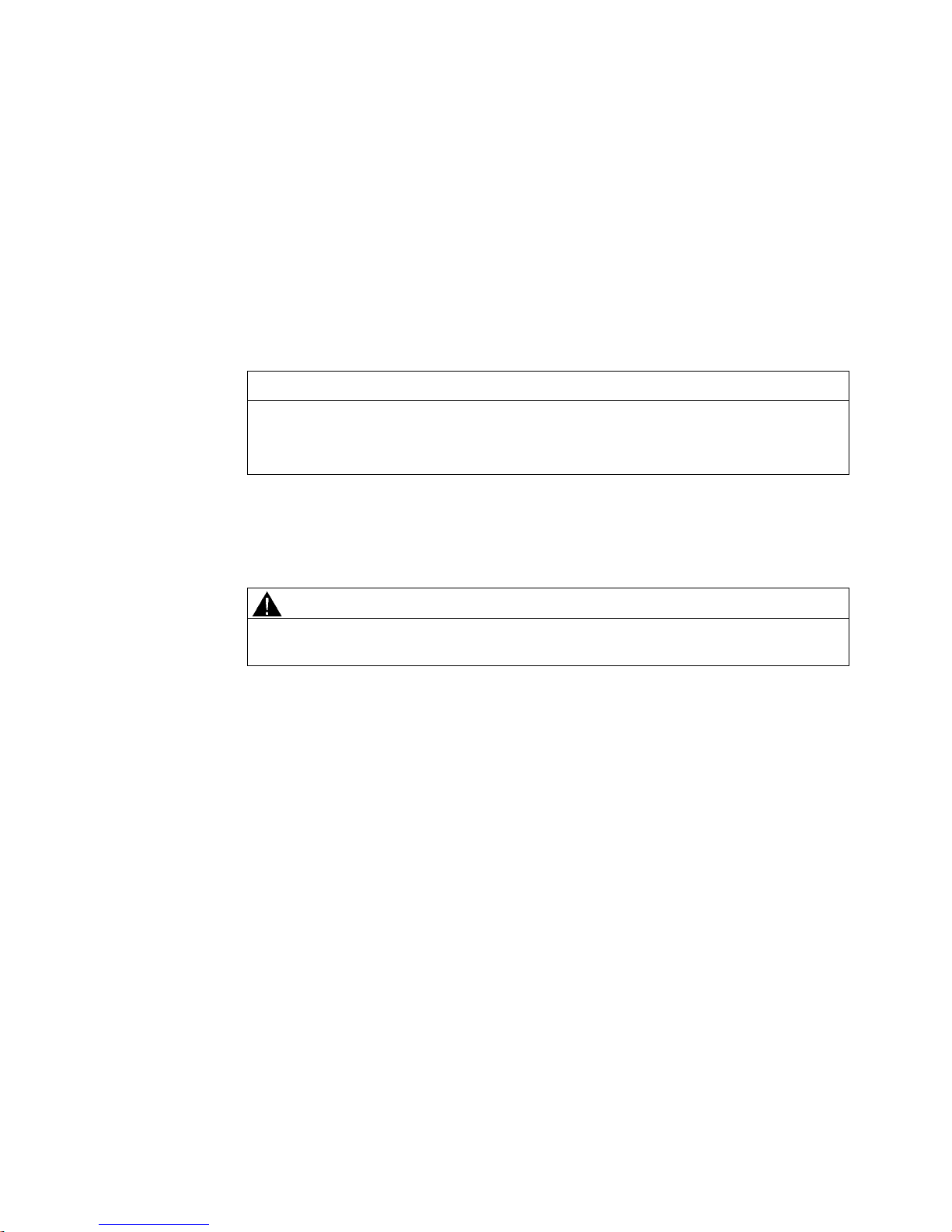
SIMATIC RF680M Mobile Reader
Operating Instructions, 06/2011, J31069-D0241-U001-A2-7618
9
Safety Information
2
2.1 General safety instructions
SIMATIC RFID products comply with the salient safety specifications to VDE/DIN, IEC, EN,
UL and CSA. If you have questions about the validity of the installation in the planned
environment, please contact your service representative.
CAUTION
Alterations to the devices are not permitted.
Failure to observe this requirement shall constitute a revocation of the radio equipment
approval, CE approval and manufacturer's warranty.
Repairs
Repairs may only be carried out by authorized qualified personnel.
WARNING
Unauthorized opening of and improper repairs to the device may result in substantial
damage to equipment or risk of personal injury to the user.
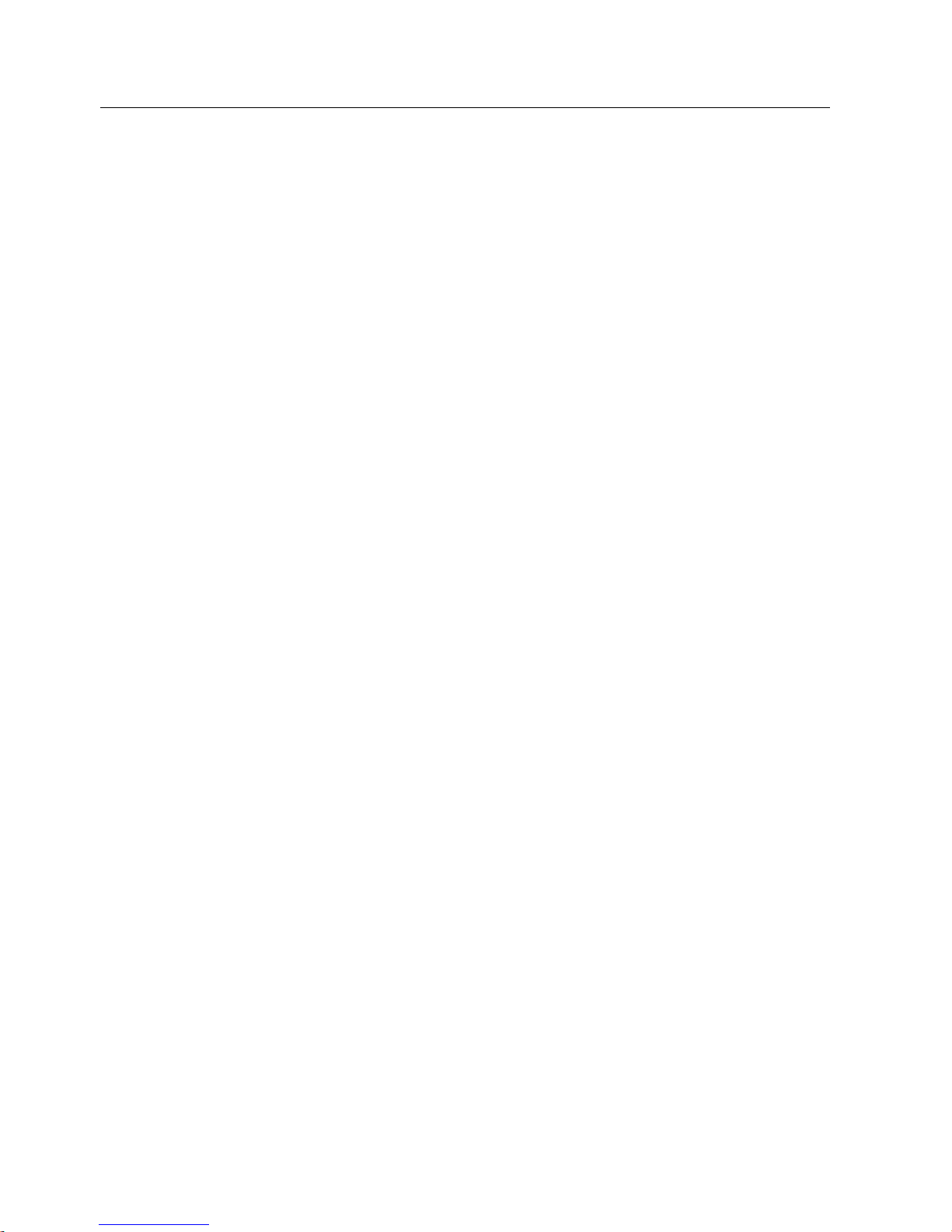
Safety Information
2.1 General safety instructions
SIMATIC RF680M Mobile Reader
10 Operating Instructions, 06/2011, J31069-D0241-U001-A2-7618
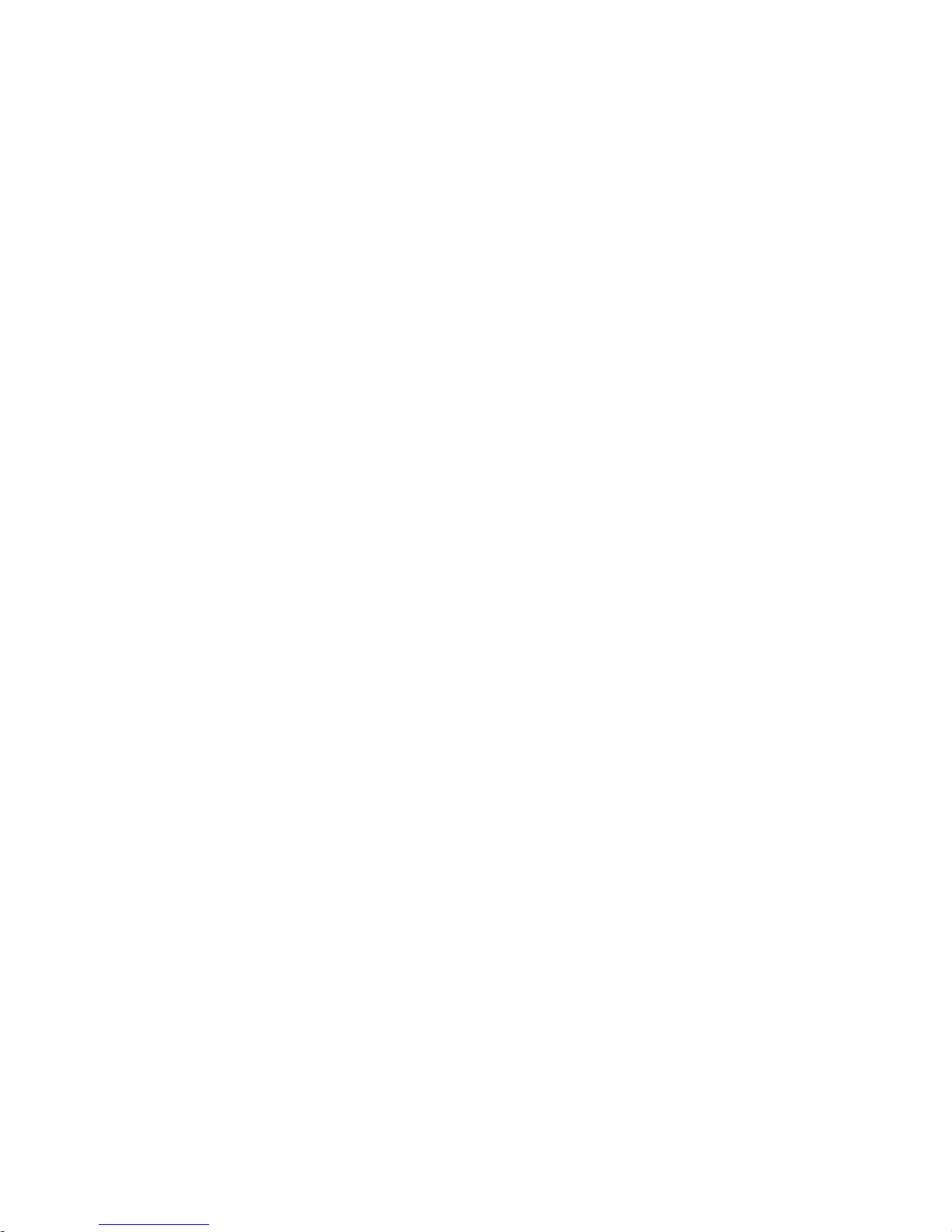
SIMATIC RF680M Mobile Reader
Operating Instructions, 06/2011, J31069-D0241-U001-A2-7618
11
Description
3
SIMATIC RF680M expands the RF600 identification system with a powerful mobile reader
for applications in the areas of logistics, production and service. In addition, it is an
indispensable aid for startup and testing.
3.1 Field of application and features
Device variants for different frequency ranges
The SIMATIC RF680M device is available in two variants:
● For the European frequency bands
● For the US frequency bands
Implementation environment, field of application and features
● Field of application
The SIMATIC RF680M mobile readers can be used in a harsh environment. The device
is extremely rugged and protected against spray water. The backlit display is easy to read
even under unfavorable lighting conditions.
● RFID system
The SIMATIC RF680M mobile reader is intended especially for the SIMATIC RF600 RFID
system. The device can be used to process all RF600 tags and compatible transponders.
● RF-MANAGER
The SIMATIC RF680M mobile reader can exchange data with the RF-MANAGER over a
WLAN connection. This means that RFID data that has been read locally is also available
for evaluation in enterprise systems.
● Tag standards
It is not possible to edit data memories of other RFID systems. The following tag
standards are supported:
– ISO 18000-6c (EPC Class1 GEN2)
● The software "RF-MANAGER" and "RF680M"
The RF-MANAGER and RF680M software is stored in non-volatile memory on an
integrated flash disk and permits user-friendly, distributed reading and writing of all
RF600 tags.
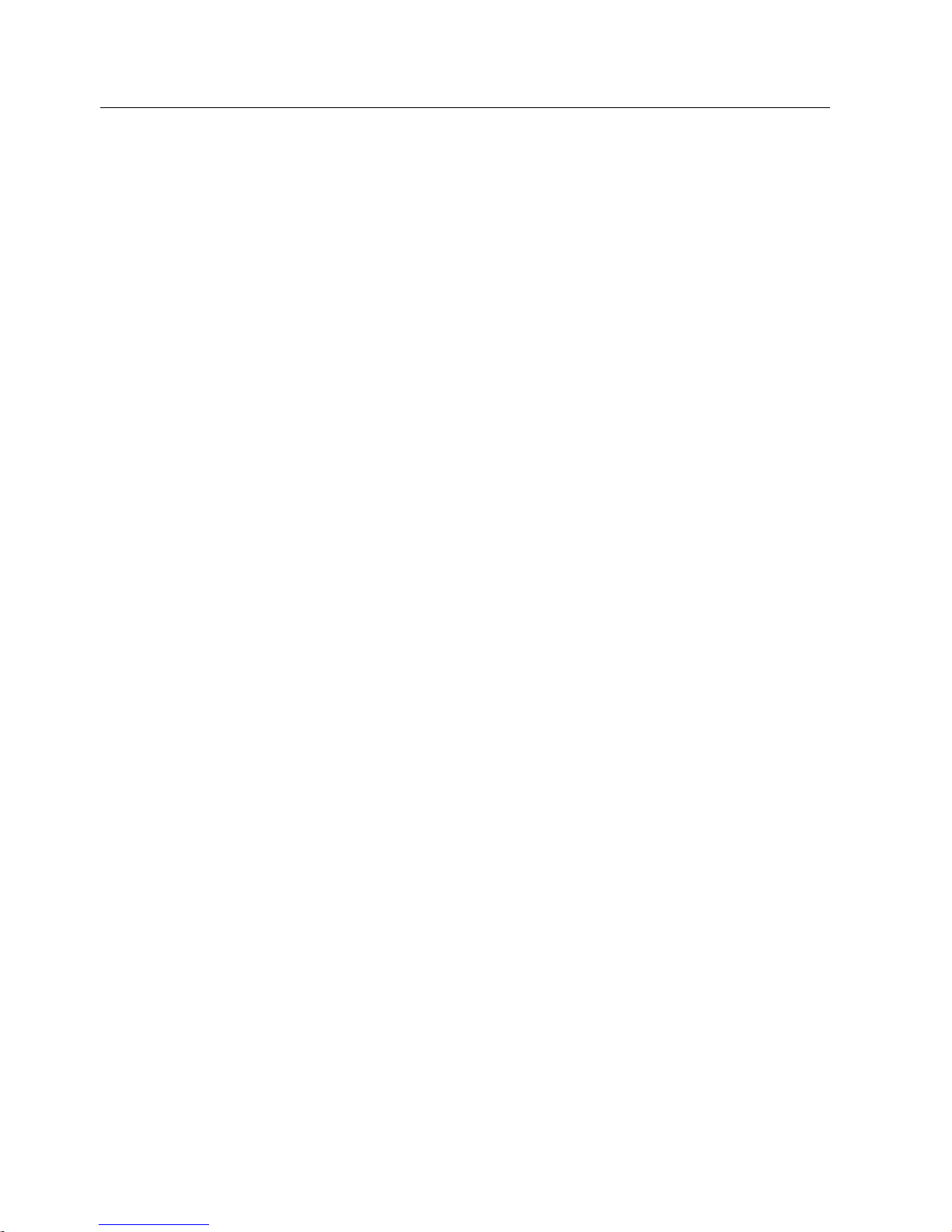
Description
3.1 Field of application and features
SIMATIC RF680M Mobile Reader
12 Operating Instructions, 06/2011, J31069-D0241-U001-A2-7618
● API software interface
The SIMATIC RF680M mobile reader is supplied with an API software interface that can
be used by customized user programs.
● Additional functional units for the SIMATIC RF680M Mobile Reader
All other functional units of SIMATIC RF680M, such as barcode scanners and WLAN can
be accessed via the interfaces supplied by the PSION device manufacturer. The
descriptions and development tools can be obtained from the PSION websites.
You can perform the following functions with the SIMATIC RF680M mobile reader:
Functions
● Reading the tag ID
● Reading the data from the tag (data memory)
● Writing the data to the tag
● Reading and displaying the ID number of the tag (Tag/Scan)
● Transferring the data that has been read to RF-MANAGER
● Writing the tag ID to a transponder
● Displaying reader status
● Representing and editing the data in hexadecimal, ASCII and binary format
● Activatable/deactivatable password protection for all write functions and for terminating
the program
● Menu prompting in English and German (switchable)
● Saving of the read-in RF600 data to files in the mobile reader. The reader has
approximately 900 MB available for this purpose.
● Easy creation of your own RFID applications with the Software Application Interface (API)
The RFID read/write unit of RF600 is integrated into the PSION basic unit.
Security: Password protection
You can assign different passwords for the SIMATIC RF680M mobile reader:
● Password for the operating system. For more information, see Changing the password for
the operating
system (Page 21)
●
Password for the SIMATIC RF680M application. For more information, see Password for
the SIMATIC RF68
0M application (Page 73)
●
Passwords for locking tag data areas. For more information, see Locking data areas
(Page 67)

Description
3.2 Design
SIMATIC RF680M Mobile Reader
Operating Instructions, 06/2011, J31069-D0241-U001-A2-7618
13
Accessories
The charging and docking station (including wide-range power supply unit, 100 to 240 V AC,
50 to 60 Hz) for recharging the battery and connecting to PCs via USB port must be ordered
separately. This station has a charging bay for an additional replacement battery. See
Ordering data (Page 95).
3.2 Design
Design of the SIMATIC RF680M Item Description
①
Integrated read/write head
②
Holder for input pen
③
Charge indicator
④
USB connector
⑤
Power supply
⑥
Charging station
⑦
On/off button
⑧
ASCII keypad
⑨
Numeric keys
⑩
Microphone
⑪
Display
⑫
Loudspeaker

Description
3.3 Antenna and antenna field
SIMATIC RF680M Mobile Reader
14 Operating Instructions, 06/2011, J31069-D0241-U001-A2-7618
3.3 Antenna and antenna field
Read head with integral antenna
The antenna is housed in the read head ① under a cover.
Figure 3-1 Read head with antenna
Direction of propagation of the high-frequency field
The write/read area for transponders is located on the end face as well as on the top and
bottom of the front section of the enclosure.
The antenna of the RF680M is linearly polarized. For successful reading and writing, the
dipoles of the transponders and the antennas of the RF680M must be in parallel. Note the
technical data of the individual transponders.
The following figure shows the positioning of transponders in front of the antenna. The
maximum working range is achieved above and below the read head.

Description
3.3 Antenna and antenna field
SIMATIC RF680M Mobile Reader
Operating Instructions, 06/2011, J31069-D0241-U001-A2-7618
15
Figure 3-2 Positioning of transponders

Description
3.3 Antenna and antenna field
SIMATIC RF680M Mobile Reader
16 Operating Instructions, 06/2011, J31069-D0241-U001-A2-7618
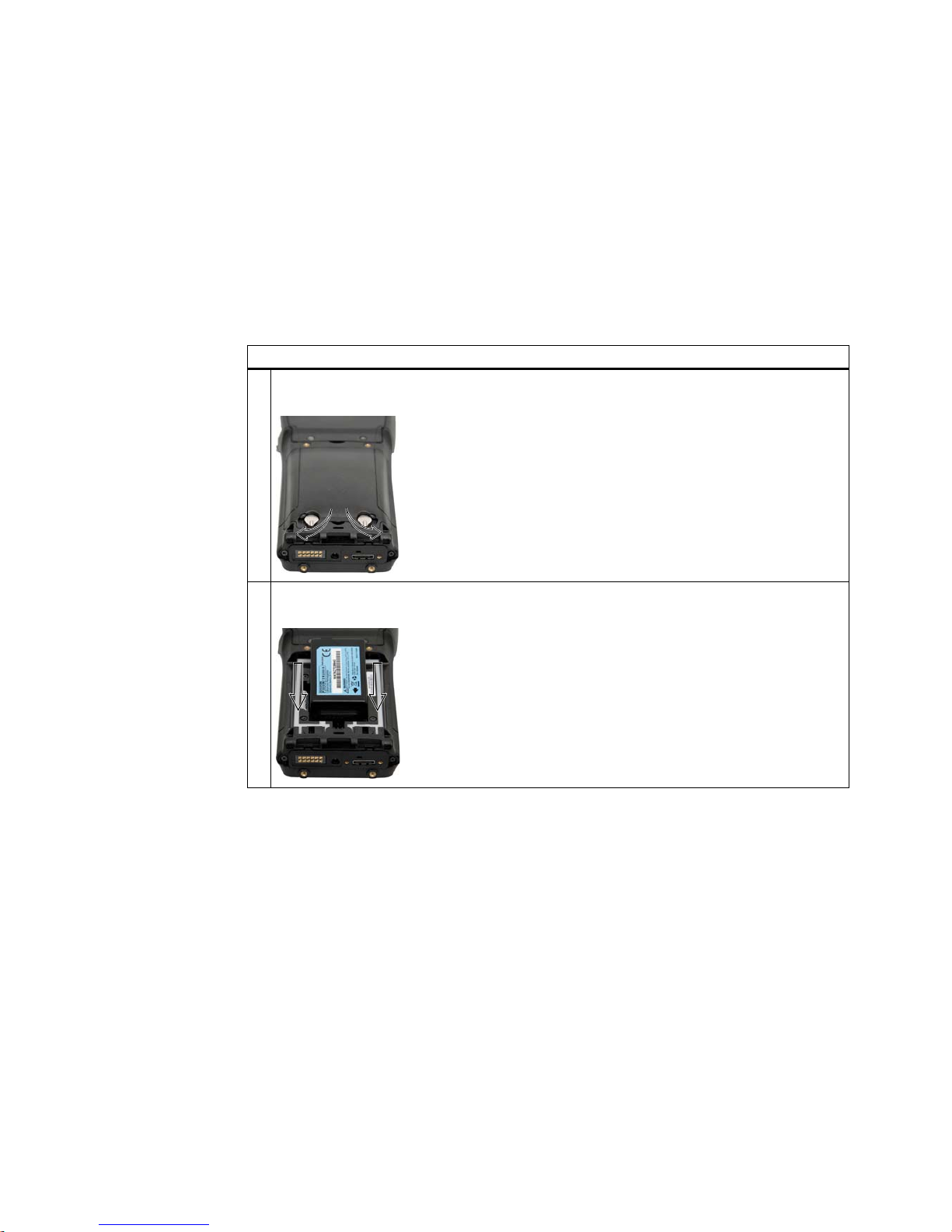
SIMATIC RF680M Mobile Reader
Operating Instructions, 06/2011, J31069-D0241-U001-A2-7618
17
Power supply
4
4.1 Inserting the battery
The mobile reader's battery is located on the rear of the unit.
Steps for inserting the battery
1. Turn the screws on the rear of the device in the direction of the arrow and lift the cover at the side
where the screws are:
2. Hold the battery at an angle when inserting so that the side of the battery with the direction arrow
is inserted into the battery compartment first (see the depiction of the arrow).
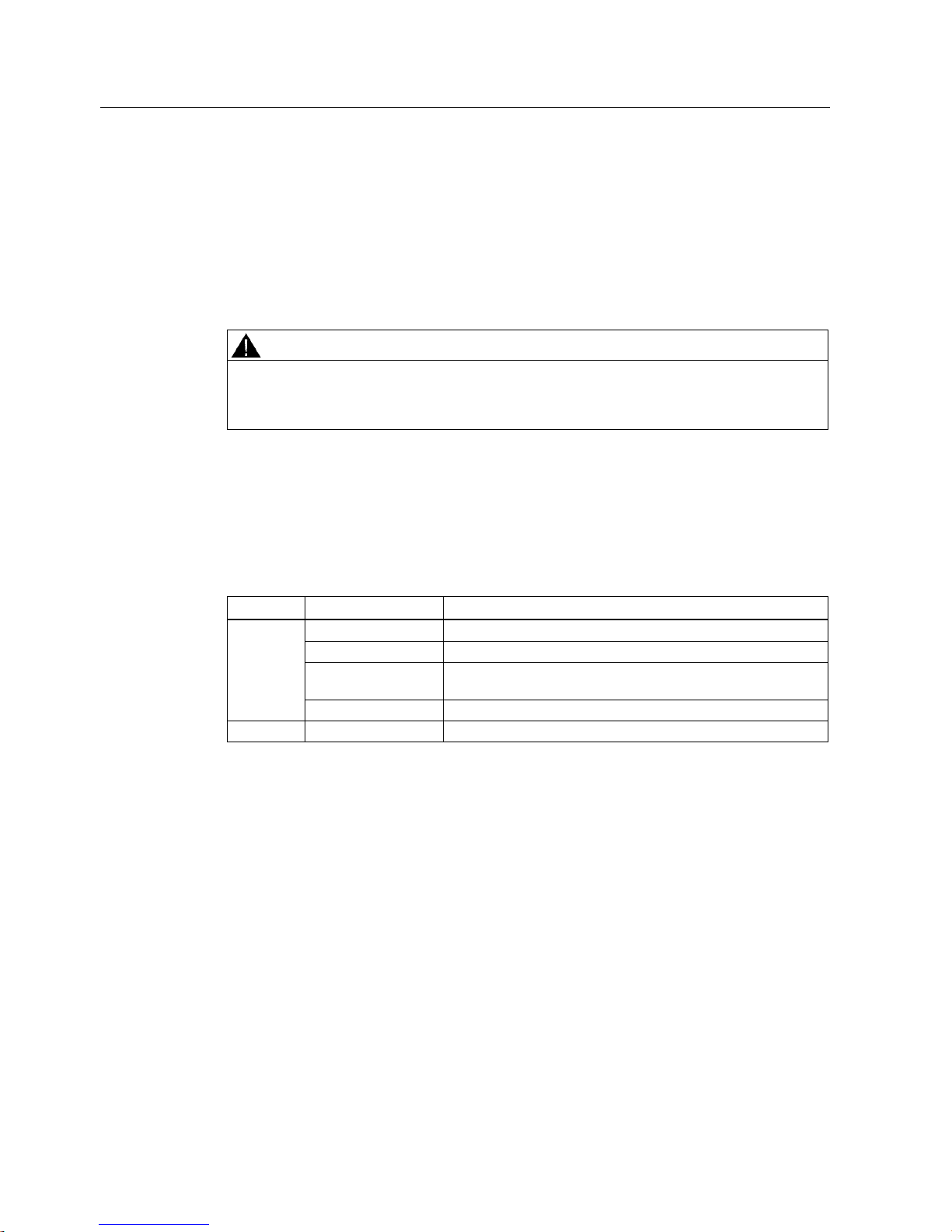
Power supply
4.2 Charging the device
SIMATIC RF680M Mobile Reader
18 Operating Instructions, 06/2011, J31069-D0241-U001-A2-7618
4.2 Charging the device
Complete charging of an empty battery takes approximately 5 hours.
Starting the charging operation
The charging operation is started as soon as you insert the mobile reader into the charging
station.
WARNING
Explosion hazard when using a different charging station.
Use only the original charging station from PSION. Use of another charging station can
result in explosions and serious personal injury.
Detecting the level of charge
You can check the level of charge via the charge indicator (LED) on the reader when the
SIMATIC RF680M is placed in the charging station:
Table 4- 1 Status LED
LED color LED status Meaning
Flashing Charging in progress. Battery charge is less than 80%
Flashes slowly Charging in progress. Battery charge exceeds 80%
Rapid flashing Battery temperature is higher than 45 °C. Charging not in
progress.
Green
Permanently lit Battery is fully charged.
red Permanently lit Charging not in progress. Battery fault!
4.3 The backup battery
The backup battery in the SIMATIC RF680M is used for retaining the application data when
the main batteries are discharged. It is a rechargeable battery that is charged together with
the main battery.
Please note that a new backup battery (in the case of an empty or removed main battery)
can only retain the data in the tag for a few minutes. It cannot be replaced because it is
permanently connected to the device.
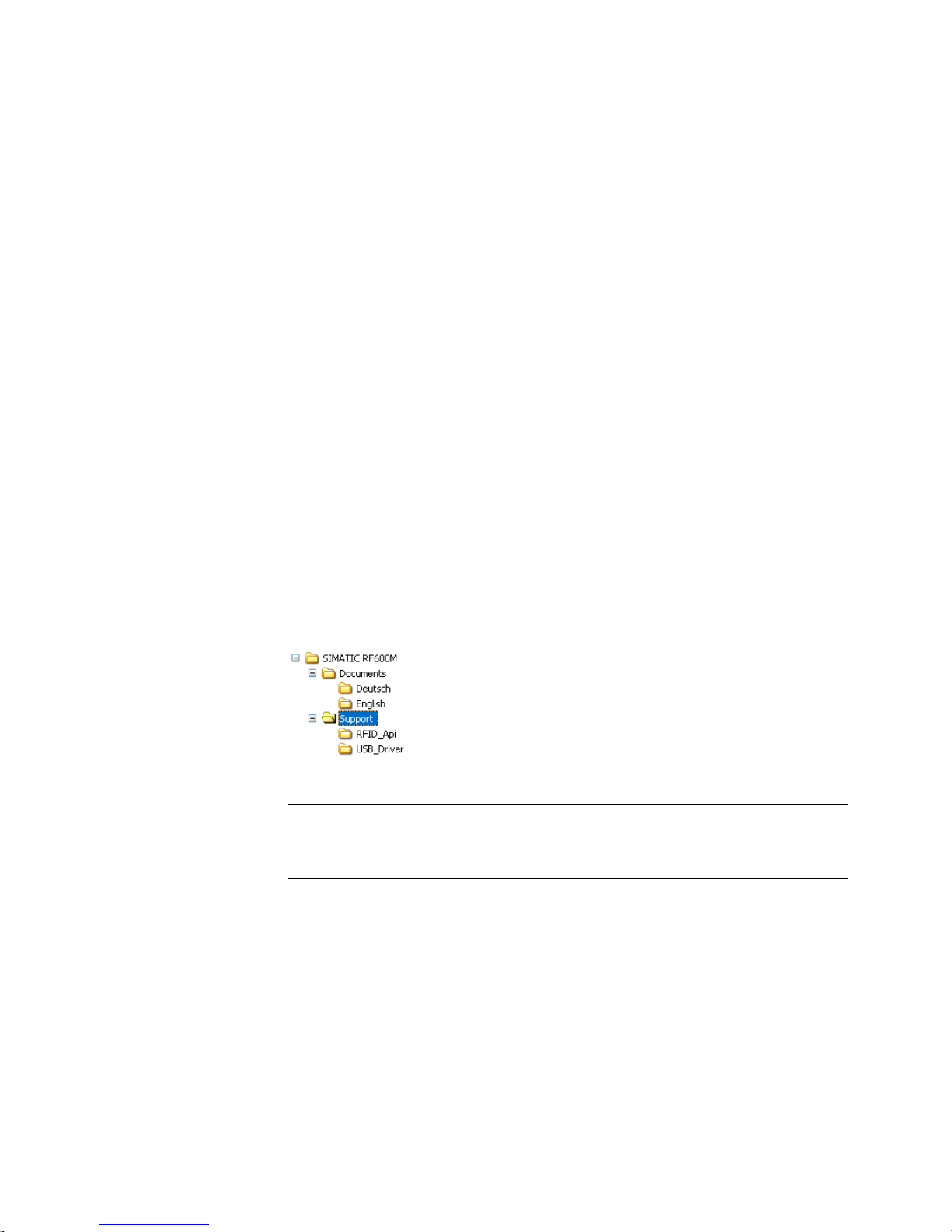
SIMATIC RF680M Mobile Reader
Operating Instructions, 06/2011, J31069-D0241-U001-A2-7618
19
Commissioning
5
5.1 Scope of supply
The scope of supply of the SIMATIC RF680M comprises the following components.
● SIMATIC RF680M
with integrated RFID read/write unit for RF600
● Documentation
in the directory "Flash Disk\SIMATIC RF680M\Documents\deutsch" or
"Documents\english":
– The SIMATIC RF680M Operating Instructions
– The "Mobile Readers" function manual
– The PSION WORKABOUT PRO 3 Operating Instructions
● Drivers and software
in the directory "Flash Disk\SIMATIC RF680M\Support"
– The RFID software interface API
– The USB driver (for procedure, see the chapter on data transmission between the PC
and mobile reader for instructions on installing the driver Prerequisites (Page 84))
Figure 5-1 Directory "Flash Disk\SIMATIC RF680M"
Note
Information on accessing the directory "Flash Disk"
See Chapter Data transfer between the PC and mobile reader (Page 84)
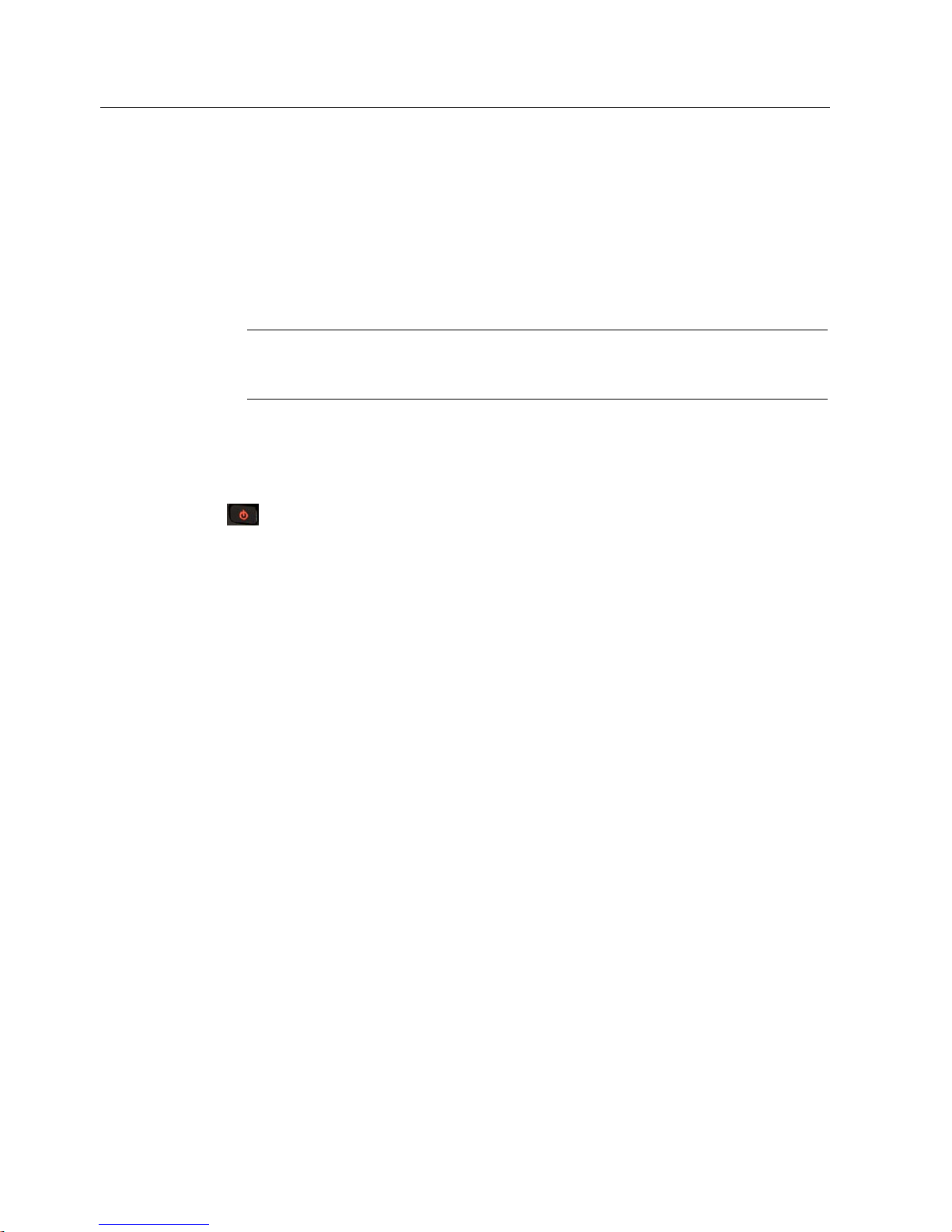
Commissioning
5.2 Switching the device On and Off
SIMATIC RF680M Mobile Reader
20 Operating Instructions, 06/2011, J31069-D0241-U001-A2-7618
5.2 Switching the device On and Off
Requirements for startup
● The mobile reader SIMATIC RF680M is mounted
● The device battery is charged and inserted in the device (see chapters Charging the
devi
ce (Page 18) and Inserting the battery (Page 17)).
Note
Before switching the device on for the first time, you must insert the reader into the
charging unit and charge it for approximately five hours.
Switching the device on/off
To switch the reader on or off, press and hold the ON/OFF button for at least one second.
Figure 5-2 ON/OFF button
After switching on, the first power-up lasts a few seconds.
Automatic shutdown of the device
The device shuts down automatically if no key is pressed for three minutes. After switching
on again, the reader continues to operate with the same interface it was using before it was
manually or automatically switched off. See chapter The automatic power-savi
ng function
(Page 89).
5.3 Recommendations for first commissioning
We recommend the following steps for first commissioning:
1. Creating a back-up copy
2. Changing the password for the operating system
3. Implementing other operating system settings (e.g. WLAN)
4. Performing a back-up
The steps are explained in more detail in the following chapters.
5.3.1 Creating a back-up copy
Create a backup copy so that you can restore the delivery status of the device when
necessary.
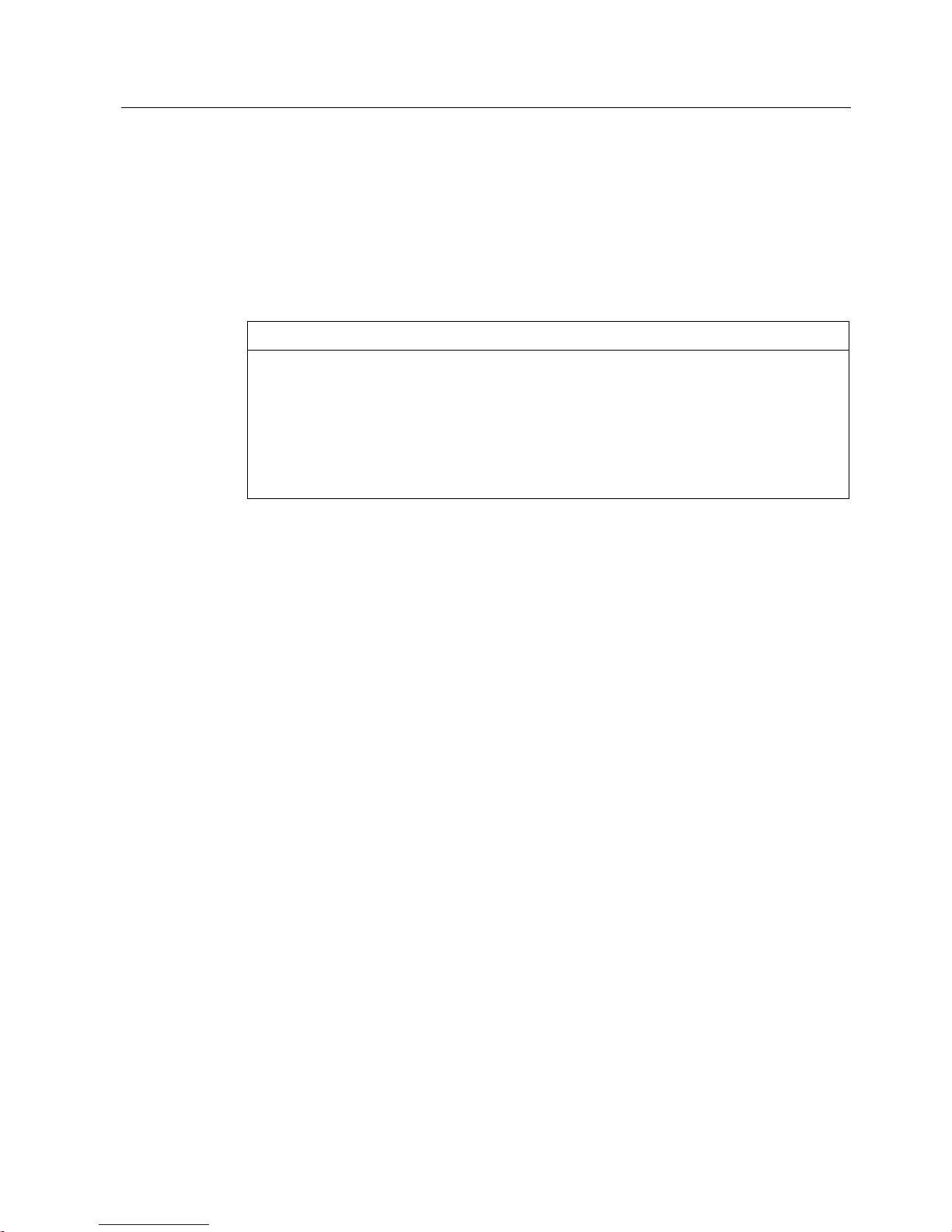
Commissioning
5.3 Recommendations for first commissioning
SIMATIC RF680M Mobile Reader
Operating Instructions, 06/2011, J31069-D0241-U001-A2-7618
21
Requirement
The reader is connected to the PC.
Procedure
Copy all the data from the directory "Flash Disk" to your PC. See also Chapter Data transfer
between the PC and mobile reader (Page 84)
NOTICE
Do not delete files with the extension ".PFL"
Files with the extension ".PFL" in the "Flash Disk" directory are used to restore the status
that existed at the time of the last back-up and must therefore not be modified or deleted. If
the files with the ending ".PFL" are damaged or lost, the original status of the device can
only be restored at the factory.
To restore a backup, replace all the data on the device with your backup copy and then run
a system reset.
5.3.2 Changing the password for the operating system
Assign a password to protect the system from unauthorized access.
Prerequisite
The operating mode must be set to "Supervisor". See Chapter Operating modes (Page 22)
Procedure for changing the password
To change the password of the operating system, select "Start > Security". Enter the
previous password. The password on delivery is "123456".
You can assign a new password using the button "Set Password".
5.3.3 Performing a back-up
Set the operating mode to "Supervisor". See Chapter Operating modes (Page 22)
Select "Start > Settings > Control Panel > Total Recall".
1. Select the "Create Profile" button.
2. Select "Auto Restore" and then confirm with the "-->" button.
3. Select "Default Backup" and confirm this with the "Create Profile" button.
Reaction: The backup is started.
4. Click "Finished" to return to the application.
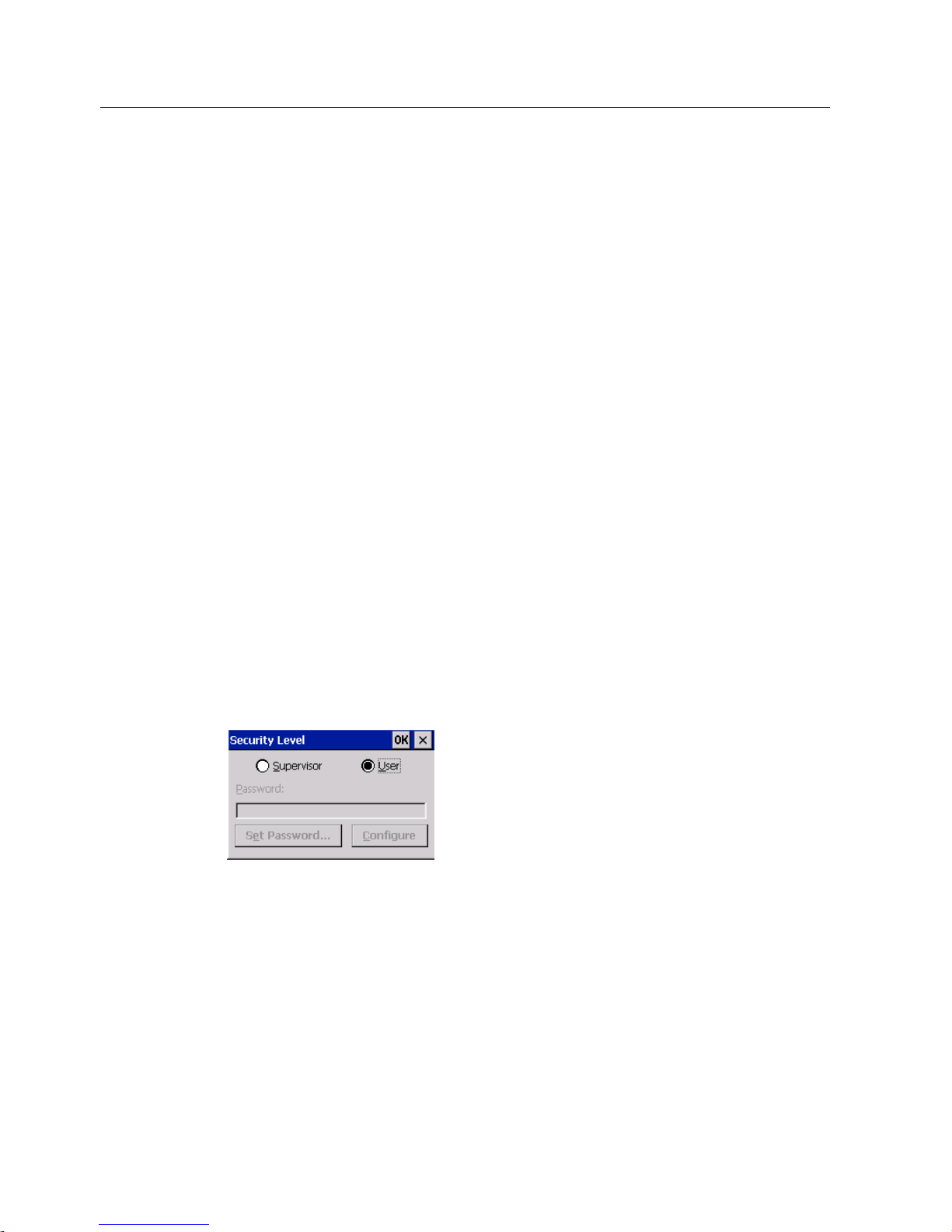
Commissioning
5.4 Basic settings in the operating system
SIMATIC RF680M Mobile Reader
22 Operating Instructions, 06/2011, J31069-D0241-U001-A2-7618
All changes, e.g. a new password for the operating system, are now stored in the back-up
secure against power failure.
See also
System reset (Page 89)
5.4 Basic settings in the operating system
5.4.1 Operating modes
Operating modes
The SIMATIC RF680M device has two operating modes:
1. "Supervisor Mode"
Configuration and settings for the SIMATIC RF680M Mobile Reader.
2. "User Mode"
Default mode. The user can only use the installed service and
test applications. The start menu functionality is restricted.
Changing the operating mode
You can change the operating mode in the "Security Level" settings. "Start > Security" is
used for changeover:
Figure 5-3 Operating mode
Changeover to "Supervisor Mode" is password-protected. On delivery, this password is set
to "123456" and should be changed the first time it is used for security reasons.
See also
System reset (Page 89)
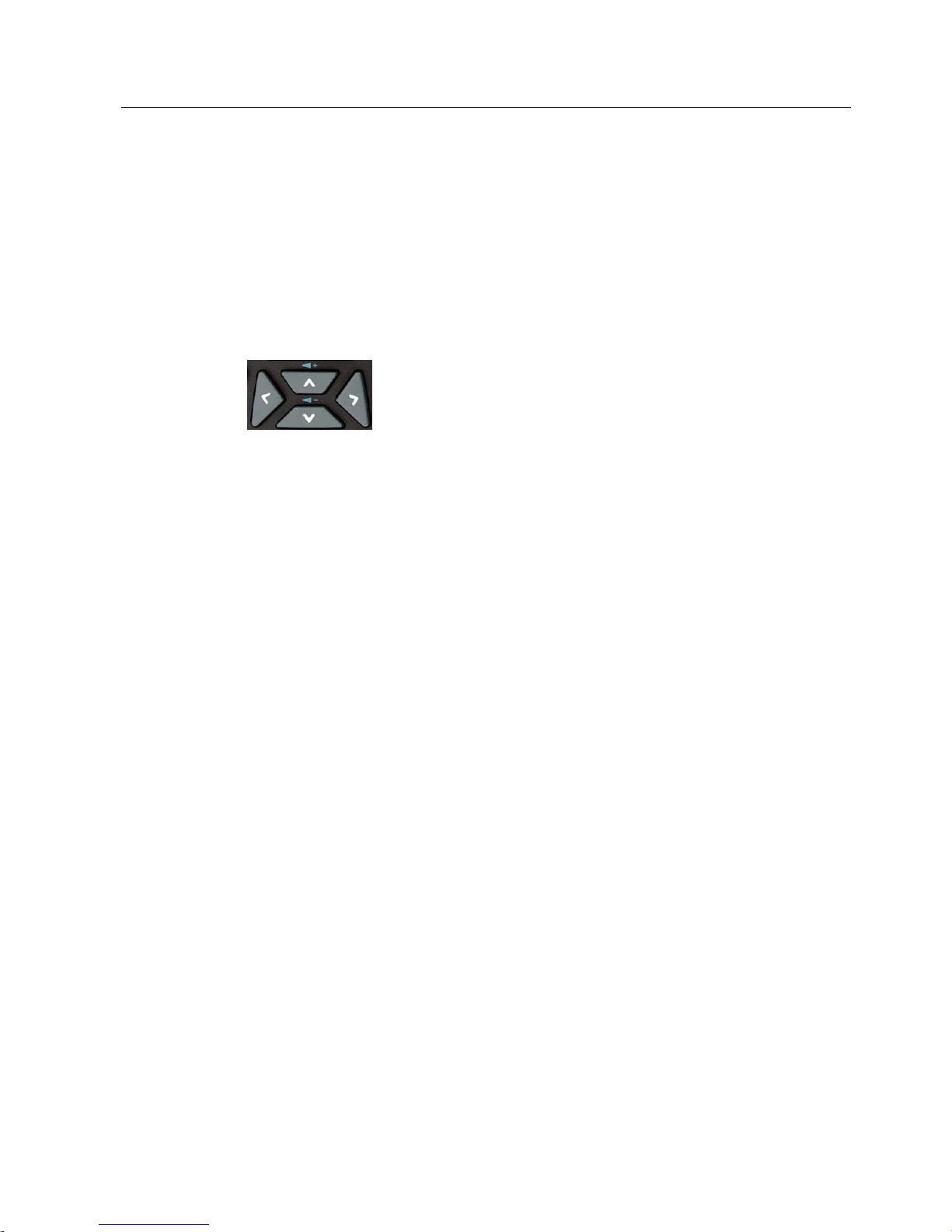
Commissioning
5.4 Basic settings in the operating system
SIMATIC RF680M Mobile Reader
Operating Instructions, 06/2011, J31069-D0241-U001-A2-7618
23
5.4.2 Adjusting the acoustic signal volume
The tag functions trigger an acoustic signal indicating whether the operations were
successful or were terminated with an error. You can switch these acoustic
acknowledgements/signals on and off and you can regulate their volume.
Adjusting the volume of the acoustic signals
Press the blue labeled <FN> button in each case to regulate the volume of the acoustic
signals in steps using the "Plus" button (louder) or the "Minus" button (quieter).
Figure 5-4 Keys for regulating the volume
Specific setting of the acoustic signals
In "Supervisor" mode, select "Start > Settings > Control Panel > Volume & Sounds".
On the "Volume" tab, you can regulate the volume between "Soft" and "Loud" using the bar.
You can also permit or deactivate acoustic signals for different messages by activating the
relevant checkboxes.
5.4.3 Set the backlighting of the screen
To alter the brightness of the display, select "Start > Settings > Control Panel > Display >
Backlight in "Supervisor" mode.
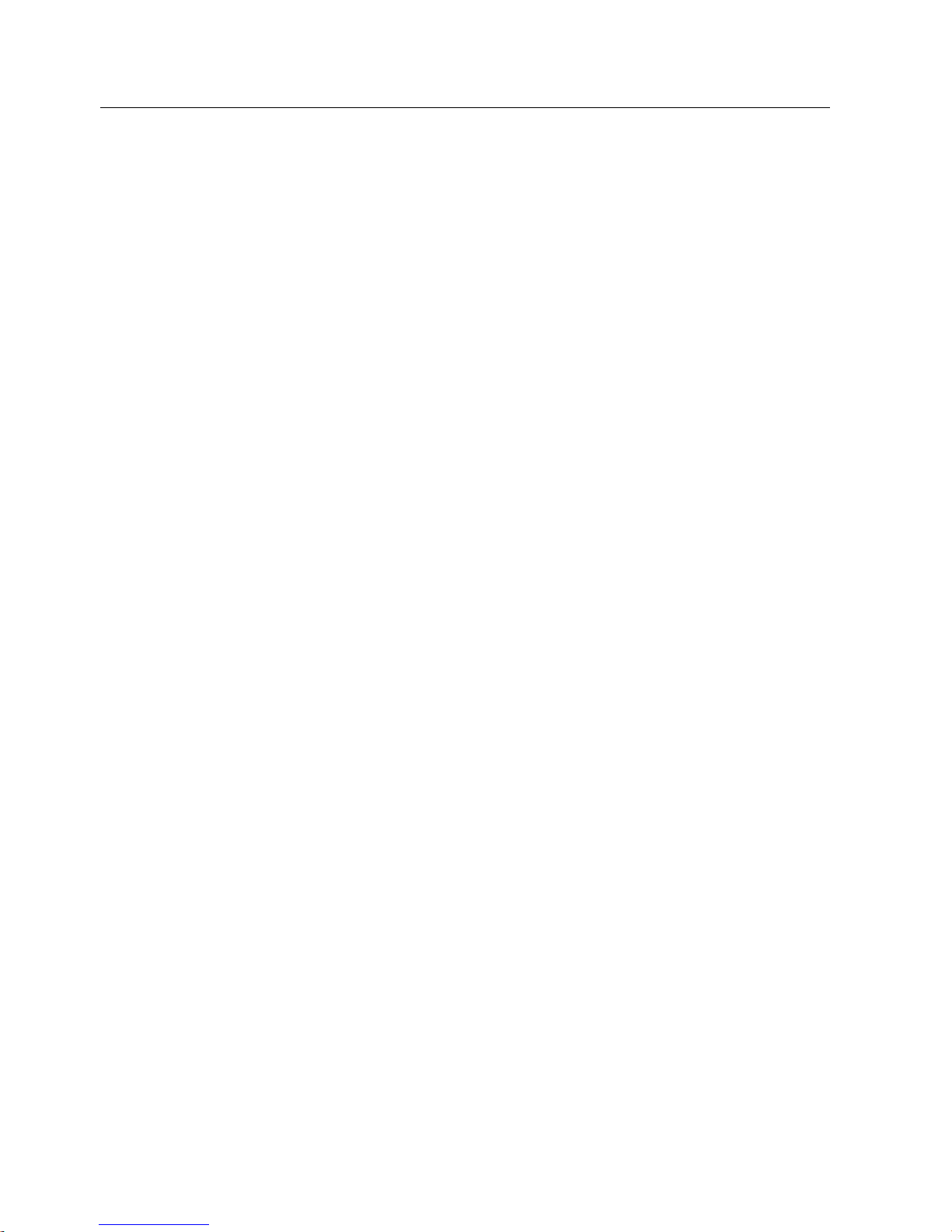
Commissioning
5.4 Basic settings in the operating system
SIMATIC RF680M Mobile Reader
24 Operating Instructions, 06/2011, J31069-D0241-U001-A2-7618

SIMATIC RF680M Mobile Reader
Operating Instructions, 06/2011, J31069-D0241-U001-A2-7618
25
Operation
6
6.1 The keypad
6.1.1 Key functions
Table 6- 1 Key functions
Overview of the keypad Item Key label Function
①
<F2> If you first press the blue <FN>
key, the function of other keys
is changed. Similar to the
<ALT> key in the Windows
operating system.
②
③
<SCAN>
Scanning of tags
④
Blue <FN> Shift key:
Changes the function of other
keys to that shown by the blue
labeling
⑤
<TAB> Moves the cursor to the right or
down at specific intervals.
⑥
<ENTER> On/Off key, Enter key
⑦
<SPACE> Inserting spaces.
In a Windows dialog window,
checkboxes can be activated or
deactivated with the <SPACE>
key.
⑧
<SHIFT> Display of uppercase letters (A-
Z) and symbols also specified
on the numeric keys (e.g. &,
*,...).
⑨
<BKSP> Moves the cursor to the left to
delete the last entered
character. If the blue <FN> key
is pressed first, the character
after the cursor is removed.
⑩
<ESC> Closes the currently open
menu, dialog window or started
application and returns you to
the previous interface.
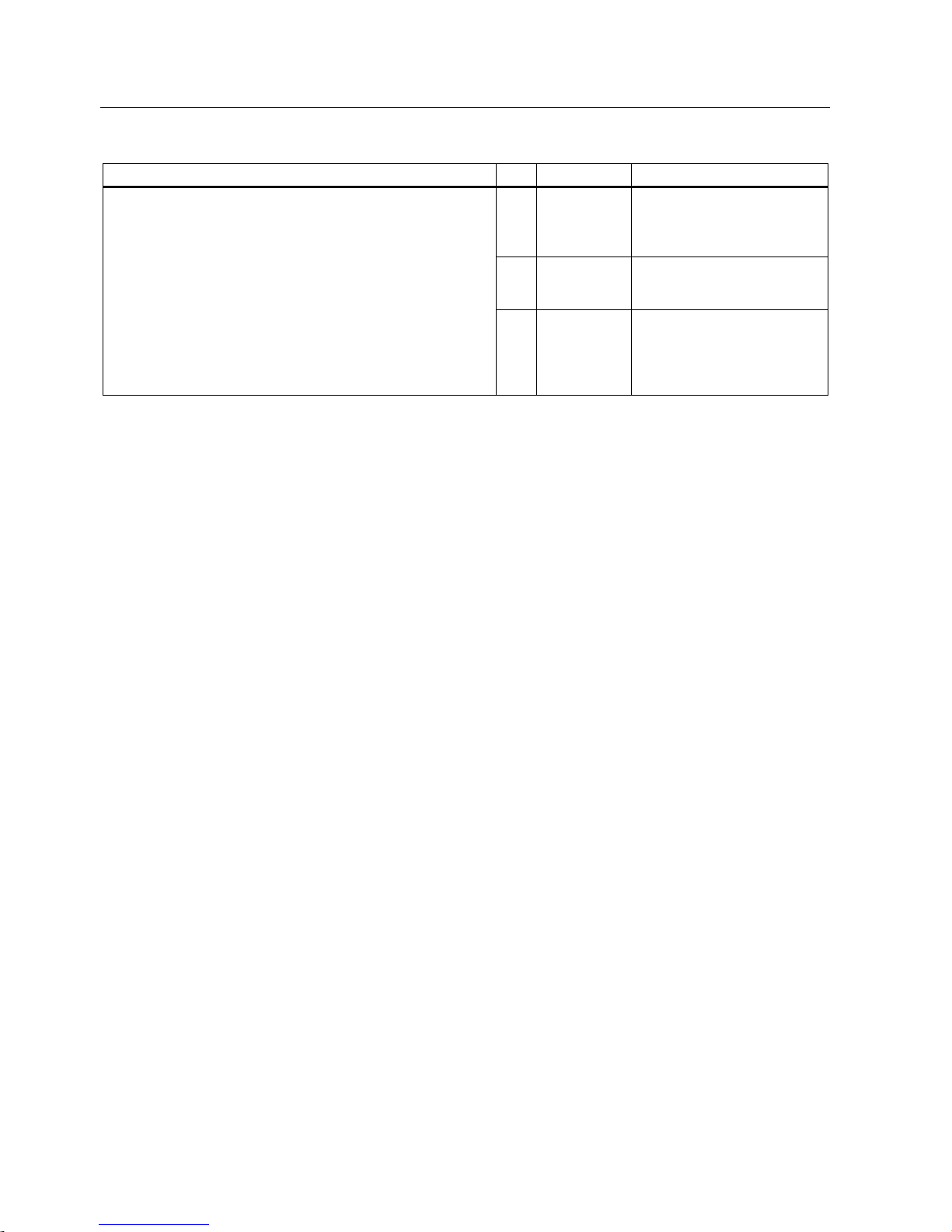
Operation
6.2 The Touch display
SIMATIC RF680M Mobile Reader
26 Operating Instructions, 06/2011, J31069-D0241-U001-A2-7618
Overview of the keypad Item Key label Function
⑪
Orange <FN> Shift key:
Changes the function of other
keys to that shown by the
orange labeling
⑫
Arrow keys Enable navigation to the left,
right, up and down in the
display.
⑬
<F1> If you first press the blue <FN>
key, the function of other keys
is changed. Corresponds to the
<CTRL> key in the Windows
operating system.
6.1.2 The shift keys
An activated shift key causes a change in the function of the subsequently pressed keys.
The following keys of the SIMATIC RF680M are shift keys:
● <SHIFT>
● Orange <FN>
(changes the key assignment in accordance with the orange-colored labeling on the
keypad)
● Blue <FN>
(changes the key assignment in accordance with the blue-colored labeling on the keypad)
Activating the shift keys:
When you press a shift key once briefly, it is activated and the name of the selected switch
key appears in lowercase in the task bar, e.g. "Org key", "Blue key".
Any subsequently pressed key then changes its function, the display in the task bar
disappears and the shift key is deactivated again.
If you press a shift key briefly twice in succession, it will become inactive again.
6.2 The Touch display
The screen of the SIMATIC RF680M is designed as a touch-sensitive display. You can
easily enter commands by touching it with the pen.
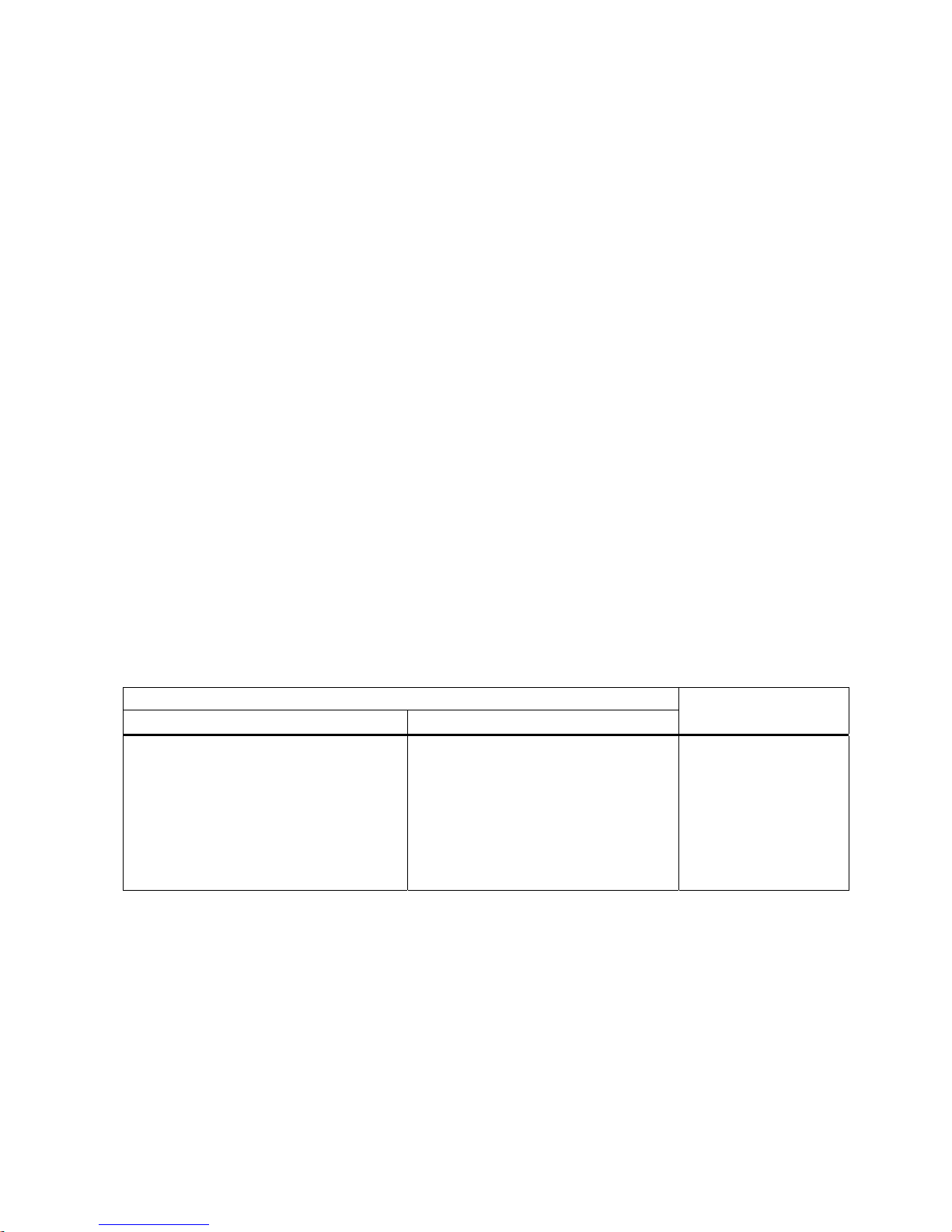
SIMATIC RF680M Mobile Reader
Operating Instructions, 06/2011, J31069-D0241-U001-A2-7618
27
Software overview
7
7.1 Software applications
Two software applications are available to you in SIMATIC RF680M:
● The software "RF680M" of the standalone product SIMATIC RF680M
The application program "RF680M" is primarily intended for use in the service and test
fields for reading and writing tags in RFID applications.
● The software "RF-MANAGER"
With the application software "RF-MANAGER", the SIMATIC RF680M device becomes
an integral component of that of SIMATIC RF-MANAGER.
Data acquisition for the "RF-MANAGER" software is configured in the engineering system
of SIMATIC RF-MANAGER.
The software serves to acquire data and transfer it to SIMATIC RF-MANAGER.
7.2 Overview of possible applications
You can use the SIMATIC RF680M device in different ways:
As a standalone product or in combination with SIMATIC RF-MANAGER.
Interfacing to SIMATIC RF-MANAGER with the software "RF-MANAGER"
Application mode "Remote" Application mode "Mobile"
Standalone product with
the software "RF680M
• RF680M behaves like a stationary reader
• The acquired data are only displayed and
transferred to RF-MANAGER
• The acquired data cannot be modified
• The acquired data is acknowledged
before being transferred to RFMANAGER. Data that has been
incorrectly scanned can be deleted.
• All the tag data from the RFID chip can
also be displayed or edited depending
on the configuration in the engineering
system.
• Acquisition of tag data
• All editing functions are
permitted.
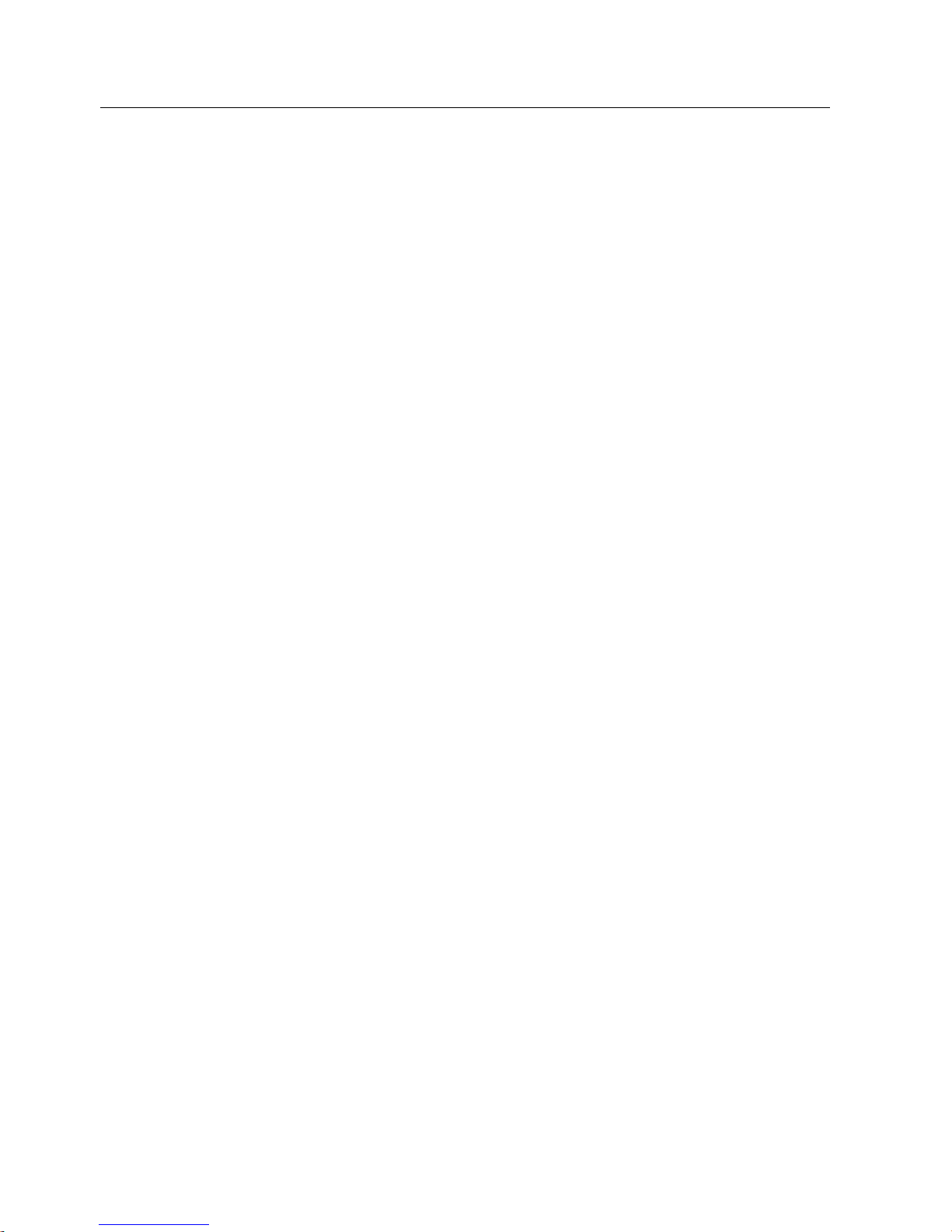
Software overview
7.2 Overview of possible applications
SIMATIC RF680M Mobile Reader
28 Operating Instructions, 06/2011, J31069-D0241-U001-A2-7618
