Siemens SIMATIC RF310M Operating Instructions Manual
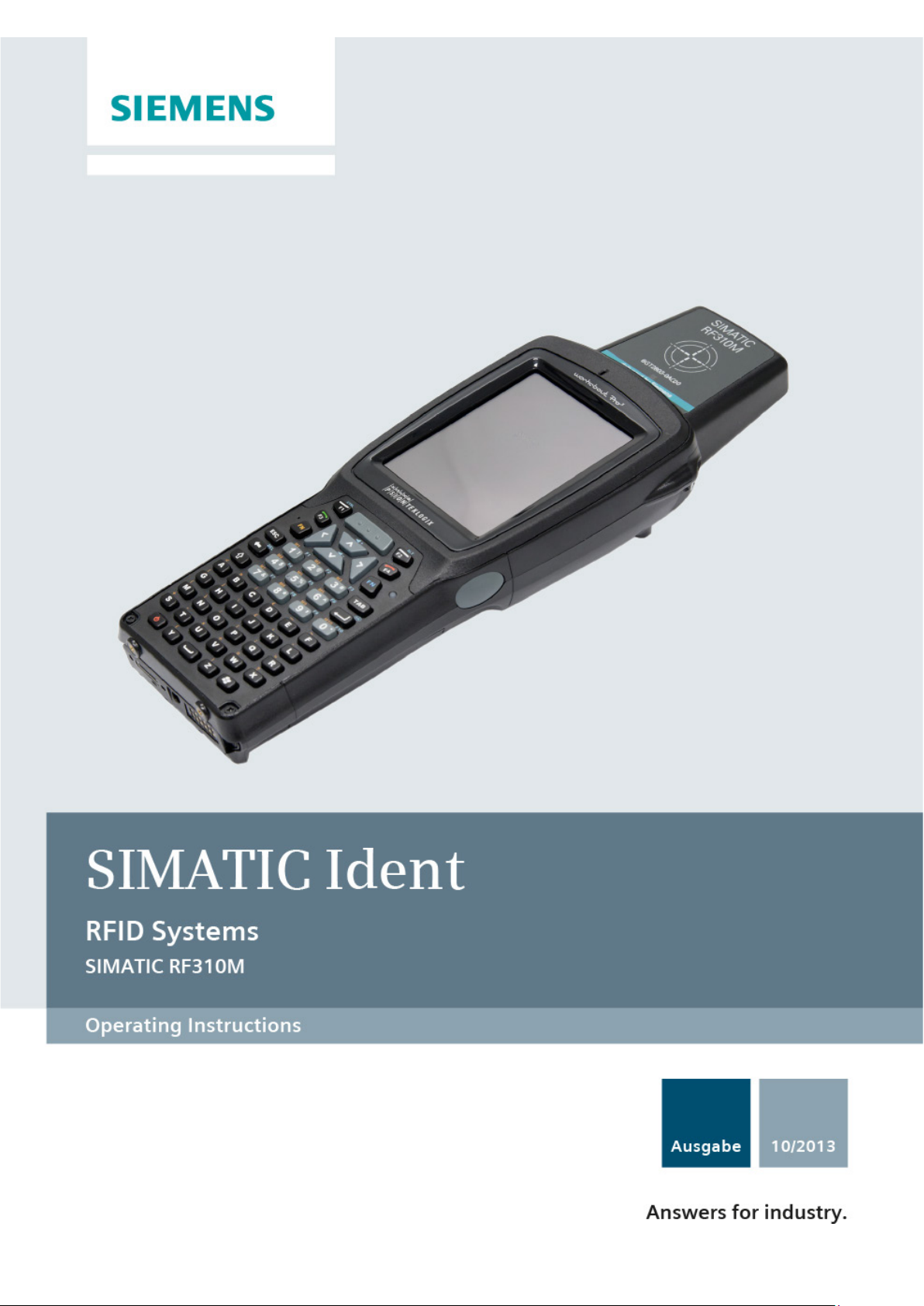
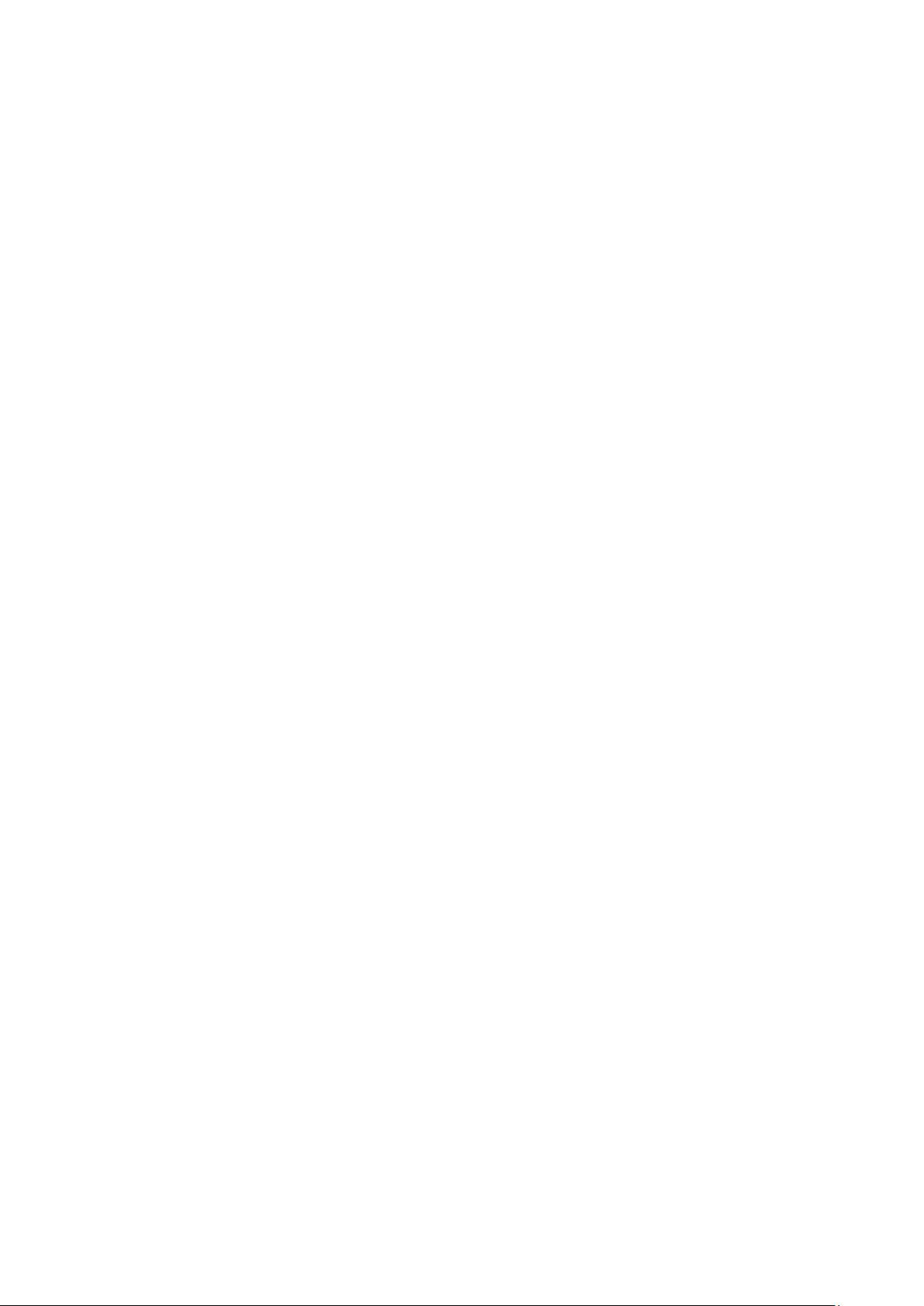
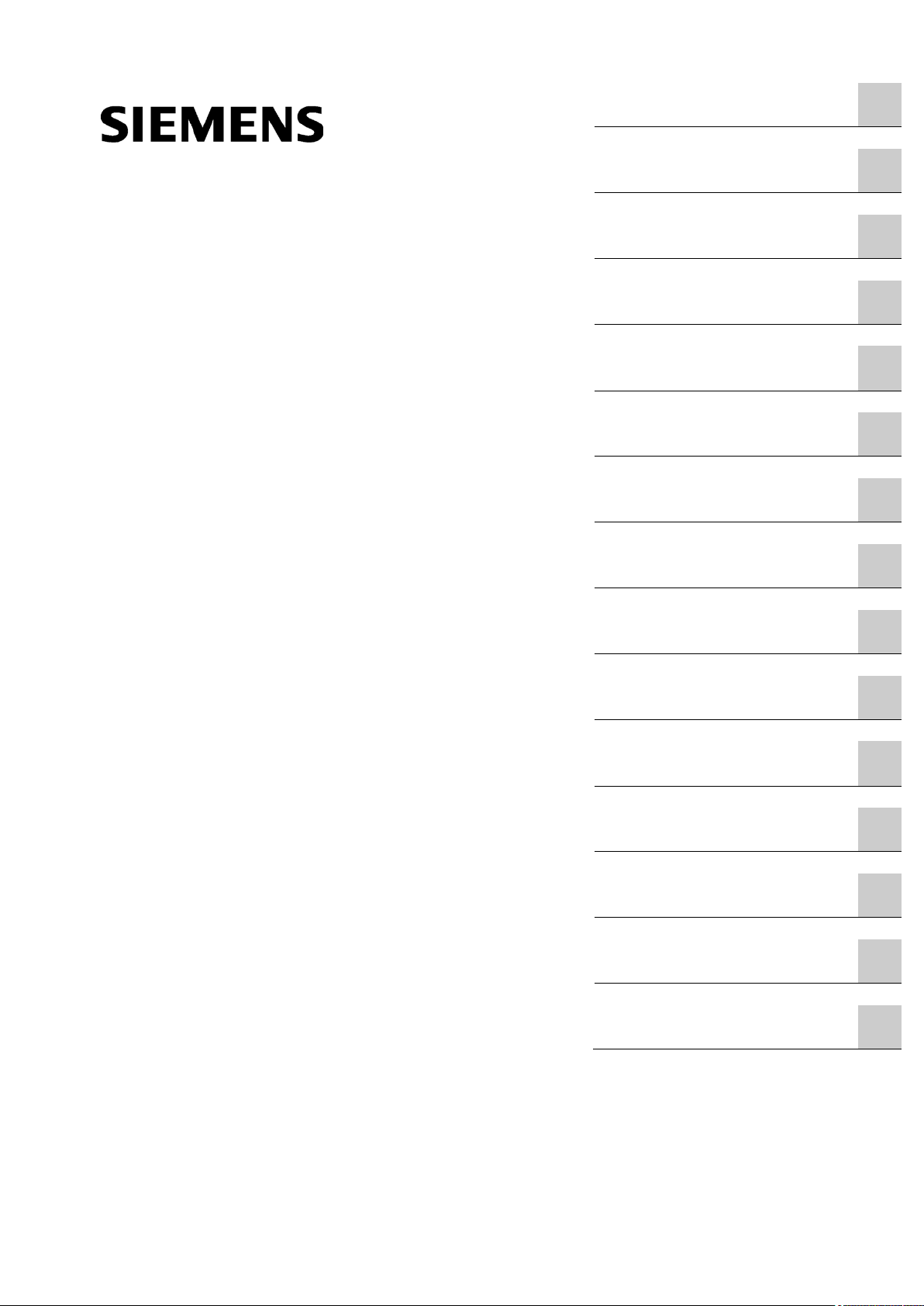
SIMATIC RF310M Mobile Reader
___________________
___________________
___________________
___________________
___________________
___________________
___________________
___________________
___________________
___________________
___________________
___________________
___________________
___________________
___________________
SIMATIC Ident
RFID Systems
SIMATIC RF310M Mobile Reader
Operating Instructions
10/2013
J31069
Introduction
1
Safety information
2
Description
3
Power supply
4
Commissioning
5
Operation
6
Software overview
7
SIMATIC RF310M software
8
RF-MANAGER RF310M
software
9
Advanced functions
10
Troubleshooting
11
Maintenance
12
Technical Specifications
13
Ordering data
14
Appendix
A
-D0191-U001-A6-7618
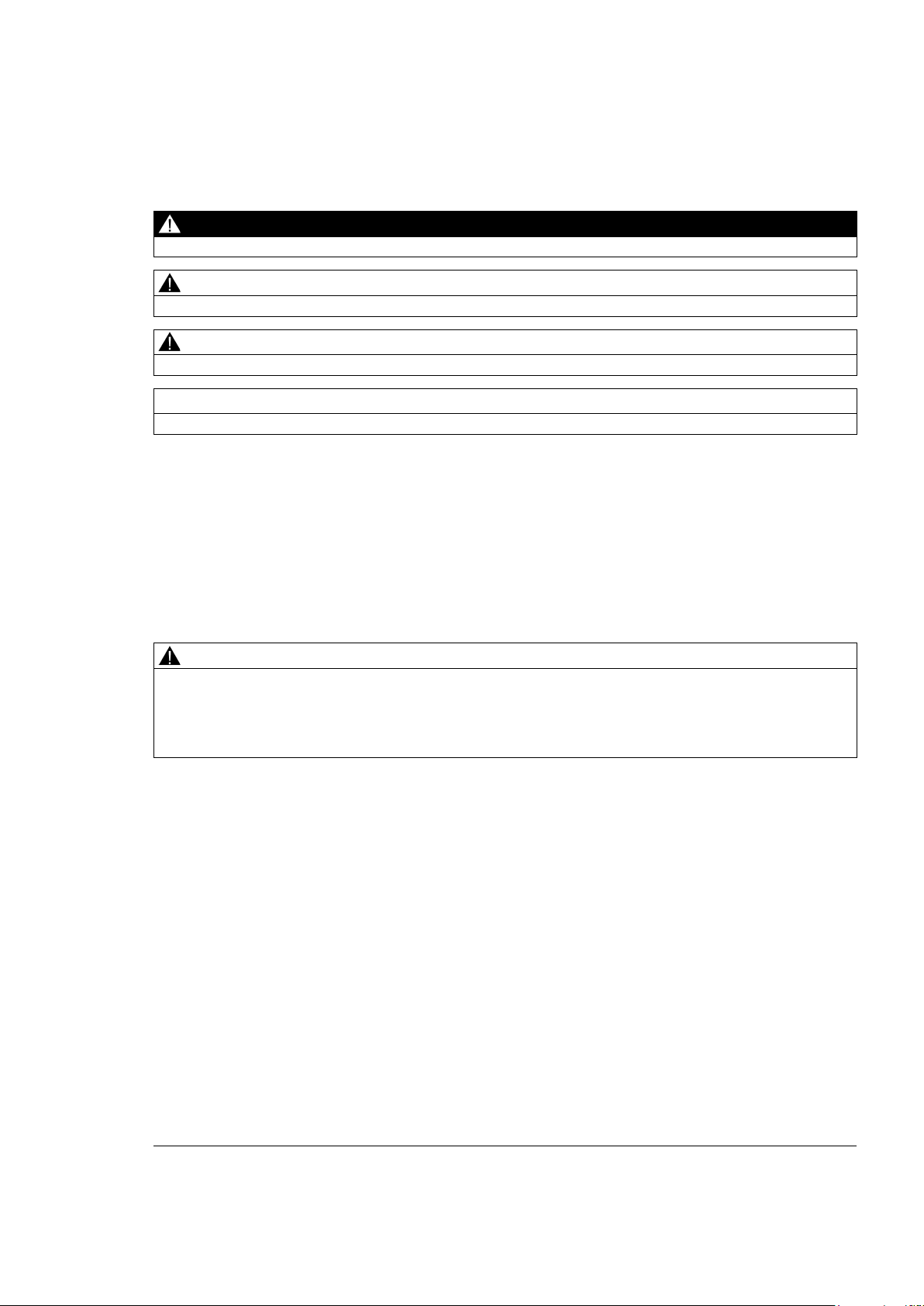
Siemens AG
Industry Sector
Postfach 48 48
90026 NÜRNBERG
GERMANY
Order number: J31069-D0191-U001-A6-7618
Ⓟ
Copyright © Siemens AG 2007 - 2013.
All rights reserved
Warning notice system
DANGER
indicates that death or severe personal injury will result if proper precautions are not taken.
WARNING
indicates that death or severe personal injury may result if proper precautions are not taken.
CAUTION
indicates that minor personal injury can result if proper precautions are not taken.
NOTICE
indicates that property damage can result if proper precautions are not taken.
Qualified Personnel
personnel qualified
Proper use of Siemens products
WARNING
Siemens products may only be used for the applications described in the catalog and in the relevant technical
enance are required to ensure that the products operate safely and without any problems. The permissible
ambient conditions must be complied with. The information in the relevant documentation must be observed.
Trademarks
Disclaimer of Liability
Legal information
This manual contains notices you have to observe in order to ensure your personal safety, as well as to prevent
damage to property. The notices referring to your personal safety are highlighted in the manual by a safety alert
symbol, notices referring only to property damage have no safety alert symbol. These notices shown below are
graded according to the degree of danger.
If more than one degree of danger is present, the warning notice representing the highest degree of danger will
be used. A notice warning of injury to persons with a safety alert symbol may also include a warning relating to
property damage.
The product/system described in this documentation may be operated only by
task in accordance with the relevant documentation, in particular its warning notices and safety instructions.
Qualified personnel are those who, based on their training and experience, are capable of identifying risks and
avoiding potential hazards when working with these products/systems.
for the specific
Note the following:
documentation. If products and components from other manufacturers are used, these must be recommended
or approved by Siemens. Proper transport, storage, installation, assembly, commissioning, operation and
maint
All names identified by ® are registered trademarks of Siemens AG. The remaining trademarks in this publication
may be trademarks whose use by third parties for their own purposes could violate the rights of the owner.
We have reviewed the contents of this publication to ensure consistency with the hardware and software
described. Since variance cannot be precluded entirely, we cannot guarantee full consistency. However, the
information in this publication is reviewed regularly and any necessary corrections are included in subsequent
editions.
11/2013 Technical data subject to change
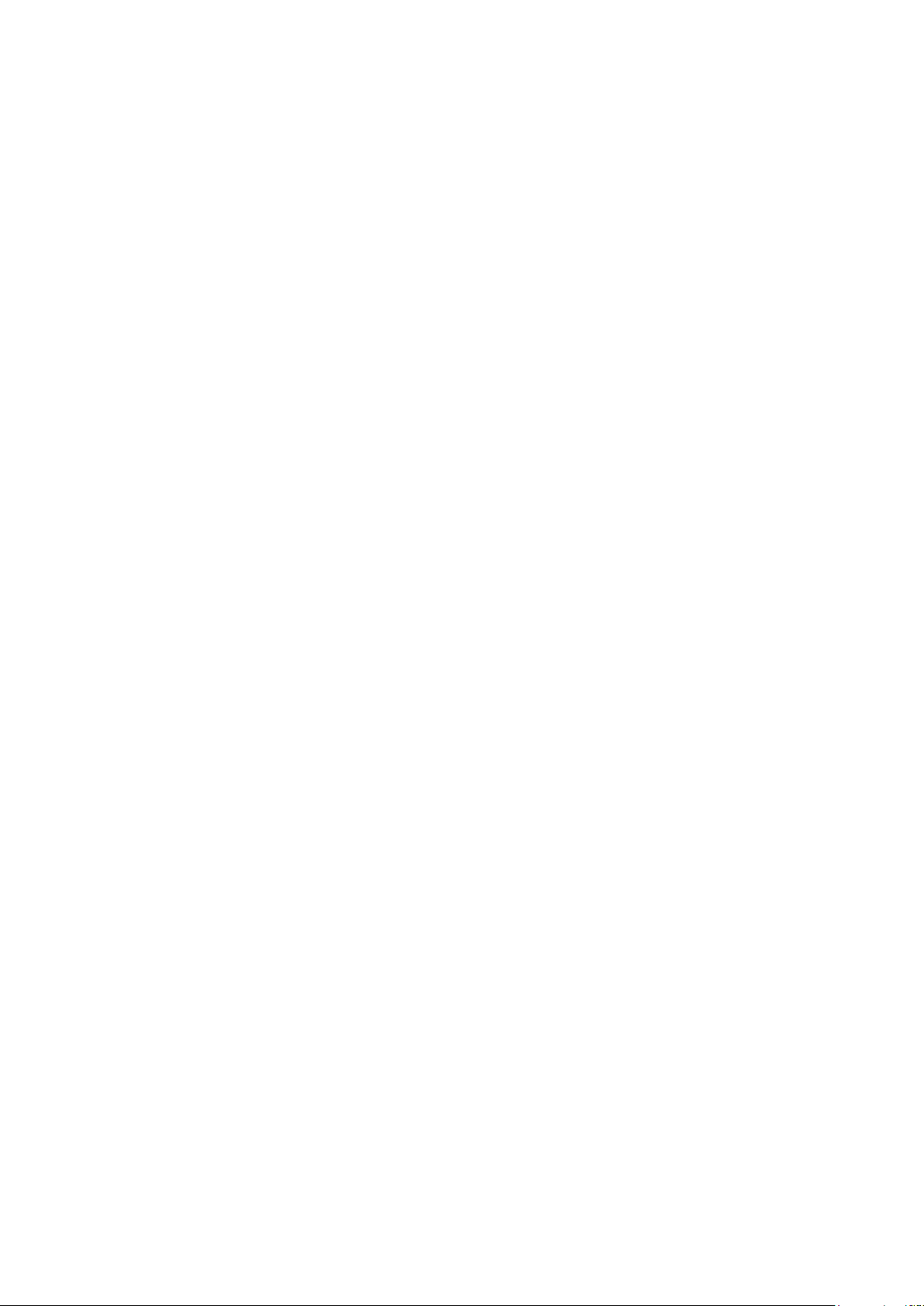
Table of contents
1 Introduction ............................................................................................................................................. 9
2 Safety information ................................................................................................................................. 11
3 Description ............................................................................................................................................ 13
4 Power supply ........................................................................................................................................ 19
5 Commissioning ..................................................................................................................................... 21
6 Operation .............................................................................................................................................. 27
7 Software overview ................................................................................................................................. 31
3.1 Characteristics and field of application ........................................................................................ 13
3.2 Overview of functions ................................................................................................................... 14
3.3 Design .......................................................................................................................................... 15
3.4 Antenna and antenna field ........................................................................................................... 16
4.1 Inserting the battery ..................................................................................................................... 19
4.2 Charging the device ..................................................................................................................... 20
4.3 The backup battery ...................................................................................................................... 20
5.1 Scope of supply............................................................................................................................ 21
5.2 Switching the device on and off ................................................................................................... 22
5.3 Recommendations for first commissioning .................................................................................. 22
5.3.1 Creating a back-up copy .............................................................................................................. 23
5.3.2 Changing the password for the operating system ....................................................................... 23
5.3.3 Performing a back-up ................................................................................................................... 24
5.4 Basic settings in the operating system ........................................................................................ 24
5.4.1 Operating modes.......................................................................................................................... 24
5.4.2 Adjusting the acoustic signal volume ........................................................................................... 25
5.4.3 Set the backlighting of the screen ................................................................................................ 25
6.1 The keypad .................................................................................................................................. 27
6.1.1 Key functions ................................................................................................................................ 27
6.1.2 The shift keys ............................................................................................................................... 28
6.2 The touch screen ......................................................................................................................... 28
6.3 The SIMATIC RF310M menu ...................................................................................................... 29
7.1 Software applications ................................................................................................................... 31
7.2 Overview of possible applications ................................................................................................ 31
SIMATIC RF310M Mobile Reader
Operating Instructions, 10/2013, J31069-D0191-U001-A6-7618
5
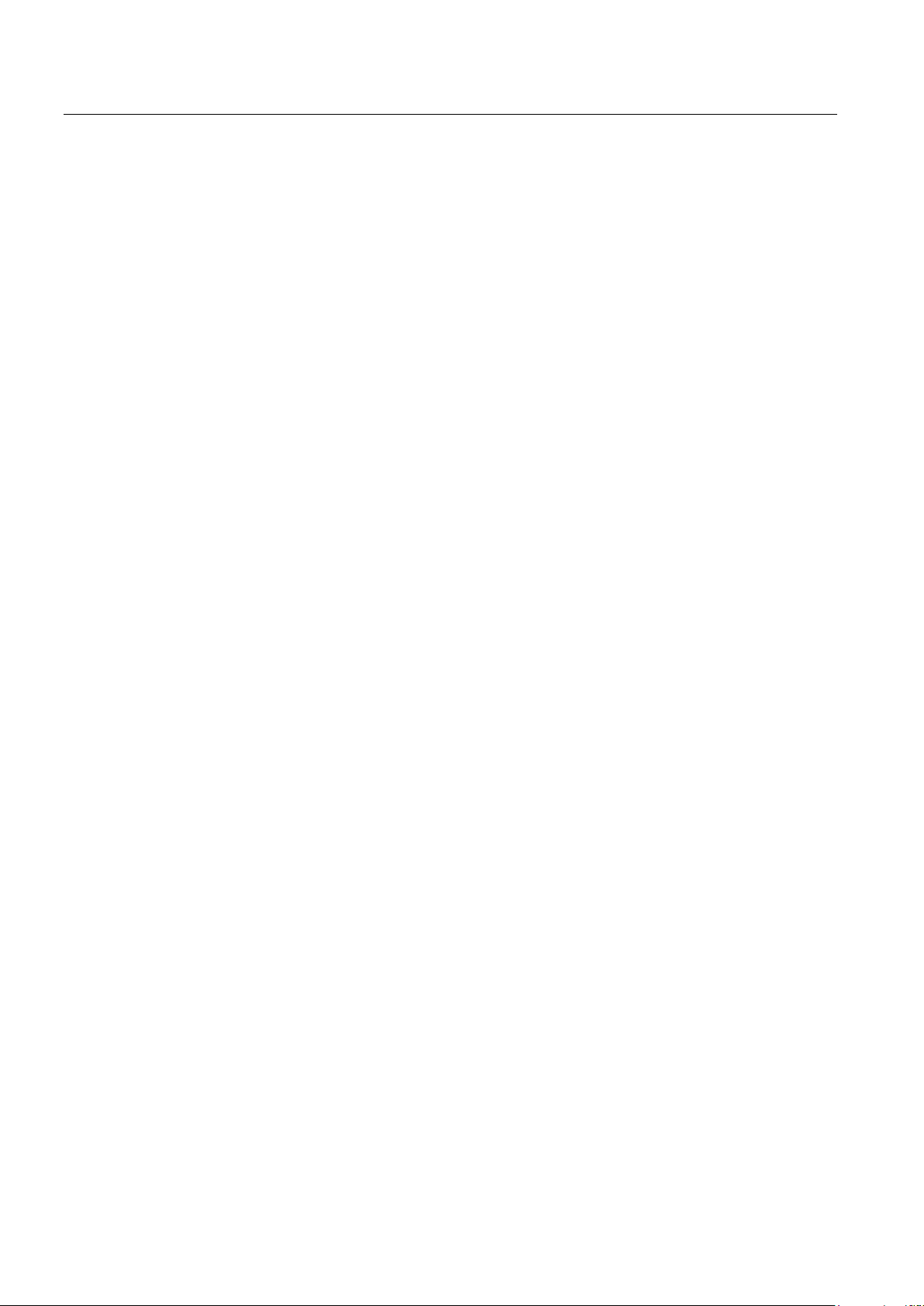
Table of contents
8 SIMATIC RF310M software .................................................................................................................. 33
9 RF-MANAGER RF310M software ......................................................................................................... 59
8.1 Overview of functions .................................................................................................................. 33
8.2 Starting the SIMATIC RF310M software ..................................................................................... 34
8.3 Edit tag data ................................................................................................................................ 34
8.3.1 The data editor ............................................................................................................................ 34
8.3.2 Requirements for operating the tag functions ............................................................................. 37
8.3.3 Setting of memory areas and address ranges for read and write operations ............................. 39
8.3.4 Read tag data .............................................................................................................................. 40
8.3.5 Write tag data .............................................................................................................................. 41
8.3.6 Progress and timeout display ...................................................................................................... 42
8.4 The functions in the "File" menu ................................................................................................. 43
8.4.1 Open file ...................................................................................................................................... 44
8.4.2 Save Tag / Save Tag As ............................................................................................................. 44
8.4.3 Exit file ......................................................................................................................................... 44
8.5 The functions in the "Tag" menu ................................................................................................. 45
8.5.1 Write OTP.................................................................................................................................... 45
8.5.2 Reading the tag configuration data ............................................................................................. 47
8.5.3 Read tag status ........................................................................................................................... 47
8.5.4 Initialize the tag ........................................................................................................................... 48
8.5.5 Tag Type Selection ..................................................................................................................... 49
8.6 The functions in the "Extras" menu ............................................................................................. 51
8.6.1 Password for the SIMATIC RF310M application ........................................................................ 51
8.6.2 Reader Status ............................................................................................................................. 53
8.6.3 Setting the language ................................................................................................................... 54
8.6.4 Settings .......................................................................................................................................
54
8.7 The functions in the "Help" menu ................................................................................................ 57
9.1 Prerequisites for working with the RF-MANAGER RF310M software ........................................ 59
9.1.1 Required components ................................................................................................................. 59
9.1.2 Starting the RF-MANAGER RF310M software ........................................................................... 59
9.1.3 Preconditions for parameterization of the WLAN connection ..................................................... 60
9.1.4 Settings in the Engineering System ............................................................................................ 61
9.1.5 Parameterizing the WLAN card in the SIMATIC RF310M mobile handheld terminal................. 61
9.1.6 Enter the IP address in the mobile reader .................................................................................. 62
9.1.7 Creating a back-up ...................................................................................................................... 63
9.2 Application mode "Remote" ........................................................................................................ 63
9.2.1 Acquire data and transfer it to RF-MANAGER............................................................................ 63
9.3 Application mode "Mobile" .......................................................................................................... 64
9.3.1 Acquire data and transfer it to RF-MANAGER............................................................................ 64
9.3.2 Edit tag data ................................................................................................................................ 65
9.3.2.1 The data editor ............................................................................................................................ 65
9.3.2.2 Requirements for operating the tag functions ............................................................................. 68
9.3.2.3 Setting of memory areas and address ranges for read and write operations ............................. 70
9.3.2.4 Read tag data .............................................................................................................................. 71
9.3.2.5 Write tag data .............................................................................................................................. 72
9.3.2.6 Progress and timeout display ...................................................................................................... 73
SIMATIC RF310M Mobile Reader
6 Operating Instructions, 10/2013, J31069-D0191-U001-A6-7618
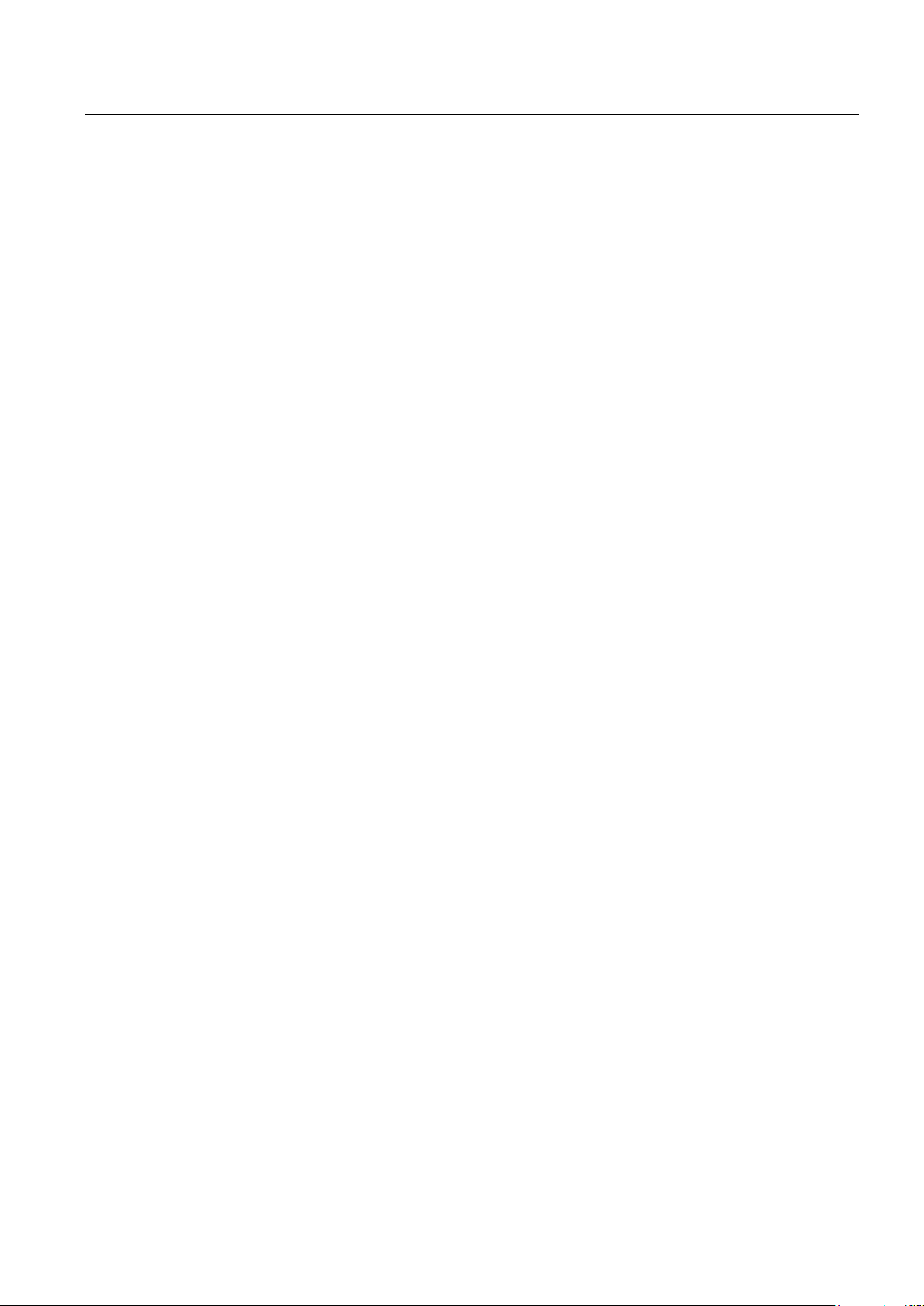
Table of contents
10 Advanced functions ............................................................................................................................... 87
11 Troubleshooting .................................................................................................................................... 95
12 Maintenance ......................................................................................................................................... 97
13 Technical Specifications ........................................................................................................................ 99
14 Ordering data ...................................................................................................................................... 101
A Appendix............................................................................................................................................. 103
9.3.3 Overview of functions ................................................................................................................... 74
9.3.4 The functions in the "File" menu .................................................................................................. 75
9.3.4.1 Overview of file functions ............................................................................................................. 75
9.3.4.2 Open ............................................................................................................................................ 75
9.3.4.3 Save Tag / Save Tag As .............................................................................................................. 75
9.3.4.4 Exit ............................................................................................................................................... 76
9.3.5 The functions in the "Tag" menu .................................................................................................. 76
9.3.5.1 Overview of tag functions ............................................................................................................. 76
9.3.5.2 Scan tag ....................................................................................................................................... 77
9.3.5.3 Read Data .................................................................................................................................... 77
9.3.5.4 Write OTP .................................................................................................................................... 77
9.3.5.5 Reading the tag configuration data .............................................................................................. 78
9.3.5.6 Read tag status ............................................................................................................................ 79
9.3.5.7 Initialize the tag ............................................................................................................................ 79
9.3.6 The functions in the "Tools" menu ............................................................................................... 80
9.3.6.1 Overview of the Extras functions ................................................................................................. 80
9.3.6.2 Password for the SIMATIC RF-MANAGER RF310M application ................................................ 81
9.3.6.3 Reader Status .............................................................................................................................. 82
9.3.6.4 Setting the language .................................................................................................................... 83
9.3.6.5 Settings ........................................................................................................................................ 83
9.3.7 The functions in the "Help" menu ................................................................................................. 86
9.3.7.1 Overview of "Help" menu ............................................................................................................. 86
10.1 File storage on the SIMATIC RF310M ......................................................................................... 87
10.2 Data transfer between the PC and reader ................................................................................... 88
10.2.1 Prerequisites ................................................................................................................................ 88
10.2.2 Working with ActiveSync or the synchronization center .............................................................. 88
10.2.3 Organization of the .XML files in the Flash Disk directory ........................................................... 91
10.3 The automatic power-saving function .......................................................................................... 92
10.4 System reset ................................................................................................................................ 92
12.1 Repair ........................................................................................................................................... 97
12.2 Servicing ...................................................................................................................................... 97
A.1 Certificates and approvals ......................................................................................................... 103
A.1.1 CE mark ..................................................................................................................................... 103
A.1.2 FCC ............................................................................................................................................ 103
A.1.3 Canada ....................................................................................................................................... 104
A.2 Accessories ................................................................................................................................ 105
A.3 Ordering components for advanced functions ........................................................................... 105
A.4 Developing user applications ..................................................................................................... 105
SIMATIC RF310M Mobile Reader
Operating Instructions, 10/2013, J31069-D0191-U001-A6-7618
7
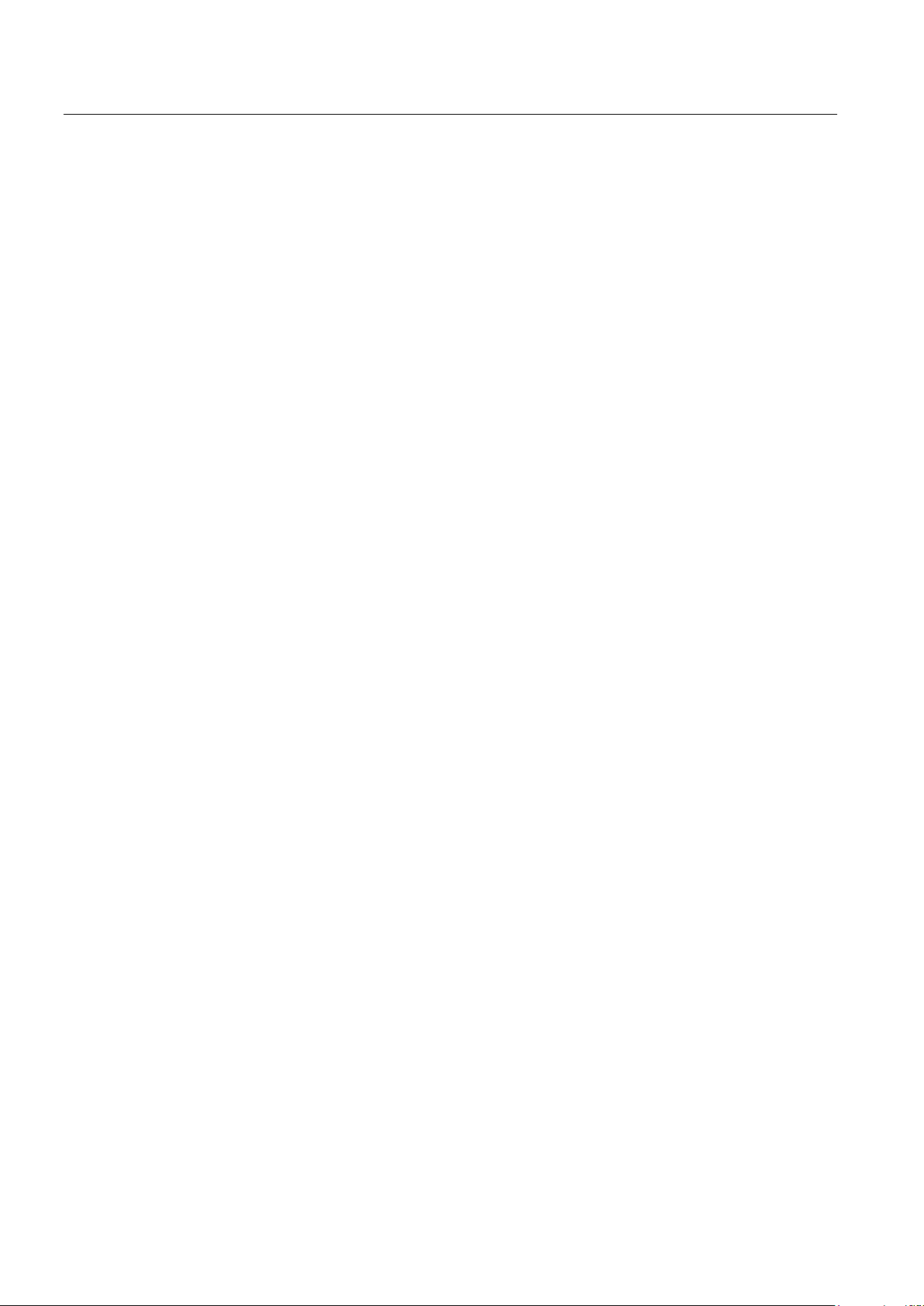
Table of contents
Glossary .............................................................................................................................................. 109
Index ................................................................................................................................................... 111
A.5 Service & Support ..................................................................................................................... 106
SIMATIC RF310M Mobile Reader
8 Operating Instructions, 10/2013, J31069-D0191-U001-A6-7618
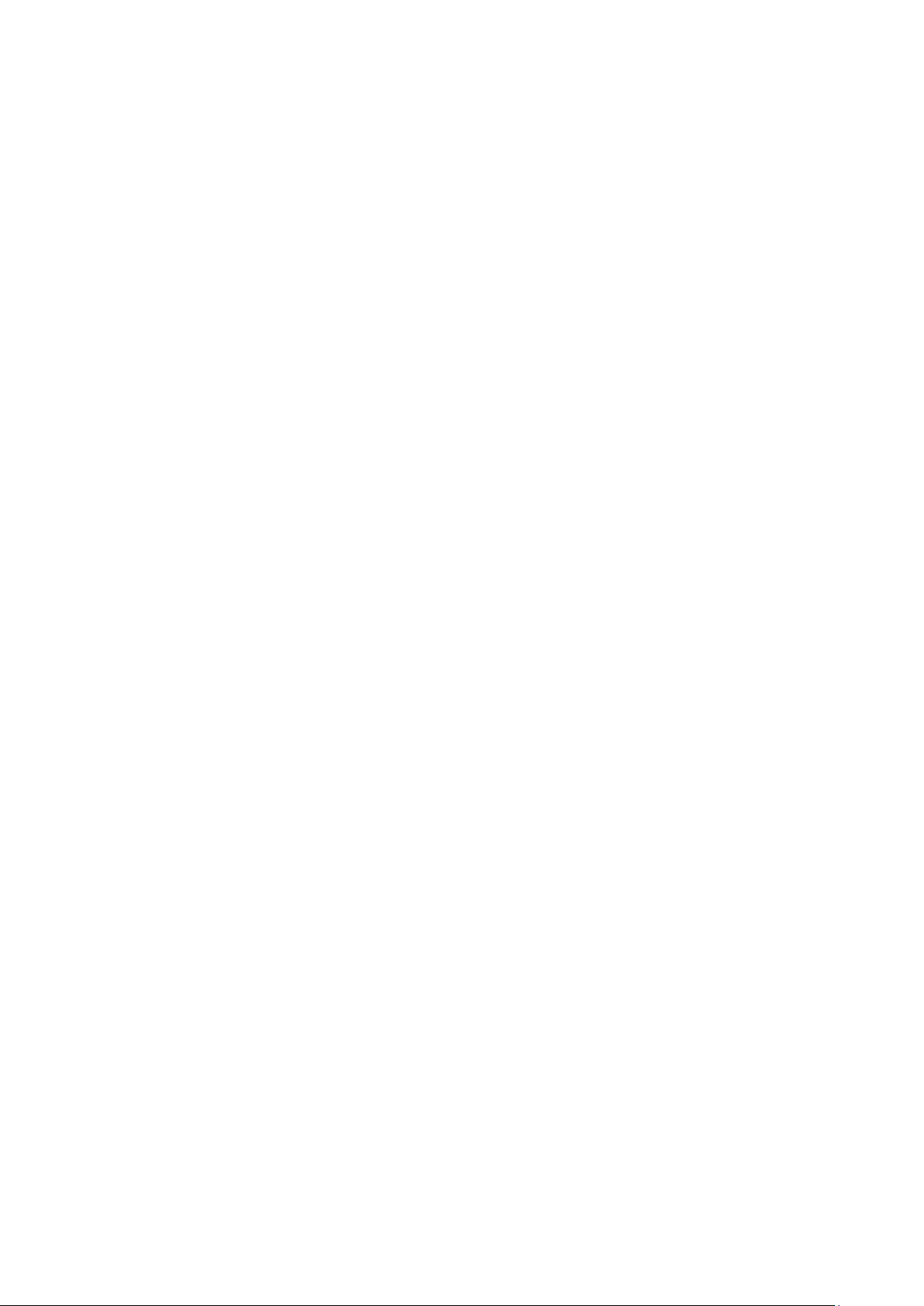
1
Purpose of this document
Scope of validity of this document
Further information
Conventions
These operating instructions contain information required for commissioning and using the
SIMATIC RF310M device.
The documentation is intended for commissioning engineers and machine operators who
commission the application themselves, and it describes the functions of the "SIMATIC RFMANAGER RF310M" software and the "SIMATIC RF310M" software.
This documentation is valid for the SIMATIC RF310M mobile reader and describes the
delivery status as of August 2013.
These instructions are a supplement to the User Manual of the basic device WORKABOUT
PRO3.
The documentation "Workabout Pro3 Hand-Held Computer C Version Quick Start Guide",
"WORKABOUT PRO Hand-Held Computer Regulatory & Warranty Guide", "Microsoft
Windows CE End User License Agreement", "PSION SOFTWARE END USER LICENSE
AGREEMENT" and "Information on Commissioning" ships with the device.
Please note the information they contain.
You will find further information in the User Manual WORKABOUT PRO3 or in the
documentation "WORKABOUT PRO Desktop Docking Station Quick Start Guide" and
"WORKABOUT PRO Desktop Docking Station Guide".
The following terms/abbreviations are used synonymously in this document:
● tag, transponder, mobile data memory (MDS), data carrier
● Mobile reader, reader, handheld terminal, handheld; write/read device
SIMATIC RF310M Mobile Reader
Operating Instructions, 10/2013, J31069-D0191-U001-A6-7618
9
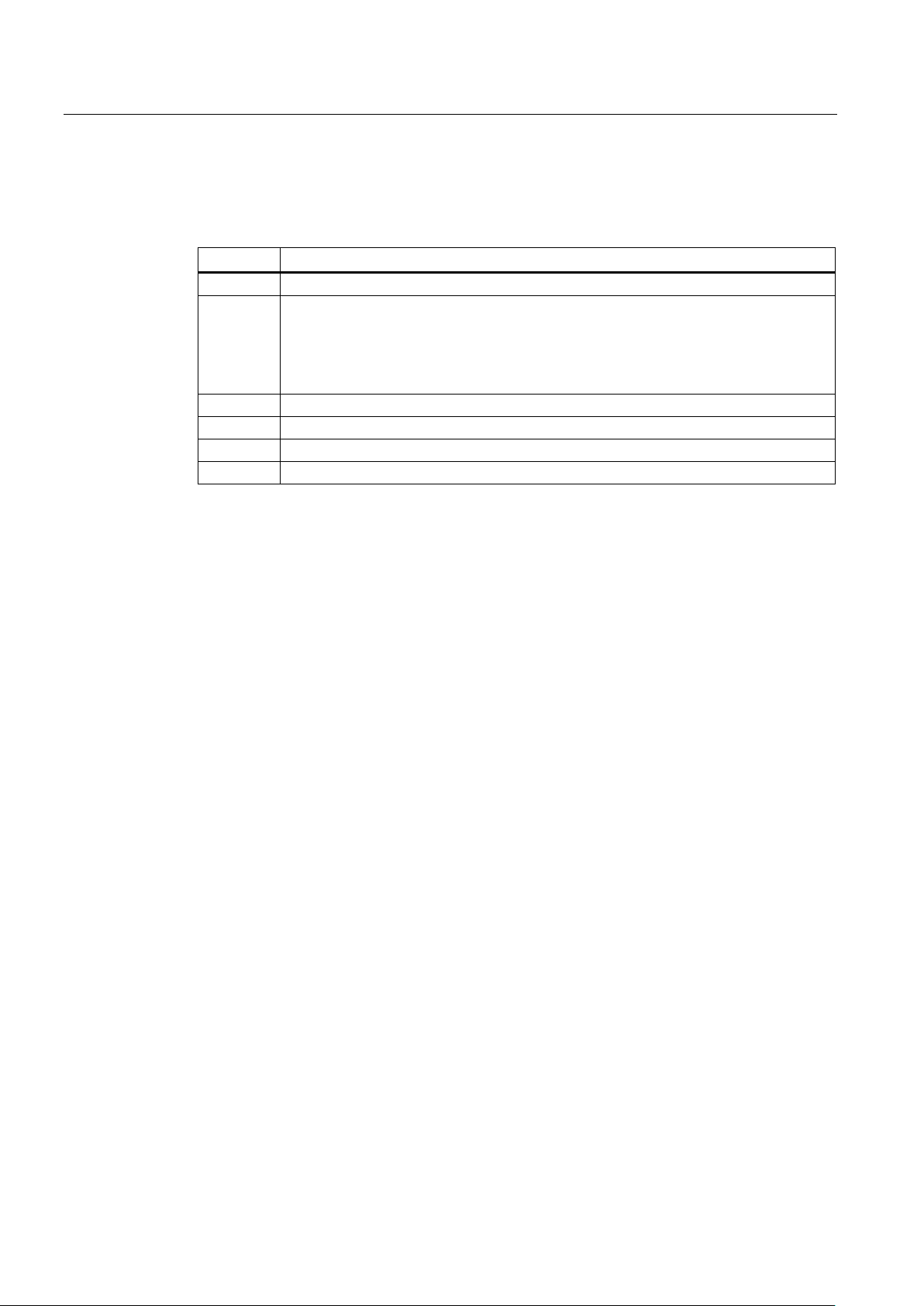
Introduction
History
Edition
Note
07/2007
First edition
02/2011
Innovated basic unit
06/2011
Revision of the Operating Instructions
08/2013
Revision and expansion with the addition of the reader variant with an external antenna
10/2013
Revision of the Operating Instructions
Previous editions of these operating instructions:
12/2009
• Second generation (G2) of the basic device from PSION (WA PRO G2)
• Expansion by ISO functionalities
• Expansion by SIMATIC RF-MANAGER RF310M software
• New tag types
SIMATIC RF310M Mobile Reader
10 Operating Instructions, 10/2013, J31069-D0191-U001-A6-7618

2
Alterations to the device
CAUTION
Repairs
WARNING
Personal injury or equipment damage due to unauthorized opening or repairing
Battery
WARNING
There is the risk of an explosion if the battery is not replaced as directed.
WARNING
Risk of explosion and release of harmful substances from batteries
Alterations to the devices are not permitted.
Failure to observe this requirement shall constitute a revocation of the radio equipment
approval, CE approval and warranty. Therefore do not make any alterations to the device.
Unauthorized opening or repairing of the device can lead to personal injury or equipment
damage. Therefore do not carry out repairs yourself. Repairs may only be carried out by
authorized qualified personnel at the manufacturer's site. See Chapter Repair (Page 97).
Only replace by an identical battery or an equivalent type recommended by Psion.
Therefore, do not throw lithium batteries into an open fire, do not solder or open the cell
body, do not short-circuit or reverse polarity, do not heat up above 100 °C, dispose of in
accordance with regulations and protect against direct exposure to sunlight, moisture and
condensation.
SIMATIC RF310M Mobile Reader
Operating Instructions, 10/2013, J31069-D0191-U001-A6-7618
11
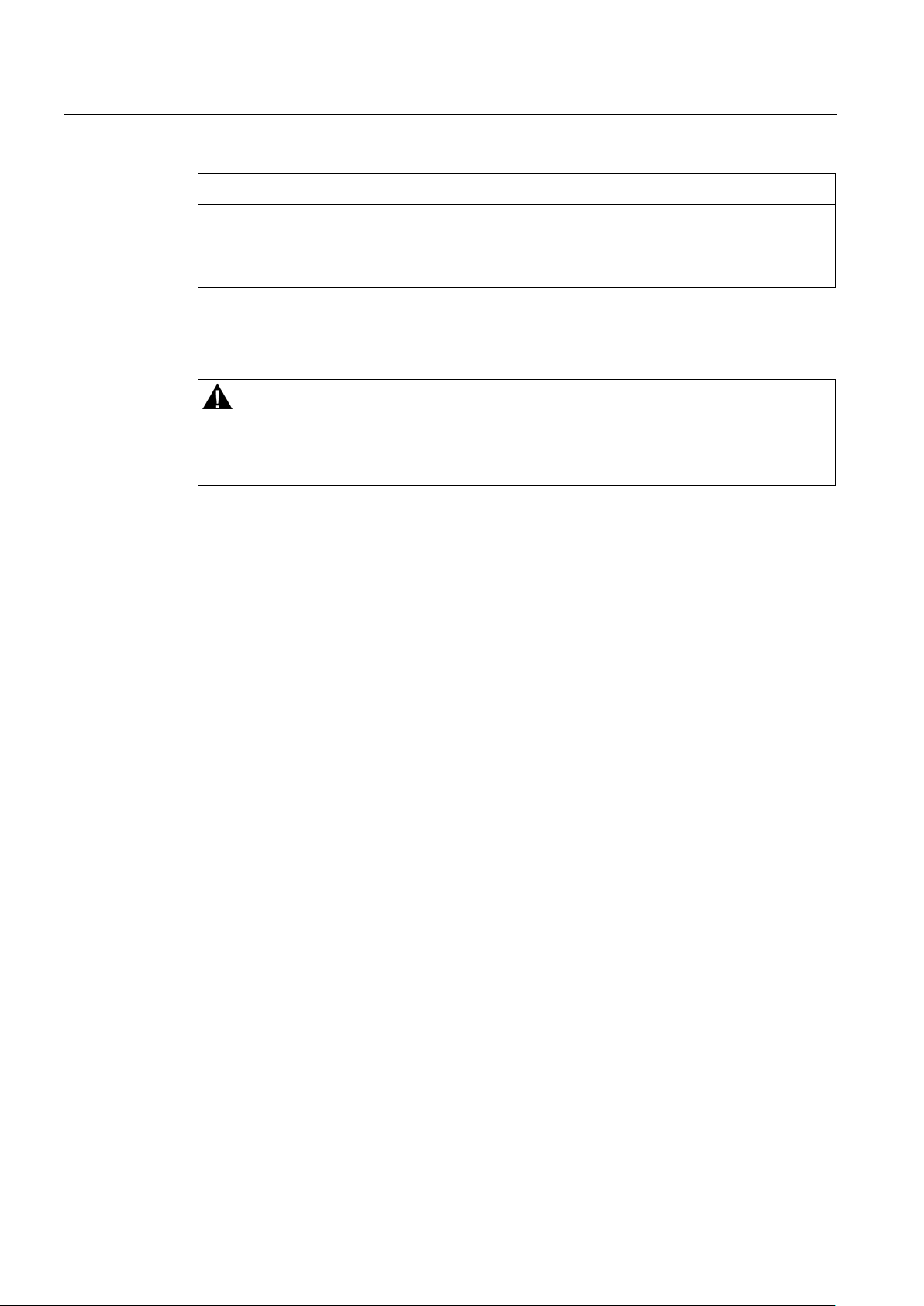
Safety information
NOTICE
Information in the PSION manual concerning the use of other batteries
Charging station
WARNING
Explosion hazard when using a different charging station.
Proper disposal and recycling
When using other batteries, please note the information in the PSION User Manual!
Unsuitable batteries can result in material damage.
The danger of an explosion and severe personal injury exists if you do not use the original
charging station. Therefore only use the original charging station from PSION.
The HMI devices described in these Operating Instructions can be recycled due to the low
levels of pollutants. Contact a certified disposal service company for environmentally sound
recycling and disposal of your old devices.
When disposing of batteries, observe the locally applicable legal regulations.
SIMATIC RF310M Mobile Reader
12 Operating Instructions, 10/2013, J31069-D0191-U001-A6-7618
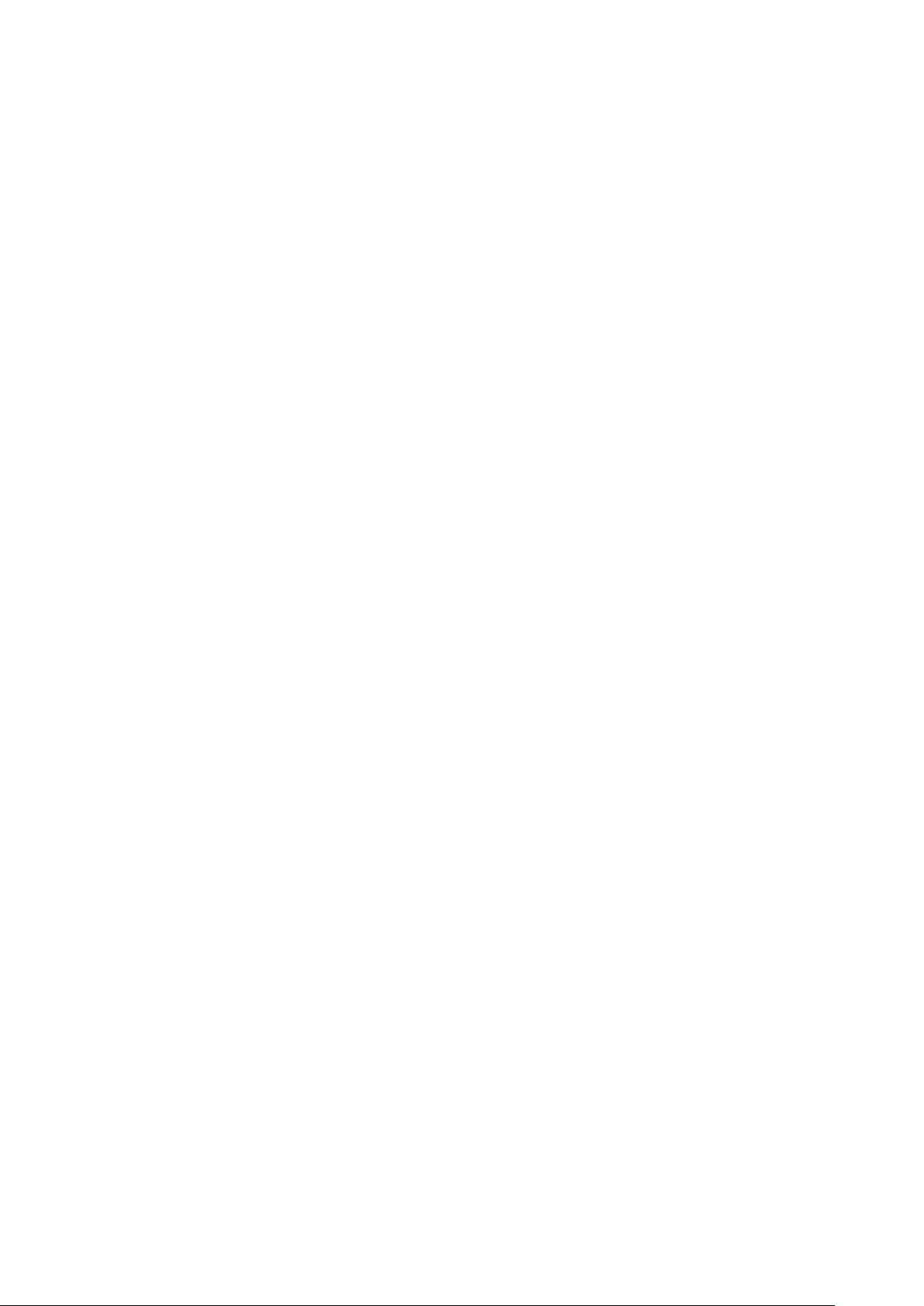
3
3.1
Characteristics and field of application
Characteristics of the SIMATIC RF310M
Suitable RFID systems
RF-MANAGER
Suitable tag types
SIMATIC RF310M expands the SIMATIC RF300 identification system by a powerful mobile
reader for applications in the areas of production and service. In addition, it is an
indispensable aid for startup and testing.
The SIMATIC RF310M mobile reader comprises the following components:
● A powerful and rugged basic device for flexible use:
Handheld PSION WORKABOUT PRO 3
● An integral read/write unit
The basic device is a global standard among mobile readers.
The RFID read/write unit of SIMATIC RF300 is integrated in the PSION basic device.
Communication with the basic device is handled via the internal serial scanner port that also
supplies the power for the RFID unit.
The device is easy to operate thanks to its user-friendly, ergonomic design and the integral
SIMATIC RF310M software.
Based on communications standards, the device guarantees simple integration into existing
or planned infrastructure.
The SIMATIC RF310M device is suitable for the SIMATIC RF300 RFID system as well as for
processing special tags of the MOBY D system.
The SIMATIC RF310M mobile reader can exchange data with RF-MANAGER over a WLAN
connection. This means that RFID data that has been read locally is also available for
evaluation in enterprise systems.
You can process the following tags using the SIMATIC RF310M:
● All RF300 tags
● All ISO15693-compatible MOBY D tags, for example MDS D100, D124, D324.
SIMATIC RF310M Mobile Reader
Operating Instructions, 10/2013, J31069-D0191-U001-A6-7618
13
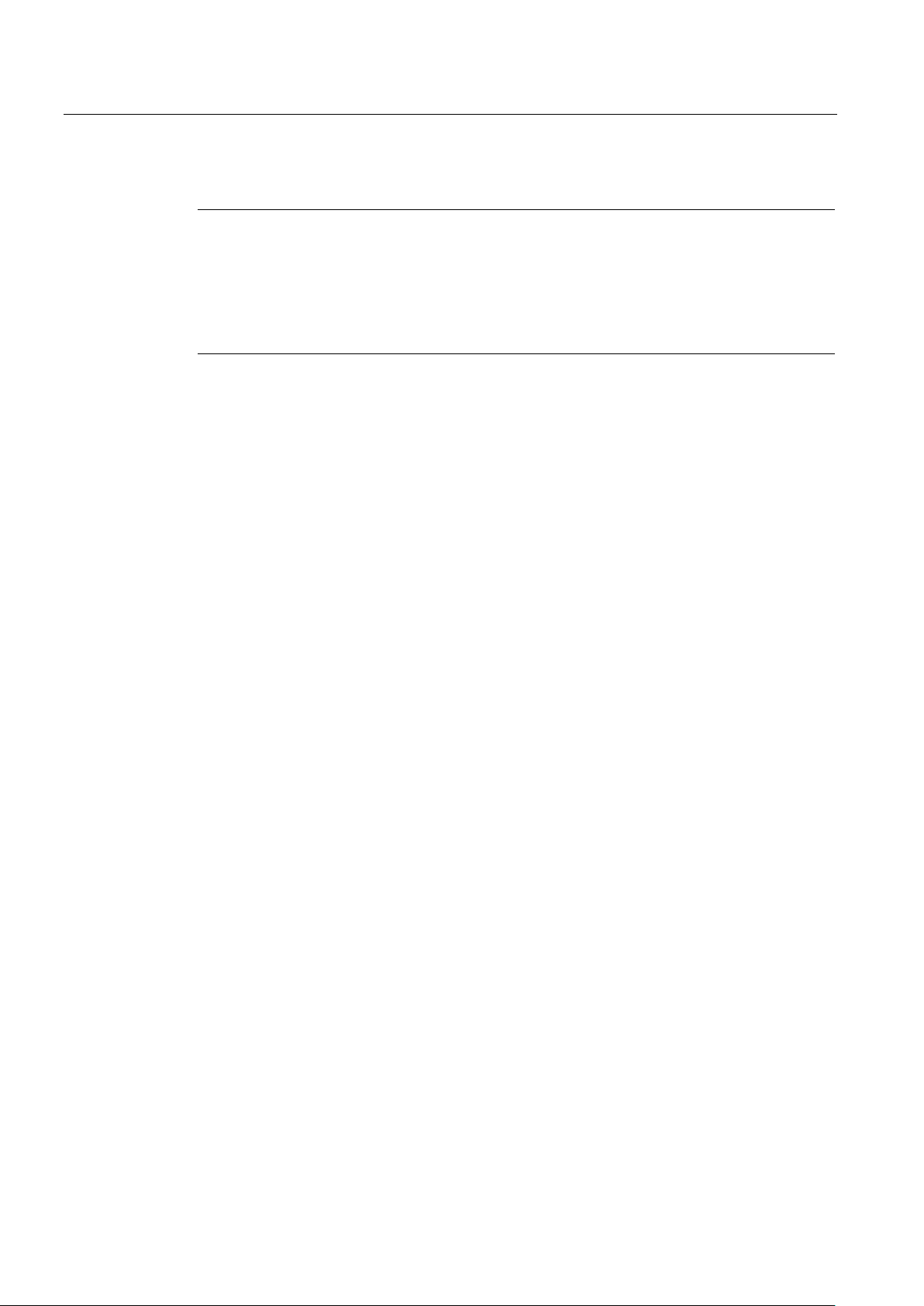
Description
Note
Restriction
The transponders MDS D117, D127, D421 and D422 can only be
handheld with an external antenna (order number 6GT2803
Only transponders MDS D139 and D160 with order number "6GT2600
-
0AB10" are supported.
RF-MANAGER and RF310M software
Field of application of the device
3.2
Overview of functions
3.2 Overview of functions
processed with the
-1AC10).
-0AA10" or "6GT2600
It is not possible to process data memories of other RFID systems.
The RF-MANAGER and RF310M software is stored in non-volatile memory on an integrated
flash disk and permits user-friendly, distributed reading and writing of all RF300/ISO data
memories.
The reader can also be used in harsh environments. The reader is extremely rugged and
protected against spray water. The backlit display is easy to read even under unfavorable
lighting conditions.
You can perform the following functions with the SIMATIC RF310M device:
● Reading the data from the tag (data memory)
● Writing the data to the tag
● Deleting the entire data memory (overwriting it with a filler)
● Reading and displaying the ID number of the tag
● Reading the tag status
● Reading the reader status
● Representing and editing of data in decimal, hexadecimal and ASCII formats
● Activating or deactivating password protection for all write functions and for terminating
the program
● Selecting German or English as the menu language (switchable)
● Saving of the read-in RF300/ISO tag data to files. The reader has approximately 900 MB
available for this purpose.
SIMATIC RF310M Mobile Reader
14 Operating Instructions, 10/2013, J31069-D0191-U001-A6-7618

Description
3.3
Design
Design of the SIMATIC RF310M
Item
Description
①
②
③
④
⑤
⑥
⑦
⑨
⑩
⑪
3.3 Design
The SIMATIC RF310M reader consists of a handheld computer as the basic device and an
integral read/write head (
The charging and docking station (
data exchange with the PC.
①) for tag processing.
⑥) is available as an accessory. It has a USB port for
Integrated read/write head
Holder for input pen
Charge indicator
USB connection
Power supply unit
Charging station
On/off button
ASCII keypad
⑧
Numeric keys
Microphone
Display
Loudspeaker
⑫
SIMATIC RF310M Mobile Reader
Operating Instructions, 10/2013, J31069-D0191-U001-A6-7618
15

Description
3.4
Antenna and antenna field
Read head with integrated antenna (6GT2803-1AC00)
Direction of propagation of the radio frequency field
3.4 Antenna and antenna field
The antenna is housed in the read head ① under a cover.
Figure 3-1 Read head with integral antenna
The read/write area for transponders is above and below the front part of the housing.
Transponders cannot be read or written from the end.
The figure below shows the direction of propagation of the RF field of the antenna.
Figure 3-2 Propagation of the RF field
SIMATIC RF310M Mobile Reader
16 Operating Instructions, 10/2013, J31069-D0191-U001-A6-7618

Description
Read head with the option of connecting an external antenna (6GT2803-1AC10)
3.4 Antenna and antenna field
The external antenna is connected via the antenna connector ② on the read head ①.
Figure 3-3 Read head with the option of connecting an external antenna
The following antennas can be connected to the RF310M reader with integrated RFID
write/read unit and external antenna connector using an antenna connecting cable:
● ANT 8
● ANT 12
● ANT 18
● ANT 30
You will find detailed information on the antennas and the write/read ranges of the antennas
in the RF300 system manual.
SIMATIC RF310M Mobile Reader
Operating Instructions, 10/2013, J31069-D0191-U001-A6-7618
17
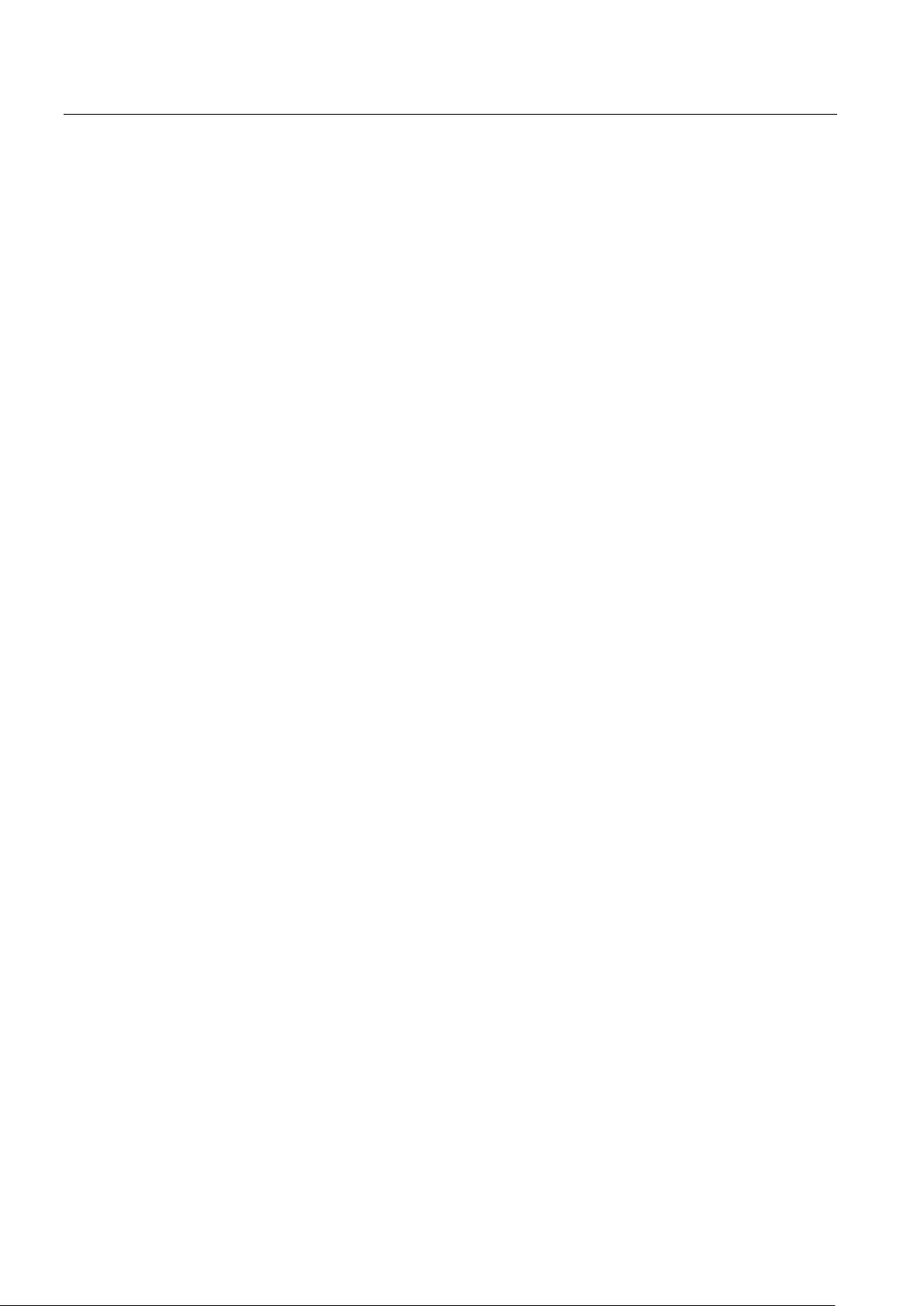
Description
3.4 Antenna and antenna field
SIMATIC RF310M Mobile Reader
18 Operating Instructions, 10/2013, J31069-D0191-U001-A6-7618
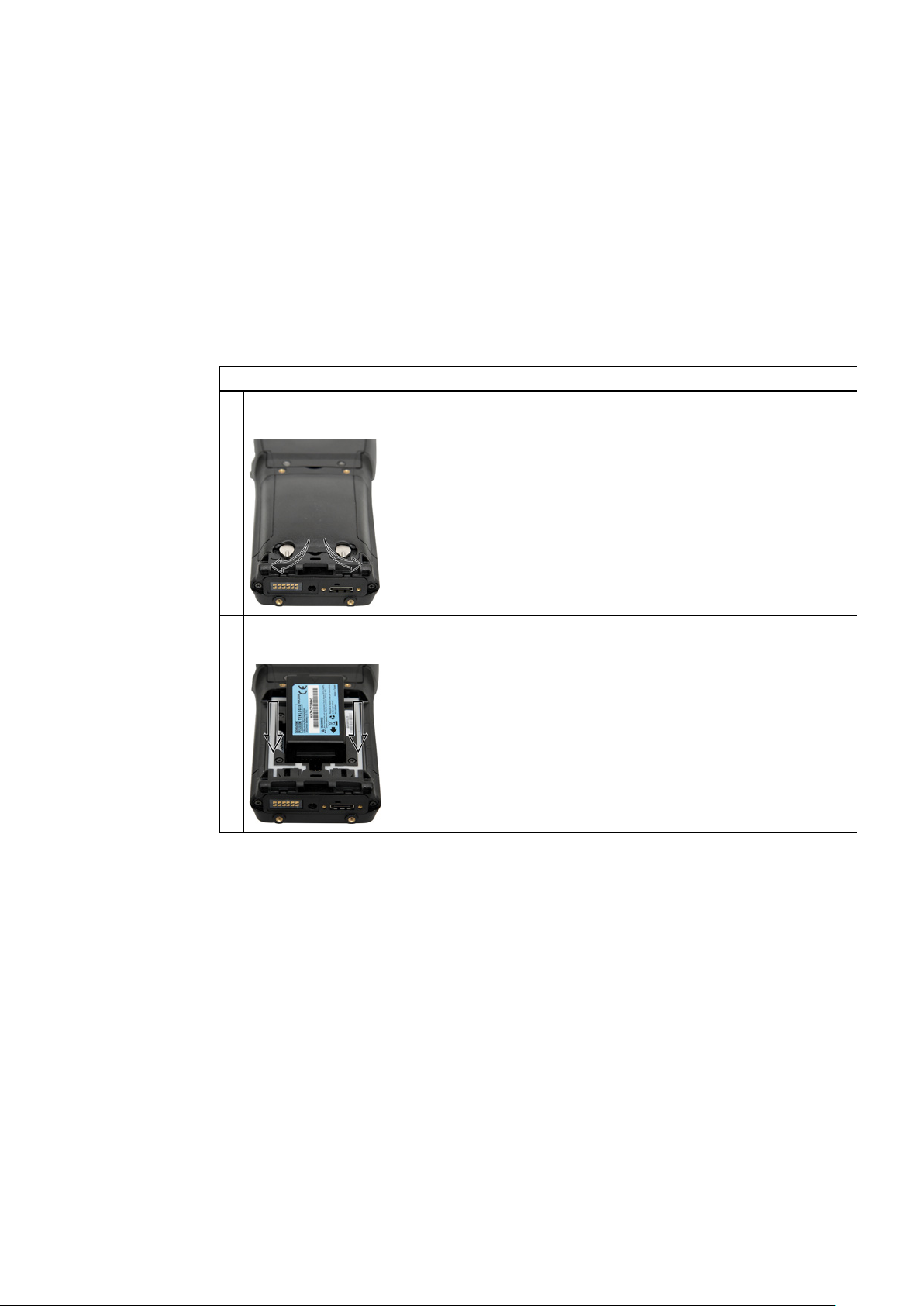
4
4.1
Inserting the battery
Steps for inserting the battery
Turn the screws on the rear of the device in the direction of the arrow and lift the cover at the side
The mobile reader's battery is located on the rear of the unit.
1.
where the screws are:
2. Hold the battery at an angle when inserting so that the side of the battery with the direction arrow
is inserted into the battery compartment first (see the depiction of the arrow).
SIMATIC RF310M Mobile Reader
Operating Instructions, 10/2013, J31069-D0191-U001-A6-7618
19
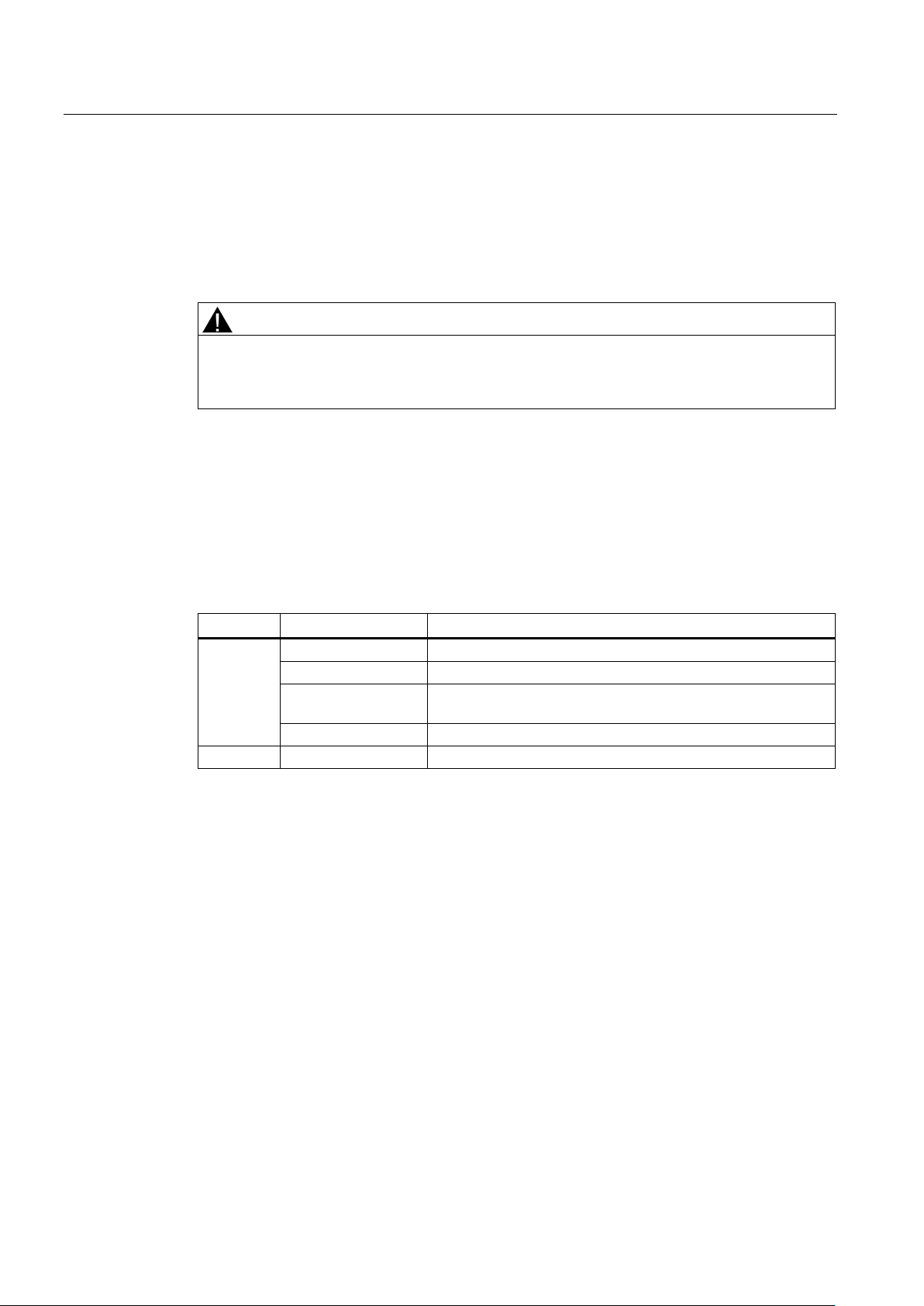
Power supply
4.2
Charging the device
Starting the charging operation
WARNING
Explosion hazard when using a different charging station.
Detecting the level of charge
LED color
LED status
Significance
Flashing
Charging in progress. Battery charge is less than 80%
Flashes slowly
Charging in progress. Battery charge exceeds 80%
progress.
Permanently lit
Battery is fully charged.
Red
Permanently lit
Charging not in progress. Battery fault!
4.3
The backup battery
4.2 Charging the device
Complete charging of an empty battery takes approximately 5 hours.
Use only the original charging station from PSION. Use of another charging station can
result in explosions and serious personal injury.
Charging is started as soon as you insert the PSION Workabout Pro into the charging
station.
You can check the charge condition via the charge indicator (LED) on the reader:
Table 4- 1 Status LED
Green
Rapid flashing Battery temperature is higher than 45 °C. Charging not in
The backup battery in the unit PSION Workabout Pro is used for retaining the application
data when the main batteries are uncharged. It is integrated in the device and cannot be
replaced.
Please note that a backup battery (in the case of an empty or removed main battery) can
only retain data in the RAM for a few minutes.
SIMATIC RF310M Mobile Reader
20 Operating Instructions, 10/2013, J31069-D0191-U001-A6-7618
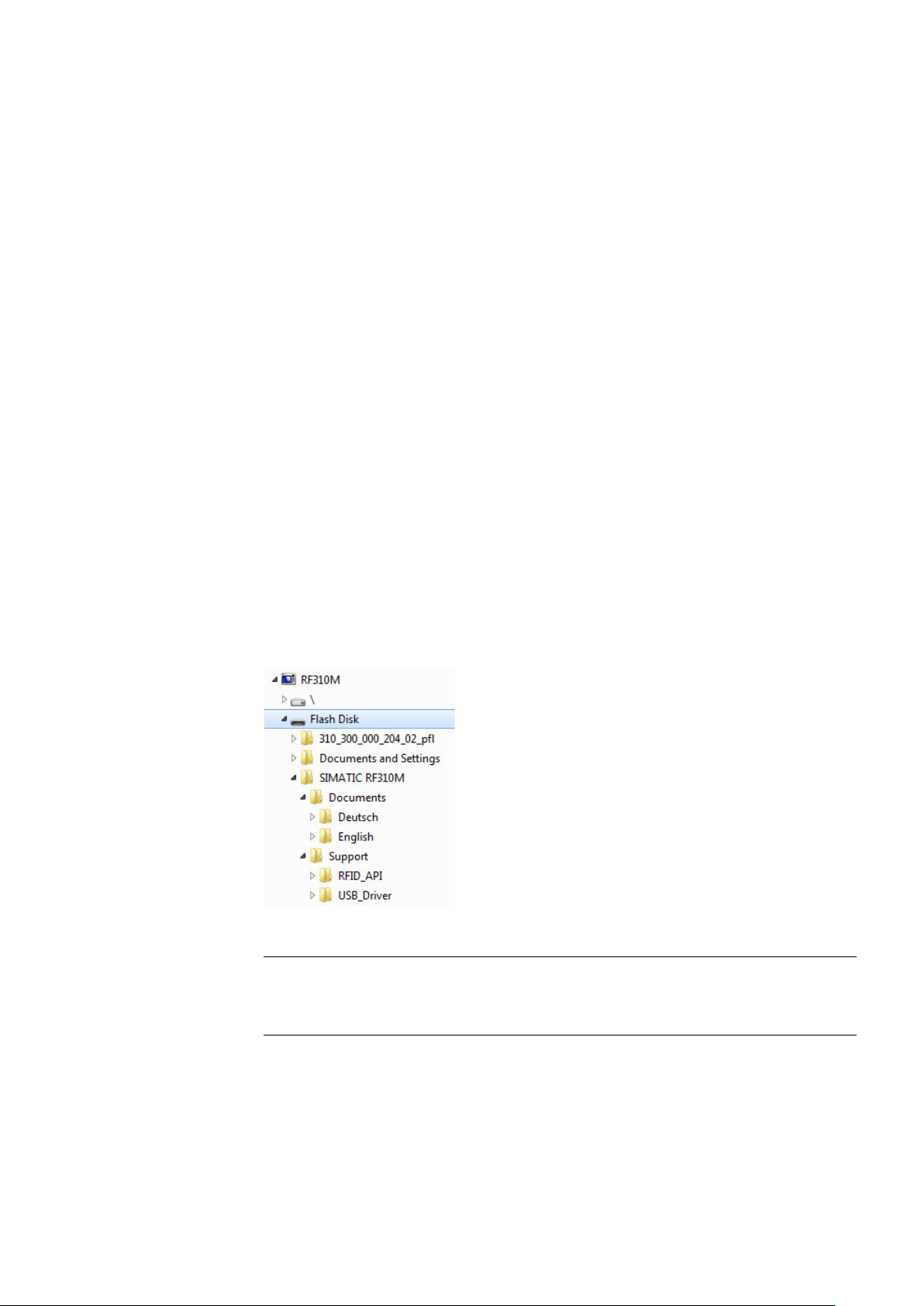
5
5.1
Scope of supply
SIMATIC RF310M mobile reader
Documentation
Driver and software
Note
Information on accessing the directory "Flash Disk"
See section
The scope of supply of the SIMATIC RF310M comprises the following components.
●
ISO15693-compatible tags
●
in the directory "Flash Disk\Documents\Deutsch" or "Documents\English":
– the operating instructions "BA_SIMATIC-RF310M_x"
– the function manual "MobileReader_Function_Manual.pdf"
– the operating instructions of the PSION "WORKABOUT PRO3 User Manual.pdf"
●
in the directory "Flash Disk\Support":
with integrated RFID read/write unit for RF300 and
– the RFID software interface API
– the USB driver
[see section Data transfer between the PC and reader (Page 88), Requirements, for
the driver installation procedure during initial commissioning.]
Figure 5-1 "Flash Disk" directory
Data transfer between the PC and reader (Page 88).
SIMATIC RF310M Mobile Reader
Operating Instructions, 10/2013, J31069-D0191-U001-A6-7618
21
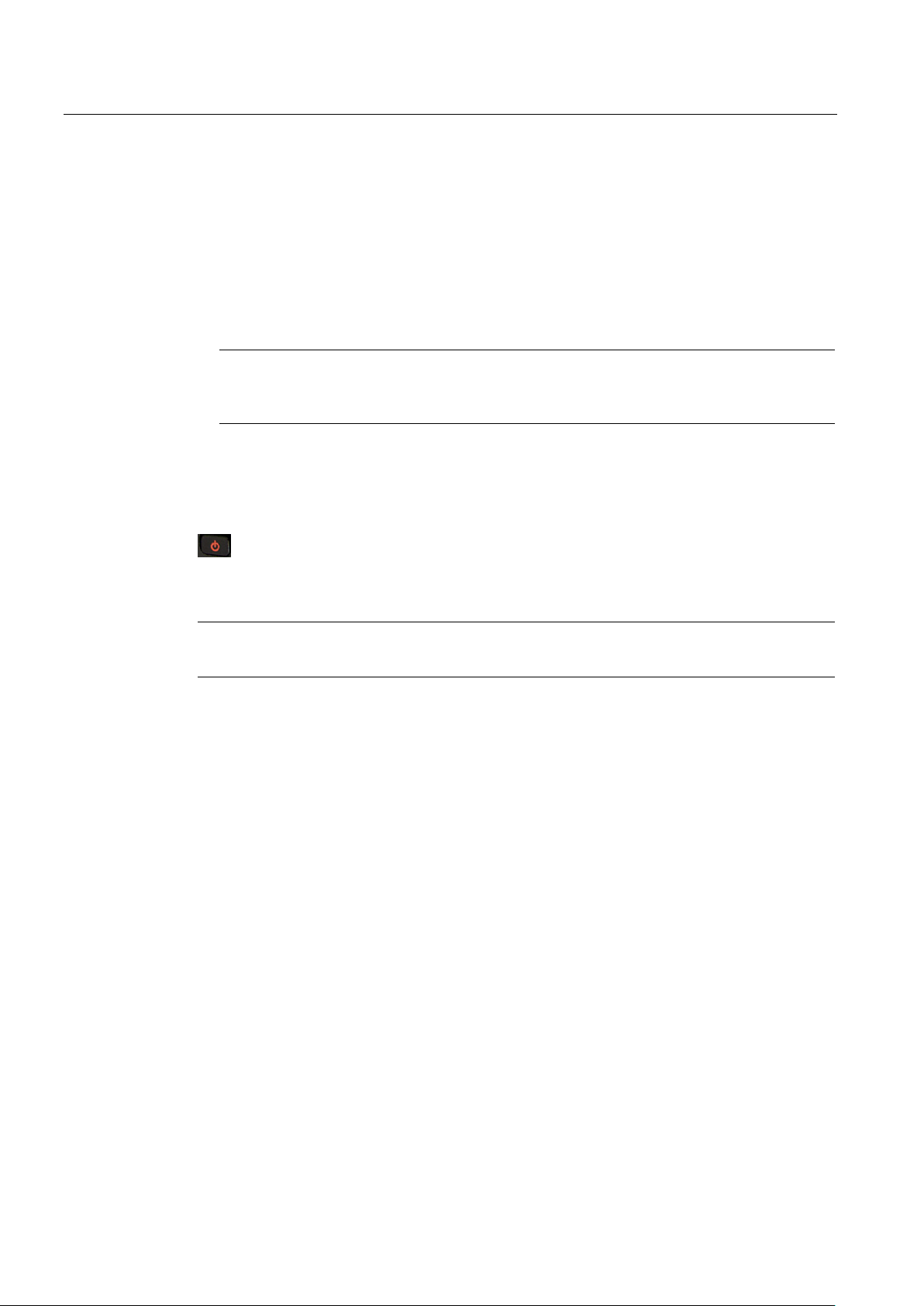
Commissioning
5.2
Switching the device on and off
Requirement for commissioning
Note
Before switching the device on for the first time, you must charge the reader in the
charging station for approximately 5 hours.
Switching the device on/off
Note
After switching on, the first startup takes approximately 1 minute.
Automatic shutdown of the device
5.3
Recommendations for first commissioning
5.2 Switching the device on and off
● The mobile SIMATIC RF310M reader is mounted
● The device battery is charged and inserted in the device (see sections Charging the
device (Page 20) and Inserting the battery (Page 19)).
To switch the reader on or off, press and hold the ON/OFF button for at least one second.
Figure 5-2 ON/OFF button
The device shuts down automatically if no key is pressed for 3 minutes. After switching on
again, the reader continues to operate with the same interface it was using before it was
manually or automatically switched off. See section The automatic power-saving function
(Page 92).
We recommend the following steps for first commissioning:
1. Creating a back-up copy
2. Changing the password for the operating system
3. Implementing other operating system settings (e.g. WLAN)
4. Performing a back-up
The steps are explained in more detail in the following chapters.
SIMATIC RF310M Mobile Reader
22 Operating Instructions, 10/2013, J31069-D0191-U001-A6-7618
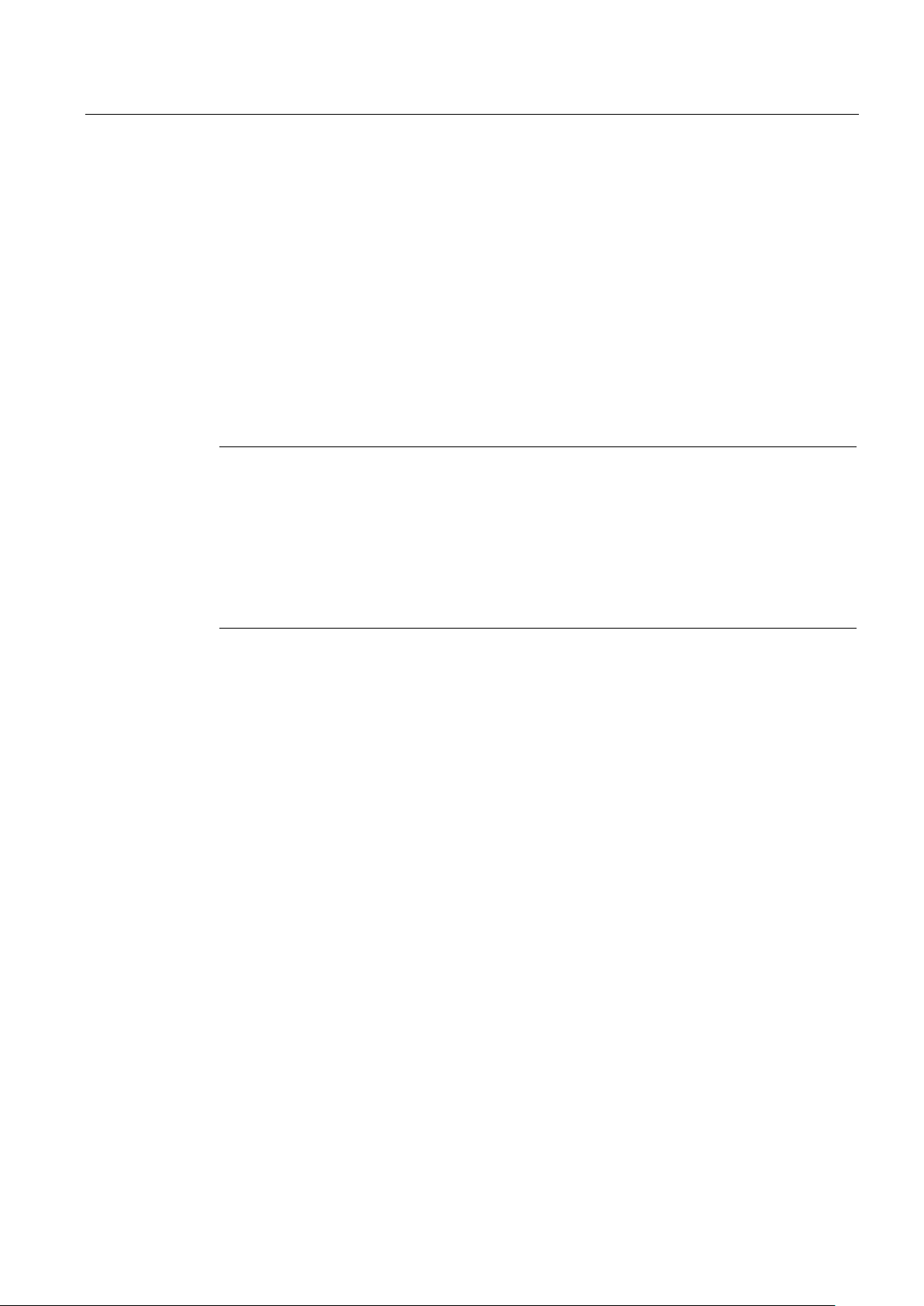
Commissioning
5.3.1
Creating a back-up copy
Requirement
Procedure
Note
Do not delete files with the extension ".PFL"
Files with the extension ".PFL" in the "Flash Disk" directory are used to restore the status
that existed at the time of the last back
the files with the ending ".PFL" are damaged or lost, the original status of the device can only
be restored at the factory.
To restore a backup, replace all the data on the device with your backup copy and then run a
system reset.
5.3.2
Changing the password for the operating system
Prerequisite
Procedure for changing the password
123456
5.3 Recommendations for first commissioning
Create a backup copy so that you can restore the saved status of the device when
necessary.
The reader is connected to the PC.
Copy all the data from the directory "Flash Disk" to your PC. See also section Data transfer
between the PC and reader (Page 88).
-up and must therefore not be modified or deleted. If
Assign a password to protect the system from unauthorized access.
The operating mode must be set to "Supervisor". See Chapter Operating modes (Page 24)
To change the password of the operating system, select "Start > Security". Enter the
previous password. The password on delivery is "
You can assign a new password using the button "Set Password".
".
SIMATIC RF310M Mobile Reader
Operating Instructions, 10/2013, J31069-D0191-U001-A6-7618
23
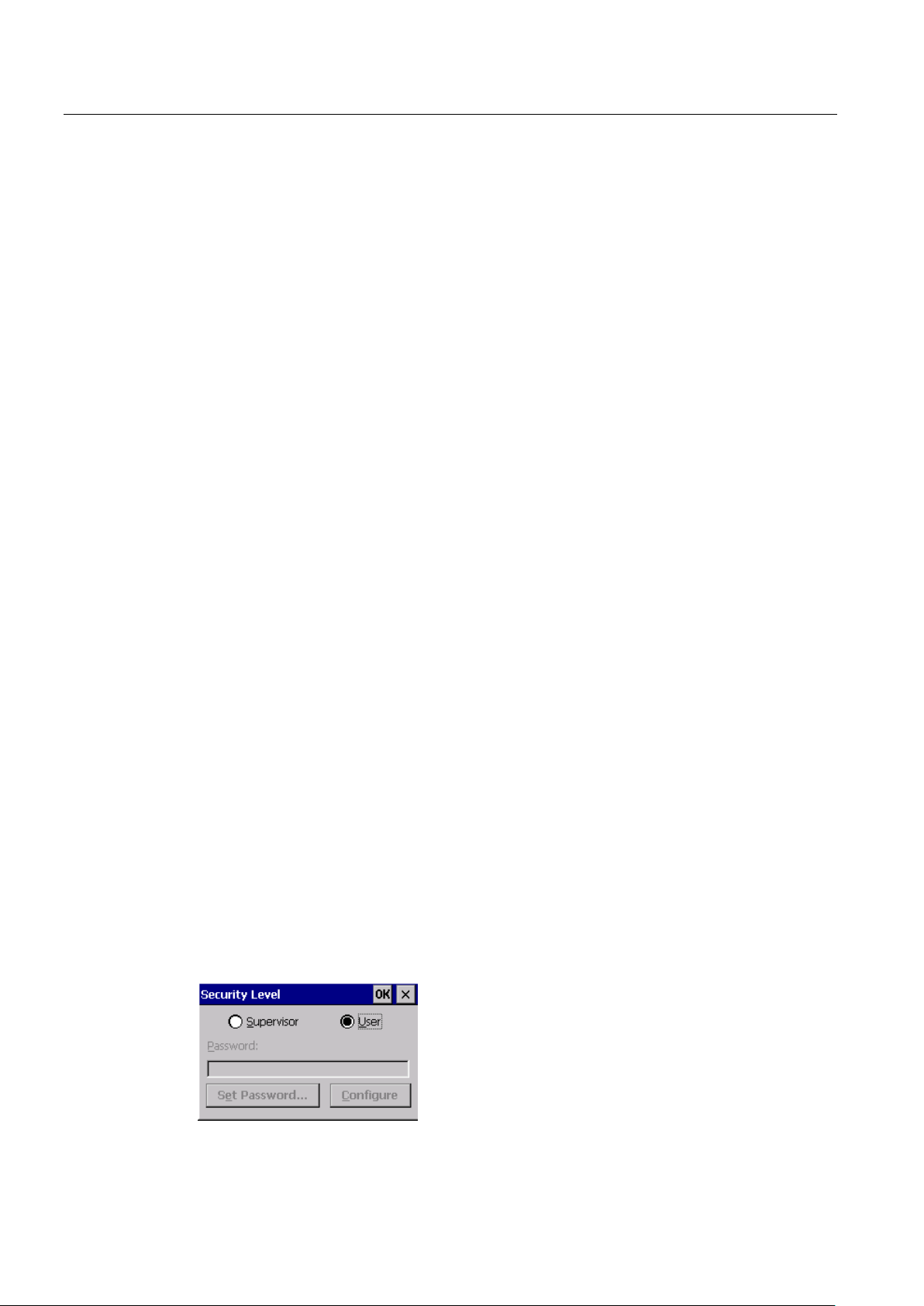
Commissioning
5.3.3
Performing a back-up
5.4
Basic settings in the operating system
5.4.1
Operating modes
Operating modes
"Supervisor mode"
"User mode"
Changing the operating mode
5.4 Basic settings in the operating system
Set the operating mode to "Supervisor". See Chapter Operating modes (Page 24)
Select "Start > Settings > Control Panel > Total Recall".
1. Select the "Create Profile" button.
2. Select "Auto Restore" and then confirm with the "-->" button.
3. Select "Default Backup" and confirm this with the "Create Profile" button.
Reaction: The backup is started. On completion, a message window appears with
information about the success of the back-up.
4. Click "Finished" to return to the application.
All changes, e.g. a new password for the operating system, are now stored in the back-up
secure against power failure.
The SIMATIC RF310M device has two operating modes:
1.
Configuration and settings for the SIMATIC RF310M reader.
2.
Preset mode. The user can only use the installed service and
test applications. The start menu functionality is restricted.
You can change the operating mode in the "Security Level" settings. "Start > Security" is
used for changeover:
Figure 5-3 Operating mode
SIMATIC RF310M Mobile Reader
24 Operating Instructions, 10/2013, J31069-D0191-U001-A6-7618
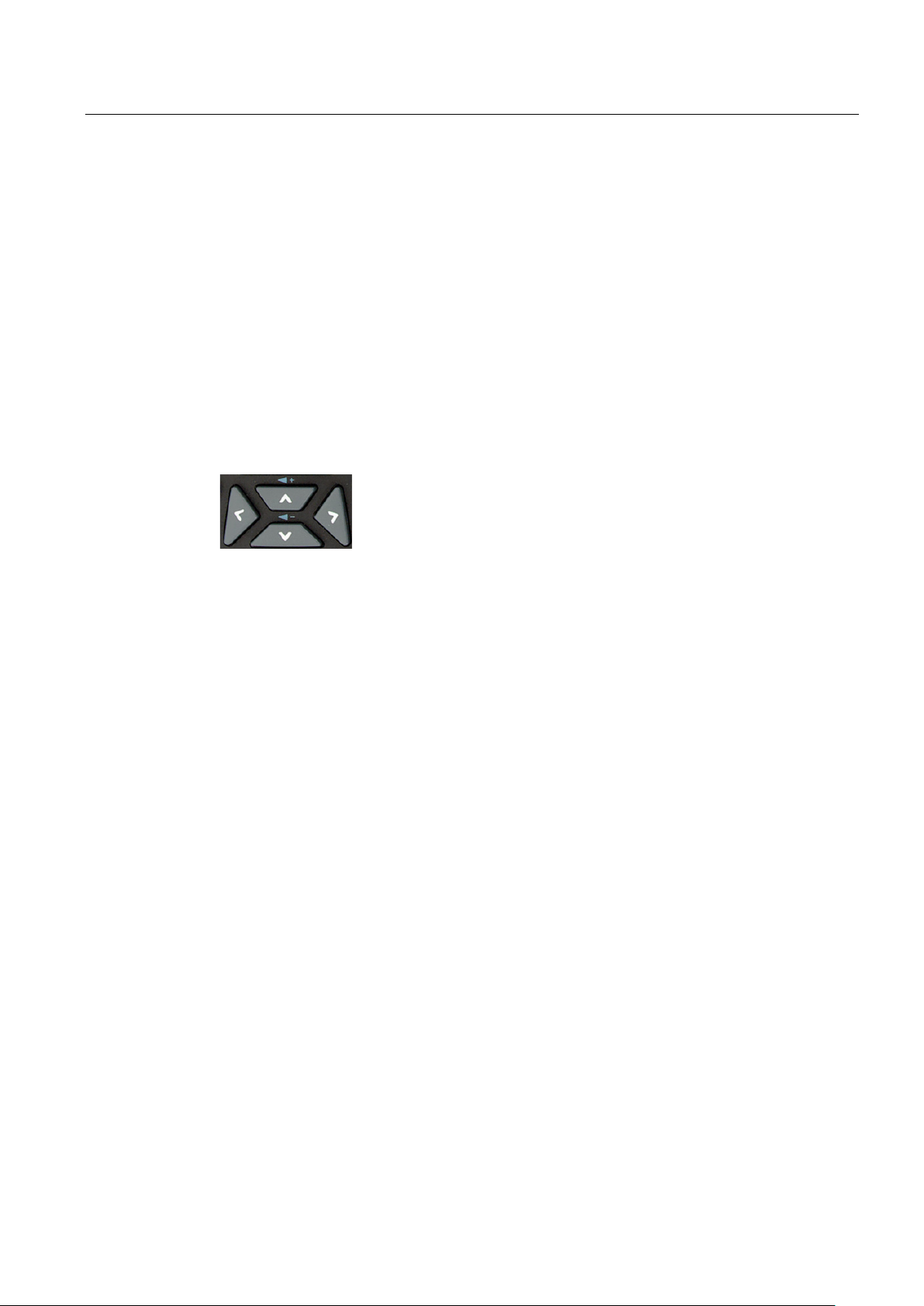
Commissioning
123456
5.4.2
Adjusting the acoustic signal volume
Adjusting the volume of the acoustic signals
Specific setting of the acoustic signals
5.4.3
Set the backlighting of the screen
5.4 Basic settings in the operating system
Changeover to "Supervisor Mode" is password-protected. On delivery, this password is set
to "
The tag functions trigger an acoustic signal indicating whether the operations were
successful or were terminated with an error. You can switch these acoustic
acknowledgements/signals on and off and you can regulate their volume.
" and should be changed the first time it is used for security reasons.
Press the blue labeled <FN> button in each case to regulate the volume of the acoustic
signals in steps using the "Plus" button (louder) or the "Minus" button (quieter).
Figure 5-4 Keys for regulating the volume
In "Supervisor" mode, select "Start > Settings > Control Panel > Volume & Sounds".
On the "Volume" tab, you can regulate the volume between "Soft" and "Loud" using the bar.
You can also permit or deactivate acoustic signals for different messages by activating the
relevant checkboxes.
To alter the brightness of the display, select "Start > Settings > Control Panel > Display >
Backlight in "Supervisor" mode.
SIMATIC RF310M Mobile Reader
Operating Instructions, 10/2013, J31069-D0191-U001-A6-7618
25
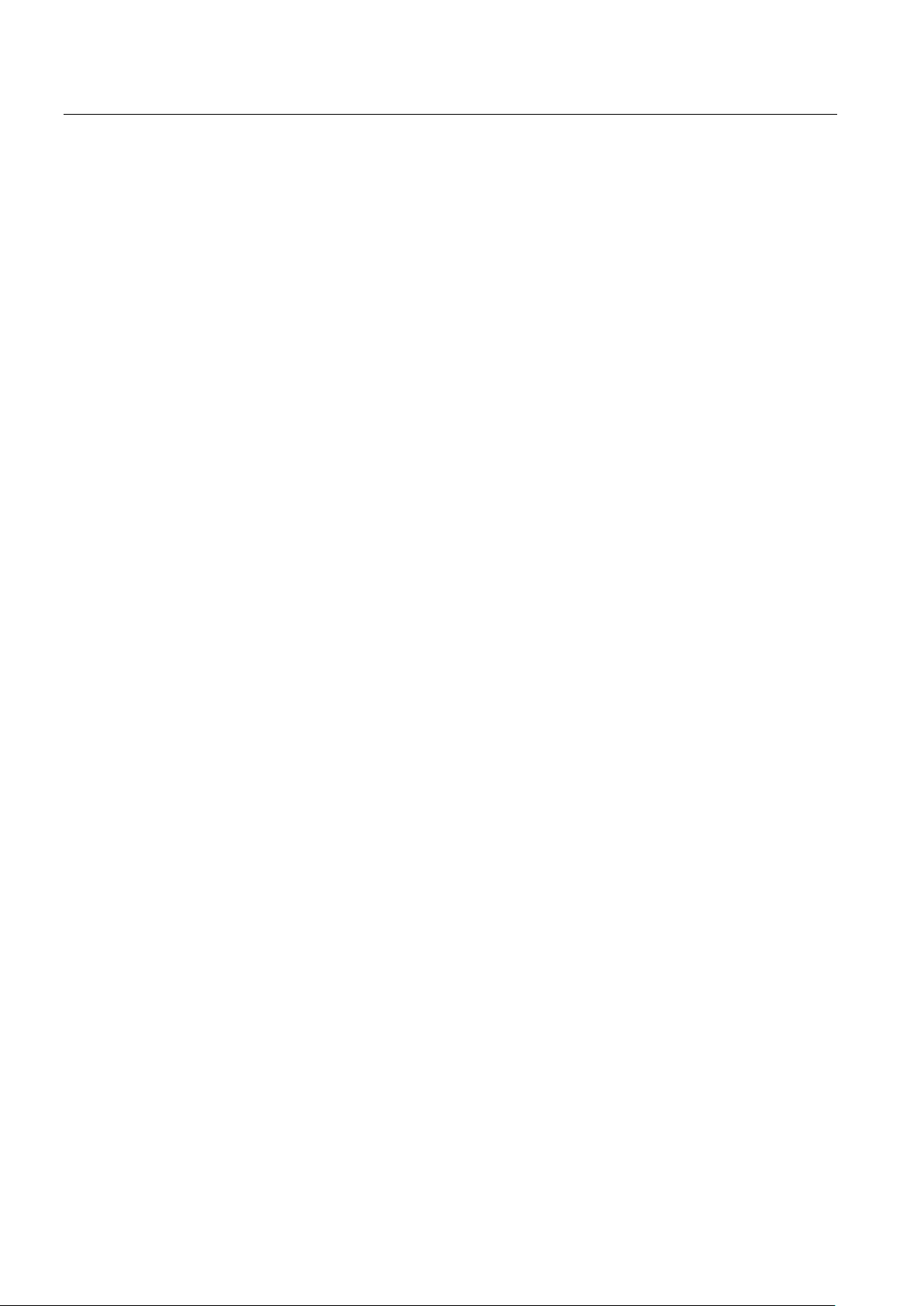
Commissioning
5.4 Basic settings in the operating system
SIMATIC RF310M Mobile Reader
26 Operating Instructions, 10/2013, J31069-D0191-U001-A6-7618

6
6.1
The keypad
6.1.1
Key functions
Overview of the keypad
Item
Key label
Function
operating system.
②
labeling
⑤
down at specific intervals.
⑥
key.
⑧
*,...).
after the cursor is removed.
the previous interface.
Table 6- 1 Key functions
①
<F2>
<SCAN>
If you first press the blue <FN>
key, the function of other keys
is changed. Similar to the
<ALT> key in the Windows
Scanning of tags
③
Blue <FN>
④
<TAB> Moves the cursor to the right or
<ENTER> On/Off key, Enter key
<SPACE> Inserting spaces.
⑦
<SHIFT> Display of uppercase letters (A-
Shift key:
Changes the function of other
keys to that shown by the blue
In a Windows dialog window,
checkboxes can be activated or
deactivated with the <SPACE>
Z) and symbols also specified
on the numeric keys (e.g. &,
SIMATIC RF310M Mobile Reader
Operating Instructions, 10/2013, J31069-D0191-U001-A6-7618
⑨
⑩
<BKSP>
<ESC>
Moves the cursor to the left to
delete the last entered
character. If the blue <FN> key
is pressed first, the character
Closes the currently open
menu, dialog window or started
application and returns you to
27
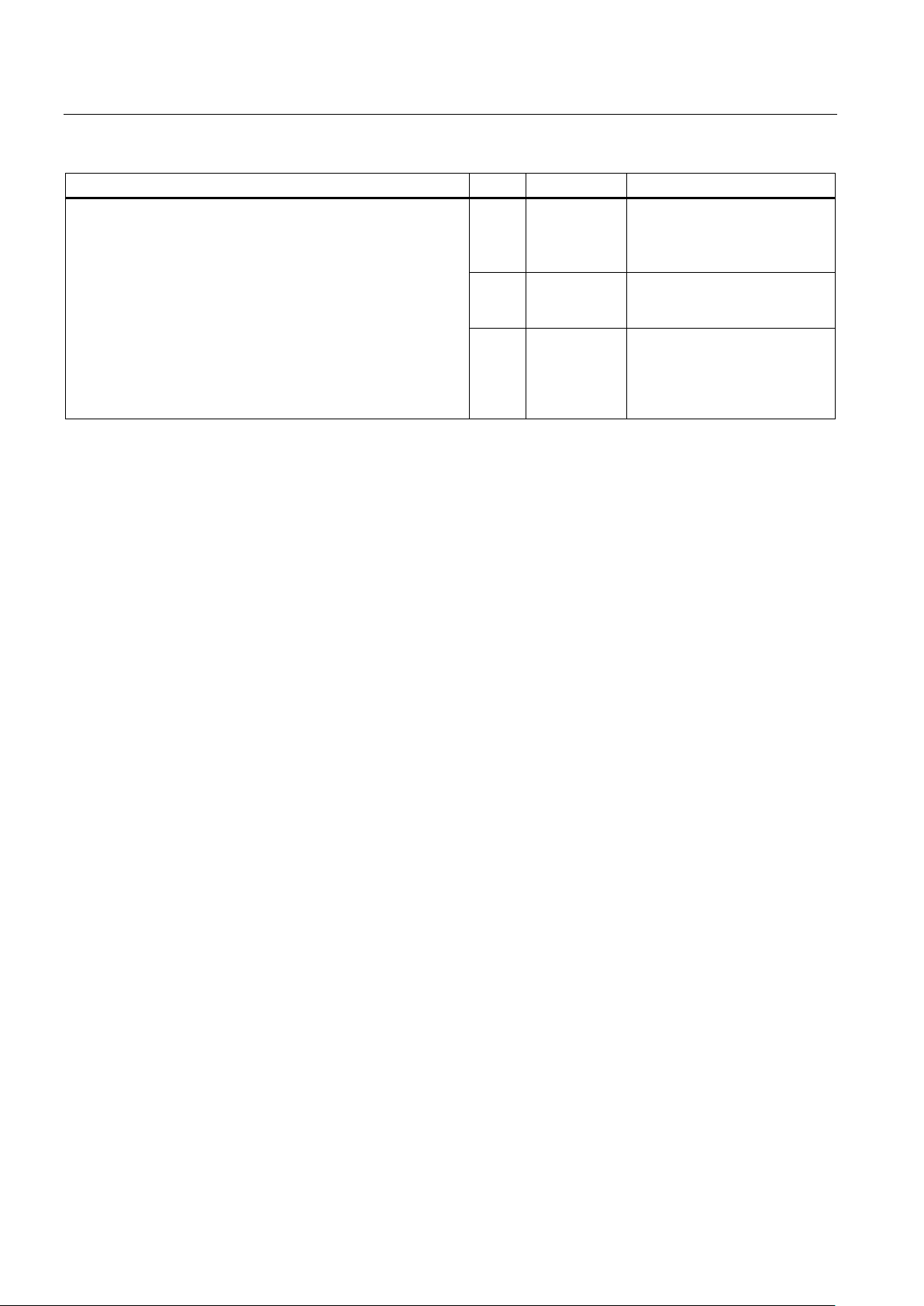
Operation
Overview of the keypad
Item
Key label
Function
orange labeling
display.
⑬
operating system.
6.1.2
The shift keys
Activating the shift keys:
6.2
The touch screen
6.2 The touch screen
Orange <FN>
⑪
Arrow keys
⑫
<F1> If you first press the blue <FN>
An activated shift key causes a change in the function of the subsequently pressed keys.
The following keys of the SIMATIC RF310M are shift keys:
● <SHIFT>
● Orange <FN>
(changes the key assignment in accordance with the orange-colored labeling on the
keypad)
Shift key:
Changes the function of other
keys to that shown by the
Enable navigation to the left,
right, up and down in the
key, the function of other keys
is changed. Corresponds to the
<CTRL> key in the Windows
● Blue <FN>
(changes the key assignment in accordance with the blue-colored labeling on the keypad)
When you press a shift key once briefly, it is activated and the name of the selected switch
key appears in lowercase in the task bar, e.g. "Org key", "Blue key".
Any subsequently pressed key then changes its function, the display in the task bar
disappears and the shift key is deactivated again.
If you press a shift key briefly twice in succession, it will become inactive again.
The display of the SIMATIC RF310M is designed as a touch screen. You can easily enter
commands by means of the input pen.
SIMATIC RF310M Mobile Reader
28 Operating Instructions, 10/2013, J31069-D0191-U001-A6-7618
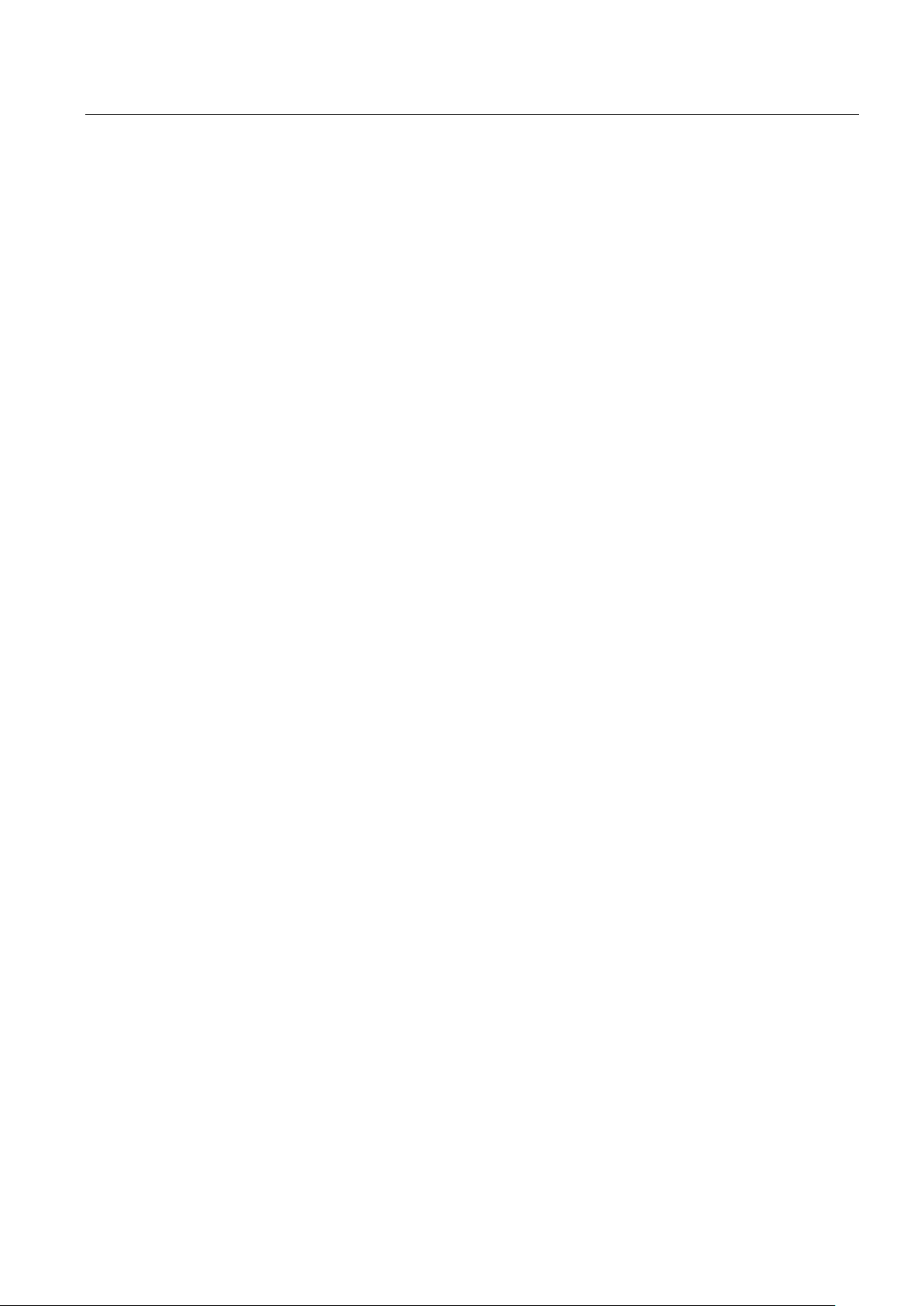
Operation
6.3
The SIMATIC RF310M menu
6.3 The SIMATIC RF310M menu
The menu bar of the SIMATIC RF310M program comprises four main menus:
● File
● Tag
● Tools
● Help
The functions of the individual menus can be selected on the touch screen (using the pen).
Operation of the SIMATIC RF310M software is described in detail in the next chapter.
SIMATIC RF310M Mobile Reader
Operating Instructions, 10/2013, J31069-D0191-U001-A6-7618
29
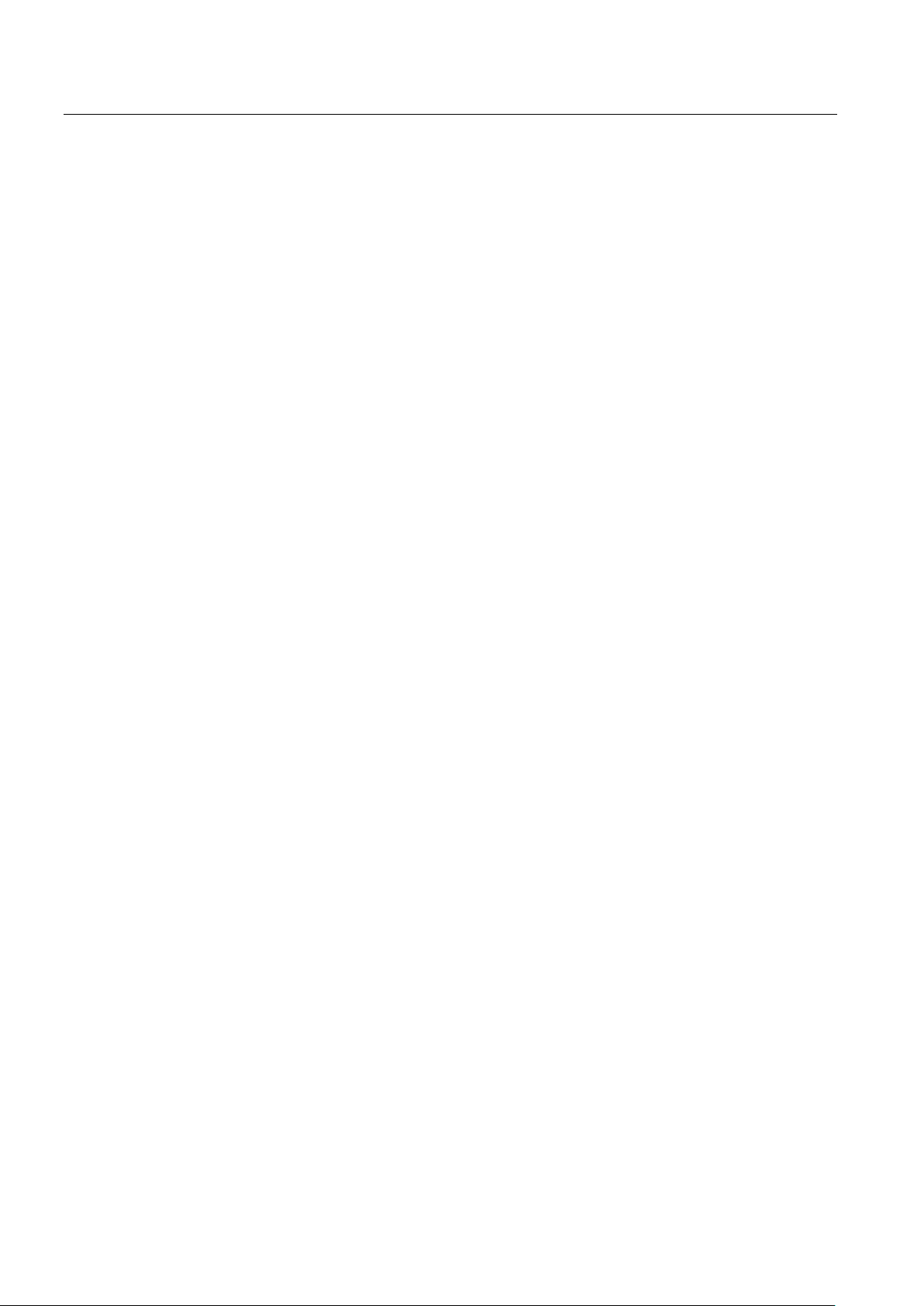
Operation
6.3 The SIMATIC RF310M menu
SIMATIC RF310M Mobile Reader
30 Operating Instructions, 10/2013, J31069-D0191-U001-A6-7618
