Page 1
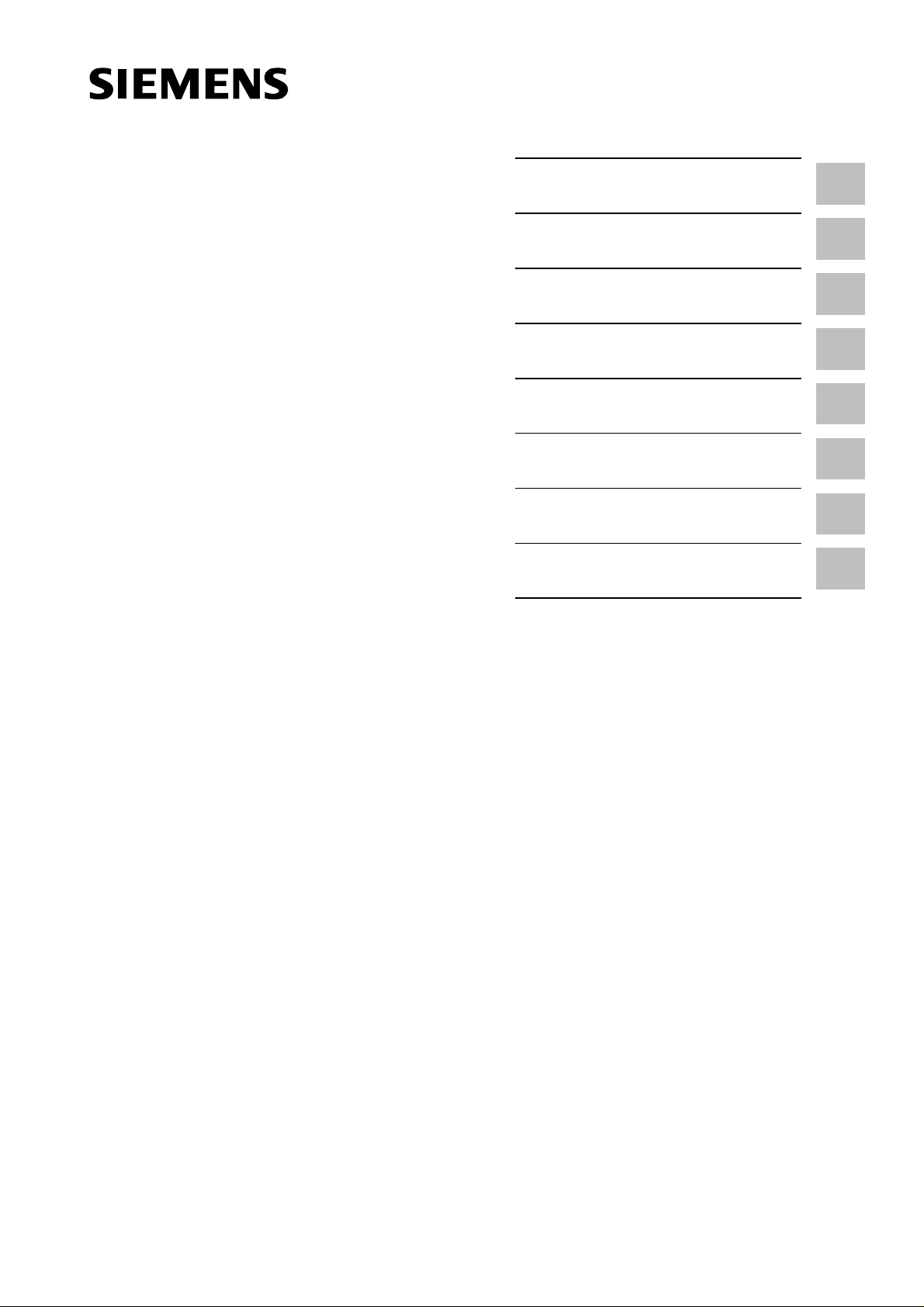
Preface, Contents
SIMATIC
Programming Device PG 720
Manual
Product Overview
Unpacking and Setting Up
the PG 720
Getting to Know the PG 720
Installing and Operating the
PG 720
PG 720 Expansions
Configuring the PG 720
Error Diagnostics
Hardware Information
Glossary, Index
1
2
3
4
5
6
7
8
C79000-G7076-C720-02
Page 2
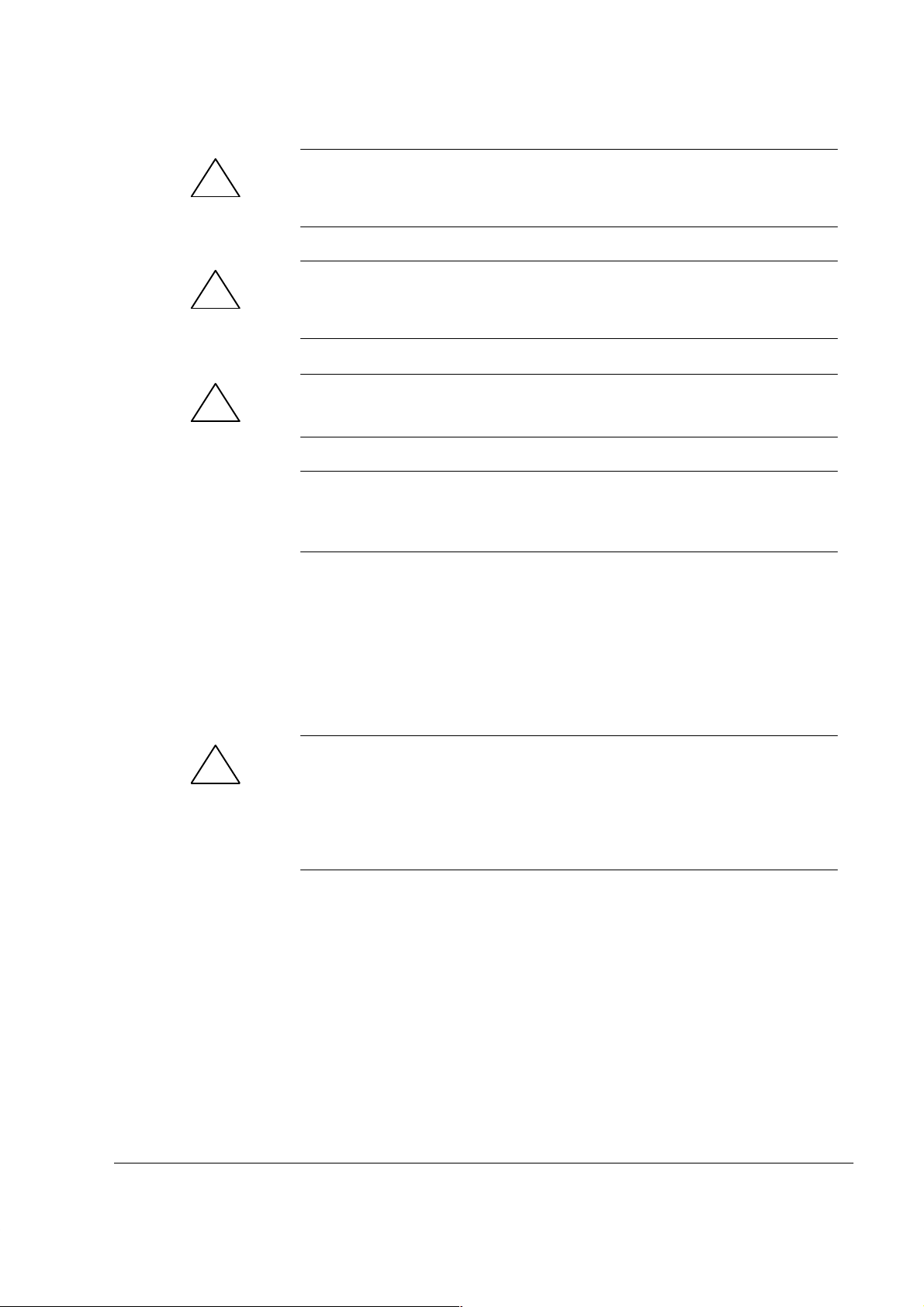
Safety Guidelines
!
!
!
This manual contains notices which you should observe to ensure your own personal safety, as well as to
protect the product and connected equipment. These notices are highlighted in the manual by a warning
triangle and are marked as follows according to the level of danger:
Danger
indicates that death, severe personal injury or substantial property damage will result if proper precautions are
not taken.
Warning
indicates that death, severe personal injury or substantial property damage can result if proper precautions are
not taken.
Caution
indicates that minor personal injury or property damage can result if proper precautions are not taken.
Note
draws your attention to particularly important information on the product, handling the product, or to a particular
part of the documentation.
Qualified Personnel
Correct Usage
The device/system may only be set up and operated in conjunction with this manual.
Only qualified personnel should be allowed to install and work on this equipment. Qualified persons in the
sense of the safety guidelines of this Manual are defined as persons who are authorized to commission, to
ground and to tag equipment, systems and circuits in accordance with established safety practices and standards. Other names in this document may be trade marks whose use by third persons for own purposes
may violate the rights of the owner.
Note the following:
Warning
!
Trademarks
The reproduction, transmission or use of this document or its contents is
not permitted without express written authority. Of fenders will be liable for
damages. All rights, including rights created by patent grant or registration
of a utility model or design, are reserved.
Siemens AG
Automation Group
Industrial Automation Systems
Postfach 4848, D-90327 Nürnberg
This device and its components may only be used for the applications described in the catalog or the technical
description, and only in connection with devices or components from other manufacturers which have been
approved or recommended by Siemens.
This product can only function correctly and safely if it is transported, stored, set up, and installed correctly, and
operated and maintained as recommended.
SIMATICR and SINECR are registered trademarks of SIEMENS AG.
Third parties using for their own purposes any other names in this document which refer to
trademarks might infringe upon the rights of the trademark owners.
Disclaimer of LiabilityCopyright E Siemens AG 1995 All rights reserved
We have checked the contents of this manual for agreement with the
hardware and software described. Since deviations cannot be precluded
entirely, we cannot guarantee full agreement. However, the data in this
manual are reviewed regularly and any necessary corrections included in
subsequent editions. Suggestions for improvement are welcomed.
E Siemens AG 1995
T echnical data subject to change.
Siemens Aktiengesellschaft
Order No. 6ES7 720-0AA00-8BA0
PG 720 Programming Device
Page 3
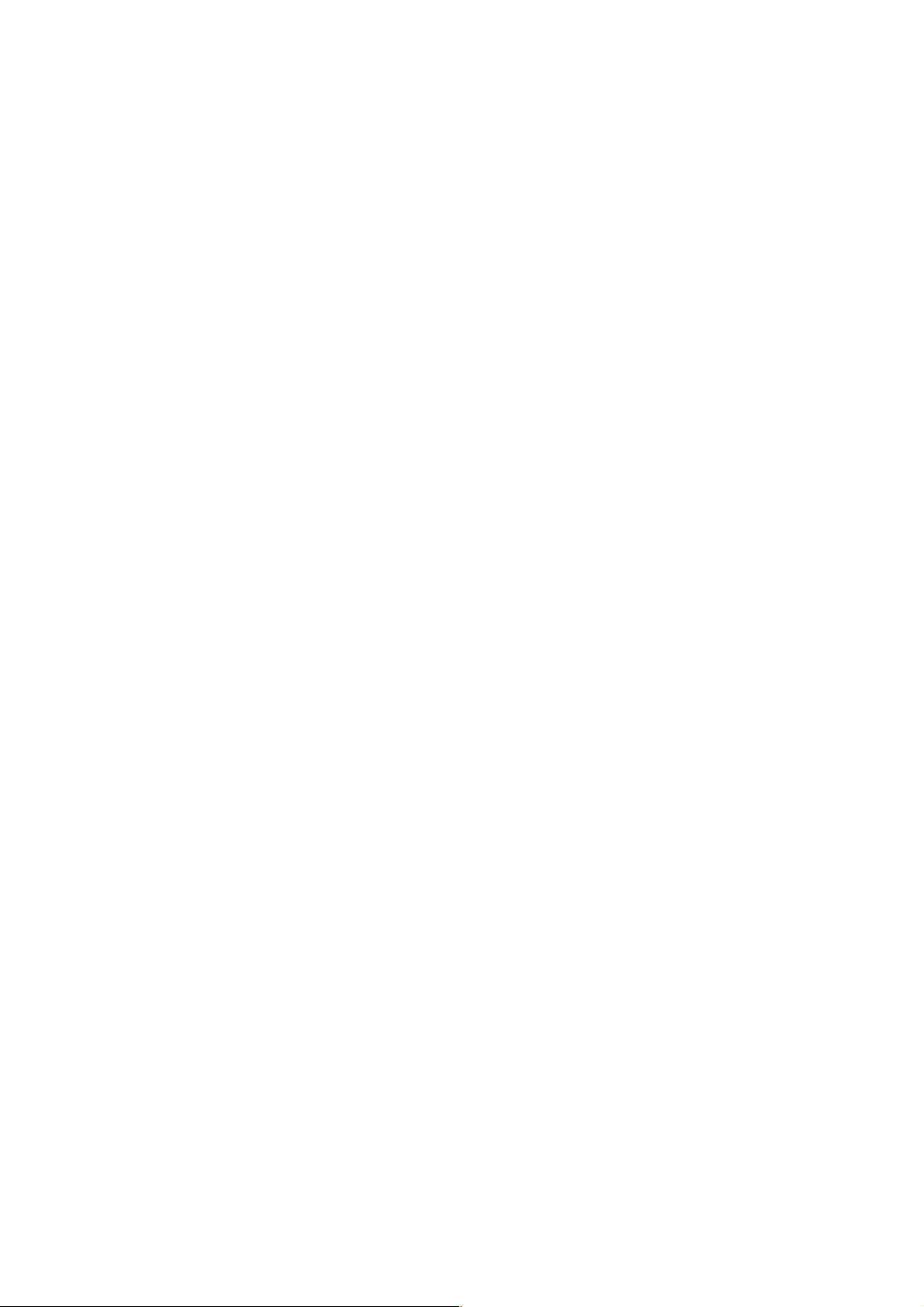
Preface
What this Manual
is About
Who is the Manual
Intended For?
Validity of the
Manual
This manual contains all the information you need for working with the
PG 720 programming device. You can use this information to
S unpack the programming device and power it up.
S familiarize yourself with the functions and settings of the various
components (display, keyboard, programming facilities etc.).
S connect the programming device to other units of equipment
(programmable controllers, other programming devices).
S expand your system, provided you comply with the necessary conditions.
S analyze and eliminate simple problems.
The following persons require the manual:
S Users commissioning the programming device themselves or working
with it (editing, debugging).
S System administrators operating the programming device in a network.
S Service and maintenance personnel using the PG 720 for system
expansion purposes or error/fault analysis.
This manual describes the version of the PG 720 as available in March 1996.
The Product Bulletin supplied with the PG 720 contains the latest technical
specifications for the programming device.
Licences
Where to Find
Information
PG 720 Programming Device
C79000-G7076-C720-02
The approvals, certificates and licenses for your device are supplied along
with the Product Bulletin.
Along with your PG 720, you also receive the following documents which
you require for commissioning the device:
S The Product Bulletin with the valid technical data of the PG 720.
S A Product Information leaflet about the software supplied with the
PG 720.
For more detailed information about handling the software, please refer to
the appropriate manuals (for example, the STEP 5 manual).
iii
Page 4
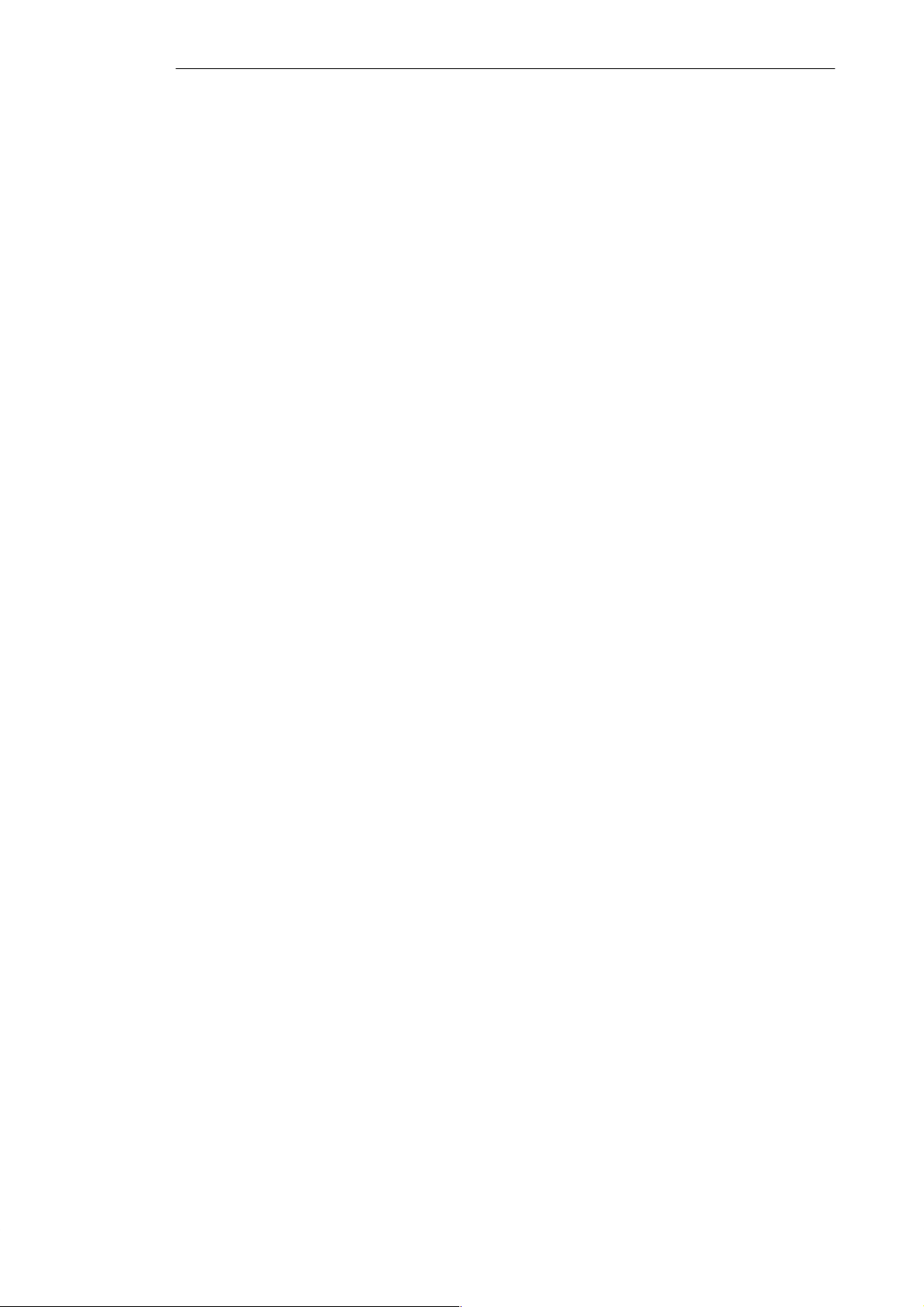
Preface
Plan of the Text
Chapters 1 to 4 of the manual contain the most important instructions for
commissioning and using the PG 720. Chapters 5 to 8 are reference sections
required in special situations.
Setting up and getting to know your device.
Before you start to use your programming device, you should read about
setting up the device in Chapter 2 and about the components and functions of
the PG 720 in Chapter 3.
Installation
Chapter 4 describes the basic steps necessary for starting up the PG 720. This
chapter also contains instructions for working with submodules and memory
cards for programmable controllers and for connecting the programming
device to other devices.
Expansion
Chapter 5 describes how to expand your PG 720 (for example installation of
memory expansions). Please observe the safety instructions in this section.
Configuration
Modifications made to the system hardware may make it necessary for you to
adapt the original hardware configuration. This is described in Chapter 6.
Error/fault diagnostics
Chapter 7 explains how to deal with simple faults and problems that you can
diagnose and, in some cases, eliminate yourself.
Reference data
Chapter 8 contains information about hardware addresses, interrupt
assignments and connecting cables.
Queries
Glossary
The glossary defines and explains important terms.
Alphabetical index
The alphabetical index will help you to find passages in the text relating to
important terms and key words quickly and reliably.
If you have any questions concerning subjects not covered in the manual,
simply get in touch with the Siemens representative in your area or call the
SIMATIC Hotline. The addresses are listed in your product bulletin.
If you have any questions about the manual itself or would like to make or
suggestions, please complete the reply card at the end of the manual. We
would also appreciate it if you would include your own opinion and appraisal
of the manual on the reply card.
PG 720 Programming Device
iv
C79000-G7076-C720-02
Page 5
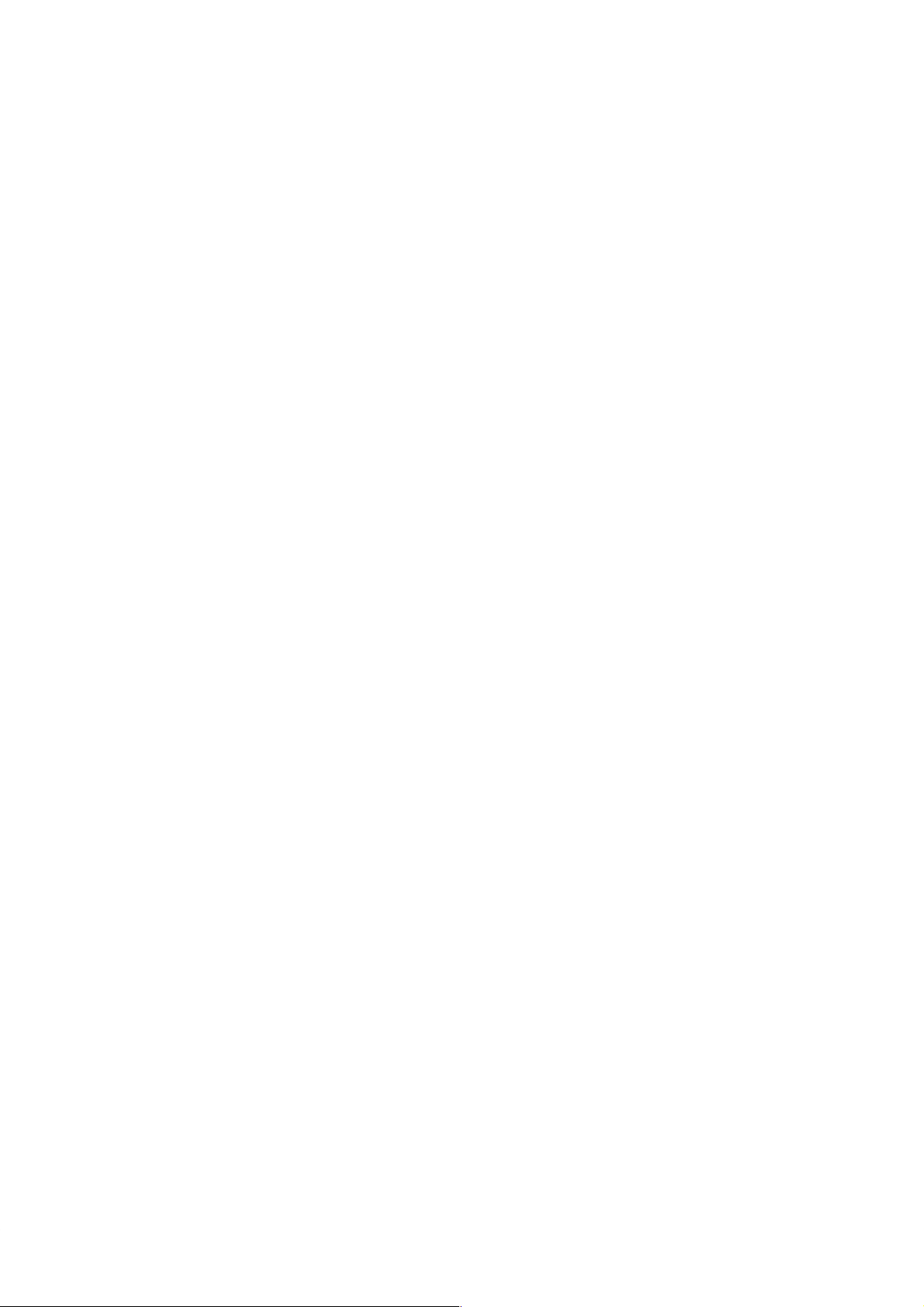
Contents
1 Product Overview 1-1. . . . . . . . . . . . . . . . . . . . . . . . . . . . . . . . . . . . . . . . . . . . . . . . . . . . . . .
2 Unpacking and Setting Up the PG 720 2-1. . . . . . . . . . . . . . . . . . . . . . . . . . . . . . . . . . . .
2.1 Setting Up the PG 720 2-2. . . . . . . . . . . . . . . . . . . . . . . . . . . . . . . . . . . . . . . . . . . .
2.2 Moving the Programming Device 2-6. . . . . . . . . . . . . . . . . . . . . . . . . . . . . . . . . . .
3 Getting to Know the PG 720 3-1. . . . . . . . . . . . . . . . . . . . . . . . . . . . . . . . . . . . . . . . . . . . . .
3.1 Hardware Components of the PG 720 3-2. . . . . . . . . . . . . . . . . . . . . . . . . . . . . .
3.2 Display 3-6. . . . . . . . . . . . . . . . . . . . . . . . . . . . . . . . . . . . . . . . . . . . . . . . . . . . . . . . .
3.3 Keyboard 3-8. . . . . . . . . . . . . . . . . . . . . . . . . . . . . . . . . . . . . . . . . . . . . . . . . . . . . . .
3.4 Trackball 3-14. . . . . . . . . . . . . . . . . . . . . . . . . . . . . . . . . . . . . . . . . . . . . . . . . . . . . . . .
3.5 Drives 3-15. . . . . . . . . . . . . . . . . . . . . . . . . . . . . . . . . . . . . . . . . . . . . . . . . . . . . . . . . .
3.6 External Power Unit and Battery 3-17. . . . . . . . . . . . . . . . . . . . . . . . . . . . . . . . . . .
4 Installing and Operating the PG 720 4-1. . . . . . . . . . . . . . . . . . . . . . . . . . . . . . . . . . . . . .
4.1 Connecting the PG 720 to the Power Supply 4-2. . . . . . . . . . . . . . . . . . . . . . . .
4.2 Battery Operation 4-3. . . . . . . . . . . . . . . . . . . . . . . . . . . . . . . . . . . . . . . . . . . . . . . .
4.3 Connecting I/O Devices 4-5. . . . . . . . . . . . . . . . . . . . . . . . . . . . . . . . . . . . . . . . . . .
4.4 Working with SIMATIC S5 Memory Submodules 4-11. . . . . . . . . . . . . . . . . . . . .
4.5 Working with SIMATIC Memory Cards 4-13. . . . . . . . . . . . . . . . . . . . . . . . . . . . . .
4.6 Working with PCMCIA Cards 4-14. . . . . . . . . . . . . . . . . . . . . . . . . . . . . . . . . . . . . .
4.7 Connecting the PG 720 to other SIMATIC S5 Units 4-15. . . . . . . . . . . . . . . . . . .
4.8 Connecting the PG 720 to a SIMATIC S7 Network (MPI/DP) 4-19. . . . . . . . . . .
4.9 Networking the PG 720 with Other Stations on SINEC L2 4-21. . . . . . . . . . . . .
4.10 Networking the PG 720 and Other Computers on SINEC H1. 4-22. . . . . . . . . .
5 PG 720 Expansions 5-1. . . . . . . . . . . . . . . . . . . . . . . . . . . . . . . . . . . . . . . . . . . . . . . . . . . . . .
5.1 Opening the Unit 5-2. . . . . . . . . . . . . . . . . . . . . . . . . . . . . . . . . . . . . . . . . . . . . . . . .
5.2 Components Visible After Opening the Unit 5-4. . . . . . . . . . . . . . . . . . . . . . . . . .
5.3 Installing Memory Expansion Modules 5-6. . . . . . . . . . . . . . . . . . . . . . . . . . . . . .
5.4 Replacing the Back-Up Battery 5-8. . . . . . . . . . . . . . . . . . . . . . . . . . . . . . . . . . . .
5.5 Closing the Unit 5-10. . . . . . . . . . . . . . . . . . . . . . . . . . . . . . . . . . . . . . . . . . . . . . . . . .
PG 720 Programming Device
C79000-G7076-C720-02
v
Page 6
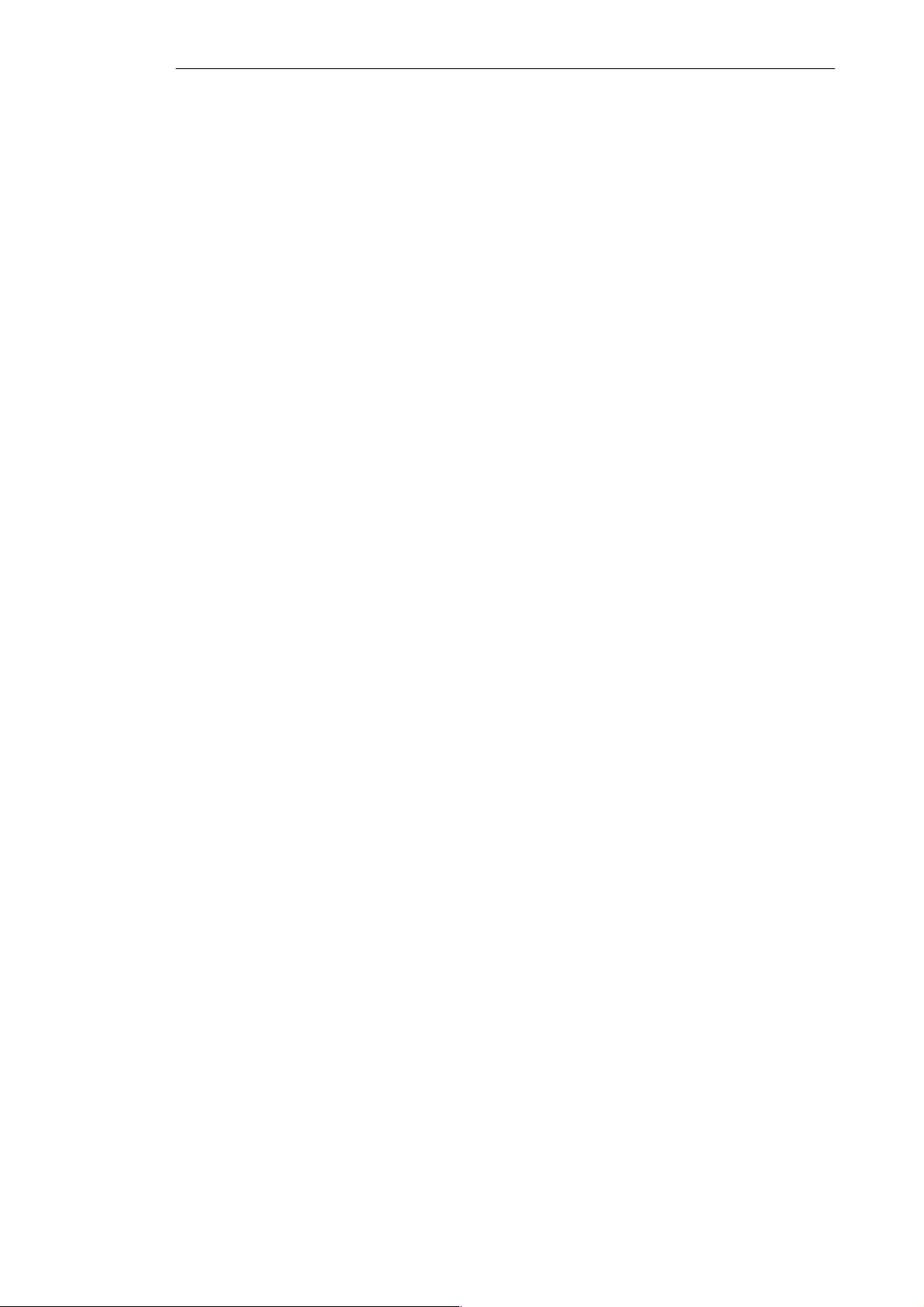
Contents
6 Configuring the PG 720 6-1. . . . . . . . . . . . . . . . . . . . . . . . . . . . . . . . . . . . . . . . . . . . . . . . . .
6.1 Changing the System Configuration with SETUP 6-2. . . . . . . . . . . . . . . . . . . . .
7 Error Diagnostics 7-1. . . . . . . . . . . . . . . . . . . . . . . . . . . . . . . . . . . . . . . . . . . . . . . . . . . . . . . .
8 Hardware Information 8-1. . . . . . . . . . . . . . . . . . . . . . . . . . . . . . . . . . . . . . . . . . . . . . . . . . . .
8.1 Hardware Address Table 8-2. . . . . . . . . . . . . . . . . . . . . . . . . . . . . . . . . . . . . . . . . .
8.2 Interrupt Assignments 8-5. . . . . . . . . . . . . . . . . . . . . . . . . . . . . . . . . . . . . . . . . . . .
8.3 Connector Pinouts 8-6. . . . . . . . . . . . . . . . . . . . . . . . . . . . . . . . . . . . . . . . . . . . . . .
8.4 Connecting Cables 8-13. . . . . . . . . . . . . . . . . . . . . . . . . . . . . . . . . . . . . . . . . . . . . . .
Glossary Glossary-1. . . . . . . . . . . . . . . . . . . . . . . . . . . . . . . . . . . . . . . . . . . . . . . . . . . . . . . . . .
Index Index-1. . . . . . . . . . . . . . . . . . . . . . . . . . . . . . . . . . . . . . . . . . . . . . . . . . . . . . . . . . . . .
PG 720 Programming Device
vi
C79000-G7076-C720-02
Page 7
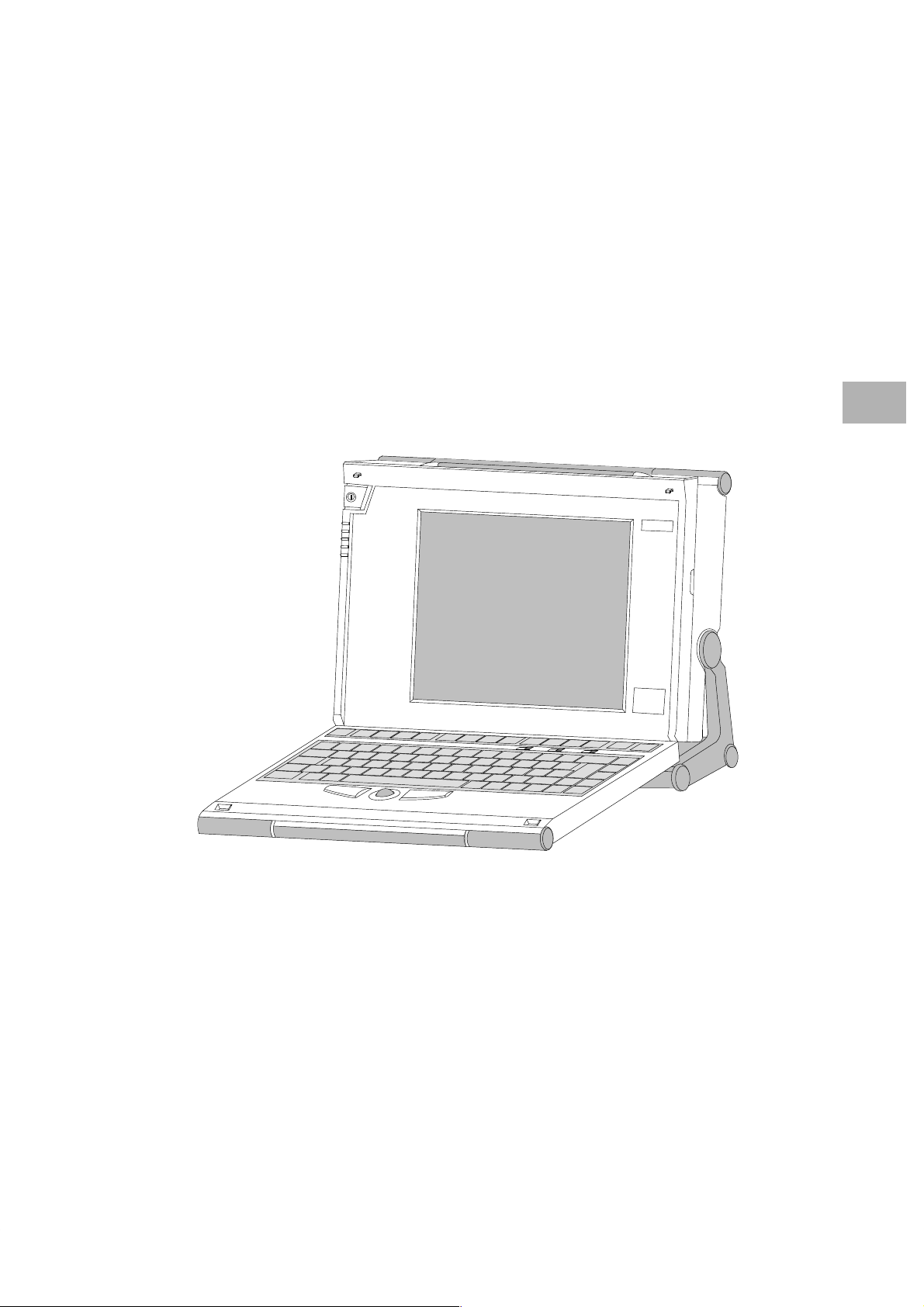
Product Overview
1
Application
The PG 720 programming device is a self-contained unit designed specifically
for an automation environment. Its performance, ergonomic design and
equipment make it a unit particularly suitable for maintenance and service as
well as for programming/configuring and testing and installing SIMATIC
programmable controllers.
SIEMENS
PG 720
1
The PG’s Hardware
and Software
PG 720 Programming Device
C79000-G7076-C720-02
You can use the PG 720 programming device to program SIMATIC S5 and
SIMATIC S7 programmable controllers. It has
S interface ports for connection to programmable controllers.
S programming facilities for S5 memory submodules and S5/S7 memory
cards.
The PG 720 is supplied with system and automation software. The software
components are listed in the Product Information leaflet.
1-1
Page 8
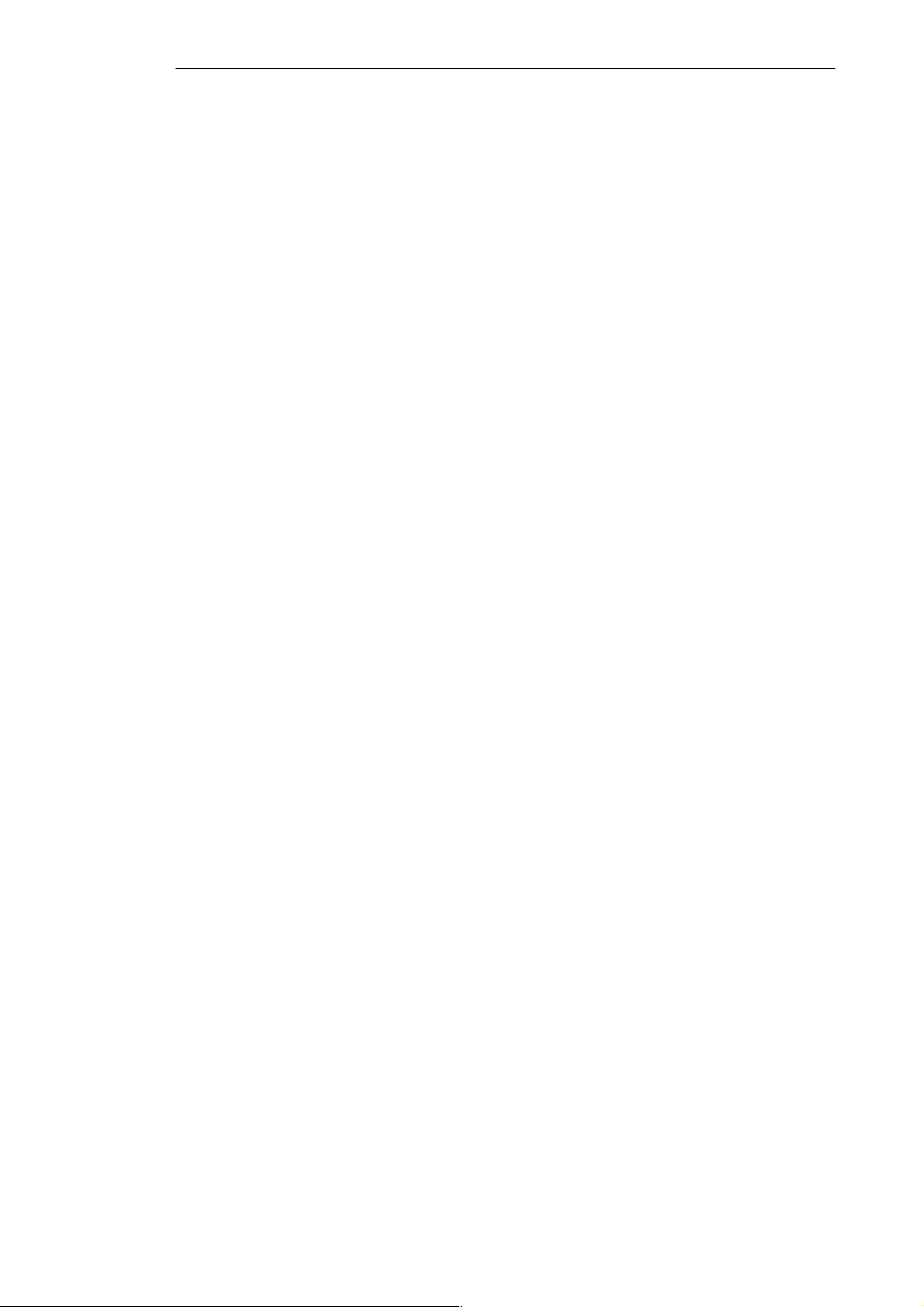
Product Overview
1
Advantages of the
PG 720
Compared with a PC with standard hardware and software, the PG 720
programming device of the SIMATIC family has numerous advantages:
S You can develop, debug and document user programs for SIMATIC S5
and SIMATIC S7 programmable logic controllers with the PG 720
without the need for additional hardware or software.
S The rugged design and practical functions of the PG 720 make it
particularly suitable for use on-site under tough industrial conditions. It is
extremely light and easy to transport. The PG 720 meets the specific
requirements of industrial environments such as noise immunity,
compliance with the relevant standards, ruggedness, simple transportation
and startup.
S The PG 720 is equipped with a battery allowing it to be operated without
a mains connection.
S The PG 720 can be set up and operated in a large number of different
ways and positions, and can therefore be used practically anywhere it is
needed.
S The PG 720 has all the integral ports necessary for connecting it to
SIMATIC automation devices:
– Programming interface for SIMATIC S5 memory submodules.
– Programming interface for SIMATIC S5 and SIMATIC S7 memory
cards in credit card format.
– Communication interfaces for connection to S5 and S7 programmable
controllers.
S The PG 720 is supplied with all the necessary system and automation
software already installed on the hard disk in compressed format.
S Since MS-DOS and Windows are also already installed, you can, of
course, also use the PG 720 as a stand-alone workstation, and run all the
standard software available on the market that requires MS-DOS or
Windows.
S In terms of performance and expansion capability, your programming
device meets all the normal requirements of a PC. This means that the
PG 720 can also be used as a fully-fledged personal computer.
1-2
PG 720 Programming Device
C79000-G7076-C720-02
Page 9
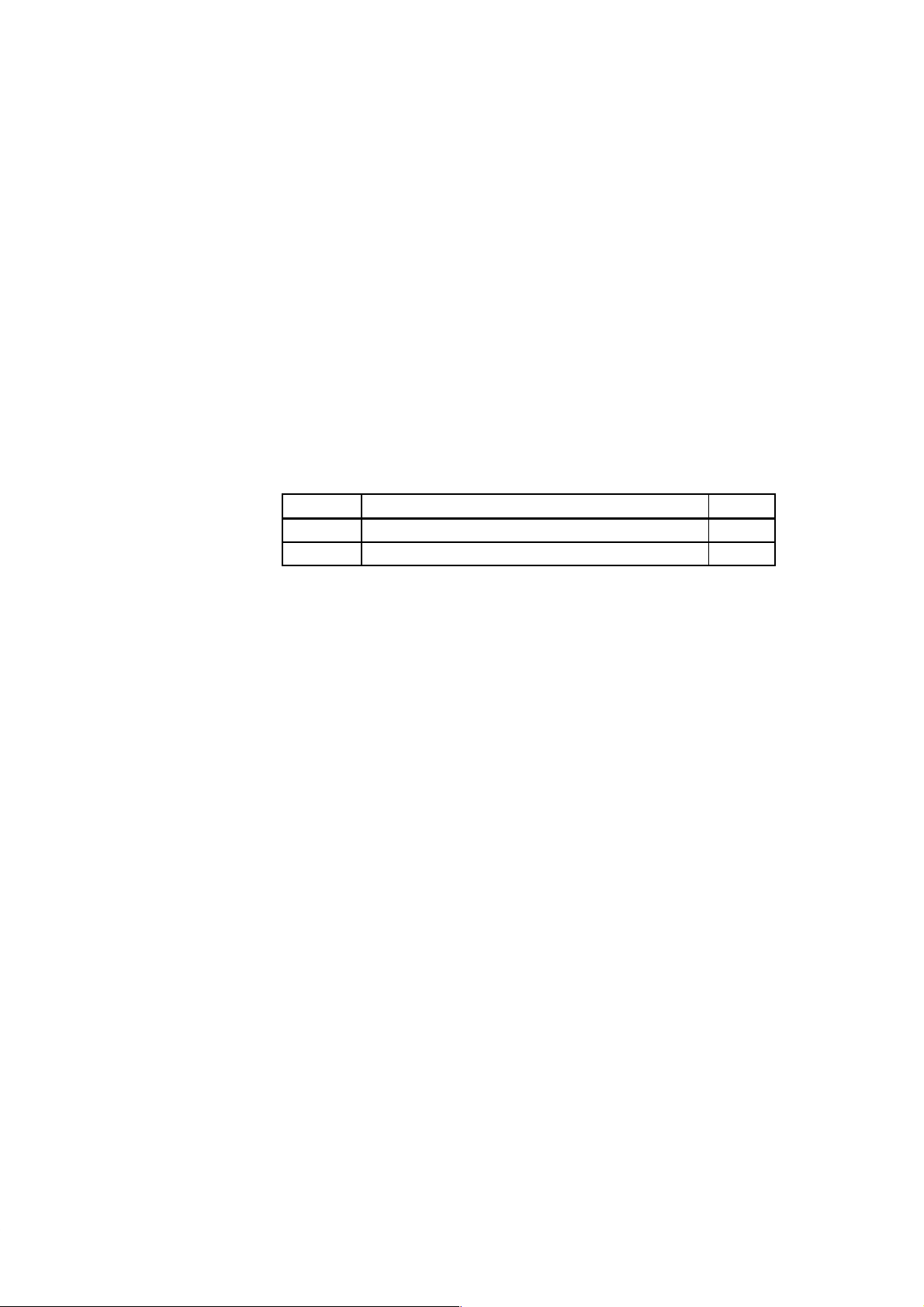
Unpacking and Setting Up the PG 720
2
What Does this
Chapter Contain?
Summary of
Sections
This chapter contains important information about unpacking, setting up and
transporting the PG 720, such as:
S opening and closing the keyboard,
S changing the angle of inclination of the device,
S using the extra pull-out support and
S how to move the unit.
In Section You Will Find On Page
2.1 Setting Up the PG 720 2-2
2.2 Moving the Programming Device 2-6
PG 720 Programming Device
C79000-G7076-C720-02
2-1
Page 10
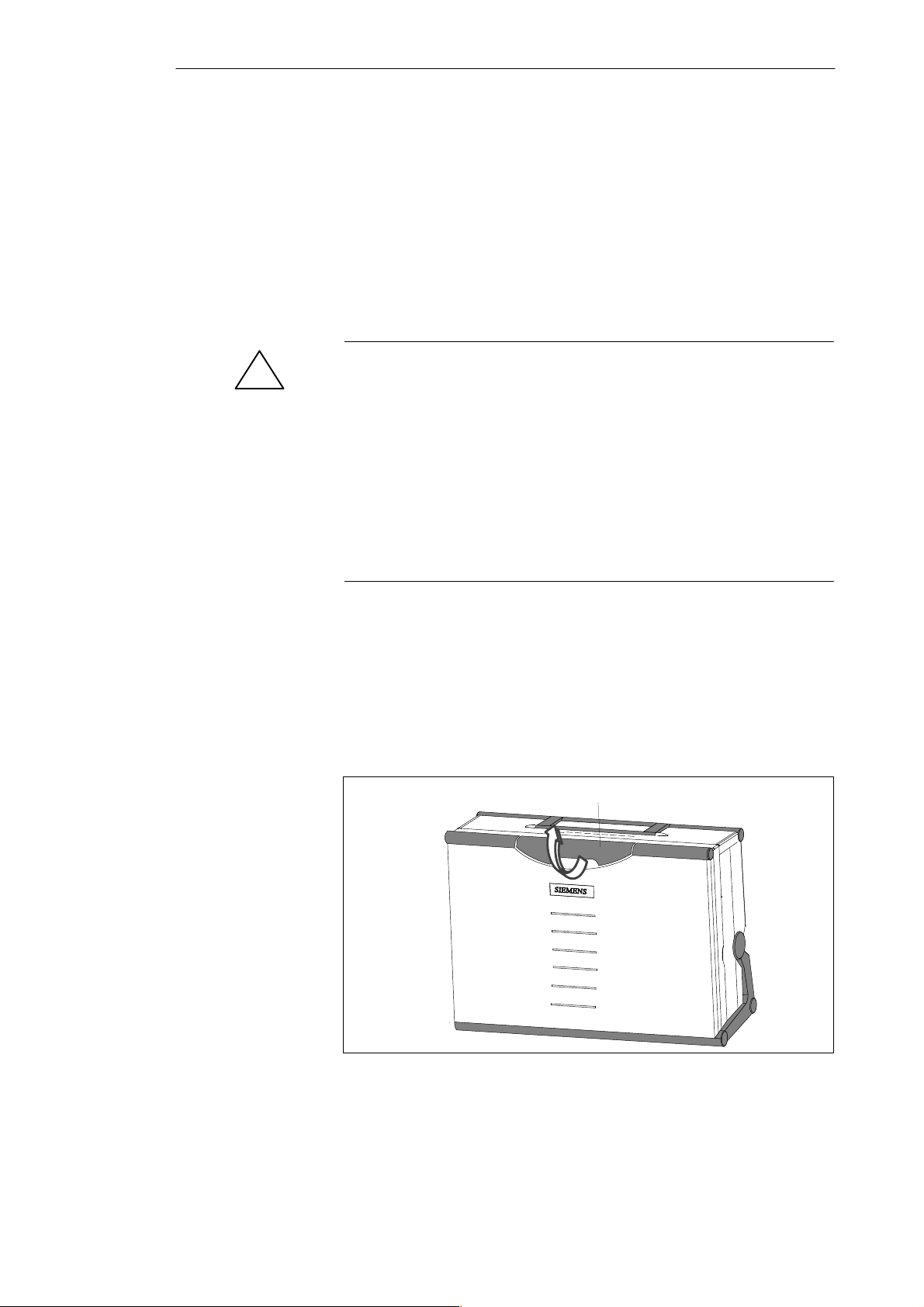
Setting Up the PG 720
2.1 Setting Up the PG 720
2
Unpacking Your
PG 720
!
Setting up on a
Desk Top
Unpack your PG 720 as follows:
1. Remove the packing.
2. Do not throw the original packing away. Keep it in case you have to ship
or transport the unit again at some time in the future.
3. Check the packing list to make sure that no components are missing.
Caution
Risk of damage!
Moisture inside the unit can cause serious damage.
When transporting the unit in cold weather, when it may be submitted to
extreme variations in temperature, make sure that the unit is allowed to
reach room temperature slowly before you switch it on.
If condensation has formed, this must be allowed to evaporate before you
switch on. If, for example, the unit is subjected to a temperature change from
–20° C to +20° (–4° F to +68° F) you should wait approximately 12 hours
before switching on the unit.
The PG 720 is used primarily on a desk or table top. T o ensure a comfortable
working position, the PG 720 can be adapted as follows to suit the work
place:
1. Place the PG 720 on the desk or table top.
2. Open the keyboard lock by pulling up the gray handle.
3. Lower the keyboard into position.
Handle
Figure 2-1 The Programming Device before Opening
2-2
PG 720 Programming Device
C79000-G7076-C720-02
Page 11
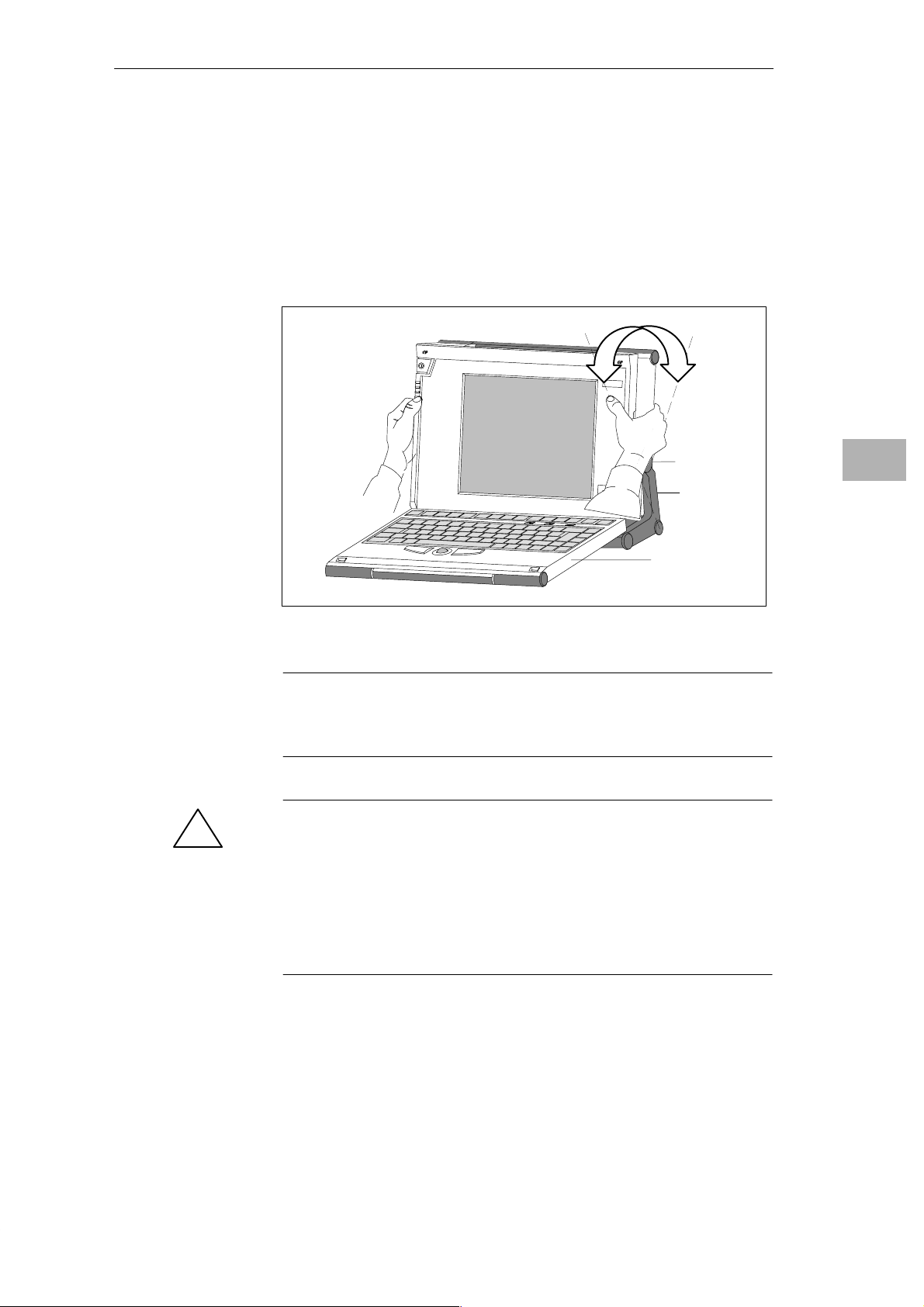
Setting Up the PG 720
Changing the
Angle of
Inclination
With the keyboard open, you can incline the unit to any angle between 0° and
90°. To adjust the angle, proceed as follows:
1. Lower the keyboard into position.
2. Pull the support (Figure 2-4) out of the rear of the stand and if necessary
pull out the extra support hoop.
3. Incline the unit to an angle that will allow you to work comfortably.
SIEMENS
Pivot
PG 720
Stand
Keyboard opened
2
Figure 2-2 Changing the Angle of Inclination
Note
When you change the angle of inclination, make sure that the keyboard
cable is not trapped between the device and the stand.
Caution
!
Risk of injury!
There is a danger of the unit tipping over if it is set up at an angle of
inclination of more than 15°
lead to personal injury and also damage to the unit.
If the angle of inclination is greater than 15°, you must use the pull-out
support and if necessary the extra support hoop in the stand.
without using the pull-out support. This could
PG 720 Programming Device
C79000-G7076-C720-02
2-3
Page 12
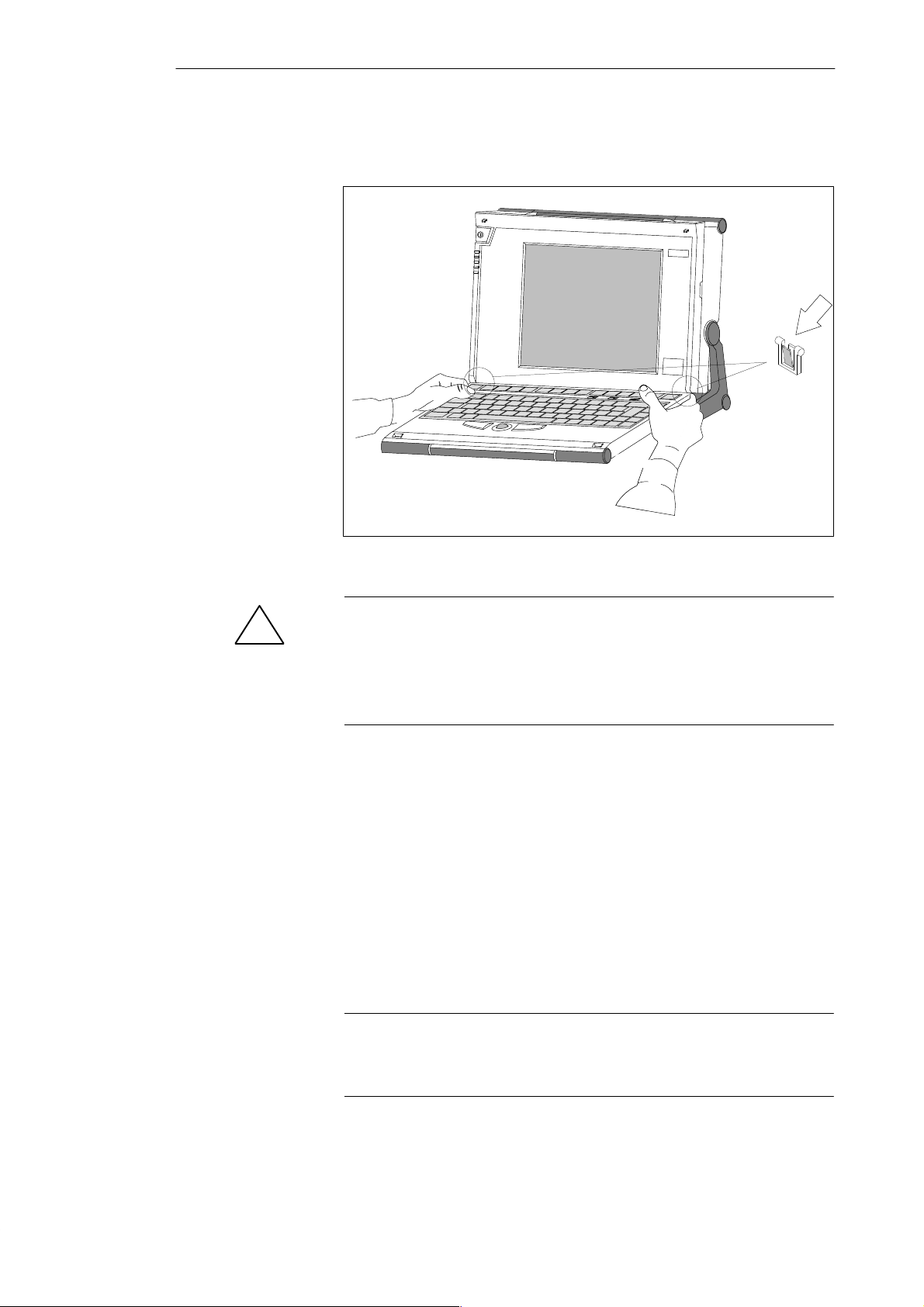
Setting Up the PG 720
2
Detaching the
Keyboard
In certain situations, it is helpful to remove the keyboard.
Press in the catches in the
middle of the hinges
Figure 2-3 Detaching the Keyboard
Detaching
Refitting
Caution
!
Risk of tipping!
If the keyboard is detached, there is a risk of the unit tipping over. Before
removing the keyboard, make sure that you pull out the support from the
device stand (Figure 2-4) and pull out the additional hoop.
You detach the keyboard as follows:
1. Grip the keyboard hinges in the stand behind the keyboard.
2. Pull the locks in the middle of the hinge assembly towards the keyboard.
3. Pull the keyboard up and out.
4. Place the keyboard on a suitable surface, using the hinge assembly as a
stand.
You attach the keyboard again as follows:
1. Place the keyboard cable in the cable conduit in the stand.
2. Snap the keyboard hinges into the receptacles in the stand.
Note
When attaching the keyboard, make sure that the cable is lying correctly in the
cable conduit and is fixed in position.
2-4
PG 720 Programming Device
C79000-G7076-C720-02
Page 13
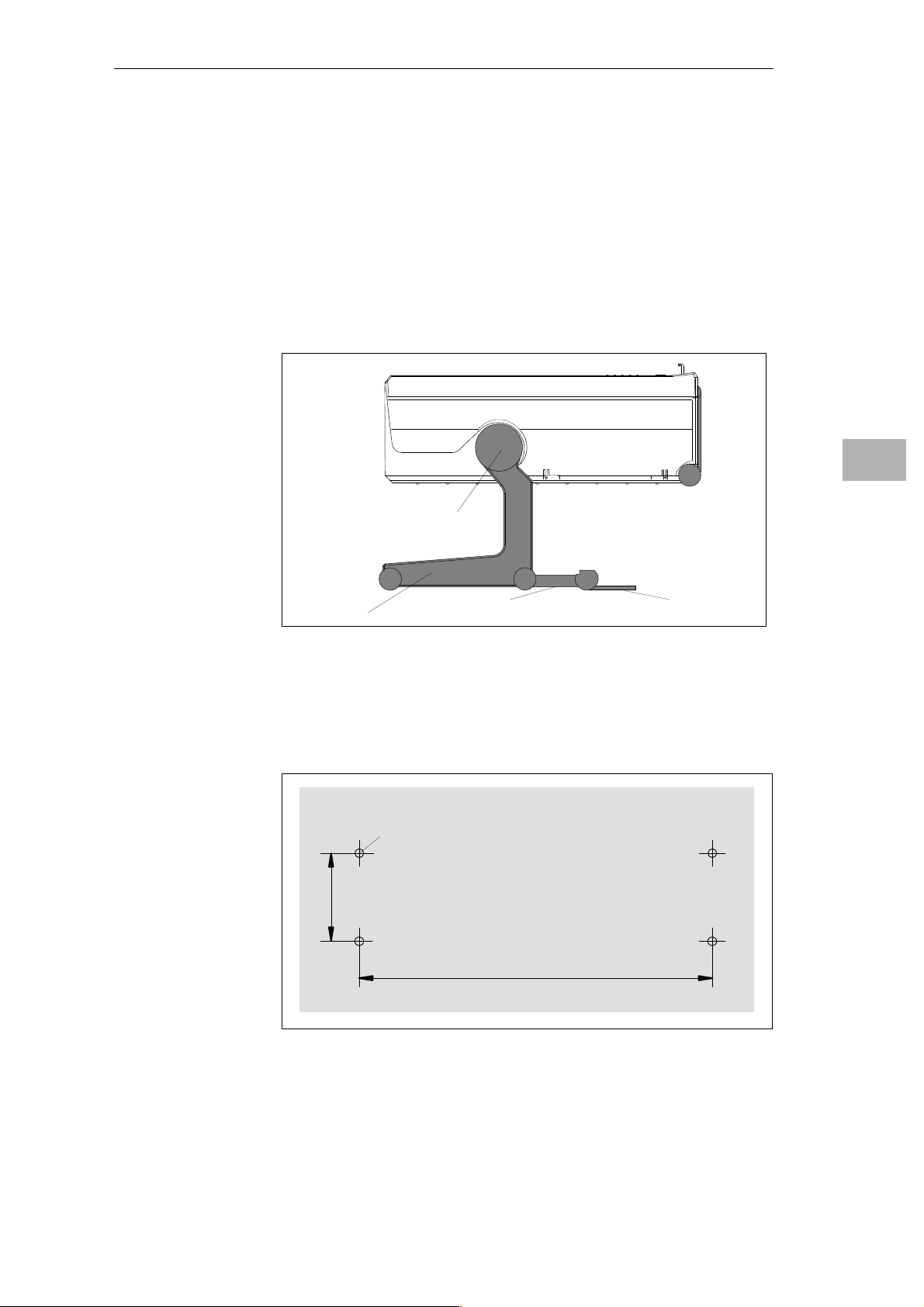
Setting Up the PG 720
Keyboard Angle
Horizontal
Position
Adjustment
When the keyboard is attached to the unit, its angle of inclination is 6°, the
height of the middle row of keys is 30 mm (about 1 inch). When it is
detached, the angle of inclination is 4.5°, and the height of the middle row of
keys is 27 mm. This is an ideal ergonomic design to allow a comfortable
working position.
If no table or desk is available, the unit can be operated on the floor. You can
adjust the casing and display through approximately 90
plane.
Pivot
o
into the horizontal
2
Wall Mounting
Stand
Figure 2-4 Horizontal Operating Position Without Keyboard
The basic unit can be attached to a wall. Four drilled holes (6 mm diameter)
are provided in the unit stand for this purpose.
Support
Extra support hoop
6
46
267
Figure 2-5 Drilling Template for Wall Mounting (dimensions in millimeters)
PG 720 Programming Device
C79000-G7076-C720-02
2-5
Page 14
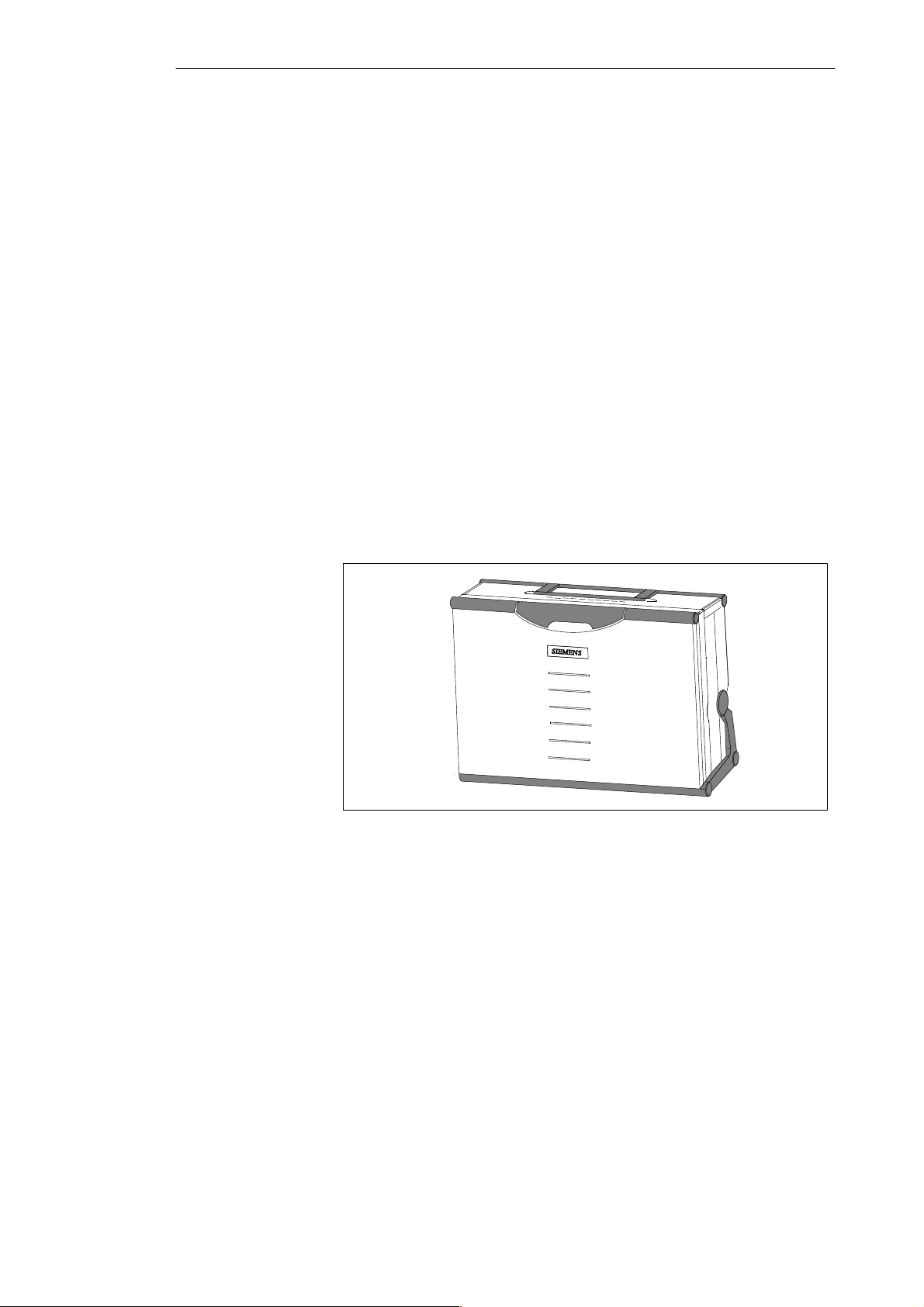
Setting Up the PG 720
2.2 Moving the Programming Device
2
Preparations
The PG 720 is easy to carry. Before carrying it, however, you should take the
following measures:
1. Switch the PG 720 off and wait about 20 seconds until the drives have
come to a complete stop.
2. Unplug all the connecting cables.
3. Close the covers protecting the ports and connections on the right-hand
and left-hand side panels.
4. Bring the unit into an upright position.
5. Raise the keyboard and lock it by pressing it against the front panel of the
unit. The latches on the right and left snap in. Make sure that both catches
are properly locked.
6. If you only want to carry the unit for a short distance use the handle.
7. If you want to move the PG 720 over larger distances, pack the unit and
all its accessories in the carrying bag supplied.
Carrying the
PG 720
2-6
Figure 2-6 PG 720 Ready for Carrying
Despite the rugged design of the PG 720, its internal components are
sensitive to severe vibration or jolts. When moving the PG 720 you must
therefore make sure that it is protected from severe mechanical forces.
Use the original packing material if you have to ship the PG 720 from one
location to another.
PG 720 Programming Device
C79000-G7076-C720-02
Page 15
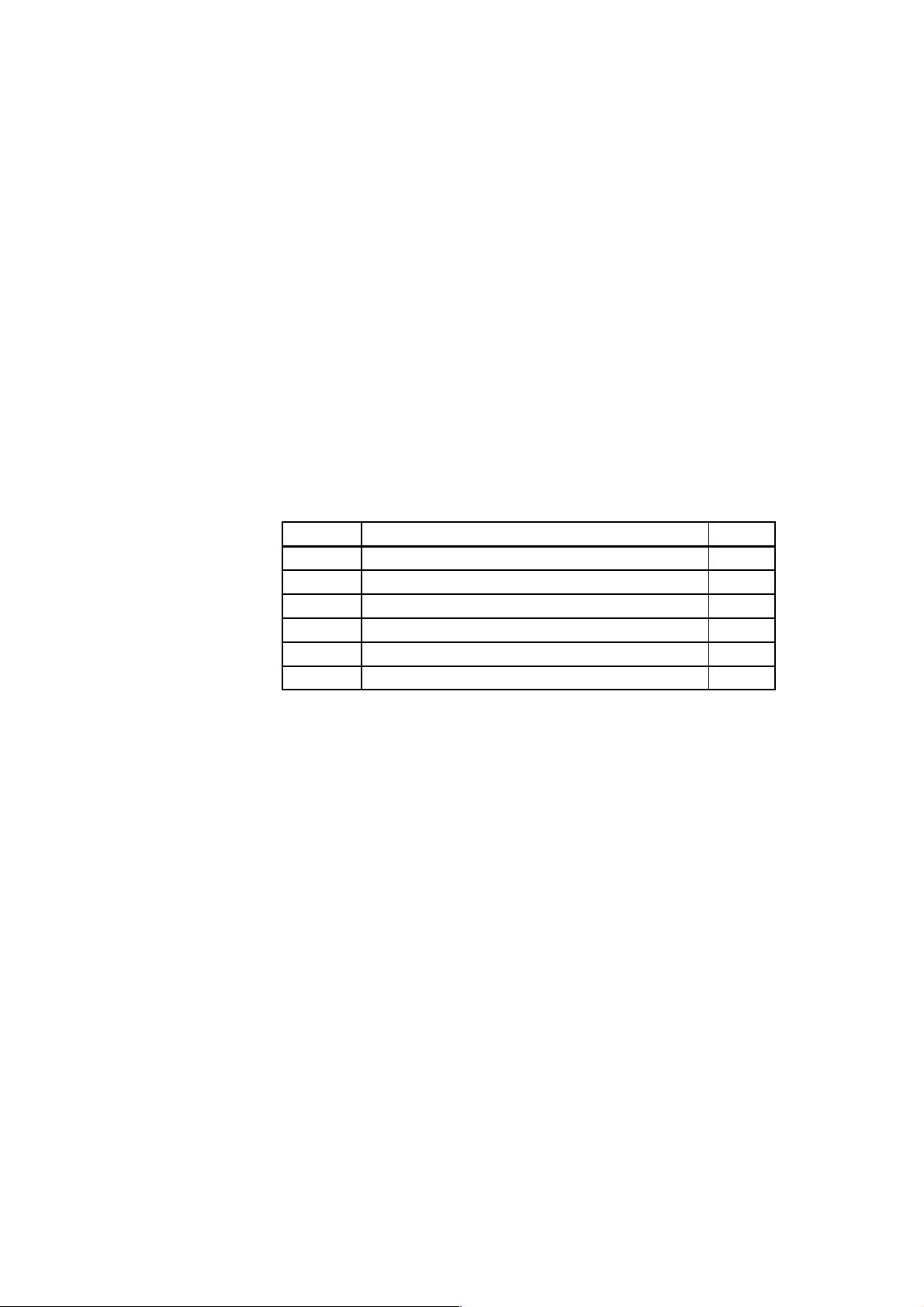
Getting to Know the PG 720
3
What Does this
Chapter Contain?
Summary of
Sections
This chapter contains all the information you require about the most
important components of the device such as:
S LED displays
S drives
S keyboard
S programming facilities of the PG 720
S external power unit and battery.
In Section You Will Find On Page
3.1 Hardware Components of the PG 720 3-2
3.2 Display 3-6
3.3 Keyboard 3-8
3.4 Trackball 3-14
3.5 Drives 3-15
3.6 External Power Unit and Battery 3-17
PG 720 Programming Device
C79000-G7076-C720-02
3-1
Page 16

Getting to Know the PG 720
3.1 Hardware Components of the PG 720
3
Front
You can access all the important operator controls and displays from the front
or sides of the unit. Figure 3-1 shows the front of the PG 720.
12Detail
1
7
6
8
1 On/Off switch
2 Carrying handle
3 Liquid crystal display
4 Cover for submodule, memory card,
PCMCIA interfaces and floppy disk drive
5 Stand
1) The covers protect the interface ports from dust
and can be taken off and snapped back on again.
11
2
9
4
3
10
5
6 Keyboard
7 Cover for COM1, COM2,
LPT1/printer, mouse, MPI interface
8 Trackball
1)
9 Catches for locking keyboard
10 Pivot
11 Locking handle
Power LED
green: In operation, battery is charged
orange: In operation, battery being
charged
red: Battery run down to minimum,
the unit will soon switch off
Figure 3-1 The Front of the PG 720
3-2
Detail
12
Other LEDs
Hard disk access
Floppy disk access
Submodule programming
active
MPI port
PG 720 Programming Device
C79000-G7076-C720-02
Page 17
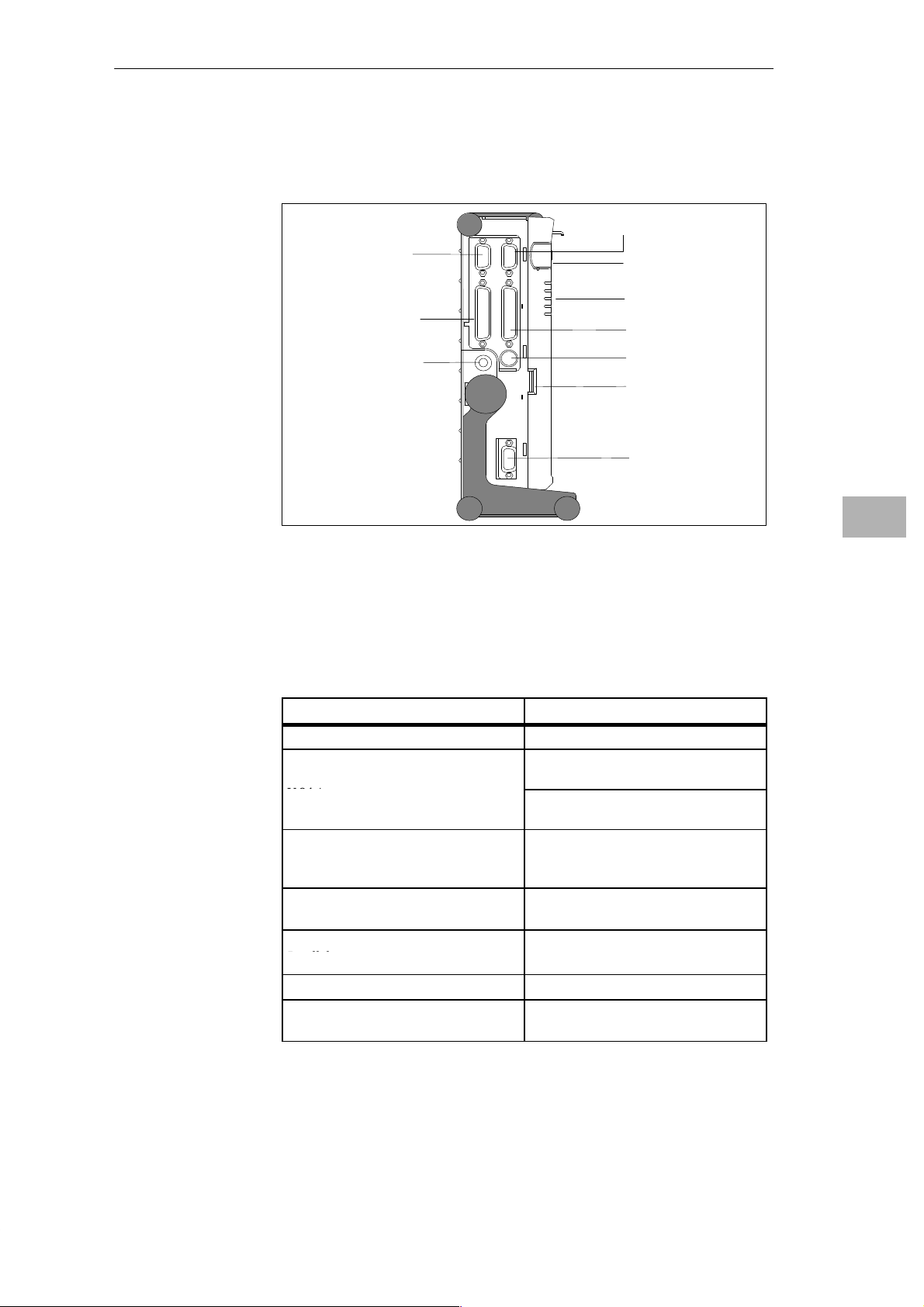
p
pp
Getting to Know the PG 720
Left-Hand Side
Panel
(Communications
Side)
All the connectors and interface ports for connecting to external devices are
located on the left side panel of the PG 720 (communications side).
VGA port
COM 2 port
Power
switch
LED displays
COM 1 port
Connector for
external power
supply unit
Figure 3-2 Left-Hand Side Panel with Cover Plates Removed
LPT port
PS/2 mouse
Contrast control
MPI/DP interface
3
Connectors and
Ports
The following table contains an overview of the various interface ports and
connectors.
Table 3-1 Connectors on the Left Panel of the Unit
Ports and Connectors
VGA port Connection for external monitor
COM 2
Serial port
V.24 / mouse
Serial port
COM 1
V.24 /MODEM /PLC
Serial port
MPI (multipoint interface) Connection for S7 programmable
LPT 1 printer
Parallel port
PS/2 mouse Connection for PS/2 mouse
External power supply unit Connection for 17 V DC from external
Connection for serial mouse
Connection for serial printer
Connection for S5 programmable
controller
controller
Connection for parallel printer
power supply unit
Function
PG 720 Programming Device
C79000-G7076-C720-02
3-3
Page 18
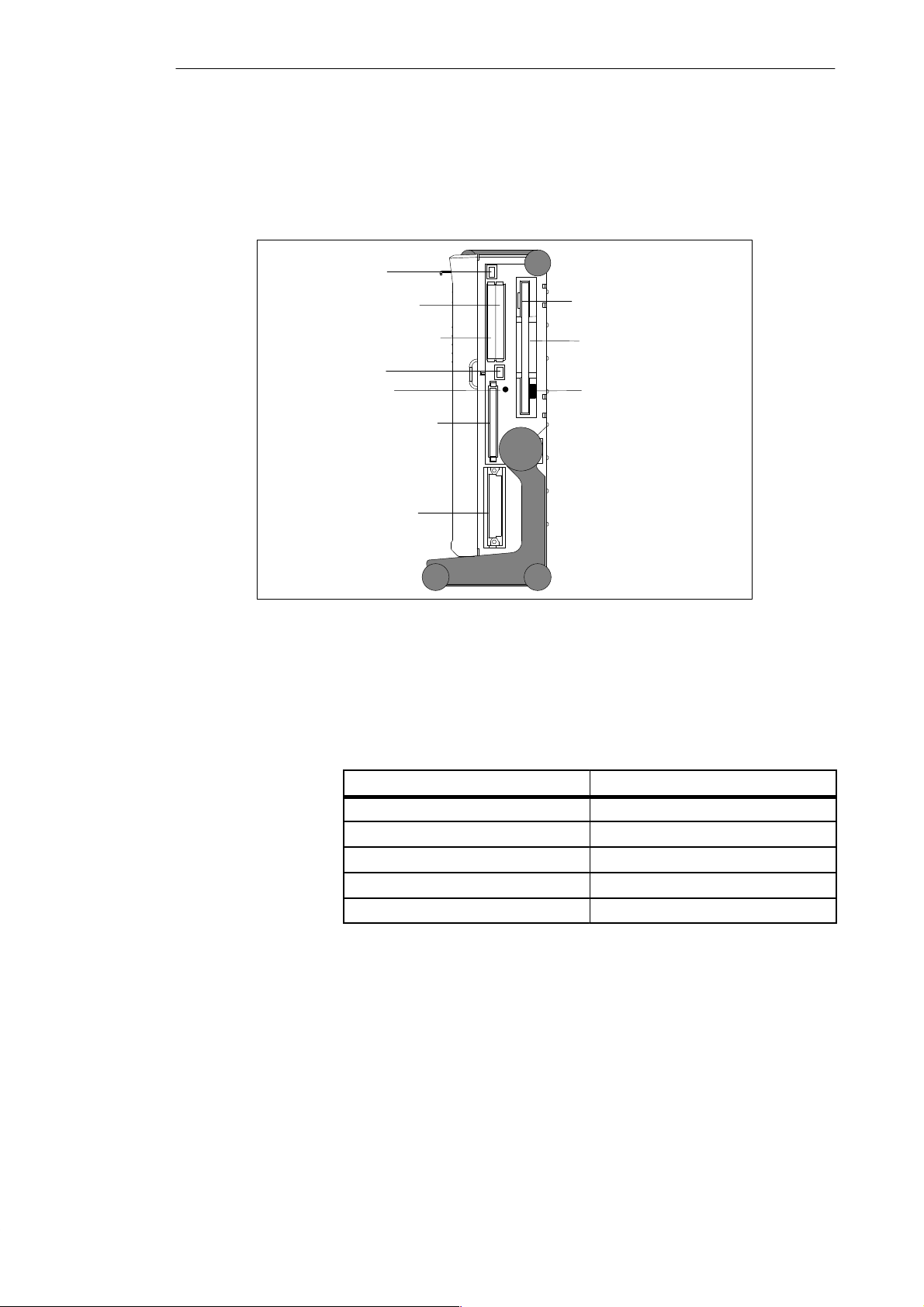
Getting to Know the PG 720
3
Right-Hand Side
Panel (Processing
Side)
Ejector for
PCMCIA cards
PCMCIA type II; slot 1
PCMCIA type II/III; slot 0
Ejector for
PCMCIA cards
Orientation mark
Memory card port
S5 submodule port
You access the slots for programming S5 submodules, S5/S7 memory cards,
the PCMCIA port, and the disk drive from the right-hand side of the unit
(processing side).
Disk ejector
3.5’’ disk drive
Access LED
Figure 3-3 Right-Hand Side Panel (with Port Covers Removed)
The following table contains an overview of the ports and connectors on the
right-hand panel:
Table 3-2 Connectors on the Right Panel of the Unit
Interface Port Function
PCMCIA type II port ; slot 1 Connection for PCMCIA type II cards
PCMCIA type III port; slot 0 Connection for PCMCIA type II/III cards
S5 submodule port Programming SIMATIC S5 submodules
Memory card port Programming SIMATIC memory card
Disk drive Working with 3.5” disks
3-4
PG 720 Programming Device
C79000-G7076-C720-02
Page 19
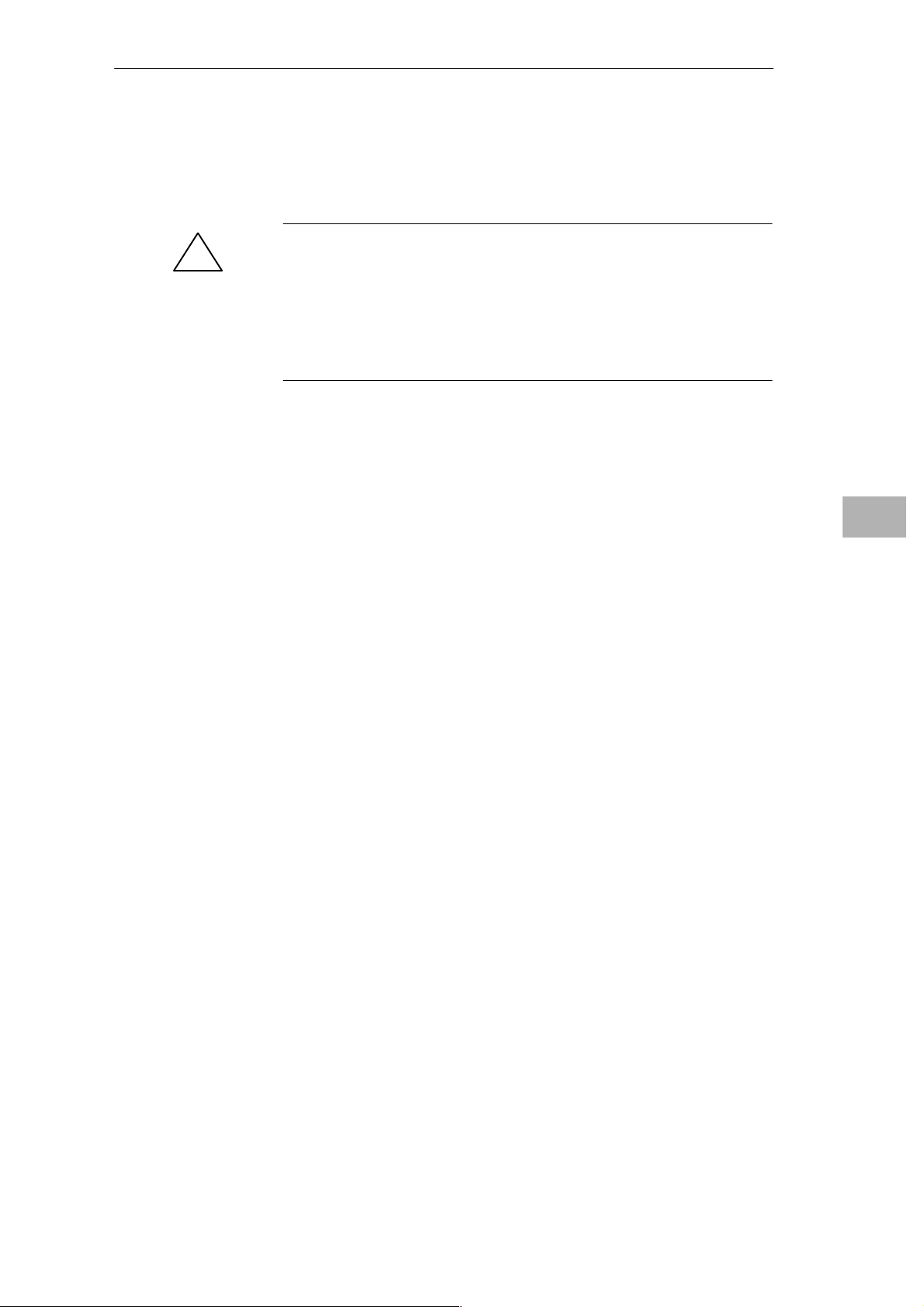
Getting to Know the PG 720
Ventilation Slits
!
There are ventilation slits on the top and bottom panels of the unit. These
slits must not be covered or blocked in any way (for example by carpeting).
Caution
Risk of overheating!
If you cover the inlet or outlet ventilation slits, you may cause damage to the
PG 720.
Do not place any objects so that they obstruct the ventilating slits in any
way .
3
PG 720 Programming Device
C79000-G7076-C720-02
3-5
Page 20
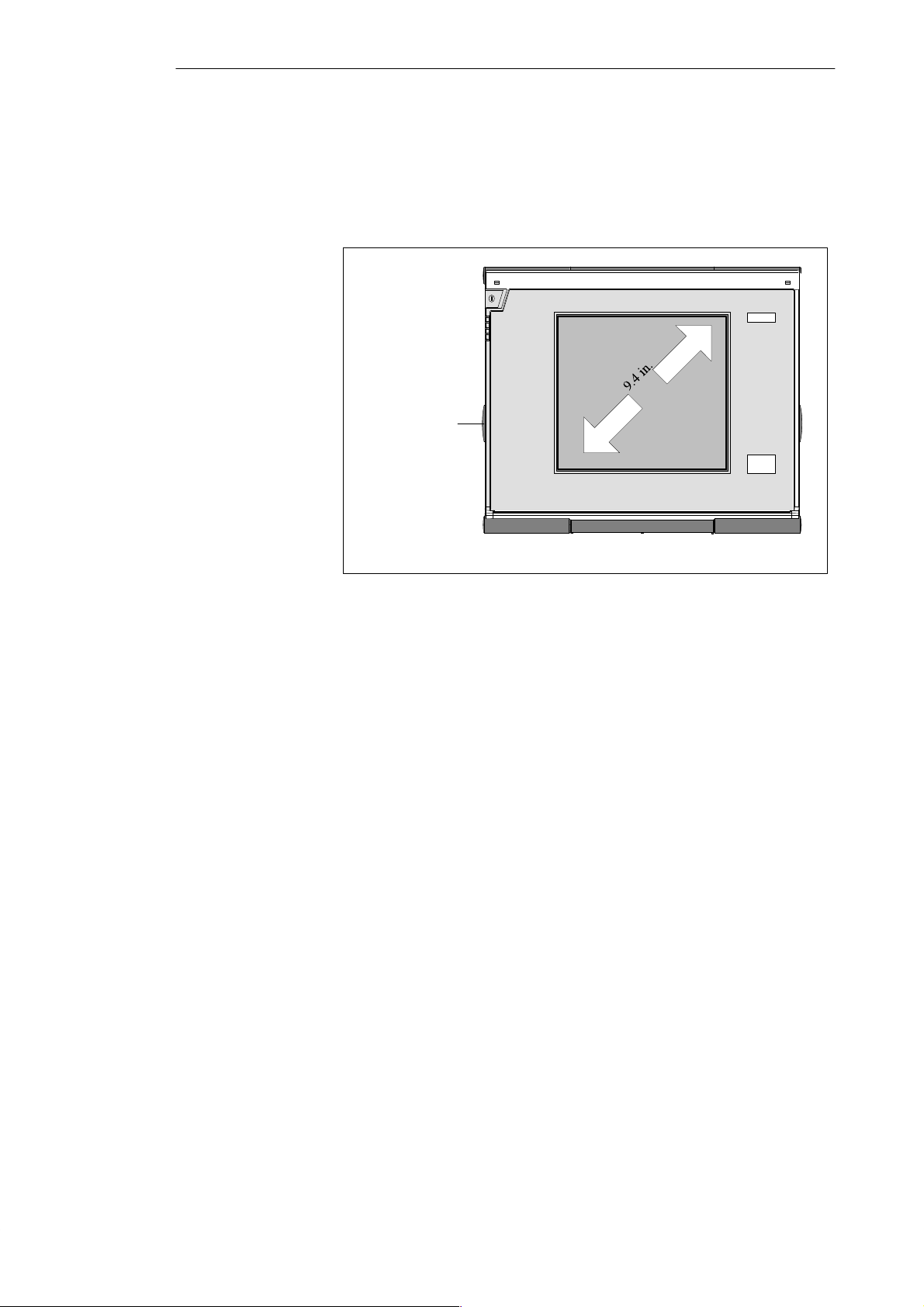
Getting to Know the PG 720
3.2 Display
3
Available Displays
Monochrome
PG 720 Display
The PG 720 has a monochrome or color display.
Contrast control
Figure 3-4 Display PG 720 / PG 720 C
The display is an STN (STN = Super T wist Nematic) monochrome display
with a 9.4 in. diagonal and a resolution of 640 x 480 pixels. With the
monochrome device, up to 64 gray half-tones can be displayed. The contrast
can be adjusted with a control to the left of the display.
Color PG 720 C
Display
3-6
The display of the color PG 720 is an STN color display with a diagonal of
9.4 in. and a resolution of 640 x 480 pixels.
The three primary colors, red, green and blue, can each be displayed in eight
different shades. This means that, including all the secondary colors, a
maximum of 256 different colors can be displayed. The contrast can be
adjusted with a control to the left of the display.
PG 720 Programming Device
C79000-G7076-C720-02
Page 21
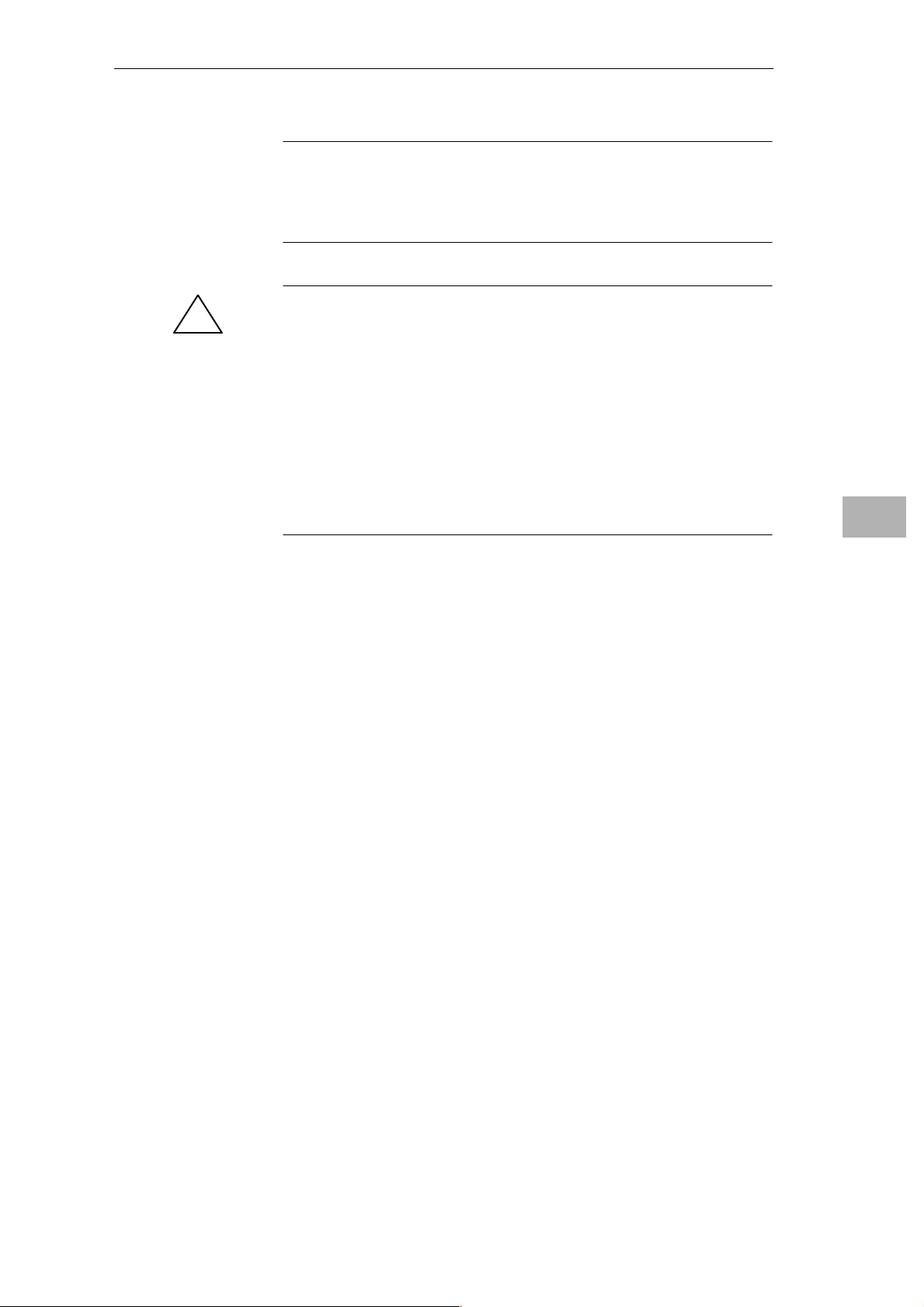
Getting to Know the PG 720
Note
Depending on the gray tone or color shade in the display, passive STN
displays are subject to varying degrees of interference known as the Moiré
effect. This is a physical characteristic and is not a fault.
Caution
!
Risk of injury!
If a display is damaged, liquid crystals may escape. Do not touch this liquid
or allow it to come into contact with your skin in any way, and do not breath
in the vapors. If you do come into contact with the liquid, wash those parts
of the skin affected immediately with alcohol, and rinse with plenty of water.
Then consult a physician immediately.
Use only a cotton cloth and a neutral cleansing agent to clean the display. Do
not use water or aggressive solvents (such as alcohol or acetone). Never
touch the display with hard, sharp objects. Avoid asserting any pressure on
the display surface.
3
PG 720 Programming Device
C79000-G7076-C720-02
3-7
Page 22
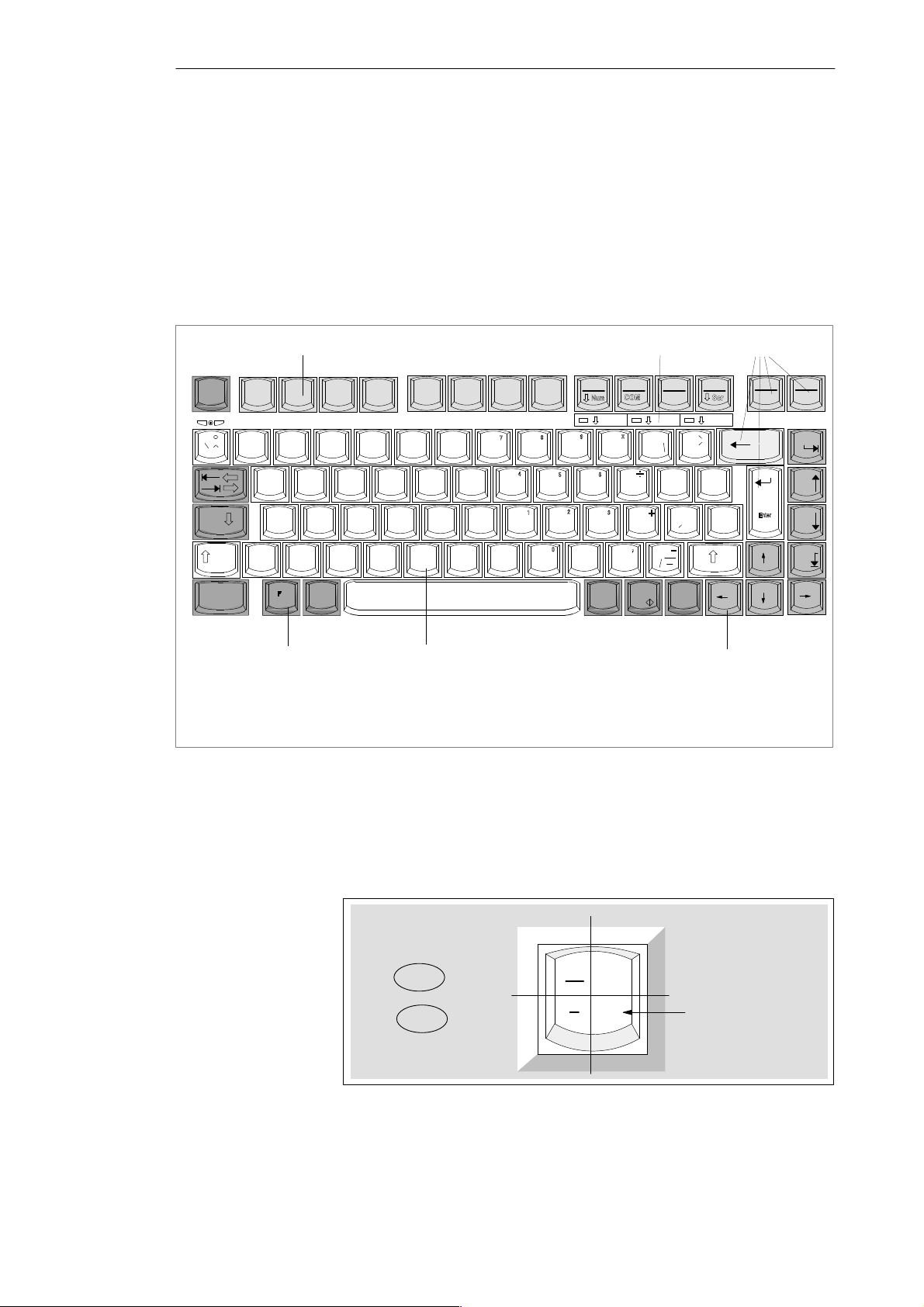
Getting to Know the PG 720
3.3 Keyboard
3
Keyboard Layout
Esc
~
Cap
F1 F2 F3 F4 F5 F6 F7 F8
!
@ ”
1234 567{890– ß
QWER TY U IOP Ü
@
ASDFGH JK L
s
Loc
k
Ctrl Alt
>
<
n
The keyboard is divided into the following areas:
S Alphanumeric or typewriter keyboard with special keys
S LED displays
S Function keys
S Cursor control keys.
3
$ % ^ & & / * ( ( ) ) = __?
# w
Y
XC BN
Z
V
[
< ;,> :.?
M
5
F9
F10
F11 F12
kkk
Num Scroll
}
{
[
Ö
Ä
”
Delete
:
;
Insert
Alt
Gr
+
=
}
*
+
]
\
~
|
’
#
2
Print Pause
BreakSysRq
Home
Page
Page
End
2
1 Alphanumeric keyboard
2 Special keys
Figure 3-5 Keyboard Layout
Repeat Function
All the keys on the keyboard are of the autorepeat type. The character is
repeated as long as the key is pressed.
Keyboard Labeling
The keyboard has international labeling.
Figure 3-6 The Keyboard Labeling System
1
Shift
Unshift
3 Function keys
4 Cursor control keys
International
5 LED display
National
?
\
ß
4
Example: German
Font size and
thickness reduced
T ogether
with the ALT
GR
key
3-8
PG 720 Programming Device
C79000-G7076-C720-02
Page 23

Getting to Know the PG 720
Alphanumeric
Keyboard
Special Keys
The largest block of keys on the keyboard is the alphanumeric keyboard with all
the keys for the letters of the alphabet, numerals and special characters. The
characters are arranged in basically the same way as on a normal typewriter.
However, there are a number of special keys which have special functions for
the PG 720.
The special keys in the alphanumeric keyboard have the following functions:
Table 3-3 Functions of the Special Keys
Key Function
Backspace Key
This key moves the cursor one space to the left and deletes the
character at this position.
Enter Key
(Return, Enter, Line Feed)
Enter
Caps
Lock
F9
The return or enter key is used mainly to terminate a command
line in the operating system; that is, the command you have
typed in is executed when you press this key. For other uses of
this key, please refer to the User Manual of the relevant
application program.
CAPS LOCK Key
If you press this key, the middle LED at the top right-hand
corner of your keyboard lights up. All upper case characters
and other characters are output normally . If you want to type
lower case letters in this position, you must first press the shift
key.
If you are using an international keyboard, you cancel this
function by pressing the CAPS LOCK key again. The LED then
goes out.
If you have a German keyboard, you must press the shift ⇑ key
to cancel this function.
NUM Key
With these keys F
switched from the alphanumeric keyboard to numeric keys. The
LED display lights up. Press this key again to return to cursor
control.
T abulator Key
This moves the cursor depending on the selected tabulator
positions.
+ ⇓ NUM , the emulated numeric block is
n
3
PG 720 Programming Device
C79000-G7076-C720-02
“Fn” Special Key (combination key)
n
In conjunction with a second key (key combination), you
activate other key codes for special applications with this key
(see Figure 3-9 Function Keys). This key is also used to
emulate the numeric block (Figure 3-8 Numeric Block).
3-9
Page 24
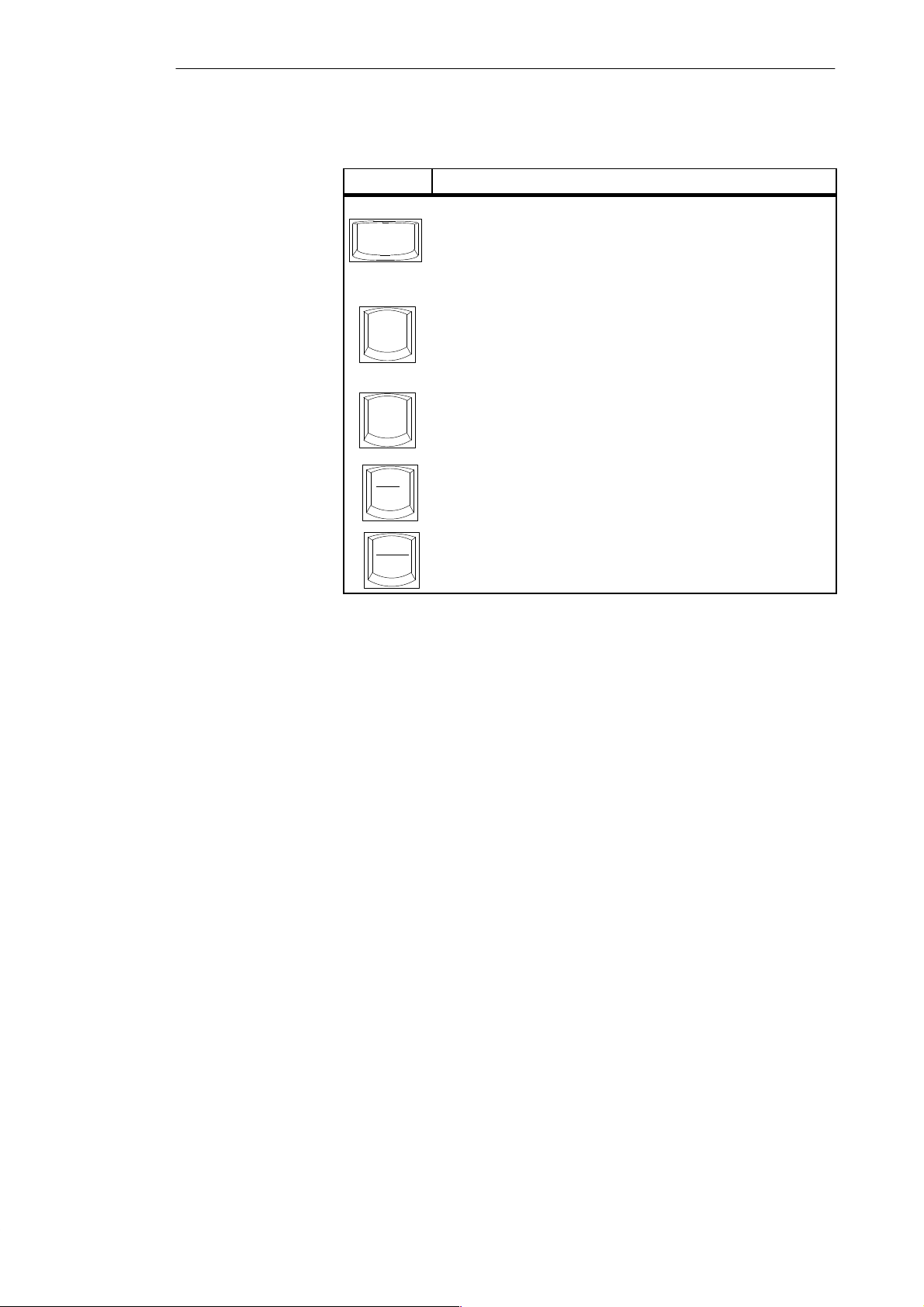
3
Getting to Know the PG 720
Table 3-3 Functions of the Special Keys
Key Function
CTRL Key (combination key)
Ctrl
Alt
Alt
Gr
Print
SysRq
Pause
Break
This key is only used in combination with other keys. For
example, you press CTRL + ALT + Delete to reset and restart
the operating system. For other uses of this key , please refer to
the User Manual of the relevant application program.
ALT Key (combination key)
This key is only used in combination with other keys. For
example, you can enter the hexadecimal value of an ASCII
character using this key and the numeric keypad for example,
+ ALT + 123 corresponds to “{”.
F
n
ALT
Key (combination key)
Gr
You can use this key together with the other combination keys
to generate other key codes. For example, you can generate
the “\” character on the German keyboard by typing AL T
PRINT (combination key)
Using the Print key, you can output the current screen display
to a printer.
P AUSE (combination key)
The Pause key interrupts program execution in the majority of
applications.
Gr
+ ß.
LED Displays
The LED displays for the keys NUM LOCK and SCROLL LOCK are located
below the function keys F9 to F12 and display the current status of the keys.
S NUM LOCK
S CAPS LOCK
S SCROLL LOCK
When the programming device is powered up, the NUM LOCK, CAPS LOCK
and SCROLL LOCK light up briefly twice. The keyboard is then ready for
operation.
3-10
PG 720 Programming Device
C79000-G7076-C720-02
Page 25
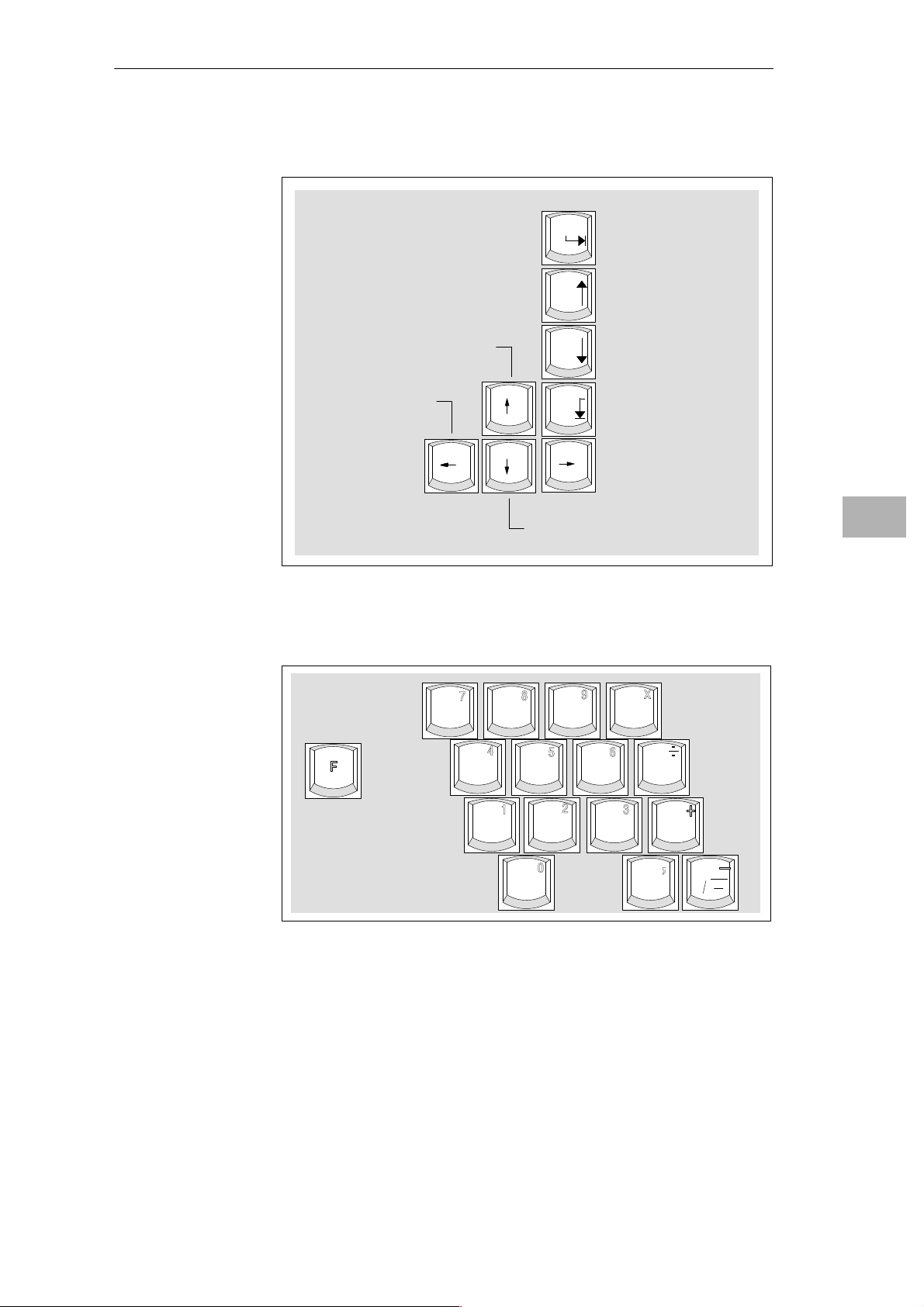
Getting to Know the PG 720
Cursor Keys
The key block shown in the picture below is used for cursor control.
Move cursor up
Move cursor left
Figure 3-7 Cursor Control Keys
Home
Page
Page
End
Move cursor down
Move cursor to
beginning of file
Page back
Page forward
Move cursor to end
of file
Move cursor right
3
Numeric Keypad
with Fn Key
Function Keys
By pressing Fn and one of these keys, the numbers and characters can be used
provided Num Lock is switched on.
& / * ( ( ) ) =
7{ 8 9 0
n
+
Figure 3-8 Numeric Keypad
UIOP
[
JK L
M
}
> :
.
:
Ö
;
?
There is a row with twelve function keys located above the alphanumeric
keyboard. The assignment of the individual functions keys depends on the
software you are working with.
F
+ F9 can also be used to switch the numeric keypad from alphanumeric
n
keys to numeric keys.
Keys with Specific
Functions for S5
PG 720 Programming Device
C79000-G7076-C720-02
The following function keys have specific functions in conjunction with the
STEP 5 programming software.
3-11
Page 26
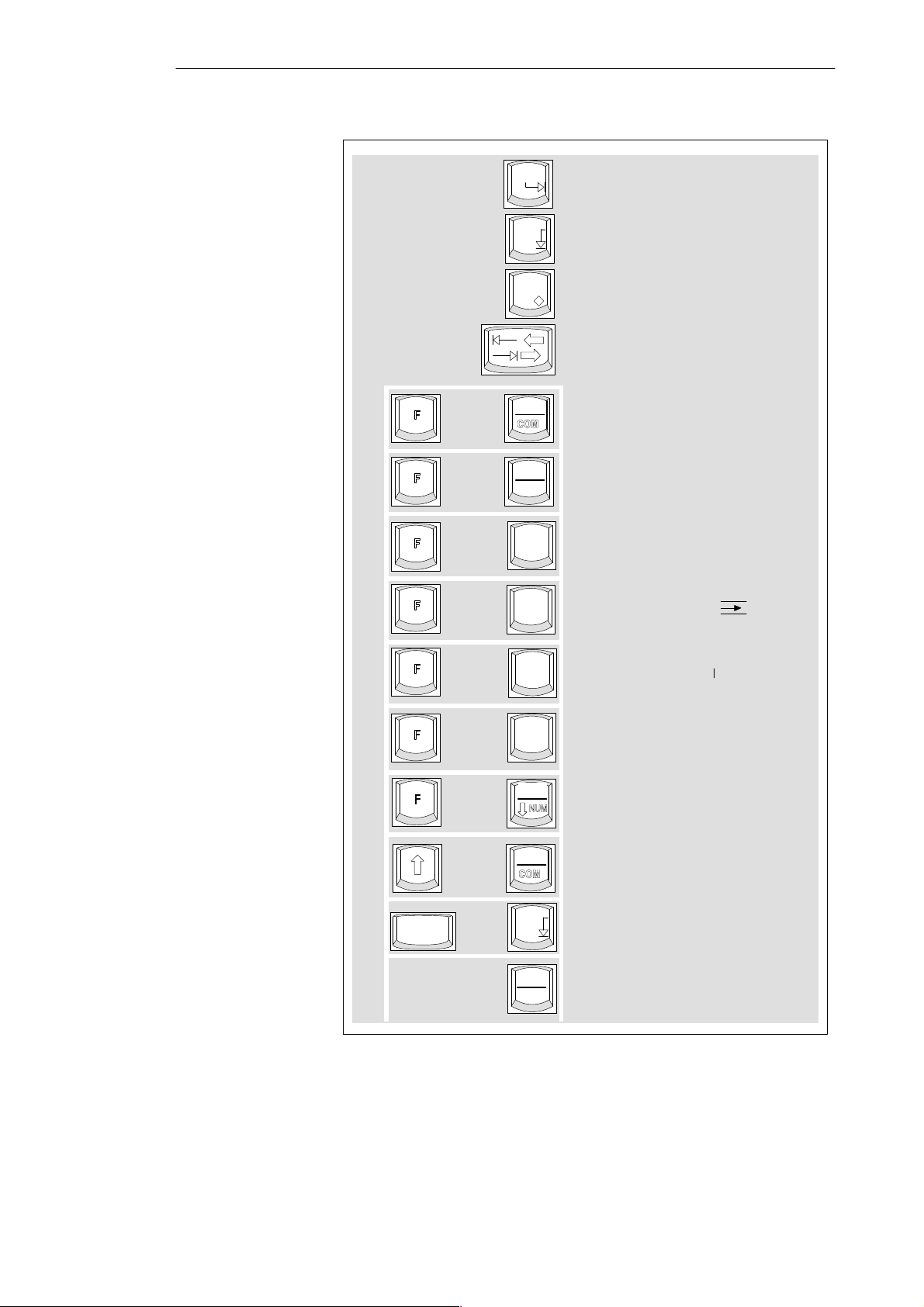
Getting to Know the PG 720
Home
Horizontal expand
3
End
Insert
n
n
n
n
n
+
+
+
+
+
F10
F11
kkk
F1
F2
F3
Vertical expand
Enter key
Cursor right/
cursor left
Title/comment input
in segments
End of segment
Help
Insert segment
Delete segment (X
)
3-12
n
n
+
+
F4
F9
F10
+
CTRL
Figure 3-9 Function Keys (STEP 5)
+
End
Pause
Break
Correction (CORR)
Switch the emulated numeric
keypad from alphanumeric to
numeric keys
Zoom (in Graph 5)
Zoom (in Graph 5)
Half screen (in Graph 5)
PG 720 Programming Device
C79000-G7076-C720-02
Page 27
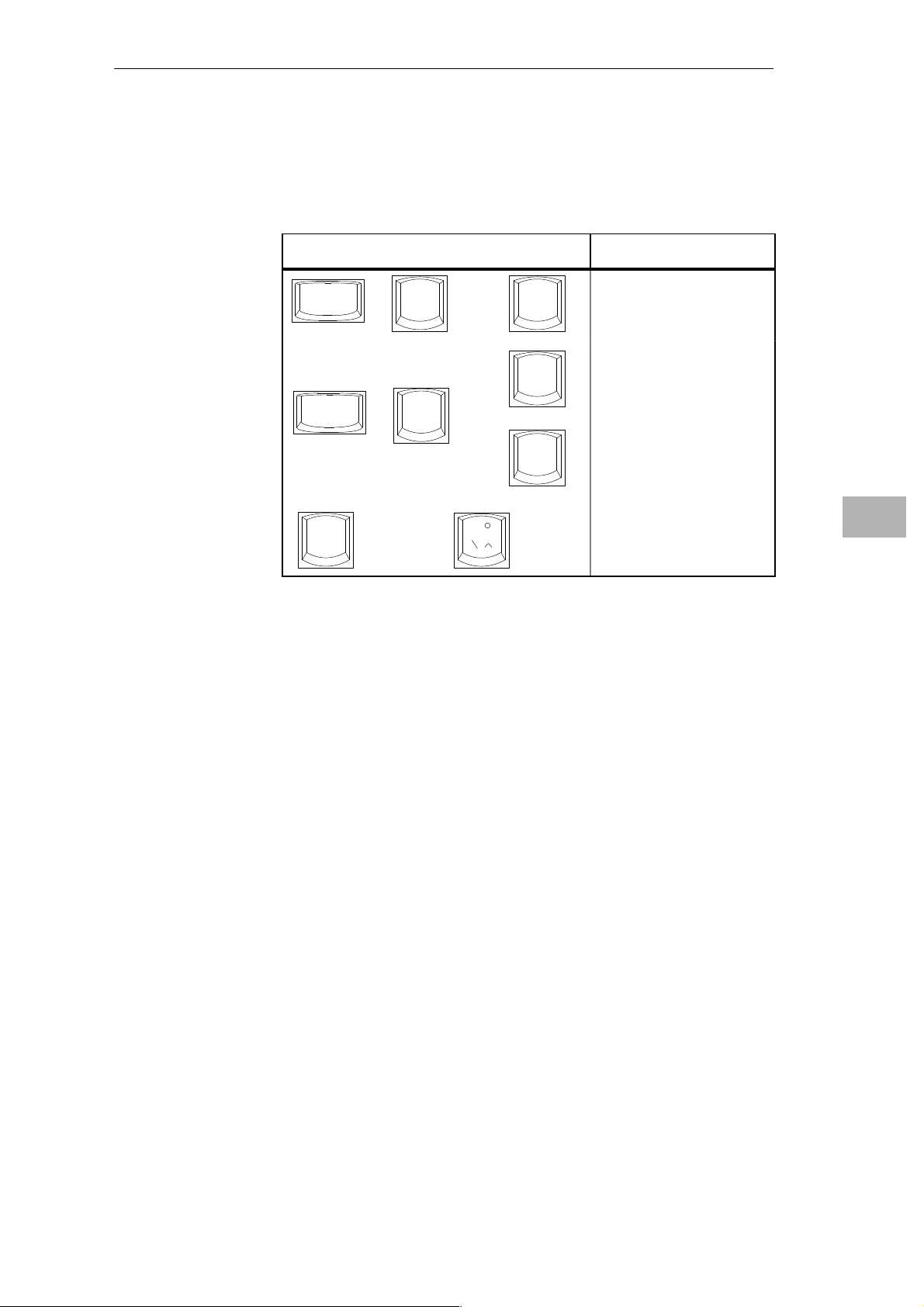
Getting to Know the PG 720
Key Combinations
A selection of some of the most important key combinations are shown in the
following table.
Table 3-4 Key Combinations
Key Combination Effect
Ctrl
Ctrl
F
+
Alt
+
Alt
n
+
+
Delete
F1
+
F2
~
Soft restart
Switch over to international
character set
Switch over to German
character set: the German
keyboard driver must be
loaded.
Trackball active / passive
3
PG 720 Programming Device
C79000-G7076-C720-02
3-13
Page 28
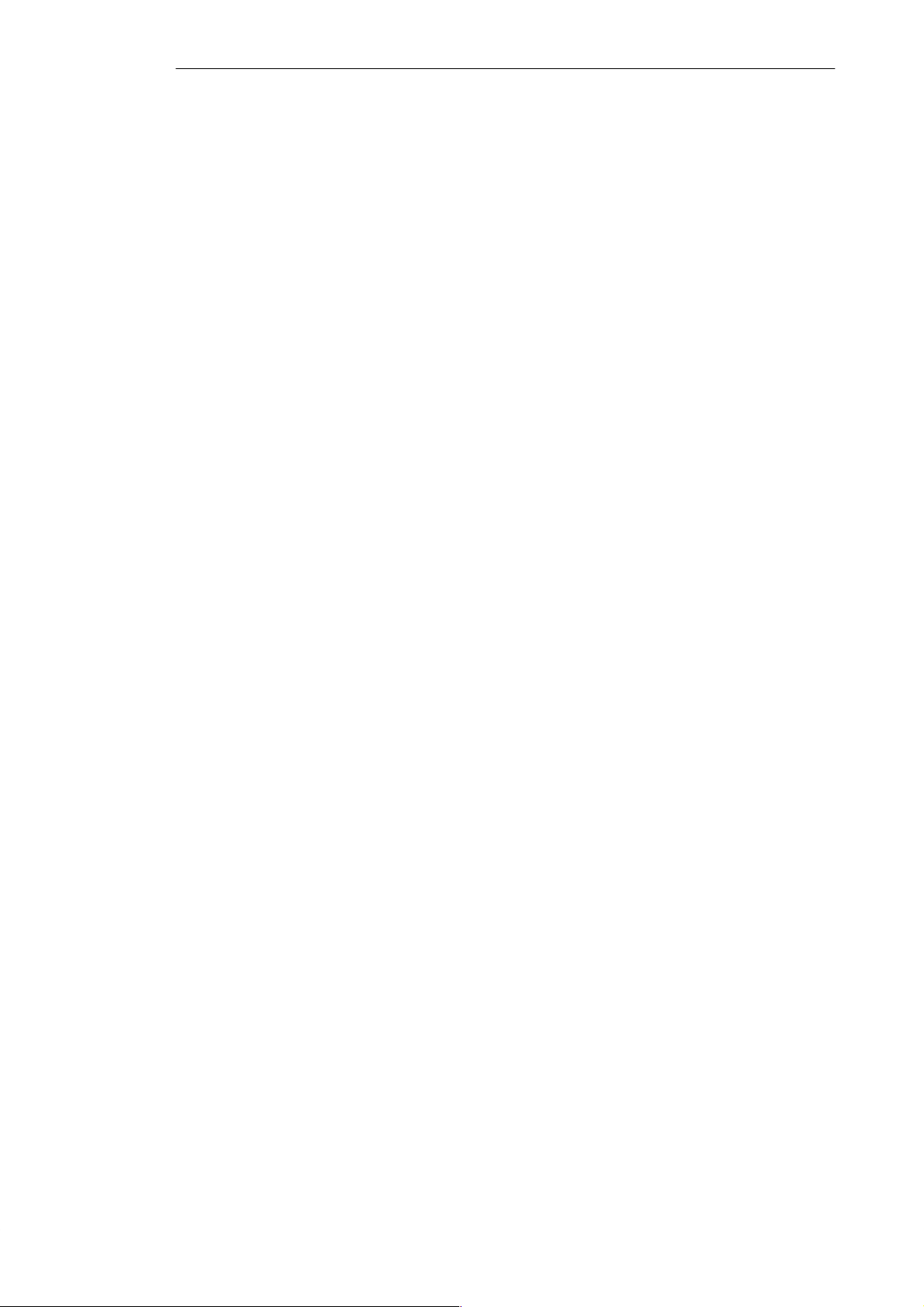
Getting to Know the PG 720
3.4 Trackball
3
Trackball
Cleaning the
Trackball
The trackball is a pointing device for cursor control and menu selection in
many programs that support mouse operation. By moving the trackball, the
cursor can be positioned anywhere on the screen.
By pressing the left-hand button, you set a marker. The function of the
right-hand button depends on the particular application you are using. You
can select objects or items in a menu and start functions with the trackball.
The trackball is in a roller housing which normally prevents dust collecting
on the ball or transmission mechanism. Nevertheless, you should clean the
trackball at regular intervals.
Cleaning the trackball:
1. Switch off your programming device.
2. Remove the cover of the trackball housing by turning it
counter-clockwise, for example by inserting tweezers or a similar tool
into the holes in the ring.
3. You can now take the trackball out of its housing.
4. Wash the trackball in a solution of tap water and mild cleansing agent.
5. Blow any residual dust out of the trackball housing.
6. Dry the trackball and return it to its housing.
7. Replace the cover and tighten it by turning it in a clockwise direction.
3-14
PG 720 Programming Device
C79000-G7076-C720-02
Page 29
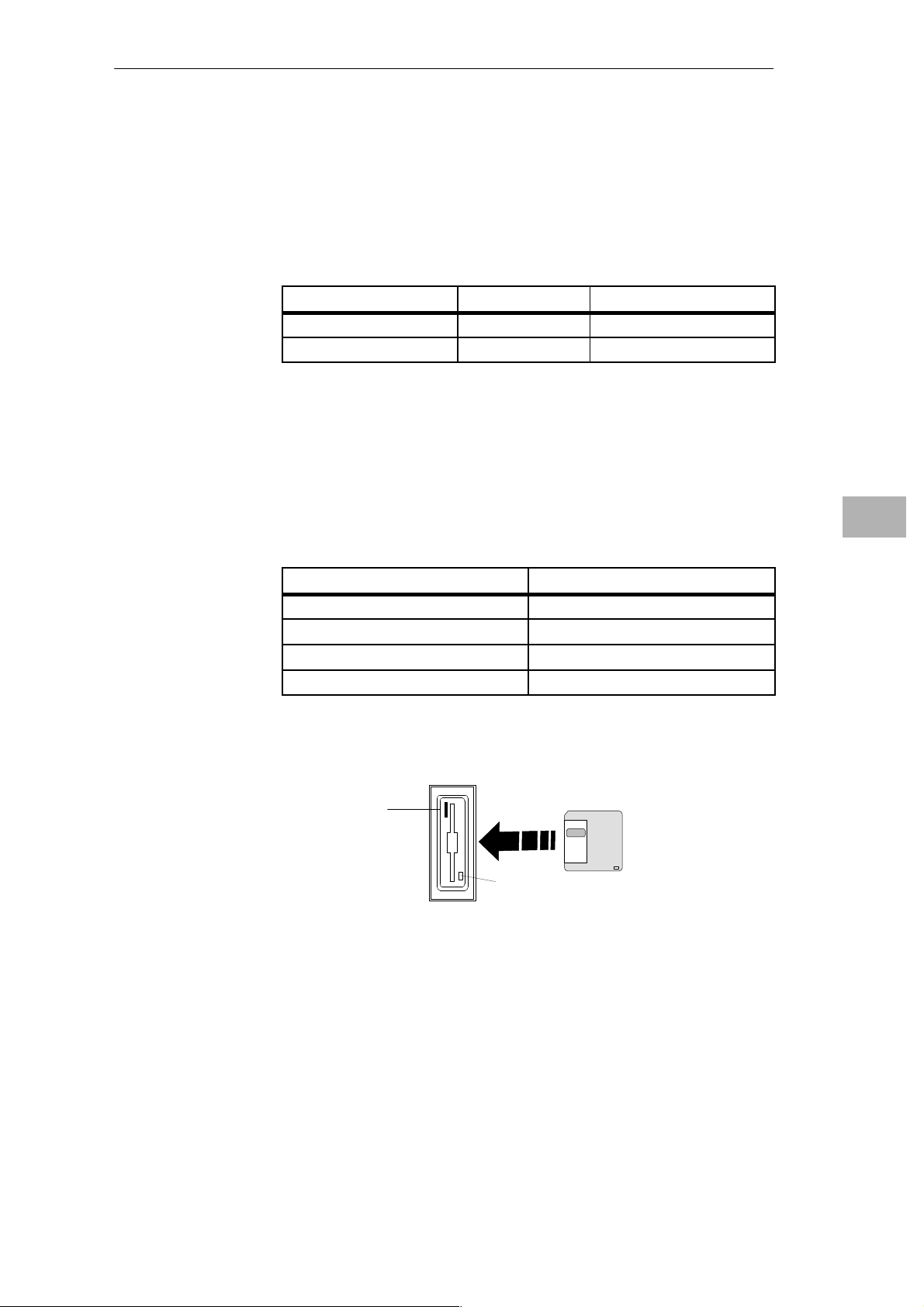
3.5 Drives
Getting to Know the PG 720
Drive Types
Floppy Disk Drive
Types of Diskette
The PG 720 is equipped with the following drives as standard:
Table 3-5 Standard Drives
Type of Drive Format Capacity
Floppy (diskette) drive 3.5 inch 1.44 Mbytes
Hard disk drive 2.5 inch See Product Bulletin
Using the floppy disk drive you can save programs and data on diskettes or
load them on the PG 720.
You can use the following diskettes:
Table 3-6 Types of Diskette
Double-Sided High-Density Diskette
3.5 inch 3.5 inch
1.44 Mbytes (135 TPI) 720 Kbytes
80 tracks per side 80 tracks per side
PG 720 recognizes disks by their coding PG 720 recognizes disks by their coding
Double-Sided Double-Density Diskette
3
Handling Diskettes
PG 720 Programming Device
C79000-G7076-C720-02
You insert diskettes into the drive as shown below:
Ejector
Access LED
The access LED for the diskette drive lights up on the front of the device
when the diskette is being accessed.
3-15
Page 30
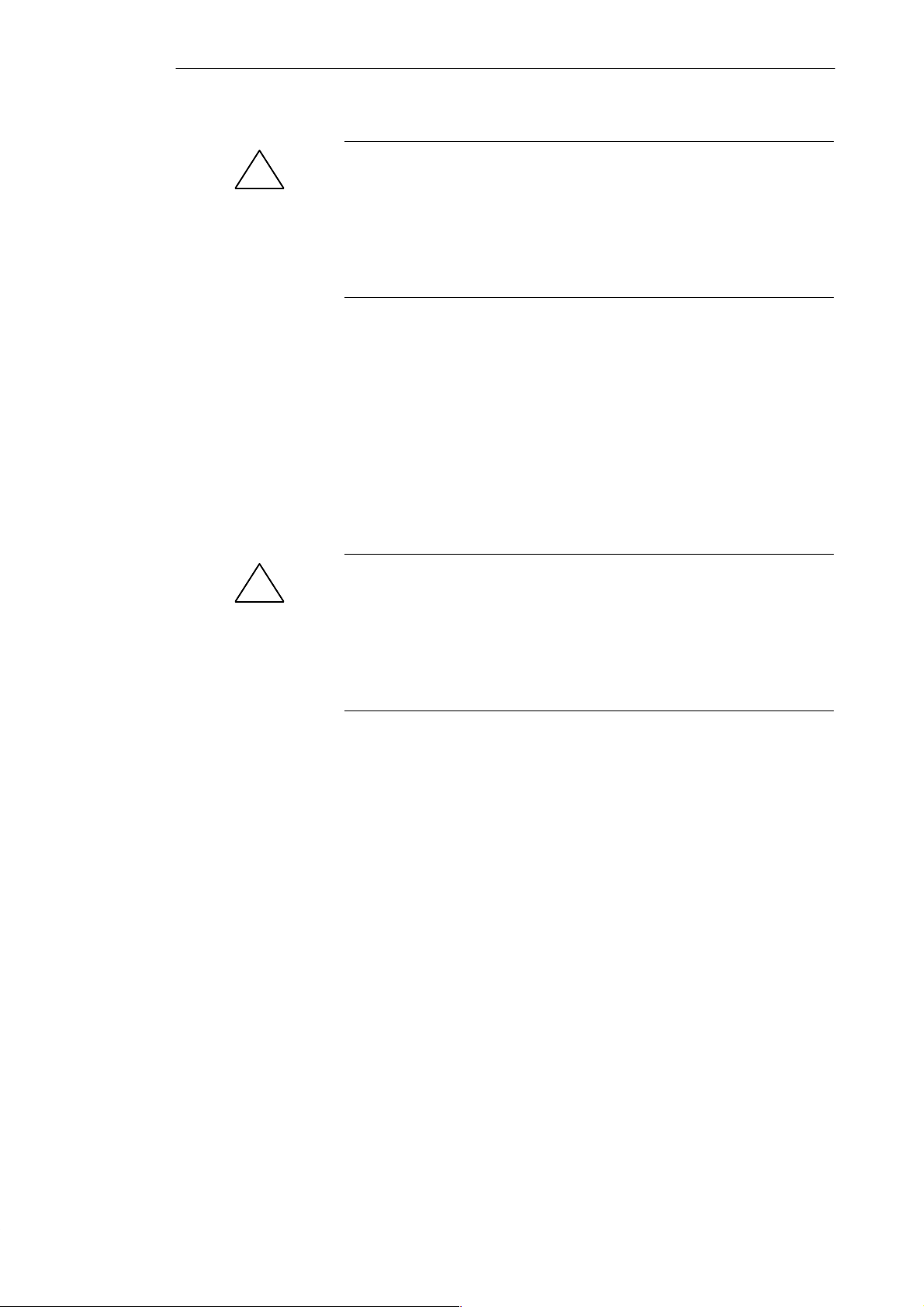
Getting to Know the PG 720
Caution
!
Risk of data loss!
You must not remove the diskette as long as the access LED is lit.
Otherwise, you may lose the data on the diskette.
Do not remove the diskette until the access LED on the drive or on the front
panel of the PG 720 has gone out.
3
Hard Disk Drive
Self-Test
!
You can use a number of different hard disk drives in your PG 720. The memory
capacity of the particular type of hard disk can be found in the Product
Information Bulletin and SETUP program.
Whenever the PG 720 is switched on or reset, the hard disk drive runs
through a self-test which is repeated during operation.
Whenever the hard disk drive is accessed, the access LED on the front of the unit
lights up.
Caution
Risk of data loss and damage to drive!
Drives are sensitive to vibration and shock. Any vibration occurring during
operation can lead to loss of data or damage to the drive.
If you intend to move the unit, switch it off and wait until the drive has come
to a stop (after about 20 seconds) before you move it.
3-16
PG 720 Programming Device
C79000-G7076-C720-02
Page 31

3.6 External Power Unit and Battery
Getting to Know the PG 720
External Power
Unit
!
The external power unit is used to supply the PG 720 with power when it is
being operated with 115 V or 230 V mains supplies. The voltage is set
automatically. In mains power supply operation, the integrated battery is
charged at the same time. The connecting cable to the PG 720 has an external
power supply unit. For connection to the power system, the external power
supply unit has a connector for non-heating appliances.
Figure 3-10 External Power Supply Unit
3
Caution
Danger of overheating!
The external power supply unit can be damaged if the ventilation slits are
covered.
Do not place any objects on the ventilation slits.
Battery
PG 720 Programming Device
C79000-G7076-C720-02
The PG 720 has an integrated nickel-cadmium battery. This makes the unit a
portable device that can be used when no mains power supply is available.
The battery also prevents loss of data if there is a power outage.
Once the external power supply unit is connected, the battery is charged. The
following conditions are important:
S When charging, the battery temperature must be between + 5° C and
+ 40° C (40° F and 100°F).
S Charging stops as soon as the battery is fully charged.
S In storage, a fully charged battery runs down in approximately 2 months.
It must then be re-charged.
Note
Whenever possible, avoid running down the battery too far. Switch off the
unit when it is not in use.
Before the battery is completely discharged, the red power LED lights up.
3-17
Page 32

Getting to Know the PG 720
3
3-18
PG 720 Programming Device
C79000-G7076-C720-02
Page 33

Installing and Operating the PG 720
4
What Does This
Chapter Contain?
Summary of
Sections
This chapter describes what you have to do to set up your PG 720 correctly
for operation. This includes
S the basic steps for starting up your PG 720
S working in the battery mode and changing the battery
S working with memory submodules and cards for the programmable
controllers and
S connecting your PG 720 to other devices.
In Section You Will Find On Page
4.1 Connecting the PG 720 to the Power Supply 4-2
4.2 Battery Operation 4-3
4.3 Connecting I/O Devices 4-5
4.4 Working with SIMATIC S5 Memory Submodules 4-11
4.5 Working with SIMATIC Memory Cards 4-13
4.6 Working with PCMCIA Cards 4-15
4.7 Connecting the PG 720 to other SIMATIC S5 Units 4-16
4.8 Connecting the PG 720 to a SIMATIC S7 Network
(MPI/DP)
4.9 Networking the PG 720 with Other Stations on SINEC L2 4-22
4.10 Networking the PG 720 and Other Computers on
SINEC H1
4-20
4-23
PG 720 Programming Device
C79000-G7076-C720-02
4-1
Page 34

Installing the PG 720
4.1 Connecting the PG 720 to the Power Supply
4
Connecting to the
Power Supply
You can operate the PG 720 on 115 V and 230 V power systems using the
external power supply unit. The voltage is selected automatically.
1. Plug the power supply cable supplied with the unit into the connector on
the external power supply unit.
2. Connect the power cable to a socket outlet with a grounded protective
conductor.
3. Connect the low voltage connector to the connection for the external
power supply unit on the unit. The power supply cable to the PG 720 is
integrated in the external power supply unit.
4. The device is now ready for power supply operation and if the battery is
not fully charged it will be charged.
Connection for
external power unit
U
= 17 V DC
N
4-2
Figure 4-1 Power Supply Connection
Note
The power plug must be disconnected to isolate the unit completely from the
supply .
For operation in Canada and the US, a CSA or UL listed power supply cable
must be used.
The external power supply unit is intended for operation with grounded power
supply networks.
The unit is not intended for operation with non-grounded or
impedance-grounded systems.
PG 720 Programming Device
C79000-G7076-C720-02
Page 35

4.2 Battery Operation
Installing the PG 720
Battery Operation
If no external power supply unit is connected, you can operate the PG 720
using the integrated battery.
1. Switch on the device. Make sure that the battery is sufficiently charged
before you start work. The power LED is lit green as long as the battery is
sufficiently charged.
2. Work as normal with your PG 720.
3. As soon as the power LED lights up red in battery operation, this
indicates that the battery is almost run down. Stop working and save your
data.
Note
You should only begin working in the battery mode when the battery is
completely charged. Only then can you be sure that the full operating time is
available and that the battery running down will be indicated in good time. The
battery is fully charged when the power LED changes from charging (orange)
to charged (green) after switching on with the unit connected to the mains power
system.
4
When you first start up, the battery may be partly or completely discharged.
Connect the programming device to the power supply using the power supply
unit to charge the battery.
Replacing the
Battery
PG 720 Programming Device
C79000-G7076-C720-02
You can replace a discharged or faulty battery with a fully charged spare
battery (order number see Product Information Bulletin), as follows:
1. Switch off the device.
2. Pull out the support from the stand and open out the extra support.
3. Tilt the unit through approximately 90°.
4. Open the battery cover on the bottom of the device by pushing it down.
5. Disconnect the battery connections and remove the battery.
6. Insert the new battery and connect it.
7. Close the cover.
4-3
Page 36

Installing the PG 720
1
2
3
4
4
Disposal of Used
Batteries
1 Battery connector
2 Battery
Figure 4-2 Changing the Battery
Note
Whenever possible, avoid running down the battery to a low level. Switch
off the unit after use. Once the device is connected to the power supply using
the external power supply unit, a discharged battery is recharged, even if the
programming device itself is not switched on.
Nickel-cadmium batteries can be completely recycled. Their components can
be used as materials for new batteries or other products. Effective recycling
of batteries is only possible when the used batteries are collected according
to type.
Note
Observe the local regulations for disposal of materials.
3 Support
4 Battery compartment cover
4-4
PG 720 Programming Device
C79000-G7076-C720-02
Page 37

4.3 Connecting I/O Devices
Installing the PG 720
Recommended
Printers
Connecting the
Printer to the
Parallel Port
Siemens printers with a parallel interface and IBM character set are
recommended for use with the PG 720 programming device.
T o connect your printer, proceed as follows:
1. Switch off the PG 720 and the printer.
2. Open the cover to the interface ports on the left-hand panel.
3. Plug the printer cable into the LPT1 parallel port.
4. Plug the printer cable into the printer.
5. Screw the connector tight at the interface port.
COM2
COM1
(serial)
(serial)
LPT1
(parallel)
4
!
PG 720 Programming Device
C79000-G7076-C720-02
Figure 4-3 The Printer Ports
Caution
Risk of damage to the unit!
Switch the unit off before connecting the parallel printer to the LPT 1 port
(the printer should also be switched off).
Make sure that you use the correct port. If you use the wrong port or
wrong connecting cables, the port may be damaged.
Before plugging in the cables, the electrostatic charge of your body, the unit
and the cables must be equalized. T o do this, touch the mounting plate for the
ports on the left-hand side of the unit.
Only use original connecting cables.
4-5
Page 38

Installing the PG 720
4
Connecting the
Printer to the
Serial Port
Redirecting Printer
Output
You can also connect your printer to the PG 720 using a serial COM port. You
will find information about how to adapt and set your interface and which
connecting cable you require in the description of your printer .
The standard interface for printer output is LPT1. you can redirect printer output
to another interface port (COM2). Table 4-1 shows examples of how to change
the ports using the Mode MS-DOS command.
Table 4-1 Changing Ports in MS-DOS
Port Command Effect
Redirect LPT 1parallel port
to
COM 2 / V.24 / V.28 /
serial port
Configure COM 2 for
printer
Switch LPT 1 port back to
parallel port
MODE LPT1:=COM2 Printer is assigned
to communication
port 2
MODE COM2:96,n,8,1,p* COM 2 is initialized
for printer
MODE LPT1: LPT 1 is switched
back to the parallel
port
*Mode: 9600 bps, no parity, 8 data bits,1 stop bit
Note
It is advisable to write the required command in the AUTOEXEC.BAT file
or another BATCH file to avoid having to type in the command every time
you restart or reset the hardware.
4-6
PG 720 Programming Device
C79000-G7076-C720-02
Page 39

Installing the PG 720
Recommended
Monitors
Connecting
Monitors
You connect external multisynchronous monitors using the standard VGA
connector on the left-hand panel of the unit. We recommend that you use
Siemens monitors.
You must switch the PG 720 off before connecting the monitor cable. You
will find further information about the connector pinout in Chapter 8.
VGA socket
4
Figure 4-4 Connecting the Monitor
Connect the monitor as follows:
1. Switch off the PG 720 and the monitor.
2. Open the port cover on the left-hand panel.
3. Plug the monitor cable into the VGA socket connector.
4. Secure the connector with the screws.
5. Plug the other end of the monitor cable into the monitor.
6. Switch on the PG 720 and the monitor.
7. Make the necessary changes in the SETUP program (menu ”SIEMENS
PG 720 Hardware Control”, CRT/LCD selection: ”Simultaneous ” or with
higher resolutions ”CRT”).
Caution
!
Danger of damaging the monitor!
If you want to set higher clock frequencies and resolutions, first make sure
that the monitor you are using is suitable for a higher clock frequency and
resolution.
If the clock frequency is too high, this can cause damage to the monitor.
PG 720 Programming Device
C79000-G7076-C720-02
4-7
Page 40

Installing the PG 720
4
Using a Mouse
Connecting a PS/2
Mouse
You can connect both a PS/2 and a serial mouse to the PG 720. When the
PG 720 is supplied, the mouse driver for the trackball and PS/2 mouse is
already loaded.
You can connect an external PS/2 mouse or another external pointing device
to an additional PS/2-compatible mouse connector.
COM2
Port for
serial mouse
Port for
PS/2 mouse
Switching over
between Internal
Trackball and PS/2
Mouse
Figure 4-5 Connecting a PS/2 Mouse
Connect the mouse as follows:
1. Switch off your device.
2. Open the port cover on the left-hand panel.
3. Plug the cable of the PS/2 mouse or another external pointing device into
the mouse connector.
4. Secure the connector with the screws.
5. Switch on your PG 720 again.
Once you have plugged in the external mouse and restarted your PG 720, the
internal trackball is deactivated and remains inactive until the PG 720 is
powered up again without the external mouse.
Table 4-2 Trackball/External Mouse Mode
Situation
No mouse Active
External mouse connected Deactivated Active
Internal Trackball External PS/2 Mouse
4-8
PG 720 Programming Device
C79000-G7076-C720-02
Page 41
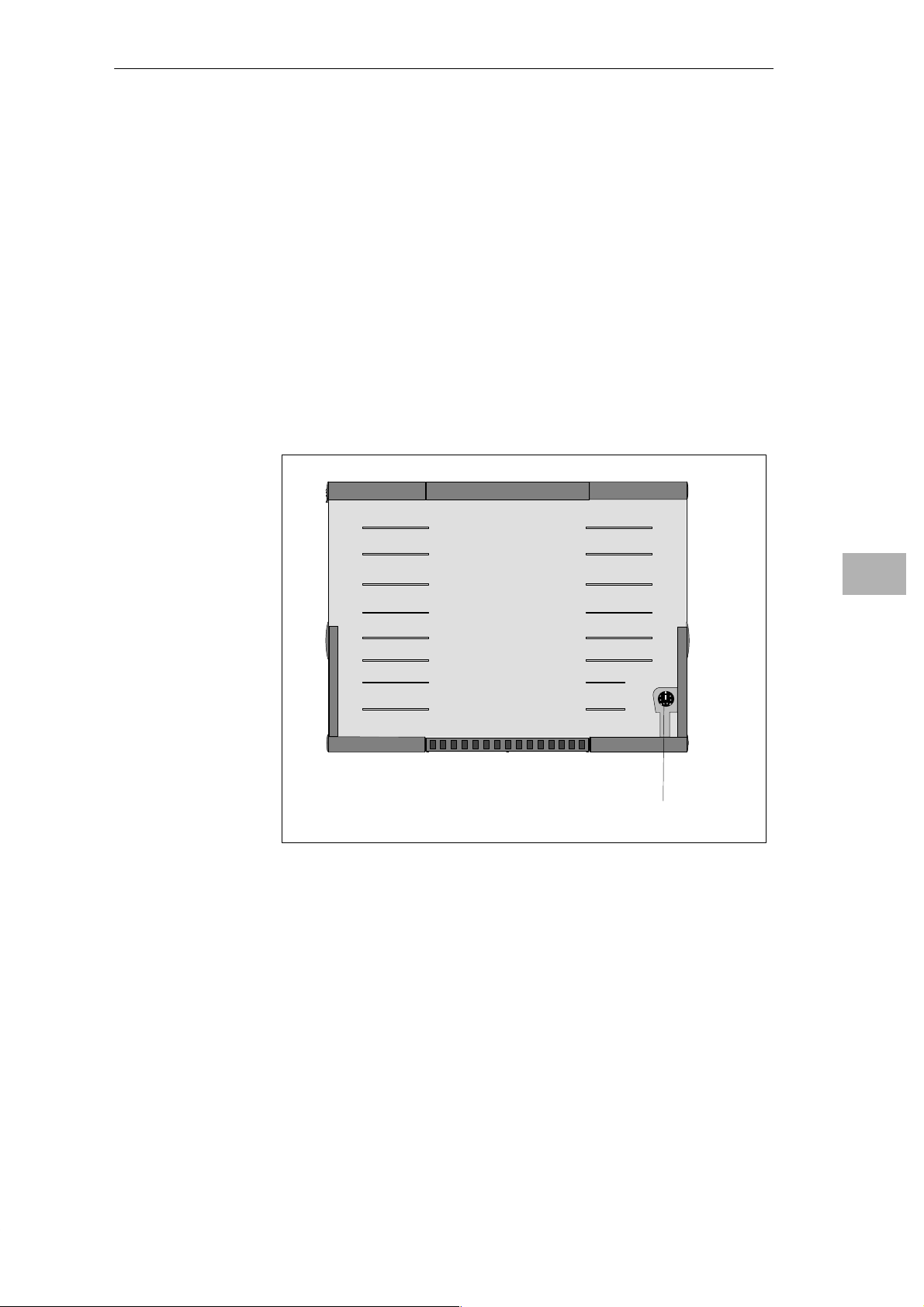
Installing the PG 720
Connecting a
Serial Mouse
Choosing Another
Keyboard
You can connect a serial mouse to the COM2 serial port. To operate a serial
mouse, the appropriate mouse driver must be initialized and assigned
parameters. You will find the information you need to do this in the
description of your mouse or in the description of the operating system.
1. Switch off your device.
2. Open the cover of the interface ports on the left-hand panel.
3. Plug in the serial mouse into the mouse connector labeled COM2.
4. Secure the connector with the screws.
5. Switch on your PG 720 again.
You can connect another PS/2-type keyboard to your PG 720 instead of the
one supplied with it.
4
Connecting a PS/2
Keyboard
PG 720 Programming Device
C79000-G7076-C720-02
Keyboard connection
Figure 4-6 Connecting a PS/2 Keyboard
You connect the keyboard as follows:
1. Switch off your device.
2. Unplug the keyboard connector and cable from the unit.
3. Plug in the PS/2-type keyboard connector.
4-9
Page 42

Installing the PG 720
Note
It is advisable to use a keyboard cable with an angled connector, so that the
connector does not extend beyond the back panel.
The keyboard cable must be inserted in the cable conduit on the back panel
of the unit otherwise the connector can work loose when the device is tilted.
4
4-10
PG 720 Programming Device
C79000-G7076-C720-02
Page 43

4.4 Working with SIMATIC S5 Memory Submodules
Installing the PG 720
Working with
SIMATIC S5
Submodules
You can read and program SIMATIC S5 EPROMs and EEPROMs using the
48-pin S5 EPROM and EEPROM programming port. You will find
information about using the programming software in the STEP 5 Manual.
S5 EPROM/
EEPROM port
Figure 4-7 S5 Submodule (EPROM/EEPROM) Programming Port
4
Proceed as follows when working with the S5 submodule programming ports:
1. Switch on your device.
2. Start the EPROM function in your STEP 5 software (version V 6.x and
higher).
3. Plug the S5 memory submodule into the 48-pin programming port.
4. Read, program or erase (EEPROMs only) your S5 memory submodule
with the EPROM programming package of your STEP 5 software.
5. Remove the S5 memory submodule.
6. T erminate the EPROM programming package of your STEP 5 software.
Note
Only program SIMATIC S5 submodules when you are operating using the
power supply system (the external power supply unit must be plugged in).
Only then can you be sure that the programming will not be interrupted by a
power outage if the battery is low.
PG 720 Programming Device
C79000-G7076-C720-02
4-11
Page 44
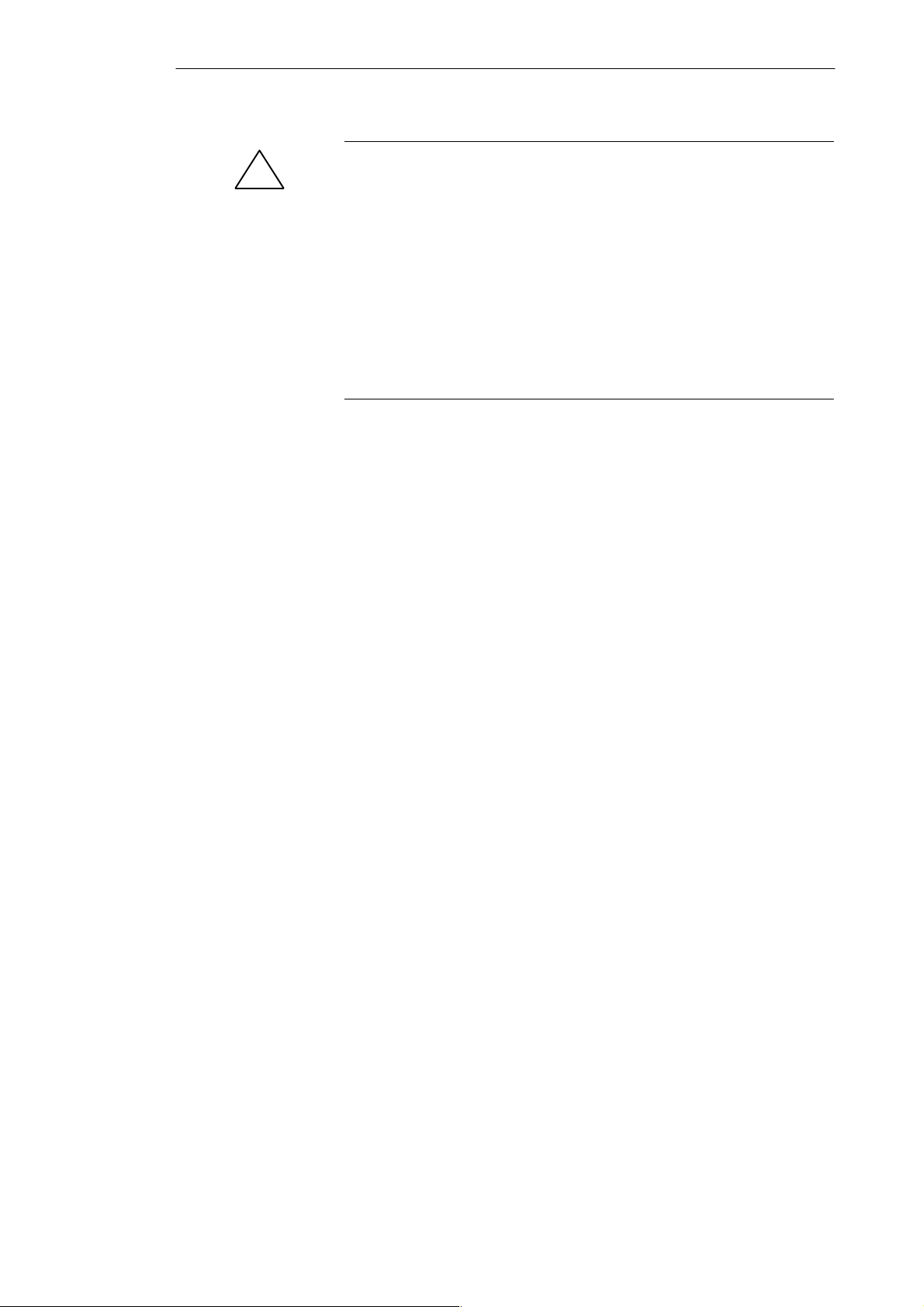
Installing the PG 720
!
Caution
Risk of damage to EPROMs or EEPROMs!
If you insert or remove the EPROM or EEPROM while it is in use, there is a
danger that it will be damaged.
You must not remove the S5 EPROM or EEPROM while the LED indicating
that the EPROM or EEPROM is being read etc. is lit. You cannot work
simultaneously with S5 memory submodules and memory cards.
Before inserting or removing S5 EPROMs or EEPROMs, you must equalize
the static charge on your body with the potential on the unit. You can do this
by briefly touching the metal mounting plate of the ports on the left-hand
panel of the unit.
4
4-12
PG 720 Programming Device
C79000-G7076-C720-02
Page 45

4.5 Working with SIMATIC Memory Cards
Installing the PG 720
Working with
SIMATIC Memory
Cards
SIMATIC memory cards can be read, programmed and erased using the
68-pin connector. SIMATIC memory cards are available for SIMATIC S5 and
SIMATIC S7 software.
Orientation point
SIMATIC memory cards
Figure 4-8 Slot for SIMATIC Memory Cards
Proceed as follows when working with SIMATIC memory cards:
1. Switch on your device.
4
2. Start your SIMATIC programming function.
3. Plug the SIMATIC memory card into the 68-pin connector.
4. Read, program or erase the memory card with the programming function
of your SIMATIC programming software.
5. T erminate the programming function of your SIMATIC software.
6. Remove the SIMATIC memory card from the programming port for
further use in a programmable logic controller.
PG 720 Programming Device
C79000-G7076-C720-02
4-13
Page 46

Installing the PG 720
!
Caution
Risk of damage to memory cards and the PG 720!
You must insert the memory card into the 68-pin connector with the type
label pointing to the rear of the unit. Make sure that the orientation point
beside the slot matches the point on the card.
If you attempt to plug in the memory card the wrong way round, you may
damage your PG 720 or memory card.
You must not remove the memory card while the LED indicating that the
card is being read etc. is lit. You cannot work simultaneously with S5
memory submodules and memory cards.
4
4-14
PG 720 Programming Device
C79000-G7076-C720-02
Page 47
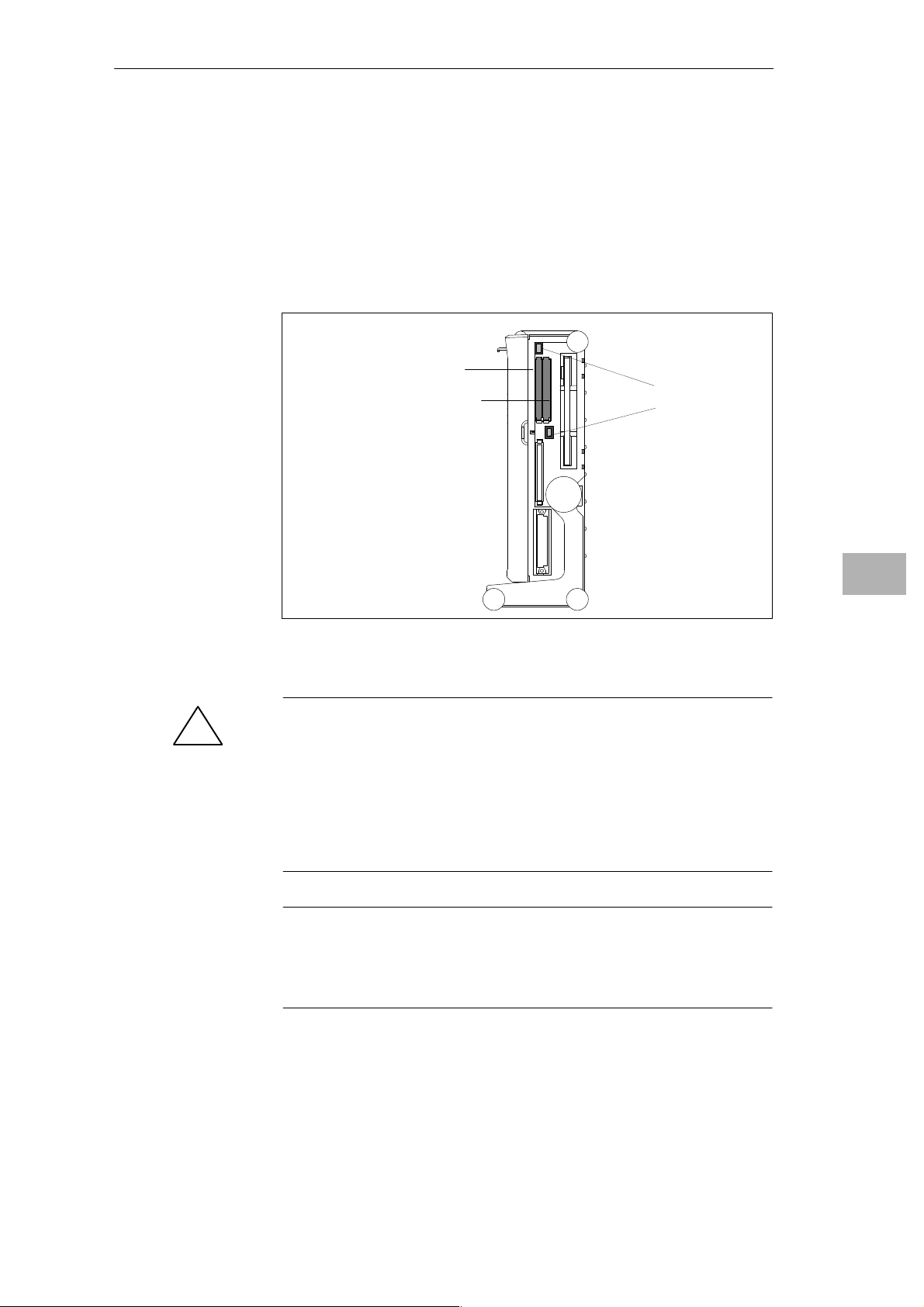
4.6 Working with PCMCIA Cards
Installing the PG 720
PCMCIA Cards
The PG 720 has two PCMCIA interface ports. You can plug communication
cards for MODEM, FAX-MODEM, ISDN, token ring, ETHERNET , memory
expansion and SCSI interface cards in credit-card format into this port. Either
two cards of type II or one card of type III can be plugged in.
PCMCIA port type II
(Slot 0)
PCMCIA port type II/III
(Slot 1)
Figure 4-9 PCMCIA Port
Ejector for
PCMCIA cards
4
!
PG 720 Programming Device
C79000-G7076-C720-02
Caution
Risk of damage to the PCMCIA cards and the PG 720!
You must insert the PCMCIA card with the front side pointing the rear of
your PG 720. This side is generally labeled with a company or product
designation and the wording “this side up” or words to that effect.
If you attempt to insert the PCMCIA card the wrong way round, you may
damage your PG 720 and the PCMCIA card.
Note
PCMCIA cards must not be used along with a SIMATIC S5 memory
submodule or a SIMATIC memory card. Please read the notes in your
Product Bulletin!
4-15
Page 48

Installing the PG 720
4.7 Connecting the PG 720 to other SIMATIC S5 Units
4
Point-T o-Point
Link
Suggestions for
Configuring TTY
Interfaces (20 mA)
Rules
In this section, you will learn how to connect your PG 720 to a programming
device or programmable control using a point-to-point link.
You can establish a point-to-point link by connecting the PG 720 to another
programming device or a programmable controller using
S a V.24 connection
S a TTY connection
T o ensure reliable data transfer, several factors must be taken into account.
You can reduce interference by choosing the right transmission cable and
connecting it properly and by observing the following guidelines.
S Use a shielded cable with a low DC resistance (130 W / km) (about 40 W kft)
and low capacitance (90 pF/m) (about 27 pF/ft). T wisted-pair cables are
less susceptible to noise and interference. A low DC resistance results in
reduced voltage excursions and shorter charge reversal times. The DC
resistance decreases with increasing conductor cross-section for the same
length of cable.
S The shorter the transmission link, the higher the maximum possible data
transfer rate.
S If there is an active sender and an active receiver at the same end of the
transmission link, the sequence of access priority to the transmission circuit
must be taken into account in order to achieve the longest possible
transmission link.
S Signal lines and power lines must not run together. Signal lines must be
installed as far away as possible from sources of strong interference (for
example, 400 V 3-phase power cables).
S The active TTY interface with a 12 V no-load voltage has been tested on a
1000 m (3300 ft) long cable at a transmission rate of 9600 bps in an
environment with normal levels of noise (field strength 3 V/m or 1 V/ft). If
a shielded LiYCY 5 x 1 x 0.14 shielded cable is used, reliable transmission
is possible over a distance of up to 1000 m (3300 ft). The AS511 protocol
(only one transmitter at a time) was used for testing.
Note
The interference field of the source decreases exponentially with the
distance.
4-16
PG 720 Programming Device
C79000-G7076-C720-02
Page 49

Installing the PG 720
Connecting the
PG 720 to S5
Programmable
Controllers
You can connect the PG 720 to a SIMATIC S5 programmable logic controller
using the COM1/TTY interface port. The required cable is supplied with the
PG 720 (Order no.:6ES5734-2BD20).
COM 1
(socket)
Figure 4-10 Connecting the PG 720 to an S5 Programmable Logic Controller
You connect your PG 720 to a SIMATIC S5 programmable logic controller as
follows:
4
1. Switch off your device.
2. Open the cover of the interface ports on the left-hand panel.
3. Plug the cable into the COM1/V.24 modem/PLC interface port.
4. Secure the connector with screws.
5. Plug the cable into the corresponding port on the CPU of the
programmable logic controller.
Caution
!
Risk of damage to the PG 720.
The interface port may be damaged if you confuse the connections or use the
wrong connecting cables.
Make sure that the TTY cable of the PG 720 is plugged into the
COM1/TTY port and not into the LPT1 port.
Before plugging the cable in, the static charge on your body, on the unit and
on the connecting cables must be equalized. You can do this by briefly
touching the metal mounting plate for the interfaces on the left panel of the
device.
Only use original cables to connect up with the programmable logic
controller.
PG 720 Programming Device
C79000-G7076-C720-02
4-17
Page 50

TTY interface
programmable controller
Installing the PG 720
4
Connecting the
PG 720 Using an
Adapter
Connecting the
PG 720 to Other
Programming
Devices
(V.24, TTY)
The connecting cable 6ES5 734-2BD20 is supplied with the PG 720. An
adapter is available for connecting the programmable logic controller using
older standard cables.
Table 4-3 Adapter for the PG 720 Connecting Cable.
Port
COM1 as
TTY interface
Link Connecting
PG 720 with SIMATIC S5
ro
rammable controller
Cable
Order No.
6ES5 734-2BD20
6ES5 731-1xxx0
15-pin
6ES5 731-0xxx0
25-pin
Adapter
6ES5 731-6AG00
6ES5 731-6AG00
T o allow a data transfer rate of 9600 bps up to a distance of 100 m (1100 ft), the
receiving diode is connected to ground (reference) via the connecting cable.
Note
Cables of various lengths are available under Order No. 6ES5 734-2xxx0
(xxx stands for the length in meters).
If you want to connect your PG 720 to another programming device, you can
plug the appropriate connecting cable into the V.24 or TTY interface port.
You will find more detailed information about the connecting cables listed
below in Chapter 8.
Table 4-4 Connecting the PG 720 to Other Programming Devices
4-18
Port
COM1 as
V.24 interface
COM1 as
TTY interface
Link Connecting cable
PG 7xx with
PG 7xx
PG 7xx with
PG 6xx
6ES5 733-5BD20
Series connection of
6ES5733-2xxx0
and
6ES5731-6AG00
order no:
6ES5 731-6AG00
1)
Note
1)
When connecting the programming devices in series, make sure you
connect the cable the right way round (see Figure 4-11).
Adapter Connecting cable
PG 7XX
6ES5 731-6AG00 6ES5 733-2xxx0
Figure 4-11 Direction of Connection: Adapter-Connecting Cable
active passive
PG 720 Programming Device
C79000-G7076-C720-02
Adapter
PG 6XX
Page 51

Installing the PG 720
Note
If you connect two programming devices using the TTY interface, you must
deactivate the TTY interface (COM1) on one of the devices by changing the
jumper settings. When supplied, this interface is always active.
Activating/
Deactivating the
PG 720
Jumper Settings
When your PG 720 is supplied, the COM1 (TTY) serial port is active (20 mA
current loop). When you connect two programming devices using the COM1
(TTY) serial port, you must deactivate the port on one of these devices. The
PG 720 has jumpers on the motherboard for this purpose.
These jumpers are accessible if you open the battery compartment cover.
Change the jumper settings as shown in Figure 4-12.
4
deactivated
12345
Changing the
Jumper Setting
PG 720 Programming Device
C79000-G7076-C720-02
activated
12345
TTY receive
TTY send, open
TTY send
TTY receive
Figure 4-12 Activating/Deactivating the TTY Port Using Jumpers
Proceed as follows to deactivate the port on the PG 720:
1. Switch off your device.
2. Adjust the position of the PG 720 so that it is horizontal.
3. Open the battery compartment cover.
4. Remove jumpers 2-3 and 4-5 at the top left beside the battery.
5. Insert the jumper in location 1-2 (see Figure 4-12).
6. Close the battery compartment cover.
4-19
Page 52

Installing the PG 720
4.8 Connecting the PG 720 to a SIMATIC S7 Network (MPI/DP)
4
Connection of an
S7 Programmable
Controller via
MPI/DP Interface
You can connect your PG 720 to a SIMATIC S7 programmable logic
controller using the floating MPI/DP interface. The MPI cable for connection
to SIMATIC S7 CPUs is supplied with the PG 720.
(Order No.:6ES7901-0BF00-0AA0)
In a high-interference area:
Bus connector
6ES5762-1AA21
6ES7901-0BF00-0AA0
5 m long (about 16 ft.)
MPI port
Figure 4-13 Connection Using the Multipoint Interface
Connecting
Proceed as follows when connecting to a SIMATIC S7 programmable
controller:
1. Switch off your device.
2. Open the interface cover on the left side of the device.
3. Connect the cable to the MPI/DP interface.
Caution
!
Risk of damage to the PG 720!
Before plugging in the cables, the static charge on your body, the unit and
the cables must be equalized. You can do this by briefly touching the metal
mounting plate for the interfaces on the left-hand panel.
Via the MPI/DP interface, you can connect your programming devices to
S MPI networks (S7-200, S7-300 and S7-400) or
S PROFIBUS DP networks (DP components).
The supplied MPI cable can be used for connection to MPI networks with
transmission rates up to 187.5 Kbps.
4-20
PG 720 Programming Device
C79000-G7076-C720-02
Page 53

Installing the PG 720
MPI/PROFIBUS DP
Network
Up to 32 devices (PC, programming device or programmable controller) can
be connected to the MPI/DP interface to form a network segment. The
physical connection to the MPI/PROFIBUS DP network is via a floating
RS485 interface which is a component of the programming device basic
module.
Several MPI/PROFIBUS DP network segments can be connected via
repeaters. The complete MPI/PROFIBUS DP network can comprise up to
127 stations. The data transmission rate in the MPI network is 187.5 Kbps.
Data transmission rates from 9.6 Kbps to 1.5 Mbps are possible in the
PROFIBUS DP via the MPI/DP interface.
Note
You can find information on setting up an MPI/DP network in the manual
“Setting up an S7-300”, Order No.: 6ES 7030-0AA00-8BA0.
4
PG 720 Programming Device
C79000-G7076-C720-02
4-21
Page 54

Installing the PG 720
4.9 Networking the PG 720 with Other Stations on SINEC L2
4
Networking the
PG 720 on SINEC
L2 (PROFIBUS)
How the Network
Functions
Hardware
SINEC L2 is an open and robust bus system for industrial applications. It can
be used to configure networks with up to 32 stations per segment. The data
transfer rate for SINEC L2 is 1.5 Mbps.
The SINEC L2 network operates on the master-slave principle with token
passing (complying with DIN19245, PROFIBUS). It distinguishes between
active and passive stations. An active station receives the token and passes it
on to the next station within a specified time.
Using the following components, for example, you can connect or network
the PG 720 with SINEC L2:
S PCMCIA interface module (in development)
S RS485 interface (adapter for PCMCIA)
S Shielded, twisted pair (bus cable or connecting cable to network).
Note
You will find more detailed information about the SINEC modules in the
SINEC Catalog IK 10 (Order No.:E86060-K6710-A101-Ax-7600).
For information about installing the modules and making modifications to
the network configuration, please refer to the installation instructions for the
appropriate modules.
Make absolutely sure that you do not use interrupt 12 since this interrupt is
assigned to the integrated trackball.
4-22
PG 720 Programming Device
C79000-G7076-C720-02
Page 55

Installing the PG 720
4.10 Networking the PG 720 and Other Computers on SINEC H1.
Networking the
PG 720 on
SINEC H1
(ETHERNET)
How the Network
Functions
Hardware
SINEC H1 is a bus system for industrial applications based on ETHERNET
(ISO 8802/3). The main features of SINEC H1 are speed (10 Mbps), simple
expansion, open communication and widespread application.
SINEC H1 is the name of Siemens networks and network components
operating according to the CSMA and / CD (ETHERNET) principle. SINEC
H1 is a bus-type LAN that uses a triaxial cable (H1) as its transmission
medium.
T o connect or network the PG 720 with SINEC H1, a PCMCIA-ETHERNET
interface module is required:
S PCMCIA-ETHERNET interface module (Order No.: 6GK1151-1AA00).
Note
4
You will find more detailed information about the SINEC modules in the
SINEC Catalog IK 10 (Order No.: E86060-K6710-A101-Ax-7600).
For information about installing the modules and making any modifications
to the network configuration, please refer to the installation instructions for
the various modules.
PG 720 Programming Device
C79000-G7076-C720-02
4-23
Page 56

Installing the PG 720
4
4-24
PG 720 Programming Device
C79000-G7076-C720-02
Page 57

PG 720 Expansions
5
What Does this
Chapter Contain?
Summary of
Sections
You can enhance the performance of your PG 720 by adding additional
memory . This chapter describes how to expand your PG 720. Please observe
the relevant safety guidelines.
In Section You Will Find On Page
5.1 Opening the Unit 5-2
5.2 Components Visible After Opening the Unit 5-4
5.3 Installing Memory Expansion Modules 5-6
5.4 Replacing the Back-Up Battery 5-8
5.5 Closing the Unit 5-10
PG 720 Programming Device
C79000-G7076-C720-02
5-1
Page 58

PG 720 Expansions
5.1 Opening the Unit
5
Prerequisites
!
Limitation of
Liability
The device is designed for easy maintenance so that any work that is
necessary can be done quickly and at low cost.
Caution
The electronic components on the cards are extremely sensitive to
electrostatic discharge. Certain precautionary measures are therefore
necessary when handling such components. These measures are explained in
the guidelines for handling electrostatically sensitive devices at the end of
this manual.
All technical specifications and licences apply only to expansion functions
approved by SIEMENS.
No liability can be accepted for impairment of functions caused by the use of
devices and components of other manufacturers.
All the modules and components in the PG 720 are electrostatically sensitive.
Please read the ESD guidelines at the end of this book carefully. The
following symbol warns that electrostatically sensitive modules are present.
Before Opening
the Unit
5-2
It is essential that the following rules are adhered to when carrying out any
work on the open unit and you should read them carefully before opening the
unit.
S Before you disconnect the power supply cable, discharge any electrostatic
charge on your body. You can do this by touching the metal mounting
plate for the interfaces on the left panel of the unit.
S Discharge any electrostatic charge from tools that you are using.
S Wear a grounding wrist-strap if you are handling components.
S Leave components and modules in their packing until you are ready to
install them.
S Disconnect the PG 720 from its power supply and remove the battery
before plugging in or removing any modules or components.
S T ouch components and modules only on their edges. Above all, do not
touch the connecting pins and printed conductors.
S Never operate the PG 720 with the cover open.
PG 720 Programming Device
C79000-G7076-C720-02
Page 59

PG 720 Expansions
Tools
Opening the
PG 720
Use a screwdriver to open the unit.
Open your PG 720 as follows:
1. Switch off the PG 720, pull out the power supply connector and remove
all connecting cables from the unit, including the keyboard cable.
2. Lower the keyboard and detach it.
3. Incline the unit to 90°. T o stabilize the unit, pull out the extra support and
the fold down bracket.
4. Open the cover of the battery compartment and disconnect the battery.
5. Push in the snap-catches at the bottom with a small screwdriver.
6. Open the front section and lift it out of the main casing.
7. Lay the front section with the display on a soft, flat surface.
2
Snap catches on the base of the unit
Figure 5-1 PG 720 Prepared for Opening
5
Pull-out support
PG 720 Programming Device
C79000-G7076-C720-02
5-3
Page 60

PG 720 Expansions
5.2 Components Visible After Opening the Unit
5
Components
Once you have removed the top cover of your unit, the components are
visible.
1
3
4
2
1 Drives
2 Motherboard
Figure 5-2 PG 720 Opened
3 Power supply
4 Jumpers for TTY setting
5-4
PG 720 Programming Device
C79000-G7076-C720-02
Page 61

PG 720 Expansions
Motherboard
Components on
the Motherboard
The motherboard is the heart of the PG 720. Here, data are processed and
stored, and interfaces and device I/Os controlled and managed.
5
1
3
2
9
16
Figure 5-3 Motherboard
19 2021
46
The following components are located on the motherboard of the PG 720.
Table 5-1 Components of the Motherboard
7/8
10/14
11
12
15
17
18
13
No. Functions
1 PCMCIA slots
2 S5 submodule slot
3 Memory card port
4 Loudspeaker
5 CPU 80486
6 System memory, slot 0, slot 1
7 External VGA port
8 COM2 serial port
9 TTY jumpers
10 COM1/TTY serial port
11 TTY receiver
12 TTY transmitter
13 MPI port
14 LPT1 parallel port
15 PS/2 mouse port
16 Battery connector
17 Contrast
18 Keyboard and trackball connector
19 Floppy disk drive connector
20 Power supply connector (from DC converter)
21 IDE Winchester connector
5
PG 720 Programming Device
C79000-G7076-C720-02
5-5
Page 62

PG 720 Expansions
5.3 Installing Memory Expansion Modules
5
Standard Memory
There are two slots on the motherboard for DIMM memory modules. This
allows you to expand the memory capacity of your PG 720 to up to 32 MB.
Table 5-2 Slots for Memory Expansion
Memory Slot 0 Slot 1
1)
16 MB
2)
16 MB
20 MB 16 MB 4 MB
24 MB 16 MB 8 MB
32 MB 16 MB 16 MB
32 MB 32 MB -–
64 MB 32 MB 32 MB
1) or 2) standard configuration
8 MB 8 MB
16 MB -–
You will find the order numbers for the DIMM memory expansion modules
in the Product Bulletin.
Slot 0
Figure 5-4 Position of the DIMM Memory Modules
Slot 1
5-6
PG 720 Programming Device
C79000-G7076-C720-02
Page 63

PG 720 Expansions
Caution
!
Risk of damage.
The electronic components of the printed circuit boards are extremely
sensitive to electrostatic discharge. Please observe the guidelines for
handling electrostatically sensitive devices at the end of this manual.
Installing the
DIMM Cards
!
Installation
You plug in expansion modules as follows:
1. Open the unit as described in Section 5.1.
2. Plug the cards into the slots. Note the safety recess on the connector side
of the DIMM card.
3. Push the card down applying light pressure until it locks into place.
4. Close the unit (see Section 5.5).
Caution
Risk of damage.
Make sure that the cards sit securely in the slots otherwise they can fall out
and be damaged.
5
The memory configuration is detected automatically. When you switch on
the unit, the distribution of base and extended memory is displayed on the
screen.
PG 720 Programming Device
C79000-G7076-C720-02
5-7
Page 64

PG 720 Expansions
5.4 Replacing the Back-Up Battery
5
Battery Power
Supply for
Real-Time Clock
and Configuration
Battery V oltage
too Low
Replacing the
Battery
A back-up battery (3.6 V lithium battery) powers the real-time clock even
after the PG 720 is switched off. In addition to the time of day, all the
information about the PG 720s configuration is stored in RAM. If the
back-up battery fails or is removed, all this data is lost.
The clock uses very little power and the lithium battery has a high capacity
so that the battery can provide back-up power for the real-time clock for
many years and seldom needs to be replaced.
If the battery voltage is too low, the time of day and the device configuration
data in the RAM are lost.
In this case, you must replace the back-up battery. The battery is located
below the drive mounting.
Figure 5-5 Screws Securing the Drive Mounting
5-8
PG 720 Programming Device
C79000-G7076-C720-02
Page 65
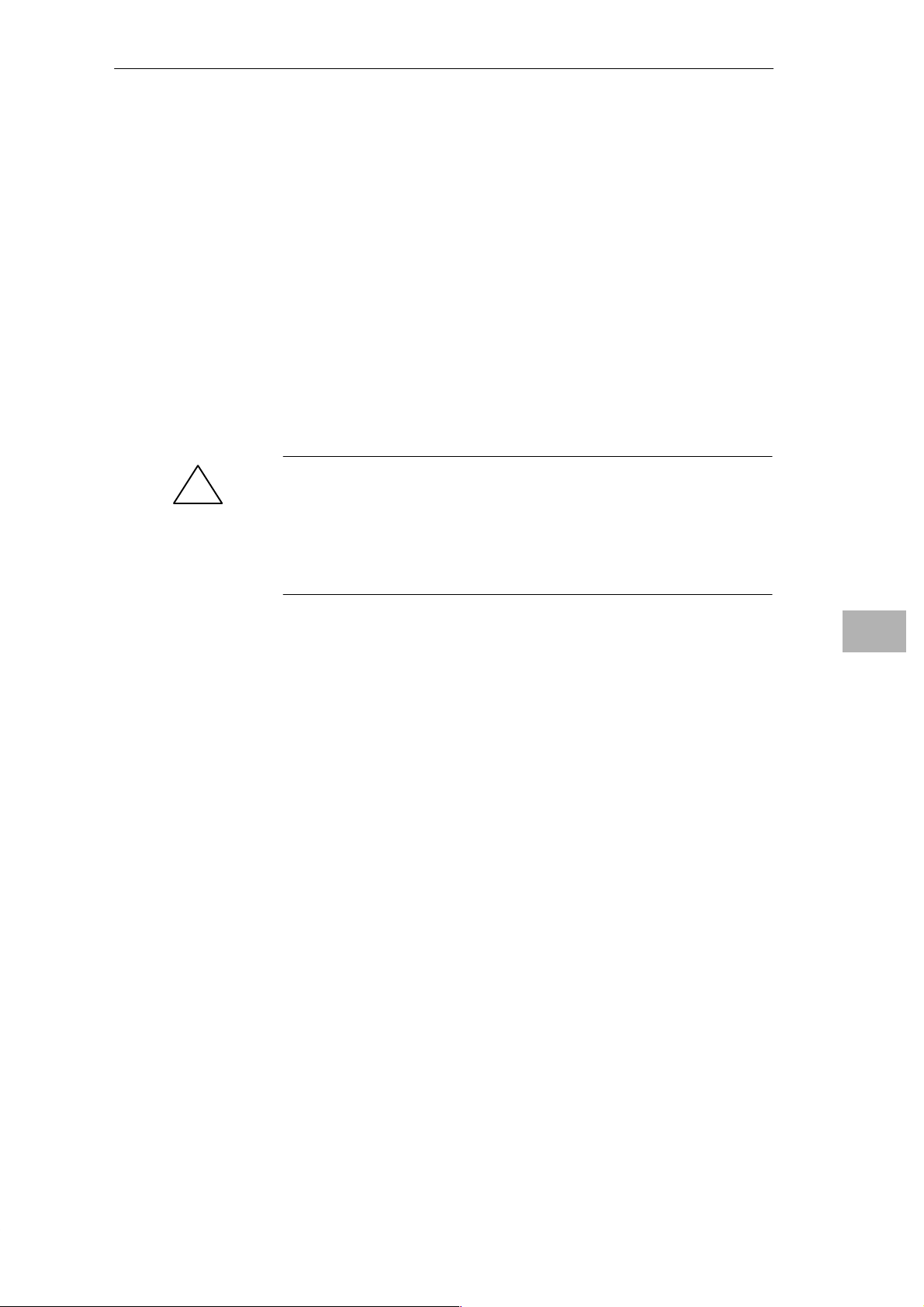
PG 720 Expansions
You change the battery as follows:
1. Switch off your PG 720 and remove the power cable and all the connecting
cables.
2. Open the unit as described in Section 5.1.
3. Undo the five screws holding the drive mounting.
4. Disconnect the wires connected to the drives.
5. Lift out the drives along with the mounting.
6. Now change the back-up battery on the motherboard.
7. Fix the new battery to the motherboard with a cable binder.
8. Reconnect the wires to the drives and secure the drive mounting with the
five screws.
9. Close the unit as described in Section 5.5.
Caution
!
Risk of damage.
SETUP
Only replace the lithium battery with an identical battery or with a type
recommended by the manufacturer (Order No.: W79084-E1003-B1).
You should dispose of used batteries in keeping with local regulations.
After you have changed the battery, you must set the configuration data of
your unit again using the SETUP program (see Chapter 6).
5
PG 720 Programming Device
C79000-G7076-C720-02
5-9
Page 66

PG 720 Expansions
5.5 Closing the Unit
5
Closing the Unit
Close the unit as follows:
1. Tilt the unit to the horizontal position.
2. Place the front section on the casing at an angle (the guide studs at the top
edge must fit into place).
3. Press the front section onto the lower edge of the casing until the catches in
the base engage.
4. Insert the battery into the battery compartment and connect it up.
5. Close the battery cover.
6. Connect the keyboard connector to the back of the unit. Make sure that
the cable is inserted in its channel.
7. Tilt the unit back to the operating position.
Your PG 720 is now ready for operation again.
5-10
PG 720 Programming Device
C79000-G7076-C720-02
Page 67

Configuring the PG 720
6
What Does this
Chapter Contain?
Summary of
Sections
In this chapter, you will learn how to configure your programming device.
You need to do this if you change your system by adding a memory
expansion card or after you have replaced the back-up battery.
In Section You Will Find On Page
6.1 Changing the System Configuration with SETUP 6-2
PG 720 Programming Device
C79000-G7076-C720-02
6-1
Page 68

Configuring the Programming Device
6.1 Changing the System Configuration with SETUP
Changing the
System
Configuration
SETUP
Program
Incorrect SETUP
Data
Starting SETUP
Your PG 720 configuration is set for working with the software supplied with
the unit. You should only change the preset values if you have modified your
PG 720 in any way or if a fault occurs when the unit is powered up.
The SETUP program is in the ROM-BIOS. Information about the system
configuration is stored in the battery backed RAM of the PG 720.
You can use SETUP to set the hardware configuration and define the system
characteristics. You can also use SETUP to set the time of day and date.
If incorrect SETUP data are detected when you boot the system, the BIOS
prompts you to
S start SETUP by pressing F2 or
S continue booting by pressing F1.
On completion of the start-up test, the BIOS gives you the opportunity of
starting the SETUP program by displaying the following screen prompt:
PRESS <F2> to enter SETUP
Start SETUP as follows:
1. Reset your PG 720.
6
SETUP Menus
2. Press the F2 key when the BIOS prompt appears on the screen.
Three menu pages are available in which you can set the values for your
system configuration. Press F1 to obtain information about the selected
SETUP entries.
Table 6-1 SETUP Menu
Menu Page Function
page 1 of 3 SETUP main menu
“Standard System Parameters”
page 2 of 3 “Siemens PG 720 Hardware Control”
for setting the interface ports
page 3 of 3 “Power Management-Feature Control”
for setting the power consumption
6-2
PG 720 Programming Device
C79000-G7076-C720-02
Page 69

Configuring the Programming Device
Main SETUP Menu
(Page 1 of 3)
Once your PG 720 has started up, the SETUP menu appears with the standard
system parameters. Here, you can specify various system settings such as the
time of day and date, drives and values for memory.
Figure 6-1 Main SETUP Menu
(c) Phoenix Technologies Ltd. 1985, 1994 All Rights Reserved
System Time:
System Date:
Diskette A:
Diskette B:
Hard Disk 1:
Hard Disk 2:
Base Memory:
Extended Memory:
Boot order:
NumLock on at boot:
Cache Control:
ESC
Menu
F1
Help
Phoenix SETUP Utility (Version X.XX)
** Standard System Parameters **
15:22:48
Dec 31, 1994
3.5”, 1.44 MB
Not Installed
AUTO
Not Installed
640 KB
7168 KB
A: then C:
No
Enabled
Cyl Hd Pre LZ Sec Size
524 16 0 524 63 257
Field
+ / Ć
Value
Page 1 of 3
PgUp/Dn
Page
Working with the
Menu
You work with the SETUP menu using the following keys:
Table 6-2 Keys for Working in the SETUP Menu
Key Function
F1 Help with operating SETUP
ESC Calls the EXIT menu
↑↓ Moves you from one menu field to another
± or space bar The SETUP program proposes values you can select and
changes the values in the selected menu
Page ↑ Page ↓ You select menu pages
6
PG 720 Programming Device
C79000-G7076-C720-02
6-3
Page 70

Configuring the Programming Device
System
Parameters
Table 6-3 System Parameters and Settings in the Main Menu.
Menu Item
System Time Time setting: Hour:Minute:Second
System Date Date: Month:Day:Year.
Diskette A: 3.5 ”, 1.44 MB Standard entry for drive A.
Diskette B: Not Installed Drive B not installed
Hard Disk 1: AUTO If you select the “AUTO” function, the hard disk is
Hard Disk 2: Not Installed Second hard disk not installed
Base Memory 640 KB
Extended Memory 7168 KB
Boot order: A: then C: Boot sequence is searched for first in drive A and then in
NumLock on at boot: No Switches Numlock on or off when you start up
Cache Control: Enabled Enables or disables the internal cache
The following table lists the system parameters you can set in the main
menu.
Default Function
recognized automatically
1)
drive C.
C: then A: accelerates startup.
6
1)
Refer to the PG 720 Product Bulletin for information about memory.
6-4
PG 720 Programming Device
C79000-G7076-C720-02
Page 71

Configuring the Programming Device
Defining Hardware
(Page 2 of 3)
In the Siemens PG 720 Hardware Control submenu, you can define the
interface functions. These values must be re-entered particularly when you
have re-assigned interfaces or when you want to connect I/O devices (for
example an external monitor).
Phoenix SETUP Utility (Version X.XX)
(c) Phoenix Technologies Ltd. 1985, 1994 All Rights Reserved
** Siemens PG 720 Hardware - Control **
MPI Adr.-Range:
PCMCIA Slot:
Programming Interf.:
Internal COM1:
Internal COM2:
Internal LPT1:
CRT / LCD selection:
CRT 800 x 600:
CRT 1024 x 768:
LCD - Screensize:
ESC
Menu
F1
Help
Figure 6-2 Siemens PG 720 Hardware Control Submenu
Adr.- CC00H
Enabled
Enabled
COM1 03F8h 4
COM2 02F8h 3
UNI-Directional
SIMULTANEOUS
72 Hz
Non Interlaced
Expanded
Page 2 of 3
Backlight: Full on
Internal Mouse: Internal
+ / Ć
Field
Value
PgUp/Dn
Page
Caution
!
Risk of damaging the monitor!
If you are using a monitor with a higher resolution, switch CRT/LCD
selection to “CRT enabled” in the SETUP program. The higher resolution
6
must be set on the monitor you are using.
Setting a resolution that is too high in the SETUP program can damage the
monitor.
PG 720 Programming Device
C79000-G7076-C720-02
6-5
Page 72
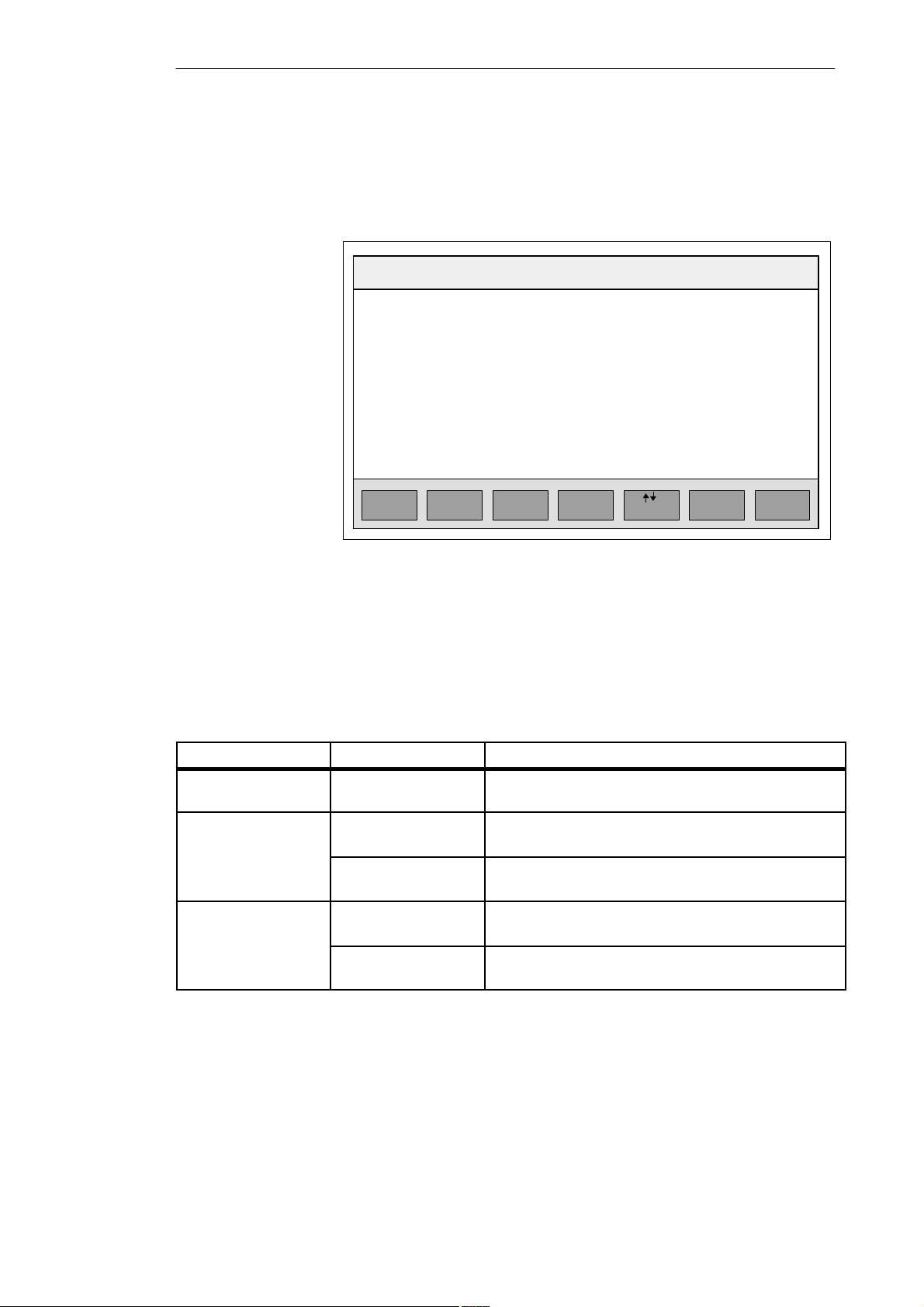
Configuring the Programming Device
Define Power
Management
In the “Power Management Feature Control” menu, you can set the power
management functions. This allows you to regulate the power consumption of
your PG 720 to suit the mode you are working in. This function is particularly
important in making best use of the battery .
(c) Phoenix Technologies Ltd. 1985, 1994 All Rights Reserved
Standby Timeout:
Suspend Timeout:
LCD\CRT Mode:
Maximum CPU Speed:
ESC
Menu
Figure 6-3 “Power Management” Menu Page
Phoenix SETUP Utility (Version X.XX)
** Power Management Feature Control **
Power Management: Battery only
6 minutes
10 minutes
Standby Off
Full Speed
F1
Help
PM Min.F3PM Max.
Page 3 of 3
Fixed Disk Timeout: Disabled
Resume Modem Ring: Enabled
PgUp/DnF2
Page
Field
+ / Ć
Value
6
Defaults
With the power management menu, the SETUP program provides you with
several defaults that make it easier to set the power management values. The
following table shows the possible settings.
Table 6-4 Selectable Parameters in Power Management
Parameter Setting Effect
Disabled No power management
high-performance mode
Enabled F 2
PM Min.
F 3
PM Max.
Battery only F 2
PM Min.
F 3
PM Max.
Minimum power management - maximum power
consumption; high-performance mode
Maximum power management - low power consumption;
long life mode (slower)
Only in battery operation; minimum power management maximum power consumption - high-performance mode
Only in battery operation; maximum power management - low
power consumption; long life mode
6-6
PG 720 Programming Device
C79000-G7076-C720-02
Page 73

Configuring the Programming Device
Power
Management
Values
Table 6-5 Menu Items in Power Management
Menu Item
Standby Timeout: 6 minutes If no input is made using the keyboard or mouse during the selected
Suspend Timeout: 10 minutes As soon as the PG 720 changes to the standby mode, the “suspend
LCD \CRT Mode: Standby Off This parameter decides whether or not the monitor or external
Maximum CPU Speed: Full Speed This decides the speed of the processor:
Fixed Disk Timeout: 5 minutes This sets a time limit after which the motor of the hard disk drive is
Resume Modem Ring: Disabled This function can be activated or deactivated here.
Apart from the power management values proposed by the SETUP program,
you can also set the menu items individually. The following table explains
the function of the menu items.
Default Function
time, the PG 720 changes to the standby mode. The clock frequency of
the processor is reduced and the system I/Os switched off.
timeout” function comes into effect. If there is still no input during
this time, the programming device switches to the suspend mode.
monitor is switched off. The options are as follows:
-Always on
-Suspend Off
-Standby Off
– Reduced Speed
– Full Speed
switched off if it has not been accessed. The drive is activated again
as soon as it is accessed.
6
PG 720 Programming Device
C79000-G7076-C720-02
6-7
Page 74

Configuring the Programming Device
Exiting SETUP
You save the new settings in the BIOS and exit the SETUP menu using the
“Exit” menu. You can make the following settings.
Figure 6-4 Main SETUP Menu
(c) Phoenix Technologies Ltd. 1985, 1994 All Rights Reserved
Standby Timeout:
Suspend Timeout:
LCD \ CRT Mode:
Maximum CPU Speed:
ESC
Continue
Phoenix SETUP Utility (Version X.XX)
** Power Management Feature Control **
Power Management: Disabled
16 minutes
40 minutes
Always On
Full Speed
ESC
F4
F5
F6
F 4
Save
** Exiting SETUP **
Page 3 of 3
Continue with SETUP.
Save values, exit
SETUP, and reboot.
Load default values
for all pages.
Abort SETUP without
saving values.
F 5
Default
F 6
Abort
6
System
Parameters
When you exit SETUP, you can set the following system parameters:
Table 6-6 Options When Exiting SETUP
Parameter Meaning
ESC Return to SETUP
F4 Save settings and exit SETUP
F5 Use the default settings
F6 Cancel the settings and exit SETUP
6-8
PG 720 Programming Device
C79000-G7076-C720-02
Page 75

Configuring the Programming Device
If you have made any modifications to your standard SETUP settings, you can
Documenting Your
Configuration
enter them in the following table. You can then refer to these entries if you need
to make any hardware modifications later.
Table 6-7 Table of the System Configuration
System Parameter
Diskette A 3.5” , 1.44 MB
Diskette B Not Installed
Hard Disk 1 AUTO
Hard Disk 2 Not Installed
Boot Order A: then C:
Numlock on at boot No
Cache Control Enabled
Hardware Control
Standard Settings Your Entries
6
MPI Addr. Range:
PCMCIA Slot
Programming Interface:
Internal COM 1:
Internal COM 2:
Internal LPT 1:
CRT / LCD selection:
CRT 800 x 600:
CRT 1024 x 768:
LCD Screen Size:
Internal Mouse:
PG 720 Programming Device
C79000-G7076-C720-02
Addr. - CC00H
Enabled
Enabled
COM 1 03F8h
COM 2 02F8h
UNI-Directional
SIMULTANEOUS
72 Hz
Non-Interlaced
Expanded
Internal
6-9
Page 76

Configuring the Programming Device
6
6-10
PG 720 Programming Device
C79000-G7076-C720-02
Page 77

Error Diagnostics
7
What Does this
Chapter Contain?
This chapter will help you to locate, identify, and in some cases eliminate
simple errors and faults. The symptoms of the problem, possible causes and
remedies are listed in the form of a table.
PG 720 Programming Device
C79000-G7076-C720-02
7-1
Page 78

Error Diagnostics
Table 7-1 Errors/Faults in PG 720 Operation
7
Error/Fault
Power-ON LED does not light up S PG 720 is switched off
Cause Remedy
S Power supply not properly
connected
S Battery run-down
Display remains dark after power
up
S Contrast incorrectly set
S Back lighting is not active
S Additional monitor connected
External monitor remains dark
after power up
Message on the display:
“Invalid configuration
information... Press the F1 key for
continue, F2 to run Setup utility”
Message on the display: “No boot
device available”
S LCD is entered in SETUP S Enter CRT or SIMULTAN in
S Incorrect configuration data S Press “F2” key, check the
S Diskette in drive A: is not a boot
diskette
S Wrong hard disk type entered in
SETUP
Message: “Keyboard stuck key
failure”
Booting of the PG 720 aborted
with a series of beeps
Every time a key is pressed, a beep
is heard and no character appears
Not ready message when
attempting to read a diskette
Read-only error when attempting
to write to a diskette
<\> key does not exist S Wrong keyboard driver is being
Mouse pointer cannot be moved
with the trackball
S A key became blocked during the
self-test of the keyboard
S Error occurred during the self-test S Check hardware
S Keyboard buffer overflow S <CTRL> <PAUSE>
S No diskette inserted
S Diskette is not formatted
S Diskette is read-only
S Read-only hole open on 3.5’’
diskette
used
S The ball is not rotating
S No or wrong mouse driver
S Switch the unit on
S Check the power supply, power
cable, and power connector
S Charge or replace battery
S Adjust the contrast
S W ait 3 to 5 seconds until the back
lighting is active
S Switch on the programming
device while pressing the
“INSERT” key.
SETUP
configuration data in the SETUP
program, if necessary adopt the
default values, and check the
error messages in the first
SETUP menu
S Replace diskette with boot
diskette
S Use the “Fixed Disk” function in
the SETUP program
S Check the keyboard
S Restart the system
S Insert diskette
S Format diskette
S Cancel the write protection
S German keyboard:
<ALTGr> <ß>
S International keyboard
: <\> key
S Clean the trackball and its
housing
S Load the correct mouse driver
7-2
PG 720 Programming Device
C79000-G7076-C720-02
Page 79

Error Diagnostics
Table 7-1 Errors/Faults in PG 720 Operation
Error/Fault RemedyCause
Mouse pointer moving erratically S Trackball dirty S Clean the trackball and its
housing
Trackball not working S Trackball is switched off
S External mouse plugged in
S Activate trackball with
key combination
~
Fn +
PG 720 Programming Device
C79000-G7076-C720-02
7
7-3
Page 80

Error Diagnostics
7
7-4
PG 720 Programming Device
C79000-G7076-C720-02
Page 81

Hardware Information
8
What Does This
Chapter Contain?
Summary of
Sections
This chapter contains important reference data about the following:
S Hardware addresses
S Interrupt assignments
S Information about connecting cables
In Section You Will Find On Page
8.1 Hardware Address Table 8-2
8.2 Interrupt Assignments 8-5
8.3 Connector Pinouts 8-6
8.4 Connecting Cables 8-13
PG 720 Programming Device
C79000-G7076-C720-02
8-1
Page 82

Hardware Information
8.1 Hardware Address Table
There are two kinds of address area:
S Memory address area
S I/O address area.
Different read/write signals (I/O WR, I/O RD, MEMR, MEMW) are used to
reference these areas. The following tables provide you with an overview of
the address areas used.
Table 8-1 Assignment of the 4 Gbyte Memory Address Area.
8
Memory
Adresses
0000 0000 to
0009 FFFF
000A 0000 to
000B FFFF
000C 0000 to
000C BFFF
000C C000 to
000C CFFF
000C D000 to
000C FFFF
000D 0000 to
000D FFFF
000E 0000 to
000F FFFF
0010 0000 to
003F FFFF
0040 0000 to
01FF FFFF
0200 0000 to
FFDF FFFF
FFFE 0000 to
FFFF FFFF
Memory Address Assignment
640 KB system memory on the motherboard
System data, operating system, drivers, and programs
128 KB refresh memory for monitor interface module. Only part or
the whole of the memory area is used depending on the interface
module and operating mode.
Not assigned
Reserved for the MPI
Not assigned
Not assigned or reserved for PCMCIA, when the PCMCIA driver
is loaded.
128 KB max. ROM on the motherboard
(VGA BIOS, Power Management)
3 MB DRAM system memory in the basic configuration
(virtual diskette or ”protected mode” operating systems)
32 MB DRAM system memory expansion
(virtual diskette or ”protected mode” operating systems)
Reserved
128 KB shadow of the area 000E 0000 to 000F FFFF
8-2
Table 8-2 I/O Address Assignments
I/O Addresses Chip/Module Hardware
Interrupt Used
0000 H-001F H DMA controller 1 (8237)
0020 H-0021 H Interrupt controller 1 (master/8259)
0022 H-0023 H Not used
0024 H-0025 H Configuration index
PG 720 Programming Device
C79000-G7076-C720-02
Page 83

Table 8-2 I/O Address Assignments
Hardware Information
I/O Addresses Hardware
0026 H/0027 H Configuration data
0040 H-0043 H Timer/counter 1 (8254) IRQ 0
0044 H-004F H Not used
0050 H-005F H Not used
0060 H/0064 H Keyboard controller (8042) IRQ 1, IRQ 12
0061 H Port B: Timer/loudspeaker/parity system bus/
RAM
0062 H Reserved
0063 H Reserved
0065 H-006F H Not fully decoded
0070 H-0071 H Real-time clock (146818) NMI enable
0072 H-007F H Not used
0080 H-008F H DMA page register (74 612)
0090 H-0091 H Not used
0092 H Port A: Fast reset, A20
0093 H-009F H Not used
00A0 H-00A1 H Interrupt controller 2 (slave/8259A) IRQ 2
00A2 H-00BF H Reserved
00C0 H-00DF H DMA controller 2 (8237)
00E0 H-00EF H Not used
00F0 H Numeric processor Cancel Busy
00F1 H Numeric processor Reset
00F2 H-00F3 H Not used
00F4 H-00FB H Not used
00FC H-00FF H Numeric processor (’486) IRQ 13
0100 H-016F H Not used
0170 H-0177 H Reserved (Winchester controller 2)
0178 H-01EF H Not used
01F0 H-01FF H Winchester controller 1;
IDE interface of motherboard
0200 H-020F H Not used (game I/O)
0210 H-0277 H Not used
0278 H-027F H Not used
0280 H-02AF H Not used
02B0 H-02DF H Not used
02F0 H-02E7 H Not used
Chip/Module
Interrupt Used
NMI
IRQ 14
8
PG 720 Programming Device
C79000-G7076-C720-02
8-3
Page 84

Hardware Information
Table 8-2 I/O Address Assignments
I/O Addresses Hardware
02F8 H-02FF H Serial port 2 (COM 2) IRQ 3
0300 H-031F H Programming interface module
0320 H-033F H Not used (XT: 320-32F: fixed disk)
0340 H-035F H Not used (HIGRAPH host interface)
0360 H-036F H Not used (IBM-PC-Net)
0370 H-0377 H Reserved (floppy controller 2-)
0378 H-037F H Parallel port (LPT 1) IRQ 7
0380 H-038F H Not used (SDLC, bisynchronous 2)
03A0 H-03AF H Not used (SDLC, bisynchronous 1)
03B0 H-03BF H Monochrome monitor interface module or
EGA/VGA
03C0 H-03CF H Color graphics interface module EGA/VGA IRQ 9
03D0 H-03DF H Color graphics interface module CGA/EGA/
VGA
03E0 H-03E1 H PCMCIA controller *)
03E2 H-03EF H Not used
03F0 H-03F7 H Floppy controller 1 IRQ 6, DRQ-/
03F8 H-03FF H Serial port 1 (V.24/V.28) (COM 1) IRQ 4
Chip/Module
Interrupt Used
DACK2
8
*) No interrupt. Depending on the PCMCIA driver used, one or two
interrupts can be used
Caution
Malfunction!
You must not select IRQ 12 for the PG 720 since this interrupt is already
assigned to the integrated trackball or the external PS/2 mouse.
8-4
PG 720 Programming Device
C79000-G7076-C720-02
Page 85

8.2 Interrupt Assignments
Hardware Information
Interrupt
Assignment
Priority
I/O Addresses of
the Interrupt
Controllers
The PG 720 uses the two integrated interrupt controllers of type 82C59 to handle
the 16 hardware interrupts (IRQ 0 to IRQ 15).
The INT output of the slave controller is connected to the IRQ 2 input of the
master controller. Interrupt 9 (IRQ 9) can be used on the bus for the assigned
interrupt 2 (IRQ 2).
In the initialization phase, IRQ is assigned to the software interrupt vector 0A
H (IRQ 2) by the ROM-BIOS.
The priority of the interrupts is in the reverse order of their numbering. This
means the following:
S Interrupt IRQ 0 has the highest priority and interrupt IRQ 7 the lowest.
S For triggering IRQ 2, interrupt IRQ 8 has the highest and IRQ 15 the lowest
priority. Interrupts IRQ 8 to IRQ 15 therefore have higher priority than
interrupts IRQ 3 to IRQ 7.
S The interrupt vectors are initialized and masked when the PG 720 is powered
up.
The following table provides you with an overview of the hardware
interrupts.
Table 8-3 I/O Addresses of the Interrupt Controllers
List of Hardware Interrupts Assigned Interrupt
Vector, Memory
Address
SMI System management interrupt, cannot be masked –
NMI RAM parity; I/O channel parity INT 2 H
IRQ 0 Timer output 0, I/O controller (ISP), internal INT 8 H
IRQ 1 Keyboard (output buffer full) INT 9 H
IRQ 2 Interrupt from slave interrupt controller INT A H
IRQ 3 Serial port (COM 2) INT B H
IRQ 4 V.24/V.28 interface, serial port (COM 1) INT C H
IRQ 5 Parallel port 2 (LPT 2)/MPI INT D H
IRQ 6 Floppy disk INT E H
IRQ 7 Parallel port printer 1 (LPT 1) INT F H
IRQ 8 Real-time clock (RTC) low active INT 70 H
IRQ 9 Software interrupt re-routed to 0AH (IRQ2) (VGA) INT 71 H
IRQ 10 *) INT 72 H
IRQ 11 *) INT 73 H
IRQ 12 Trackball or PS/2 mouse INT 74 H
IRQ 13 Numeric processor INT 75 H
IRQ 14 Winchester; IDE interface INT 76 H
IRQ 15 INT 77 H
8
PG 720 Programming Device
C79000-G7076-C720-02
*) Depending on the PCMCIA driver, one or two interrupts may be assigned.
8-5
Page 86

Hardware Information
8.3 Connector Pinouts
Socket Connector
for the External
Power Unit
Connecting a PS/2
Mouse
The socket for the external power supply unit has the following potentials:
+ 17 V +5% DC voltage
– 0 V Ground
Figure 8-1 Power Supply Connector
You can connect a PS/2 mouse to your PG 720. The connector has the
following pinout:
6
5
8
8-6
4
2
View of the socket connector
Figure 8-2 Connector Pinout for the PS/2 Mouse Cable
Table 8-4 Pinout Table of the PS/2 Mouse Connecting Cable
Pin No.
1 Data line Input/output
2 Not assigned –
3 0 V –
4 Current-limited 5V power supply Output
5 Clock line Input/output
6 Not assigned –
Designation Input/Output
3
1
PG 720 Programming Device
C79000-G7076-C720-02
Page 87

Hardware Information
Connecting an
External Keyboard
You can connect an external keyboard to your PG 720. The connector has the
following pinout:
6
4
2
View of the socket connector
Figure 8-3 Connector Pinout for an External Keyboard
Table 8-5 Pinout Table of the Keyboard Connecting Cable
PinNo.
1 Data line, keyboard Input/output
2 Data line, trackball Input/output
3 0V –
4 Current-limited 5V power supply Output
5 Clock line, keyboard Input/output
6 Clock line, trackball Input/output
Designation Input/Output
5
3
1
PG 720 Programming Device
C79000-G7076-C720-02
8
8-7
Page 88

Hardware Information
8
VGA Socket
Connector
The VGA socket connector on the PG 720 has the following pinout:
1
11
10
5
Figure 8-4 VGA Socket Connector
Table 8-6 Pinout Table of the VGA Socket Connector
Pin No.
1 R_EXT Red Output
2 G_EXT Green Output
3 B_EXT Blue Output
4 – NC –
5 M Ground –
6 M Ground Ground
7 M Ground Ground
8 M Ground Ground
9 – NC –
10 M Ground Ground
11 – NC –
12 – NC –
13 EXT_H Horizontal sync Output
14 EXT_V Vertical sync Output
15 – NC –
Designation Description Input/Output
8-8
PG 720 Programming Device
C79000-G7076-C720-02
Page 89

Hardware Information
MPI/DP Socket
Connector
The MPI/DP socket connector on the PG 720 has the following pinout:
1
6
9
5
Figure 8-5 MPI/DP Socket Connector
Table 8-7 Pinout Table of the MPI/DP Socket Connector.
Pin No.
Designation Description Input/
Output
1 NC Pin 1 is not assigned –
2 NC Pin 2 is not assigned –
3 LTG_B Signal line B of the MPI module Input/output
4 RTS_AS RTSAS, control signal for received data
stream. The control signal is “1” active
when PLC is sending.
5 M5EXT M5EXT return line (GND) of the 5 V
power supply. The current load caused
by an external user connected between
P5EXT and M5EXT must not exceed
max. 90 mA.
6 P5 EXT P5EXT power supply (+5V) of the 5 V
power supply. The current load caused
by an external user connected between
P5EXT and M5EXT must not exceed
max. 90 mA.
7 NC Pin 7 is not assigned –
8 LTG_A Signal line A of the MPI module Input/output
9 RTS_PG RTS output signal of the MPI module.
The control signal is ”1” when the
programming device is sending
Shield – On connector casing –
Input
Output
Output
Output
8
PG 720 Programming Device
C79000-G7076-C720-02
8-9
Page 90

Hardware Information
8
Parallel Port
The parallel port (LPT1) on the PG 720 has the following pinout:
1
14
25
13
Figure 8-6 LPT1 Parallel Port
Table 8-8 Pinout Table of the Parallel Port
Pin No.
1 /Strobe Output (open collector)
2 Data - bit 0 Output (TTL level)
3 Data - bit 1 Output (TTL level)
4 Data - bit 2 Output (TTL level)
5 Data - bit 3 Output (TTL level)
6 Data - bit 4 Output (TTL level)
7 Data - bit 5 Output (TTL level)
8 Data - bit 6 Output (TTL level)
9 Data - bit 7 Output (TTL level)
10 /ACK (Acknowledge) Input (4.7 kW pull up)
11 BUSY Input (4.7 kW pull up)
12 PE (PAPER END) Input (4.7 kW pull up)
13 SELECT Input (4.7 kW pull up)
14 /AUTO FEED Output (open collector)
15 /ERROR Input (4.7 kW pull up)
16 /INIT Output (open collector)
17 /SELECT IN Output (open collector)
18 GND –
:
25 GND –
Signal Description Input/Output
8-10
PG 720 Programming Device
C79000-G7076-C720-02
Page 91

Hardware Information
Serial Port
(PLC/V24/Modem)
The serial port (COM1) on the PG 720 has the following pinout:
1
14
25
13
Figure 8-7 COM1 Serial Port
Table 8-9 Pinout Table of the COM1 Serial Port
Pin No.
2 TxD (D1) Serial transmit data Output
3 RxD (D2) Serial receive data Input
4 RTS (S2) Request to send Output
5 CTS (M2) Clear to send Input
6 DSR (M1) Data set ready Input
7 GND (E2) Ground (reference potential) –
8 DCD (M5) Data carrier detect Input
9 +TTY RxD TTY receive Input
10 –TTY RxD TTY receive Input
11 M20 RxD Isolated current source –
18 +TTY TxD TTY send Output
19 +20mA Isolated current source –
20 DTR (S1) Data terminal ready Output
21 –TTY TxD TTY send Output
22 RI (M3) Incoming call Input
1 – Shield –
11-17 – Not assigned –
23-25 – Not assigned –
Designation Description Input/Output
8
PG 720 Programming Device
C79000-G7076-C720-02
8-11
Page 92

Hardware Information
Serial Port
(V24/Mouse)
The serial port (COM2) on the PG 720 has the following pinout:
5
9
6
1
Figure 8-8 COM2 Serial Port
Table 8-10 Pinout Table of the COM2 Serial Port
Pin No.
1 DCD (M5) Data carrier detect Input
2 RxD (D2) Receive data Input
3 TxD (D1) Transmit data Output
4 DTR (S1) Data terminal ready Output
5 GND (E2) Ground –
6 DSR (M1) Data set ready Input
7 RTS (S2) Request to send Output
8 CTS (M2) Clear to send Input
9 RI (M3) Incoming call Input
Designation Description Input/Output
8
8-12
PG 720 Programming Device
C79000-G7076-C720-02
Page 93

8.4 Connecting Cables
Hardware Information
Overview
PG 720 / PG 740
The following connections can be established with existing standard cables:
PG 6xx
COM1/TTY
COM1/V.24
COM1/TTY
COM1/TTY
6ES5731Ć6AG00
6ES5733Ć5xxx0
Link using V.24
6ES5731Ć6AG00
6ES5734Ć2xxx0
6ES5731Ć6AG00 6ES5731Ć0xxx0
6ES5733Ć2xxx0
6ES5733Ć1xxx0
or
SS-PLC/TTY
PG 7xx
COM1/V.24
S5Ć90U to S5Ć155U
15-pin PG-IF
S5Ć150U (AS 511)
25-pin PG-SS
LPT1/Centronics
COM1/TTY
COM1/TTY
MPI/RS 485
Figure 8-9 Connecting Cables
6AP1901Ć0AL00
6ES5731Ć6AG00
6ES5731Ć6AG00
6ES5734Ć2xxx0
6ES7901Ć0BF00Ć0AA0
6ES5726Ć0xxx0
6ES5731Ć1xxx0
or
Centronics
PG-IF/TTY
PG-IF/TTY
ET200 Conn./RS 485
MPI Conn./RS 485
PG-IF/MPI/RS 485
Printer
CP523
CP524
CP525
8
CP526, 527
CP530, 143
CP552, 580
CP581
IP252, 260
IP246, 247
S7Ćx00
PG 720 Programming Device
C79000-G7076-C720-02
8-13
Page 94

Hardware Information
Standard
Connecting Cable
Using the standard connecting cable (supplied with the unit) you can connect
your PG 720 to a Siemens programmable logic controller. Please refer to the
information in Chapter 3.
PG 7xx
25-pin male connector
activated
Casing
19
18
21
19
9
10
1
3
20
+U
–U
+U
–U
Figure 8-10 Standard Connecting Cable
330 ohms
330 ohms
Connecting cable
6ES5 734-2BD20
(supplied with PG)
PLC
15-pin male connector
deactivated
9
2
6
7
8
Shield/
casing
1
8
Adapter for
PG 6xx Cable
If you want to connect your PG 720 to a PLC using the standard connecting
cable of a PG 6xx, please use an adapter.
9
2
6
7
8
1
PLC
15-pin male
deactivated
Shield
Casing
PG 7xx
25-pin male
activated
+U
–U
+U
–U
Casing
Adapter
6ES5 731-6AG00
(Release 2)
19
18
21
19
9
10
1
3
20
330 ohms
330 ohms
Figure 8-11 Adapter for PG 6xx Cable
Connecting cable
6ES5 731-1xxx0
22
10
8
21
24
25
12
23
20
6
2
3
4
17
8-14
PG 720 Programming Device
C79000-G7076-C720-02
Page 95

Connecting Cable
With 25-Pin Socket
Connector
PG 7xx PG 695 II
25-pin male
activated
+U
–U
+U
–U
Casing
Adapter
6ES5 731-6AG00
(Release 2)
330 ohms
19
18
21
330 ohms
9
10
1
3
20
Connecting cable
6ES5 731-0xxx0
22
10
819
21
24
25
12
23
20
6
2
3
4
17
Hardware Information
S5-PLC, V.24
25-pin female
deactivated
21
20
19
18
Shield
1
24
25
Cable for
Interconnecting
Programming
Devices
Figure 8-12 Connecting Cable With 25-Pin Socket Connector
You can connect your PG 720 to other programming devices with this cable
using the TTY/COM1 interface. This cable does not have an order number.
Please read the notes in Chapter 4.
PG 7xx
PG 695 II (PC 16-20)
25-pin male Cannon connector
COM1/TTY port COM1/TTY port
activated
+U
–U
+U
–U
19
18
21
19
10
20
330 ohms
330 ohms
9
1
3
PG 7xx
PG 695 II (PC 16-20)
25-pin male Cannon connector
deactivated
9
10
18
21
Shield/casing
3
20
8
PG 720 Programming Device
C79000-G7076-C720-02
Figure 8-13 Cable for Interconnecting Programming Devices
8-15
Page 96

Hardware Information
Connection to S5
PLC/V.24 and
COM1/TTY of a
PG 6xx
If you want to connect your PG 720 to the S5/V.24 port of a PG 6xx
programming device, you require an adapter. In this case, the PG 720 must
be the active programming device. Please read the information about
activating and deactivating the TTY/COM1 port in Chapter 4.
330 ohms
330 ohms
Connecting cable
6ES5 733-2xxx0
22
10
8
21
25
12
23
20
6
2
3
4
17
PG 7xx
25-pin male Cannon 25-pin male Cannon connector
COM/TTY port
activated
+U
–U
+U
–U
Adapter
6ES5 731-6AG00
(Release 2)
19
18
21
19
9
10 24
Casing
1
3
20
Figure 8-14 Connecting to the S5/V.24 and COM1/TTY Ports of a PG 6xx
Programming Device
PG 6xx
with S5 PLC/V.24 port
deactivated
6
8
10
12
Casing
24
Shield/casing
25
2
GND
K3
3
4
K2
17
K1
8
Note
The Product Bulletin supplied with your device contains further technical
information about the PG 720.
8-16
PG 720 Programming Device
C79000-G7076-C720-02
Page 97

Glossary
What does this
Chapter Contain?
This chapter contains a glossary in which you will find a list of the
terminology used in conjunction with the Siemens range of programming
devices and a brief explanation of each of the terms.
PG 720 Programming Device
C79000-G7076-C720-02
Glossary-1
Page 98

Glossary
A
Access Protection
Application
ASCII Editor
B
Base Memory
Basic Package
STEP 5
Access to the programs and data of a programming device can be protected
by passwords.
An application is a program which builds directly on, for example, the
operating system. Applications on your programming device are
MS-DOS/Windows, the STEP 5 Basic package, GRAPH 5 etc.
With an ASCII editor you can process (that is, edit) text files which are
stored in ASCII code (American Standard Code of Information Interchange).
The base memory is a part of the main memory. It is 640 Kbytes for all
programming devices. The size is entered in the SETUP menu under the
entry “Base Memory” and is not changed even if the memory is extended.
This is a software package which represents the basis for all other STEP 5
software packages. With the programming device (PG 720), this package is
used to program PLCs of the SIMATIC S5 family. The language used is
known as STEP 5.
Bps
BIOS
Boot Diskette
Booting
The speed (in bits per second) with which information is transmitted over a
data link.
BASIC Input Output System
A diskette which includes a boot sector, enabling it to load the operating
system.
A loading operation which transfers the operating system to the main
memory .
Glossary-2
PG 720 Programming Device
C79000-G7076-C720-02
Page 99

Glossary
C
Click
COM1 Port
COM2 Port
Configuration
Files
Configuration
Software
Cursor
Pressing and immediately releasing the left mouse button; this selects objects
or trigger commands.
The COM1 port is a serial V.24/modem interface. This interface is suitable
for asynchronous data transmission. It can also be used to connect printers
with a serial interface.
The COM2 port is a serial V.24 interface which can be used to connect a
mouse or a printer.
These are files which define the configuration after booting. Examples of
such files are CONFIG.SYS and AUTOEXEC.BAT.
The configuration software brings the device configuration up-to-date when
modules are installed. This is done either by copying the configuration files
supplied with the module or by manual configuration using the configuration
utility.
Collective term for mouse pointer and text cursor.
Cursor Control
Keypad on the keyboard for controlling the cursor.
D
Device
Configuration
The configuration of a programming device contains information on the
hardware and options of the device, such as memory configuration, drive
types, monitor, network address etc. The data are stored in a configuration
file and enable the operating system to load the correct device drivers and
assign the correct device parameters.
If changes are made to the hardware configuration, the user can change
entries in the configuration file using the SETUP program.
The diskette (floppy disk) is an external direct access memory on which all
Diskette
types of files and programs can be stored. The storage medium is a round
magnetic disk in a plastic cover to protect it from getting scratched.
The diskette drive (floppy disk drive) is used to store programs and data on
Diskette Drive
diskette (write access) or to load from diskette to the computer (read access).
PG 720 Programming Device
C79000-G7076-C720-02
Glossary-3
Page 100

Glossary
Display
Double-Click
Drives
Drivers
Drop-Down Menu
The flat monitor of the PG 720.
Pressing and releasing the left mouse button very quickly twice in succession
without moving the mouse. This action is normally to open an object or
program.
The PG 720 programming devices are usually equipped with one hard disk
drive and one diskette drive.
These are programs which are part of the operating system. They adapt the
data from user programs to the specific formats required by the I/O devices
such as hard disk, printers and monitors.
In graphics-supported programs, a menu line is positioned on the top edge of
the screen. The menu titles contained in this line can be set either as
drop-down or pull-down menus. Drop-down menus “roll” down as soon as
the mouse pointer passes over a menu title. Pull-down menus only “roll”
down when the menu title is clicked on. Different functions can then be
called from these menus by moving the mouse and clicking on an item in a
menu.
E
EPROM/
EEPROM
Submodules
Extended Memory
These are plug-in submodules with EPROM/EEPROM chips. S5 user
programs can be stored on them. These programmed submodules are then
plugged in specially designed receptacles in the programmable controller.
A memory extension can be installed in a programming device to increase
the size of the memory.
Glossary-4
PG 720 Programming Device
C79000-G7076-C720-02
