Siemens SIMATIC PCS 7 OSx Operator's Manual
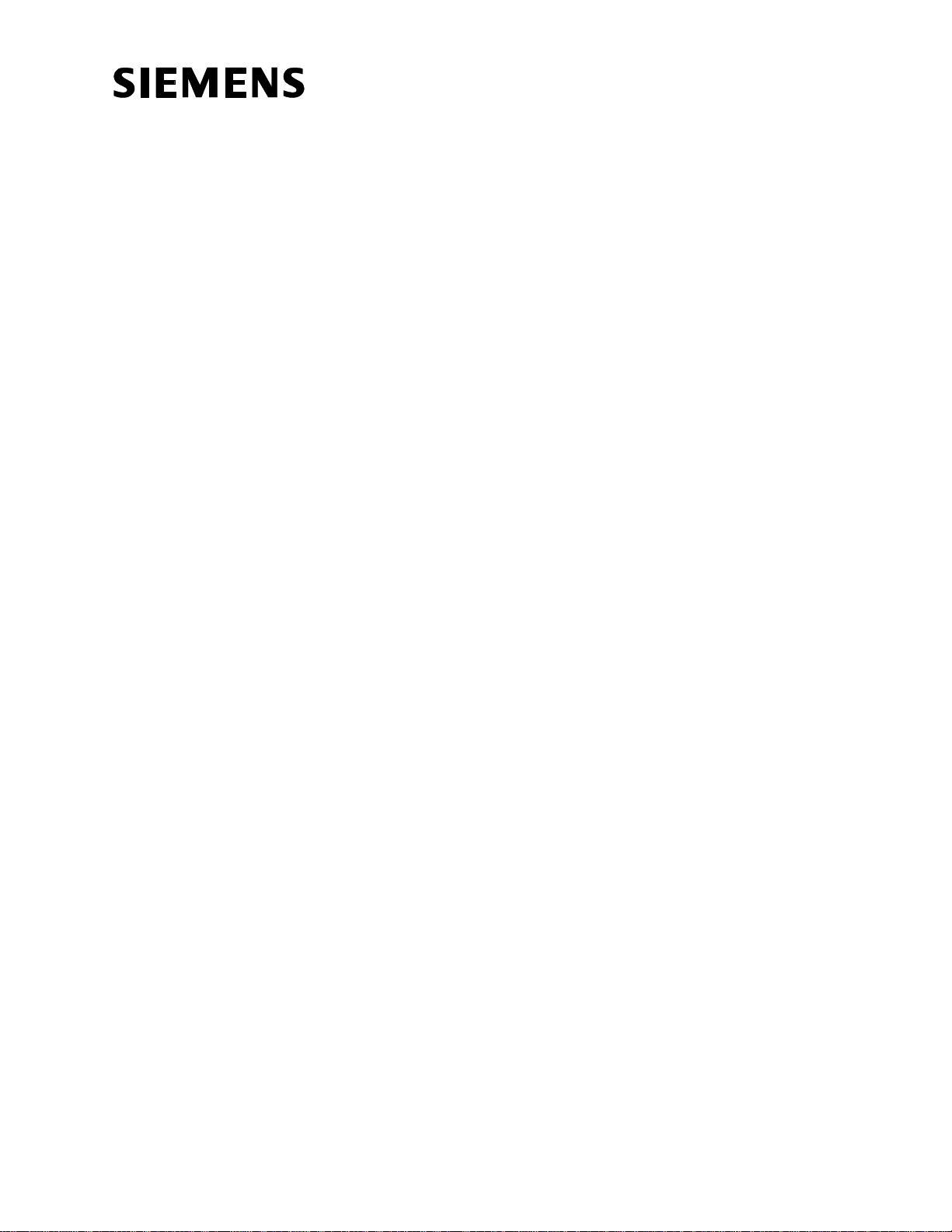
SIMATIC PCS 7 OSx
Operator Manual
Order Number: 6ES7 6550XX058BC5
Manual Assembly Number: 2811028--0001
Original Edition
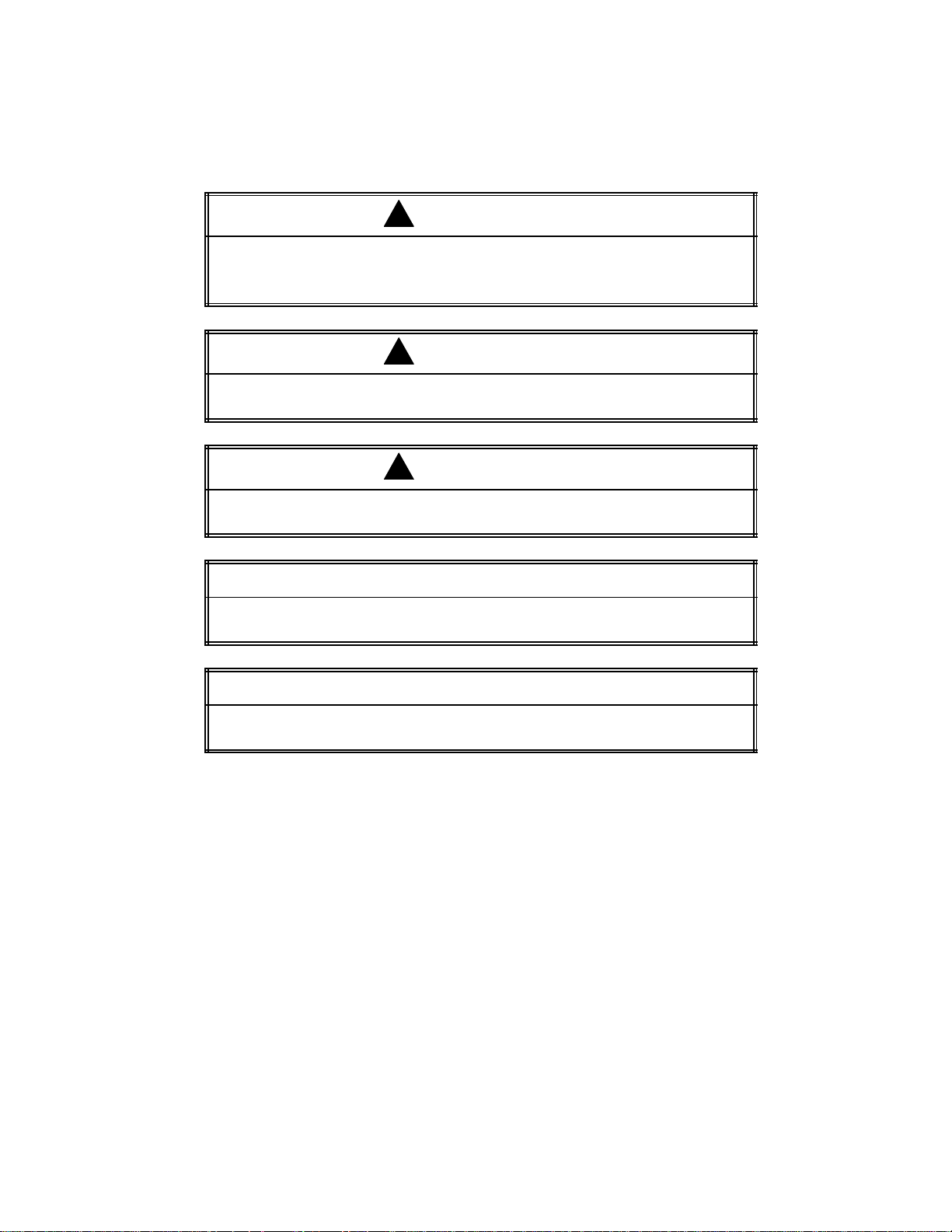
DANGER
!
DANGER indicates an imminently hazardous situation that, if not avoided, will
result in death or serious injury.
DANGER is limited to the most extreme situations.
WARNING
!
WARNING indicates a potentially hazardous situation that, if not avoided, could
result in death or serious injury, and/or property damage.
CAUTION
!
CAUTION used with a safety alert symbol indicates a potentially hazardous situation that, if not avoided, could result in minor or moderate injury.
CAUTION
CAUTION used without the safety alert symbol indicates a potentially
hazardous situation that, if not avoided, could result in property damage.
NOTICE
NOTICE indicates a potential situation that, if not avoided, could result in an
undesirable result or state.
Copyright 2002 by Siemens Energy & Automation, Inc.
All Rights Reserved — Printed in USA
Reproduction, transmission, or use of this document or contents is not permitted without express consent of Siemens Energy &
Automation, Inc. All rights, including rights created by patent grant or registration of a utility model or design, are reserved.
Since Siemens Energy & Automation, Inc., does not possess full access to data concerning all of the uses and applications of
customer’s products, we do not assume responsibility either for customer product design or for any infringements of patents or rights
of others which may result from our assistance.
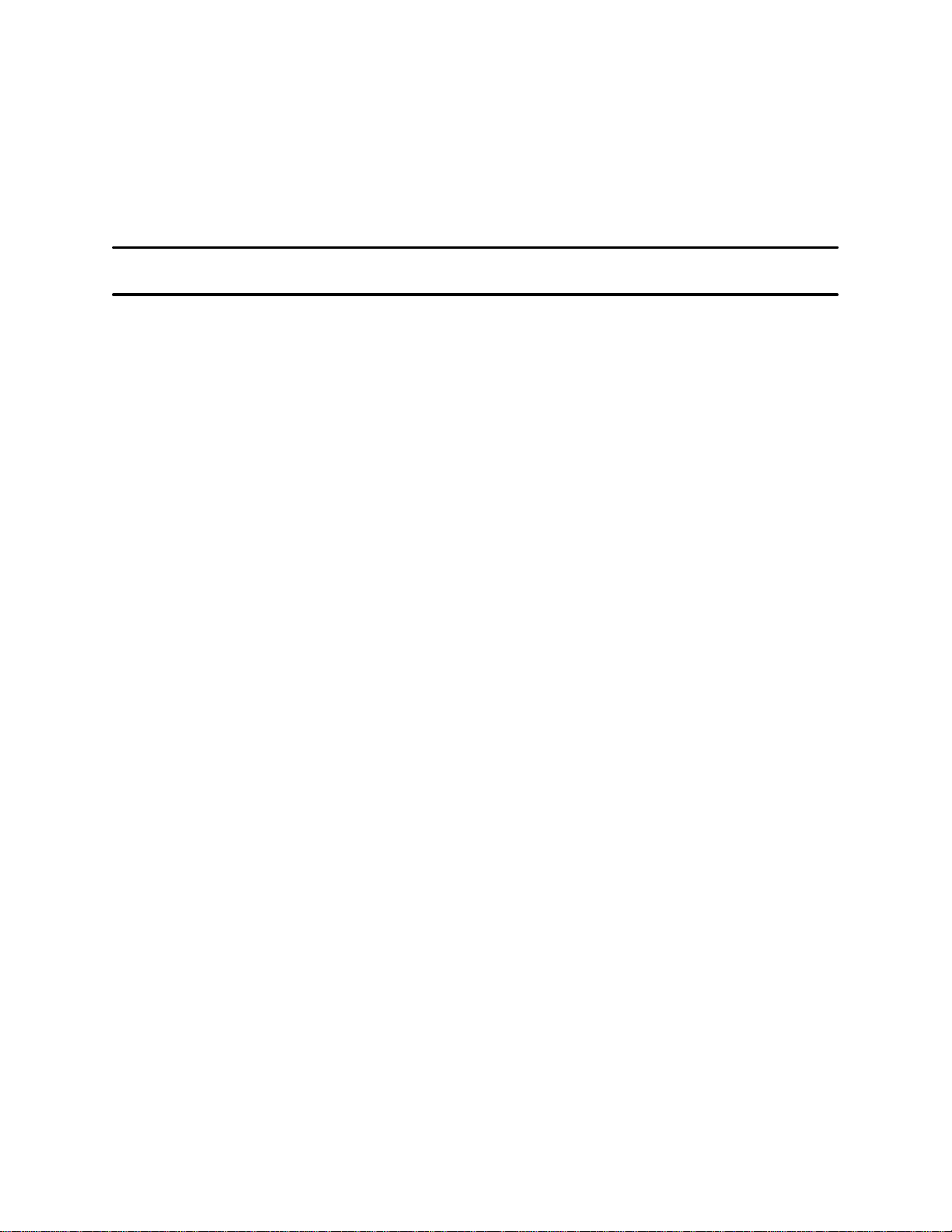
MANUAL PUBLICATION HISTORY
SIMATIC PCS 7 OSx 4.1.2 Operator Manual
Order Manual Number: 6ES7 6550XX058BC5
Refer to this history in all correspondence and/or discussion about this manual.
Event Date Description
Original Issue 7/02 Original Issue (2811028--0001)
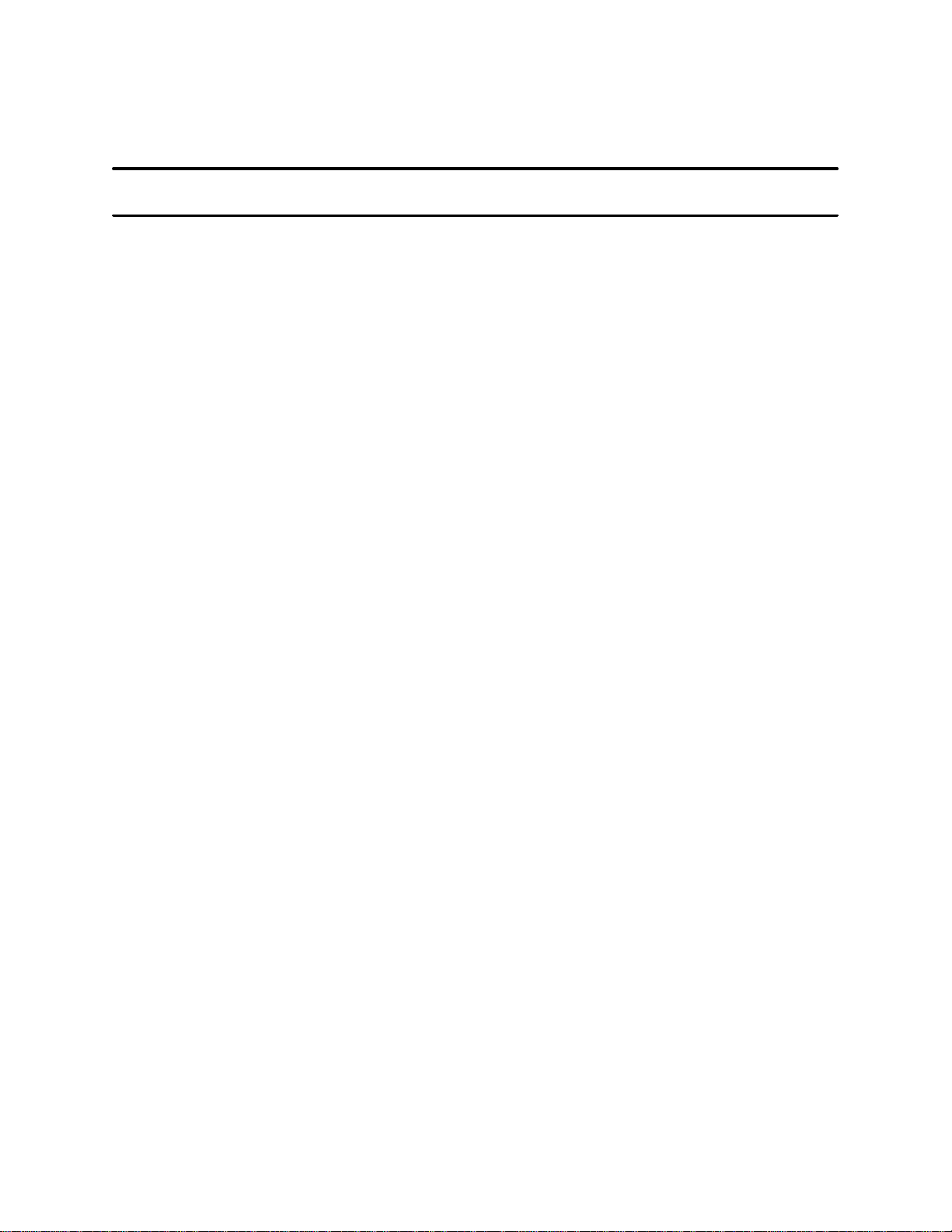
LIST OF EFFECTIVE PAGES
Pages Description Pages Description
Cover/Copyright Original
History/Effective Pages Original
Trademarks Original
iii — xvii Original
1-1 — 1-60 Original
2-1 — 2-19 Original
3-1 — 3-10 Original
4-1 — 4-1 1 Original
5-1 — 5-16 Original
6-1 — 6-12 Original
7-1 — 7-19 Original
8-1 — 8-19 Original
9-1 — 9-28 Original
A-1 — A-1 Original
Index-1 — Index-7 Original
Registration Original
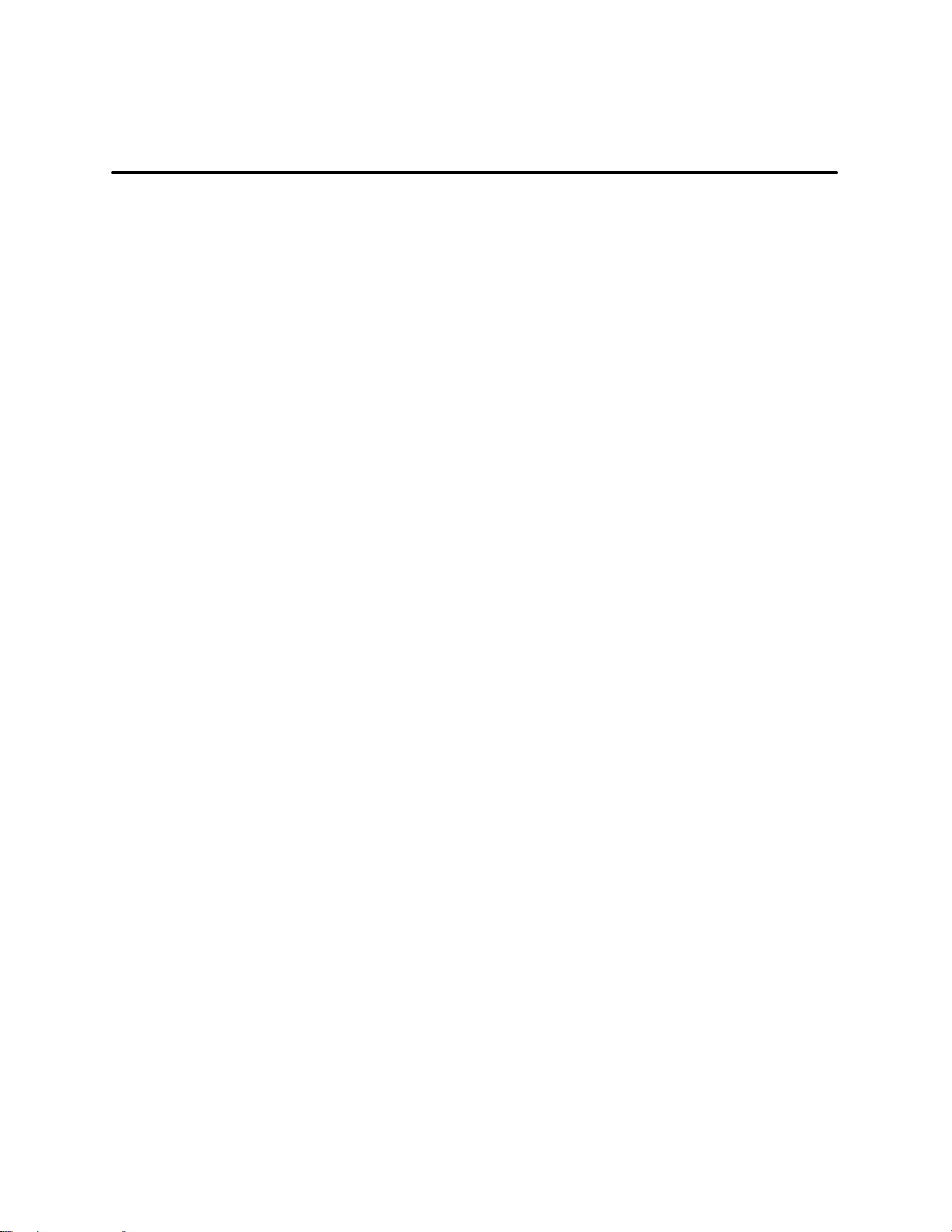
Trademarks
SIMATICr,SINECr, and STEPr are registered trademarks, and S5t and S7t are trademarks, of Siemens AG.
PCSt,APTt, Series 505t, and TISOFTt are trademarks of Siemens Energy & Automation, Inc.
Adober and Acrobatr are registered trademarks of Adobe Systems, Inc.
@aGlancet and Net OLEt are trademarks of Axeda, Inc.
Epsonr is a registered trademark of Seiko Epson Kabushiki Kaisha.
Excelt is a trademark, and Windowsr and MS-DOSr are registered trademarks, of Microsoft Corporation.
HPr, DeskJetr, LaserJetr, and PaintJetr are registered trademarks of Hewlett--Packard Company.
IBMr is a registered trademark of International Business Machines Corporation.
Intelr is a registered trademark of Intel Corporation.
Internetr is a registered trademark of Internet, Inc.
Lantronixr is a registered trademark of Lantronix.
Linuxr is a registered trademark of Linus Torvalds.
Lotusr and 1--2--3r are registered trademarks of Lotus Development Corporation.
Network Computing Devicesr is a registered trademark of Network Computing Devices, Inc.
Oracler is a registered trademark of Oracle Corporation.
PostScriptr is a registered trademark of Adobe Systems, Inc.
Red Hatr is a registered trademark of Red Hat, Inc.
TIt is a trademark of Texas Instruments, Inc.
Tektronixr is a registered trademark of Tektronix, Inc.
UNIXr is a registered trademark of X/Open Company, Ltd.
VMSr is a registered trademark of Compaq.
X Window Systemt is a trademark, and Motifr is a registered trademark, of the Open Group.
XESSr is a licensed, registered trademark, and AISr is a registered trademark of Applied Information Systems, Inc.
Other trademarks are the acknowledged property of their respective holders.
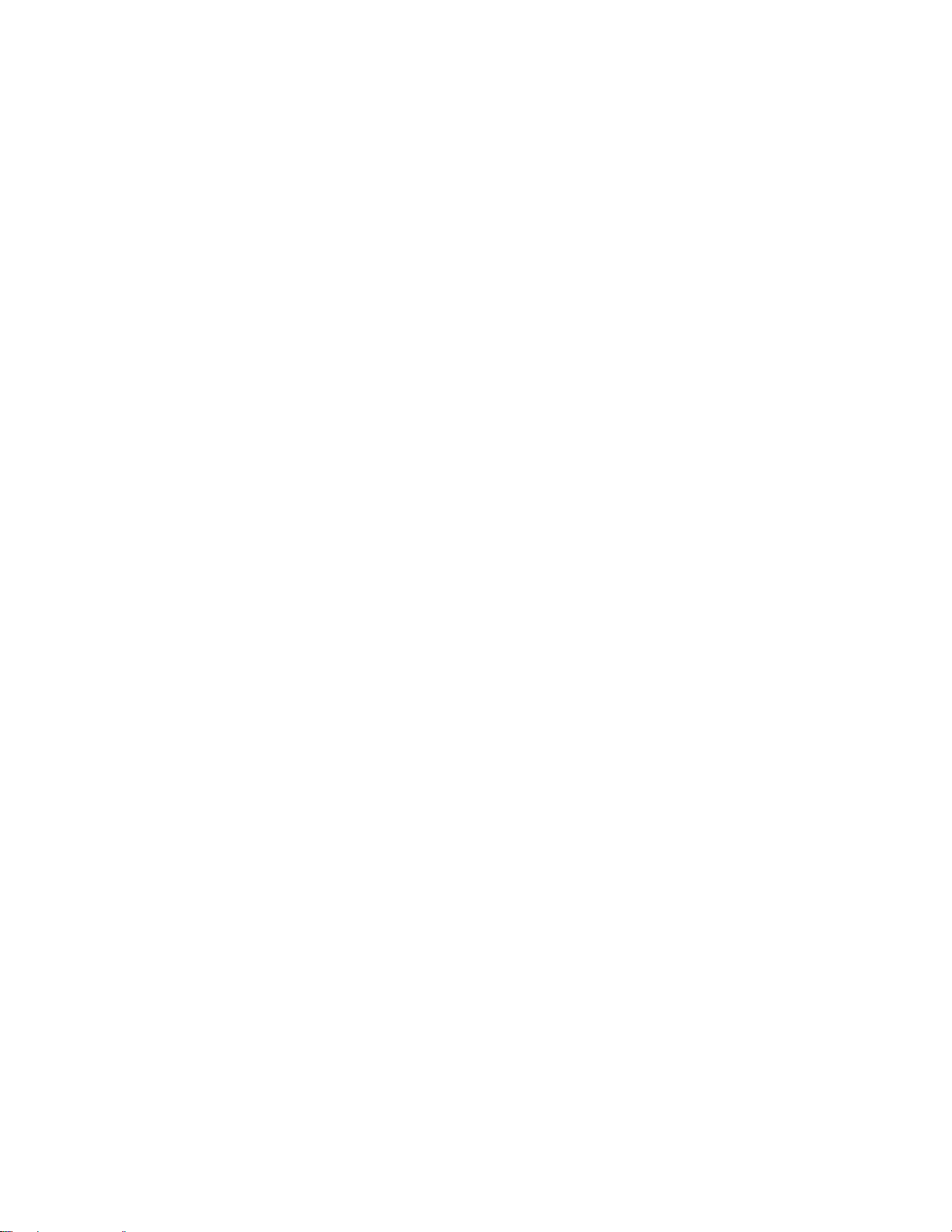
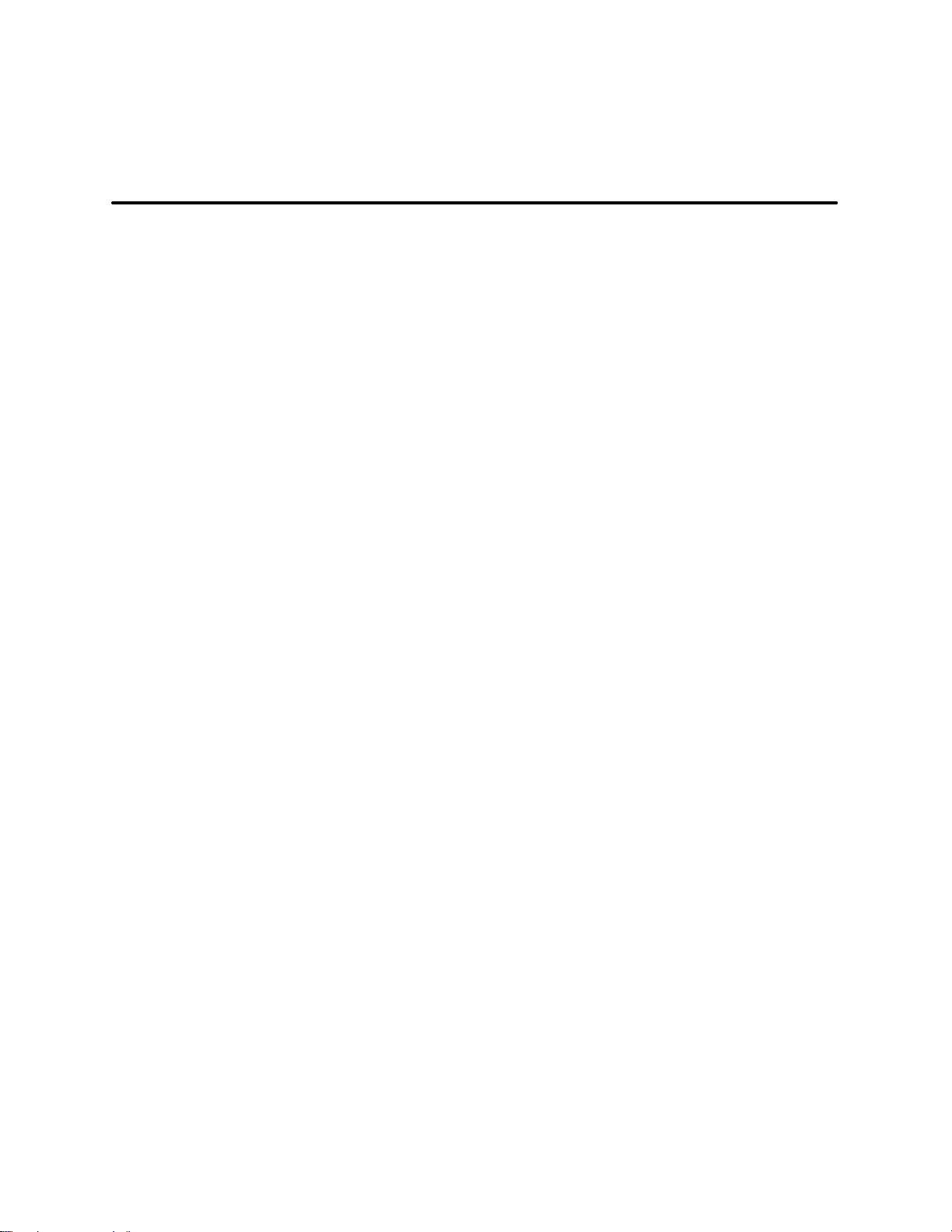
Contents
Preface xiii.................................................................
Chapter 1 OSx Station Basics 1-1..........................................
1.1 Hardware Overview 1-2.............................................................
AC Power Requirements 1-2.........................................................
Hardware Components 1-3...........................................................
Other Network Nodes 1-4............................................................
Other Network Connections 1-4.......................................................
1.2 PCS 7 OSx Stations 1-6............................................................
OSx Station (Single-Station System) 1-6...............................................
OSx Stations (Multiple-Station System) 1-8.............................................
Other Nodes 1-13....................................................................
1.3 OSx Station Operation Restrictions 1-14..............................................
Customized Files 1-14................................................................
Action Request Display 1-16..........................................................
Assigning Deadband Values 1-16......................................................
X Terminals and Loss of Primary 1-16..................................................
Accessing Menu Bar Functions 1-17....................................................
1.4 Tasks Supported by OSx Stations 1-21...............................................
1.5 Basic System Functions 1-23........................................................
Powering Up 1-23....................................................................
How to Log On 1-23..................................................................
Powering Down 1-24.................................................................
Changing System State 1-26..........................................................
1.6 Operator Keyboard Functions 1-30...................................................
Operator Keyboard 1-30..............................................................
1.7 Identifying Screen Areas 1-32........................................................
Main Screen Areas 1-32..............................................................
Displaying the Runtime Directory 1-35..................................................
Working in Windows 1-36.............................................................
UsingNavigationalToolstoEnterData 1-42.............................................
Displaying Covered Windows 1-53.....................................................
1.8 Displaying Graphics 1-54............................................................
Displaying a Graphic 1-54.............................................................
Displaying a Window Group 1-55.......................................................
Using Function Keys to Display Graphics 1-56...........................................
Using Reflection X 1-57...............................................................
Refreshing Graphics That Have Symbols 1-58...........................................
Contents iii
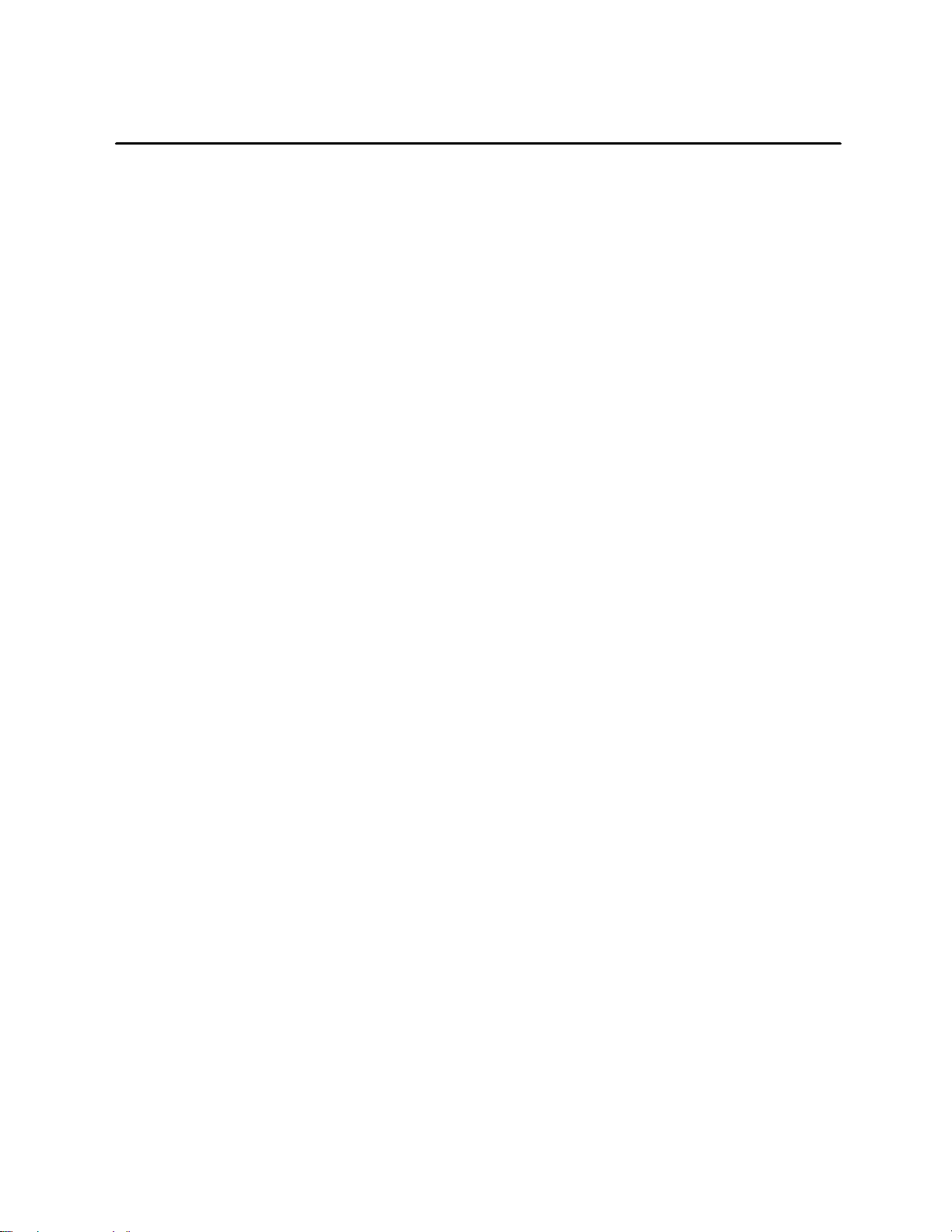
1.9 Screen Hierarchy 1-58...............................................................
Accessing Displays from the Hierarchy 1-58.............................................
Accessing Displays with Screen Hierarchies and Associations 1-58.........................
Chapter 2 OSx Station Control 2-1..........................................
2.1 Displaying OSx Station Commands 2-2..............................................
2.2 Re_Sync Command 2-4............................................................
2.3 Role_Change Command 2-7........................................................
Single-Station System 2-7...........................................................
Multiple-Station System 2-8..........................................................
Role Change Notification 2-9.........................................................
Attempting to Change Roles without an Active Primary 2-9...............................
Making Role Changes 2-10...........................................................
Role Change, Reports, BCL, and RDT 2-13.............................................
Automatic Role Changes 2-14.........................................................
2.4 New_Primary Command 2-16........................................................
2.5 Switch_Media Command 2-17........................................................
2.6 Handling a Failover 2-18.............................................................
What Is Failover? 2-18................................................................
When Failover Occurs 2-18...........................................................
Chapter 3 Tag Detail 3-1...................................................
3.1 Tag Detail Displays 3-2.............................................................
Defining a Tag 3-2..................................................................
Displaying a Tag Detail 3-3...........................................................
Changing Tag Detail Values in the Operate State 3-4.....................................
3.2 T ag Detail Examples 3-6............................................................
Digital Output (DO) Tag Example 3-6..................................................
Loop Tag Example 3-7...............................................................
3.3 T ag Group Displays 3-8............................................................
Displaying a Tag Group 3-9..........................................................
Chapter 4 Trends 4-1......................................................
4.1 Displaying Trend Data 4-2..........................................................
Accessing the Trend Directory 4-2....................................................
Real-Time Trend Displays 4-2........................................................
Historical Trend Displays 4-4.........................................................
Doubling the Size of Trend Displays 4-6................................................
Changing the Time Base or Range 4-8.................................................
Refreshing a Trend 4-9..............................................................
iv Contents
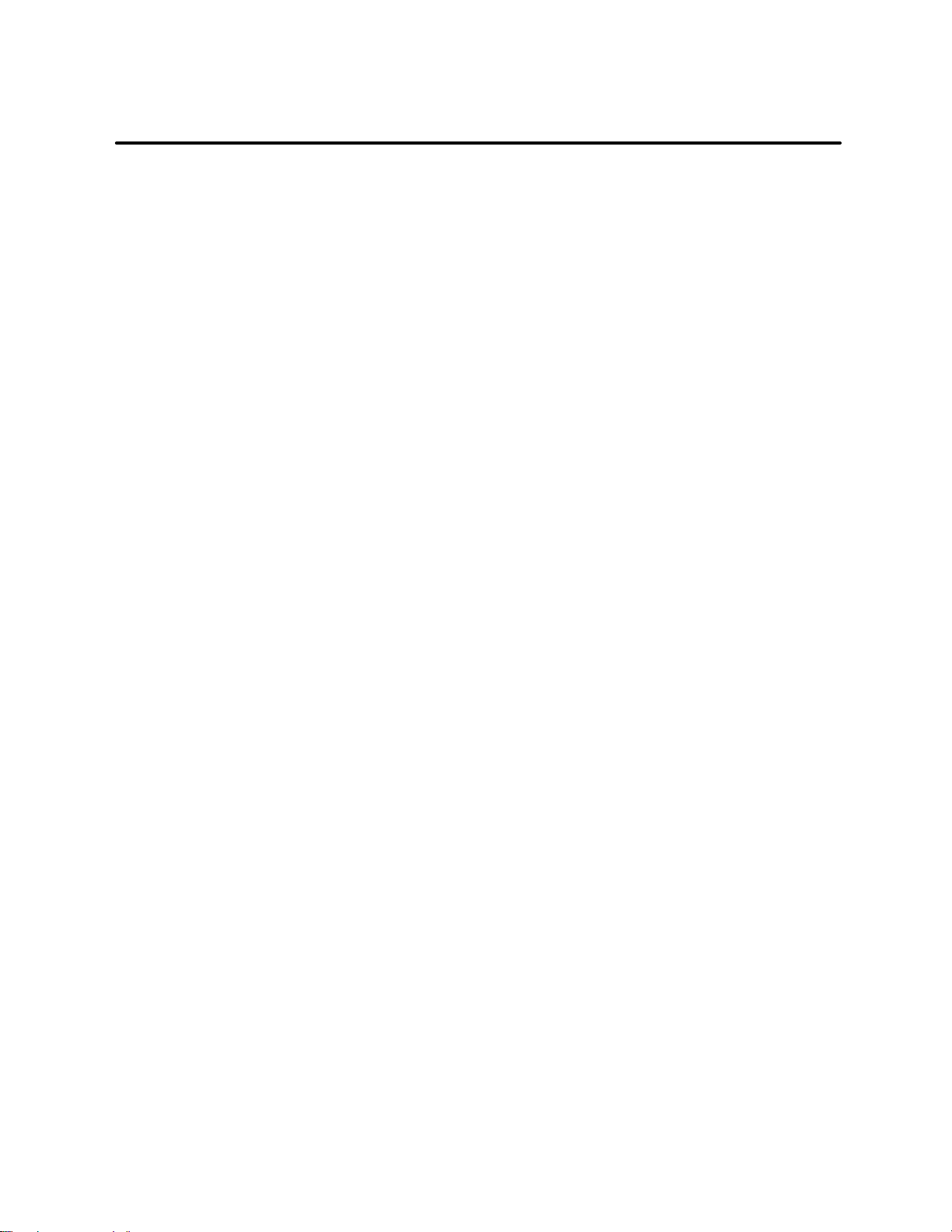
4.2 Displaying Trend Data in a Graphic 4-10..............................................
4.3 Reading Disk Space Information 4-11.................................................
Chapter 5 Alarms 5-1......................................................
5.1 Alarm Notification and Acknowledgment 5-2.........................................
5.2 Alarm Group Display 5-8...........................................................
5.3 Alarm Mini-Windows 5-10...........................................................
5.4 Alarm Log 5-12.....................................................................
5.5 System Alarms 5-14.................................................................
5.6 Alarms and OSx Station Synchronization 5-16........................................
Chapter 6 Recipes 6 -1.....................................................
6.1 Introduction 6-2...................................................................
Controller Recipes 6-2...............................................................
OSx Recipes 6-2...................................................................
Identifying Recipe Areas 6-3.........................................................
6.2 Selecting Recipes for Download 6-4.................................................
Preparing to Download Recipes 6-4...................................................
Accessing the Recipe Selection Display 6-4............................................
6.3 Downloading a Recipe 6-6..........................................................
Planning a Recipe Download 6-6......................................................
Clearing the Selected Recipe 6-7.....................................................
Loading a Recipe 6-8................................................................
6.4 Modifying Recipe Component Values 6-10............................................
Modifying Production Recipe Values 6-10...............................................
Modifying Scale Values 6-11...........................................................
Loading a Production Recipe 6-12......................................................
Printing a Production Recipe 6-12......................................................
Canceling a Download Request 6-12...................................................
Suspending a Recipe Download 6-12...................................................
Continuing a Recipe Download 6-12....................................................
Chapter 7 Action Requests 7-1.............................................
7.1 Understanding Action Requests 7-2.................................................
Introduction 7-2.....................................................................
7.2 Monitoring Action Requests 7-3....................................................
General Guidelines 7-3..............................................................
Action Request Mini-Windows 7-5.....................................................
Contents v
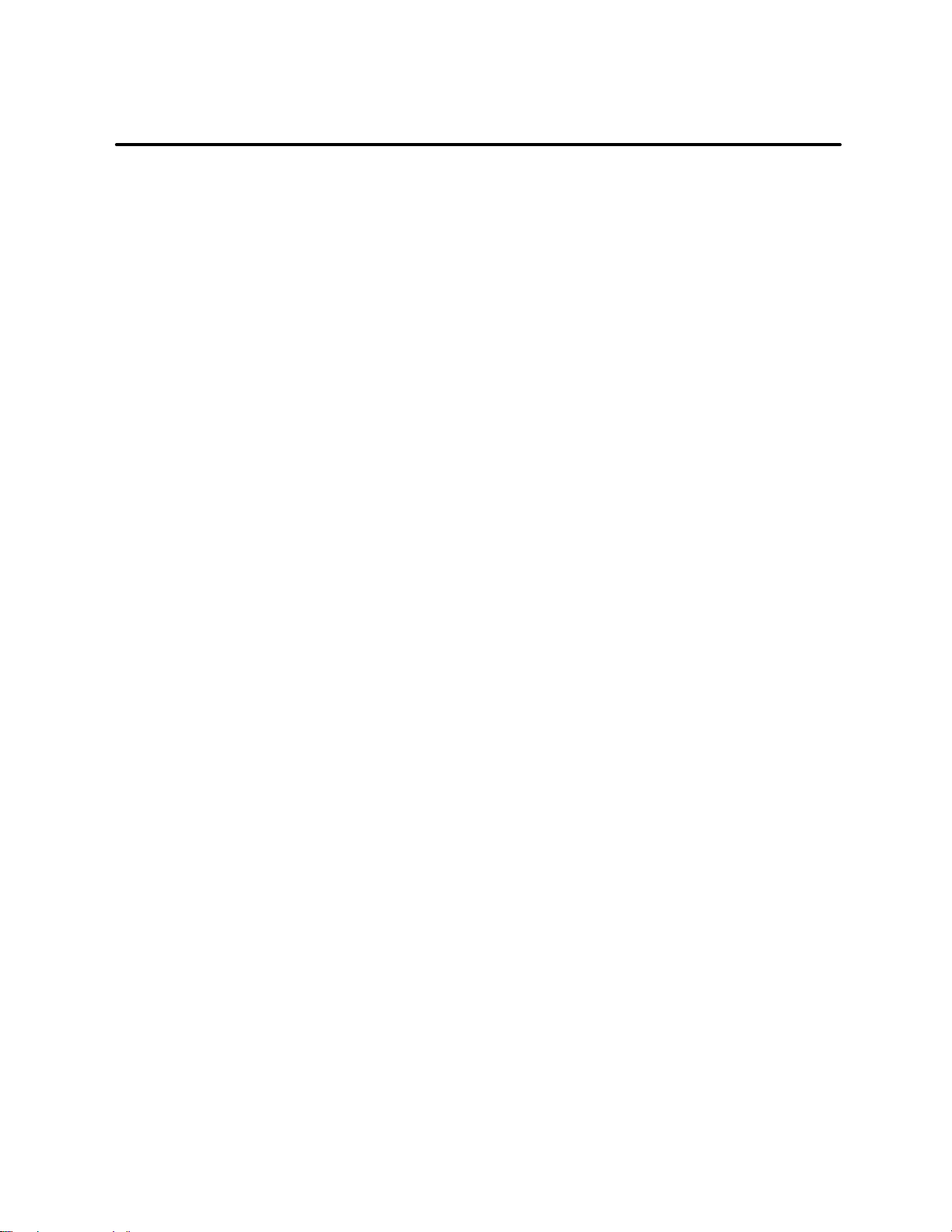
7.3 Responding to Action Requests 7-6.................................................
Selecting the Action Request Icon 7-6.................................................
Responding to an Action Request 7-9.................................................
General Guidelines for Answering an Action Request 7-11.................................
Action Requests during OSx Station Synchronization 7-11.................................
Responding to Different Action Request Types 7-12......................................
Multi-Choice 7-13....................................................................
Acknowledge 7-13...................................................................
Enter Value 7-14......................................................................
View 7-14...........................................................................
Event Log 7-14......................................................................
7.4 Example of Responding to Action Requests 7-15......................................
Starting the Process 7-16.............................................................
Answering the BATCH_SELECT Action Request 7-16.....................................
Adding a Catalyst to the Reactor Tank 7-17..............................................
Answering the ADD_CATALYST Action Request 7-17.....................................
Filling the Reactor Tank 7-17..........................................................
Answering the SET_TEMP Action Request 7-18.........................................
Heating the Mixture 7-19..............................................................
Answering the BATCH_DONE Action Request 7-19.......................................
The BATCH_HOLD Action Request 7-19................................................
Finishing the Process 7-19............................................................
Chapter 8 Batch 8-1.......................................................
8.1 Assigning a Batch 8-2..............................................................
8.2 Displaying a List of Active Batches 8-5..............................................
8.3 Displaying the Active Batch Tag Group 8-6..........................................
8.4 Viewing the Operation of an Active Batch 8-7........................................
Synchronizing during Program Execution 8-7...........................................
Viewing Batch-Related Graphics 8-7..................................................
Viewing a Batch Tag Detail 8-7.......................................................
8.5 Assigning Batch Units 8-8..........................................................
8.6 Releasing Batch Units 8-9..........................................................
8.7 Changing Batch State 8-10..........................................................
Changing the State of a Batch 8-10.....................................................
Starting a Batch 8-10.................................................................
8.8 Changing Batch Mode 8-11..........................................................
8.9 Splitting a Batch 8-12...............................................................
vi Contents
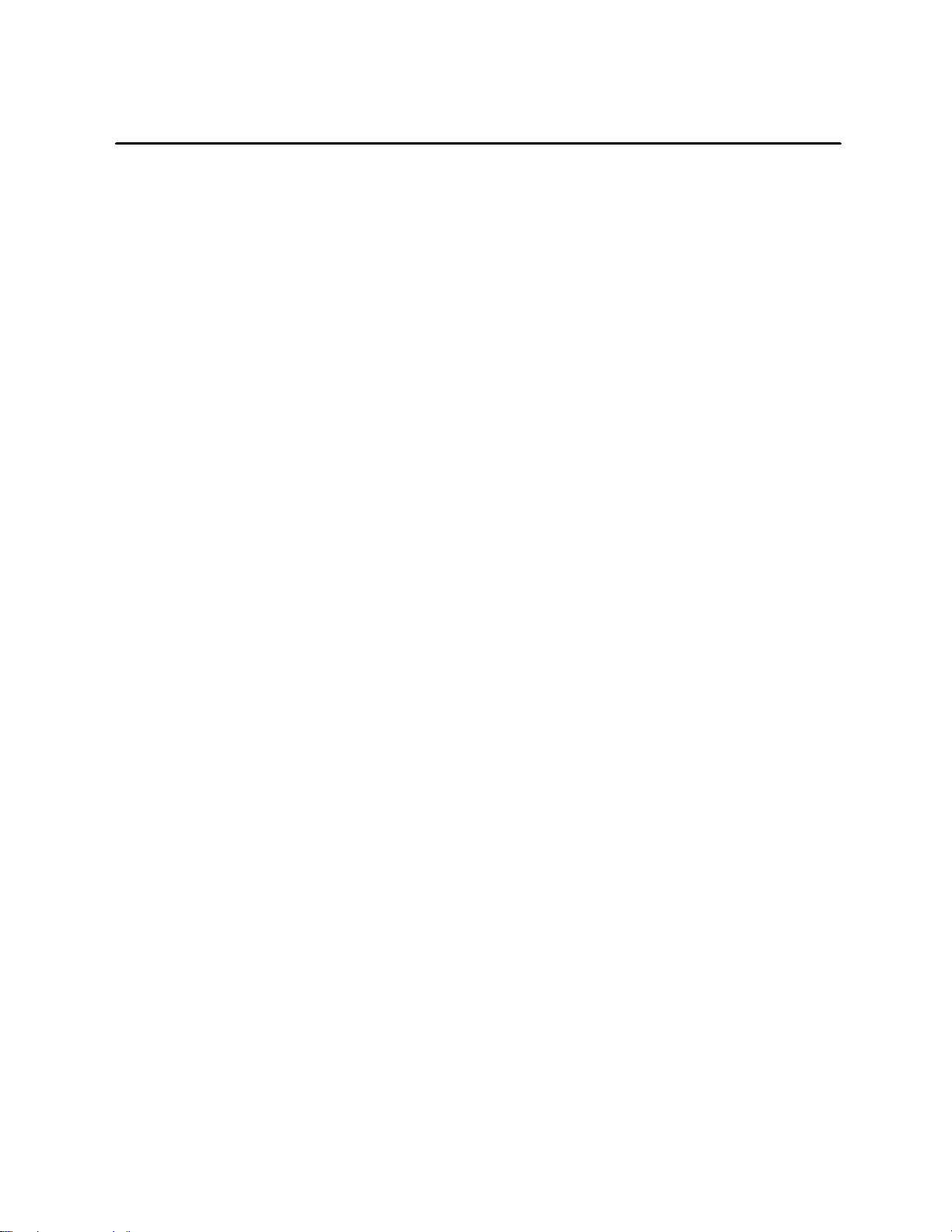
8.10 Ending a Batch 8-13................................................................
Completing or Aborting a Batch 8-13...................................................
Removing a Batch 8-14...............................................................
8.11 Viewing Batch-Related Tag Groups 8-15..............................................
Displaying UNIT Tag Groups from the Batch Detail 8-15...................................
8.12 Viewing the Unit Tag Detail and Faceplate 8-16........................................
Viewing Unit Tag Detail 8-16...........................................................
Changing the State of a Unit 8-17......................................................
Changing the Mode of a Unit 8-18.....................................................
Viewing the Unit Faceplate 8-19.......................................................
Chapter 9 Reports 9-1.....................................................
9.1 Displaying the Reports Directory 9-2................................................
Accessing the Reports Directory 9-2...................................................
Selecting a Report Format 9-3........................................................
9.2 Copying and Deleting a Report 9 -4..................................................
Copying a Report 9-4................................................................
Deleting a Report 9-5................................................................
9.3 Scheduling a Report 9-6............................................................
The Report Scheduler 9-6............................................................
Accessing the Scheduler 9-6.........................................................
Scheduler Fields 9-8................................................................
Suspending or Activating a Report 9-9.................................................
Scheduling a Report by Time 9-10......................................................
Scheduling a Report by Event 9-14.....................................................
Adding a New Schedule 9-15..........................................................
Showing the Next Schedule 9-15.......................................................
Scheduler Example 9-15..............................................................
Editing and Saving a Schedule 9-15....................................................
9.4 Setting the Report Output Destination 9-16...........................................
9.5 Printing a Format 9-17..............................................................
9.6 Previewing a Report 9-18............................................................
Printing a Previewed Report 9-21......................................................
Error Messages 9-21.................................................................
Viewing Error Files 9-21..............................................................
9.7 Report Output Directory 9-22........................................................
Displaying the Report Output 9-22......................................................
Viewing a Report Output 9-24.........................................................
Printing an Output 9-26...............................................................
Deleting an Output 9-28..............................................................
Contents vii
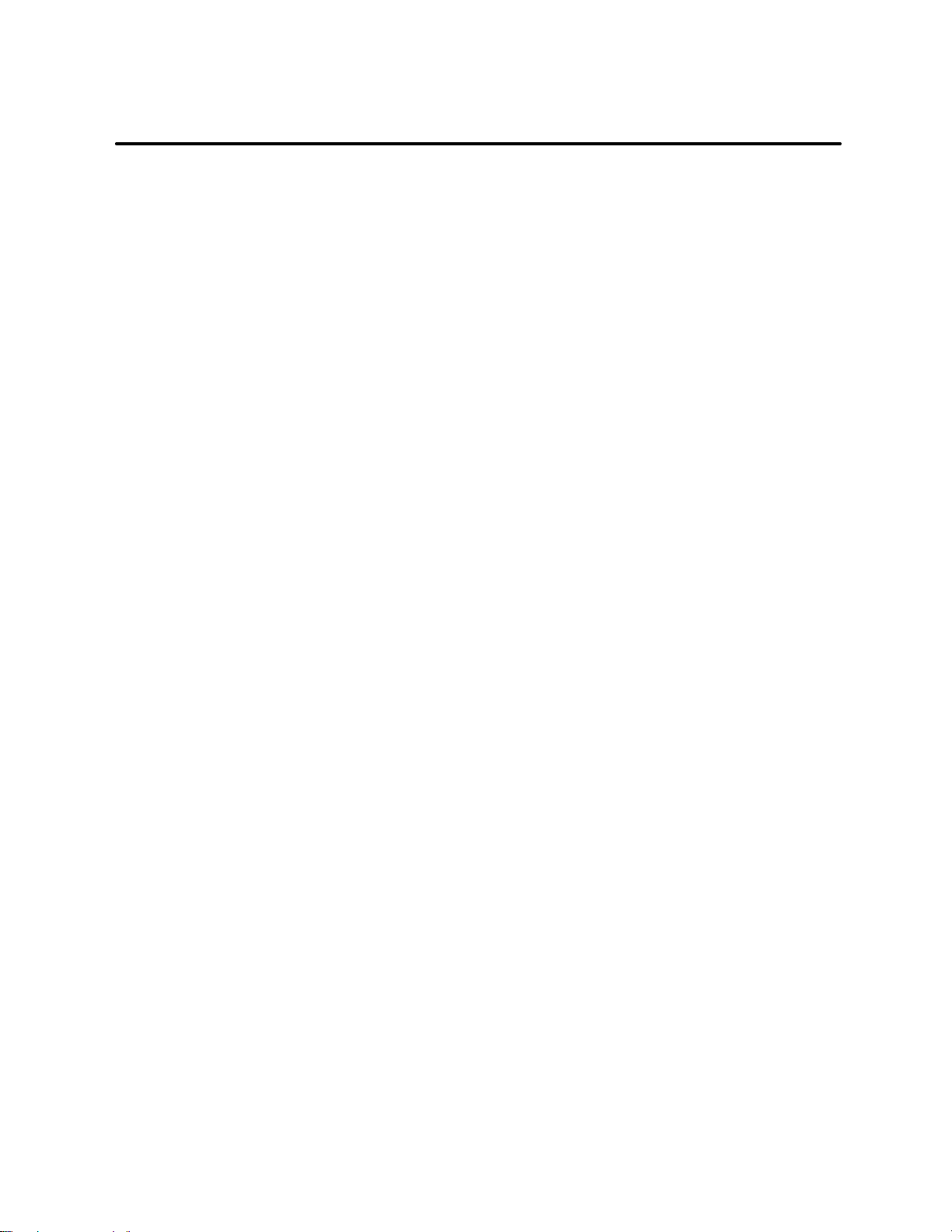
Appendix A Advanced Operator Tasks A-1..................................
Index Index-1...............................................................
viii Contents
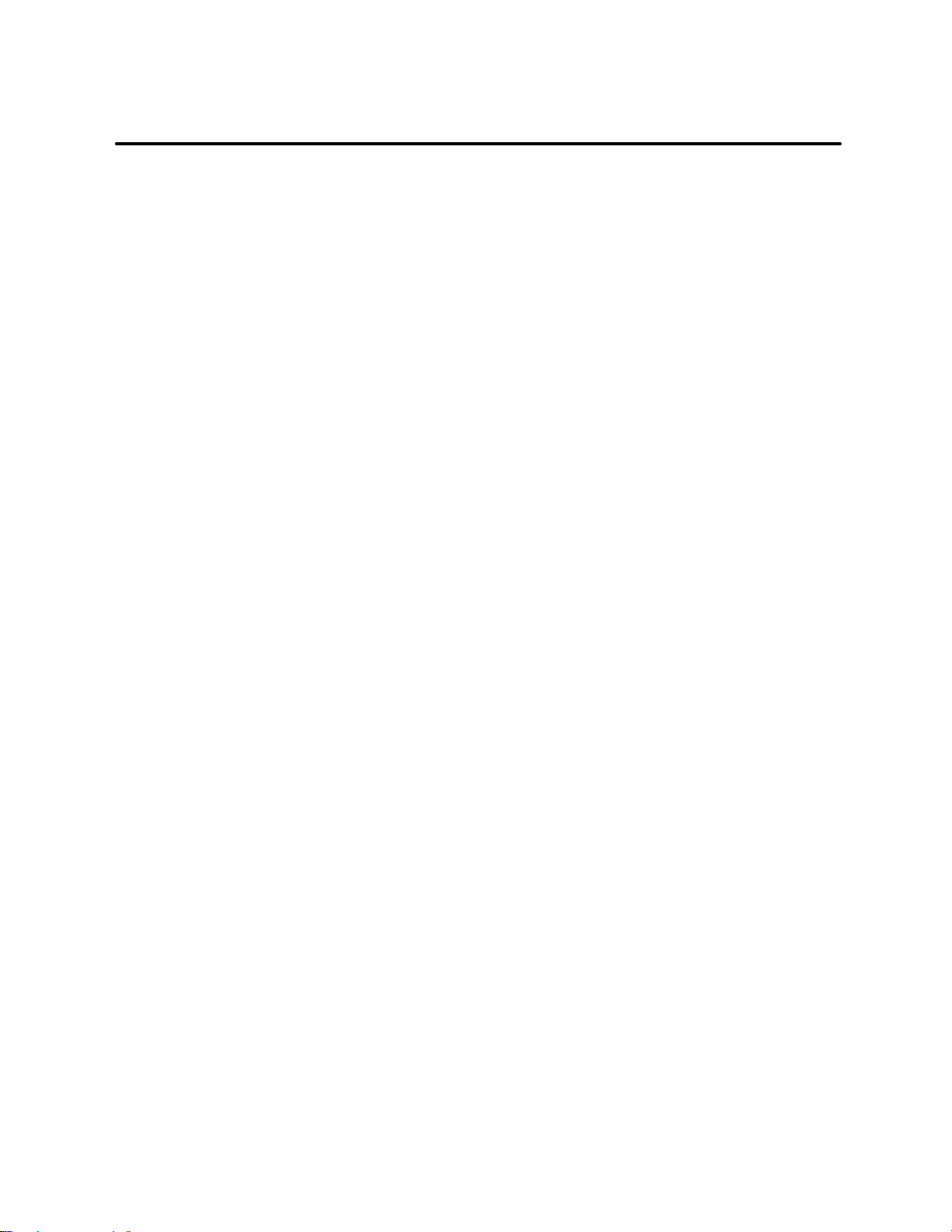
List of Figures
1-1 SIMATIC PCS 7 OSx Hardware Components 1-5........................................
1-2 Single OSx Station System Architecture 1-7............................................
1-3 Multiple-Station System Architecture 1-8...............................................
1-4 Logon Dialog Box 1-23...............................................................
1-5 Shutting Down the System 1-24........................................................
1-6 OSx Change System State Dialog Box 1-28.............................................
1-7 Operator Keyboard 1-30..............................................................
1-8 Screen Hierarchy Display Keys 1-31....................................................
1-9 OSx Main Screen and Information Area 1-33............................................
1-10 Navigation Area Display Options 1-35..................................................
1-11 Navigation Area Directory 1-35........................................................
1-12 Screen Elements 1-37................................................................
1-13 MovingandResizingWindows 1-39....................................................
1-14 LayerAttributesDialogBox 1-41.......................................................
1-15 DisplayingaShortListofItems 1-44....................................................
1-16 DisplayingaLongListofItems 1-45....................................................
1-17 DisplayingtheLongListDefaultScreen 1-46............................................
1-18 LocatinganIteminaLongList:IncrementalMethod 1-47..................................
1-19 UsingtheTagFilter 1-49..............................................................
1-20 FilteringUsingaSecondVariable 1-50..................................................
1-21 ResettingtotheOriginalTagList 1-51..................................................
1-22 LocatinganItemfromtheDirectory:FilterMethod 1-53...................................
1-23 Displaying a Graphic 1-54.............................................................
1-23 Displaying a Window Group 1-55.......................................................
1-24 Screen Hierarchy Page Area 1-59......................................................
1-25 Example of a Screen Hierarchy Design 1-60.............................................
2-1 Issuing Commands to OSx Stations 2-3................................................
2-2 RE--SYNC Icon in Information Area 2-4................................................
2-3 OSx Station Status 2-5............................................................
2-4 Failover Configuration for a Multiple-Station System 2-19..................................
3-1 Tag Detail Directory 3-3..............................................................
3-2 Tag Detail Display 3-4...............................................................
3-3 Tag Detail Command Form 3-5.......................................................
3-4 Digital Output Tag Detail 3-6..........................................................
3-5 Loop Tag Detail 3-7.................................................................
3-6 Tag Group Display 3-8...............................................................
3-7 Tag Group Directory 3-9.............................................................
3-8 Tag Group Display 3-10...............................................................
Contents ix
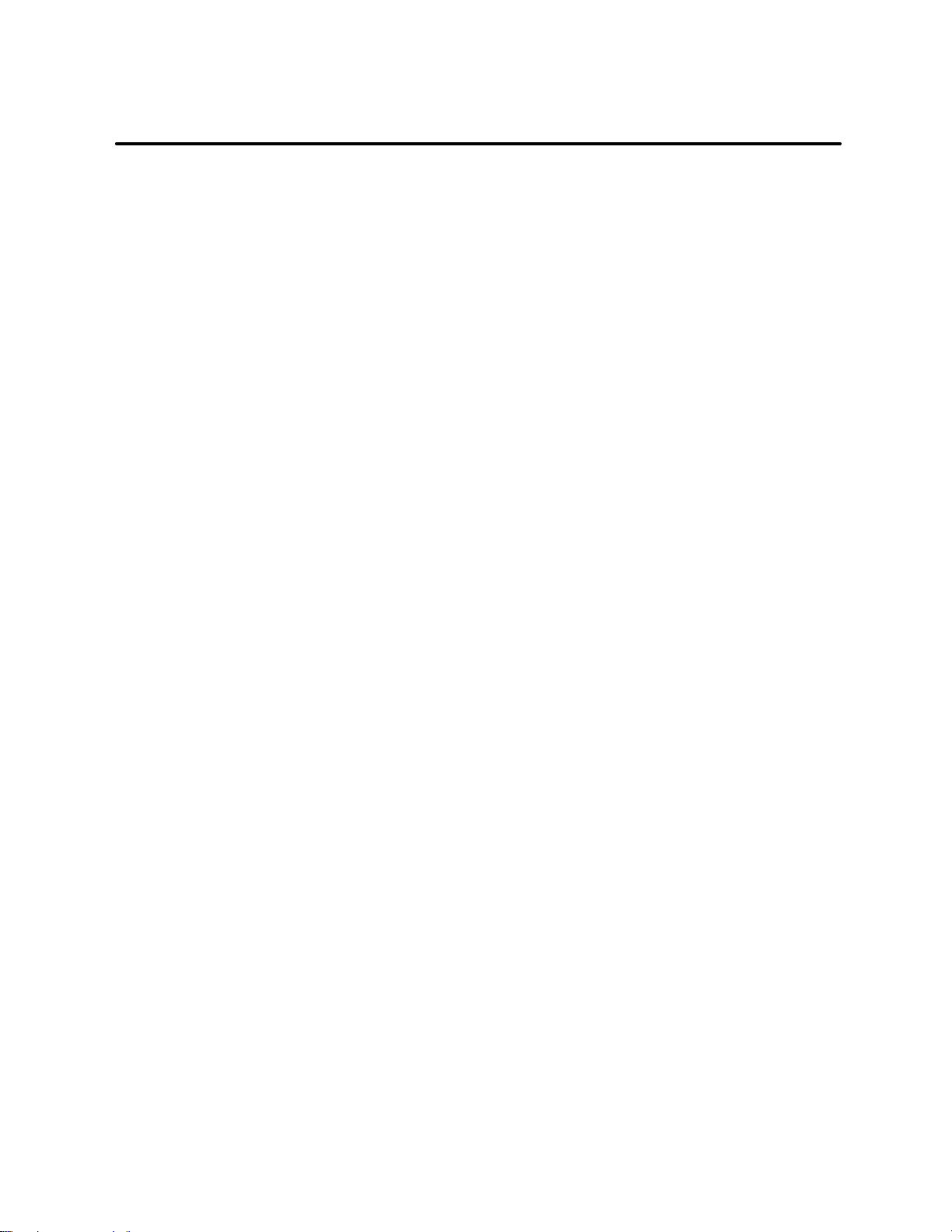
4-1 Real-Time Trend Display 4-3.........................................................
4-2 Historical Trend Display 4-5..........................................................
4-3 Double-Sized Trend Display 4-6......................................................
4-4 Zooming a Trend 4-7................................................................
4-5 Time/Range Selection for Trends 4-8..................................................
4-6 Displaying Trend Data in a Graphic 4-10................................................
4-7 Trend Disk Space Usage Display 4-11..................................................
5-1 Location of Alarm Icon 5-2...........................................................
5-2 Alarm Silence Command 5-3.........................................................
5-3 Alarm Summary Display 5-4..........................................................
5-4 Alarm Icon 5-6.....................................................................
5-5 Alarm Group Directory Display 5-8....................................................
5-6 Example Alarm Group Display 5-8....................................................
5-7 Mini-Windows Displayed in Operate State 5-10..........................................
5-8 Enabling Mini-Windows 5-11..........................................................
5-9 Report Directory Display 5-12.........................................................
6-1 Typical Recipe 6-2..................................................................
6-2 Recipe Directory 6-4................................................................
6-3 Recipe Selection Display 6-5.........................................................
6-4 Recipe Directory 6-6................................................................
6-5 Recipe Selection Display 6-7.........................................................
6-6 Production Recipe Preparation Display 6-9.............................................
6-7 Modify Production Value Dialog Box 6-10................................................
6-8 Modify Scale Dialog Box 6-11..........................................................
7-1 Action Request Icon and Action Request Summary 7-4..................................
7-2 Action Request Summary Dialog Box 7-6..............................................
7-3 Action Request Summary for Enter Value 7-8...........................................
7-4 Action Request Summary for Multi-Choice 7-8..........................................
7-5 Responding to an Action Request 7-9.................................................
7-6 Sample Reactor Process 7-15.........................................................
7-7 BATCH_SELECT Action Request 7-16..................................................
7-8 ADD_CATALYST Action Request 7-17..................................................
7-9 SET_TEMP Action Request 7-18.......................................................
7-10 BATCH_DONE Action Request 7-19....................................................
8-1 Accessing Batch Identification 8-2.....................................................
8-2 Committing a Batch 8-4..............................................................
8-3 Active Batch Directory Example 8-5...................................................
x Contents
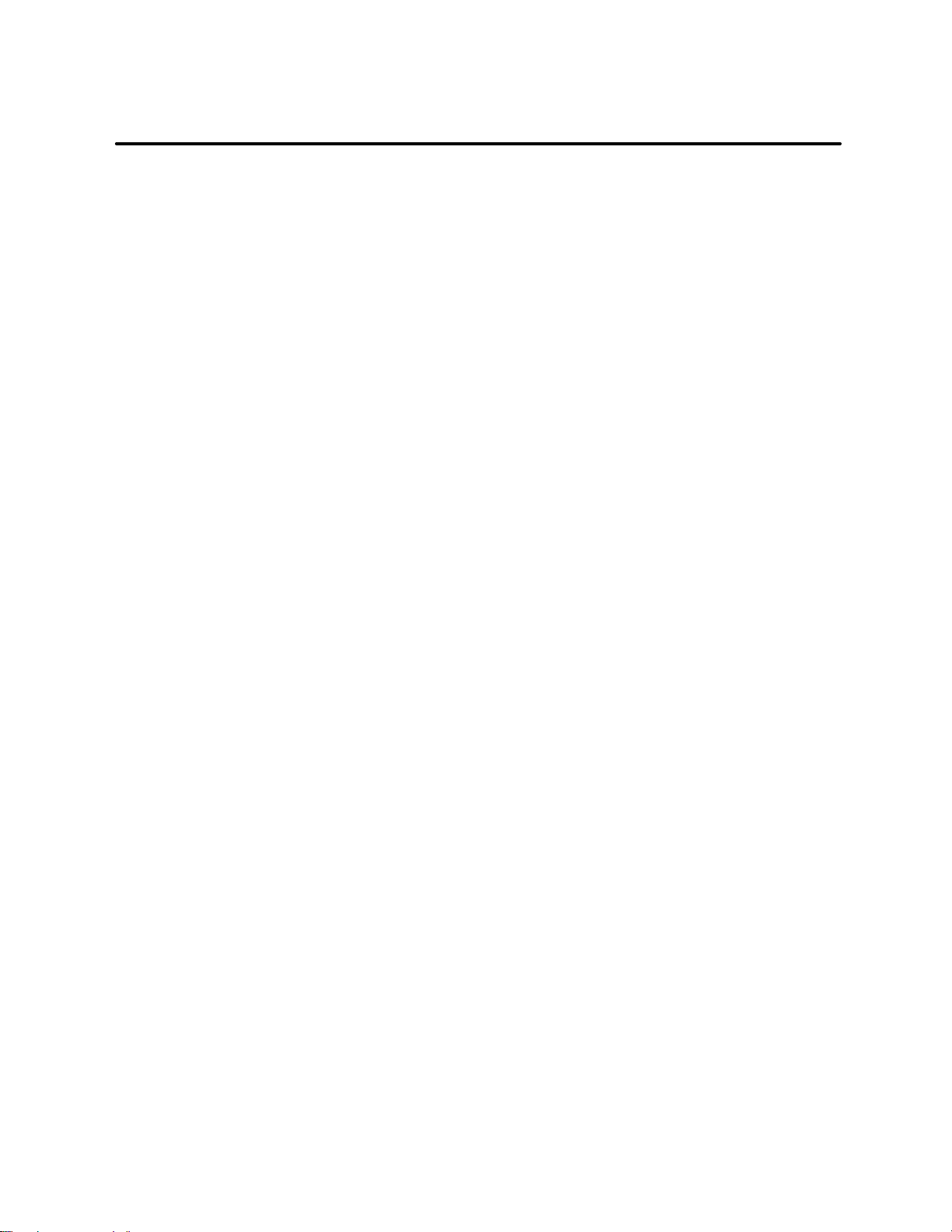
8-4 Displaying Active Batch Tags 8-6......................................................
8-5 Sample Batch Tag Detail Screen 8-7..................................................
8-6 Assigning Units to a Batch 8-8........................................................
8-7 Releasing Units from a Batch 8-9.....................................................
8-8 Changing Batch State 8-10............................................................
8-9 Changing Batch Mode 8-11...........................................................
8-10 Splitting a Batch 8-12.................................................................
8-11 Ending a Batch Example 8-13.........................................................
8-12 Displaying Assigned Units 8-15........................................................
8-13 Displaying Unit Tag Detail 8-16........................................................
8-14 Changing Unit Tag State 8-17..........................................................
8-15 Changing the Unit Operational Mode 8-18...............................................
8-16 Unit Faceplate 8-19..................................................................
9-1 Accessing the Reports Directory 9-2...................................................
9-2 Copying a Report Format 9-4.........................................................
9-3 Deleting a Report Format 9-5.........................................................
9-4 Accessing the Report Scheduler 9-7...................................................
9-5 Top of Scheduler Window 9-8.........................................................
9-6 Scheduling by Time 9-1 1..............................................................
9-7 Entering Time Schedule Data 9-13.....................................................
9-8 Scheduling by Event 9-14.............................................................
9-9 Showing the Next Schedule 9-15.......................................................
9-10 Selecting Report Output Destination 9-16...............................................
9-11 Printing a Report Format 9-17.........................................................
9-12 Previewing Report Output (Classic) 9-19................................................
9-13 Previewing Report Output (OSxess) 9-20...............................................
9-14 Accessing the Report Output Directory 9-22.............................................
9-15 V iewing a Report Output (Classic) 9-24.................................................
9-16 V iewing a Report Output (OSxess) 9-25.................................................
9-17 Printing Report Output (Classic) 9-26...................................................
9-18 Printing Report Output (OSxess) 9-27..................................................
Contents xi
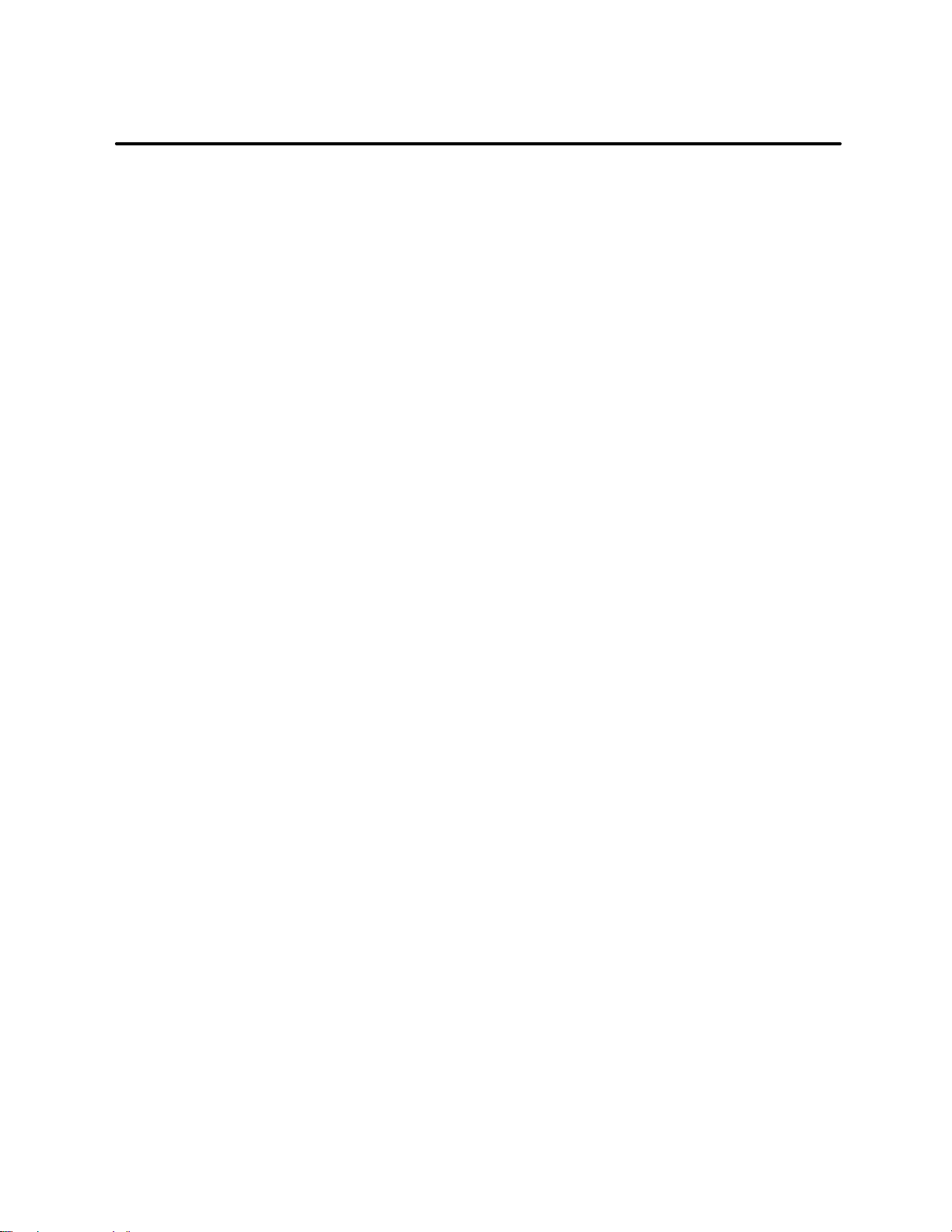
List of Tables
1-1 S7-416 Controllers That Support 12 OSx Stations 1-9....................................
1-2 S7-414 Controllers That Support Eight OSx Stations 1-9.................................
1-3 Accessing Menu Bar Functions 1-18....................................................
1-4 Tasks Supported by an OSx Station Based on Type 1-21..................................
1-5 Tasks Supported by Non-Primary OSx Stations 1-22......................................
1-6 Navigation Area Icons 1-34............................................................
2-1 Role Changes Possible for an OSx Station 2-12..........................................
5-1 Alarm Priority Indicators 5-2..........................................................
5-2 Alarm Acknowledgment by Priority 5-6.................................................
5-3 Alarm Log Entry Types and Alarm Priorities 5-13.........................................
5-4 System Alarms 5-14..................................................................
A-1 Advanced Task References A-1.......................................................
xii Contents
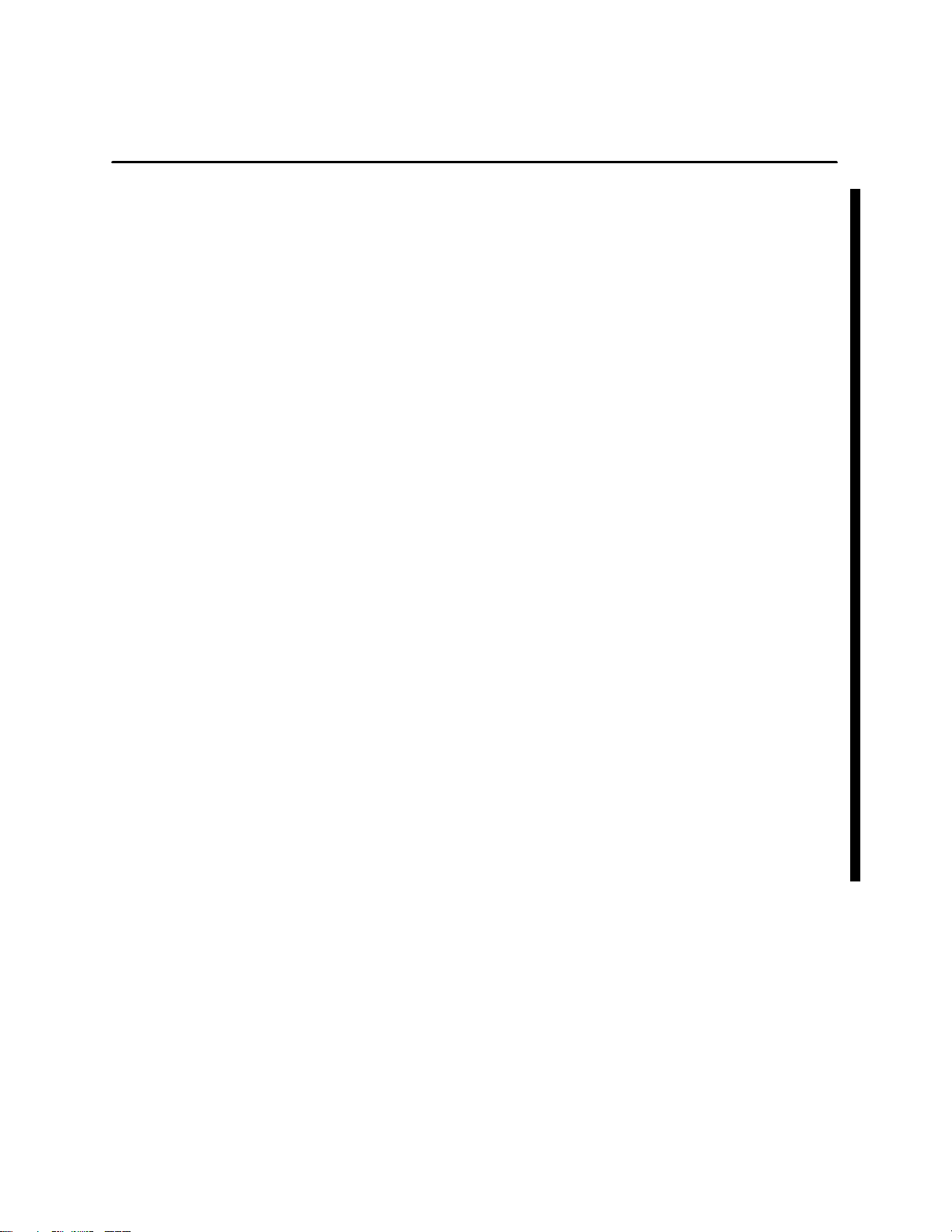
Preface
New Features of PCS 7 OSx
SIMATIC PCS 7 OSx Release 4.1.2 supports the following new features:
• OSx Merge Utility — This utility allows you to merge the
configuration from one OSx system (or a subset of that system) into
another, currently running OSx system. This means that you can do
major configuration development outside of an OSx system that is
running a process, and then add it in without shutting down the
process.
• Remote computer data archiving — Data archives can be stored
on a remote computer. This can be any computer system that can
support an FTP server; for example, UNIX, Linux, Windows NT,
Windows 2000.
• Permanent select list — This feature allows you to choose whether
the select list for tag details, graphics, reports, and so on (accessed from
the Directory button) remains on the screen until you dismiss it, or
disappears when you select an entry.
• Graphic/tag cross reference report — A standard report
cross-referencing tags in graphics, by tag and by graphic, is available.
• Internet Protocol netmask configuration —Youarepromptedto
specify the netmask value or select a default at installation.
• Save new tag install file to hard disk — The feature allows saving
a tag file to hard disk in addition to MO disk and diskette.
• SIMATIC Rack PC 840 support — The Rack PC 840 will now be
supported as a system unit.
• 1.3 gigabyte and 640 megabyte MO disk support —Data
Archiving and Backup/Restore will support larger MO disks with the
Rack PC 840 hardware platform. Earlier 230 and 540 megabyte MO
disks are still supported as well.
• Additional printer support — New printers in the Hewlett-Packard
DeskJet line are supported.
Preface xiiiSIMATIC PCS 7 OSx 4.1.2 Operator

Conventions Used in the Manual Set
The procedures in the various manuals give you step-by-step instructions
about how to carry out tasks. Typically, the last step of any procedure
requires that you select the
OK or Save button, press Enter,etc.Tosavespace
and avoid redundancy, this last step does not appear in the procedure.
However, you need to finish each procedure with one of these actions.
OK Saves information that you have entered and closes the window.
Save Saves information that you have entered and does not close the
window.
Cancel Closes the window without saving any information that you
entered and terminates any action that you initiated.
Continue on
Page 3-26.
Dismiss Closes the window. If you have already pressed
is not lost; if you have not pressed
Enter, your work is discarded.
Enter, your work
The signpost indicates that the procedure that you are currently following
continues on the indicated page.
The different fonts used in the manual set have the following meanings.
• Entries that you type from the keyboard are indicated with the
courier font.
• Items that you select on the screen, or keys that you press on the
keyboard, are indicated with this
bolded font.
Items that you select on a cascaded menu are linked in the manual text
with arrows. The first term indicates where to click the main menu bar. For
example,
main menu bar, then select
Controls-->Change System State tells you to click Controls on the
Change System State from the pull-down menu.
Controls
Change System State
Logoff
Logon
OSx Terminal
Startup
Change System State
Operate
Offline
Shutdown OSx
Shutdown OSx and Linux
CancelOK
Prefacexiv SIMATIC PCS 7 OSx 4.1.2 Operator
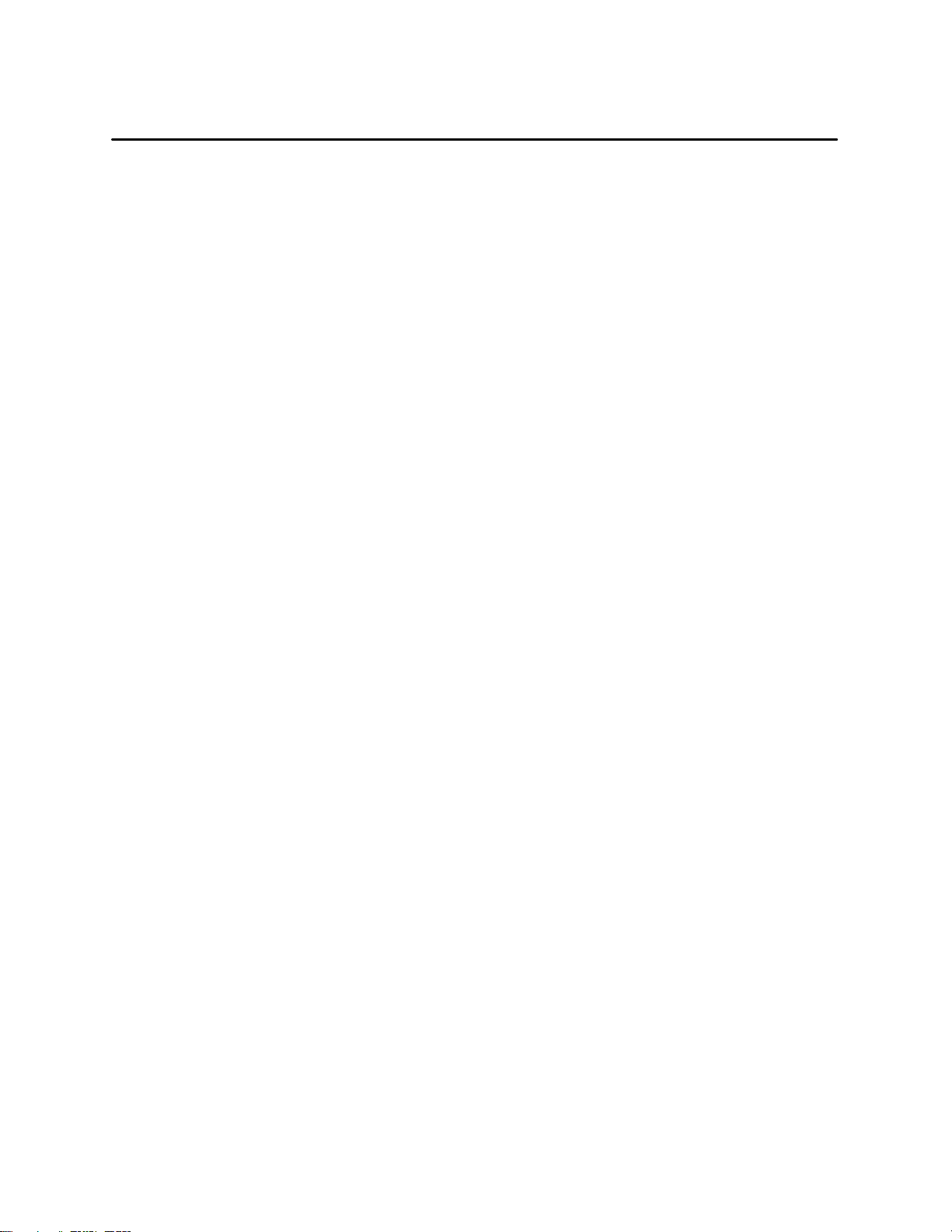
Purpose of This Manual
The SIMATIC PCS 7 OSx Operator Manual is organized as a
comprehensive reference for the system engineer. It is intended to provide
the engineer with basic system operating information, such as general
definitions, operating procedures, and examples to assist the system
operator.
• Chapter 1, OSx Station Basics, describes the system hardware
components and network architecture, and explains basic system
functions, such as logging on the system, changing system states, and
navigating on the screen.
• Chapter 2, OSx Station Control, describes OSx station commands and
operator response requirements after automatic failover.
• Chapter 3, Tag Detail, describes the various tag types and explains how
to display tag details and how to modify tag detail values.
• Chapter 4, Trends, explains how to access the trend directory, display
trend data, and read disk space information.
• Chapter 5, Alarms, explains how the alarm system works. It explains
how to acknowledge an alarm, silence an alarm, check an alarm group,
view the alarm summary, and display an alarm log.
• Chapter 6, Recipes, describes how to define, select, and download a
recipe, and how to modify recipe values.
• Chapter 7, Action Requests, describes how to respond to an action
request and how to answer the various types of action requests.
• Chapter 8, Batch, explains how to assign a batch, display a list of active
batches, display the active batch tag group, view the operation of an
active batch, assign batch units, release batch units, change batch
state, change batch mode, split a batch, view batch-related tag groups,
end a batch, and view a unit tag detail.
• Chapter 9, Reports, describes how to display the Reports Directory,
copy and delete reports, print a report format, preview a report, set the
report output destination, schedule a report, suspend or activate a
scheduled report, access the Report Output directory, view, print, and
delete a report output.
Preface xvSIMATIC PCS 7 OSx 4.1.2 Operator
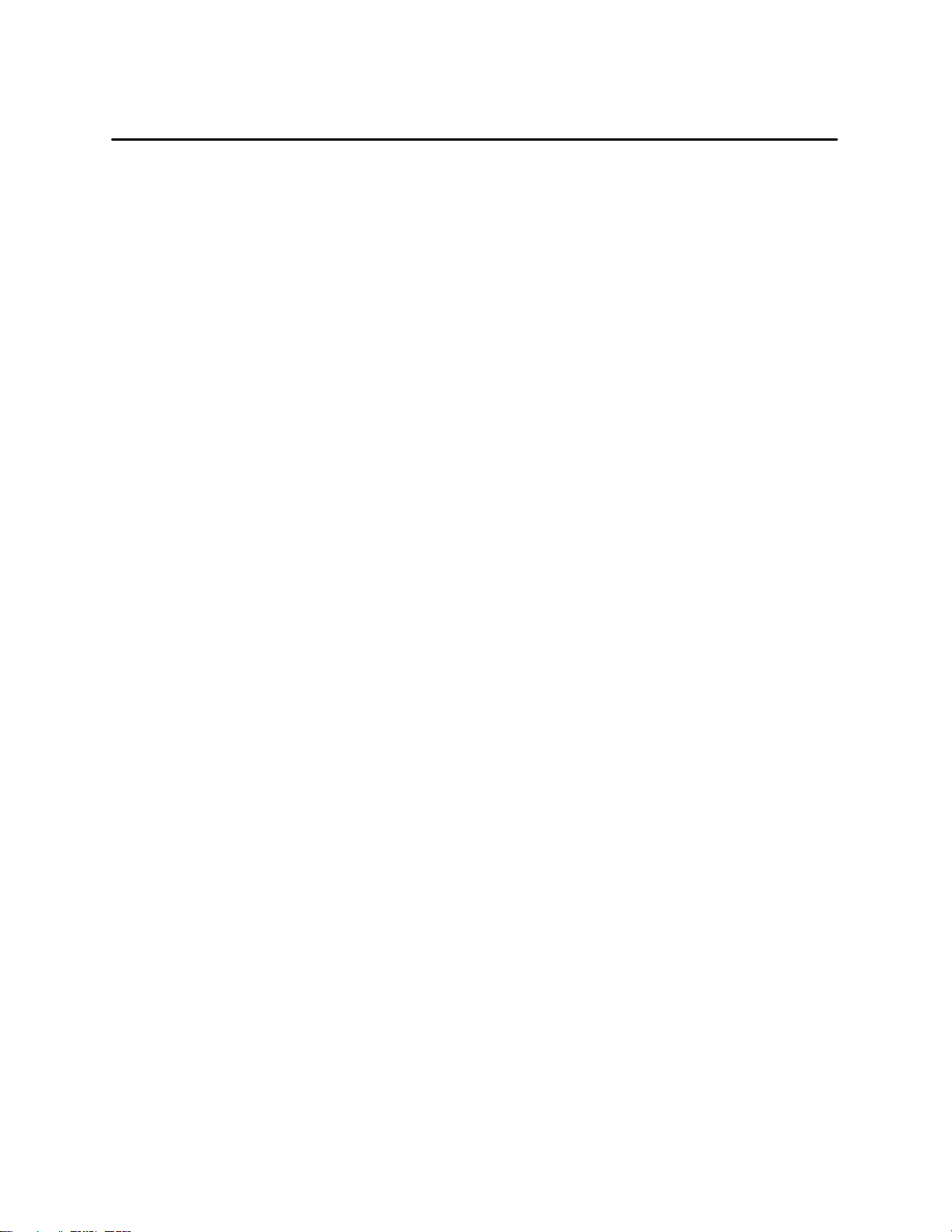
The Other Manuals
The SIMATIC PCS 7 OSx manual set consists of several manuals. If you
cannot find the information that y ou need in the SIMATIC PCS 7 OSx
Operator Manual, check these other books:
• SIMATIC PCS 7 OSx System Administration Manual This manual
offers help in configuring network nodes, and provides procedures that
describe how to configure printers, how to archive data, and how to
back up files.
• SIMATIC PCS 7 OSx Process Configuration Manual This manual
describes the primary tasks required to configure your OSx system for
controlling your process.
• SIMATIC PCS 7 O Sx Graphical Editor Manual This manual
describes how to create the graphical displays used with OSx.
• SIMATIC PCS 7 OSx Hardware Manual This manual describes the
various hardware components of the system and how to install them.
• SIMATIC PCS 7 OSx Reports Manual This manual describes how to
create reports on your process and your OSx configuration.
• SIMATIC PCS 7 OSx Recipe Manual This manual describes more
advanced configuration tasks involving the creation and use of recipes.
• SIMATIC PCS 7 OSx Batch Programming Manual This manual
describes more advanced configuration tasks involving the use of BCL,
the Batch Control Language, and creating batch programs.
• SIMATIC PCS 7 OSx Interface to S5 Controllers Manual This manual
describes the OSx interface with SIMATIC S5 controllers.
• SIMATIC PCS 7 OSx Interface to S7 Controllers Manual This manual
describes the OSx interface with SIMATIC S7 controllers.
• SIMATIC PCS 7 OSx Library Manual This manual describes the
function blocks used to program the S7-400 controllers to interface with
OSx.
Be sure to check the Readme File for information that did not become
available until after the publication deadlines for the OSx manuals. The
Readme File also points to important copyright, licensing, and warranty
information. Select
Show Readme button at the bottom of the About OSx dialog box.
the
Help-->About OSx from the main menu bar, and then click
Prefacexvi SIMATIC PCS 7 OSx 4.1.2 Operator
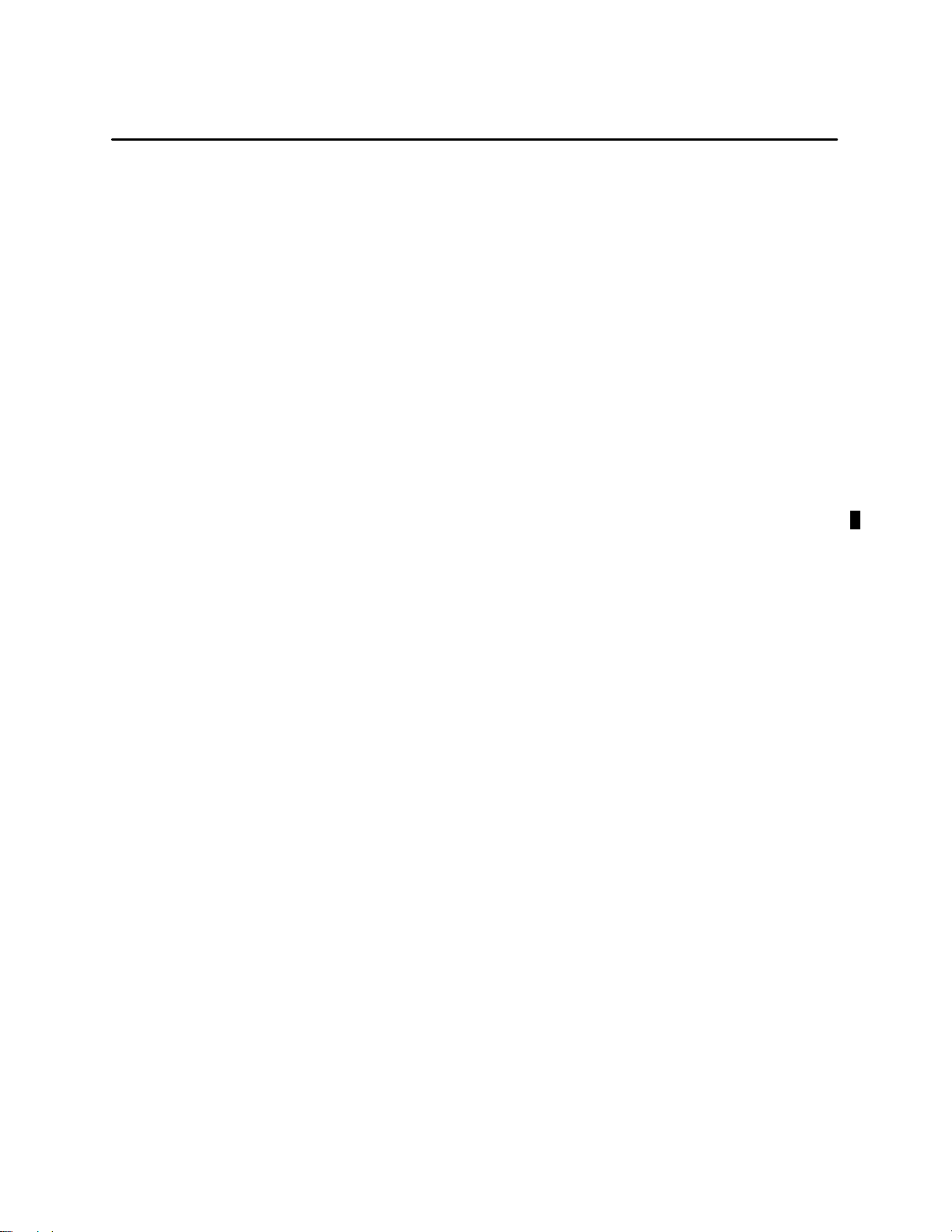
Optional SIMATIC PCS 7 OSx Features
The following manuals are available for optional SIMATIC PCS 7 OSx
features.
• SIMATIC PCS 7 OSX Remote Data Transfer Manual This manual
describes the remote data transfer feature, which allows you to
transmit data collected from the process by an OSx station to an Oracle
database on the remote computer for historical records and other
purposes.
• SIMATIC PCS 7 OSX X Terminal User Manual This manual
describes how to connect and operate an X terminal as an extension of
an OSx station.
• SIMATIC PCS 7 OSX @aGlance User Manual This manual describes
how to import OSx data into a Windows application, such as Excel or
1-2-3, or into another UNIX or VMS application.
Lotus
If You Need Help
If you have difficulty with your system, contact the Siemens Energy &
Automation, Inc., Technical Services Group in the U.S.A. at 800--333--7421.
Outside the U.S.A., call 49--911--895--7000.
Preface xviiSIMATIC PCS 7 OSx 4.1.2 Operator
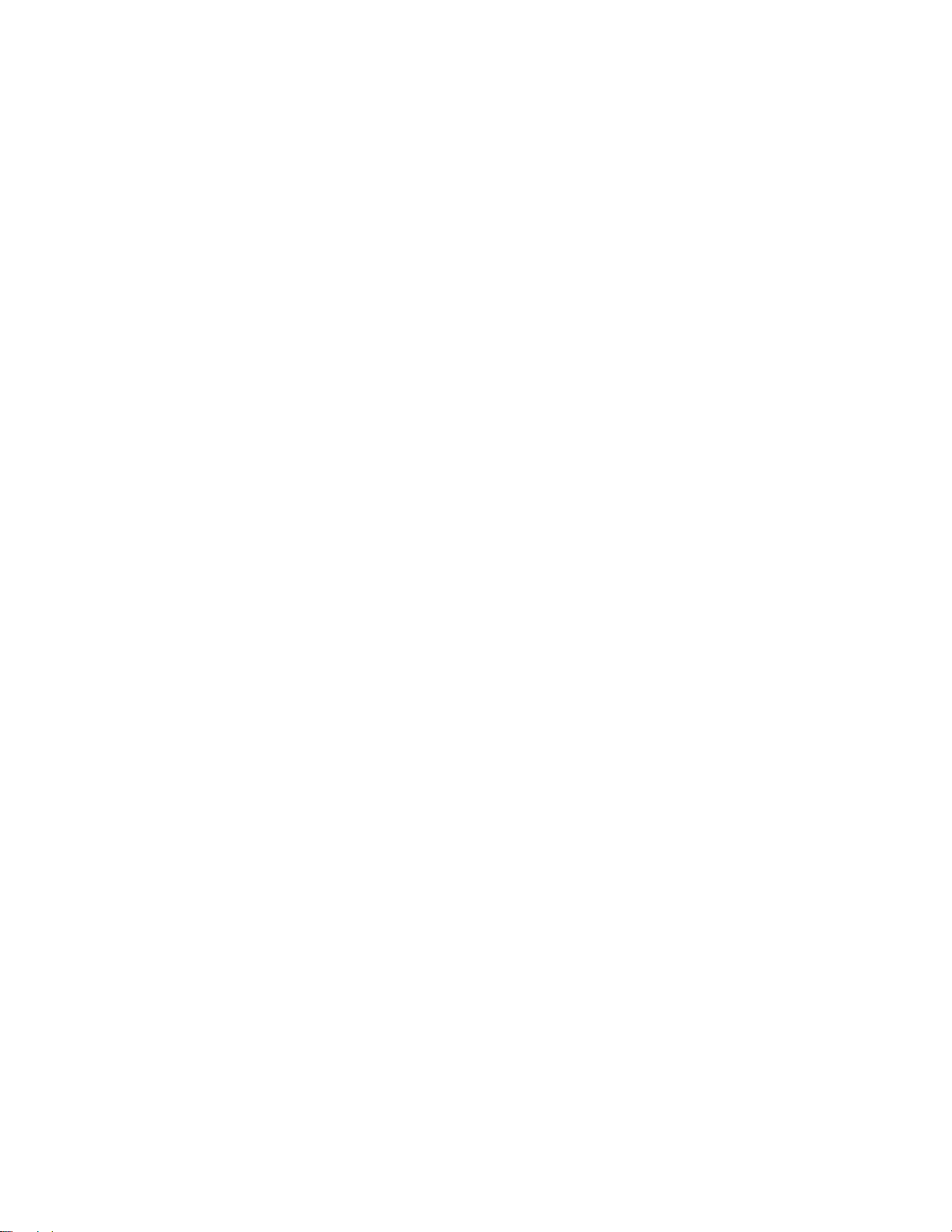
Prefacexviii SIMATIC PCS 7 OSx 4.1.2 Operator
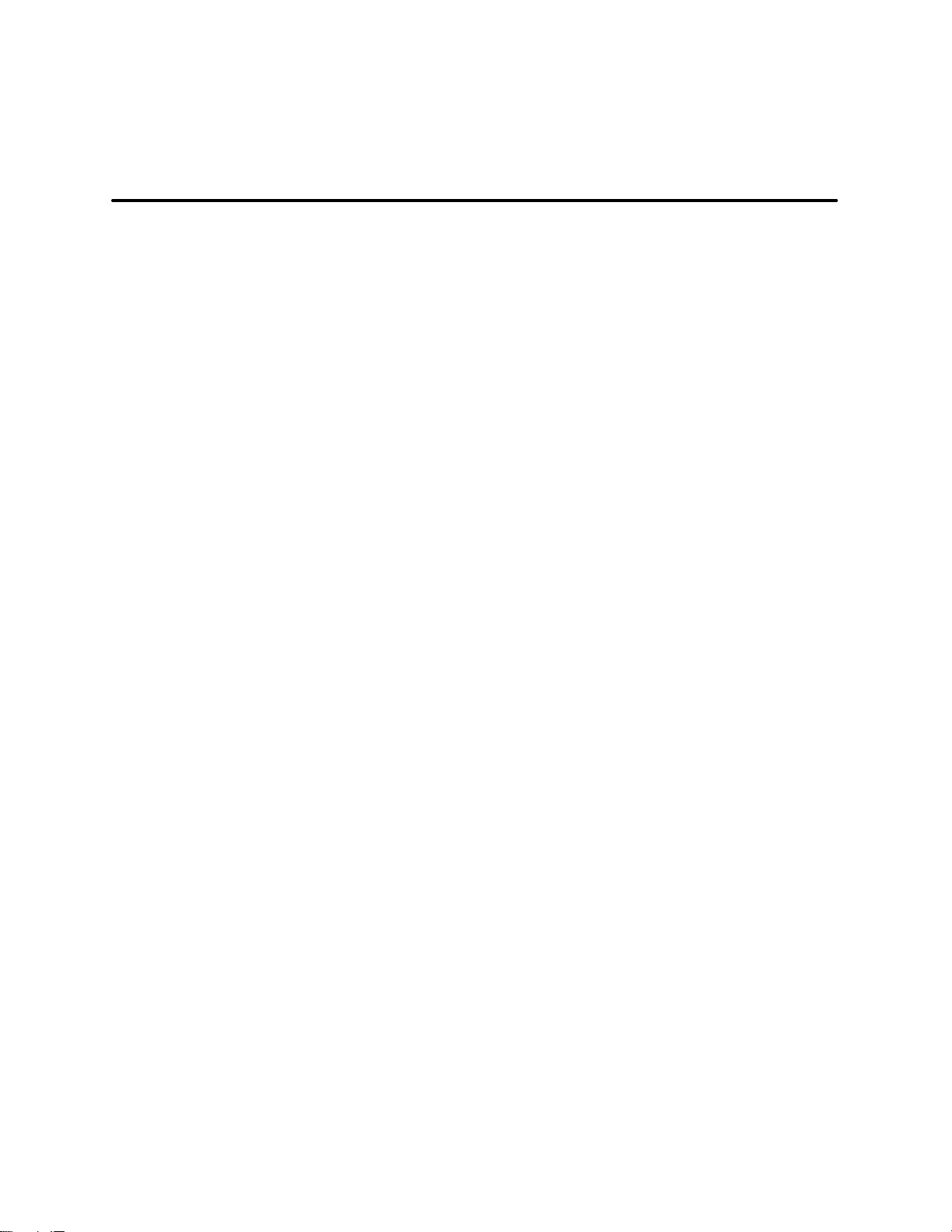
Chapter 1
OSx Station Basics
1.1 Hardware Overview 1-2.............................................................
AC Power Requirements 1-2.........................................................
Hardware Components 1-3...........................................................
Other Network Nodes 1-4............................................................
Other Network Connections 1-4.......................................................
1.2 PCS 7 OSx Stations 1-6............................................................
OSx Station (Single-Station System) 1-6...............................................
OSx Stations (Multiple-Station System) 1-8.............................................
Other Nodes 1-13....................................................................
1.3 OSx Station Operation Restrictions 1-14..............................................
Customized Files 1-14................................................................
Action Request Display 1-16..........................................................
Assigning Deadband Values 1-16......................................................
X Terminals and Loss of Primary 1-16..................................................
Accessing Menu Bar Functions 1-17....................................................
1.4 Tasks Supported by OSx Stations 1-21...............................................
1.5 Basic System Functions 1-23........................................................
Powering Up 1-23....................................................................
How to Log On 1-23..................................................................
Powering Down 1-24.................................................................
Changing System State 1-26..........................................................
1.6 Operator Keyboard Functions 1-30...................................................
Operator Keyboard 1-30..............................................................
1.7 Identifying Screen Areas 1-32........................................................
Main Screen Areas 1-32..............................................................
Displaying the Runtime Directory 1-35..................................................
Working in Windows 1-36.............................................................
Using Navigational Tools to Enter Data 1-41.............................................
Displaying Covered Windows 1-53.....................................................
1.8 Displaying Graphics 1-54............................................................
Displaying a Graphic 1-54.............................................................
Displaying a Window Group 1-55.......................................................
Using Function Keys to Display Graphics 1-56...........................................
Using Reflection X 1-57...............................................................
Refreshing Graphics That Have Symbols 1-58...........................................
1.9 Screen Hierarchy 1-59...............................................................
Accessing Displays from the Hierarchy 1-59.............................................
Accessing Displays with Screen Hierarchies and Associations 1-59.........................
OSx Station Basics 1-1SIMATIC PCS 7 OSx 4.1.2 Operator
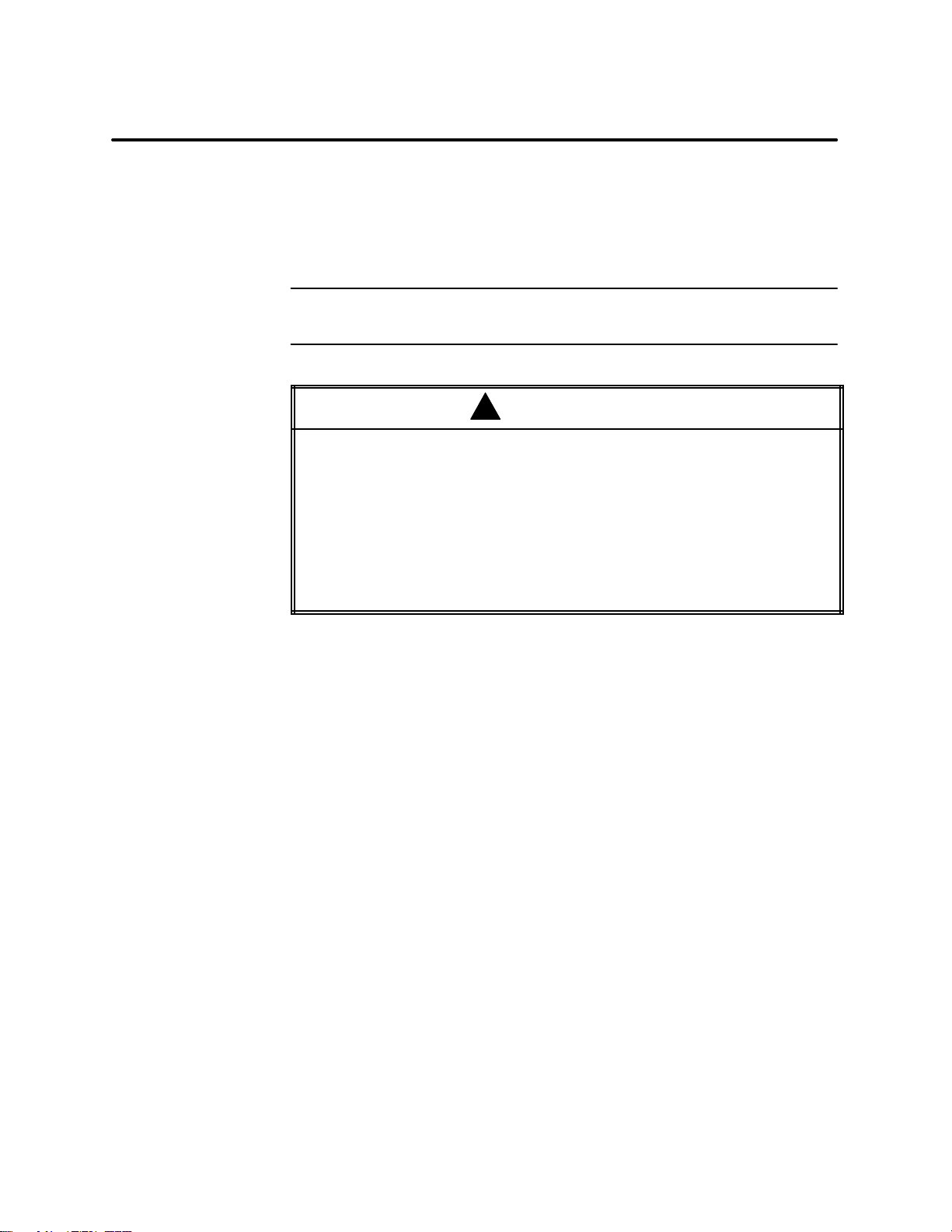
1.1 Hardware Overview
AC Power Requirements
The SIMATIC PCS 7 OSx station requires an isolated AC power source. For
the personal safety of the operator, as well as for proper operation, you must
ground the station by plugging the power cord into a mating three-prong
grounded receptacle. The receptacle must be grounded in accordance with
the National Electric Code, as well as local codes and ordinances.
NOTE: Provide an Uninterruptible Power Supply (UPS) for your system to
ensure continuous operation during AC power failures.
WARNING
!
Improper grounding of the AC power source could result in death or serious
injury to personnel and/or damage to equipment.
Do not attempt to use a receptacle or extension cord that does not
accommodate a three-conductor plug. Do not cut the grounding prong from the
plug.
For the personal safety of the operator, as well as for proper operation, you
must ground OSx stations by plugging the power cord into a mating
three-prong grounded receptacle. The receptacle must be grounded in
accordance with the National Electric Code, as well as local codes a nd
ordinances.
OSx Station Basics1-2 SIMATIC PCS 7 OSx 4.1.2 Operator
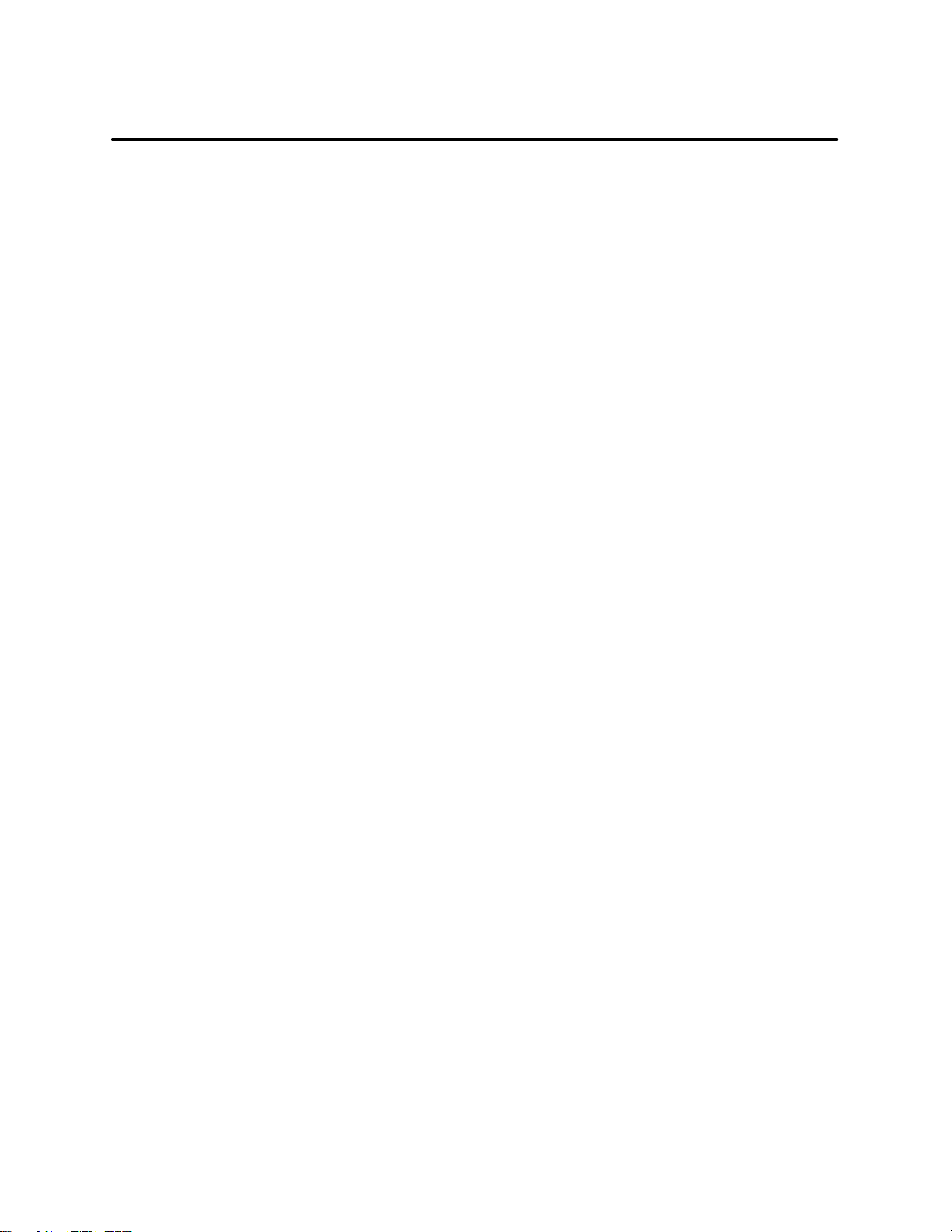
Hardware Components
The major hardware components of an OSx station are described below.
Monitor OSx uses a color monitor to display process graphics.
Keyboards OSx has two keyboards: a factory-hardened membrane
keyboard for the operator and a standard keyboard for the design engineer.
The engineering keyboard plugs into the operator keyboard for
configuration modifications in the Offline and Operate state. A rocker
switch on the back of the operator keyboard allows you to set the current
operational keyboard.
The operator keyboard is a sealed membrane keyboard and has been
optimized for use during process monitoring and control. Operations, such
as alarm management and screen navigation, are easier to do using the
operator keyboard. The engineering keyboard is a standard office-style
keyboard that is more convenient to use for system configuration.
Pointing Devices The operator can use either a mouse or a trackball for
cursor control.
Storage Devices Three data storage units are included: a 3.5-inch
diskette drive, a hard disk drive system, and a magneto-optical drive
system.
OSx Station Basics 1-3SIMATIC PCS 7 OSx 4.1.2 Operator
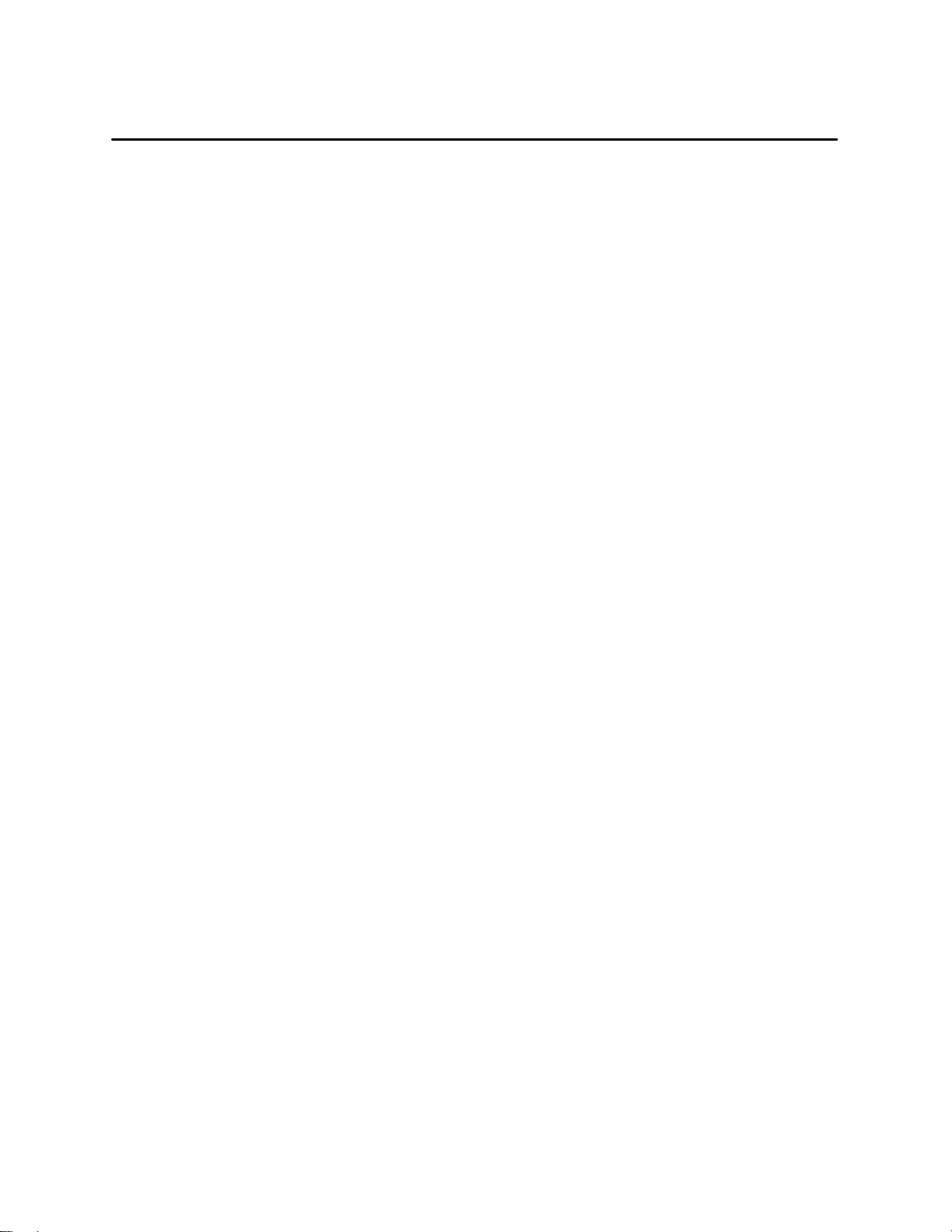
Hardware Overview (continued)
Other Network Nodes
Other Network Connections
Other nodes that are connected to the network are listed below.
• The control nodes (the programmable controllers listed in Figure 1-1),
control the process itself.
• For S5 and 505 controllers, y ou can use SIMATIC APT (Application
Productivity Tool) to create the controller program in a structured
environment using a high-level graphical programming language.
When the APT engineering station is connected to the Industrial
Ethernet network, you can download the program directly to the
programmable controller, and you can transfer tag data directly to an
OSx station. For S7 controllers, you can use the PCS 7 Engineering
Toolset to create the controller program. The Engineering Toolset is
also a structured environment using high-level graphical languages.
• You have the option of connecting a management information system to
the OSx network to which you can send data for historical records and
other purposes. You can send the data using file transfers through
TCP/IP, Remote Data Transfer (RDT), or @aGlance. Remote Data
Transfer and @aGlance are optional features that can be purchased
separately.
Yo u have the option of connecting the devices listed below to the SIMATIC
PCS 7 network. To obtain these options, contact your Siemens
representative.
• A Windows, Linux, or VMS computer running applications, such as
Excel or Lotus 1-2-3, that can import OSx data, using the SIMATIC
PCS 7 OSx @aGlance option.
• An X terminal, which can perform many of the functions o f an OSx
station, or run other non-OSx applications.
OSx Station Basics1-4 SIMATIC PCS 7 OSx 4.1.2 Operator
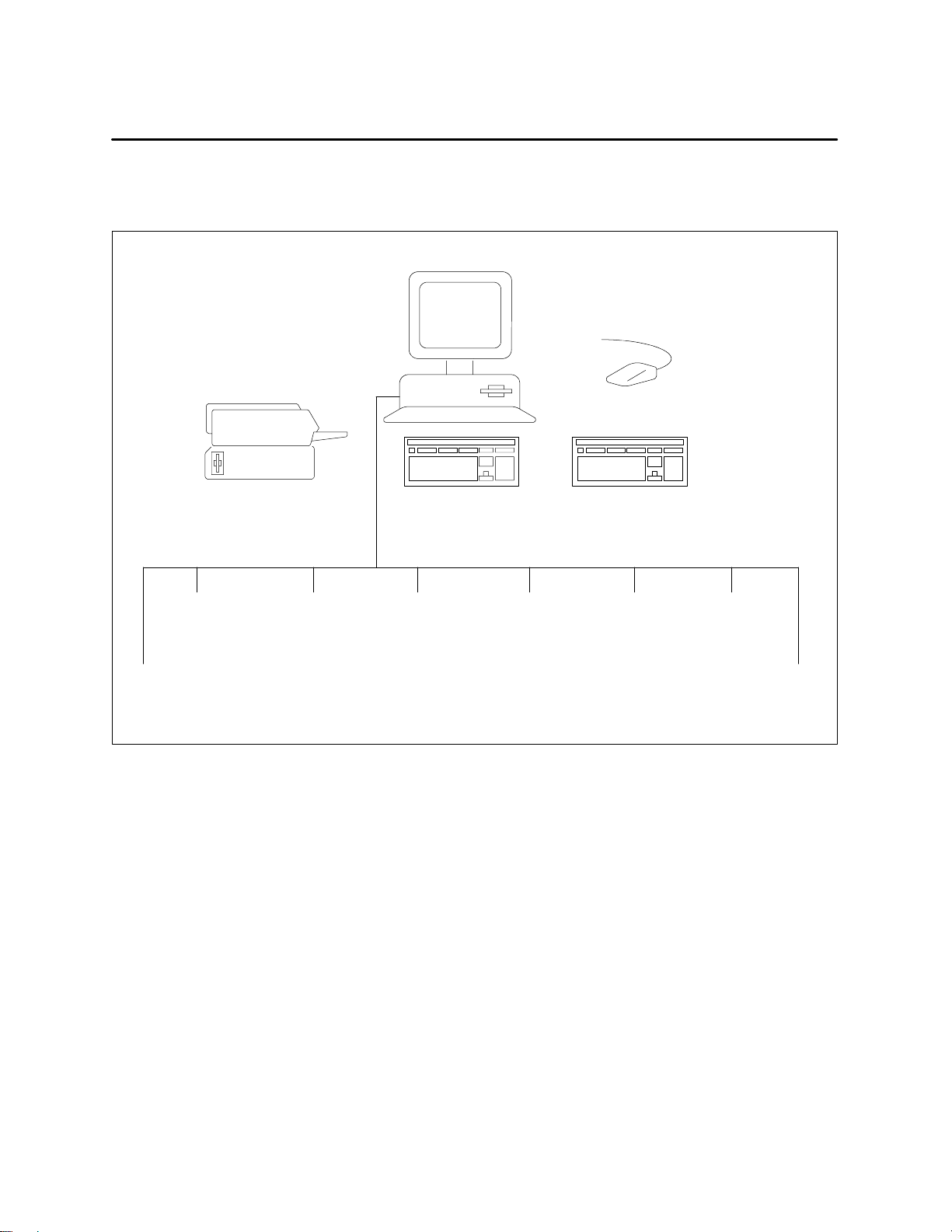
Figure 1-1 shows the major hardware components o f an OSx station and
other devices that may be connected to the SIMATIC PCS 7 OSx network.
OSx Station
Monitor
Management
Information
System (optional)
Control Nodes
(Programmable
Controllers)
Trackball/other
Pointing Device
Client (optional)
Printer
(optional)
Engineering Station
(optional) — APT
and/or S7
Engineering Toolset
System Unit
Operator
Keyboard
Industrial Ethernet Network
X Terminal
(optional)
Modem/Router for
connection to
Remote Terminal
(SCO-only option)
Figure 1-1 SIMATIC PCS 7 OSx Hardware Components
Engineering
Keyboard
@aGlance
Remote Data
Transfer (optional)
Network
Printers
OSx Station Basics 1-5SIMATIC PCS 7 OSx 4.1.2 Operator
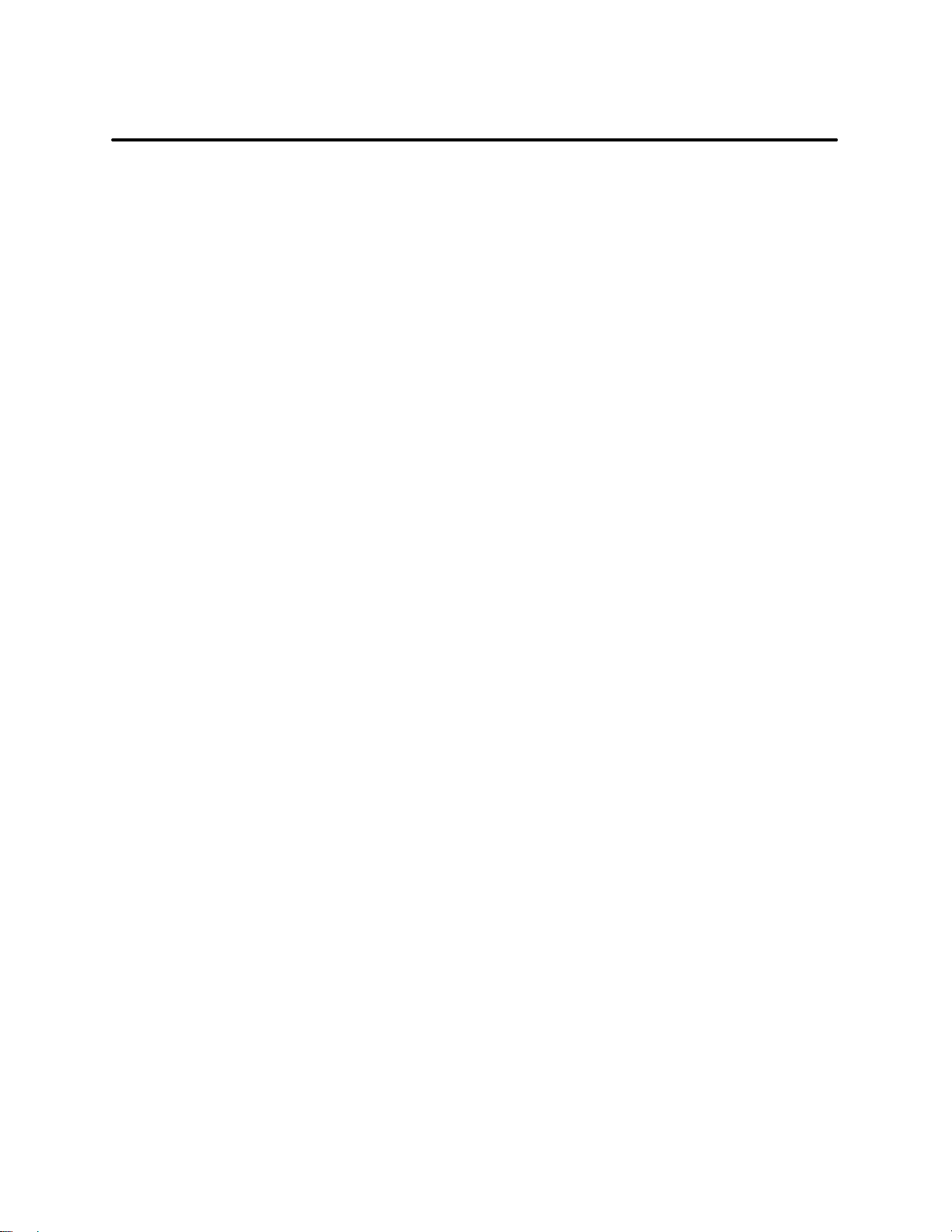
1.2 PCS 7 OSx Stations
The architecture for a single OSx station is shown in Figure 1-2.Theplant
engineer can connect additional OSx stations to the network to create a
multiple-station system. The functions of the OSx station in a single-station
system are defined below. The other types of PCS 7 nodes (control nodes and
engineering stations) are described later in this section.
OSx Station (Single-Station System)
The OSx station, which operates as a supervisory station in a single-station
system, communicates with all other nodes on the network to provide these
services:
• Controls and monitors the application process by the exchange of data
with the control nodes.
• Receives tag configuration data from SIMATIC APT or the S7
Engineering Toolset on an engineering station.
• Transmits files to an MIS computer (RDT or @aGlance options) to
maintain a historical record of the process.
The OSx station in a single-station system can have either of these roles:
primary or out_of_service. See page 1-12 for more information about the
out_of_service role. In the primary role, the OSx station has these
responsibilities:
• Maintains the database.
• Controls system state.
• Maintains historical trend data.
• Executes reports and BCL (batch control language) tasks and
coordinates data transfers to any MIS (Management Information
System) units that may be connected to the network.
• Stores report outputs, system logs, and batch logs.
• Archives trend data and report outputs.
OSx Station Basics1-6 SIMATIC PCS 7 OSx 4.1.2 Operator
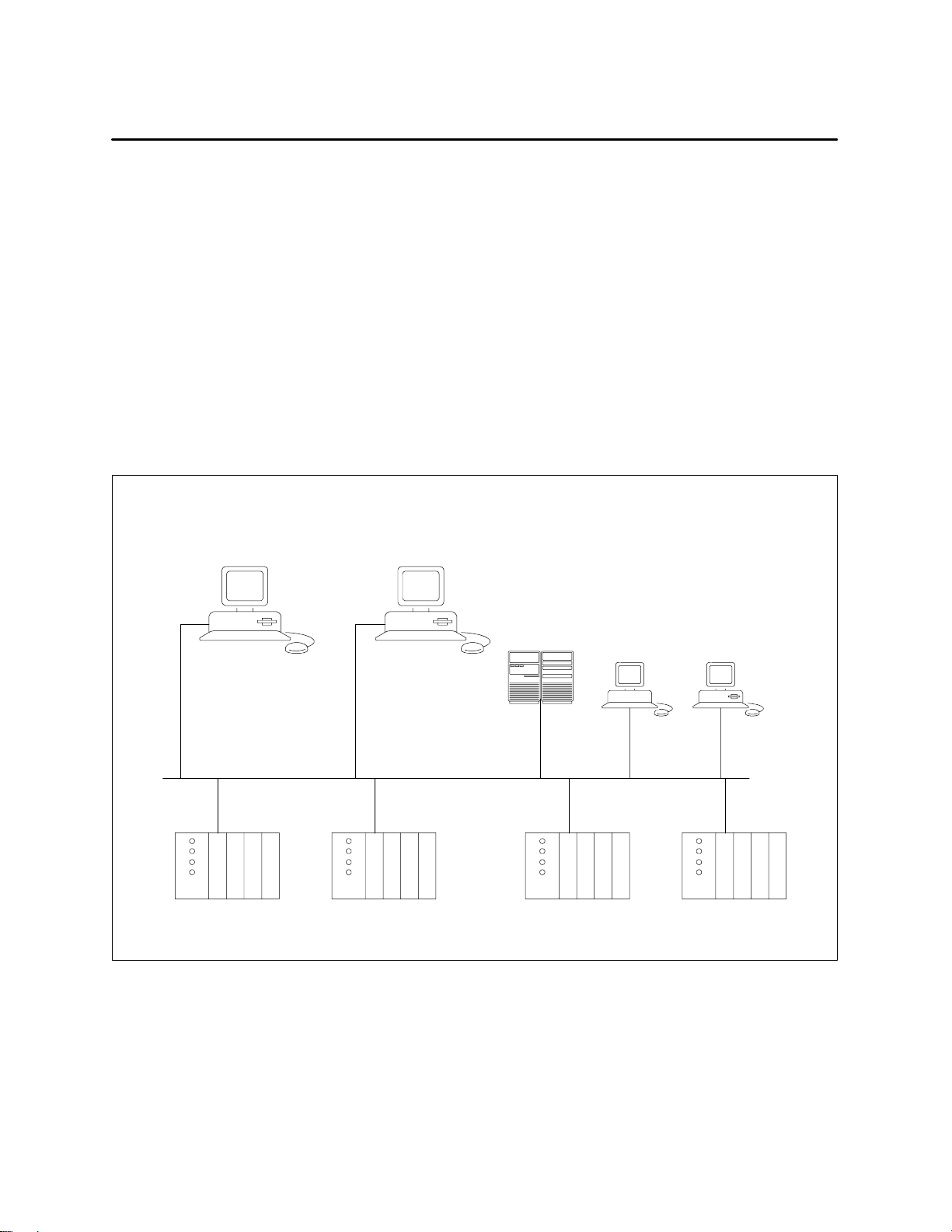
The OSx station in a single-station system also controls and monitors the
process by handling these functions:
• Displays graphics, trends, tag details, tag groups, alarms and report
previews
• Configures trend groups, tag groups, reports, recipes, alarm groups,
and action requests
• Provides alarm summary and acknowledgement
• Downloads recipes to control nodes, including both operator-initiated
and controller-initiated requests
• Allows operator interaction with action requests
Optional Engineering Station (APT
and/or S7 Engineering Toolset)
OSx Station
(Supervisory)
Industrial Ethernet
Network
Control Nodes
Programmable Controllers
RDT Option
X Terminal
Option
@aGlance
Option
Figure 1-2 Single OSx Station System Architecture
OSx Station Basics 1-7SIMATIC PCS 7 OSx 4.1.2 Operator
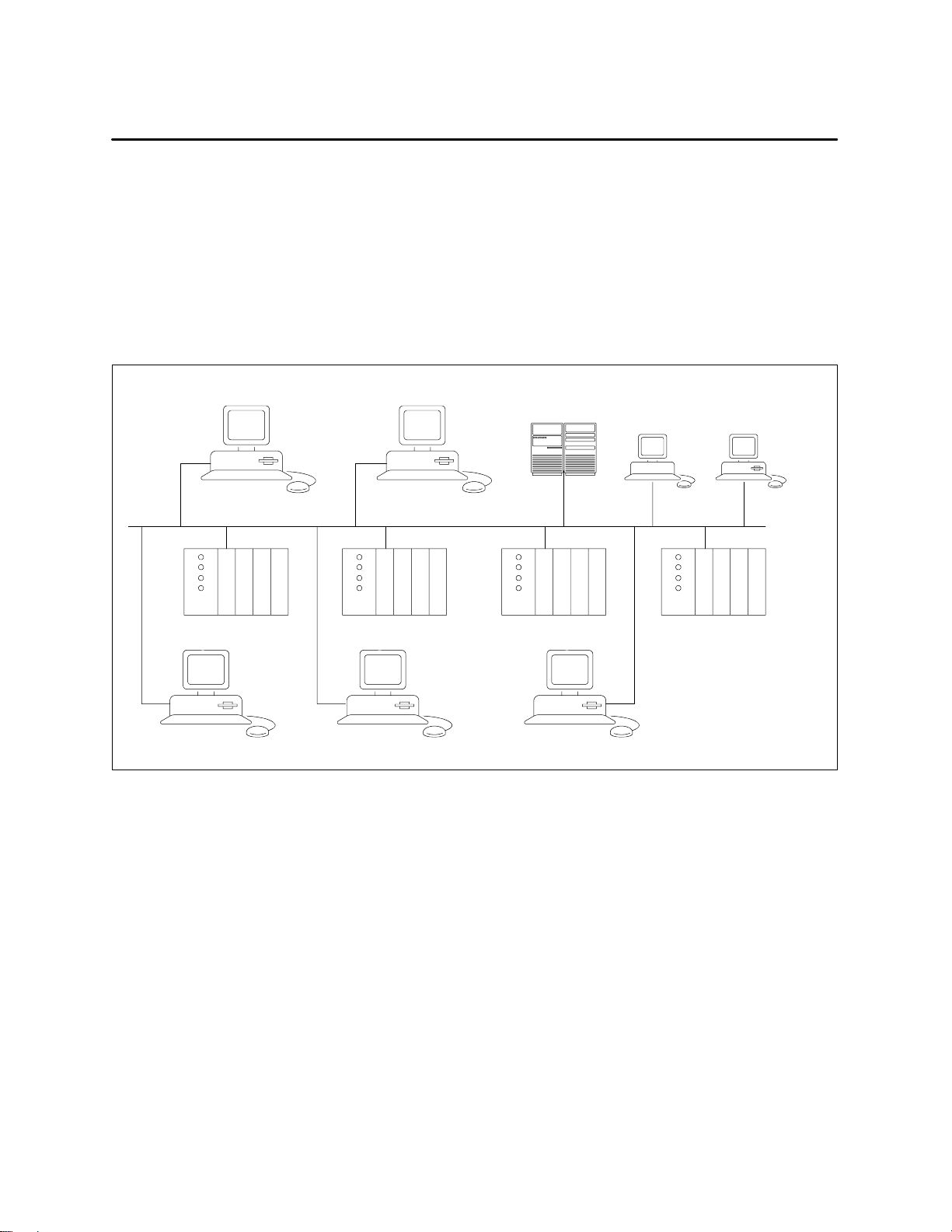
PCS 7 OSx Stations (continued)
OSx Stations (Multiple-Station System)
Optional Engineering Station (APT
and/or S7 Engineering Toolset)
The architecture for a multiple-station configuration is shown in Figure 1-3.
If you are using only Series 505 and/or S5 controllers, you can connect up to
16 OSx stations to the network.
S7-417, S7-416, and S7-414 controllers limit the number of hosts that can
sign on for the S7 messaging services, Alarm_S and Alarm_8. OSx uses
these services for RBE messages. The S7-417 controller and the original
releases of S7-416 allow up to eight OSx stations, and the original releases
of S7-414 controllers allow up to f our stations.
OSx Station
(Supervisory)
Industrial Ethernet Network
Control Nodes
RDT Option X Terminal
Option
@aGlance
Option
OSx Station
(Supervisory)
Programmable Controllers
OSx Station
(Operator)
OSx Station
(Operator)
Figure 1-3 Multiple-Station System Architecture
OSx Station Basics1-8 SIMATIC PCS 7 OSx 4.1.2 Operator
