Siemens SIMATIC PC 670 V2, SIMATIC PC 870 V2 Installation Manual
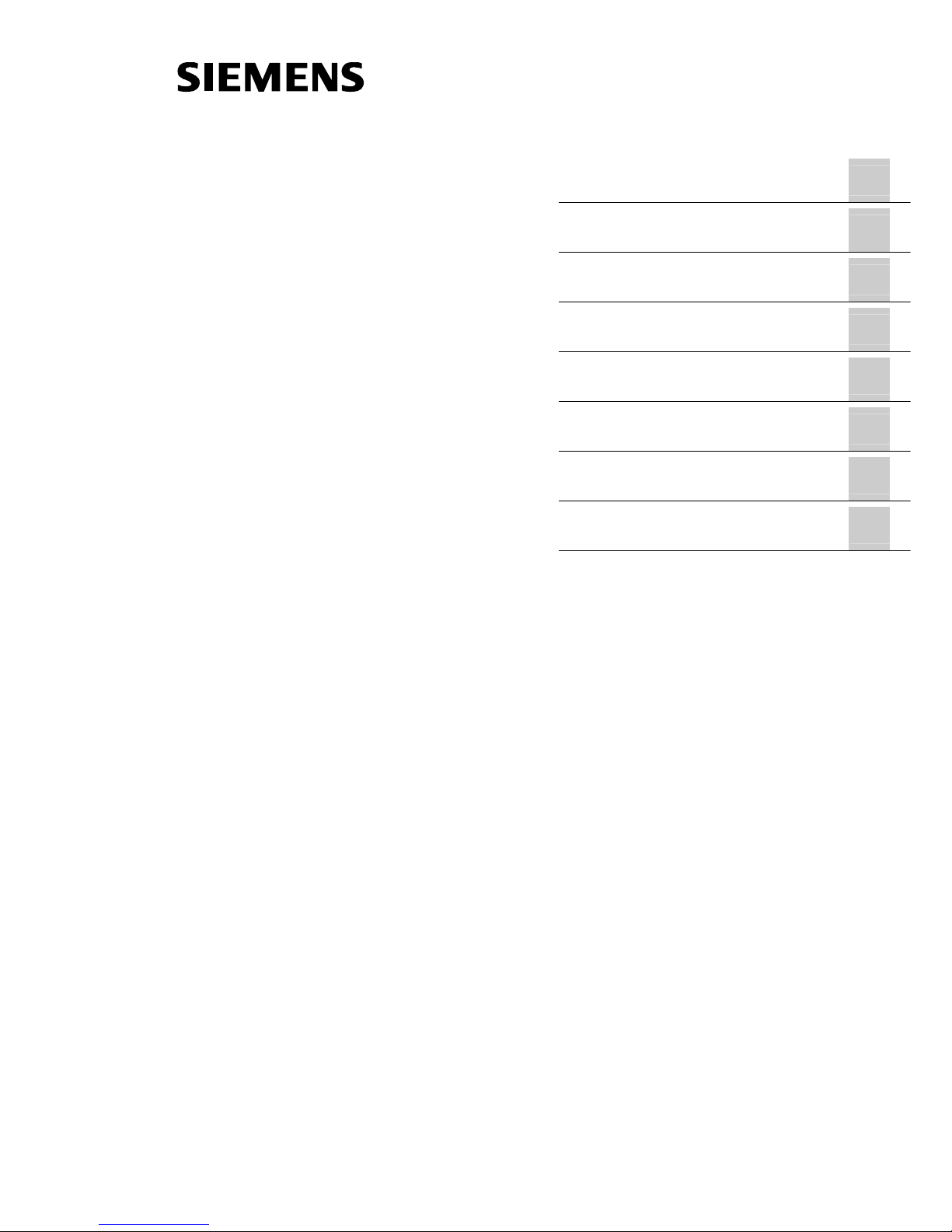
Preface, Table of Contents
Introduction
1
Documentation
2
Installing Drivers
3
Other Software
4
Browsing Through the CD
5
General Information
6
Appendix
SIMATIC PC
Panel PC 670V2 and
PC 870 V2
Installation Using the
Docu & Drivers CD 06/2004
Installation Guide
Release 06/04
This Installation Guide is valid for units with the following
order numbers:
Panel PC 670 V2: 6AV772x-xxxxx-0Ax0
6AV773x-xxxxx-0Ax0
Panel PC 870 V2: 6AV774x-xxxxx-0Ax0
6AV775x-xxxxx-0Ax0
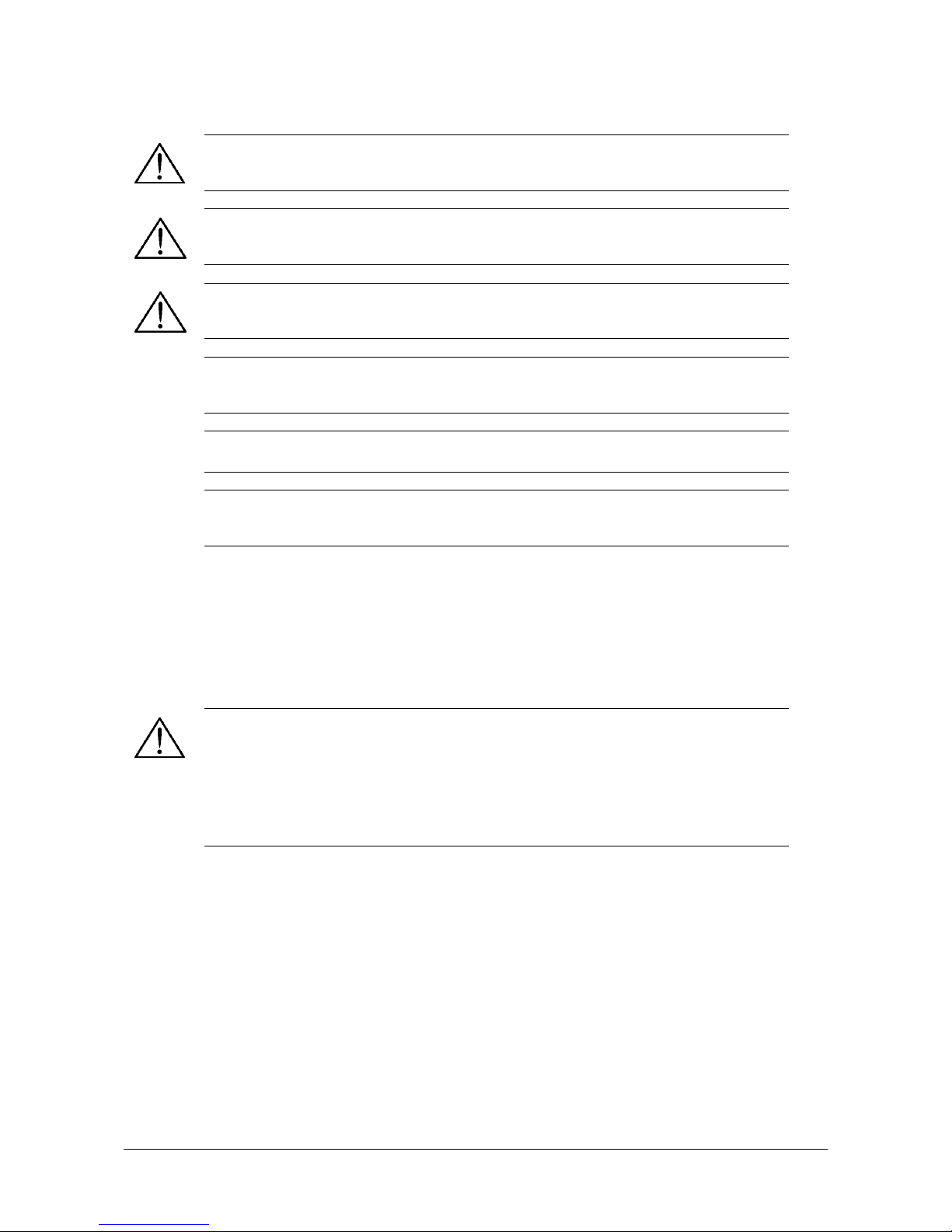
Safety Guidelines
This manual contains notes which you should observe to ensure your own personal safety, as well
as to protect the product and connected equipment. These notices are marked as follows according
to the level of danger:
Danger
indicates an imminently hazardous situation which, if not avoided, will result in death or serious
injury.
Warning
indicates a potentially hazardous situation which, if not avoided, could result in death or serious
injury.
Caution
used with the safety alert symbol indicates a potentially hazardous situation which, if not avoided,
may result in minor or moderate injury.
Caution
used without the safety alert symbol indicates a potentially hazardous situation which, if not
avoided, may result in property damage.
Notice
indicates that unwanted events or status can occur if the relevant information is not observed.
Note
draws your attention to particularly important information about the product, proper handling of the
product, or to a particular part of the documentation.
Qualified Personnel
Equipment may be commissioned and operated only by qualified personnel. Qualified personnel
within the meaning of the safety notices in this manual are persons who are authorized to
commission, ground and identify equipment, systems and circuits in accordance with safety
engineering standards.
Correct Usage
Please note the following:
Warning
The device may only be used for the application cases specified in the catalog and the technical
description and may only be used in combination with third-party equipment and components
recommended or approved by Siemens.
Startup must not take place until it is established that the machine which is to accommodate this
component is conforms with the guideline 98/37 EC.
Appropriate transport, storage, installation, and assembly as well as careful operation and
maintenance are required to ensure that the product operates flawlessly and safely.
Trademarks
The registered trademarks of the Siemens AG can be found in the preface.
Masthead
Editor and Publisher: A&D PT1
Copyright Siemens AG 2003 All rights reserved Disclaimer of Liability
The transmission and reproduction of this documentation and the exploitation and
communication of its contents are not permitted without express authority. Offenders
will be liable
f
or compensation for damage. All rights reserved, especially in the case
of the granting of a patent or registration of a utility model or design.
We have checked the content of this publication for compliance with the described
hardware and software. However, discrepancies cannot be excluded, with the result
that we cannot guarantee total compliance. The information in this publication is,
however, checked regularly, and any necessary corrections are included in the
following editions. We welcome any suggestions for improvement.
Siemens AG
Bereich Automation & Drives
Geschäftsgebiet SIMATIC HMI
Postfach 4848, D-90327 Nürnberg
Siemens AG 2003
Technical data subject to change.
Siemens Aktiengesellschaft
Release 08/03
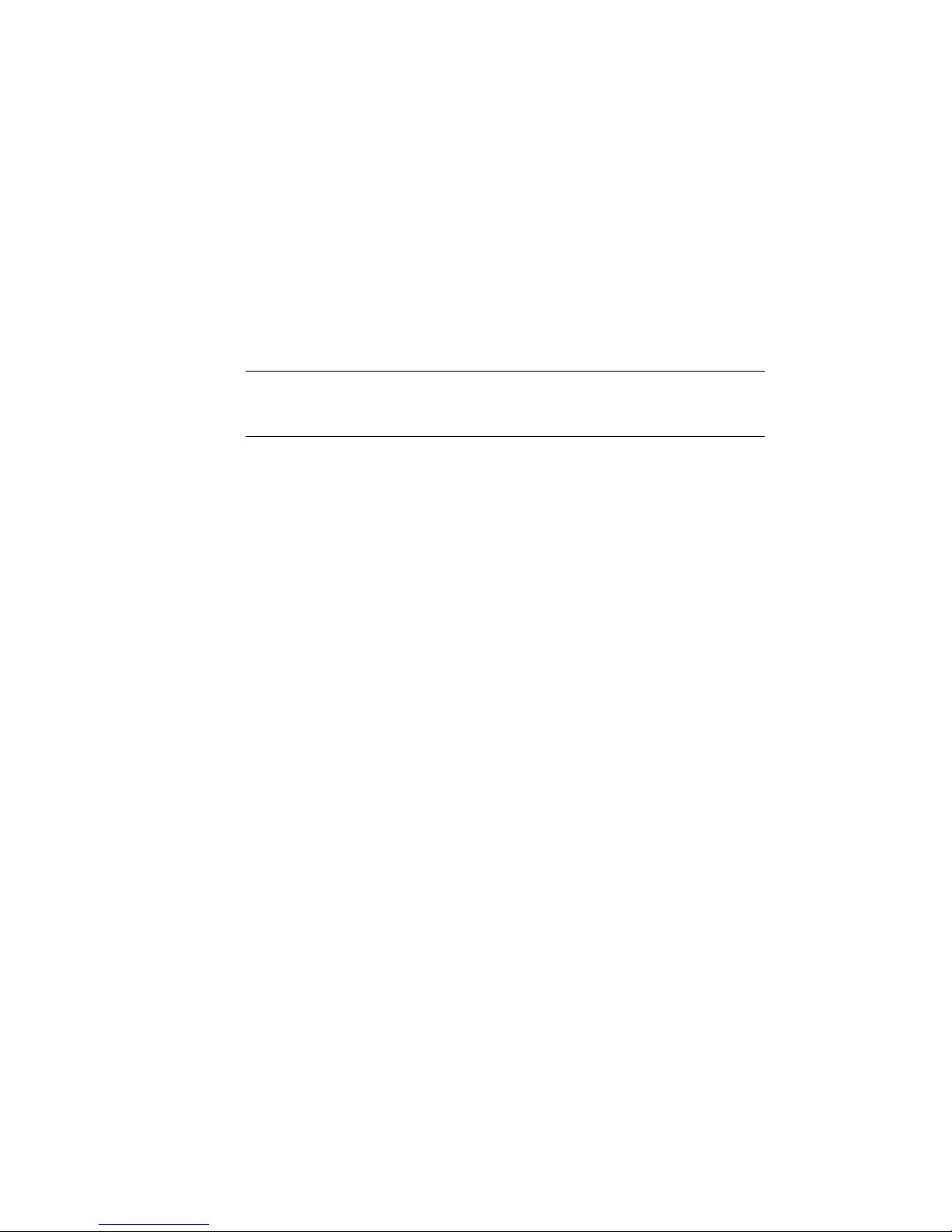
Panel PC 670V2/ 870V2 – Installation Guide – Installation Using the Docu & Drivers CD 04/2004 iii
1 Preface
About this manual
This Installation Guide is not enclosed with the delivery of the SIMATIC
Panel PC 670V2/ 870V2.
Note
This Installation Guide is only valid for the Panel PC 670V2/ 870V2 ordered
from Siemens AG and supplied without an operating system.
Notation
Different font formats simplify orientation within the text:
Motor on
The text on the screen of the operating unit is displayed in
typewriter font.
Output
Inputs and outputs on the screen of the operating unit are
displayed in italic typewriter font.
File → Edit
Menu items, dialog names, tab controls and buttons of the
operating system and the application are displayed in italic
font.
The complete path is always described with menu items.
Trademarks
The following names are registered trademarks of the Siemens AG:
• SIMATIC
®
• SIMATIC HMI
®
• SIMATIC Panel PC
®
• HMI
®
• ProTool
®
• ProTool/Lite
®
• ProTool/Pro
®
The remaining trademarks in this publication may be trademarks whose use by
third parties for their own purposes could violate the rights of the owner.

Contents
1 Introduction ......................................................................... 1–2
1.1 General Information.......................................................................... 1–2
1.2 Conditions for Installation ................................................................. 1–3
1.2.1 BIOS versions .................................................................................. 1–3
1.2.2 Service packs ................................................................................... 1–3
1.2.3 Partitions........................................................................................... 1–3
1.3 Starting the Docu & Drivers CD ....................................................... 1–5
2 Documentation.................................................................... 2–1
2.1 Documents ....................................................................................... 2–2
2.2 Dimensioned Drawing ...................................................................... 2–2
2.3 SIMATIC........................................................................................... 2–3
2.4 Softkey Labeling Strips Templates................................................... 2–4
3 Installing Drivers................................................................. 3–1
3.1 Panel PC 670 V2 .............................................................................. 3–2
3.1.1 Panel PC 670 V2 with Windows 2000.............................................. 3–2
3.1.2 Panel PC 670 V2 with Windows XP ................................................. 3–4
3.2 Panel PC 870 V2 .............................................................................. 3–6
3.2.1 Panel PC 870 with Windows 2000 ................................................... 3–6
3.2.2 Panel PC 870 with Windows XP ...................................................... 3–8
3.3 Panel PC with Raid System ........................................................... 3–10
4 Other Software .................................................................. 4–11
5 Browsing Through the CD................................................ 5–13
6 General Information............................................................ 5–1
7 Appendix.................................................................................. a
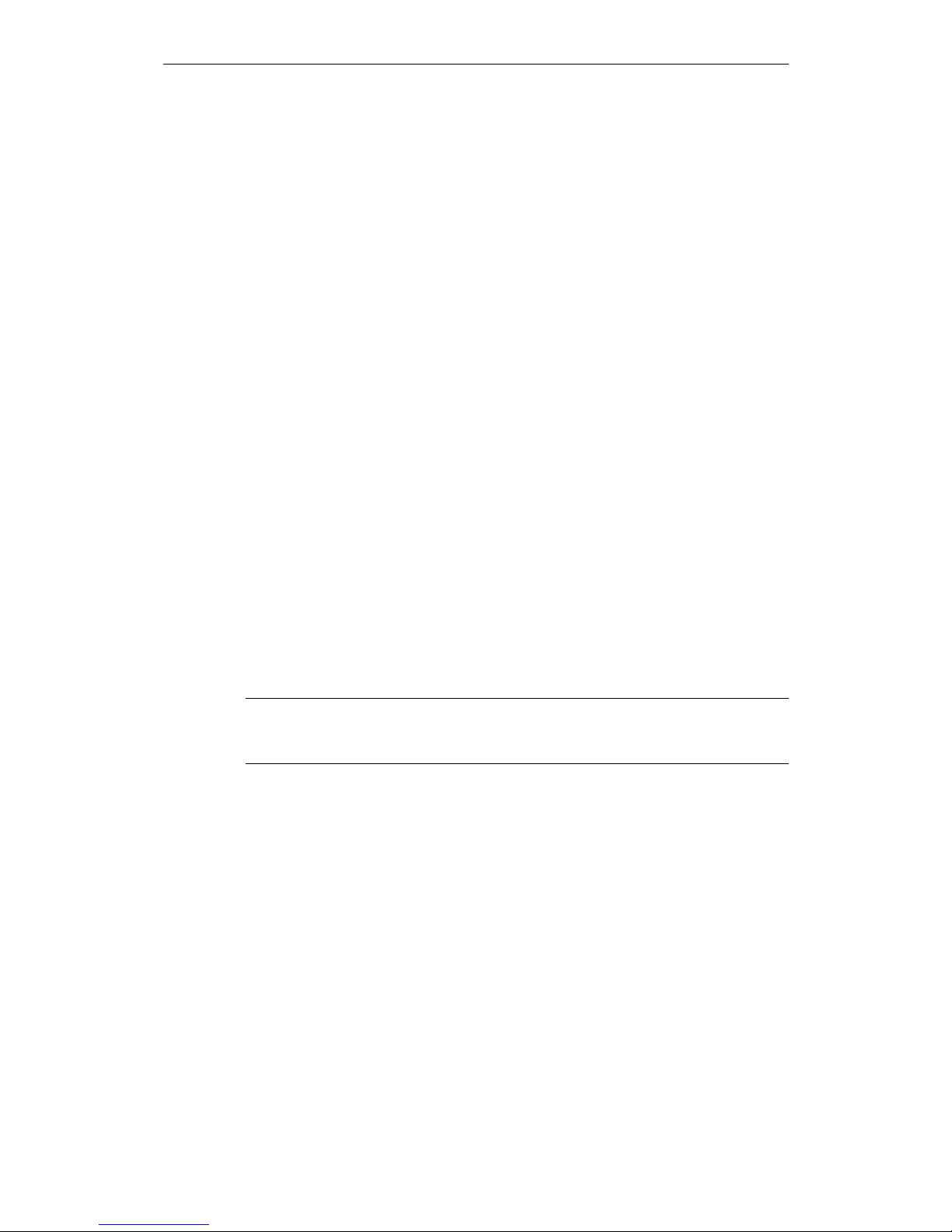
Introduction Release 06/04
1 Introduction
1.1 General Information
All the information below relates to the following SIMATIC Panel PCs with a touch
front or key front:
PC 670V2 Raid 6AV772x-xxxxx-0AA0
6AV773x-xxxxx-0AA0
PC 870V2 2HDD/ Raid 6AV774x-xxxxx-0AA0
6AV775x-xxxxx-0AA0
In the case of a Panel PC 670V2/ 870V2 without an operating system installed,
drivers which are not part of the scope of delivery must be installed later. To
complete the installation, various conditions must be fulfilled and are explained
below.
Information concerning driver installation for the following operating systems is
provided for:
• Microsoft Windows 2000
• Microsoft Windows XP
No detailed information is provided on installation of the operating system itself.
The information applies to the operating system languages English and German.
Enclosed with the Simatic Panel PC 670V2/ 870V2 is the "PC 670V2/ 870V2
Documentation & Drivers" CD 06/2004 (order number: A5E00325673). All the
necessary drivers are included on it.
Note
Connect an external mouse and PS/2 keyboard for the following installation
procedures.
1
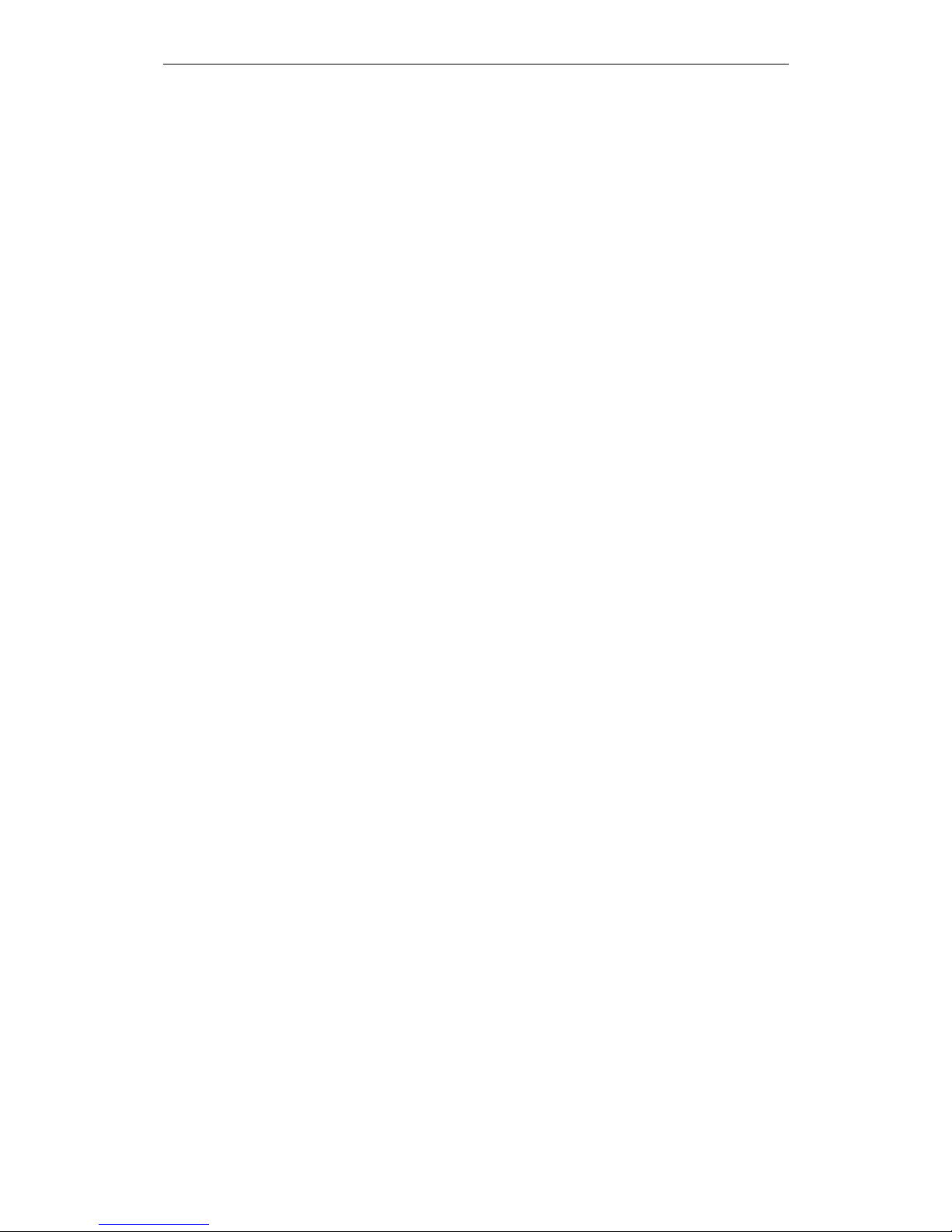
Release 06/04 Introduction
1.2 Conditions for Installation
1.2.1 BIOS versions
Ensure that at least the following BIOS versions are installed on the PC:
Panel PC 670 V2: V02.01.06 or later
Panel PC 870 V2: V04.01.01 or later
1.2.2 Service packs
Before installing the Service Pack, check whether the Service Pack language
corresponds to the language of the operating system installed.
The following Service Packs are required:
• Windows 2000
SP4 or later
• Windows XP
SP1 or later
1.2.3 Partitions
It is recommended to create the following partitions on the hard disk:
• Windows 2000
– Drive C:
Size: 10 Gbyte, Format: FAT 32 or NTFS, active status
– Drive D:
Size: Rest, Format: NTFS
• Windows XP
– Drive C:
Size: 10 Gbyte, Format: FAT 32 or NTFS, active status
– Drive D:
Size: Rest, Format: NTFS
Install the operating system required according to the installation instructions
provided by Microsoft. Select the standard configuration. During the operating
system installation, ignore the Network Installation menu option. The network card
is installed at a later date. (Refer to Ch. 3).
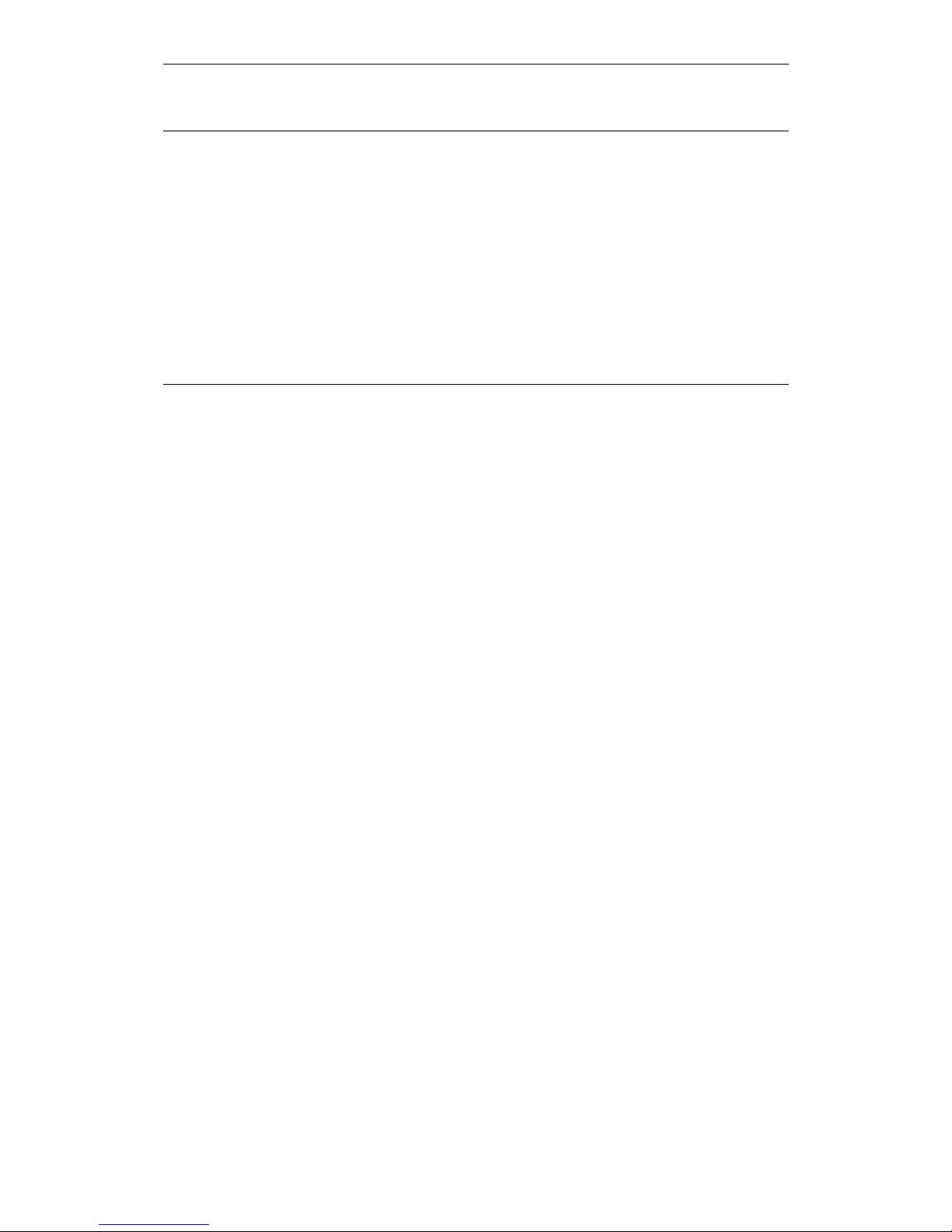
Introduction Release 06/04
Notice
When installing the operating system on the Panel PC 670 V2 with Raid using an original, bootcapable Windows installation CD, the IRQ11 reservation should be disabled.
Proceed in the following order:
1. Call in the BIOS Setup menu by pressing “F2” while the PC is booting.
2. Select menu options Advanced -> PCI-Configuration -> PCI/PNP ISA IRQ Resource
Exclusion -> IRQ 11 and define Available.
3. Select YES in Advanced -> Reset Configuration Data.
4. Save the BIOS Setup settings and exit from BIOS. Restart the system.
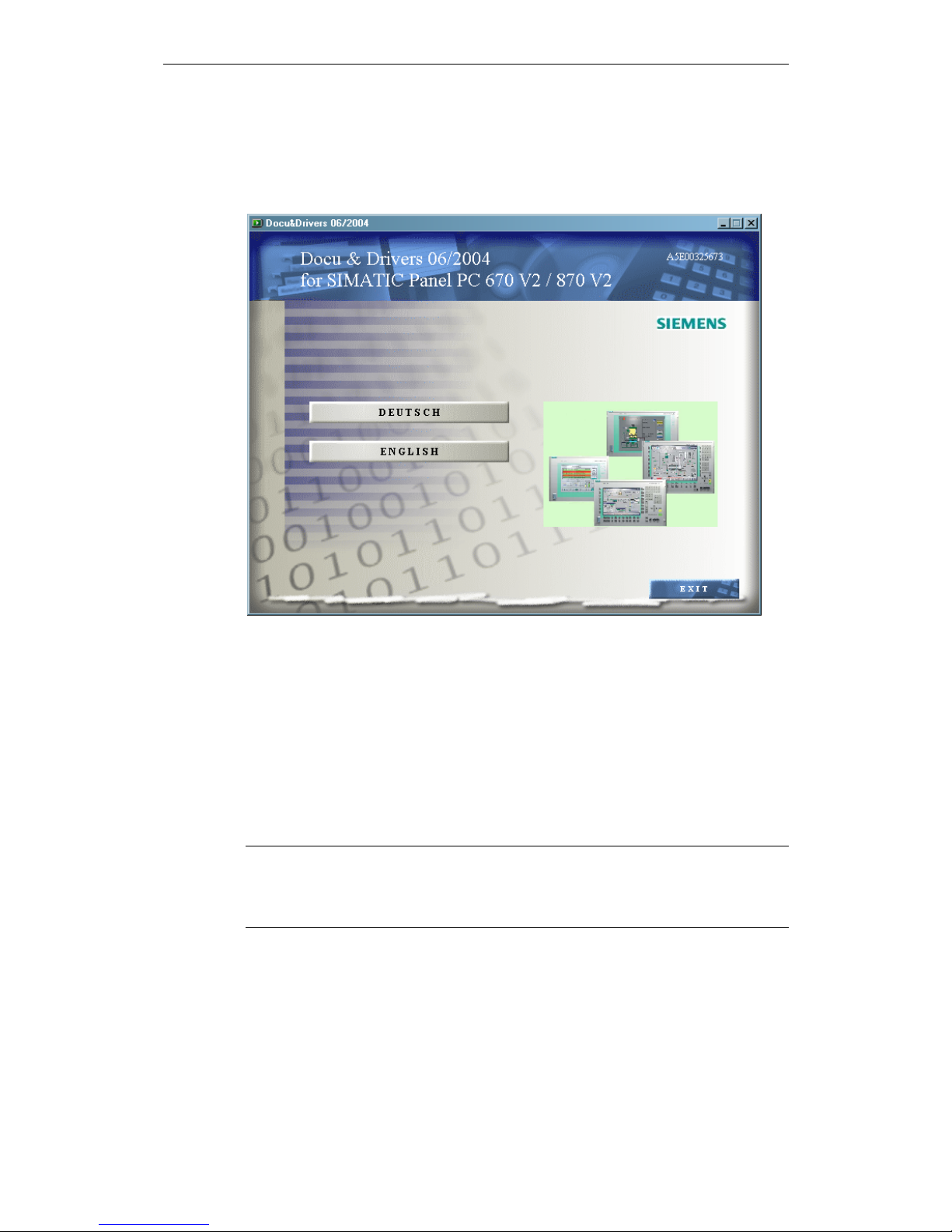
Release 06/04 Introduction
1.3 Starting the Docu & Drivers CD
The interactive operator menu of the Docu & Drivers CD is started after activating
the "CDStart.exe" program.
First, select the required user language, whereby the languages "German" and
"English" are available.
Adobe Acrobat Reader is required in order to view instructions and technical
drawings. For simpler operation, it can be installed using the operator menu.
Note
After the language selection, a message appears indicating the Panel PCs for
which the drivers contained on the CD can be used. It is essential to pay attention
to this message.
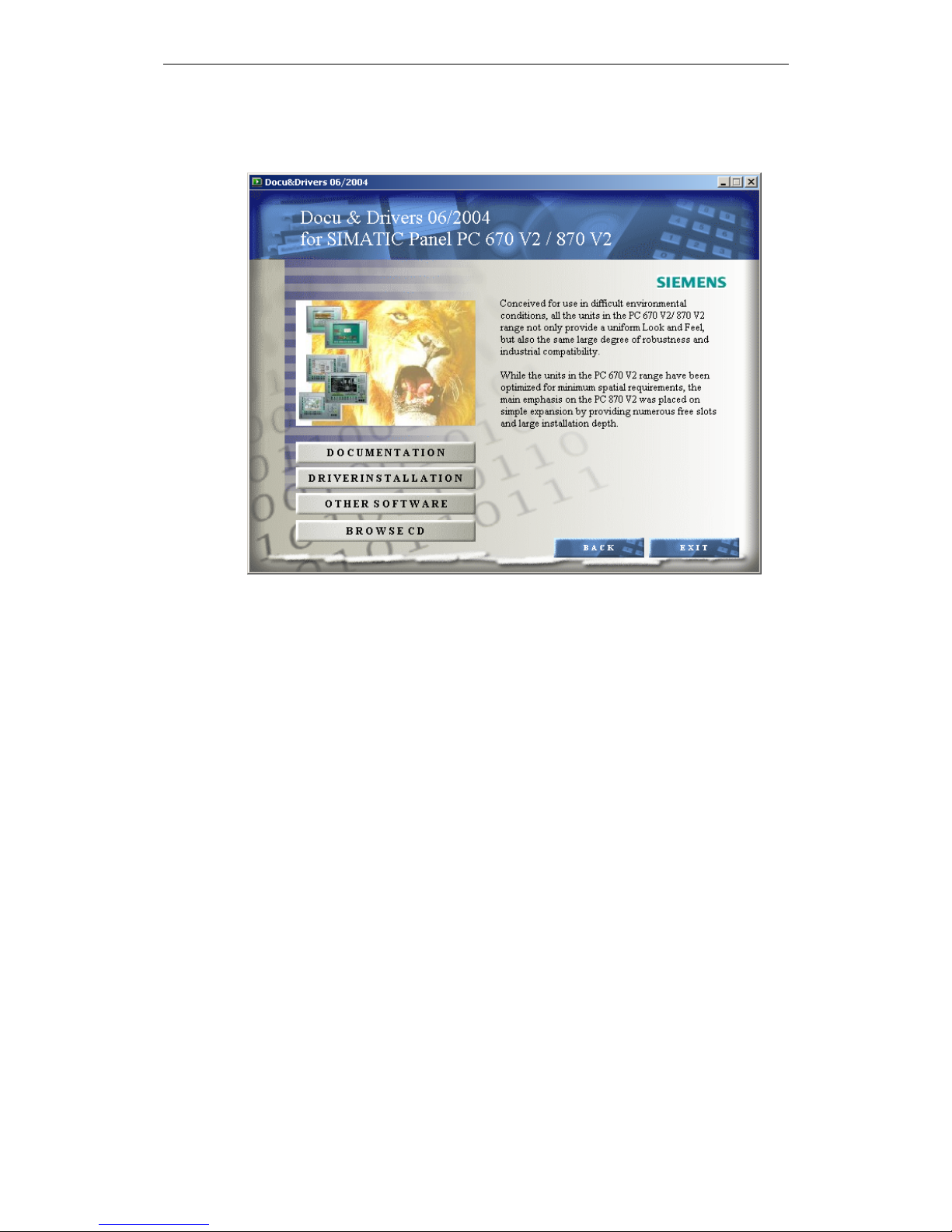
Introduction Release 06/04
Click on the "Next" button to access the next selection menu on the
Docu & Drivers CD.
The individual menu options are explained in the following chapters.
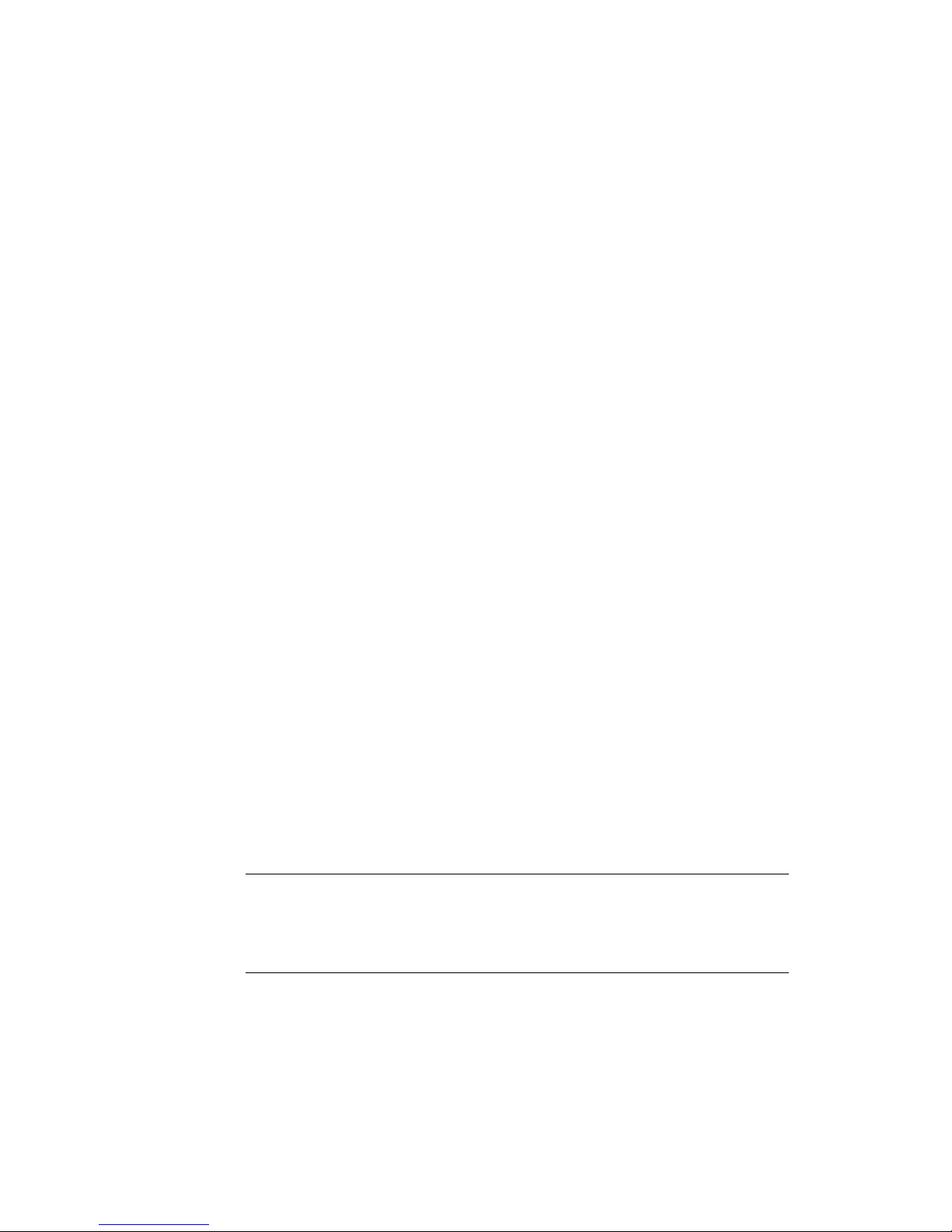
2 Documentation
Click on the "Documentation" button in the Docu & Drivers CD selection menu to
call in the Documents menu:
This provides access to manuals, drawings and templates:
Panel PC 670 V2:
• Quickstart
• Operating instructions
• Dimensioned Drawing
Panel PC 870 V2:
• Quickstart
• Operating instructions
• Dimensioned Drawing
PC 670V2/ 870V2 HMI Device:
• Operating instructions
• Dimensioned Drawing
• Softkey Labeling Strips Templates
PC 670V2/ 870V2 HMI Device:
• SIMATIC NET PROFIBUS Networks (manual)
Note
Documentation on the Raidcontroller and Raid software is available in the Raid
Menu which can be called in by using the “Driver installation” button in the Main
Menu. Further information on the Raid system is provided in the Section “3.3 Panel
PC with Raid System”.
2
