Siemens SIMATIC Panel PC 870 Equipment Manual
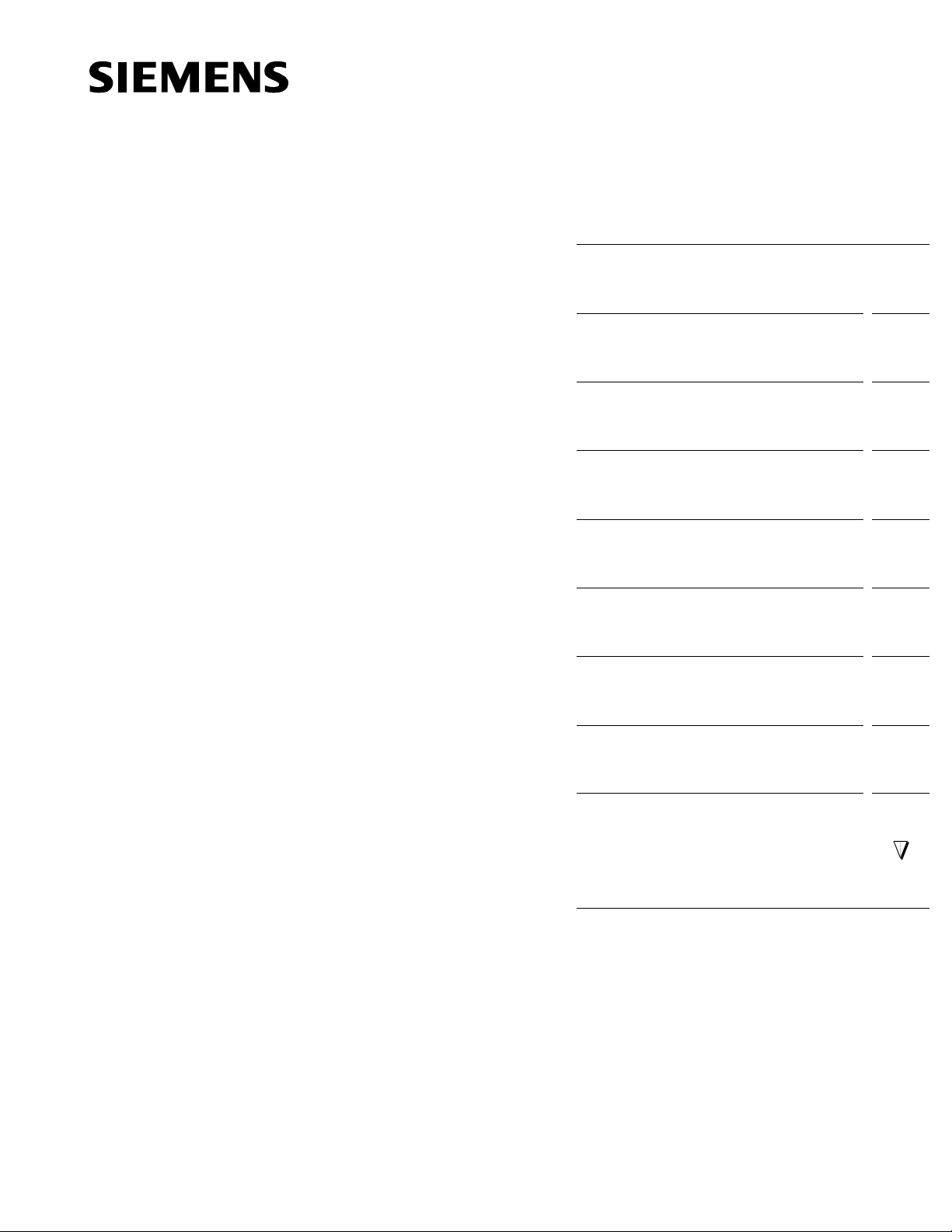
Preface, Contents
SIMATIC PC
Panel PC 870 Computing Unit
Equipment Manual
Product Overview
Starting Up the Computing Unit
Connecting and Operating the
Computing Unit
Servicing and Expanding the
Computing Unit
Configuring the Computing Unit in
BIOS Setup
Fault Diagnosis
Hardware Information
1
2
3
4
5
6
7
This manual is valid for computer units with
order numbers 6AV770x-xC..., 6AV771x-xC...,
6AV770x-xD... and 6AV771x-xD...
Release 11/02
Decentralized Design
Appendices
Glossary, Index
8
A
B
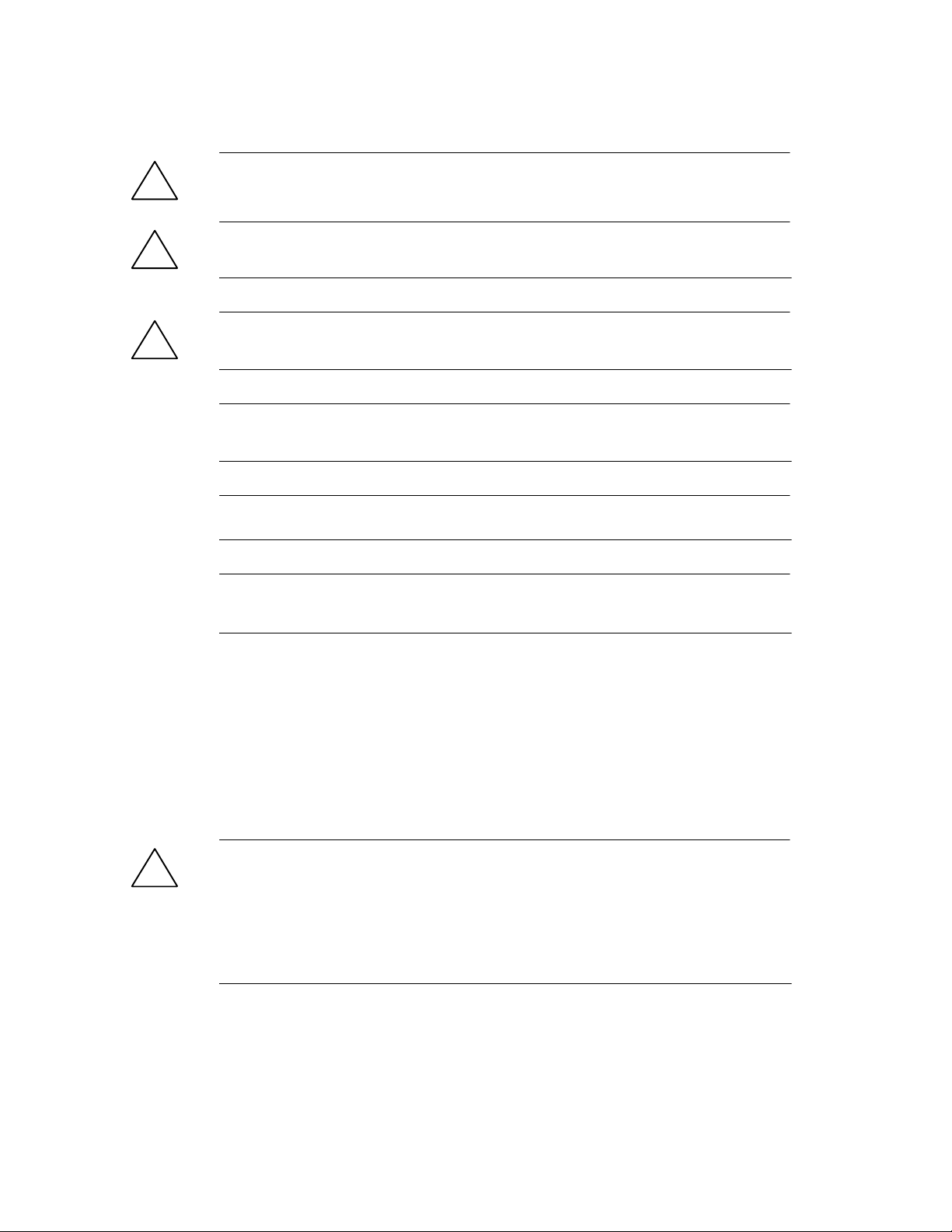
Chapter
Safety Guidelines
This manual contains notices which you should observe to ensure your own personal safety, as well as to
protect the product and connected equipment. These notices are highlighted in the manual by a warning
triangle and are marked as follows according to the level of danger:
Danger
!
indicates a n imminently hazardous situation which, if not avoided, will result in death or serious injury.
Warning
!
indicates a potentially hazardous situation which, if not avoided, could result in death or serious injury.
Caution
!
used with the safety alert symbol indicates a potentially hazardous situation which, if not avoided, may
result in minor or moderate injury.
Caution
used without the safety alert symbol indicates a potentially hazardous situation which, if not avoided, may
result in property damage.
Notice
indicates a potential situation which, if not avoided, may result in an undesirable result or state.
Note
is an important piece of information about the product, the handling of the product or the respective part of
the documentation which should be noted in particular.
Qualified Personnel
Equipment may be commissioned and operated only by qualified personnel. Qualified personnel within
the meaning of the safety notices in this manual are persons who are authorized to commission, ground
and identify equipment, systems and circuits in accordance with safety engineering standards.
Correct Usage
Note the following:
Warning
!
The equipment may be used only for the applications stipulated in the catalog and in the technical description and only in conjunction with other equipment and components recommended or approved by Siemens.
Startup must not take place until it is established that the machine, which is to accommodate this component, is in conformity with the guideline 98/37/EEC.
Appropriate transport, and appropriate storage, installation and assembly, as well as careful operation and
maintenance, are required to ensure that the product operates perfectly and safely.
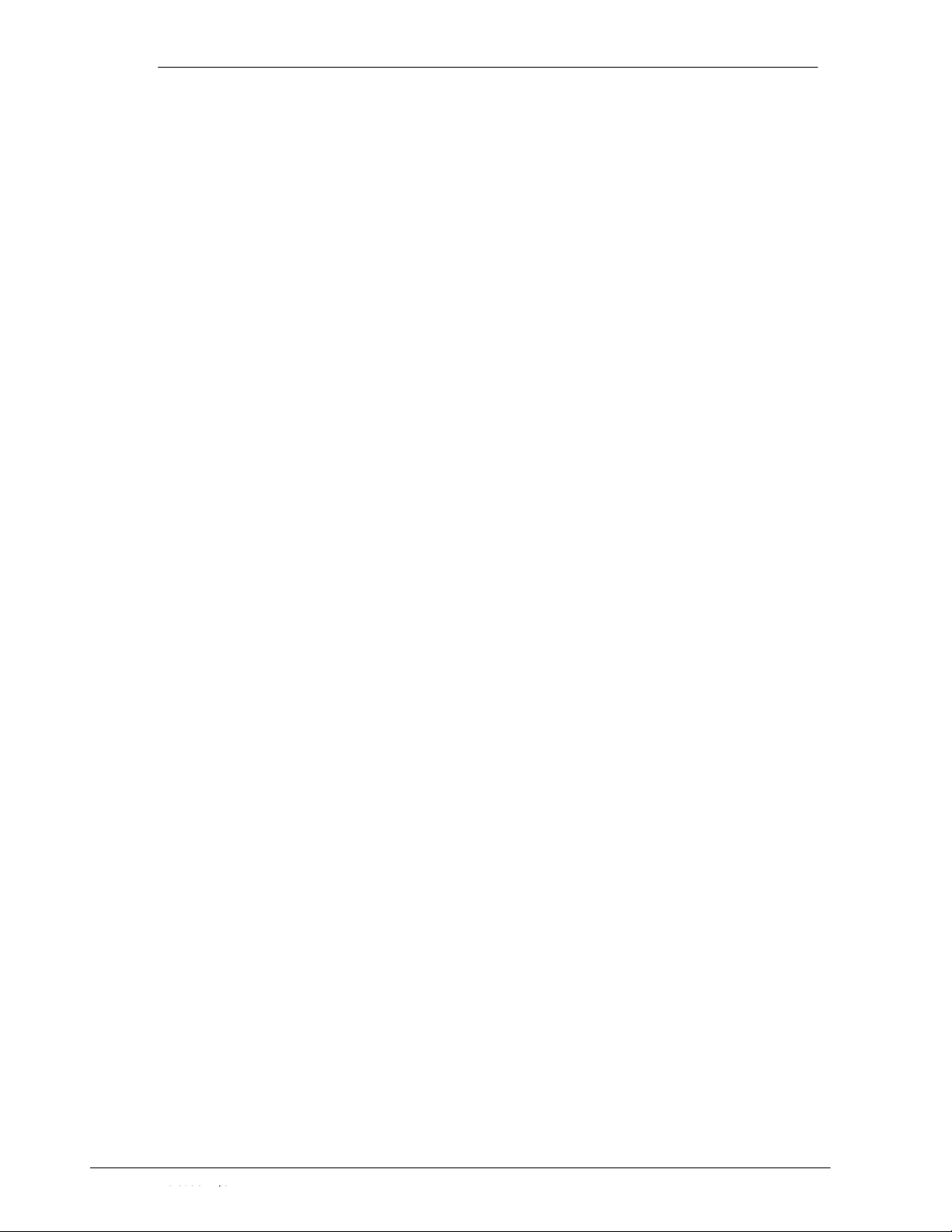
Trademarks
Impressum
AChapter
Y ou will find the registered trademarks of Siemens AG in the preface. Some of the other designations used
in these documents are also registered trademarks; the owner’s rights may be violated if they are used by
third parties for their own purposes.
Editor and Publisher: A&D PT1
Disclaimer of LiabilityCopyright Siemens AG 2002 All rights reserved
The reproduction, transmission or use of this document or its contents is not
permitted without express written authority. Offenders will be liable for
damages. All rights, including rights created by patent grant or registration of
a utility model or design, are reserved.
Siemens AG
Automation & Drives
SIMATIC Human Machine Interface
A&D PT1
Postfach 4848, D-90327 Nürnberg
Siemens Aktiengesellschaft Release 11/02
Panel PC 870
Computing Unit Equipment Manual
Release 11/02
We have checked the contents of this manual for agreement with the hardware and software described. Since deviations cannot be precluded entirely,
we cannot guarantee full agreement. However, the data in this manual are
reviewed regularly and any necessary corrections included in subsequent
editions. Suggestions for improvement are welcomed.
E Siemens AG 2002
Technical data subject to change.
Index-3
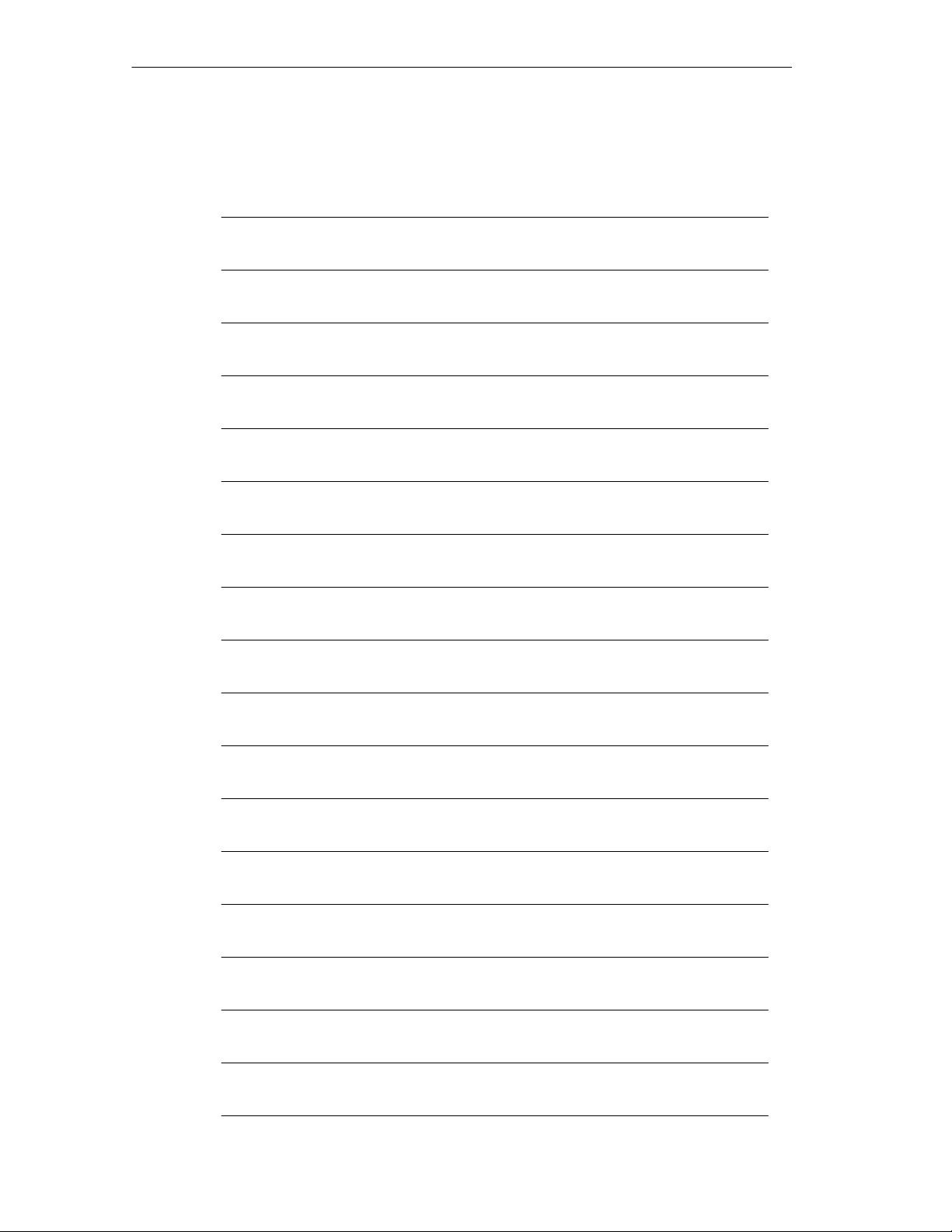
Chapter
For your notes
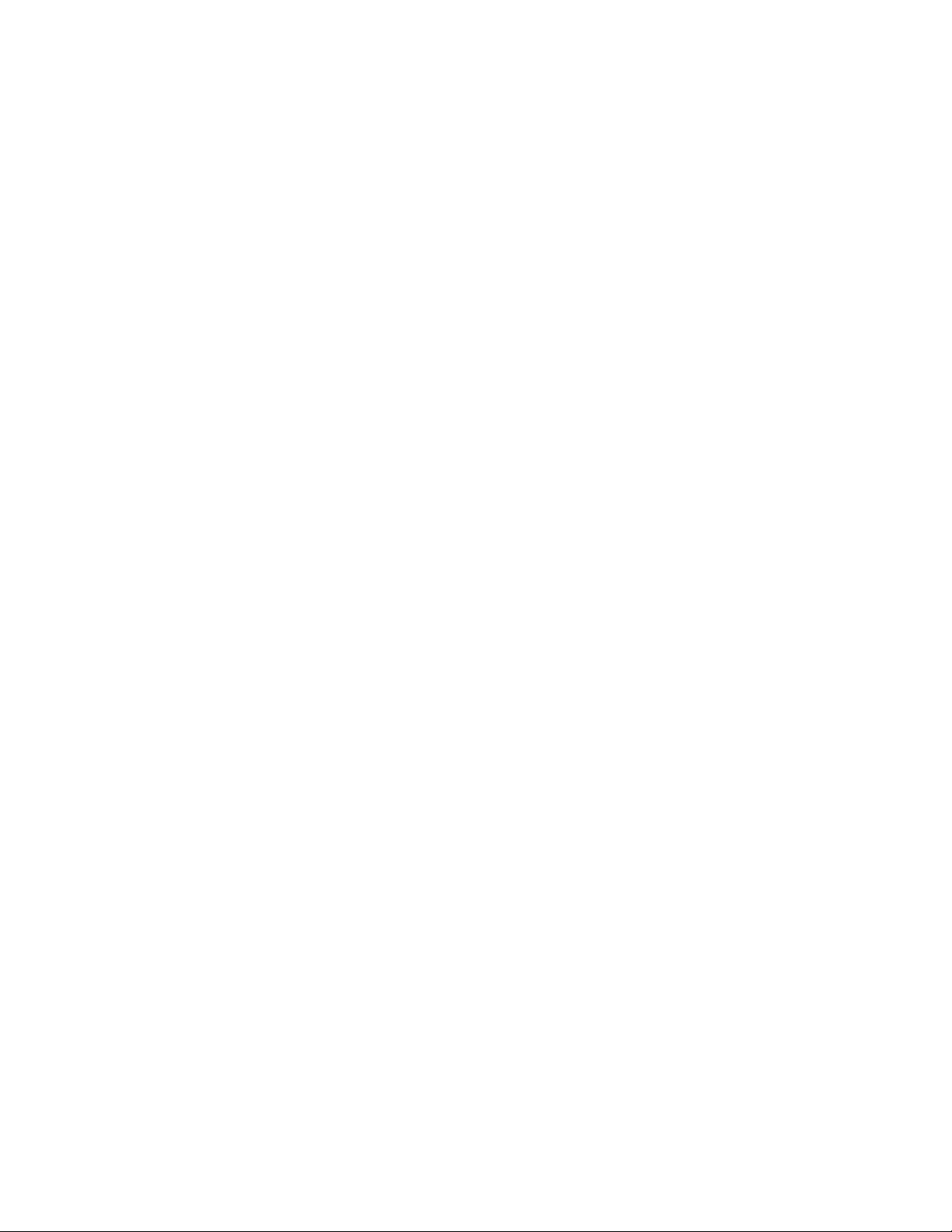
Preface
Purpose
The SIMATIC Panel PC 870 Computer Unit Equipment Manual is part of the
SIMATIC HMI documentation.
It provides operators, mechanics, planning engineers and maintenance personnel
with information on the computer unit and its installation, functionality, operation
and technical design.
Documentation.
S SIMATIC Panel PC 670, Computer Unit Equipment Manual
SIMATIC Panel PC 870, Computer Unit Equipment Manual (this document)
The equipment manual contains information on extension options for the
computer unit, on the configuration, error diagnostics and the hardware.
S SIMATIC Panel PC 670/870 Operating Unit Equipment Manual
The equipment manual contains information on operating the operating unit,
error diagnostics and the hardware.
S SIMATIC Panel PC 670/870, Installation Guide
This Installation Guide contains the information on the mechanical and electrical
installation of the Panel PC 670/870 and starting it up.
All the equipment manuals mentioned are supplied with the Panel PC 670/870
electronically in PDF format on the Documentation & Drivers CD and are available
in German, English, French, Italian and Spanish.
Target groups include installation engineers as well as service and maintenance
technicians.
SIMATIC Panel PC 870 Computing Unit, Equipment Manual
v
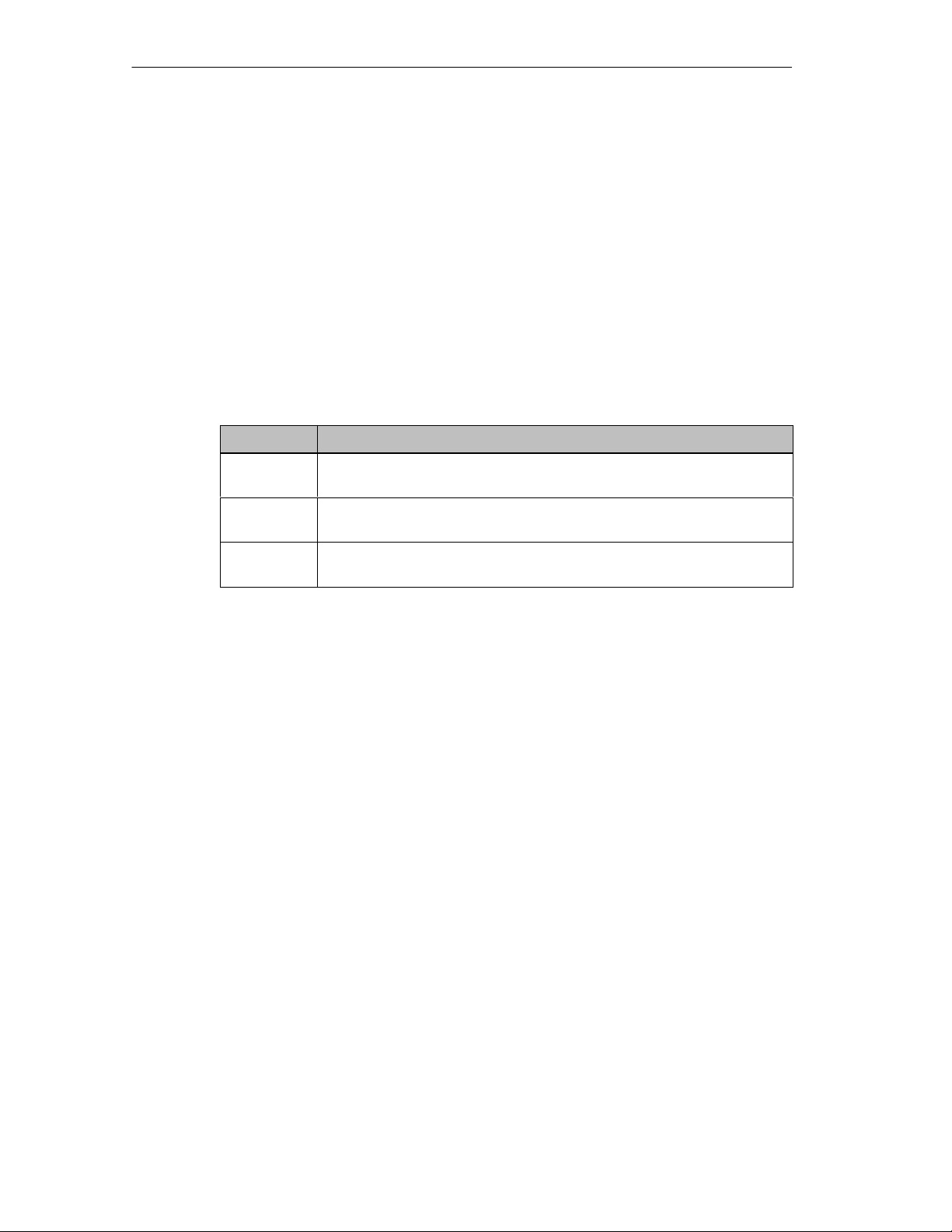
Preface Release 11/02
Notation
The following conventions are used in this manual:
Motor on Text that is displayed on the operating unit is printed in
Courier type face.
Variable Symbolic names that stand for variable quantities that
appear on the screen are printed in Courier italic type face.
Screens Selectable functions are printed in italic type face.
ESC Names of keys and buttons are shown in a different type
face.
History
Release Comments
07/01 Initial release of the SIMATIC Panel PC 870 Computer Unit
equipment manual.
Trademarks
12/01 Addition of the “Decentralized Design“ option
to the SIMATIC Panel PC 870 Computer Unit Equipment Manual
11/02 Technical update to the SIMATIC Panel PC 870 Computer Unit
equipment manual
The following designations are registered trademarks of Siemens AG:
S SIMATICR
S SIMATIC HMIR
S SIMATIC Multi PanelR
S SIMATIC Multifunctional PlatformR
S SIMATIC Panel PCR
S HMIR
S ProToolR
S ProTool/LiteR
S ProTool/ProR
S MP 270R
S ProAgentR
vi
SIMATIC Panel PC 870 Computing Unit, Equipment Manual

Release 11/02
Automation and Drives, Service & Support
Available worldwide:
Nuremberg
Johnson City
Preface
Singapore
Worldwide (Nuremberg)
T echnical Support
(FreeContact)
Local time: Mon.-Fri. 8:00 to 17:00
Telephone: +49 (180) 5050-222
Fax: +49 (180) 5050-223
E-Mail: techsupport@
ad.siemens.de
GMT: +1:00
Europe / Africa (Nuremberg)
Authorization
Local time: Mon.-Fri. 8:00 to 17:00
Telephone: +49 (91 1) 895-7200
Fax: +49 (911) 895-7201
E-Mail: authorization@
nbgm.siemens.de
GMT: +1:00
The languages spoken by the SIMATIC Hotlines are generally German and
English, the Authorization Hotline is also provided in French, Italian and Spanish.
SIMATIC Hotline
Worldwide (Nuremberg)
T echnical Support
(fee-based, only with SIMATIC
Card)
Local time: Mon.-Fri. 0:00 to 24:00
Telephone: +49 (91 1) 895-7777
Fax: +49 (911) 895-7001
GMT: +01:00
America (Johnson City)
Technical Support and
Authorization
Local time: Mon.-Fri. 8:00 to 19:00
Telephone: +1 423 461-2522
Fax: +1 423 461-2289
E-Mail: simatic.hotline@
sea.siemens.com
GMT: –5:00
Asia / Australia (Singapore)
Technical Support and
Authorization
Local time: Mon.-Fri. 8:30 to 17:30
Telephone: +65 740-7000
Fax: +65 740-7001
E-Mail: simatic.hotline@
sae.siemens.com.sg
GMT: +8:00
SIMATIC Panel PC 870 Computing Unit, Equipment Manual
vii
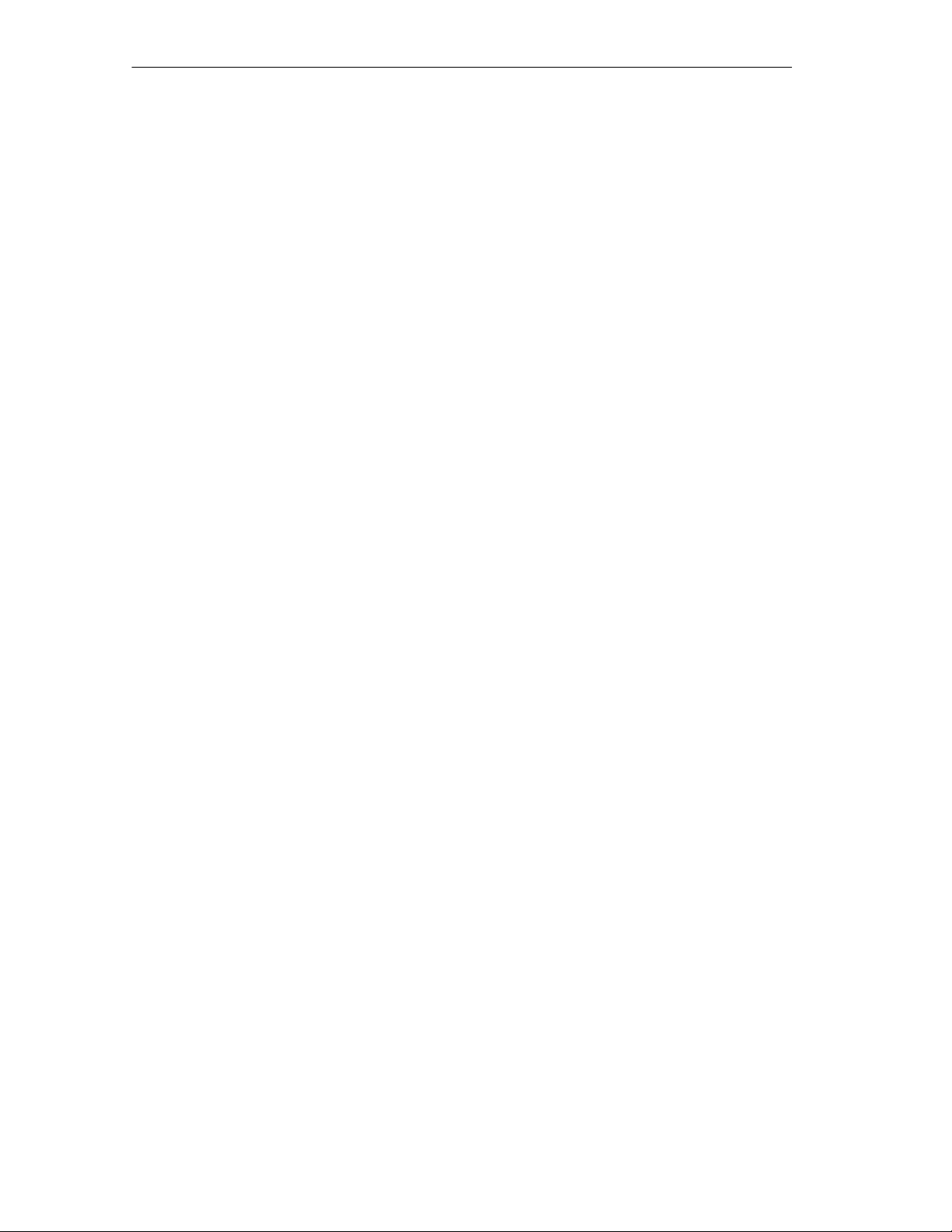
Preface Release 11/02
SIMATIC Customer Support Online Services
The SIMATIC Customer Support team offers you substantial additional information
about SIMATIC products via its online services:
S General current information can be obtained
– in the Internet unter
http://www.siemens.com/simatic
S Current Product Information leaflets, FAQs (Frequently Asked Questions),
Downloads, Tips and Tricks can be obtained
– in the Internet under
http://www.siemens.com/automation/service&support
Training Center
Siemens offers a number of training courses to familiarize you with the SIMATIC
S7 automation system. Please contact your regional training center or our central
training center in D 90327 Nuremberg, Germany for details.
Telephone: +49 (911) 895–3200
Internet: http://www.sitrain.com
E-Mail: info@sitrain.com
Other Sources of Assistance
In case of technical queries, please contact the Siemens representatives in the
subsidiaries and branches responsible for your area.
The addresses can be found:
S in the Siemens Catalogue ST 80
S in the Internet under
http://www.siemens.com/automation/partner
S in the Interactive Catalogue CA01
http://www.siemens.com/automation/ca01
viii
SIMATIC Panel PC 870 Computing Unit, Equipment Manual
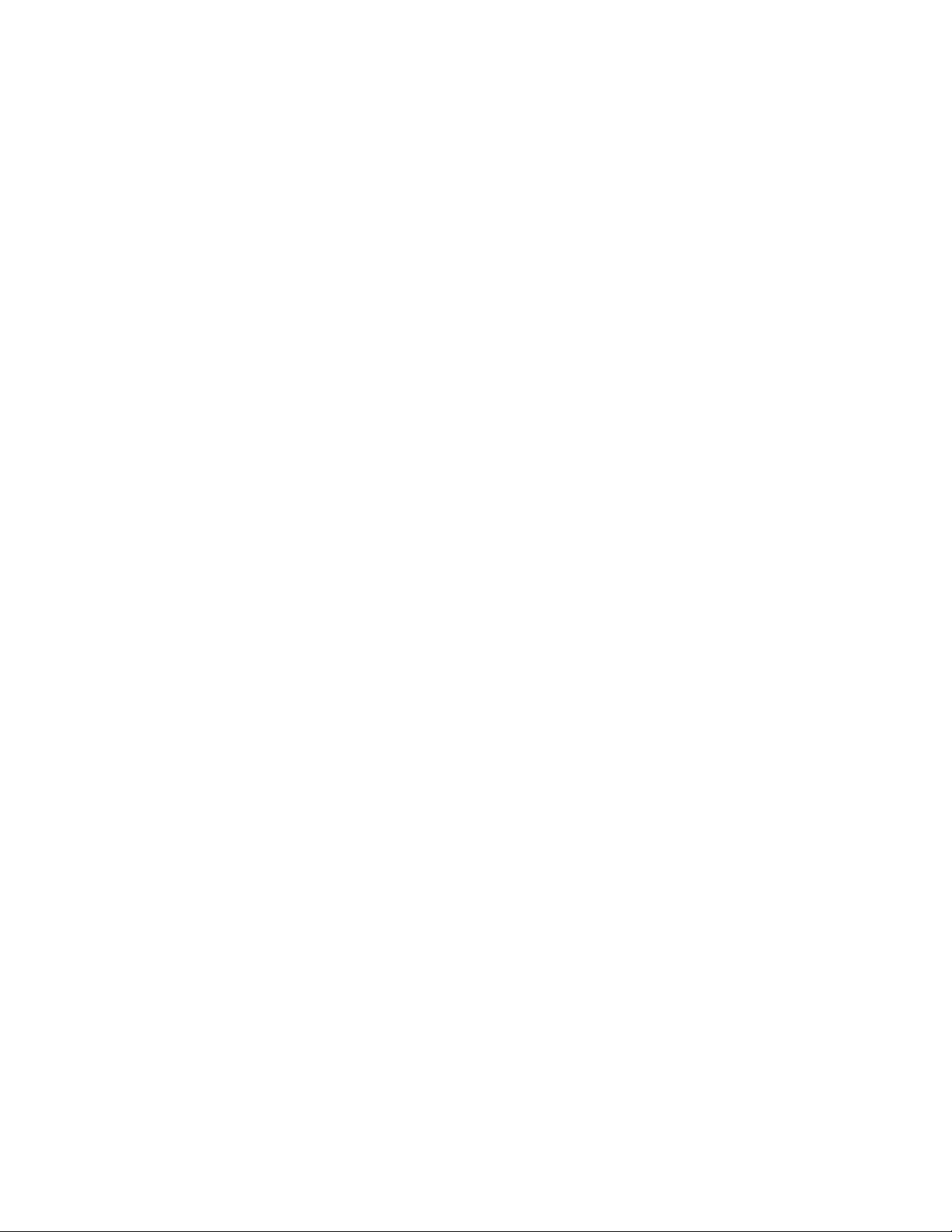
Contents
1 Product Overview 1-1. . . . . . . . . . . . . . . . . . . . . . . . . . . . . . . . . . . . . . . . . . . . . . . . . . . . . .
1.1 Advantages of the Computer Unit 1-2. . . . . . . . . . . . . . . . . . . . . . . . . . . . . . . . . .
1.2 Safety Notes 1-5. . . . . . . . . . . . . . . . . . . . . . . . . . . . . . . . . . . . . . . . . . . . . . . . . . . .
1.3 Certificates, Guidelines and Declarations 1-9. . . . . . . . . . . . . . . . . . . . . . . . . . .
1.4 Certification for USA, Canada and Australia 1-11. . . . . . . . . . . . . . . . . . . . . . . . .
2 Starting Up the Computing Unit 2-1. . . . . . . . . . . . . . . . . . . . . . . . . . . . . . . . . . . . . . . . .
2.1 Unpacking and Checking the Items Delivered 2-2. . . . . . . . . . . . . . . . . . . . . . .
2.2 Ensuring Readiness for Operation 2-3. . . . . . . . . . . . . . . . . . . . . . . . . . . . . . . . .
3 Connecting and Operating the Computing Unit 3-1. . . . . . . . . . . . . . . . . . . . . . . . . . .
3.1 Ports, Interfaces and Connections 3-2. . . . . . . . . . . . . . . . . . . . . . . . . . . . . . . . .
3.2 Connecting Peripheral Units 3-5. . . . . . . . . . . . . . . . . . . . . . . . . . . . . . . . . . . . . .
3.2.1 Printer connection via parallel port 3-5. . . . . . . . . . . . . . . . . . . . . . . . . . . . . . . . .
3.2.2 Printer connection via serial port 3-6. . . . . . . . . . . . . . . . . . . . . . . . . . . . . . . . . . .
3.2.3 Connecting USB devices 3-6. . . . . . . . . . . . . . . . . . . . . . . . . . . . . . . . . . . . . . . . .
3.3 Drives with Interchangeable Media 3-7. . . . . . . . . . . . . . . . . . . . . . . . . . . . . . . . .
3.3.1 Floppy disk drive 3-7. . . . . . . . . . . . . . . . . . . . . . . . . . . . . . . . . . . . . . . . . . . . . . . .
3.3.2 CD ROM or CD RW/DVD drive (according to device configuration) 3-8. . . . .
3.4 Reset Button 3-10. . . . . . . . . . . . . . . . . . . . . . . . . . . . . . . . . . . . . . . . . . . . . . . . . . .
4 Servicing and Expanding the Computing Unit 4-1. . . . . . . . . . . . . . . . . . . . . . . . . . . .
4.1 Opening the Device 4-2. . . . . . . . . . . . . . . . . . . . . . . . . . . . . . . . . . . . . . . . . . . . . .
4.1.1 Requirements 4-2. . . . . . . . . . . . . . . . . . . . . . . . . . . . . . . . . . . . . . . . . . . . . . . . . . .
4.1.2 Opening the computer unit 4-3. . . . . . . . . . . . . . . . . . . . . . . . . . . . . . . . . . . . . . . .
4.1.3 Functional units visible after opening the device 4-4. . . . . . . . . . . . . . . . . . . . .
4.1.4 Motherboard 4-5. . . . . . . . . . . . . . . . . . . . . . . . . . . . . . . . . . . . . . . . . . . . . . . . . . . .
4.2 Installing and Removing Drives 4-7. . . . . . . . . . . . . . . . . . . . . . . . . . . . . . . . . . . .
4.2.1 Removing and installing the hard disk 4-7. . . . . . . . . . . . . . . . . . . . . . . . . . . . . .
4.2.2 Removing and installing the floppy disk drive 4-9. . . . . . . . . . . . . . . . . . . . . . . .
4.2.3 Installing and removing CD-ROM or CD-RW/DVD drive (option) 4-10. . . . . . .
4.3 Installing and Removing Expansion Boards 4-11. . . . . . . . . . . . . . . . . . . . . . . . .
4.3.1 Removing and installing the module retainer plates 4-11. . . . . . . . . . . . . . . . . .
4.3.2 Installing ISA/PCI cards 4-13. . . . . . . . . . . . . . . . . . . . . . . . . . . . . . . . . . . . . . . . . .
4.4 Installing and Removing the Power Supply 4-14. . . . . . . . . . . . . . . . . . . . . . . . . .
4.5 Installing and Removing the Device Fan 4-15. . . . . . . . . . . . . . . . . . . . . . . . . . . .
SIMATIC Panel PC 870 Computing Unit, Equipment Manual
ix

Contents Release 11/02
4.6 Installing and Removing the Backup Battery 4-16. . . . . . . . . . . . . . . . . . . . . . . .
4.7 Installing and Removing Further Components 4-17. . . . . . . . . . . . . . . . . . . . . . .
4.8 Installing a Memory Expansion 4-17. . . . . . . . . . . . . . . . . . . . . . . . . . . . . . . . . . . .
5 Configuring the Computing Unit in BIOS Setup 5-1. . . . . . . . . . . . . . . . . . . . . . . . . . .
5.1 Modifying the Device Configuration with BIOS SETUP 5-2. . . . . . . . . . . . . . .
5.2 Main Menu 5-5. . . . . . . . . . . . . . . . . . . . . . . . . . . . . . . . . . . . . . . . . . . . . . . . . . . . .
5.3 Advanced Menu 5-12. . . . . . . . . . . . . . . . . . . . . . . . . . . . . . . . . . . . . . . . . . . . . . . . .
5.4 Security Menu 5-18. . . . . . . . . . . . . . . . . . . . . . . . . . . . . . . . . . . . . . . . . . . . . . . . . .
5.5 Power Save Menu 5-20. . . . . . . . . . . . . . . . . . . . . . . . . . . . . . . . . . . . . . . . . . . . . . .
5.6 Boot Sequence Menu 5-22. . . . . . . . . . . . . . . . . . . . . . . . . . . . . . . . . . . . . . . . . . . .
5.7 Version Menu 5-24. . . . . . . . . . . . . . . . . . . . . . . . . . . . . . . . . . . . . . . . . . . . . . . . . . .
5.8 Exit Menu 5-25. . . . . . . . . . . . . . . . . . . . . . . . . . . . . . . . . . . . . . . . . . . . . . . . . . . . . .
5.9 BIOS Setup Default Settings 5-26. . . . . . . . . . . . . . . . . . . . . . . . . . . . . . . . . . . . . .
6 Fault Diagnosis 6-1. . . . . . . . . . . . . . . . . . . . . . . . . . . . . . . . . . . . . . . . . . . . . . . . . . . . . . . .
6.1 Problems When Using Non-Siemens Modules 6-2. . . . . . . . . . . . . . . . . . . . . . .
6.2 Operating Unit Display Remains Dark 6-3. . . . . . . . . . . . . . . . . . . . . . . . . . . . . .
6.3 System Time and/or Date of the PC Incorrect 6-3. . . . . . . . . . . . . . . . . . . . . . .
6.4 Error Message Appears on the Screen/Display 6-4. . . . . . . . . . . . . . . . . . . . . .
6.5 Computer Unit Self-test Prior to Booting 6-6. . . . . . . . . . . . . . . . . . . . . . . . . . . .
7 Hardware Information 7-1. . . . . . . . . . . . . . . . . . . . . . . . . . . . . . . . . . . . . . . . . . . . . . . . . . .
7.1 Spare Parts and Accessories 7-2. . . . . . . . . . . . . . . . . . . . . . . . . . . . . . . . . . . . .
7.1.1 Spare parts 7-2. . . . . . . . . . . . . . . . . . . . . . . . . . . . . . . . . . . . . . . . . . . . . . . . . . . . .
7.1.2 Accessories 7-2. . . . . . . . . . . . . . . . . . . . . . . . . . . . . . . . . . . . . . . . . . . . . . . . . . . .
7.2 Overview of Components and Interfaces 7-3. . . . . . . . . . . . . . . . . . . . . . . . . . .
7.3 System Resources 7-4. . . . . . . . . . . . . . . . . . . . . . . . . . . . . . . . . . . . . . . . . . . . . .
7.4 Monitoring Functions 7-5. . . . . . . . . . . . . . . . . . . . . . . . . . . . . . . . . . . . . . . . . . . . .
7.4.1 Overview 7-5. . . . . . . . . . . . . . . . . . . . . . . . . . . . . . . . . . . . . . . . . . . . . . . . . . . . . . .
7.4.2 Temperature monitoring and display 7-5. . . . . . . . . . . . . . . . . . . . . . . . . . . . . . .
7.4.3 Fan control 7-6. . . . . . . . . . . . . . . . . . . . . . . . . . . . . . . . . . . . . . . . . . . . . . . . . . . . .
7.4.4 Watchdog (WD) 7-6. . . . . . . . . . . . . . . . . . . . . . . . . . . . . . . . . . . . . . . . . . . . . . . . .
7.5 Interfaces 7-7. . . . . . . . . . . . . . . . . . . . . . . . . . . . . . . . . . . . . . . . . . . . . . . . . . . . . .
7.5.1 External ports 7-7. . . . . . . . . . . . . . . . . . . . . . . . . . . . . . . . . . . . . . . . . . . . . . . . . . .
7.5.2 Assignment of the front ports on the motherboard 7-14. . . . . . . . . . . . . . . . . . . .
7.5.3 Assignment of the internal ports on the motherboard 7-17. . . . . . . . . . . . . . . . .
7.6 Bus Board 7-26. . . . . . . . . . . . . . . . . . . . . . . . . . . . . . . . . . . . . . . . . . . . . . . . . . . . . .
7.6.1 Design and theory of operation 7-26. . . . . . . . . . . . . . . . . . . . . . . . . . . . . . . . . . . .
7.6.2 Interface to the motherboard 7-28. . . . . . . . . . . . . . . . . . . . . . . . . . . . . . . . . . . . . .
x
SIMATIC Panel PC 870 Computing Unit, Equipment Manual
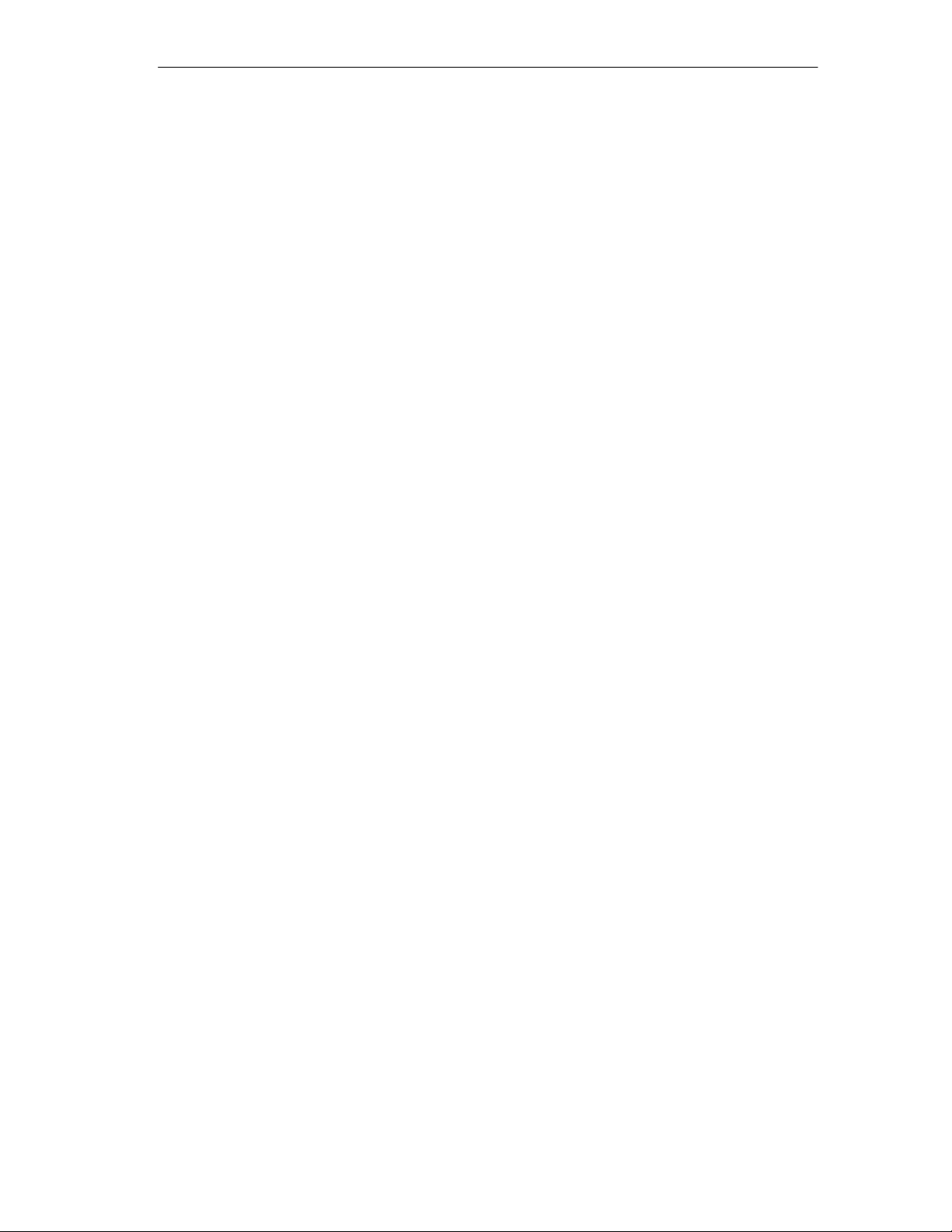
Release 11/02
Contents
7.7 AC Power Supply 7-33. . . . . . . . . . . . . . . . . . . . . . . . . . . . . . . . . . . . . . . . . . . . . . .
7.8 DC Power Supply 7-34. . . . . . . . . . . . . . . . . . . . . . . . . . . . . . . . . . . . . . . . . . . . . . .
7.9 Power Requirements of the Components (Maximum Value) 7-35. . . . . . . . . . .
8 Decentralized Design 8-1. . . . . . . . . . . . . . . . . . . . . . . . . . . . . . . . . . . . . . . . . . . . . . . . . . .
8.1 Description 8-2. . . . . . . . . . . . . . . . . . . . . . . . . . . . . . . . . . . . . . . . . . . . . . . . . . . . .
8.1.1 Overview 8-2. . . . . . . . . . . . . . . . . . . . . . . . . . . . . . . . . . . . . . . . . . . . . . . . . . . . . . .
8.1.2 Dimensions 8-3. . . . . . . . . . . . . . . . . . . . . . . . . . . . . . . . . . . . . . . . . . . . . . . . . . . . .
8.1.3 Mounting 8-3. . . . . . . . . . . . . . . . . . . . . . . . . . . . . . . . . . . . . . . . . . . . . . . . . . . . . . .
8.2 Cable Connections 8-4. . . . . . . . . . . . . . . . . . . . . . . . . . . . . . . . . . . . . . . . . . . . . .
8.3 Spare Parts 8-4. . . . . . . . . . . . . . . . . . . . . . . . . . . . . . . . . . . . . . . . . . . . . . . . . . . .
8.4 Technical Data 8-5. . . . . . . . . . . . . . . . . . . . . . . . . . . . . . . . . . . . . . . . . . . . . . . . . .
A Technical Data A-1 . . . . . . . . . . . . . . . . . . . . . . . . . . . . . . . . . . . . . . . . . . . . . . . . . . . . . . . . .
B ESD Guidelines B-1 . . . . . . . . . . . . . . . . . . . . . . . . . . . . . . . . . . . . . . . . . . . . . . . . . . . . . . . .
B.1 What Does ESD Mean? B-2 . . . . . . . . . . . . . . . . . . . . . . . . . . . . . . . . . . . . . . . . . .
B.2 Electrostatic Charge of People B-3 . . . . . . . . . . . . . . . . . . . . . . . . . . . . . . . . . . . .
B.3 Additional safety measures against discharges of static electricity B-3 . . . . . .
Glossary Glossary-1. . . . . . . . . . . . . . . . . . . . . . . . . . . . . . . . . . . . . . . . . . . . . . . . . . . . . . . .
Index Index-1. . . . . . . . . . . . . . . . . . . . . . . . . . . . . . . . . . . . . . . . . . . . . . . . . . . . . . . . . . . . . .
SIMATIC Panel PC 870 Computing Unit, Equipment Manual
xi
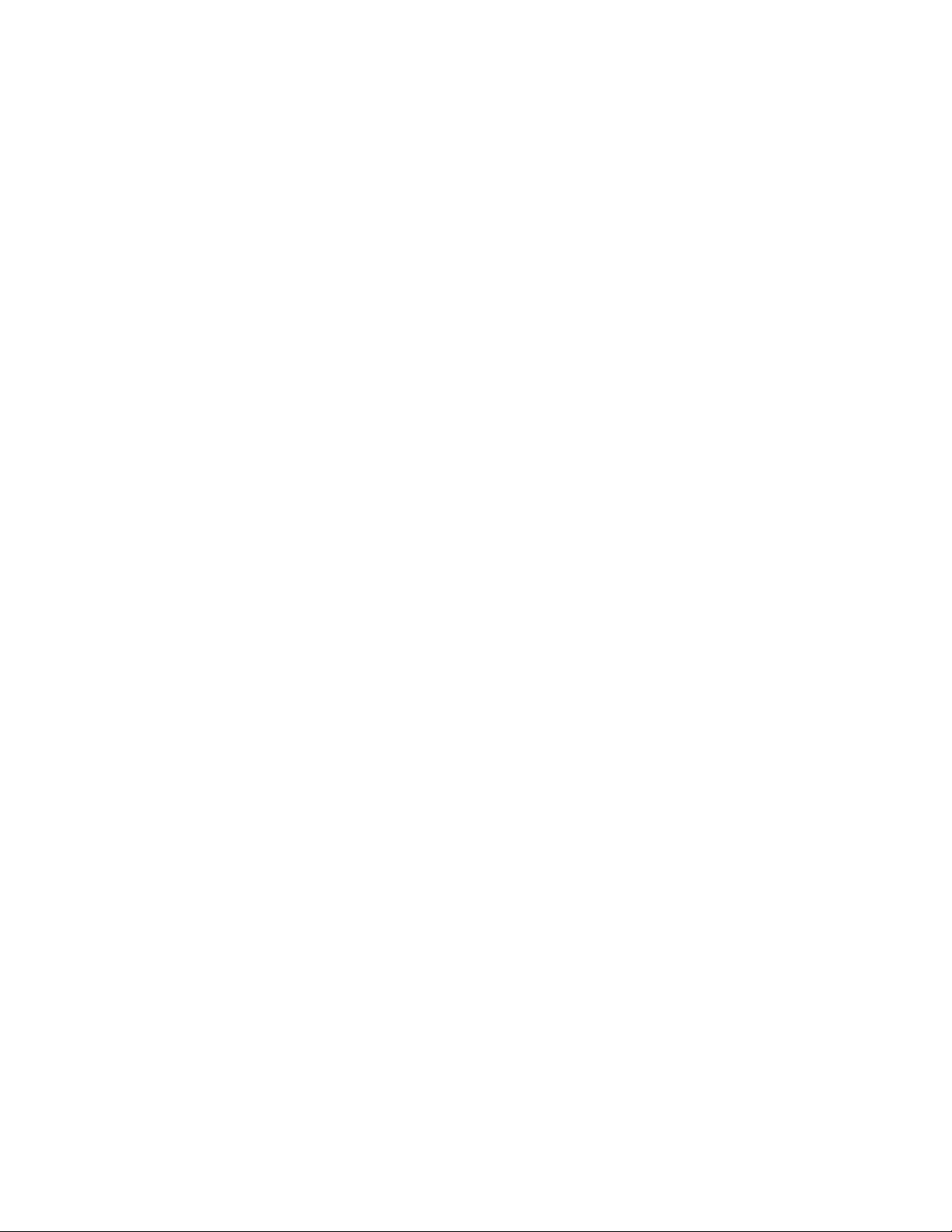
Contents Release 11/02
xii
SIMATIC Panel PC 870 Computing Unit, Equipment Manual
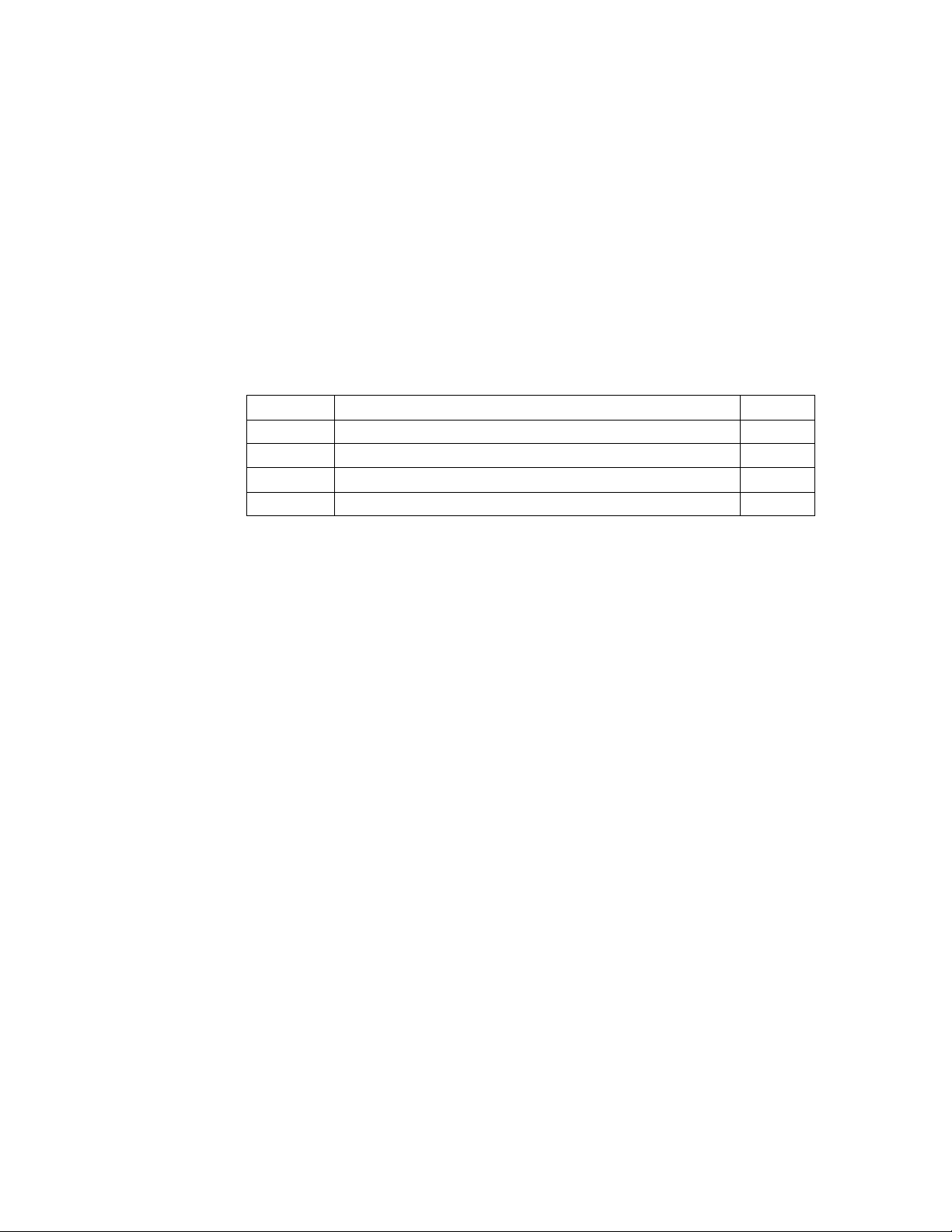
Product Overview
Chapter Overview
In Section Y ou Will Find On Page
1.1 Advantages of the computer unit 1-2
1.2 Safety notes 1-5
1.3 Certificates, guidelines and declarations 1-9
1.4 Certification for USA, Canada and Australia 1-11
1
SIMATIC Panel PC 870 Computing Unit, Equipment Manual
1-1
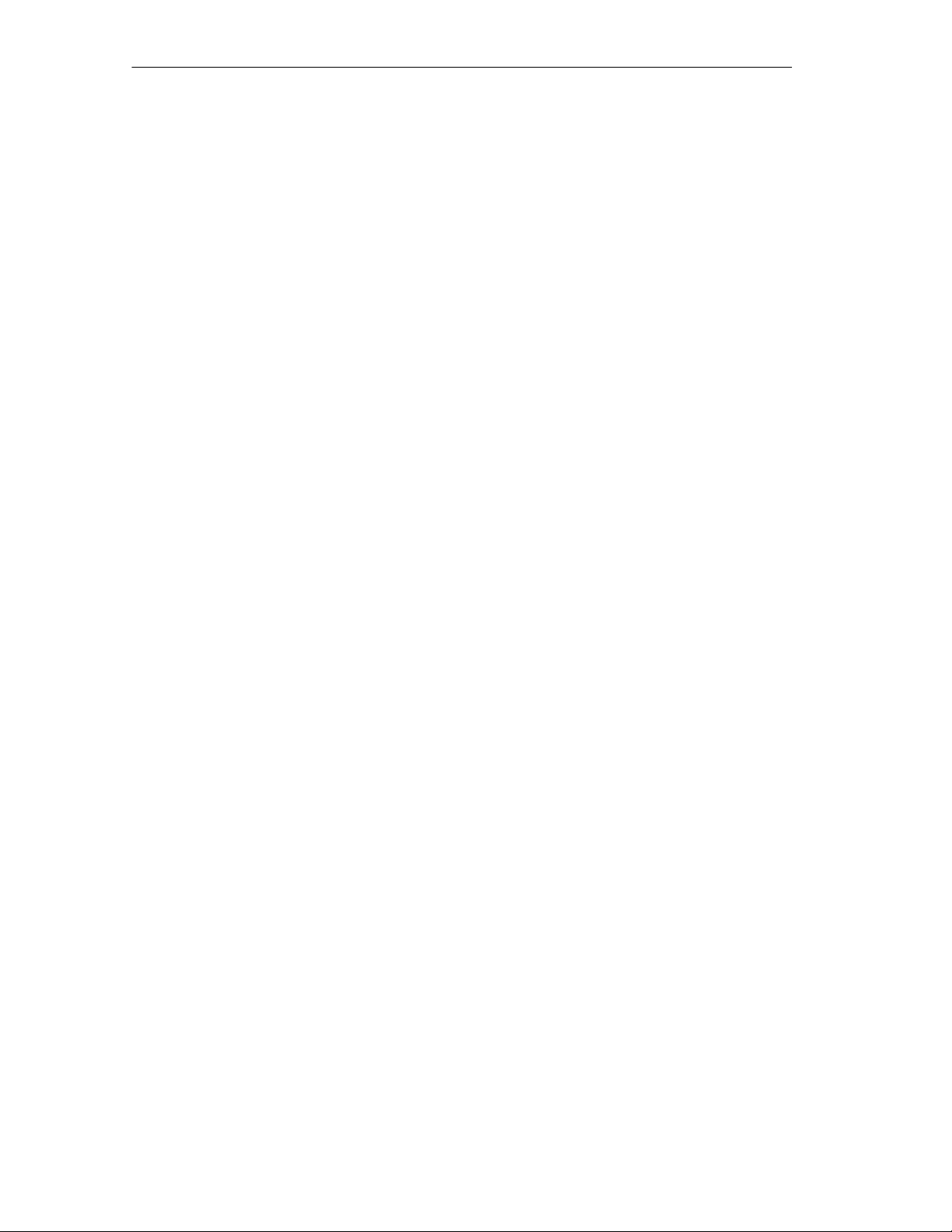
Product Overview Release 11/02
1.1 Advantages of the Computer Unit
Computer unit
The computer unit is the basic component both for the PC-based HMI devices
(Panel PC) and (in special configurations) and for custom-configured devices.
The computer unit is intended for use in industry as well as in the residential,
business and commercial areas and can also be used in building system
automation or in public facilities, in addition to industrial applications.
The computer unit is an especially high-performance industrial PC designed in
Celeron/Pentium III technology.
Features
The computer unit is characterized by:
S extensive climatic, vibration and shock tests to ensure industrial compatibility;
S electromagnetic compatibility conforming to CE and FCC;
S UL/CSA approvals;
S user support by hotline, service, spare parts;
S quality assurance conforming to ISO 9001;
S compliance with the requirements for a fire enclosure to EN60950/UL1950 – in
other words, it may be used without an additional fire enclosure;
S flexible expansion capability
S suitability for use in a wide ambient temperature range;
S a design that is easy to service and maintain.
Software equipment
The computer unit is equipped with software which allows it to be used universally.
It includes a standard Windows operating system.
The computer unit additionally allows the use of:
S SIMATIC supplementary software
S software from the entire world of automation
1-2
S software from the PC world
SIMATIC Panel PC 870 Computing Unit, Equipment Manual
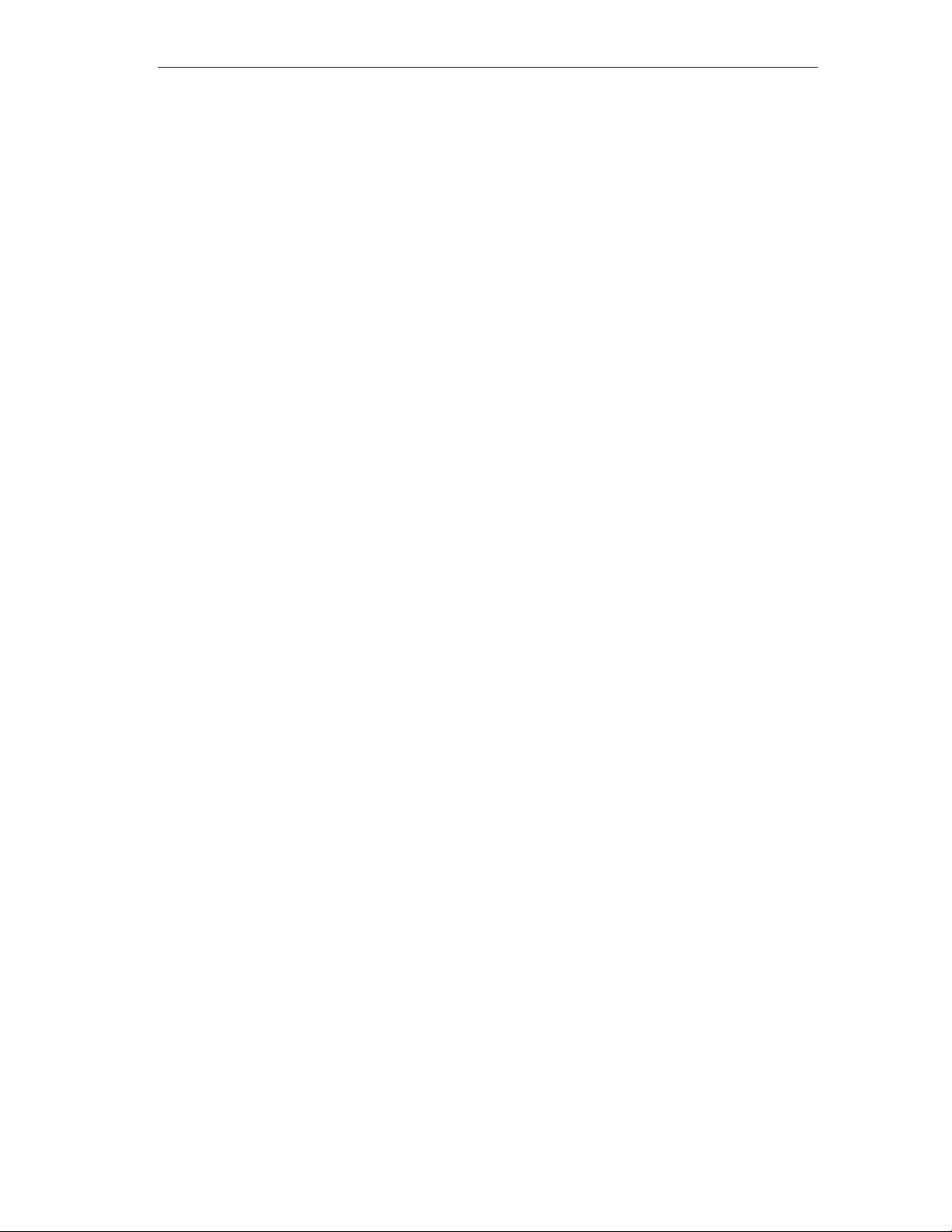
Release 11/02
Additional applications:
The computer unit can also be used in other areas of automation engineering
(SIMATIC HMI; TELEPERM; SINUMERIK; SIROTEC, etc.).
Installation
The computer unit can be installed in various installation locations (refer to
Chapter 2.2).
There are anchorage points on both of the longs sides for securing the computer
unit. Mounting brackets are screwed onto these anchorage points.
Decentralized design
A decentralized design is possible as an alternative to a centralized configuration.
The advantages are that
– The operating unit can be installed closer to the machine and inclined at an
angle of up to 70 ° for example, in a swivel arm (”boom”) or console,
Product Overview
– The more sensitive computer unit (hard disk) can be installed vertically some
distance away from the machine where vibration is low – for example, in a
cabinet.
With this configuration, additional components are included for communication
between the operating unit and computer unit:
– the host module, which is mounted on the computer unit,
– the remote module, which is mounted on the operating unit and
– the cable, which links them.
This equipment manual is organized as follows.
S Chapters 2 to 7 basically describe the specific characteristics of the
computer unit in a centralized design, making reference, where necessary,
to the complete unit, e.g. with regard to the dimensions for mounting,
maintenance and technical specifications.
S Chapter 8 describes the decentralized design of the Panel PC.
SIMATIC Panel PC 870 Computing Unit, Equipment Manual
1-3
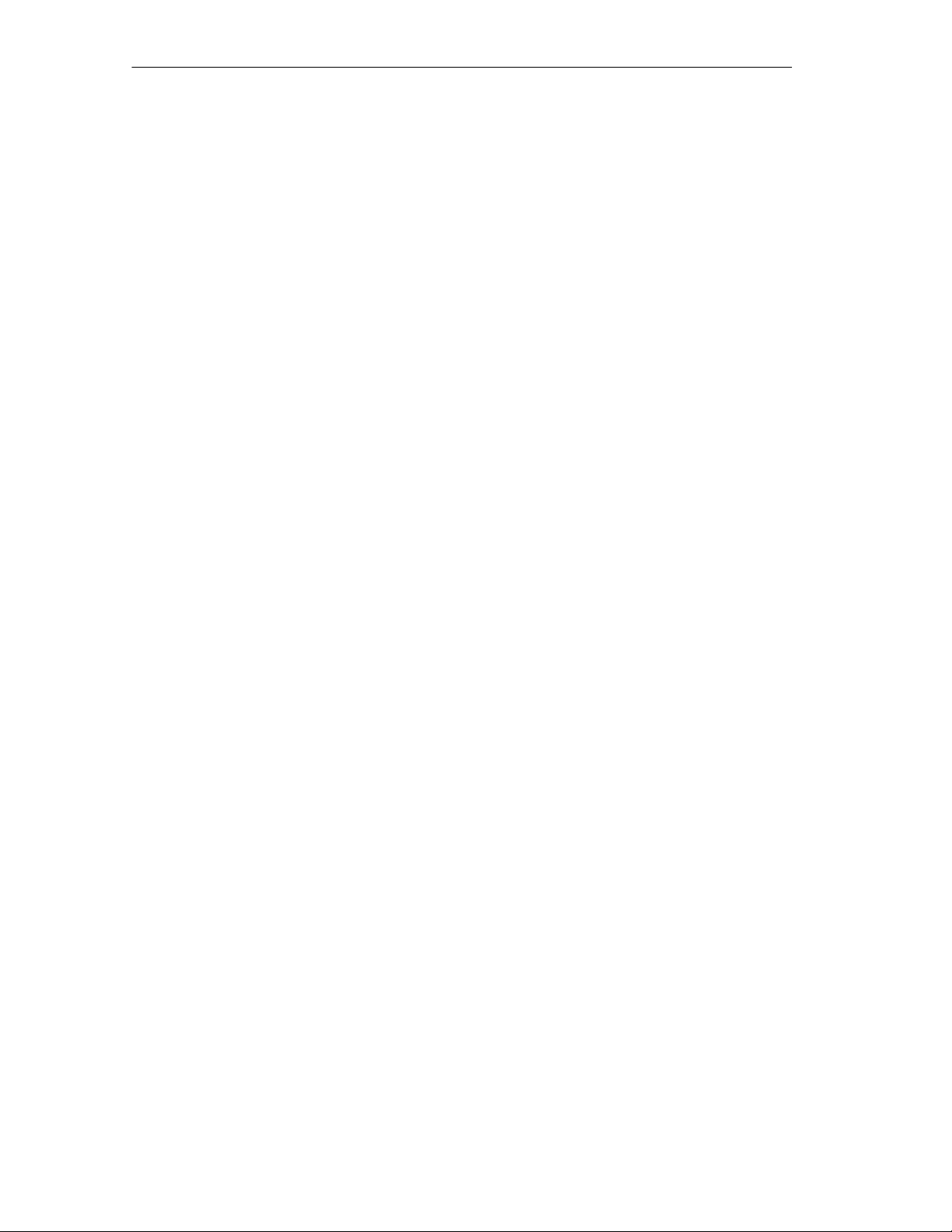
Product Overview Release 11/02
Advantages of the computer unit
S The computer unit is rugged in design and its functions make it particularly
suitable for use on site under harsh industrial conditions. It meets the specific
requirements of an industrial environment, such as noise immunity, compliance
with standards, ruggedness and continuous operation.
S Owing to the variable operating location and the many options for installation,
the computer unit can be used virtually anywhere.
S The computer unit includes all ports and interfaces required for automation with
SIMATIC. These particularly relate to:
– Parallel port (LPT 1)
– Serial ports (1x V.24, 1x V.24/TTY)
– PS/2 keyboard port (supports PG720/740 keyboard with trackball)
– PS/2 mouse port
– USB port (2x external)
– MPI/Profibus DP (max. 12 MBaud)
– Ethernet interface (10/100 MBaud, RJ45)
– VGA interface for external monitor
– Simple expansion possible via plug-in PCI and ISA slot modules
S Further features
– AC 240/120 V power supply without mains switch, optional DC 24 V
– Reset button (at side of unit), protected against inadvertent actuation
– Start-up Guide in electronic form, in 5 languages
1-4
SIMATIC Panel PC 870 Computing Unit, Equipment Manual

Release 11/02
1.2 Safety Notes
Caution
!
Notes on installation
Please observe the safety notes on the back of the cover of this manual. The
SIMATIC Panel PC 870 should only be expanded after having read the information
in Chapter 4 and the relevant safety notes.
This device complies with the applicable safety requirements in accordance with
IEC, VDE, EN, UL and CSA. If you have doubts about the approval of the
installation in the intended location, please contact the service representative
responsible for your area.
If the device is brought to its operating location from a cold environment,
condensation may occur. Before starting up, the device must be dry and, therefore,
an acclimatization period of at least 12 hours is necessary.
Product Overview
Before installing and operating the device, please note the information on ambient
conditions in the Appendix A “Technical Data” and on installing the device in
Chapter 2. The device must be installed in such a way that it presents no danger of
any kind (for example, by tipping over).
Ensure that the air vents are not obstructed and sufficient cooling air can be drawn
in inside the device.
Warning
!
When assembling the systems, it is essential to maintain the permissible
installation positions and angles (refer to Chapter 2).
If systems are installed at a non-approved installation location, the approvals to
UL 1950 , UL 508 and EN60950 are no longer valid!
SIMATIC Panel PC 870 Computing Unit, Equipment Manual
1-5
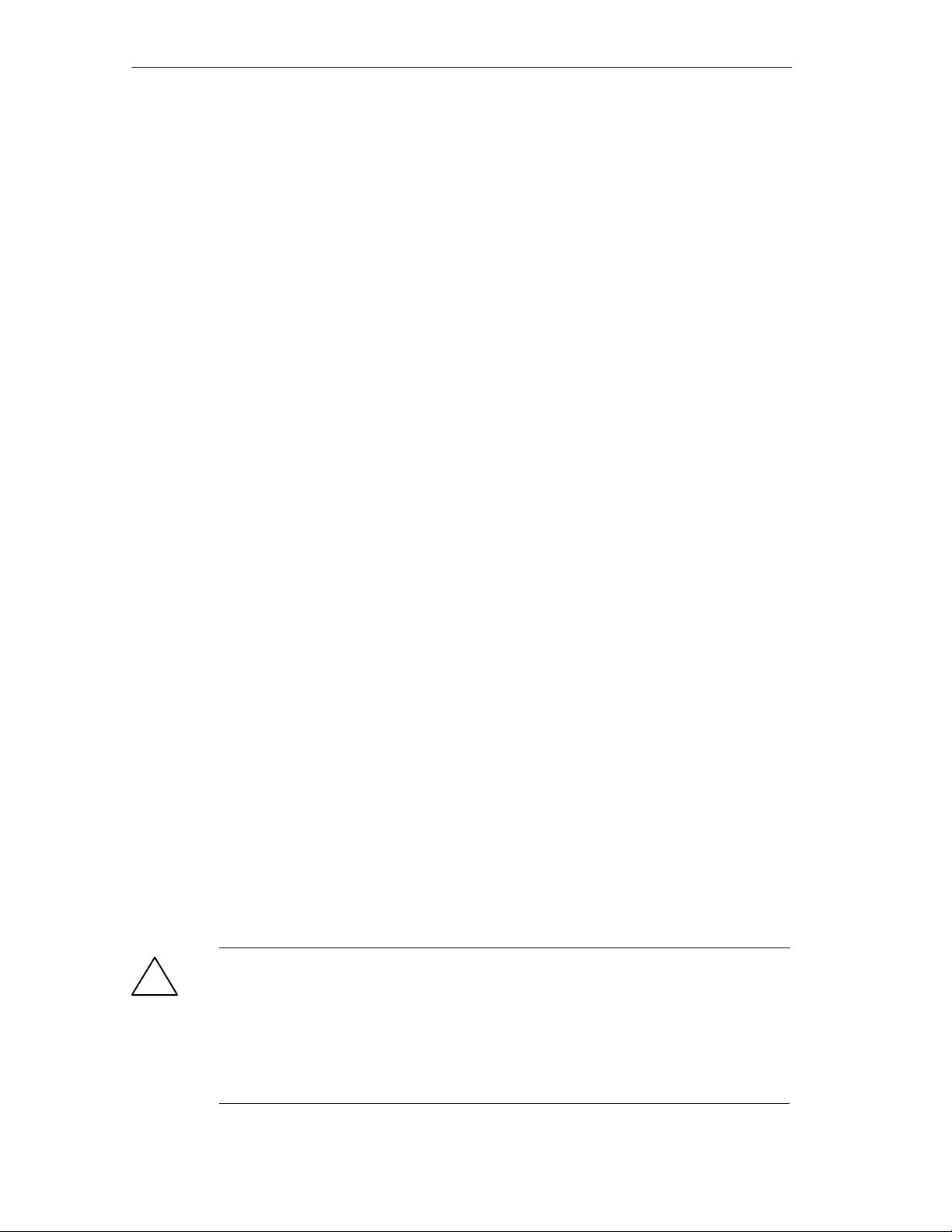
Product Overview Release 11/02
Mains supply
Lay the cables so that no one can step on or trip over them. When connecting the
device, carefully study the pertinent information given in Chapter 2.
Never connect or disconnect power cables or data transmission lines during a
thunderstorm.
In an emergency situation (for instance, damage to the housing, controls or power
cable, penetration by liquids or foreign bodies), pull the power plug and contact the
authorized service department.
The SIMATIC Panel PC 870 must be switched off before connecting/disconnecting
periphery units (keyboard, mouse, printer, etc.). Failure to do so can result in
damage to the PC.
Notes for devices with AC power supply
The device is intended for connection to grounded power supply systems
(TN networks to VDE 0100, Part 300, or IEC 364-3).
No provision is made for connection to non-grounded or impedance-grounded
power supply systems (IT networks).
The power cable should comply with the safety guidelines of the country
concerned.
Check to make sure that the rated voltage for the device coincides with that of the
local mains voltage.
This device is equipped with a safety-tested power supply cable and may be
connected only to a socket outlet with grounding contact.
Make sure that the socket outlet on the device or the socket outlet with grounding
contact of the building wiring system is freely accessible and located as near to the
device as possible.
To completely disconnect the PC from the mains power supply, you must pull the
plug. This connection must be easily accessible. If the PC is to be installed in a
cabinet, a central disconnector must be provided.
Note for devices with DC power supply
The mains power adapter area of the device does not fulfill the requirements of
fireproof housing complying to EN60950; therefore, the assembly configuration in
this area must fulfill the requirements of a fireproof housing.
1-6
Warning
!
The unit may only be connected to a 24 VDC mains power outlet which complies
to the requirements of SELV (Safety Extra-Low Voltage); a grounding conductor
must also be connected.
The cable cross-section must be adapted to the short circuit current of the 24 VDC
power source so that no damage is caused by the cable in the event of a short
circuit. Cable with a cross-section of up to 5 mm2 can be connected.
SIMATIC Panel PC 870 Computing Unit, Equipment Manual
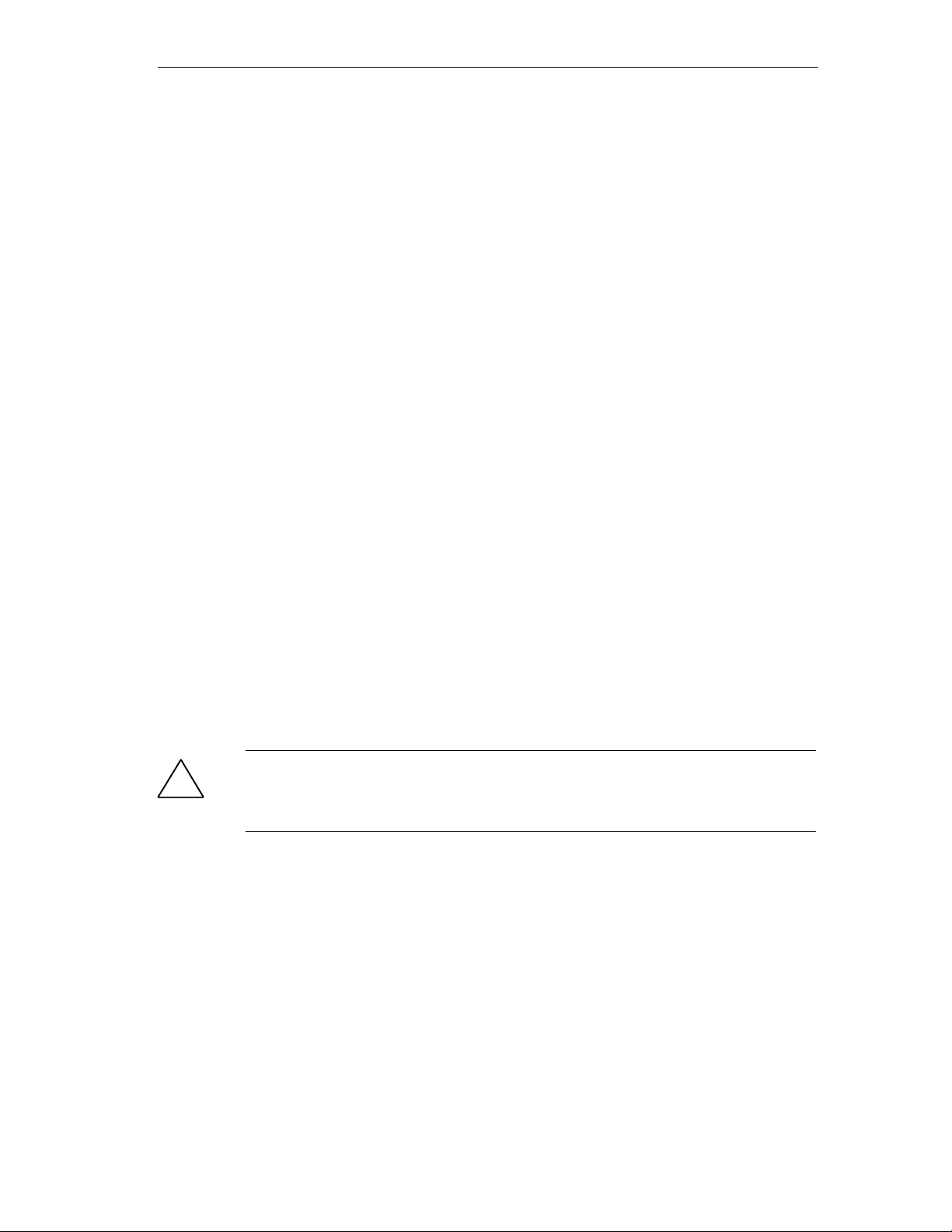
Release 11/02
Country-specific notes
For the USA and Canada:
For operation in Canada and the United States, use CSA or UL-listed power
cables.
The connector must comply with the NEMA 5-15 specification.
120 V power supply
A flexible cable with UL approval and CSA marking and the following features must
be used: SJT design with three conductors, at least 18 AWG cross-section, a
maximum length of 4.5 meters and parallel grounding-type plug (15 A, at least
125 V).
240 V power supply
A flexible cable with UL approval and CSA marking and the following features must
be used: SJT design with three conductors, at least 18 AWG cross-section, a
maximum length of 4.5 meters and Tandem grounding-type plug (15 A, at least
250 V).
Product Overview
Repairs
!
230 V supply voltage outside the USA and Canada
A flexible cable with the following features must be used: conductor cross section
at least 18 to AWG and grounding-type plug 15 A / 250 V. Make sure that the cable
set complies with the safety standards of the country where the devices will be
installed and that they bear the relevant markings.
Repairs to the SIMATIC Panel PC 870 may only be carried out by authorized,
adequately trained personnel.
Warning
Unauthorized opening and repairs to devices can lead to severe property damage
or represent a danger to the user.
Always unplug the power plug before opening the unit.
Only install system extensions which are intended for the computer. The
installation of other expansions can damage the system or violate safety and radio
interference regulations. Information concerning which extensions are suitable for
the system can be obtained from technical service representatives or the sales
outlet.
The terms of the warranty are deemed void in the case of defects caused to the
SIMATIC Panel PC 870 by the installation or replacement of system extensions.
The power supply may only be removed or replaced by authorized, adequately
trained personnel.
SIMATIC Panel PC 870 Computing Unit, Equipment Manual
1-7
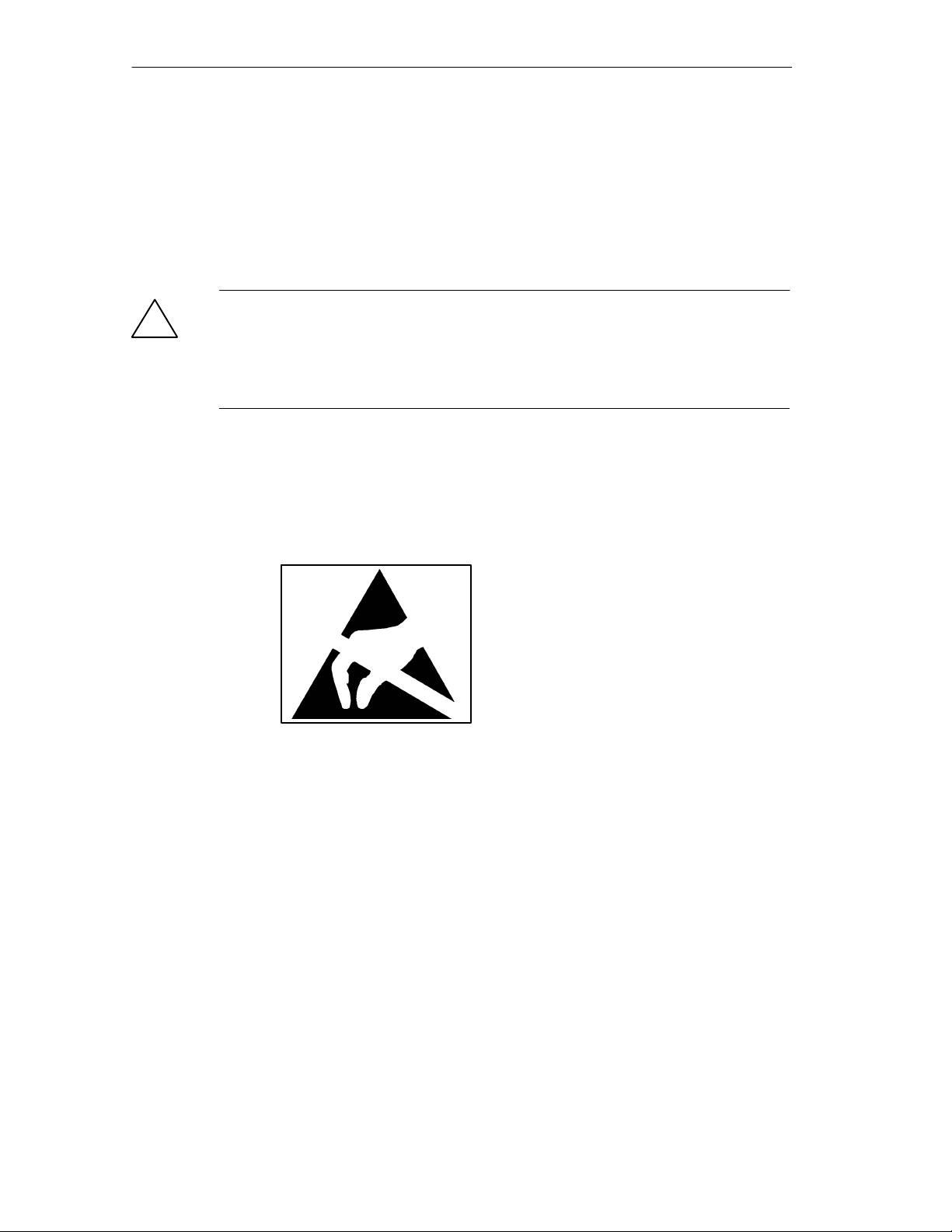
Product Overview Release 11/02
Batteries
This unit contains a battery located underneath the unit fan. The batteries may only
be replaced by authorized, adequately trained personnel.
When disposing of the batteries, observe the locally applicable laws on disposal of
pollutants.
Caution
!
Improper replacement of the battery poses danger of explosion. Only replace with
batteries of the same type or those of a similar type recommended by the
manufacturer. Dispose of used batteries according to the applicable laws or
manufactuer’s information.
ESD guidelines
Components containing ESD (Electrostatically Sensitive Devices) may be identified
by the following label:
When handling components containing ESD, it is essential to observe the following
guidelines:
S Before working with components containing ESD, you must discharge any
static electricity from your body (e.g. by touching a grounded object).
S Any devices and tools used must also be free of static electricity.
S Pull the power plug before connecting or disconnecting components containing
ESD.
S Only touch the components containing ESD at the edges.
1-8
S Do not touch any contact pins or strip conductors on components containing
ESD.
SIMATIC Panel PC 870 Computing Unit, Equipment Manual
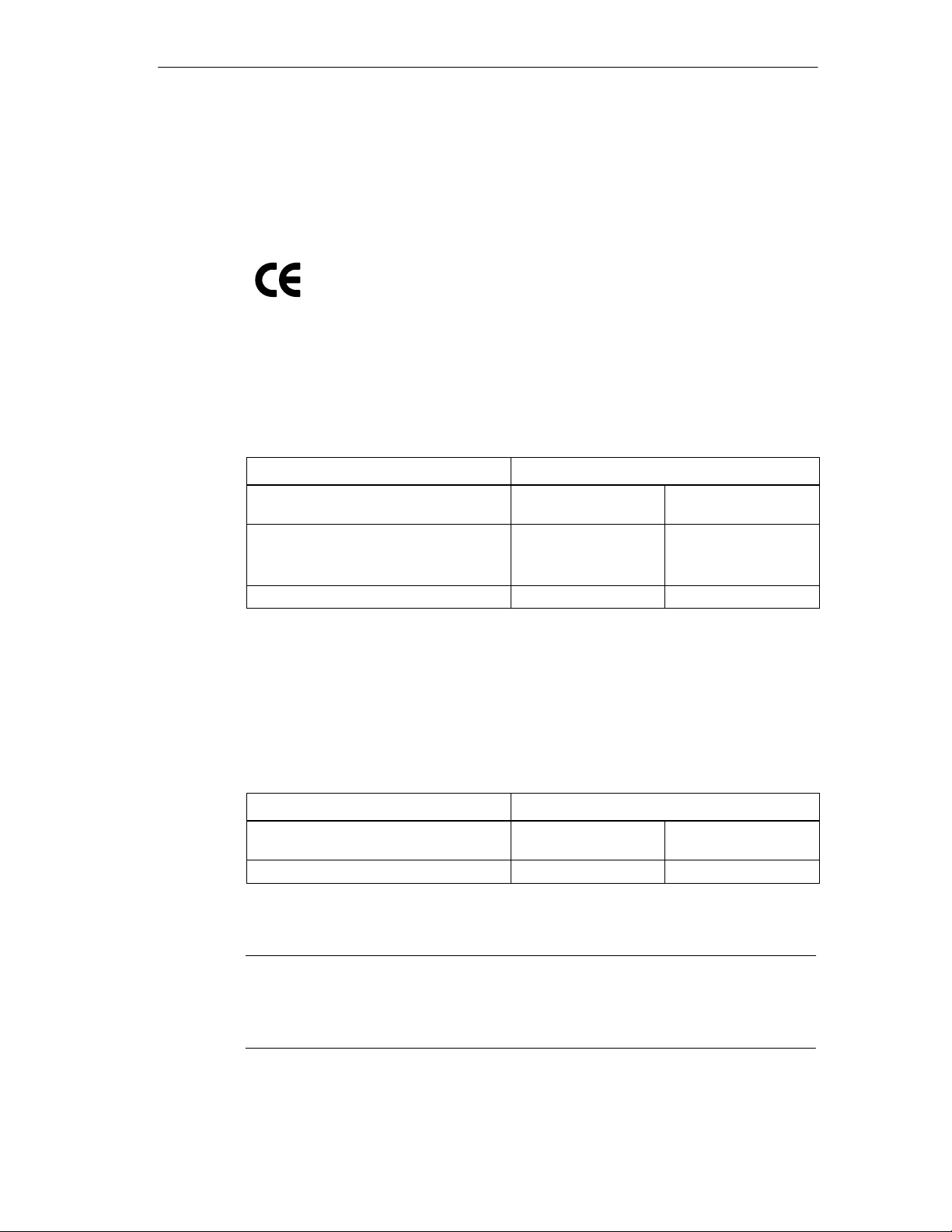
Release 11/02
1.3 Certificates, Guidelines and Declarations
CE identification
The following applies to the SIMATIC product described in this manual:
EMC guidelines
Alternating current (AC) power supply
The units with an alternating current (AC) power supply fulfill the requirements of
EU Guideline “89/336/EEC Electromagnetic Compatibility” and are designed for
use in the following sectors according to the CE identification:
Area of use Requirements on
Emitted
interference
Residential areas, business and
industrial estates as well as small
businesses.
Industrial sector EN 50081-2: 1993 EN 50082-2: 1995
EN 50081-1: 1992 EN 50082-1: 1992
Product Overview
Noise immunity
The standards EN 61000-3-2:1995 (harmonic currents) and EN 61000-3-3:1995
(voltage fluctuations and flicker) are also maintained.
Direct current (DC) power supply
The units with a direct current (AC) power supply fulfill the requirements of EU
Guideline “89/336/EEC Electromagnetic Compatibility” and are designed for use in
the following sectors according to the CE identification:
Area of use Requirements on
Emitted
interference
Industrial sector EN 50081-2: 1993 EN 50082-2: 1995
The standards EN 61000-3-2:1995 (harmonic currents) and EN 61000-3-3:1995
(voltage fluctuations and flicker) are also maintained.
Caution
This is Class A equipment. The equipment may cause radio interference in
residential areas; in such cases, the operator can be requested to take reasonable
countermeasures.
Noise immunity
SIMATIC Panel PC 870 Computing Unit, Equipment Manual
1-9
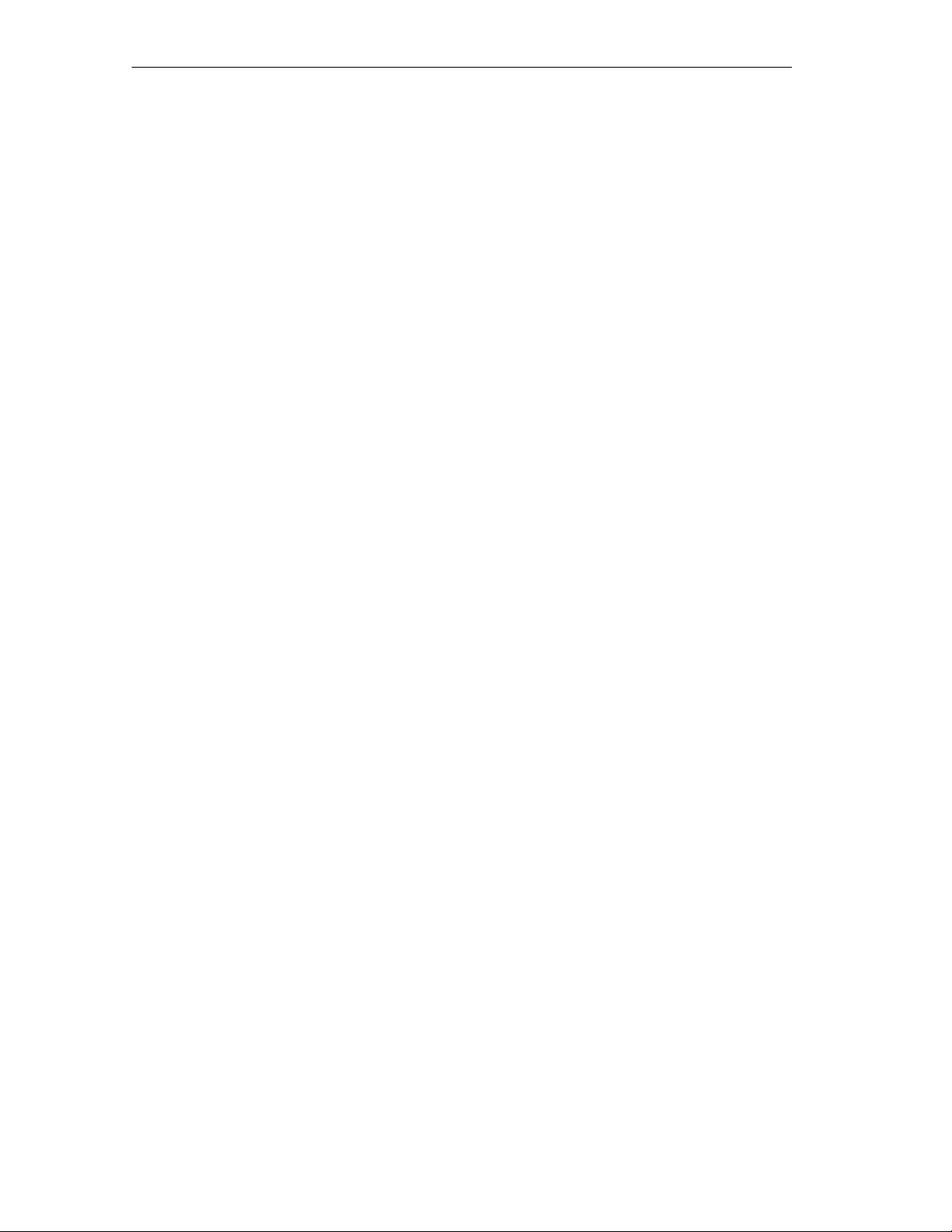
Product Overview Release 11/02
Low voltage guidelines
This product fulfills the requirements set out in EU Guideline 73/23/EEC ”Low
voltage guidelines”. Maintenance of this standard was tested according to EN
60950.
Declaration of conformity
The EU Declaration of Conformity and associated documentation complying with
the above guideline are kept available for the authorities responsible by:
Siemens AG
Bereich Automation & Drives
A&D AS RD 4
Postfach 1963
D-92209 Amberg
Tel.: +49 (9621) 80-3283
Fax: +49 (9621) 80-3278
Observe installation guidelines
The installation guidelines and safety notes specified in this manual must be
observed when starting up and operating the system.
Connection of periphery devices
The requirements concerning interference immunity are met when periphery
equipment suitable for industrial demands, is connected in accordance with
EN50082-2:1995. Periphery devices may only be connected using shielded cables.
DIN ISO 9001 certificate
The quality assurance system of our entire product production process
(development, production and sales) meets the requirements of DIN ISO 9001
(corresponds to EN29001: 1987).
This was confirmed by the DQS – Deutsche Gesellschaft zur Zertifizierung von
Qualitätsmanagementsystemen mbH) – (German quality management system
approval authority).
EQ Net Certificate No.: 1323-01
License agreement for software supply
1-10
The SIMATIC Panel PC 870 is normally supplied with the software already
installed. Please observe the applicable license agreements.
SIMATIC Panel PC 870 Computing Unit, Equipment Manual
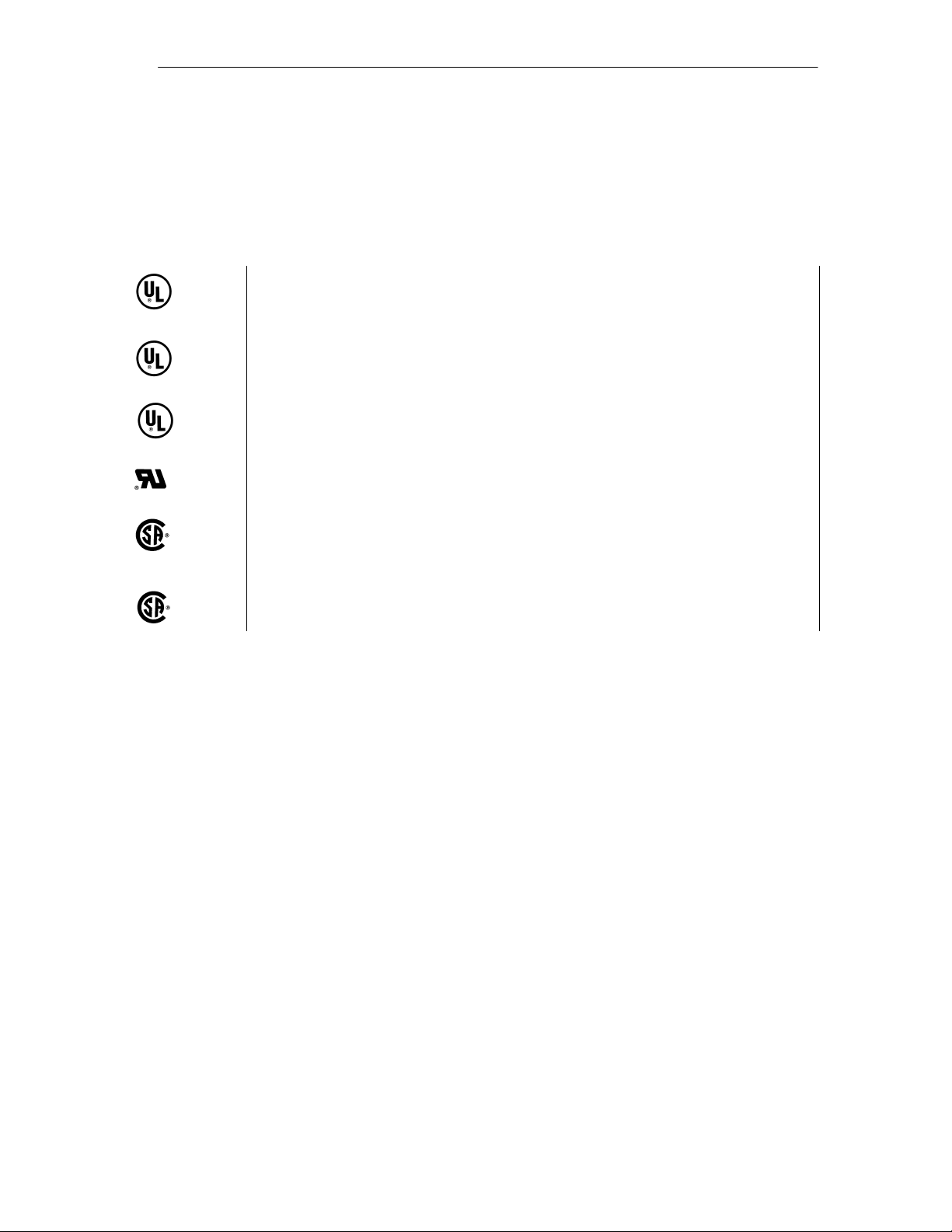
Release 11/02
1.4 Certification for USA, Canada and Australia
Safety
If the device bears one of the following marks, the corresponding approval has
been awarded:
Underwriters Laboratories (UL) complying with Standard UL 1950 (I.T.E.)
or complying with UL508 (IND.CONT.EQ)
Underwriters Laboratories (UL) complying with Canadian Standard C22.2
C
C US
No. 950 (I.T.E) or complying with C22.2 No. 142 (IND.CONT.EQ)
Underwriters Laboratories (UL) complying with Standard UL 1950,
Report E11 5352 and Canadian Standard C22.2 No. 950 (I.T.E)
or complying with UL508 and C22.2 No. 142 (IND.CONT.EQ)or complying with UL508 and C22.2 No. 142 (IND.CONT.EQ)
UL Recognition Mark
Product Overview
NRTL
Canadian Standard Association (CSA) complying with Standard C22.2. No. 950
(LR 81690) or complying with C22.2 No. 142 (LR 63533)
Canadian Standard Association (CSA) complying with American Standard UL
1950 (LR 81690) or complying with UL 508 (LR 63533)
SIMATIC Panel PC 870 Computing Unit, Equipment Manual
1-11
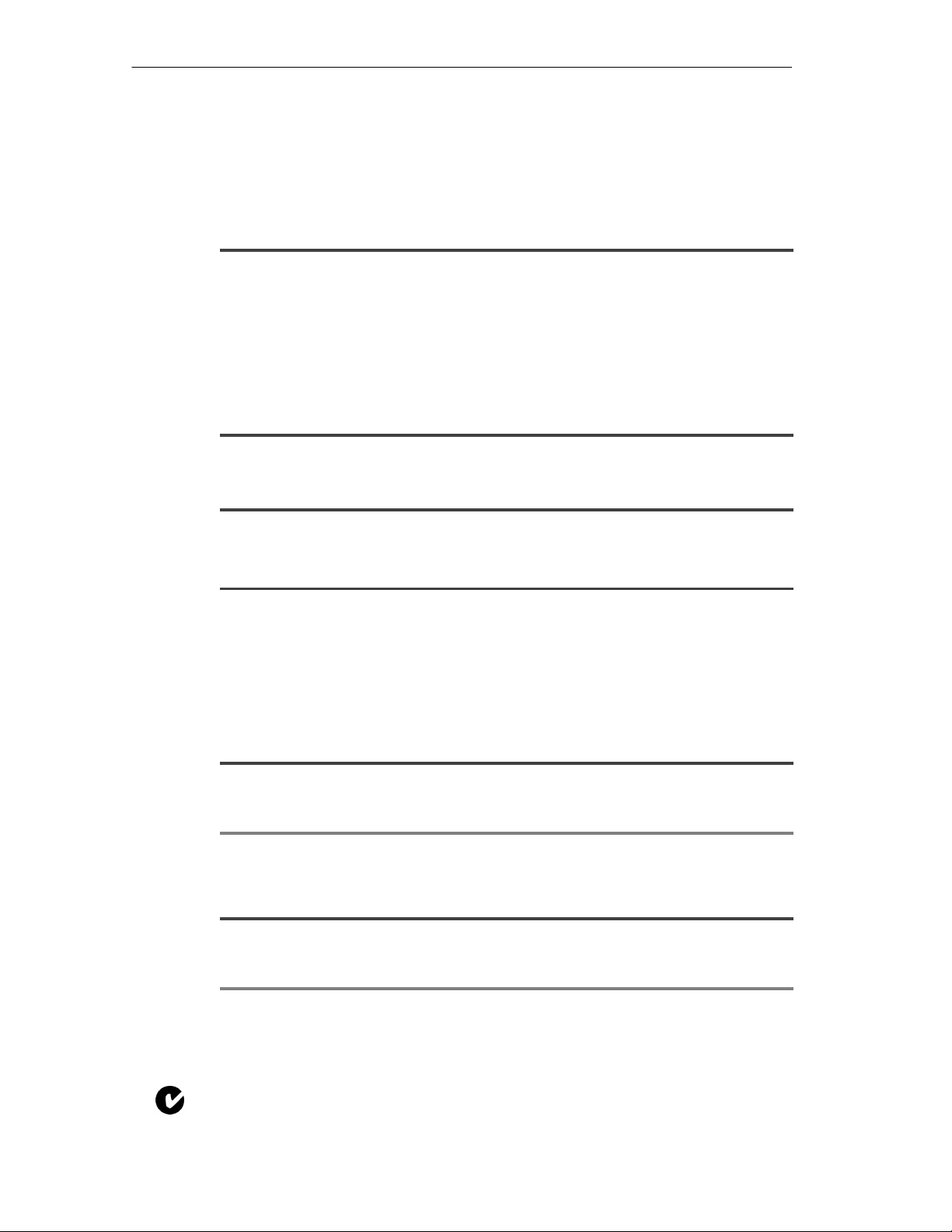
Product Overview Release 11/02
EMC
USA
Federal Communications Commission
Radio Frequency Interference Statement
This equipment has been tested and found to comply with the limits for a Class A digital
device, pursuant to Part 15 of the FCC Rules. These limits are designed to provide
reasonable protection against harmful interference when the equipment is operated in a
commercial environment. This equipment generates, uses, and can radiate radio
frequency energy and, if not installed and used in accordance with the instruction manual,
may cause harmful interference to radio communications. Operation of this equipment in a
residential area is likely to cause harmful interference in which case the user will be
required to correct the interference at his own expense.
Shielded Cables
Shielded cables must be used with this equipment to maintain compliance with FCC regulations.
Modifications
Changes or modifications not expressly approved by the manufacturer could void the
user’s authority to operate the equipment.
This device complies with Part 15 of the FCC Rules. Operation is subject to the following
two conditions: (1) this device may not cause harmful interference, and (2) this device must
accept any interference received, including interference that may cause undesired
operation.
Canada
(for devices with DC power supply)
This Class A digital apparatus complies with Canadian ICES-003.
Cet appareil numérique de la classe A est conforme à la norme NMB-003 du Canada.
(for devices with AC power supply)
This Class B digital apparatus complies with Canadian ICES-003.
Cet appareil numérique de la classe B est conforme à la norme NMB-003 du Canada.
Conditions of Operations
Canadian Notice
Avis Canadien
Canadian Notice
Avis Canadien
Australia
(for devices with AC power supply)
This product meets the requirements of the AS/NZS 3548 Norm.
1-12
SIMATIC Panel PC 870 Computing Unit, Equipment Manual
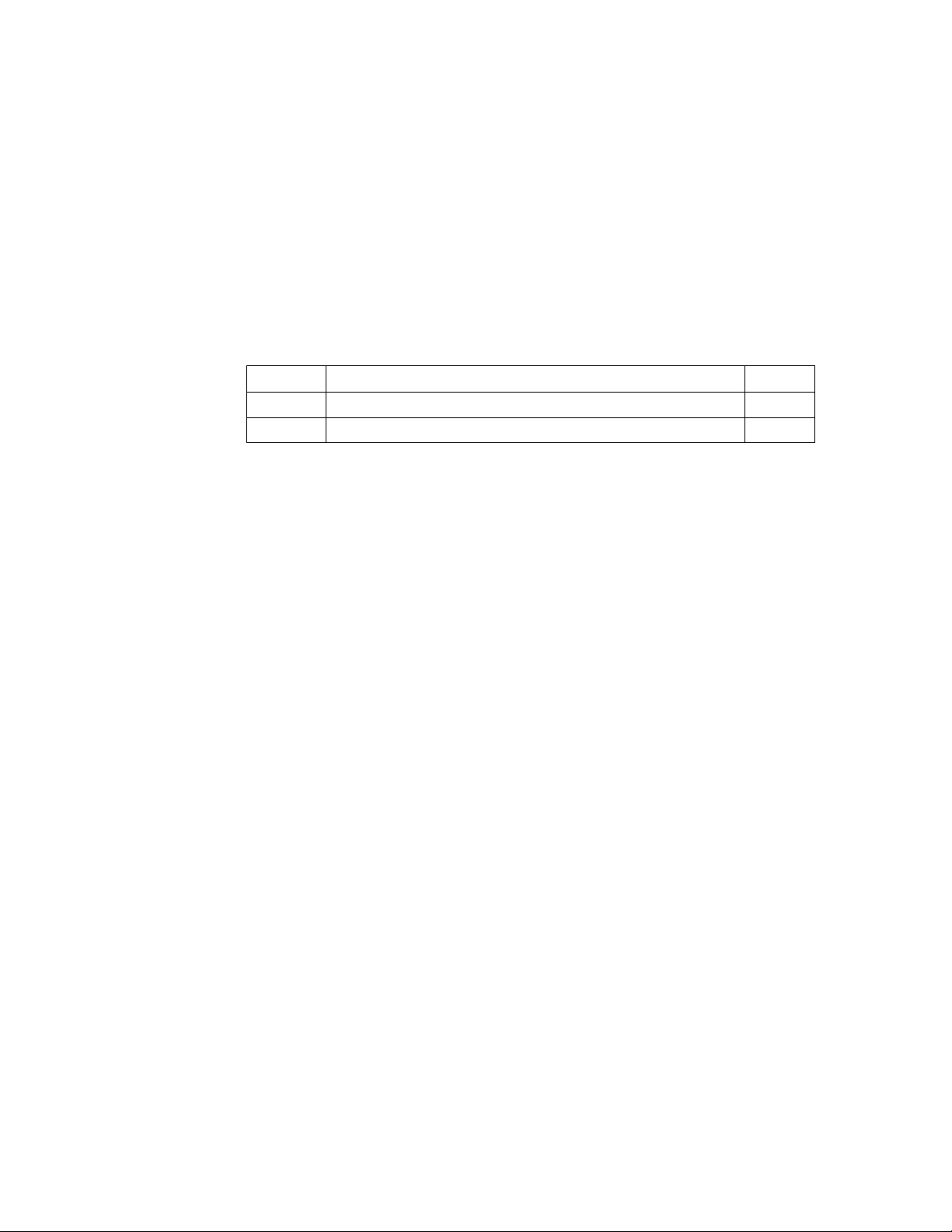
Starting Up the Computing Unit
Chapter overview
In Section You Will Find On Page
2.1 Unpacking and checking the items delivered 2-2
2.2 Ensuring readiness for operation 2-3
2
SIMATIC Panel PC 870 Computing Unit, Equipment Manual
2-1
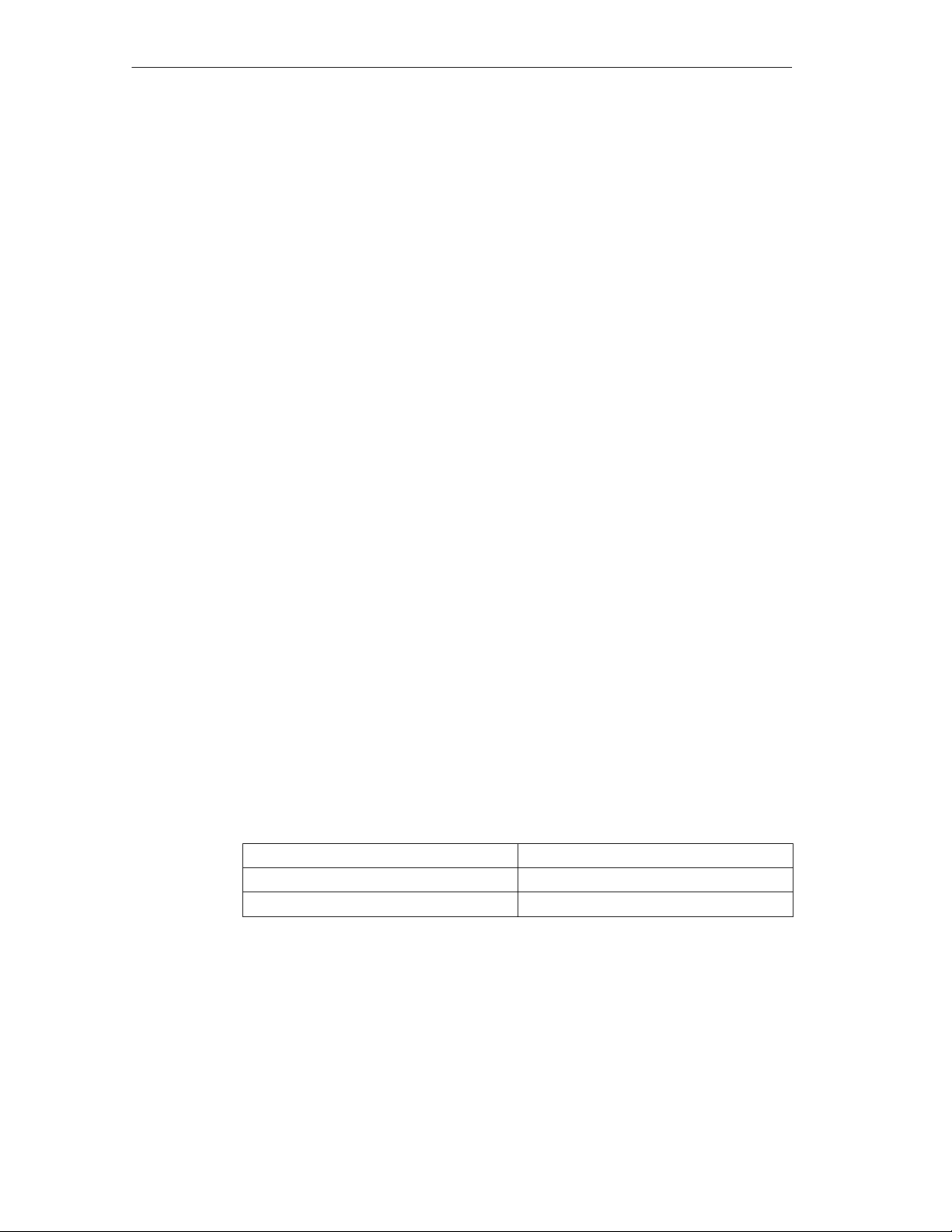
Starting Up the Computing Unit Release 11/02
2.1 Unpacking and Checking the Items Delivered
Unpacking the items
Unpack the items delivered to you as follows:
1. Remove the packaging.
2. Do not throw the original packaging away. Keep it in case you have to transport
your PC at some time in the future.
3. Please keep the enclosed documentation in a safe place. You will require it
when you first start up the items delivered to you and it is part of the device.
4. Check the packaging and the package contents for any visible damage.
5. Check the delivered items against the packaging list for completeness. When
doing so, you should also take into observe accessories which you can order
separately.
6. Should you detect any transport damages or inconsistencies between
packaging contents and packaging list, please inform your sales office.
Recording the serial number (SVP number)
7. Record the serial number (SVP number) of the computer unit in the table; the
number is located on the rating plate above the floppy disk drive on the side of
the device.
The repair center can only identify the device by the SVP No. if it is submitted
for repair.
Recording the Microsoft Windows product key of the Certificate of Authenticity
8. Record the Microsoft Windows product key of the Certificate of Authenticity
(COA) in the table; you will need it if the operating system needs to be
reinstalled. The key is to be found on the device.
SVP No.
Order No.
Microsoft Windows product key
2-2
SIMATIC Panel PC 870 Computing Unit, Equipment Manual
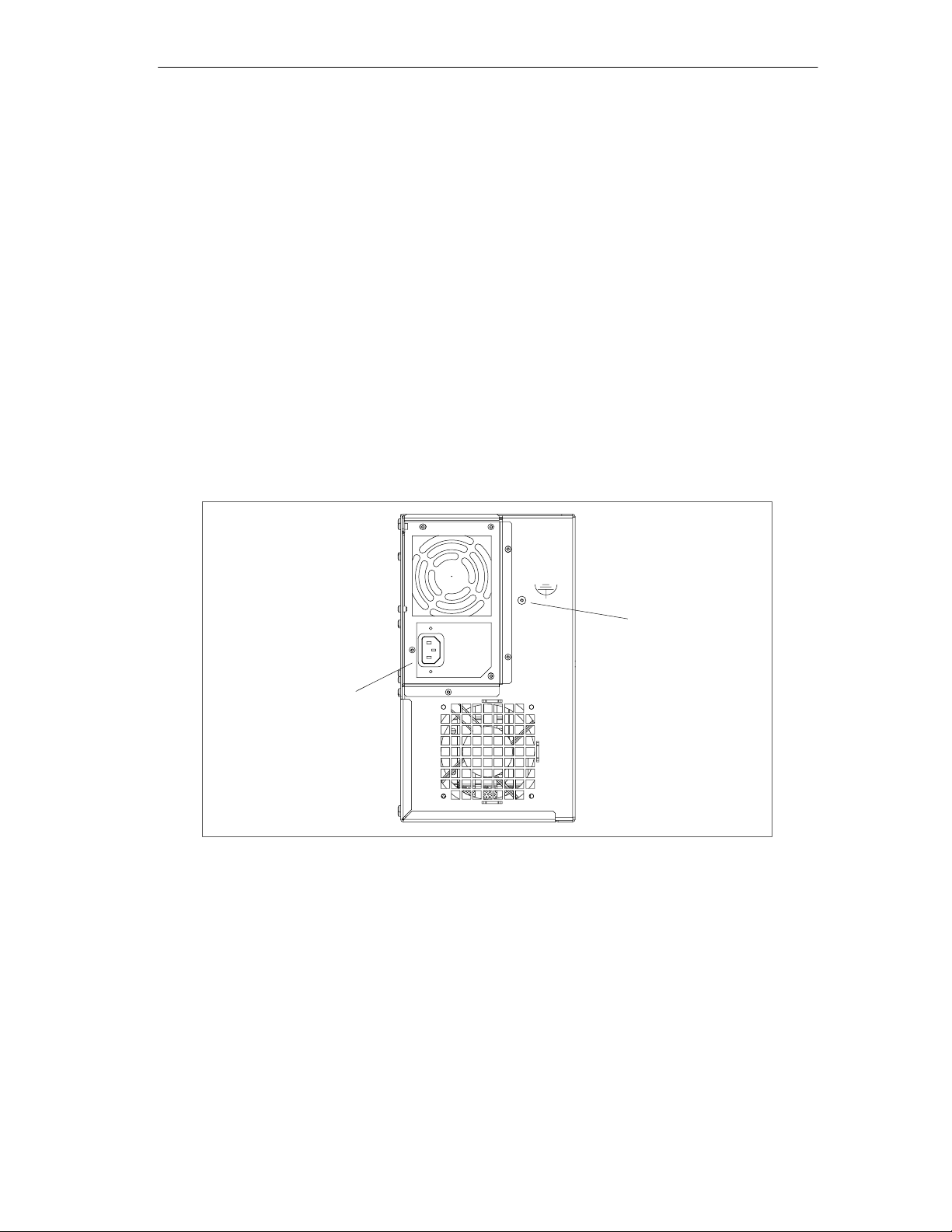
Release 11/02
2.2 Ensuring Readiness for Operation
Connecting and turning on the computer unit
Before you connect the computer unit to the mains, connect the operating unit (see
“Operating Unit” equipment manual) and, as applicable, appropriate peripherals
(see Chapter 3):
1. Plug the connecting cables into the appropriate female connectors on the
interface side of the computer unit (see Sections 3.1 and 3.2).
2. Before you connect the device to the mains, observe the following information
with regard to the power supply and the equipotential bonding.
Since the computer unit does not possess a mains switch, it will be ready for
service immediately after the mains plug has been connected.
Power supply
Starting Up the Computing Unit
Socket connector for AC–
powered non-heating appliances
(with DC-powered devices,
a screw-type terminal as an
option)
Figure 2-1 Power supply connection
The AC power supply of the computer unit is designed for 120/240 V systems.
The power supply has a wide-range input; therefore, no setting of the voltage
range is required.
The DC power supply of the computer unit is designed for 24 V systems.
Mains power supply
The device is intended for connection to grounded power supply systems
(TN systems to VDE 0100, Part 300, or IEC 364-3).
Equipotential bonding
connection
SIMATIC Panel PC 870 Computing Unit, Equipment Manual
2-3
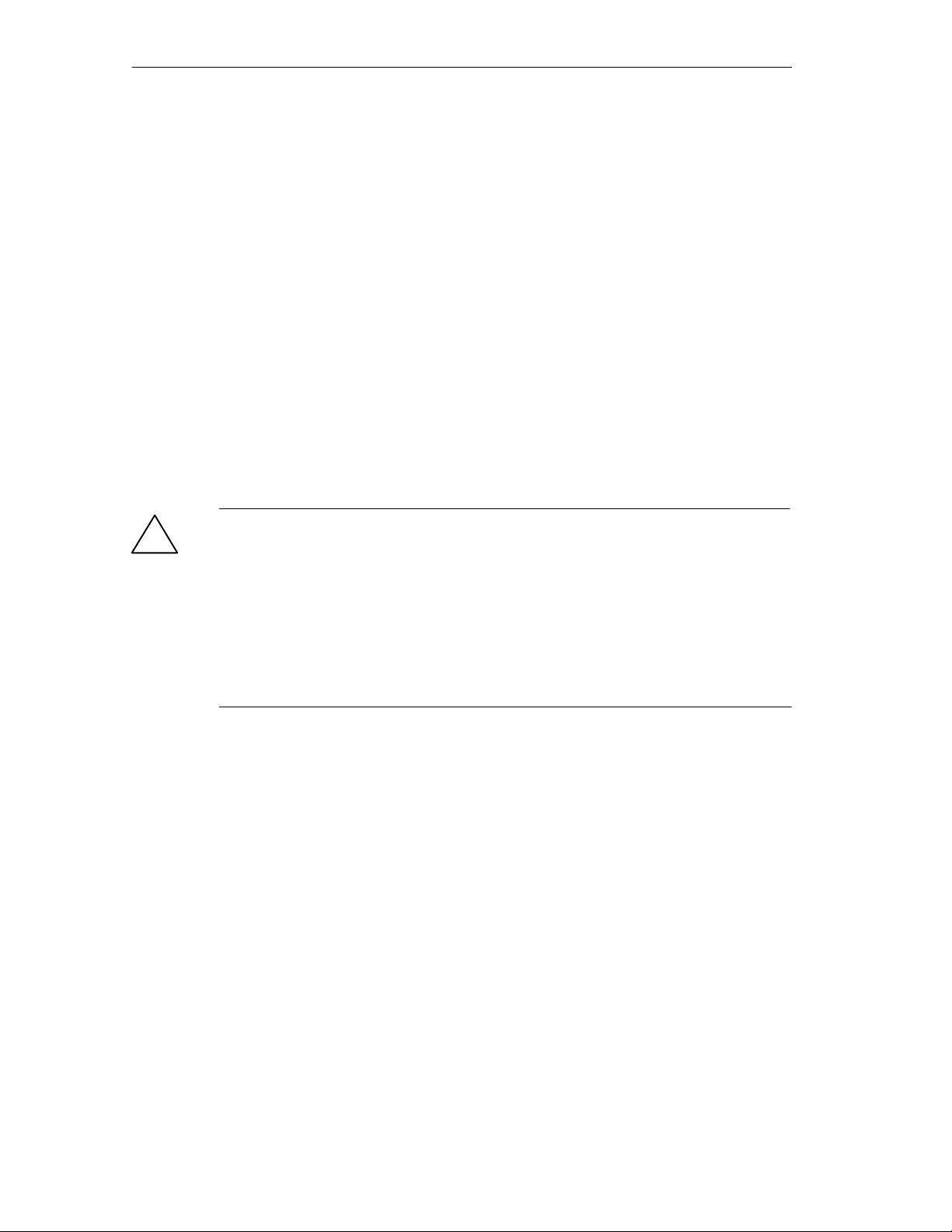
Starting Up the Computing Unit Release 11/02
No provision is made for connection to non-grounded or impedance-grounded
power supply systems (IT networks).
The power cable should comply with the safety guidelines of the country
concerned.
Lay the cables so that no one can step on or trip over them.
Never connect or disconnect power cables or data transmission lines during a
thunderstorm.
In an emergency situation (for instance, damage to the housing, controls or power
cable, penetration by liquids or foreign bodies), pull the power plug and contact the
authorized service department.
The computer unit must be switched off before connecting/disconnecting I/O
devices (keyboard, mouse, printer, etc.). Failure to do so can result in damage to
the computer unit.
A connector safety interlock is supplied with a 120 V/230 V power supply.
Caution
!
The computer unit with AC power supply is equipped with a safety-tested mains
cable and may only be connected to a grounding outlet.
Make sure that the outlet on the device or the grounding outlet-socket of the
building installation is not obstructed and is installed as close as possible to the
device.
The computer unit does not have a mains switch. To disconnect the device from
mains completely, remove the mains plug. This area must be easily accessible.
When installing the device in a cabinet, a central mains switch must be provided.
Turning off the computer unit
The computer unit does not have a mains switch and can only be disconnected
from the mains supply only by unplugging the power connector.
2-4
SIMATIC Panel PC 870 Computing Unit, Equipment Manual
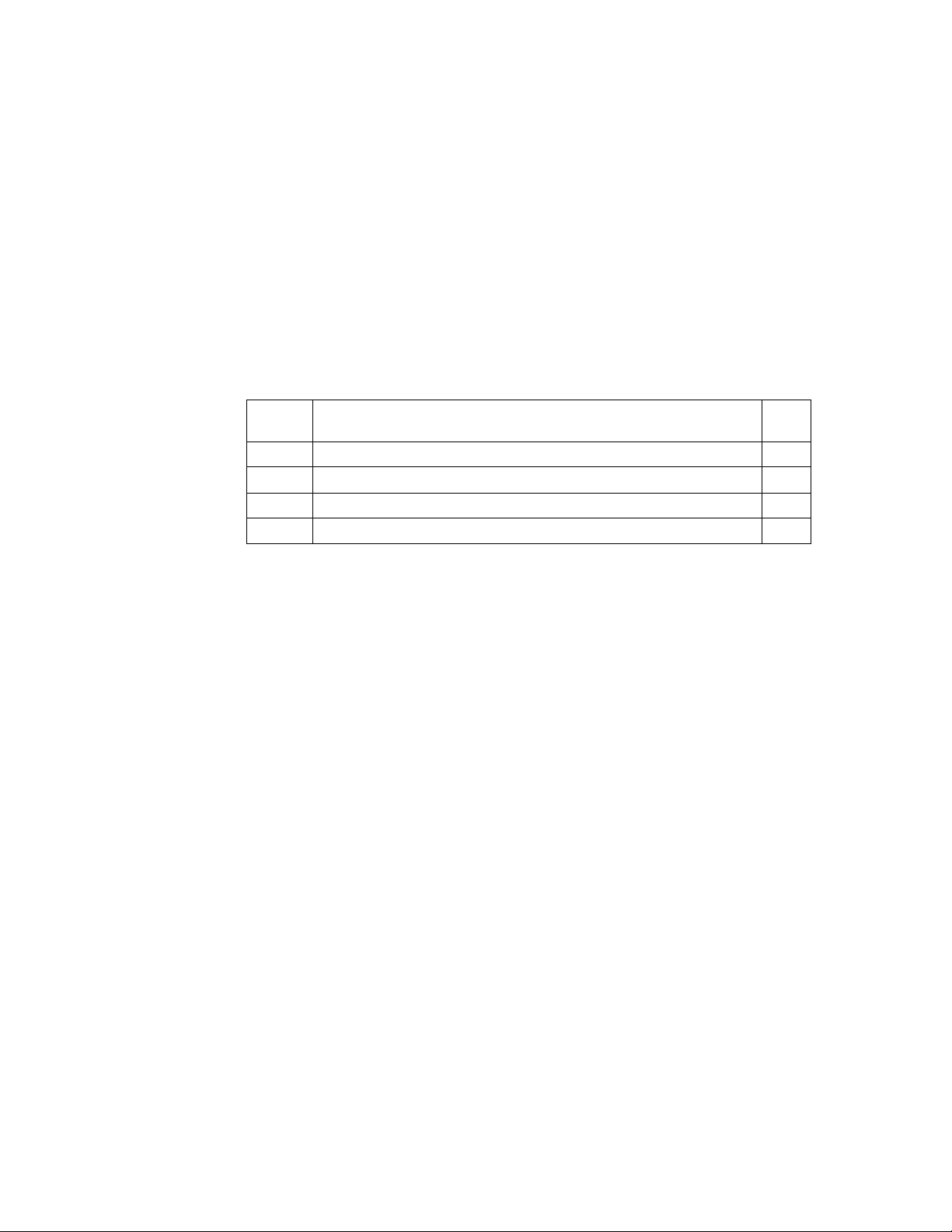
Connecting and Operating the Computing Unit
Chapter Overview
In
Section
3.1 Ports, interfaces and connections 3-2
3.2 Connecting I/O devices 3-6
3.3 Drives with interchangeable media 3-7
3.4 Reset button 3-10
3
You Will Find On
Page
SIMATIC Panel PC 870 Computing Unit, Equipment Manual
3-1
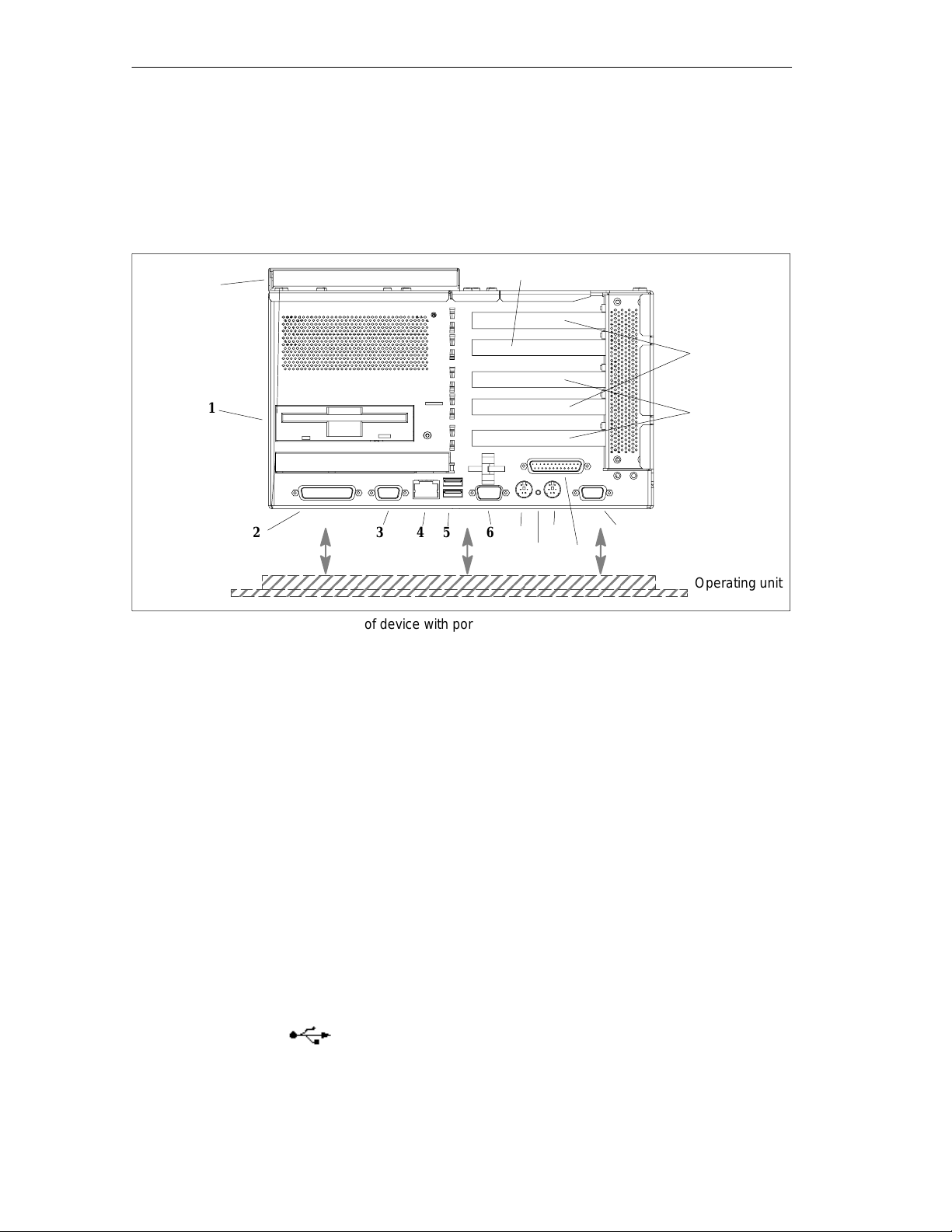
Connecting and Operating the Computing Unit Release 11/02
3.1 Ports, Interfaces and Connections
Left side of device (interface/port side)
14
15
(option)
13
1
2345
Figure 3-1 Left side of device with ports/interfaces
Explanations with regard to Fig. 3-1
1 Floppy disk drive
Using the floppy disk drive, you can save programs and data to floppy disks and
load from floppy disks into the PC 870.
2 COM1 V.24 / MODEM / PLC
S5 automation units (PLCs), for example, can be connected via the COM 1(TTY)
interface.
3 MPI/DP Multipoint Interface
You can connect the PC 870 either to an S7 PLC or a PROFIBUS network via the
floating MPI/DP interface.
12
67
1)
2)
9 11
8 10
Operating unit
3-2
4 Ethernet
RJ 45-Ethernet connection. The Ethernet is a local network with bus structure for
data communication featuring data transfer rates of 10 or 100 Megabit per second
(Mbps).
5 USB
Connection for the Universal Serial Bus. You can connect here external devices,
such as CD–ROM drives, printers, modems, as well as mouse and keyboard.
SIMATIC Panel PC 870 Computing Unit, Equipment Manual
