Siemens SIMATIC IPC127E Operating Instructions Manual
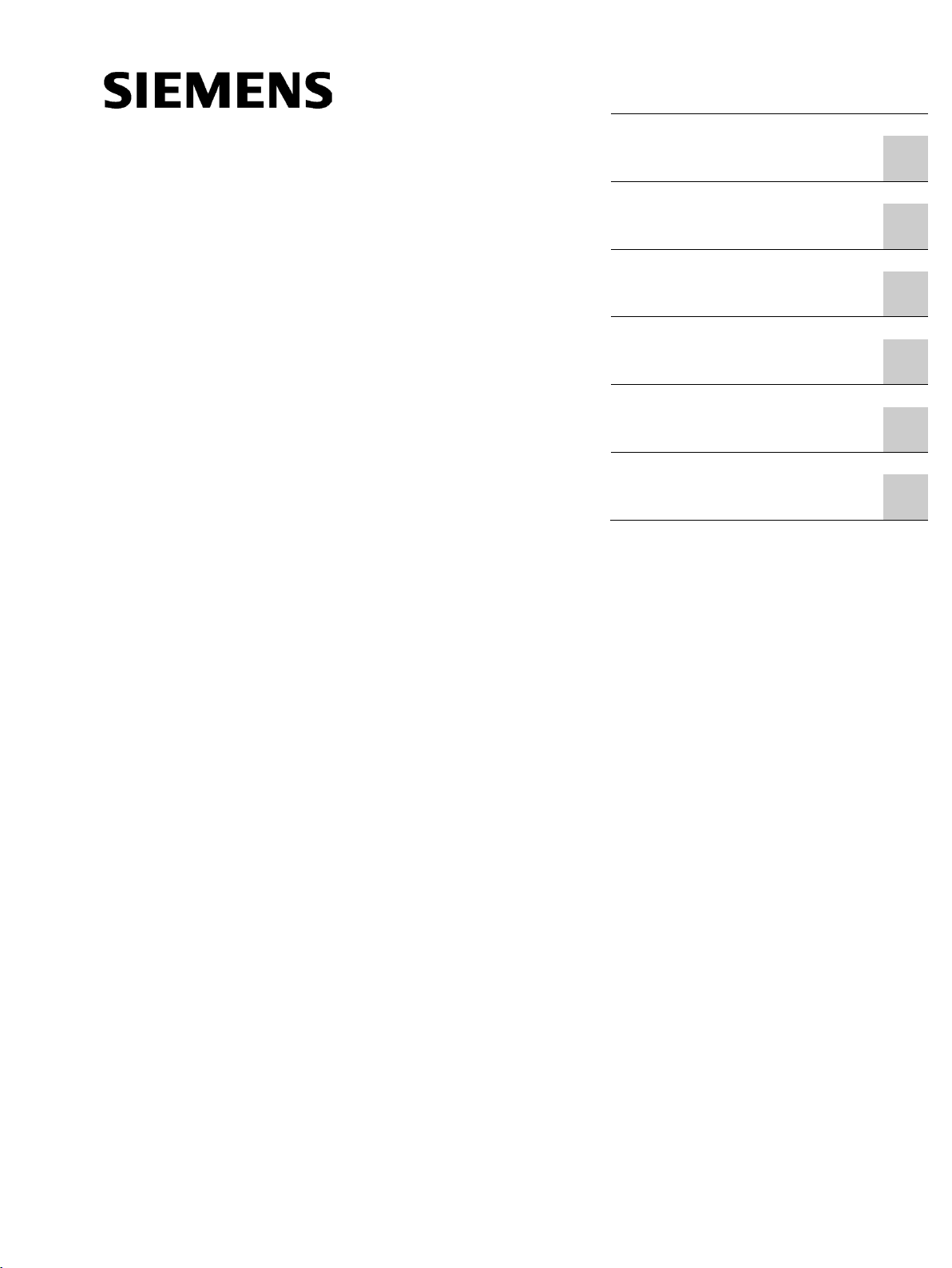
Firmware/BIOS descrip-
_______________________
_______________________
_______________________
_______________________
_______________________
_______________________
_______________________
_______________________
_______________________
_______________________
_______________________
____________
SIMATIC
Industrial PC
Firmware/BIOS description
SIMATIC IPC127E
Operating Instructions
01/2019
A5E45911216
Important information
Using the firmware selection
menu
1
Configure firmware
2
Update firmware
3
Booting from USB stick
4
Enable Trusted Platform
Module (TPM)
5
Automatic switching on of
the device
6
Firmware/BIOS description SIMATIC IPC127E
-AA
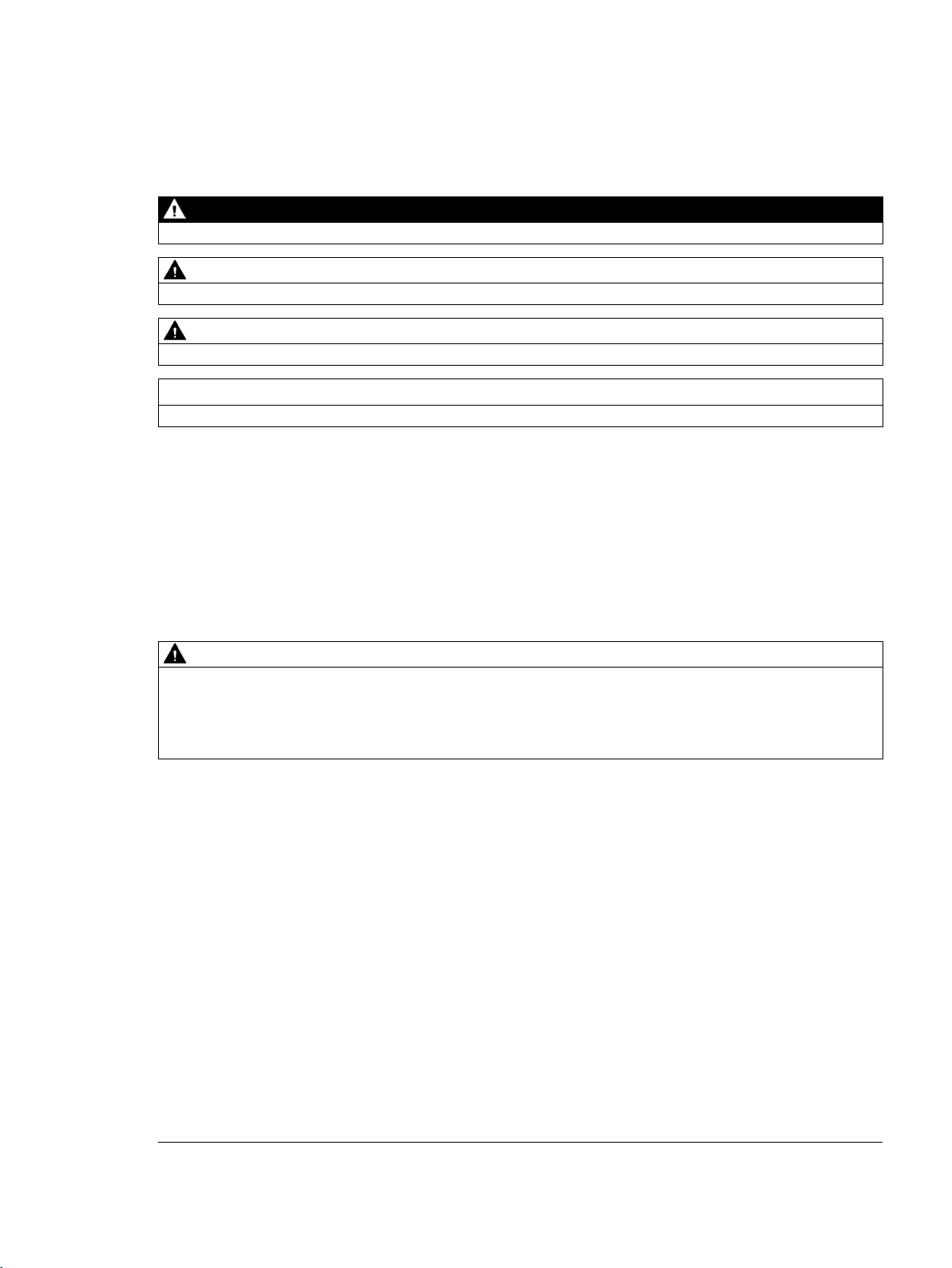
Siemens AG
Division Digital Factory
Postfach 48 48
90026 NÜRNBERG
GERMANY
A5E45911216-AA
Ⓟ
Copyright © Siemens AG 2019.
All rights reserved
DANGER
indicates that death or severe personal injury will result if proper precautions are not taken.
WARNING
indicates that death or severe personal injury may result if proper precautions are not taken.
CAUTION
indicates that minor personal injury can result if proper precautions are not taken.
NOTICE
indicates that property damage can result if proper precautions are not taken.
WARNING
Siemens products may only be used for the applications described in the catalog and in the relevant technical
ambient conditions must be complied with. The information in the relevant documentation must be observed.
Legal information
Warning notice system
This manual contains notices you have to observe in order to ensure your personal safety, as well as to prevent
damage to property. The notices referring to your personal safety are highlighted in the manual by a safety alert
symbol, notices referring only to property damage have no safety alert symbol. These notices shown below are
graded according to the degree of danger.
If more than one degree of danger is present, the warning notice representing the highest degree of danger will
be used. A notice warning of injury to persons with a safety alert symbol may also include a warning relating to
property damage.
Qualified Personnel
The product/system described in this documentation may be operated only by personnel qualified for the specific
task in accordance with the relevant documentation, in particular its warning notices and safety instructions.
Qualified personnel are those who, based on their training and experience, are capable of identifying risks and
avoiding potential hazards when working with these products/systems.
Proper use of Siemens products
Note the following:
documentation. If products and components from other manufacturers are used, these must be recommended
or approved by Siemens. Proper transport, storage, installation, assembly, commissioning, operation and
maintenance are required to ensure that the products operate safely and without any problems. The permissible
Trademarks
All names identified by ® are registered trademarks of Siemens AG. The remaining trademarks in this publication
may be trademarks whose use by third parties for their own purposes could violate the rights of the owner.
Disclaimer of Liability
We have reviewed the contents of this publication to ensure consistency with the hardware and software
described. Since variance cannot be precluded entirely, we cannot guarantee full consistency. However, the
information in this publication is reviewed regularly and any necessary corrections are included in subsequent
editions.
01/2019 Subject to change
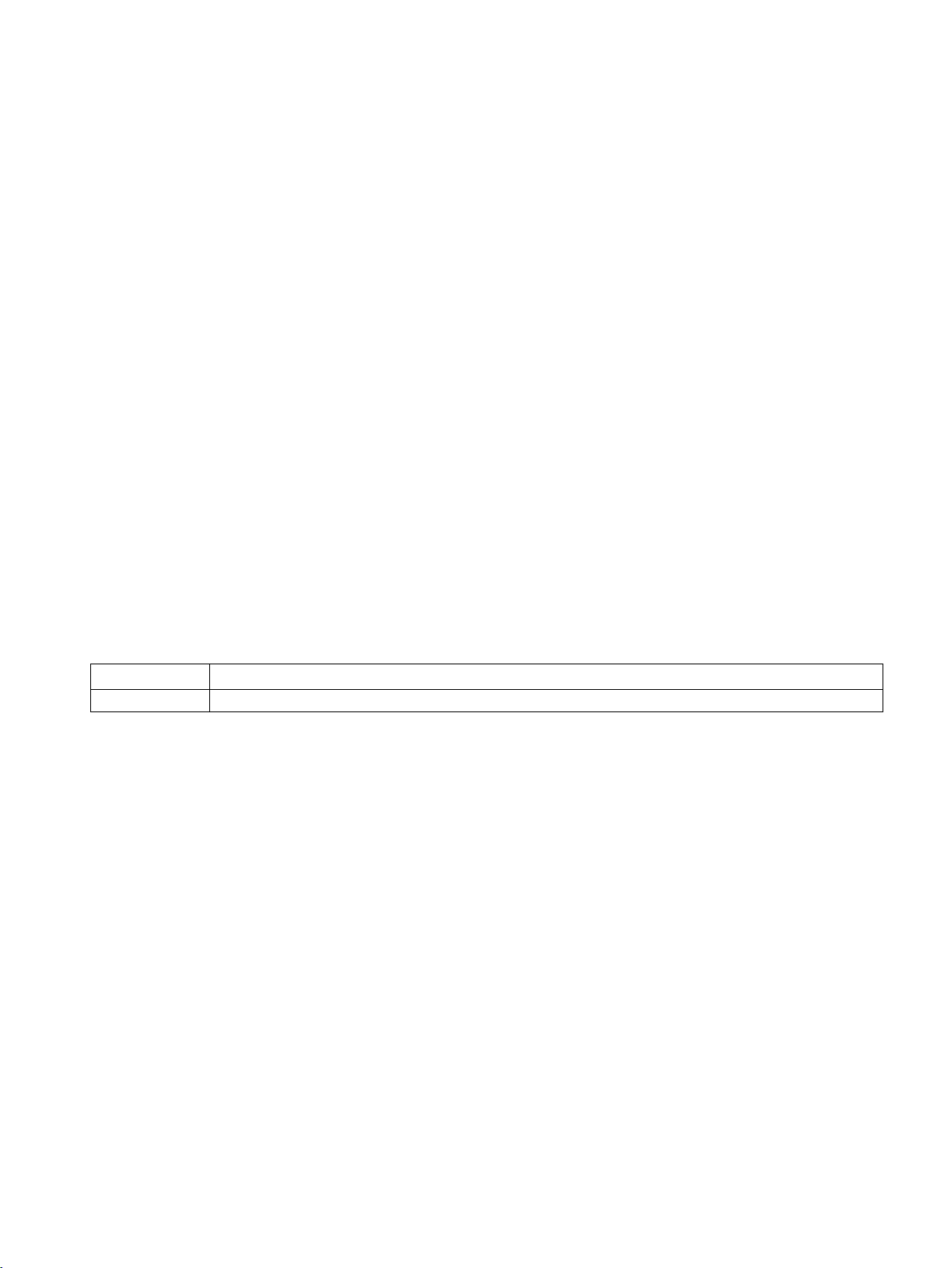
Important information
Edition
Comment
01/2019
First Edition
Basic knowledge requirements
This firmware / BIOS description is intended for the following qualified personnel:
● Programmers and testers who commission the device themselves and connect it to an
automation system.
● Service and maintenance technicians who install enhancements or conduct fault
analyzes.
A solid background in personal computers is required to understand this manual. General
knowledge in the field automation control engineering is recommended.
Scope of validity
This firmware/BIOS description applies to the following SIMATIC IPCs:
History
Firmware/BIOS
● SIMATIC IPC127E
The following versions of this firmware/BIOS description have been published previously:
The firmware (BIOS) is located in a FLASH block on the motherboard.
The firmware selection menu can be opened after the device has been started. You can then
configure the firmware settings of your device.
Firmware/BIOS description SIMATIC IPC127E
Operating Instructions, 01/2019, A5E45911216-AA
3
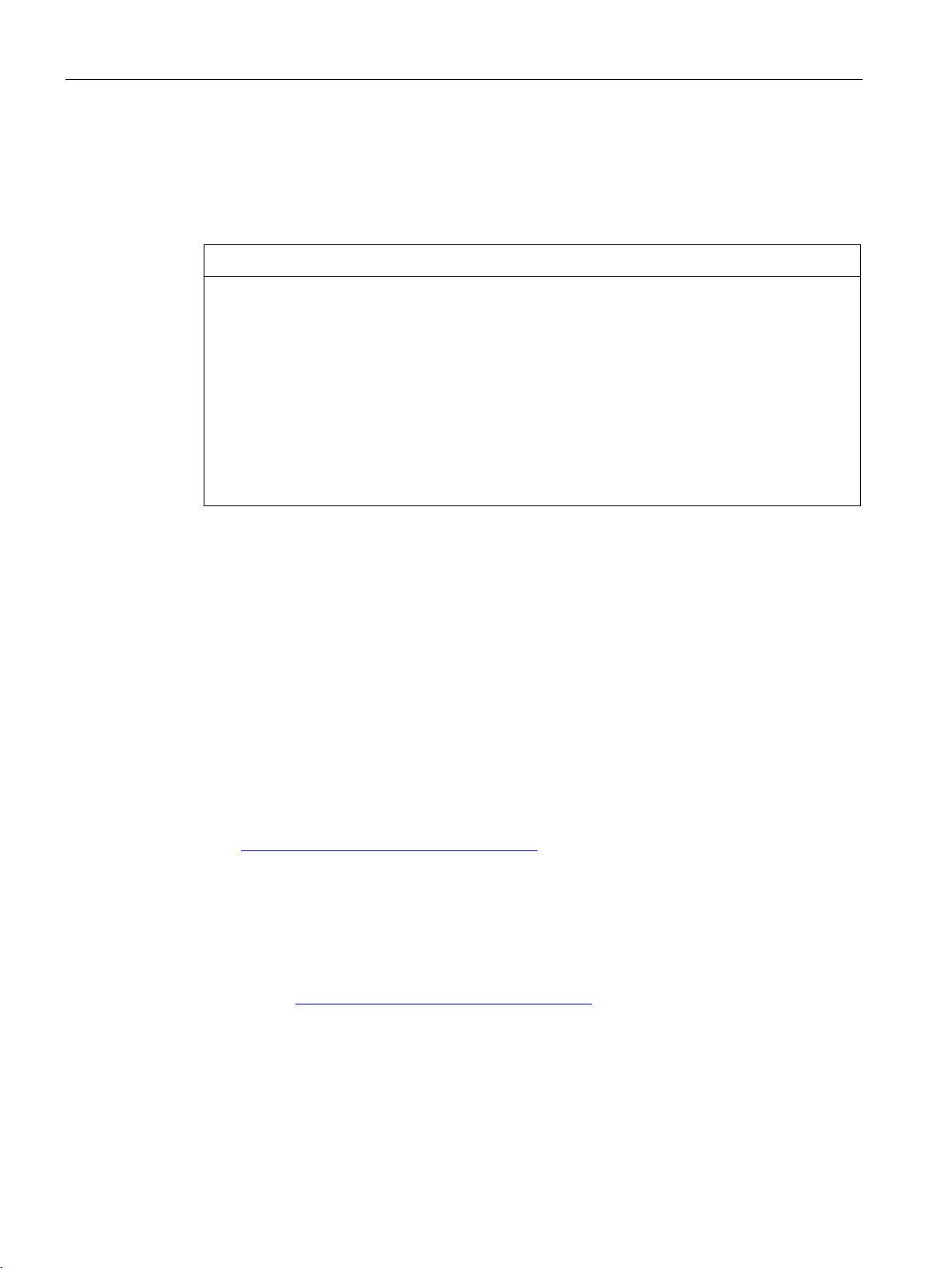
Important information
NOTICE
Malfunctions can occur with running software CPU
Change firmware settings
The firmware settings are preset for working with the included software. You should only
change the default firmware settings if technical changes to your device require other
settings.
If a PC firmware/BIOS update is being performed while a SIMATIC software controller,
such as a SIMATIC WinAC, is running, the software CPU can malfunction, resulting in
communication interruptions or failures, among other things. Other actions that put a heavy
load on the PC hardware, for example, running hardware tests such as benchmarks, can
result in malfunctions of the software CPU.
Do not run a firmware/BIOS update or other actions that would put a heavy load on the
hardware during operation of a software CPU.
Switch the software CPU to "STOP" before you run a firmware/BIOS update or perform
other critical actions.
Security information
Siemens provides products and solutions with industrial security functions that support the
secure operation of plants, systems, machines and networks.
In order to protect plants, systems, machines and networks against cyber threats, it is
necessary to implement – and continuously maintain – a holistic, state-of-the-art industrial
security concept. Siemens' products and solutions constitute one element of such a concept.
Customers are responsible for preventing unauthorized access to their plants, systems,
machines and networks. Such systems, machines and components should only be
connected to an enterprise network or the internet if and to the extent such a connection is
necessary and only when appropriate security measures (e.g. firewalls and/or network
segmentation) are in place.
For additional information on industrial security measures that may be implemented, please
visit (http://www.siemens.com/industrialsecurity).
Siemens' products and solutions undergo continuous development to make them more
secure. Siemens strongly recommends that product updates are applied as soon as they are
available and that the latest product versions are used. Use of product versions that are no
longer supported, and failure to apply the latest updates may increase customers' exposure
to cyber threats.
To stay informed about product updates, subscribe to the Siemens Industrial Security RSS
Feed under (http://www.siemens.com/industrialsecurity).
Firmware/BIOS description SIMATIC IPC127E
4 Operating Instructions, 01/2019, A5E45911216-AA
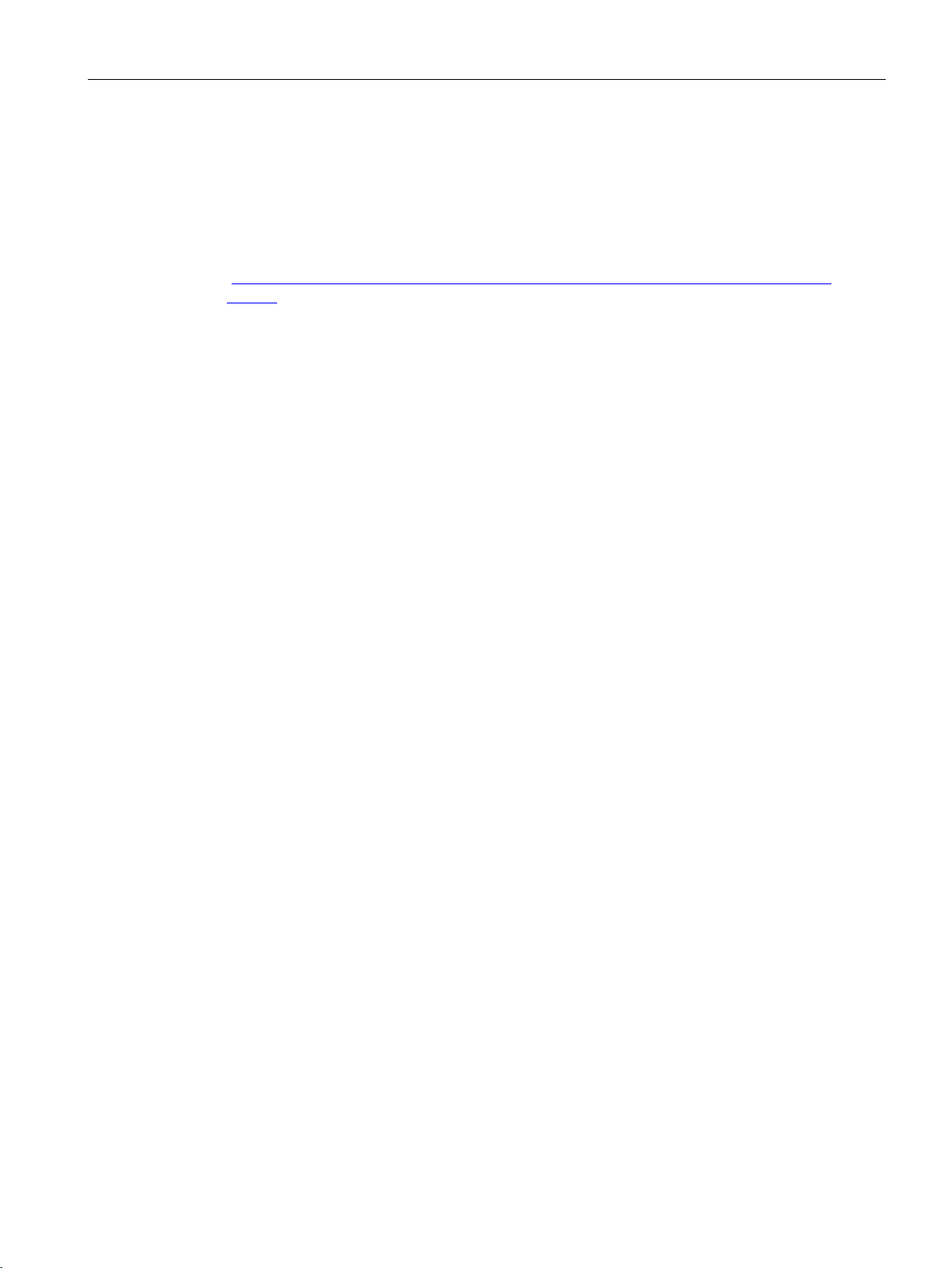
Important information
Disclaimer for third-party software updates
This product includes third-party software. Siemens AG only provides a warranty for
updates/patches of the third-party software, if these have been distributed as part of a
Siemens software update service contract or officially released by Siemens AG. Otherwise,
updates/patches are undertaken at your own risk. You can find more information about our
Software Update Service offer on the Internet at Software Update Service
(http://www.automation.siemens.com/mcms/automation-software/en/software-update-
service).
Firmware/BIOS description SIMATIC IPC127E
Operating Instructions, 01/2019, A5E45911216-AA
5

Table of contents
Important information ................................................................................................................................. 3
1 Using the firmware selection menu ............................................................................................................ 7
1.1 Open firmware selection menu ................................................................................................ 7
1.2 Firmware selection menu options ............................................................................................ 8
2 Configure firmware .................................................................................................................................... 9
2.1 Starting the Setup Utility .......................................................................................................... 9
2.2 Keyboard inputs in Setup Utility ............................................................................................. 10
2.3 "Main" tab ............................................................................................................................... 11
2.3.1 "Main tab" level ...................................................................................................................... 11
2.4 "Advanced" tab ....................................................................................................................... 13
2.4.1 "Boot Configuration" ............................................................................................................... 13
2.4.2 "Peripheral Configuration" ...................................................................................................... 13
2.4.3 "SATA Configuration" ............................................................................................................. 14
2.4.4 "USB Configuration" ............................................................................................................... 14
2.4.5 "Miscellaneous Configuration" ............................................................................................... 15
2.5 "Security" tab .......................................................................................................................... 16
2.5.1 Level: "Security" tab ............................................................................................................... 16
2.6 "Power" tab ............................................................................................................................ 18
2.6.1 Advanced CPU Control .......................................................................................................... 18
2.6.2 Level: "Power" tab .................................................................................................................. 20
2.7 "Boot" tab ............................................................................................................................... 22
2.7.1 Level: "Boot" tab ..................................................................................................................... 22
2.7.2 "EFI" ....................................................................................................................................... 23
2.8 "Exit" tab ................................................................................................................................. 24
2.8.1 Level: "Exit" tab ...................................................................................................................... 24
3 Update firmware ...................................................................................................................................... 25
4 Booting from USB stick ............................................................................................................................ 26
5 Enable Trusted Platform Module (TPM) ................................................................................................... 27
6 Automatic switching on of the device ....................................................................................................... 28
Index ........................................................................................................................................................ 29
Firmware/BIOS description SIMATIC IPC127E
6 Operating Instructions, 01/2019, A5E45911216-AA
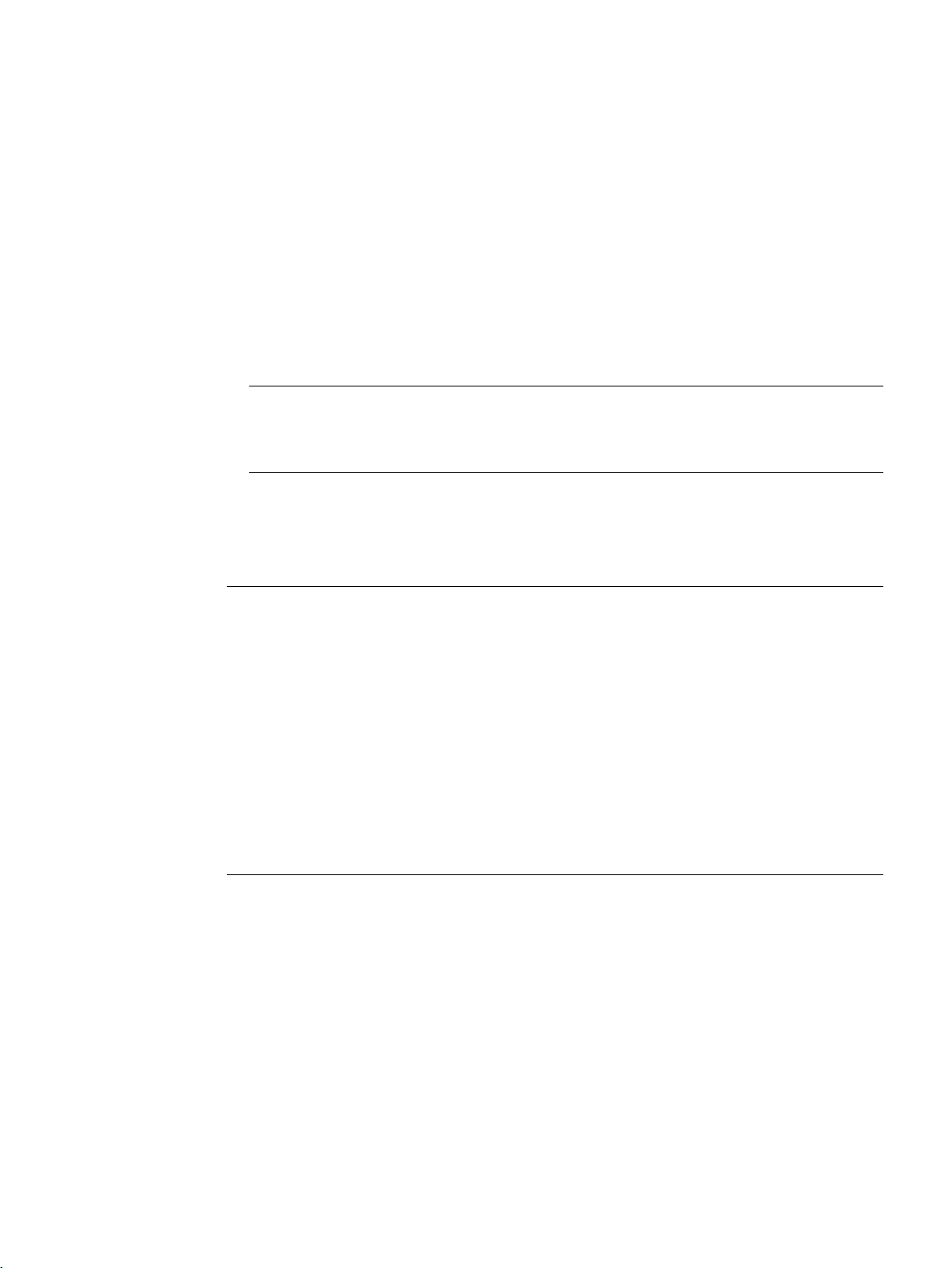
1
Note
The following message appears briefly after the device is switched on:
Press ESC for boot options
Note
Windows®10 operating systems: Alternative procedure for opening the firmware selection
menu
If you do not open the firmware selection menu after starting the device with the <Esc> key,
follow these steps:
1.
2.
3.
4.
5.
6.
1.1 Open firmware selection menu
Procedure
1. Switch on the device or restart the device.
2. Immediately after switching on the device, press the <Esc> button and hold it down.
Open firmware selection menu manually
Start Windows®10.
Press the <Shift> key and keep it pressed.
Select "Restart".
The "Chose an Option" window opens.
Select the "Troubleshoot" option.
Select "UEFI / Firmware Settings".
Click "Restart".
Result
The "Main Page" with the options of the firmware selection menu (Page 8) is open.
Firmware/BIOS description SIMATIC IPC127E
Operating Instructions, 01/2019, A5E45911216-AA
7
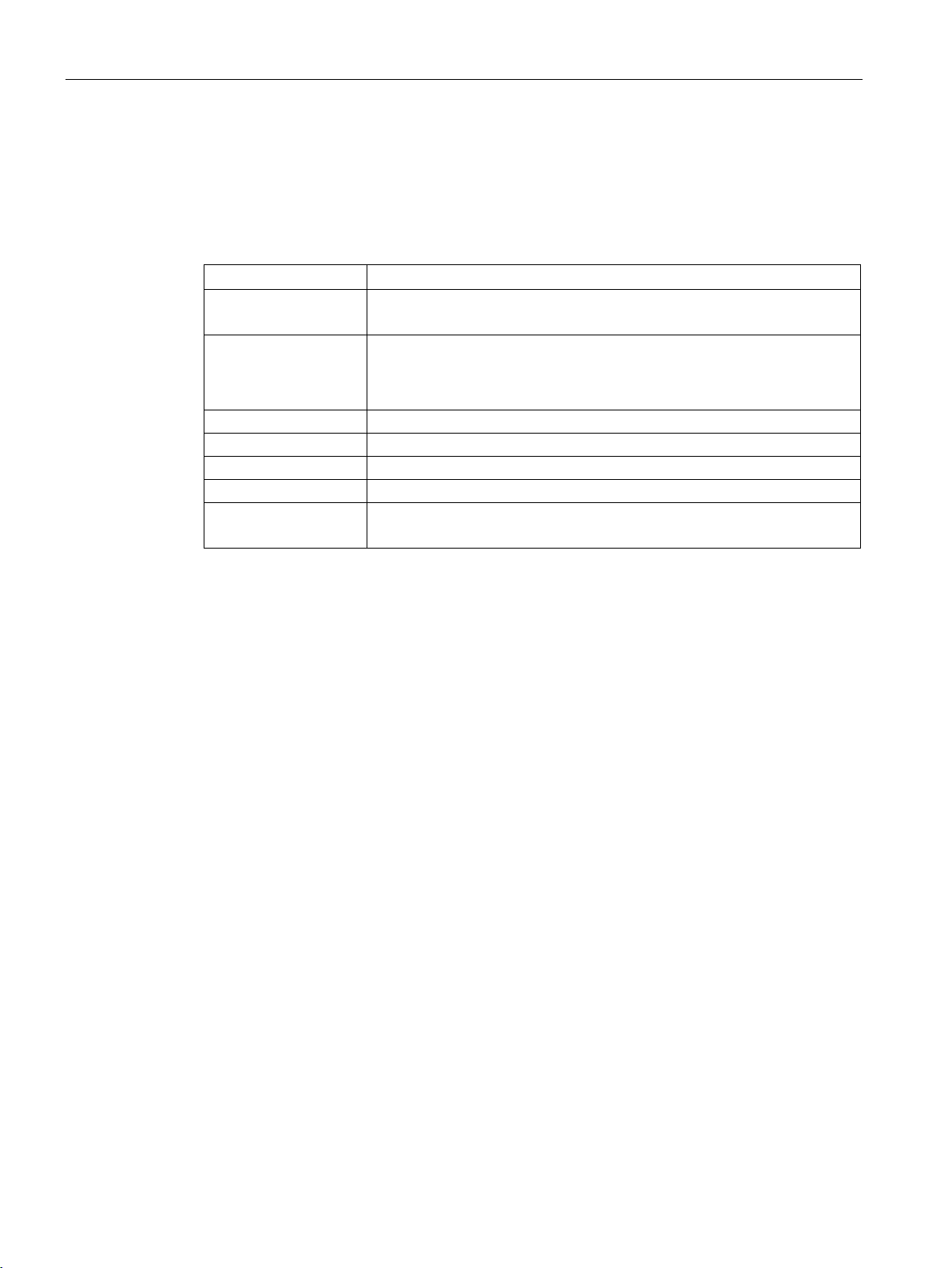
Using the firmware selection menu
Option
Function
Continue the boot procedure.
Device Manager
Start device manager for UEFI boot media.
Boot From File
Boot from an *.EFI file.
Administer Secure Boot
Configure device startup in "Secure Boot Modus".
Setup Utility
Start firmware configuration menu.
You can find more detailed information under "Update firmware (Page 25)".
1.2 Firmware selection menu options
1.2 Firmware selection menu options
The number of available options in the firmware selection menu depends on your device
version.
The following options are available:
Continue Exit firmware selection menu
Boot Manager Specify the boot media from which to start, for example:
• Drive
• USB stick
BIOS Update Perform BIOS update.
Firmware/BIOS description SIMATIC IPC127E
8 Operating Instructions, 01/2019, A5E45911216-AA
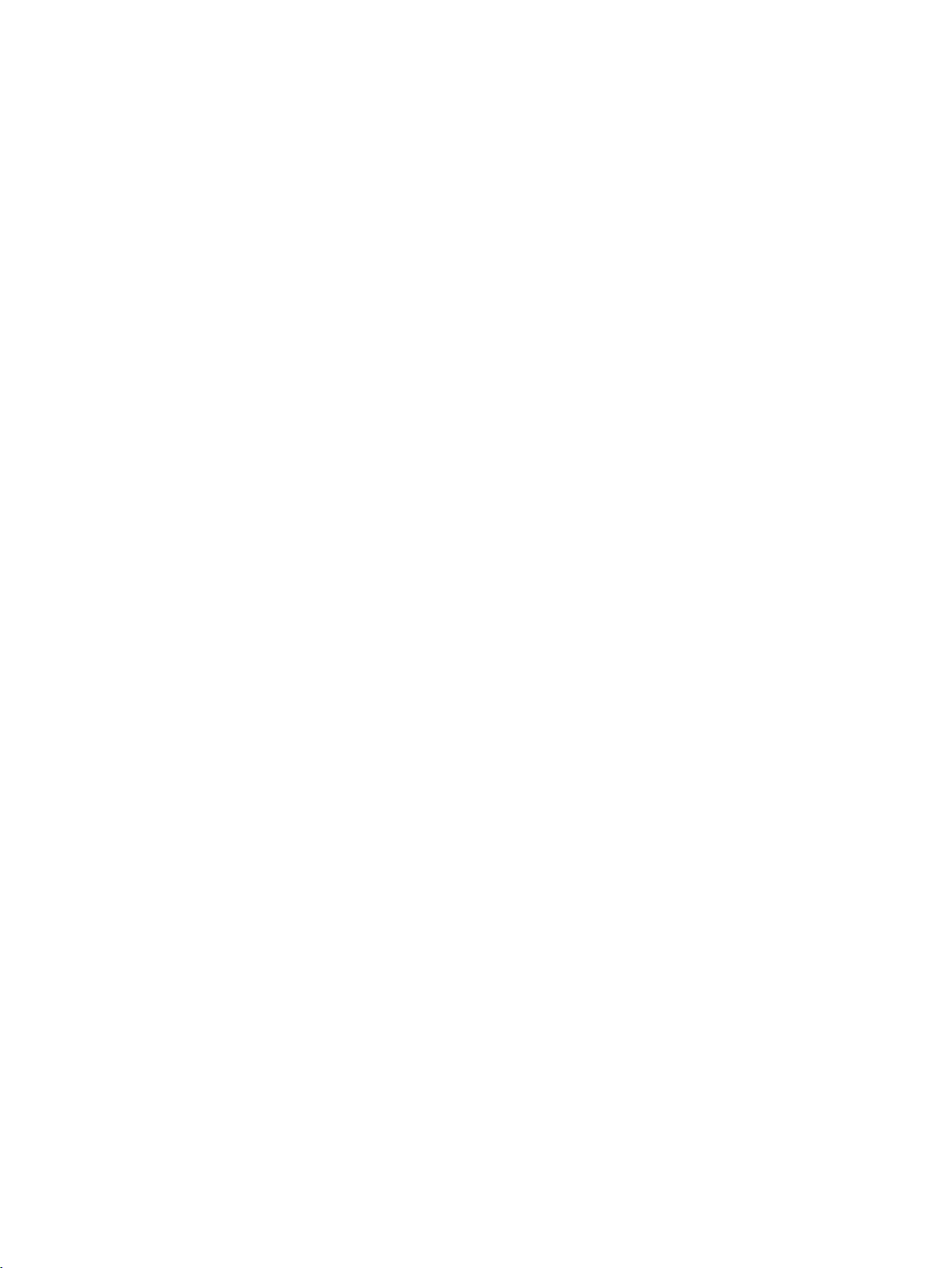
2
2.1 Starting the Setup Utility
You configure important firmware settings of your device using the firmware configuration
menu "Setup Utility".
Procedure
1. Open the firmware selection menu (Page 7).
2. Select the "Setup Utility" option on the "Main Page" with the arrow keys.
3. Confirm your selection with the <Return> button.
See also
"Boot Configuration" (Page 13)
"Peripheral Configuration" (Page 13)
"SATA Configuration" (Page 14)
"USB Configuration" (Page 14)
"Miscellaneous Configuration" (Page 15)
Level: "Security" tab (Page 16)
Advanced CPU Control (Page 18)
Level: "Power" tab (Page 20)
Level: "Boot" tab (Page 22)
"EFI" (Page 23)
Level: "Exit" tab (Page 24)
Firmware/BIOS description SIMATIC IPC127E
Operating Instructions, 01/2019, A5E45911216-AA
9
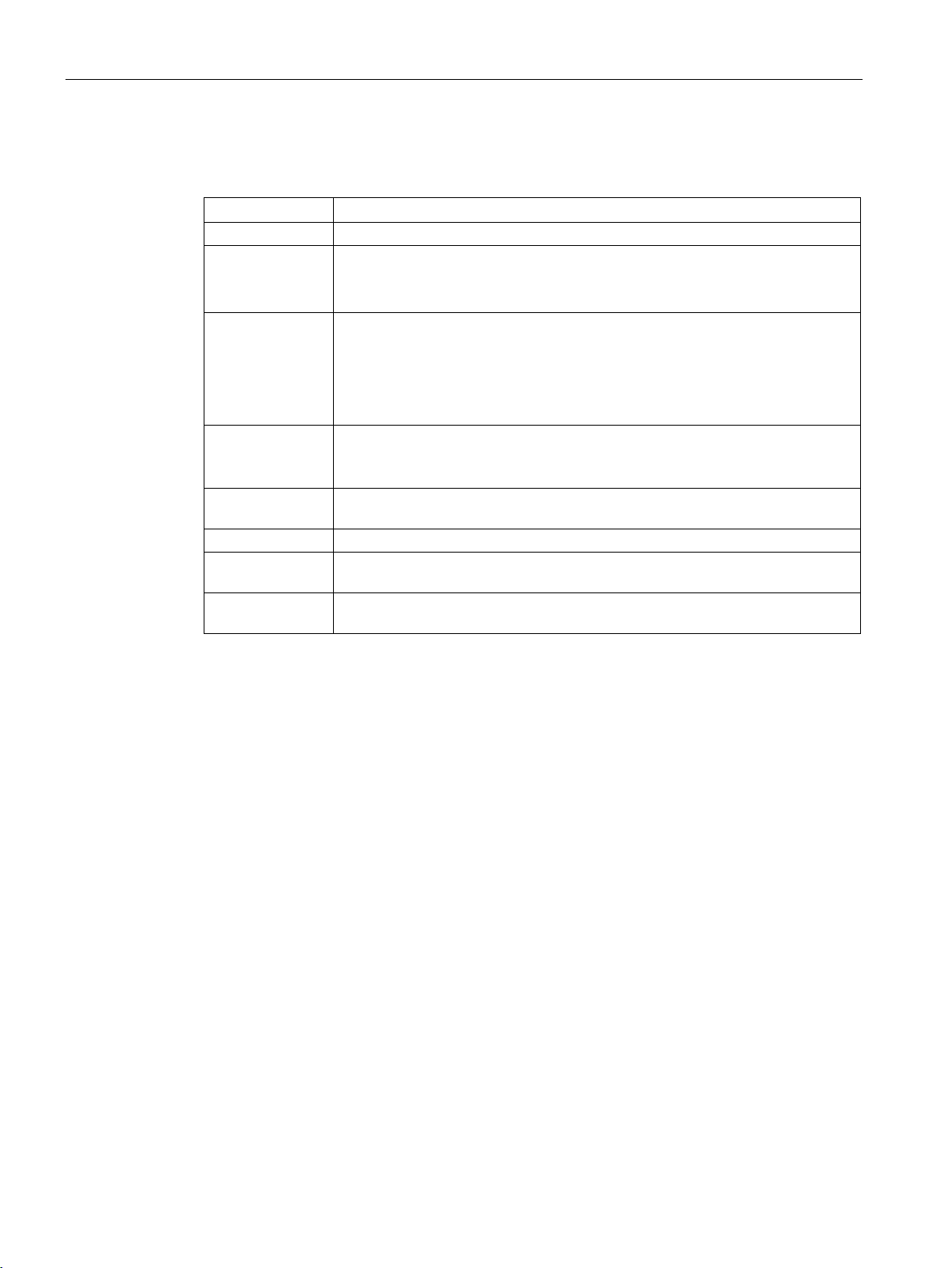
Configure firmware
Button
Function
<F1>
Call help function.
The <F6> key is used to take the next setting possibility or value.
NOTICE
All current firmware settings are overwritten.
tings.
ware setting previously selected with the arrow keys can be changed.
[←] [→]
Navigate to a tab.
<Return> button.
the confirmation prompt, changes to the firmware settings are discarded.
2.2 Keyboard inputs in Setup Utility
2.2 Keyboard inputs in Setup Utility
<F5> or <F6> Change firmware settings.
The <F5> key is used to take the previous setting possibility or value.
<F9> Load Optimal Defaults:
The firmware settings are reset to the safe default values.
The delivery state is restored.
:
<F10> Exit Saving Changes:
All changes are saved. The device is restarted with the changed firmware set-
<Return> A submenu previously selected with the arrow keys opens. The value of a firm-
[↑] [↓] Navigate to a submenu or a firmware setting. Confirm your selection with the
<Esc> A submenu or tab or the Setup Utility is exited. If the Setup Utility is closed after
Firmware/BIOS description SIMATIC IPC127E
10 Operating Instructions, 01/2019, A5E45911216-AA
