Siemens SCALANCE WLC711 Maintenance Manual
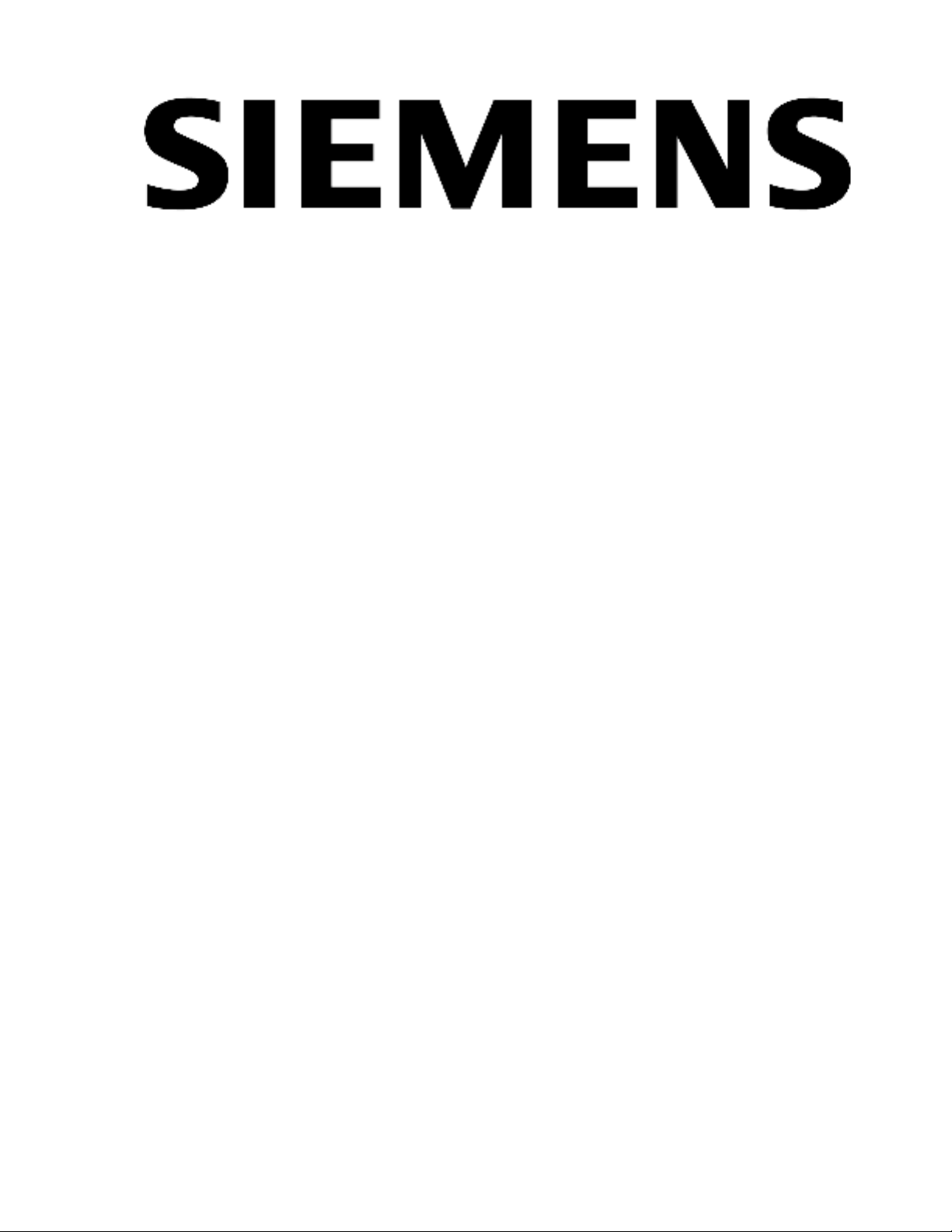
SCALANCE WLC711
Maintenance Guide
Release V9.21.17
C79000-G8976-C262-06
Published July 2015

Copyright © 2012–2015 SIEMENS AG All rights reserved.
Warning Notice System
This manual contains notices you have to observe in order to ensure your personal safety, as well
as to prevent damage to property. The notices referring to your personal safety are highlighted in
the manual by a safety alert symbol, notices referring only to property damage have no safety
alert symbol. These notices shown below are graded according to the degree of danger.
If more than one degree of danger is present, the warning notice representing the highest degree
of danger will be used. A notice warning of injury to persons with a safety alert symbol may also
include a warning relating to property damage.
Qualified Personnel
The product/system described in this documentation may be operated only by personnel
qualified for the specific task in accordance with the relevant documentation, in particular its
warning notices and safety instructions. Qualified personnel are those who, based on their
training and experience, are capable of identifying risks and avoiding potential hazards when
working with these products/systems.
Proper use of Siemens Products
Note the following:
Warning
Siemens products may only be used for the applications described in the catalog and in
the relevant technical documentation. If products and components from other
manufacturers are used, these must be recommended or approved by Siemens. Proper
transport, storage, installation, assembly, commissioning, operation and maintenance are
required to ensure that the products operate safely and without any problems. The
permissible ambient conditions must be complied with. The information in the relevant
documentation must be observed.
Trademarks
All names identified by ® are registered trademarks of Siemens AG. The remaining trademarks in
this publication may be trademarks whose use by third parties for their own purposes could
violate the rights of the owner.
Disclaimer of Liability
We have reviewed the contents of this publication to ensure consistency with the hardware and
software described. Since variance cannot be precluded entirely, we cannot guarantee full
consistency. However, the information in this publication is reviewed regularly and any necessary
corrections are included in subsequent editions.
For information, contact:
SIEMENS AG Industry Sector
Postfach 48 48 90026
NÜRNBERG,
GERMANY
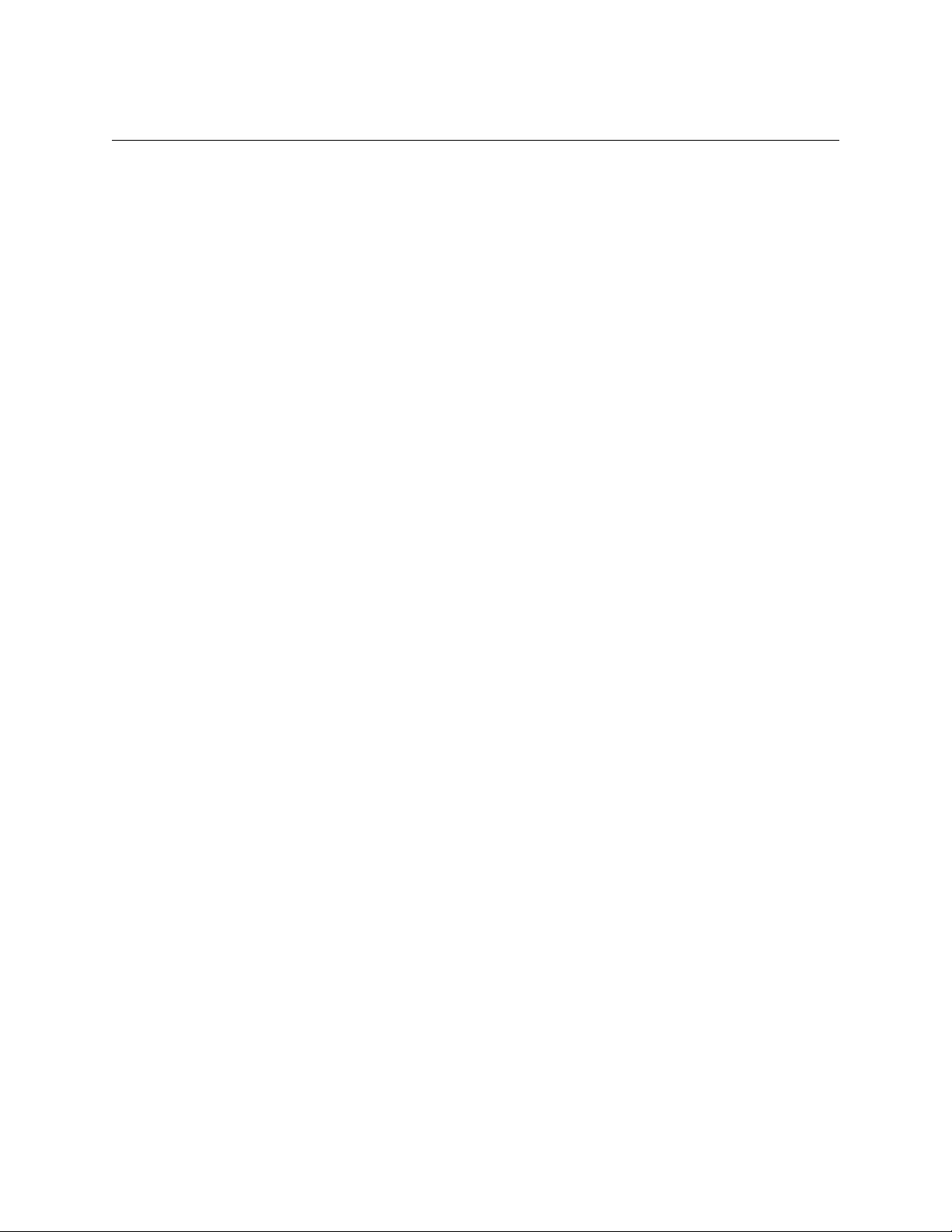
Table of Contents
Chapter 1: About This Guide.....................................................................................................5
Who Should Use This Guide............................................................................................................................................ 5
How to Use This Guide.......................................................................................................................................................5
Text Conventions..................................................................................................................................................................6
Chapter 2: Backing Up and Restoring the Image..................................................................8
Creating a Backup Image..................................................................................................................................................8
Backing Up and Restoring Characteristics by Controller Models.................................................................8
Backing Up Image File Name..........................................................................................................................................9
Backing Up the Current Image During the Upgrade Process from the Wireless Assistant GUI
........................................................................................................................................................................................................9
Backing Up the Current Image During Upgrade from the CLI.....................................................................10
Backing Up the Current Image from Rescue Mode.............................................................................................11
Restoring the Backup Image from the GUI............................................................................................................ 15
Downloading a Backup Image from an FTP or SCP Server...........................................................................16
Deleting a Backup Image That Is Available for Restore...................................................................................17
Restoring Characteristics.................................................................................................................................................17
Restoring the Backup Image from the CLI............................................................................................................. 17
Restoring the Backup Image from Rescue Mode................................................................................................18
Restoring the Rescue Image..........................................................................................................................................21
Restoring to Factory Default........................................................................................................................................22
Chapter 3: Backing Up and Restoring the Configuration..................................................23
Backing Up the Wireless Controller Configuration............................................................................................23
Uploading a Backup to a Server................................................................................................................................. 25
Copying a Local Backup to Flash...............................................................................................................................26
Scheduling a Backup........................................................................................................................................................ 27
Deleting a Backup..............................................................................................................................................................28
Restoring the Wireless Controller Configuration............................................................................................... 28
Downloading a Backup File.......................................................................................................................................... 30
Chapter 4: Upgrading the Wireless Convergence Software.............................................32
Upgrading Process............................................................................................................................................................ 32
Upgrading Using the GUI................................................................................................................................................32
Upgrading Using the CLI................................................................................................................................................ 38
Upgrading Two Controllers in ‘Availability’ Mode..............................................................................................39
Upgrading Two Controllers in ‘Session Availability’ Mode............................................................................40
Chapter 5: Working with External Storage Devices........................................................... 41
Working with an External Storage Device..............................................................................................................41
Mounting a Flash Device on the Wireless Controller....................................................................................... 42
Deleting Files from a Flash Device............................................................................................................................43
Chapter 6: Using the Console Port........................................................................................45
Using the Console Port in the Wireless Controller ...........................................................................................45
Chapter 7: Performing System Maintenance.......................................................................46
Changing Logs Levels, Syslog Event Reporting, and AP Log Management........................................46
Enabling or Disabling the Poll Timer..........................................................................................................................51
Shutting Down the System.............................................................................................................................................51
SCALANCE WLC711 Maintenance Guide
3
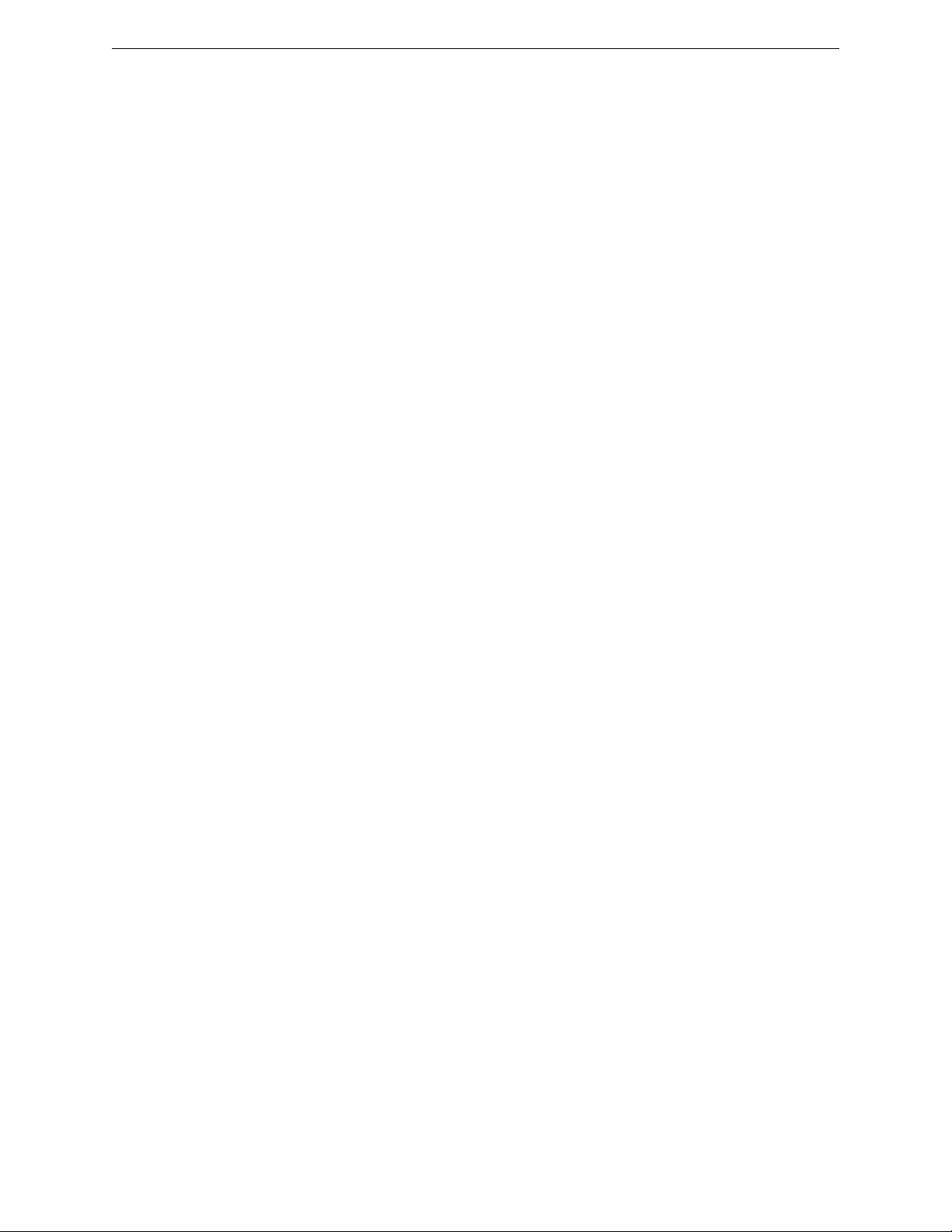
Table of Contents
Resetting Your System Configuration..................................................................................................................... 52
Resetting Wireless APs to Factory Default Settings........................................................................................53
Chapter 8: Using Controller Utilities.....................................................................................54
Using Controller Utilities.................................................................................................................................................54
Enabling SNMP....................................................................................................................................................................56
Chapter 9: Recovering the Wireless Controller..................................................................64
Using Rescue Mode’s Authentication Service Management Menu...........................................................64
Recovering the Wireless Controller from File System Corruption............................................................65
Chapter 10: Maintaining the Wireless AP Software............................................................67
Maintaining a List of Current Software Images...................................................................................................67
Deleting a Software Image............................................................................................................................................68
Downloading a New Software Image...................................................................................................................... 68
Defining Parameters for a Software Upgrade..................................................................................................... 69
Chapter 11: Performing Wireless AP Diagnostics................................................................ 71
Performing Wireless AP Diagnostics Using Telnet/SSH..................................................................................71
SCALANCE WLC711 Maintenance Guide 4
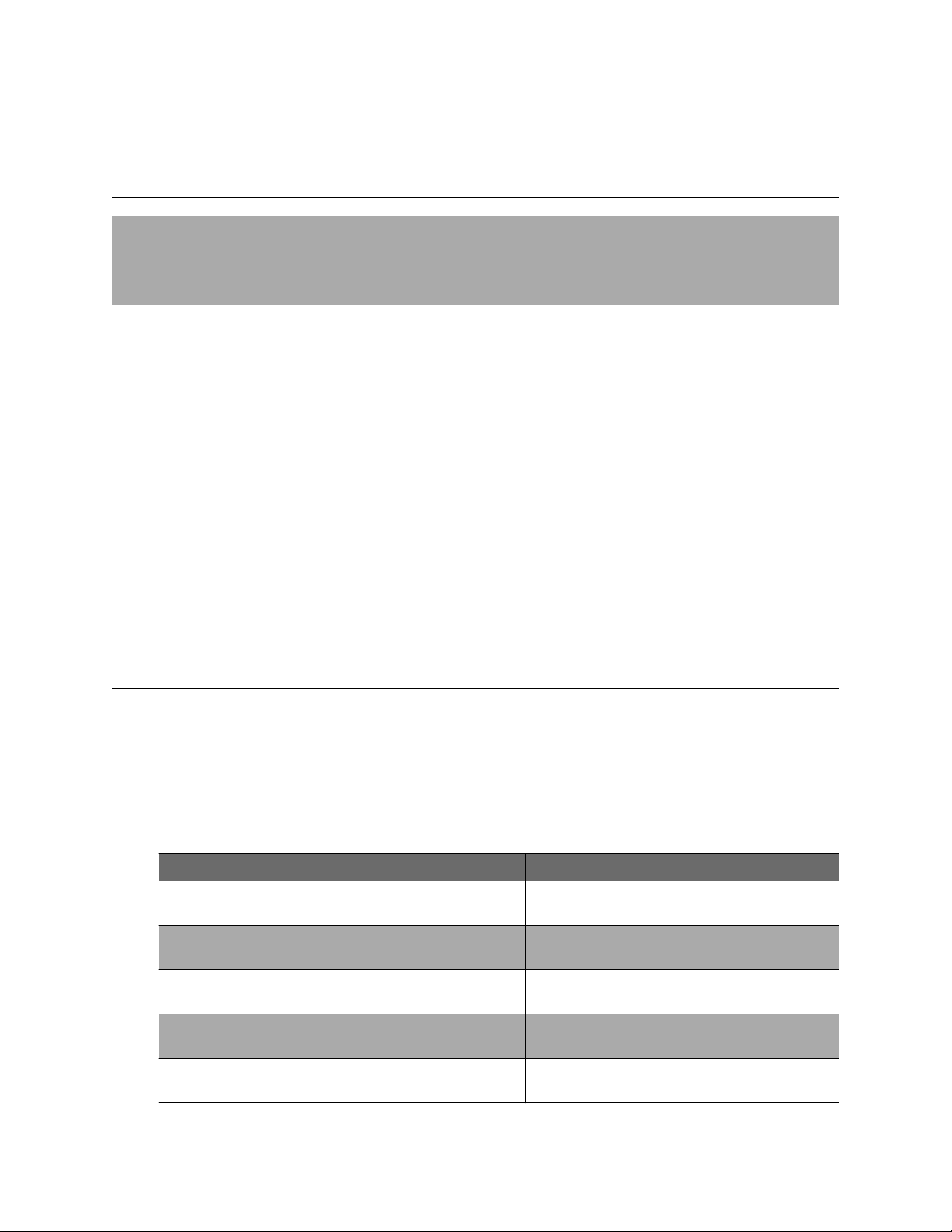
1 About This Guide
Who Should Use This Guide
How to Use This Guide
Text Conventions
The purpose of this guide is to assist you in performing the maintenance of the following hardware and
software components of the SCALANCE IWLAN ControllerSolution:
HARDWARE
SCALANCE WLC711s
•
SCALANCE W Controller Access Points
•
SOFTWARE
SCALANCE WLC711 Software
•
SCALANCE W Controller Access Points
•
Who Should Use This Guide
This guide is intended for network administrators who are responsible for maintaining the SCALANCE
WLAN Solution.
How to Use This Guide
Read through this guide completely to familiarize yourself with its contents and to gain an
understanding of the features and capabilities of the WLC711 software. A general working knowledge of
data communications networks is helpful when setting up these modules.
This section provides an overview of this guide and a brief summary of each chapter; defines the
conventions used in this document; and instructs how to obtain technical support from Siemens AG. To
locate information about various subjects in this guide, refer to the following table.
For...
Information on how to back up the existing software image
before performing the upgrades.
Information on how to restore the previously backed up
images on various platforms.
Information on various upgrade paths to upgrade the
SCALANCE W Convergence Software.
Information on how to work with SCALANCE W external
storage devices.
Information on how to connect to the SCALANCE W
console port to access the Rescue mode.
Refer to...
Backing Up and Restoring the Image on page 8
Backing Up and Restoring the Configuration on
page 23
Upgrading the Wireless Convergence Software on
page 32
Working with External Storage Devices on page
41
Using the Console Port on page 45
SCALANCE WLC711 Maintenance Guide 5
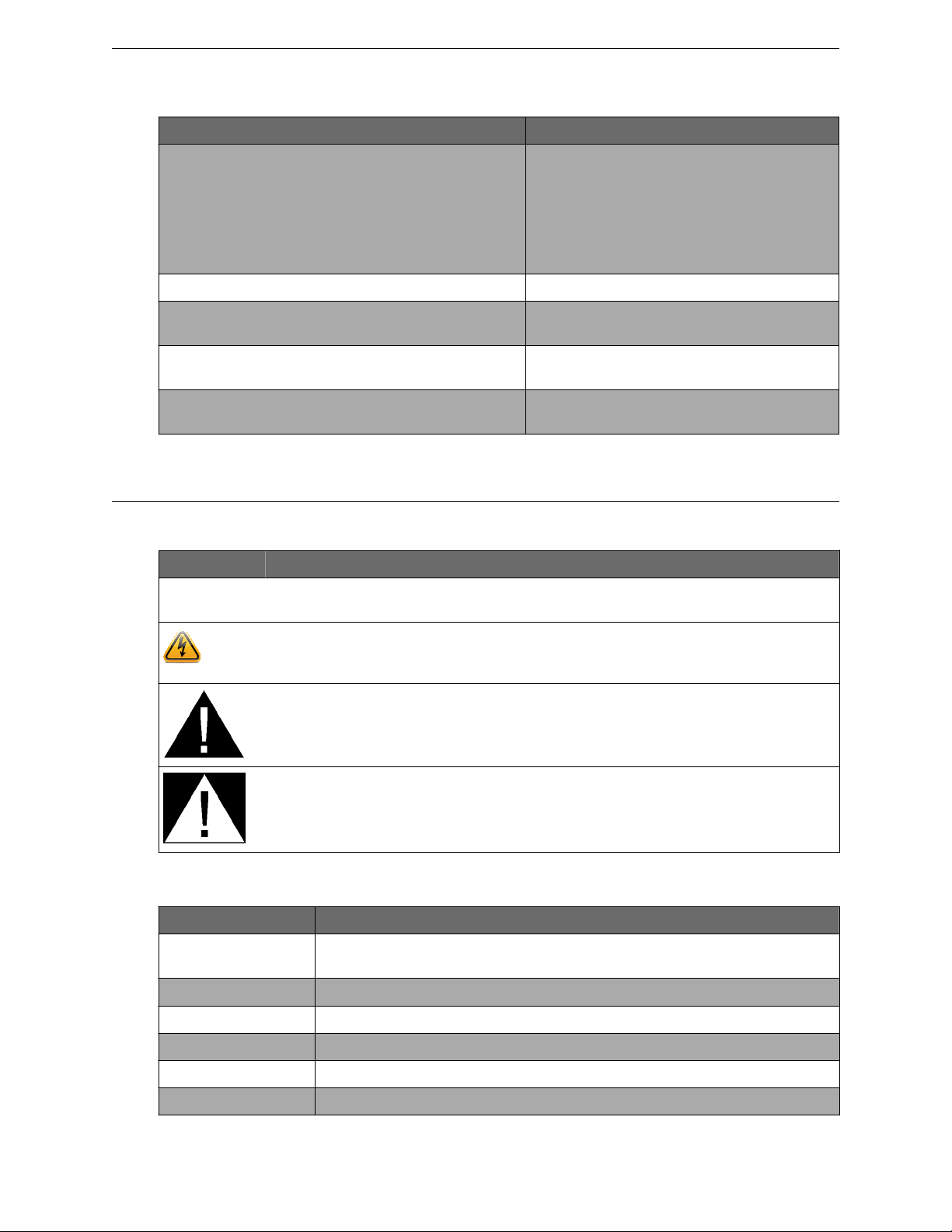
For... Refer to...
About This Guide
Text Conventions
Information on how to perform the following system
maintenance tasks: Changing the log level, setting a poll
interval for checking the status of the Wireless APs (Health
Checking), enabling and defining parameters for Syslog
event reporting, forcing an immediate system shutdown
with, or without reboot, and resetting the SCALANCE W to
its factory defaults.
Information on how to configure the SCALANCE W utilities. Using Controller Utilities on page 54
Information on how to recover the SCALANCE W lost login
password via the Rescue mode.
Information on how to perform Wireless AP software
maintenance.
Information about performing wireless AP diagnostics using
Telnet.
Performing System Maintenance on page 46
Recovering the Wireless Controller on page 64
Maintaining the Wireless AP Software on page 67
Performing Wireless AP Diagnostics on page 71
Text Conventions
The following tables list text conventions that are used throughout this guide.
Icon
Notice Type Alerts you to...
Notice Indicates that an unintended result or situation can occur if the relevant
information is not taken into account.
Caution With a safety alert symbol, indicates that minor personal injury can result if
proper precautions are not taken. Without a safety alert symbol, indicates
that property damage can result if proper precautions are not taken.
Warning Indicates that death or severe personal injury may result if proper
precautions are not taken.
Danger Indicates that death or severe personal injury will result if proper precautions
are not taken.
Table 1: Text Conventions
Convention Description
Courier font
Bold font Indicates mandatory keywords, parameters or keyboard keys.
Italic font Indicates complete document titles
[ ] Square brackets indicate an optional value.
{ } Braces indicate required values. One or more values may be required.
Used for examples of information displayed on the screen. Courier font in italics
indicates a user-supplied value, either required or optional.
| A vertical bar indicates a choice in values.
SCALANCE WLC711 Maintenance Guide 6
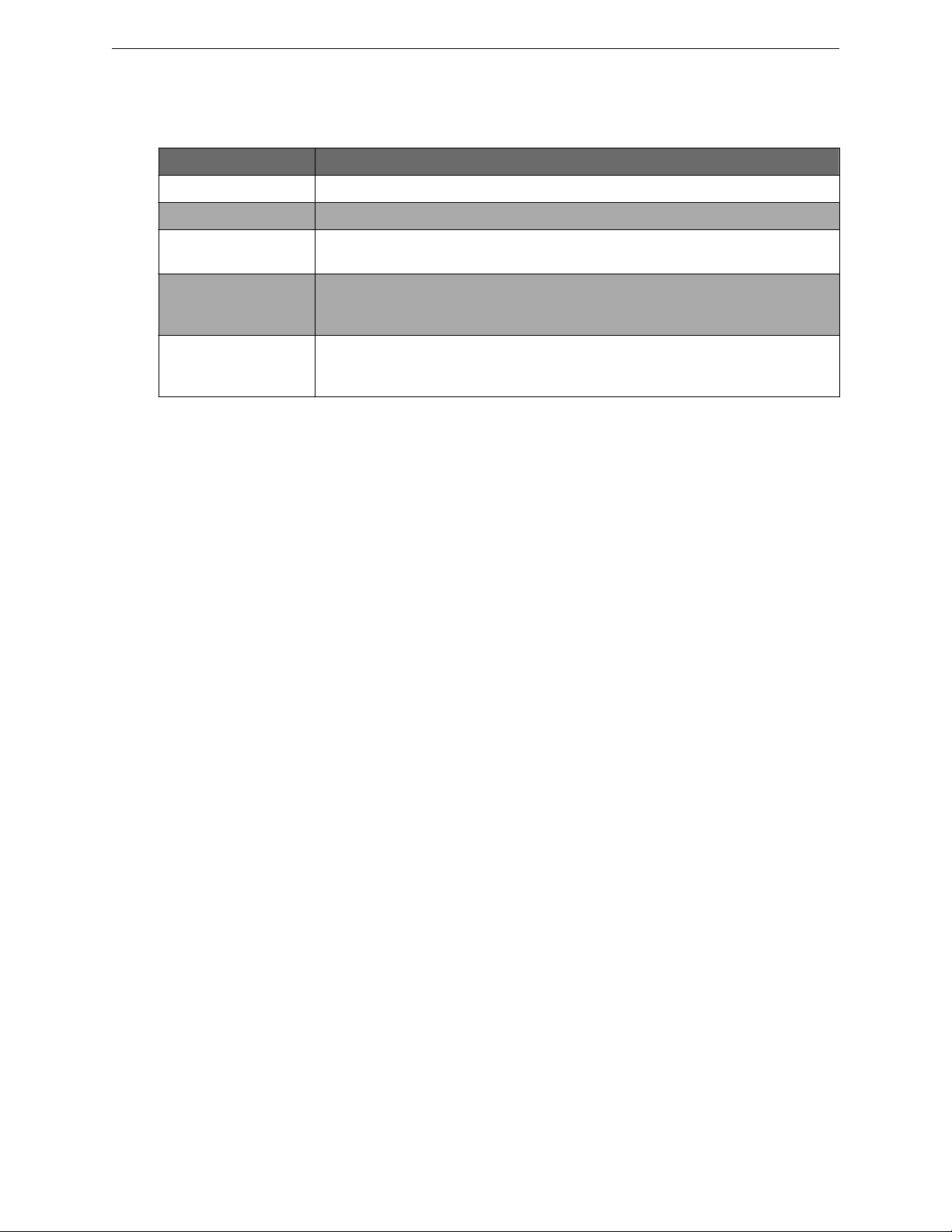
About This Guide
Text Conventions
Table 1: Text Conventions (continued)
Convention Description
[x | y | z] Square brackets with a vertical bar indicates a choice of a value.
{x | y | z} Braces with a vertical bar indicate a choice of a required value. [x
[x | {y | z}] A combination of square brackets with braces and vertical bars indicates a required
choice of an optional value.
The words enter and
type
[Key] names Key names are written with brackets, such as [Return] or [Esc]. If you must press two
When you see the word “enter” in this guide, you must type something, and then press
the Return or Enter key. Do not press the Return or Enter key when an instruction
simply says “type.”
or more keys simultaneously, the key names are linked with a plus sign (+). Example:
Press [Ctrl]+[Alt]+[Del]
SCALANCE WLC711 Maintenance Guide 7
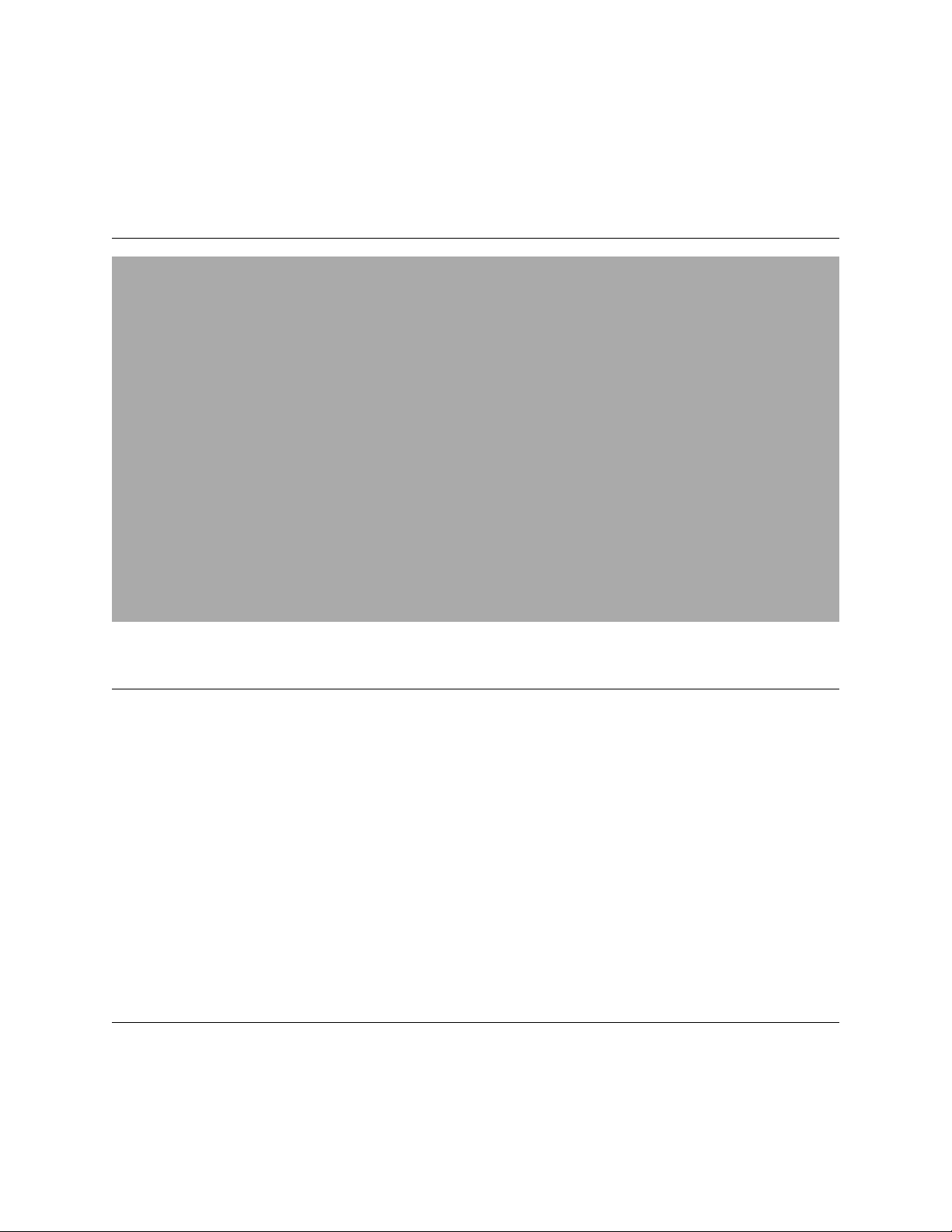
2 Backing Up and Restoring the
Image
Creating a Backup Image
Backing Up and Restoring Characteristics by Controller Models
Backing Up Image File Name
Backing Up the Current Image During the Upgrade Process from the Wireless
Assistant GUI
Backing Up the Current Image During Upgrade from the CLI
Backing Up the Current Image from Rescue Mode
Restoring the Backup Image from the GUI
Downloading a Backup Image from an FTP or SCP Server
Deleting a Backup Image That Is Available for Restore
Restoring Characteristics
Restoring the Backup Image from the CLI
Restoring the Backup Image from Rescue Mode
Restoring the Rescue Image
Restoring to Factory Default
Creating a Backup Image
When creating the image backup, the wireless controller makes an exact copy (snapshot) of the
running image and saves it as a tgz file. Restoring the controller with a backup image restores the
appliance to the exact state at the time backup was created.
A backup image can be created in two ways:
1 During upgrade of the image. Before installing the new image version, the upgrade process takes
the backup of the running image. The backup image can be stored locally, on a flash drive (if
present), or remotely on an FTP server.
2 From rescue mode using the menu driven commands. To do this, you have to enter rescue mode on
startup. No service to clients is provided while you are in rescue mode. Again, the backup image can
be stored on the local, flash (if flash is present) or an FTP server.
The only way to create a backup image independently of an upgrade is to run it from the rescue mode.
Backing Up and Restoring Characteristics by Controller Models
The following table describes the backup and restore capabilities and characteristics for all wireless
controllers.
SCALANCE WLC711 Maintenance Guide
8
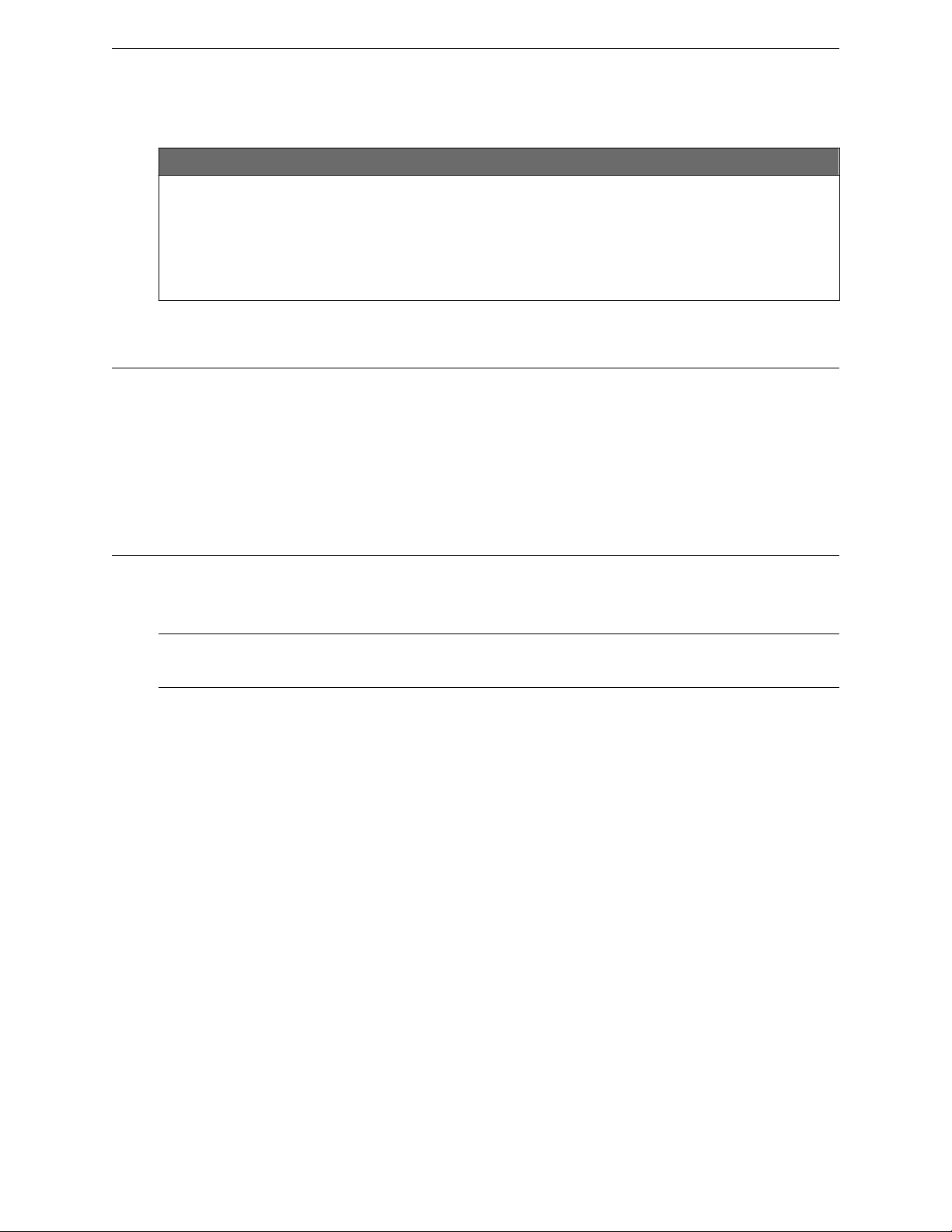
Backing Up and Restoring the Image
Backing Up Image File Name
Table 2: Controller Backup and Restore Capabilities and Characteristics
FTP Local Flash
Requires management port
•
connectivity
File name must have ‘-rescue-
•
user.tgz’ extension for backup
Recommended to end in ‘-rescue-
•
user. tgz’
Must end in ‘-rescue-user.tgz’
•
Administrator can upload/
•
download local backup images
provided they end in ‘-rescueuser.tgz’
USB device
•
File name must end in ‘-
•
rescue-user.tgz’
Backing Up Image File Name
The default file name used for backup image is: <hostname/domain>-<platform>-<version>rescue-user.tgz
In order to distinguish multiple backup images, rename the file when saving to flash or FTP. If
modification is required, you should prepend the custom text to the default image name.
Backing Up the Current Image During the Upgrade Process from the Wireless Assistant GUI
You must follow the procedures detailed in this section if you want to backup the current image via the
Wireless Assistant GUI while upgrading the image. For more information on how to upgrade the image,
see Upgrading Using the GUI on page 32.
Note
When you backup the current image, the license activation key and option keys are also backed up.
External Storage
The wireless controller support only the USB storage device. If you select the Flash option to backup
the existing image, the image will be backed up on the USB device. You must ensure that the USB
device is installed and mounted on the wireless controller. For more information, see Working with an
External Storage Device on page 41.
To Back Up the Existing Software:
1 From the top menu, click Wireless Controller. The Wireless Controller Configuration screen is
displayed.
2 From the left pane, click Administration > Software Maintenance. The WLC Software tab is
displayed.
3 Select the Backup system image to: checkbox and choose the appropriate backup option.
To save the existing software image in local storage, select the Local option. The upgrade process
will delete the previous backup image stored in local storage (if one exists).
To save the existing software image on the flash device, select the Flash option, and then type a file
name for the backup image in the Filename box.
SCALANCE WLC711 Maintenance Guide 9
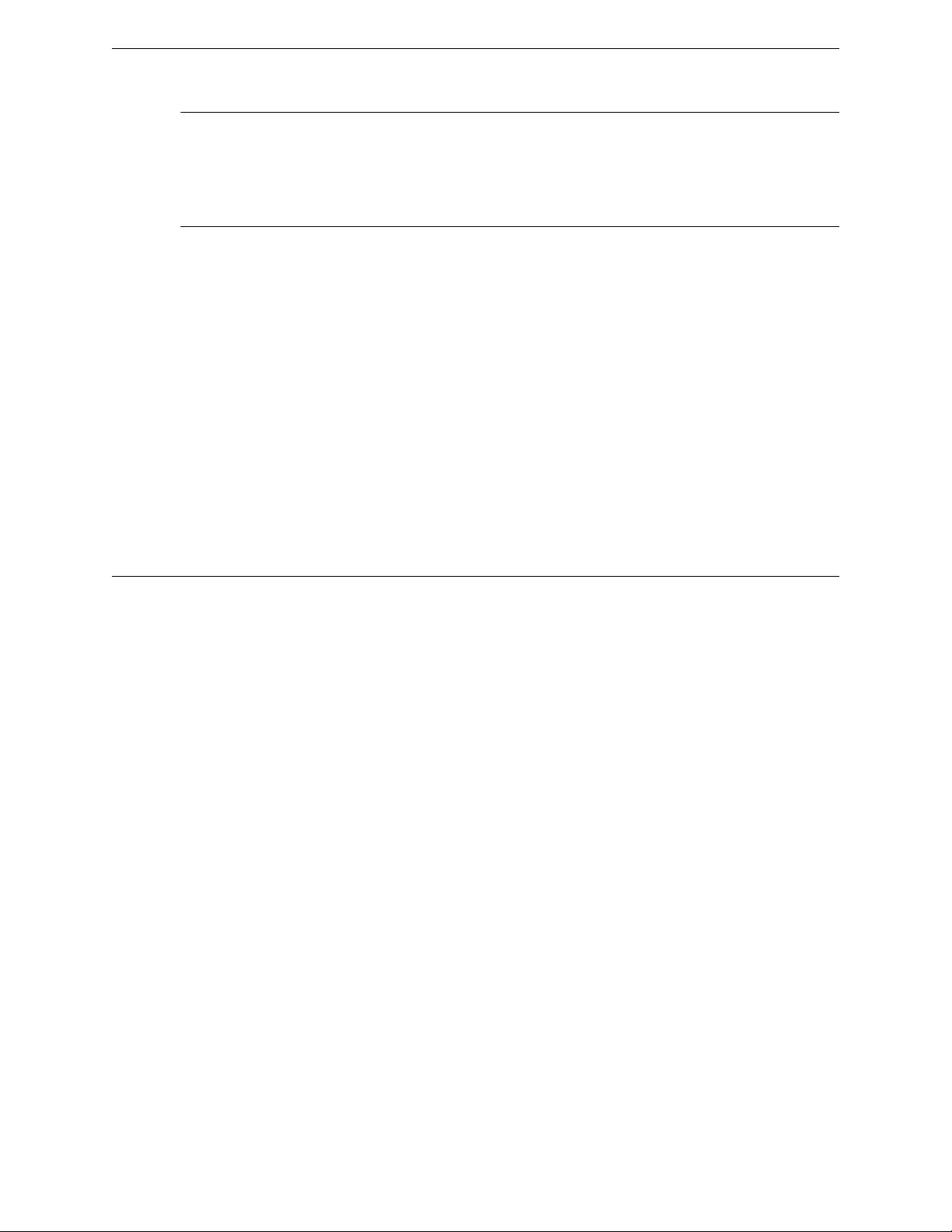
Backing Up and Restoring the Image
Backing Up the Current Image During Upgrade from the CLI
Note
The backup image file name is self generated when saved for both local or remote options (for
example, WLC-<platform>-09.21.01.0001-rescue-user.tgz). It is recommended that you maintain this
format for the backup image file name. If you must customize the file name, prepend the
customized file name to the original generated file name of the backup image.
To save the existing software image on a remote FTP server, select the Remote option, and then
type the following:
FTP Server – The IP address of the FTP server that stores the image file.
User ID – The user ID used to log on to the FTP server.
Password – The corresponding password for the user ID.
Confirm – The corresponding password for the user ID to confirm the password was typed
correctly.
Directory – The directory on the server in which the image file is stored.
Filename – The image file name, which must end with -rescue-user.tgz.
Backing Up the Current Image During Upgrade from the CLI
A backup image can be created during an upgrade from the CLI.
1 Check the backups present on the controller by running the show upgrade command.
WLC.siemens.com# show upgrade
1: AC-MV-09.01.01.0123-1.vps
2: vps-08.31.01.0192-rescue-user.tgz
If you want a local backup file to be created, the upgrade process will remove any previous *rescue-user.tgz file. Optionally, you can remove any existing local backup file by running the no
upgrade <filename> command.
WLC.siemens.com# no upgrade 2
The command will delete the image with index 2, which, in this example, is
vps-08.31.01.0192-rescue-user.tgz. You can also specify the full image name.
2 Upgrade the software with a backup image to local storage using the upgrade ac new-image-
name bckto local command. During the upgrade process, a backup image with the default
backup image name is created on the local storage:
upgrade ac AC-MV-09.01.01.0123-1.
vps bckto local
3 Upgrade the software with a backup image to flash using the upgrade ac new-image-name
bckto flash [filename] command.
upgrade ac AC-MV-09.01.01.0123-1.
vps bckto flash
The command will upgrade and create a backup image with the default name on the flash drive.
SCALANCE WLC711 Maintenance Guide 10
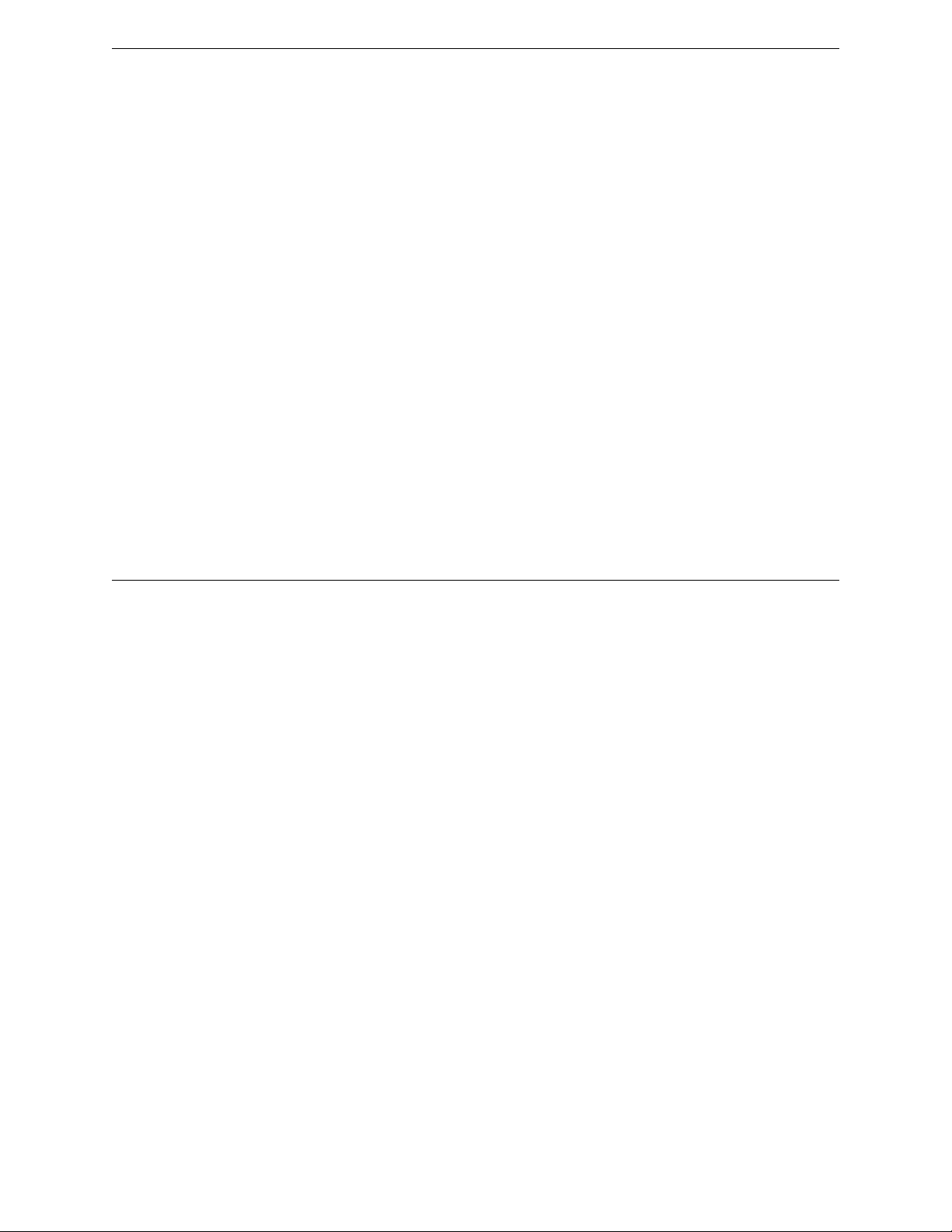
Backing Up and Restoring the Image
Backing Up the Current Image from Rescue Mode
You can also specify the custom name for the backup image.
upgrade ac AC-MV-09.01.01.0123-1.
vps bckto flash DanubeWLCvps-08.31.01.0192-rescue-user.tgz
4 If backing up the software to FTP, set up the FTP server credentials before running the upgrade by
running the upgrade_backup_dest ftp server ip user password dir file command.
upgrade_backup_dest 192.168.4.10 test abc123 system/backups
WLCvps-08.31.01.0192-rescue-user.tgz
The name specified for “upgrade_backup_dest” is used as the backup file name.
5 Start the upgrade by running the upgrade ac new-image-name bckto ftp command.
upgrade ac AC-MV-09.01.01.0123-1.
vps bckto ftp
The command first makes a backup image of the running system preserved on the FTP server, then
installs the selected upgrade image.
Backing Up the Current Image from Rescue Mode
You must follow the procedures in this section if you are backing up the current image.
You can also backup the current image via the Wireless Assistant GUI. For more information, see
Backing Up the Current Image During the Upgrade Process from the Wireless Assistant GUI on page 9.
To Back Up the Existing Current Image:
1 Connect to the console port. Do not use the ESA ports or the Admin management port. For more
information, see Using the Console Port on page 45.
2 Reboot the system.The following menu appears during the reboot process.
------------------------------------------------------------Controller
Controller Rescue
-------------------------------------------------------------
3 Select Controller Rescue, and then press Enter. The first repairFS script runs after the OS
initialization.
Rescue Start-up Menu. Use with extreme caution.
1) Force System Recovery
2) Create System Backup Image
3) Display Backup Images
4) FTP Menu
5) Network Interface Menu
6) Manually run File System Check Utility (fsck)
7) Restore Backup Image directly from the FTP server
8) Authentication Service Management Menu
9) Flash Menu
R) Reboot
SCALANCE WLC711 Maintenance Guide 11
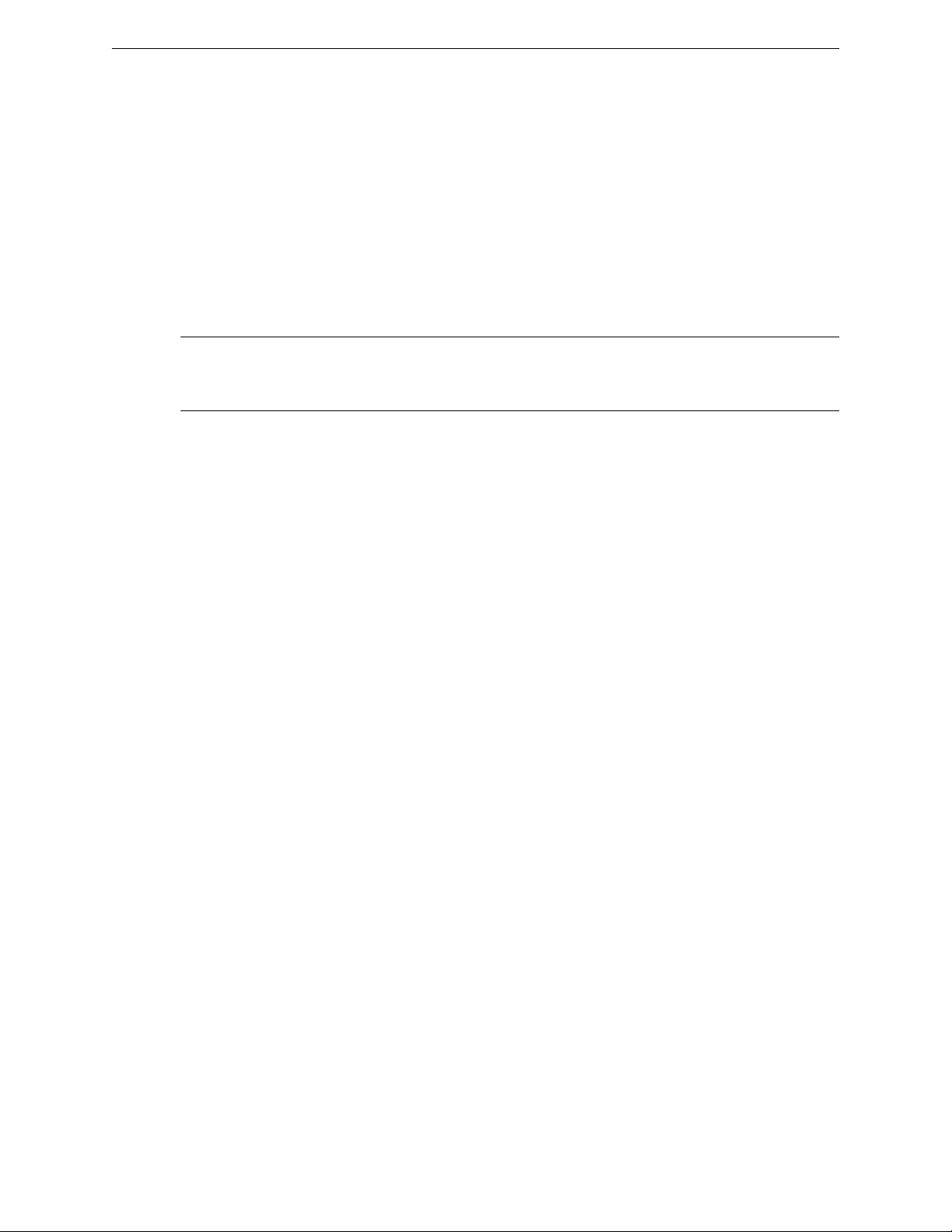
Backing Up and Restoring the Image
Backing Up the Current Image from Rescue Mode
WARNING! - Forcing system recovery will erase all files, and reinstall the
selected image (either backup or factory).
Reboot will restart the system back into Normal mode.
If you have any questions about these options, please contact Support.
Your choice:
4 Type 2 in the Rescue menu to create a backup image.
Your choice: 2
mounting rest of normal mode partitions...done
Do you want to create a system backup image to USB key? (Y/N)
5 Type Y to backup the image to a USB device or N to backup the image to the controller’s local drive.
Note
Creating a system backup image to the controller’s local drive will overwrite the existing backup
image.
If you type Y, the following screen is displayed:
Please enter a backup filename:
a Enter the backup image filename ending in -rescue-user.tgz and press Enter.
The following screen is displayed.
Proceed with backup (Y/N):
b Type Y. The system backs up the image to the USB device.
Creating a Backup image is Complete!
<< Press any key to continue >>
If you type N, the following message is displayed:
Proceed with backup (Y/N):
Type Y. The system backs up the image.
--------------- Creating 'Normal' mode backup -----------Please be patient. It may take a while. Do not reboot the machine
Mount the normal mode partitions:
mounting root partition...done.
mounting rest of normal mode partitions...done.
Creating a backup, please wait
Creating a Backup image is Complete!
Unmounting partitions...
done.
<< Press any key to continue >>
6 Enter Rescue mode.
a Type 5 in Rescue menu to enter the Network Interface menu.
SCALANCE WLC711 Maintenance Guide 12
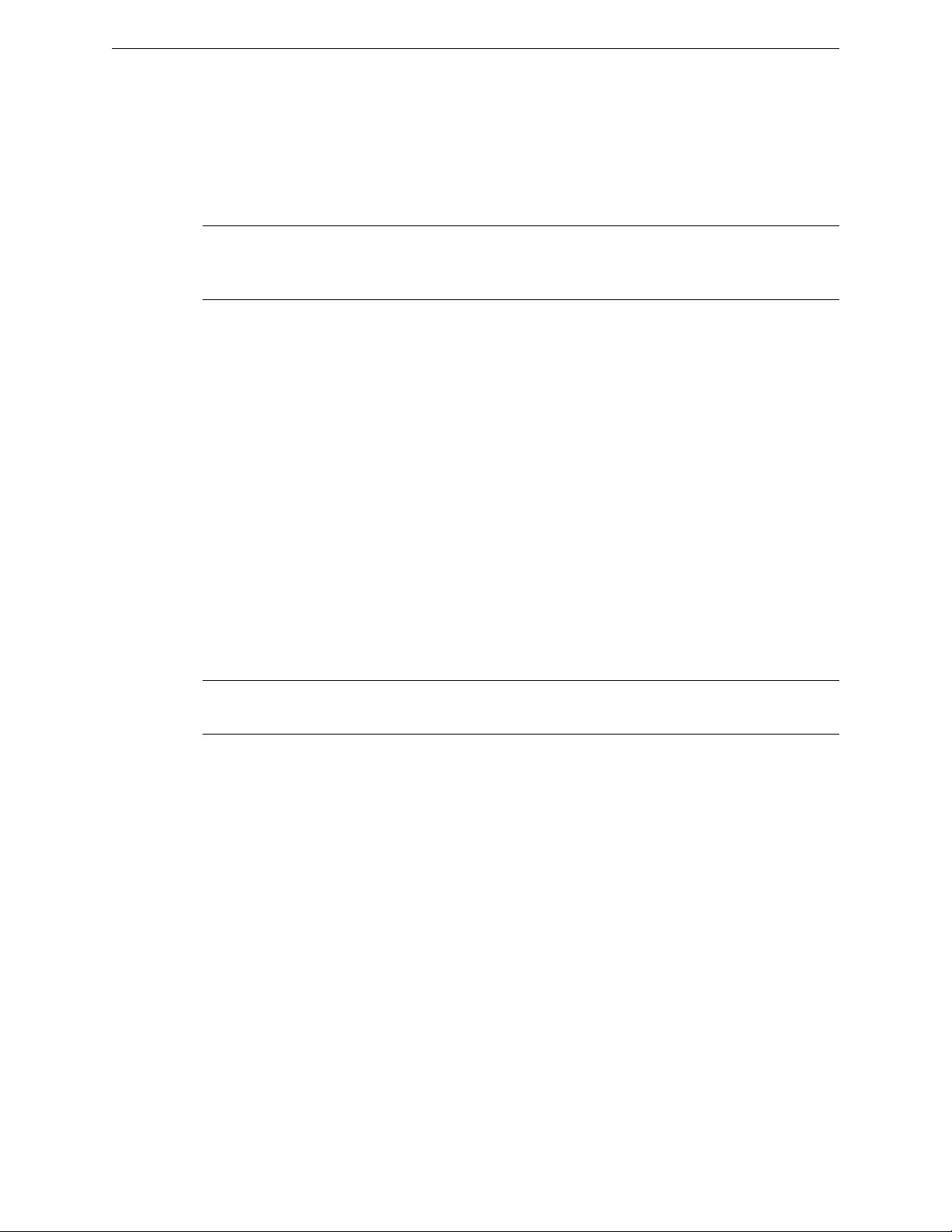
Backing Up and Restoring the Image
Backing Up the Current Image from Rescue Mode
b Type 2 in the Network Interface menu. The following screen is displayed.
Your choice: 2
Please enter Interface information
Format <ip>:<netmask> <gw optional>
Input: 192.168.1.210:255.255.255.0 192.168.1.1
Note
You can use the Network Interface menu options from 3 to 5 (IP, Netmask, and default gateway)
one at a time.
7 Press [Enter]. The following screen is displayed.
ip is 192.168.1.210 netmask is 255.255.255.0
Configuring interface …
Setting up network interface … Done!
<< Press any key to continue >>
8 Test the interface.
a Type 6 in the Network Interface menu.
PING 192.168.3.10 (192.168.3.10) from 192.168.1.210 : 56(84)
bytes of data.
64 bytes from 192.168.3.10: icmp_seq=1 ttl=63 time=2.49 ms
64 bytes from 192.168.3.10: icmp_seq=2 ttl=63 time=0.881 ms
64 bytes from 192.168.3.10: icmp_seq=3 ttl=63 time=0.706 ms
64 bytes from 192.168.3.10: icmp_seq=4 ttl=63 time=0.738 ms
64 bytes from 192.168.3.10: icmp_seq=5 ttl=63 time=0.707 ms
--- 192.168.3.10 ping statistics --5 packets transmitted, 5 received, 0% loss, time 4031ms
rtt min/avg/max/mdev = 0.706/1.106/2.498/0.698 ms
<< Press any key to continue >>
Note
If the Network Interface is not configured properly, the following screen is displayed.
PING 192.168.3.10 (192.168.3.10) from 192.168.1.210 : 56(84) bytes of
data.
--- 192.168.3.10 ping statistics --9 packets transmitted, 0 received, 100% loss, time 9038ms
<< Press any key to continue >>
9 Type B to return to the top menu. The following screen is displayed.
Your choice: B
Going back to the top menu...
10 Configure the FTP Settings.
SCALANCE WLC711 Maintenance Guide 13
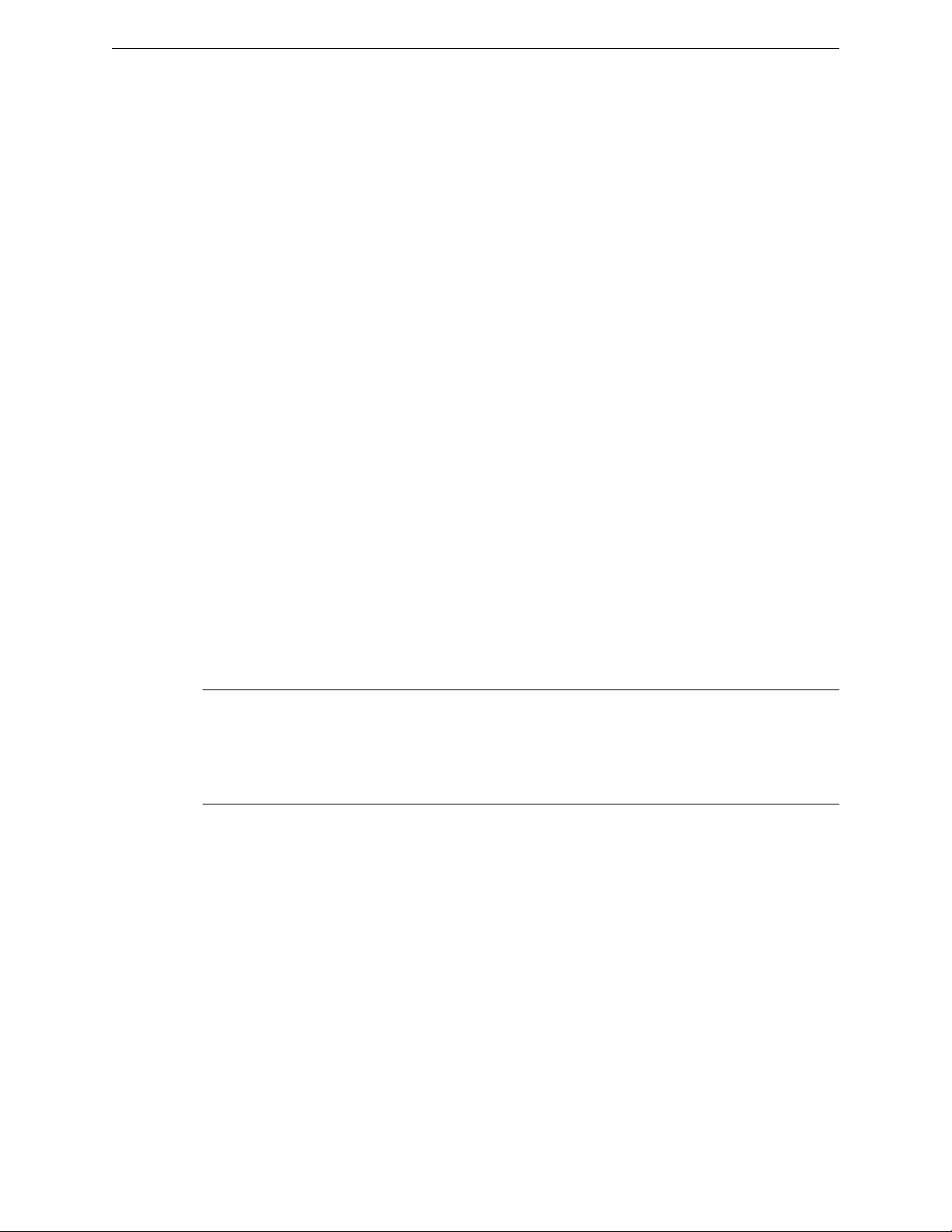
Backing Up and Restoring the Image
Backing Up the Current Image from Rescue Mode
a Type 4 in the Rescue menu to configure the FTP Settings. The following screen is displayed:
FTP MENU
--------------
1) Enter FTP Settings
2) Change FTP server IP address
3) Change FTP port
4) Change user name
5) Change password
6) Change FTP directory
7) Change file name
8) Display current FTP Settings
9) Display locally stored images
10) Download Image from FTP server
11) Upload Image onto the FTP server
12) Remove locally stored images
B) Return back to the top menu
Your choice:
b Type 1 to enter the FTP settings.
c Type 1 in the FTP menu. The following screen is displayed.
Your choice: 1
Command syntax: ftp://<user>:<password>@<ftp_ip>:<port>/
<directory&filename>
~port information is optional: the default value is 21~
Please enter ftp info:
d Type the name of the image to be uploaded, as part of the FTP settings. For example:
Please enter FTP info:
ftp://tester:123456@192.168.10.10:21/backup_dir/
vps-V8.31-rescue-user.tgz
Note
When you are uploading the backup image, the filename in the command syntax corresponds to
the image that is being uploaded to the FTP server (filenames can be displayed by typing 9 in
the FTP menu). When you are downloading the backup image, the filename in the command
syntax corresponds to a file that is being downloaded from the FTP server.
11 Check the FTP settings.
a Type 8 in the FTP menu. The following screen is displayed.
Your choice: 8
Current Settings:
----------------FTP IP address: 192.168.10.10 port: 21
user name: tester
password: 123456
FTP directory: "backup_dir"
FTP file: "
vps-V8.31-rescue-user.tgz"
<< Press any key to continue >>
b Confirm that the name of the file to be uploaded to the FTP server is correct.
SCALANCE WLC711 Maintenance Guide 14
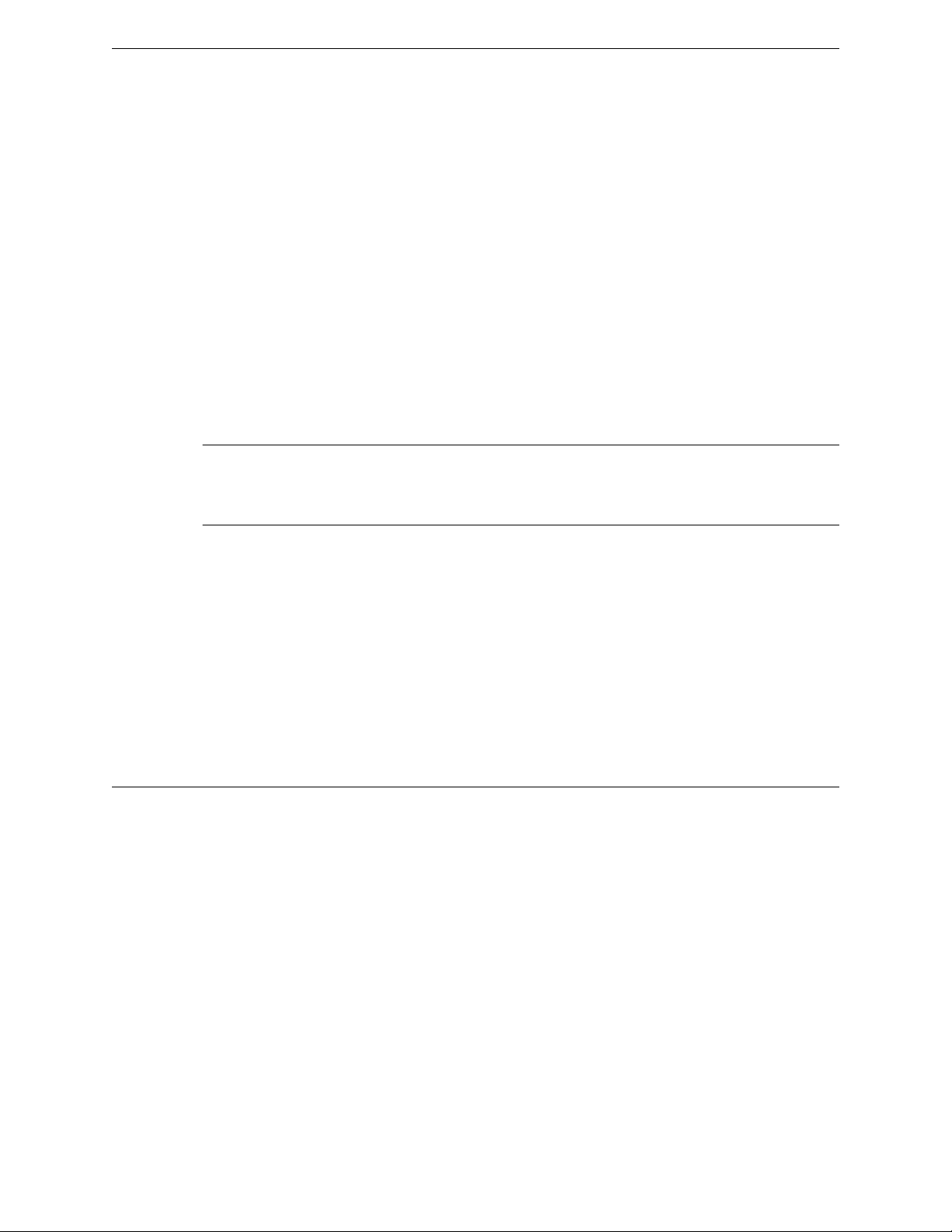
Backing Up and Restoring the Image
Restoring the Backup Image from the GUI
12 If applicable, modify the FTP settings.
In the FTP menu, choose options from 2 to 7 to individually configure the FTP settings:
FTP server’s IP address
•
FTP port
•
User name
•
Password
•
FTP directory
•
File Name
•
13 Upload the image on the FTP server:
a Type 11 in the FTP menu. The following screen is displayed:
Your choice: 11
Attempting to upload an image to the ftp server. Please be patient
Please verify at the ftp server that image has successfully been uploaded
<< Press any key to continue >>
Note
The minimum backup image size is approximately 250 MB.
You must have write permission for the FTP server and the specified FTP directory.
14 Confirm that the image is backed up.
Type 9 in the FTP menu. The following screen is displayed:
Your choice: 9
Currently Locally Stored Images:
-------------------------------1 )
vps-09.01.01.0163-rescue-user.tgz
2 ) AC-MV-09.01.01.0163-1.
vps
<< Press any key to continue >>
Restoring the Backup Image from the GUI
The following section describes how to restore the backup image using the GUI.
To Restore the Wireless Controller Software:
1 From the top menu, click Wireless Controller.
The Wireless Controller Configuration screen is displayed.
SCALANCE WLC711 Maintenance Guide 15
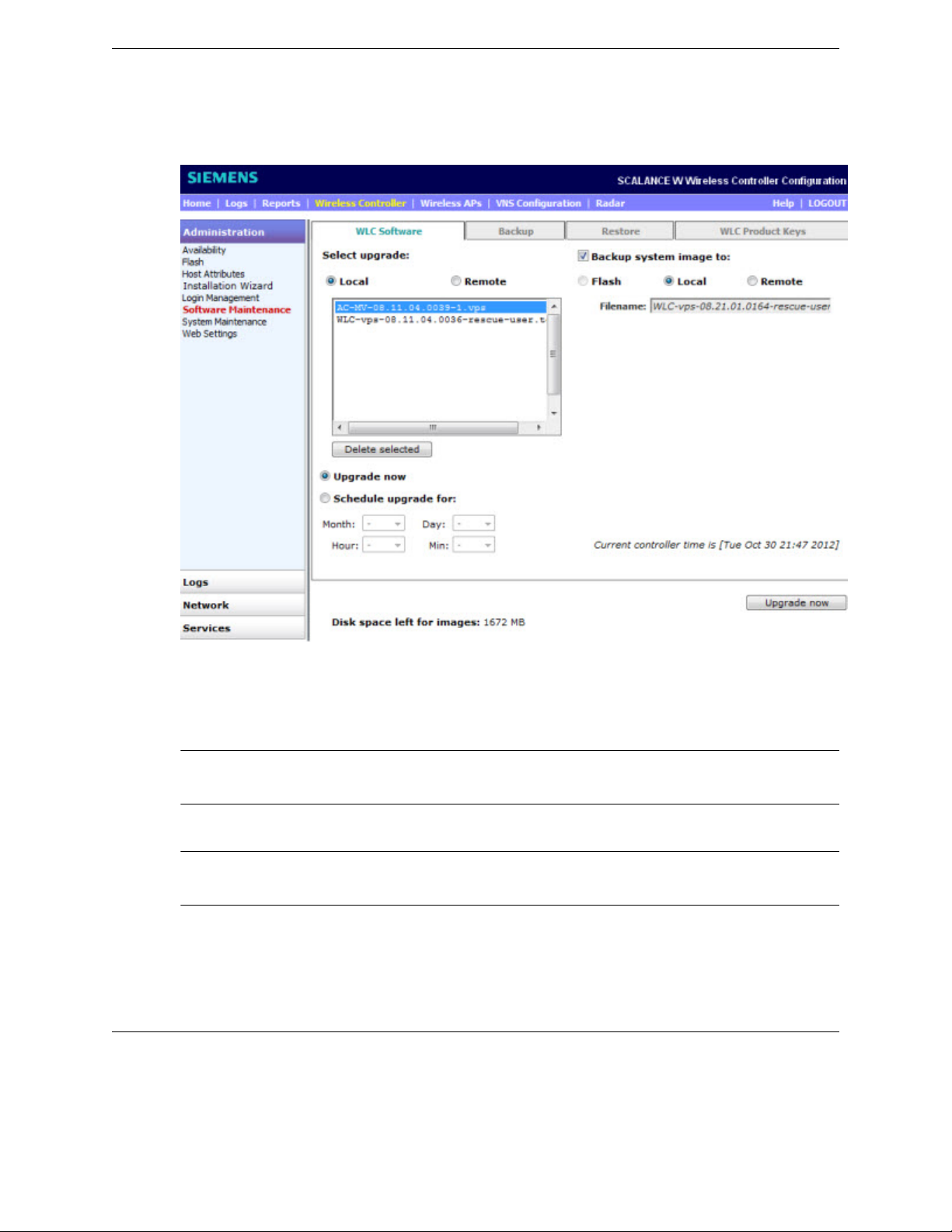
Backing Up and Restoring the Image
Downloading a Backup Image from an FTP or SCP Server
2 From the left pane, click Administration > Software Maintenance.
The WLC Software tab is displayed.
The list displays items that are available.
3 In the list, click the backup image you want to restore. The list displays all images available on the
local disk or the flash card, if the flash card is mounted. Backup images have names ending in rescue-user.tgz (see Backing Up Image File Name on page 9).
Note
The Local option must be cleared in the Backup system image to section.
4 To restore the image, click Upgrade now. A dialog is displayed informing you that the restore
process requires rebooting the wireless controller.
Note
The Upgrade now parameter does not support IPv6 FTP.
5 Click OK to confirm the restore.
The Software Maintenance window is displayed.
The wirleless controller reboots automatically.
Downloading a Backup Image from an FTP or SCP Server
You can choose to download a backup image from an FTP or SCP server for a restore. After it is
downloaded, the system is restored in the same way as restoring from the local storage.
To Download a Backup Image from an FTP or SCP Server for a Restore:
SCALANCE WLC711 Maintenance Guide 16
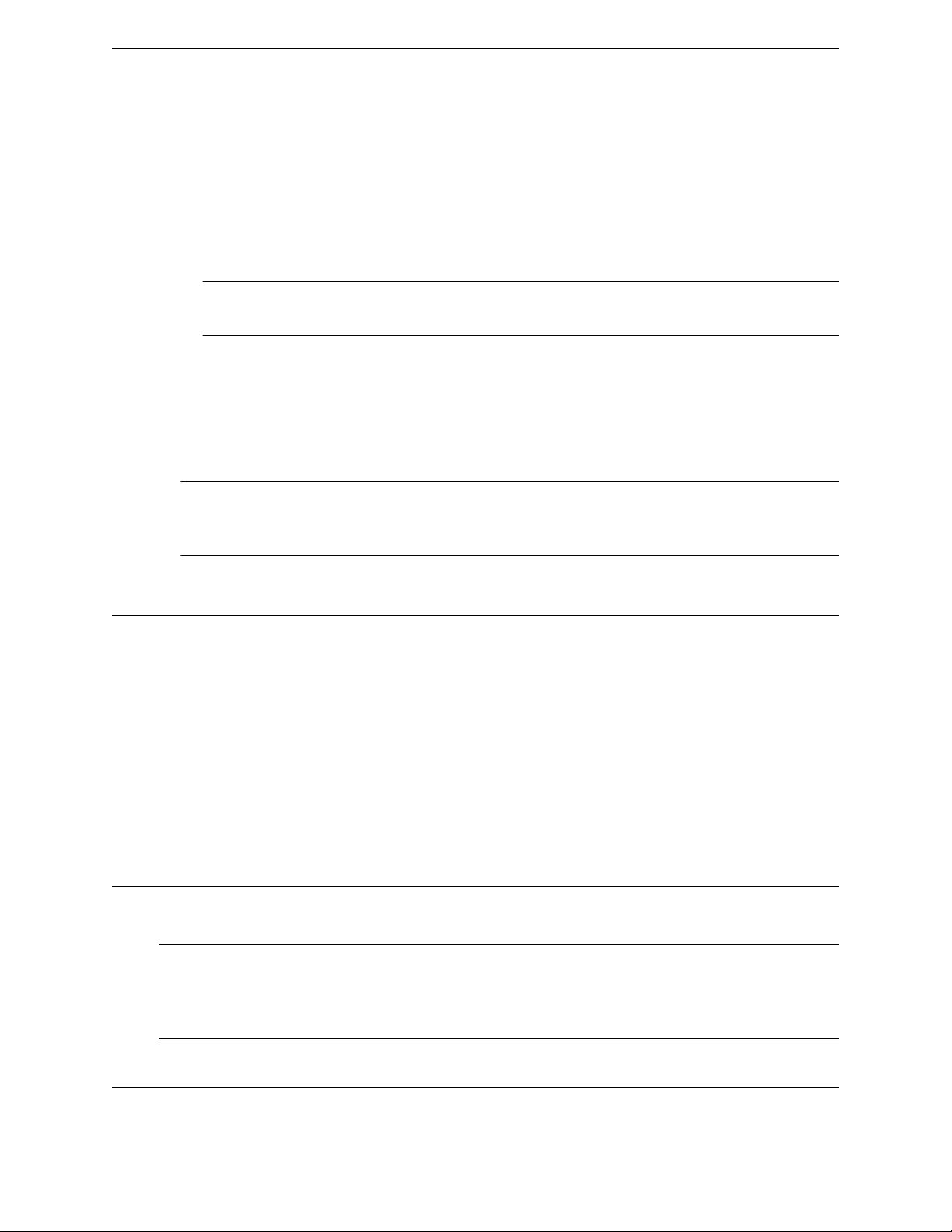
Backing Up and Restoring the Image
Deleting a Backup Image That Is Available for Restore
1 From the top menu, click Wireless Controller.
The Wireless Controller Configuration screen is displayed.
2 From the left pane, click Administration > Software Maintenance.
The Software Maintenance screen is displayed.
3 Select the Remote option, and then type the following:
Protocol – FTP or SCP.
•
Server – The server to retrieve the backup file from.
•
Note
The Server parameter supports both IPv4 and IPv6 addresses.
User ID – The user ID used to log into the server.
•
Password – The corresponding password for the user ID.
•
Confirm – The corresponding password for the user ID to confirm it was typed correctly.
•
Directory – The directory on the server in which the backup file that is to be retrieved is stored.
•
Filename – The name of the image file to retrieve.
•
4 Click Get Image now. The image is downloaded and added to the list.
Note
SCP can only be used to download an image and cannot be used to start remote upgrade. The
Upgrade now button is disabled when SCP is selected from the drop-down list.
Deleting a Backup Image That Is Available for Restore
To Delete a Backup Image That Is Available for Restore:
1 From the top menu, click Wireless Controller.
The Wireless Controller Configuration screen is displayed.
2 From the left pane, click Administration > Software Maintenance.
The Software Maintenance screen is displayed.
3 To delete a backup image from the list, click the image in the list that you want to delete.
4 Click Delete selected.
A dialog box is displayed. If correct, click OK to confirm the deletion.
Restoring Characteristics
Refer to Table 2: Controller Backup and Restore Capabilities and Characteristics on page 9 for details
on the backup and restoration capabilities and characteristics for each wireless controller.
Note
Before you proceed with an FTP restoration, ensure that the Management Port is configured correctly
and connected to the network. You cannot enter Rescue mode without the management port’s
connectivity to the network.
Restoring the Backup Image from the CLI
The backup image can be restored using the CLI from local storage, flash and FTP server.
SCALANCE WLC711 Maintenance Guide 17
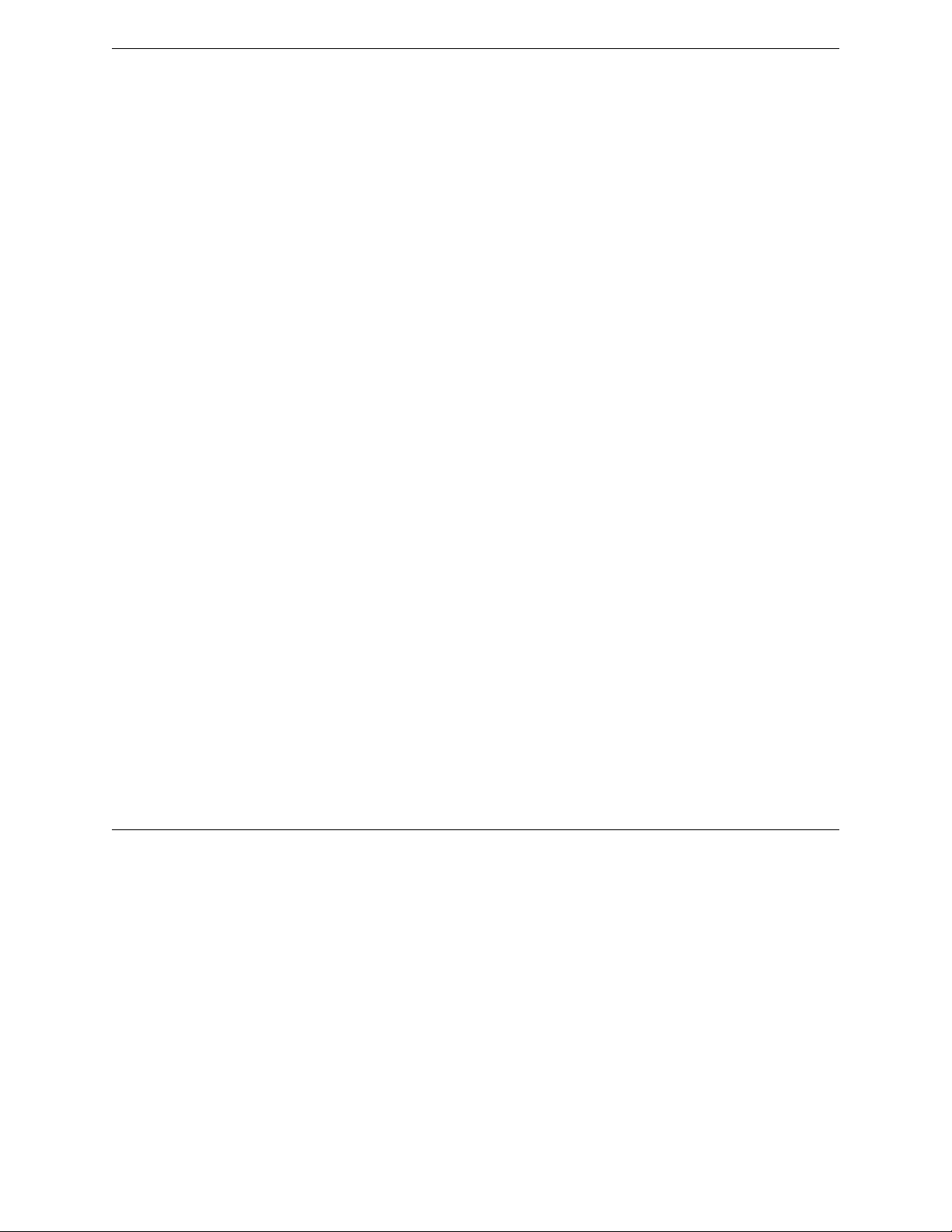
Backing Up and Restoring the Image
Restoring the Backup Image from Rescue Mode
To Restore the Backup Image from Local Storage and Flash:
1 Locate the backup image from local storage and flash (if a flash device is inserted) using the show
upgrade command. This command lists all upgrade files and backup image files.
WLC.siemens.com# show upgrade
1: AC-MV-09.01.01.0123-1.vps
2: vps-08.31.01.0192-rescue-user.tgz
2 Restore the backup image from the local storage or flash device using the upgrade ac backup-
image-name command. Make sure that you do not specify a bckto local option.
WLC.siemens.com# upgrade ac vps-08.31.01.0192-rescue-user.tgz
This command restores the system to the backup image selected.
To avoid typing the full image name, you can specify the image using the index returned by the
show upgrade command.
For example, the command below will install the image with index 2 which, in this case, is
vps-08.31.01.0192-rescue-user.tgz.
WLC.siemens.com# upgrade ac 2
To Restore the Local Image from the FTP or SCP Server:
3 Download the backup image from the FTP or SCP server by using the copy upgrade server
userdirbackup-file-name [scpscp password] command.
For example, to download backup image
vps-08.31.01.0192-rescue-user.tgz from an FTP server:
WLC.siemens.com# copy upgrade 192.168.4.10 test system/backups
vps-08.31.01.0192-rescue-user.tgz
4 Restore the backup image by using the upgrade ac new-image-name command.
WLC.siemens.com# upgrade ac vps-08.31.01.0192-rescue-user.tgz
Restoring the Backup Image from Rescue Mode
To Restore the Backup Image from Rescue Mode:
1 Connect to the console port. Do not use the ESA port or the Admin management port. For more
information, see Using the Console Port on page 45.
2 Reboot the system.The following menu is displayed during the reboot process.
------------------------------------------------------------Controller
Controller rescue
------------------------------------------------------------
3 Use your cursor to highlight Controller rescue, and then press [Enter] to enter Rescue mode.
The following menu is displayed.
1) Force System Recovery
2) Create System Backup Image
SCALANCE WLC711 Maintenance Guide 18
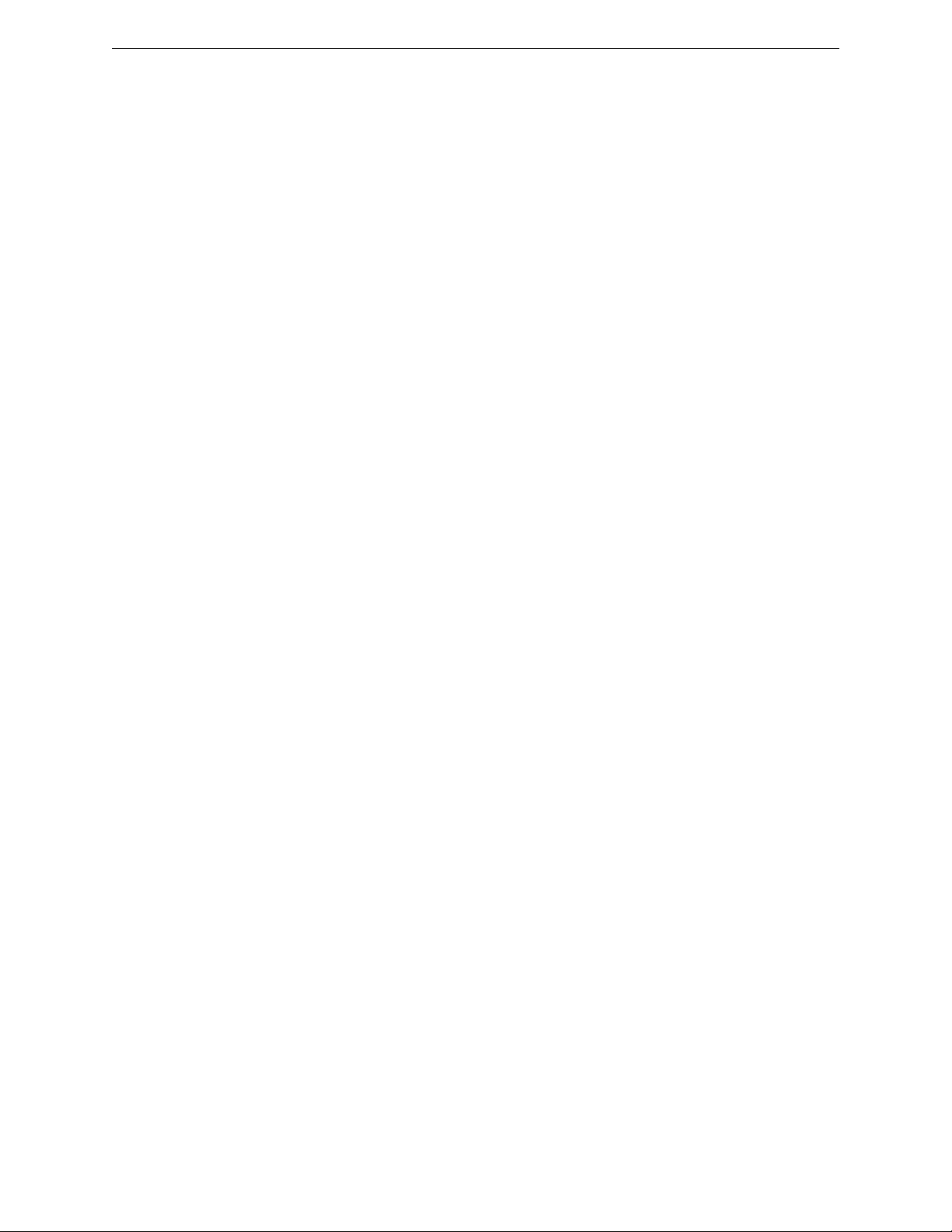
Backing Up and Restoring the Image
Restoring the Backup Image from Rescue Mode
3) Display Backup Images
4) FTP Menu
5) Network Interface Menu
6) Manually run File System Check Utility (fsck)
7) Restore Backup Image directly from the FTP server
8) Authentication Service Management Menu
9) Flash Menu
R) Reboot
WARNING! - Forcing system recovery will erase all files, and reinstall the
selected image (either backup or factory).
Reboot will restart the system back into Normal mode.
If you have any questions about these options, please contact Support.
Your choice:
4 Do one of the following:
If the backup image was backed up to the local drive of the WLC711, restore from the local drive.
•
If the backup image was backed up to a remote FTP server, restore from a remote FTP server.
•
If a USB device with the backup image on it is mounted on the WLC711, restore from the USB
•
device.
To Restore from the Local Drive:
5 On the Rescue menu, type 1.
The list of backup images on the local drive of the wireless controller are displayed.
Currently Stored Images
-----------------------
1) AC-MV-09.01.01.0123-1.vps
2) vps-08.31.01.0192-rescue-user.tgz
B) Abort and go back to previous Menu
Please select which image to use for restoring:
Backup image names end in -rescue-user.tgz (see Backing Up Image File Name on page 9).
Be careful not to select the upgrade image (AC-MV-09.01.01.0123-1.vps) when the backup image is
needed.
Restoring to the upgrade image will restore the system to factory defaults and lose all of the
configuration (see Restoring to Factory Default on page 22).
6 Type the sequence number of the backup image that you want to restore.
The following message is displayed:
Selected Restore Image is: vps-08.31.01.0192-rescue-user.tgz
This procedure is irreversible, do you wish to continue (Y/N)?
7 Type Y.
The wireless controller initiates the recovery process.
Performing System recovery, this may take a while...
Cleaning out normal mode partitions...
Cleaning Completed.
Mount normal mode main partition
Mounting rest of normal mode partitions...done.
Restoring from the backup image...
Restoration Completed!
Unmount normal mode partitions
System Recovery Complete!
SCALANCE WLC711 Maintenance Guide 19
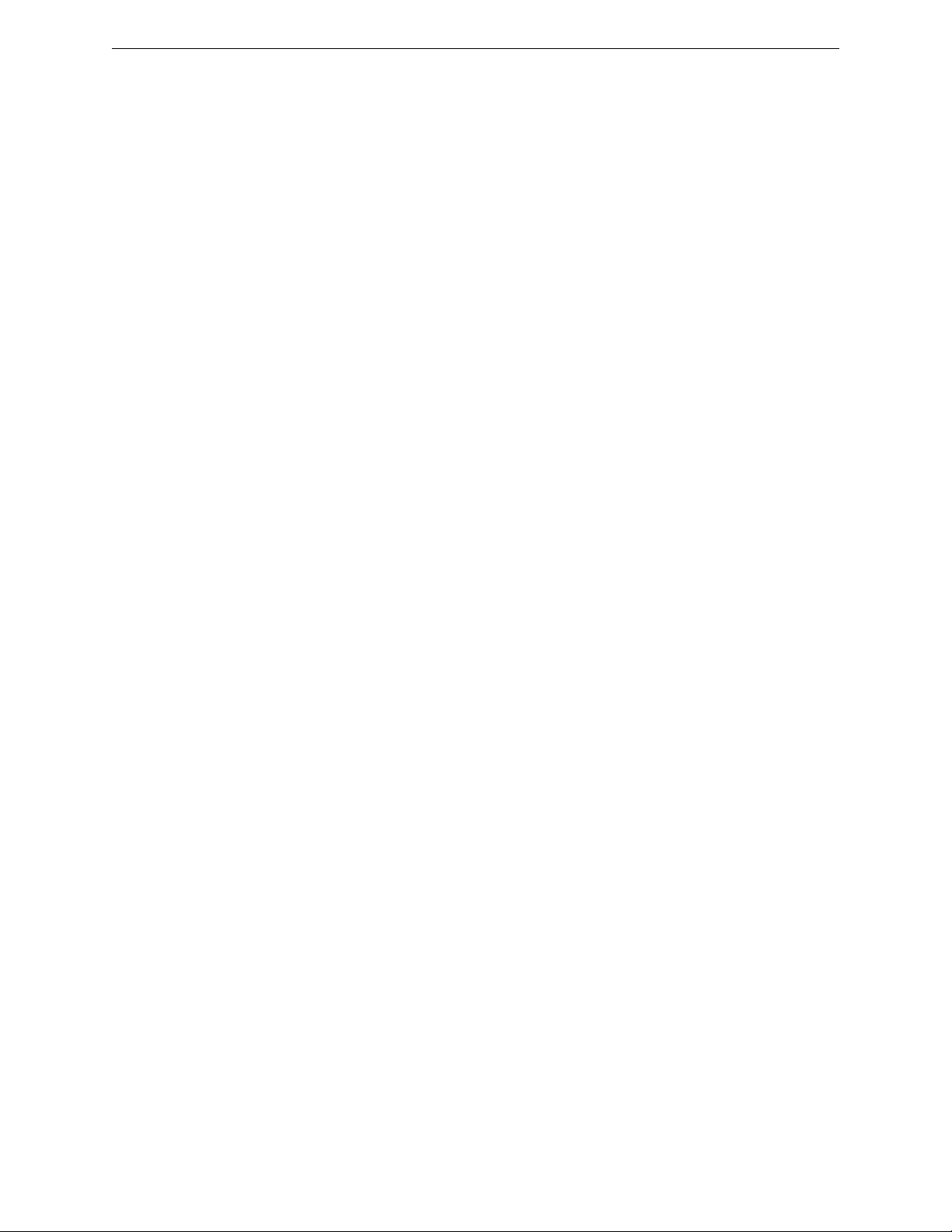
Backing Up and Restoring the Image
Restoring the Backup Image from Rescue Mode
Reboot the system for changes to take effect.
Proceed with reboot (y/n):
8 Type y.
The wireless controller will reboot. After the reboot, the wireless controller restores the backed up
image with its original configuration.
To Restore from a Remote FTP Server:
9 On the Rescue menu, type 5.
The following menu is displayed:
1) Display Current Rescue Interface Info
2) Enter Interface Information
3) Change default gateway
4) Test interface by ICMP (ping)
B) Return back to the top menu
10 Configure the Network Interface. Type in the Network Interface menu, and then type the following:
IP address of your wireless controller management port
•
IP mask
•
IP address of Gateway
•
Your choice> 2
Please enter Interface information
Format <ip>:<netmask> <gw optional>
Input: 192.168.1.201:255.255.255.0 192.168.1.1
Configuring interface ...
Setting up network interface ...Done!
11 Type B to return to the top menu.
12 Type 4 in the top menu to configure the FTP settings.
The FTP menu is displayed.
1) Enter FTP Settings
2) Change FTP server IP address
3) Change FTP port
4) Change user name
5) Change password
6) Change FTP directory
7) Change file name
8) Display current FTP settings
9) Display locally stored images
10) Download image from FTP server
11) Upload image onto the FTP server
12) Remove locally stored images
B) Return back to the top menu
Your choice: 1
Command syntax: ftp://<user>:<password>@<ftp_ip>:<port>/<directory&file>
~port information is optional: the default value is 21~
Please enter ftp info:
13 Type the FTP information.
ftp://administrator:abc123@192.168.4.181/tester/v6/backup-rescue-user.tgz
SCALANCE WLC711 Maintenance Guide 20
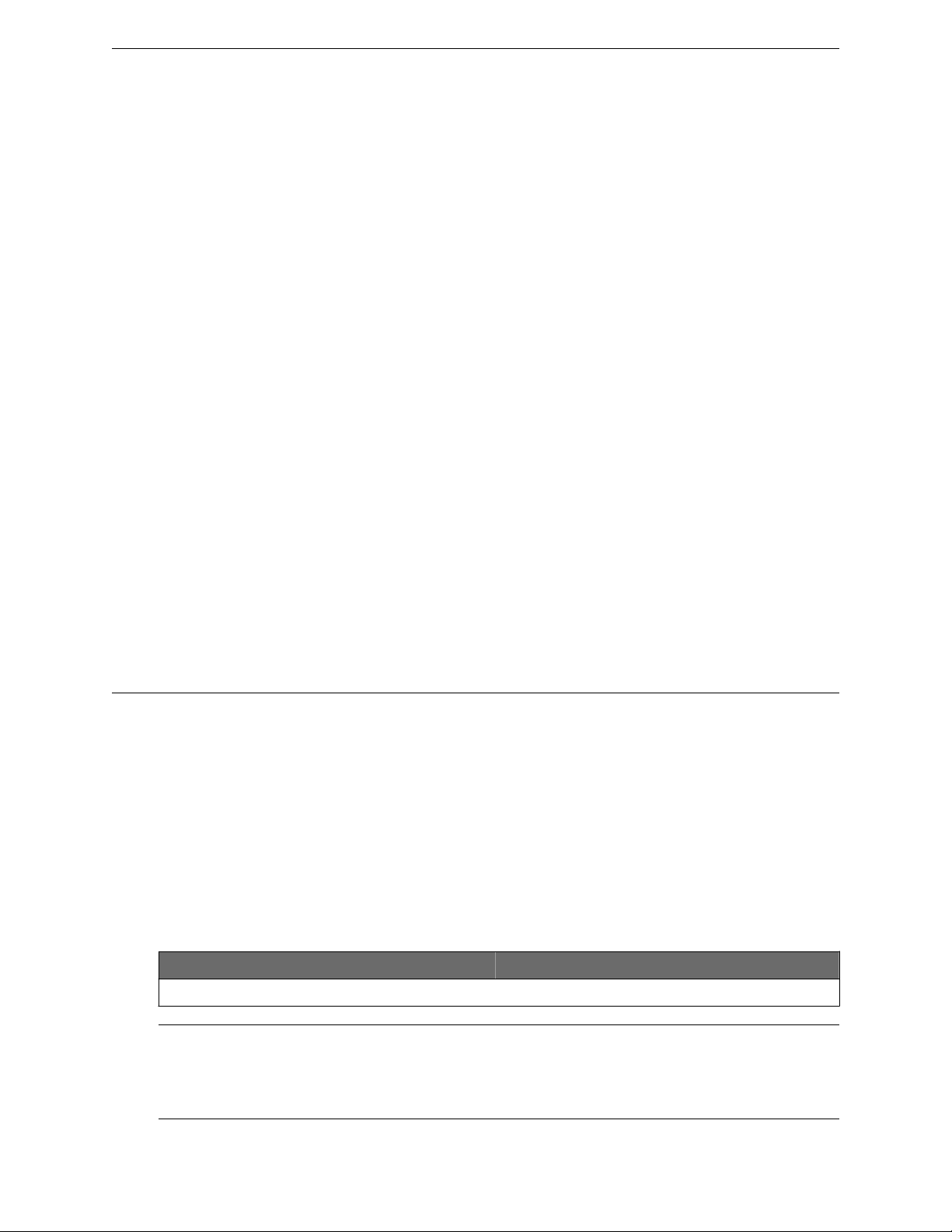
Backing Up and Restoring the Image
Restoring the Rescue Image
14 Type B to return to the top menu.
1) Force system recovery
2) Create System Backup Image
3) Display Backup Images
4) FTP Menu
5) Network Interface Menu
6) Manually run File System Check Utility (fsck)
7) Restore Backup Image Directly From The FTP Server
8) Authentication Service Management Menu
9) Flash Menu
R) Reboot
Your choice:
15 Type 7.
The following message is displayed:
Your choice: 7
Make sure correct information is entered for Interface and FTP settings.
IP: 192.168.4.191 netmask 255.255.255.0 gateway:
FTP Settings: IP 192.168.4.181, port 21, user: administrator, password:
abc123,
directory: /tester/v6/, file backup-rescue-user.tgz
This procedure is irreversible, do you wish to continue (Y/N)?
16 Type Y.
The wireless controller initiates the recovery process.
17 Reboot the wireless controller.
After the reboot, the wireless controller restores the backed up image with its original configuration.
Restoring the Rescue Image
The rescue image resides on the wireless controller’s hard disk in a separate partition called the rescue
partition; the running software image is stored in the normal mode partition.
You can restore the rescue partition in the rare event that it becomes unavailable or corrupted (for
example, because of a hardware disk hardware error or a power failure during upgrade). To restore the
rescue partition, you must obtain a healthy rescue image and install it on the wireless controller.
A healthy rescue image is available from the following location:
The normal mode partition. A locally saved rescue image is delivered as part of the upgrade image
•
and saved on the normal mode partition during the upgrade process.
Table 3: Rescue Image File Naming Conventions
Wireless Appliance Model Rescue File Extension
WLC711 .rvps
Note
Use the restore procedure in an emergency only when the rescue partition is not accessible. Restore
commands are available in the CLI to administrators only; these commands are not listed when you
enter the help command.
SCALANCE WLC711 Maintenance Guide 21
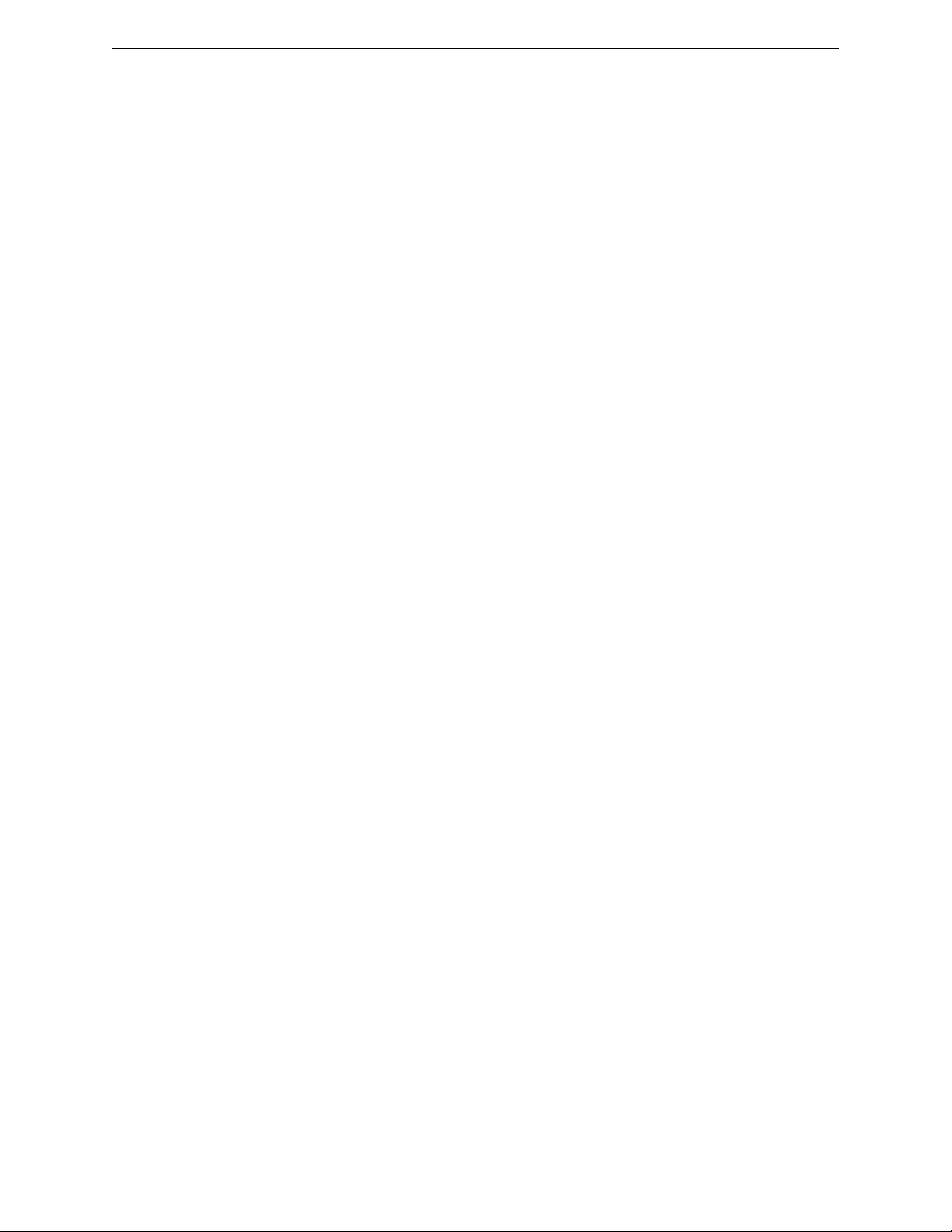
Backing Up and Restoring the Image
Restoring to Factory Default
To Restore the Rescue Image:
1 Log into the CLI as administrator from the console or by using SSH.
2 List the locally saved rescue images by entering the command:
WLC.siemens.com# show restore-rescue
1: rescue.vps
If a rescue image exists, go to step 3; if no rescue images exist, skip to step 5.
3 To restore the rescue partition using the locally saved rescue image, enter the command: restore-
rescue local imagefilename
For example, to restore from the locally saved rescue image, rescue.rvps, enter the command:
WLC.siemens.com# restore-rescue local rescue.vps
4 To restore the rescue partition from any repository site:
a Download the appropriate rescue image to the locally accessible FTP server. Make sure that the
rescue image you download matches the main image (platform and version). Table 3: Rescue
Image File Naming Conventions on page 21 lists the platforms and the corresponding rescue
image file extensions.
b Download the rescue image from the FTP server and install it into the controller by entering the
following command:
restore-rescue ftp serveripuserpassworddirimagefilename
For example, to download the rescue image for the controller from the FTP site and, as the user
admin with the password abc123, install the rescue image, AC-MV-09.01.01.0183-1.rvps, into the
store directory, enter the following command:
WLC.siemens.com# restore-rescue ftp 1.1.1.1 admin abc123 store/ ACMV-09.01.01.0183-1.vps
Restoring to Factory Default
To restore the system to a particular image with factory defaults, restore the system from rescue mode
with the upgrade image as the restore image.
For example, if the system needs to be restored to factory default image V9.21, enter the rescue mode,
follow the procedure to restore the backup image (as explained in Restoring the Backup Image from
Rescue Mode on page 18) and, instead of selecting the backup image, provide the upgrade image V9.21
(local, flash or download from FTP), and perform the restore. The system is restored to the V9.21 with
factory default values.
Be aware that restoring a system to factory defaults means that the configuration is lost including the
IP connectivity, certificates, and licenses. Restoring to factory default is possible only from rescue
mode.
SCALANCE WLC711 Maintenance Guide 22
