Page 1
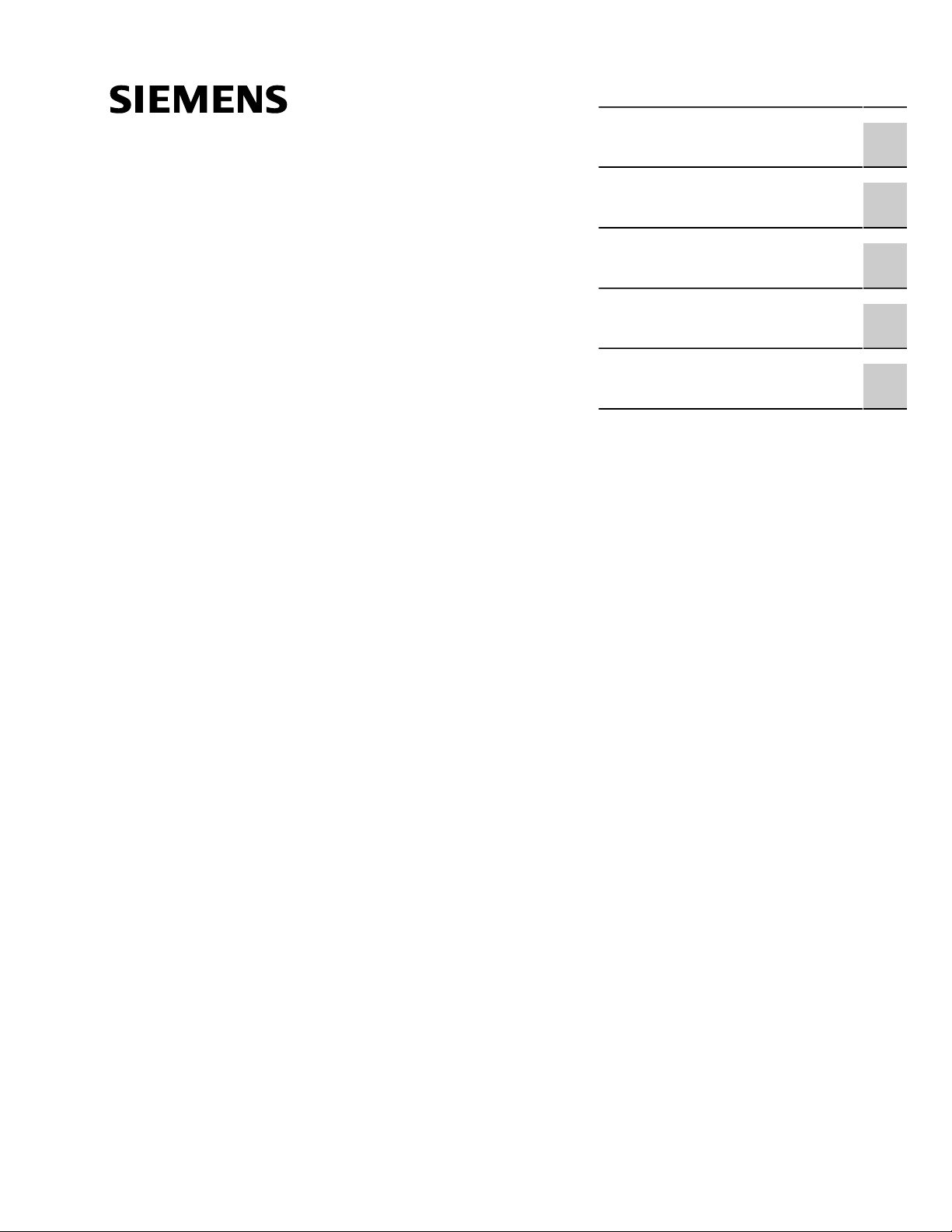
Preface
RUGGEDCOM WIN7237
Installation Guide
Introduction
Installing the Base Station
Device Management
Technical Specifications
Certification
1
2
3
4
5
11/2018
RC1176-EN-05
Page 2
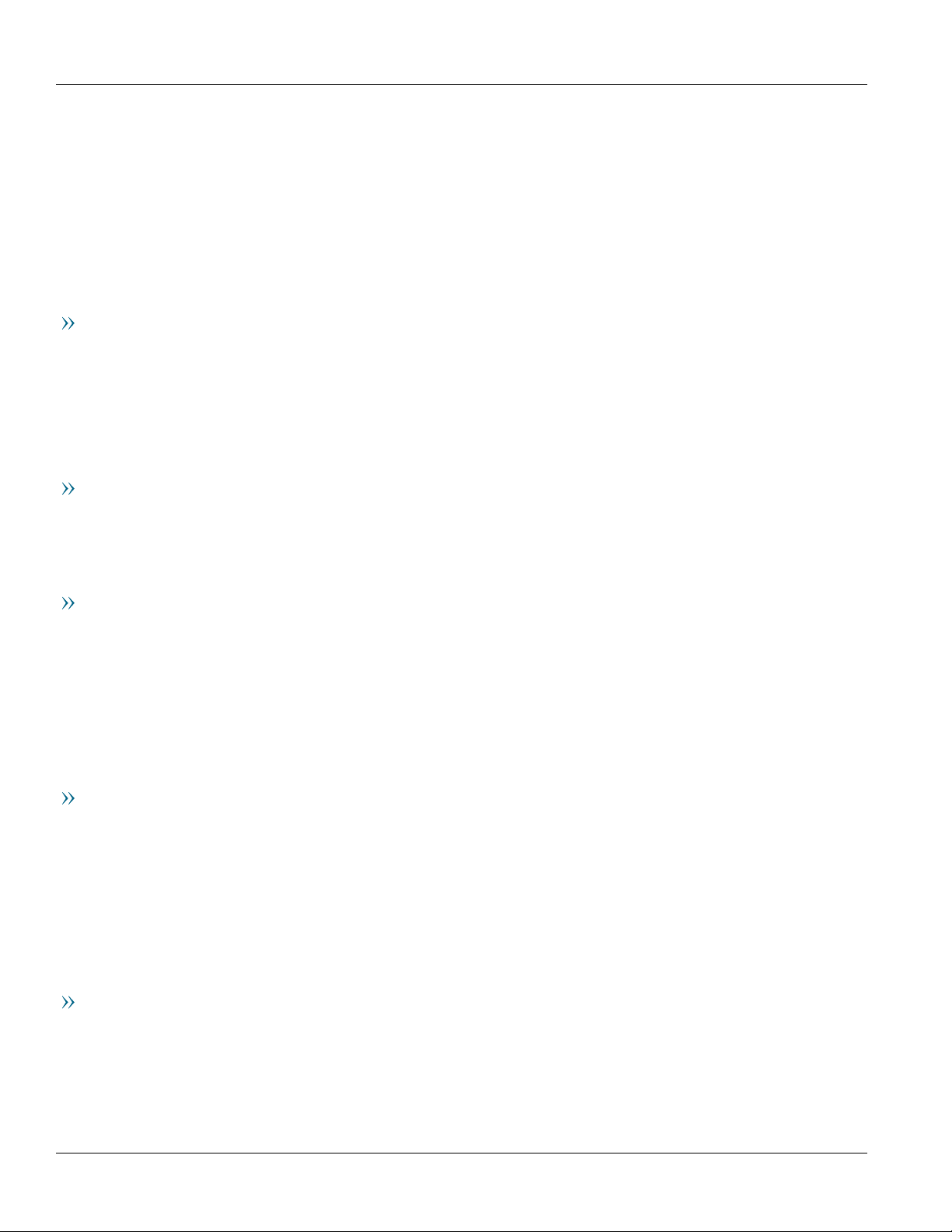
RUGGEDCOM WIN7237
Installation Guide
Copyright © 2018 Siemens Canada Ltd
All rights reserved. Dissemination or reproduction of this document, or evaluation and communication of its contents, is not authorized
except where expressly permitted. Violations are liable for damages. All rights reserved, particularly for the purposes of patent application or
trademark registration.
This document contains proprietary information, which is protected by copyright. All rights are reserved. No part of this document may be
photocopied, reproduced or translated to another language without the prior written consent of Siemens Canada Ltd.
Disclaimer Of Liability
Siemens has verified the contents of this document against the hardware and/or software described. However, deviations between the product
and the documentation may exist.
Siemens shall not be liable for any errors or omissions contained herein or for consequential damages in connection with the furnishing,
performance, or use of this material.
The information given in this document is reviewed regularly and any necessary corrections will be included in subsequent editions. We
appreciate any suggested improvements. We reserve the right to make technical improvements without notice.
Registered Trademarks
RUGGEDCOM™ and ROS™ are trademarks of Siemens Canada Ltd.
Other designations in this manual might be trademarks whose use by third parties for their own purposes would infringe the rights of the
owner.
Security Information
Siemens provides products and solutions with industrial security functions that support the secure operation of plants, machines, equipment
and/or networks. They are important components in a holistic industrial security concept. With this in mind, Siemens' products and solutions
undergo continuous development. Siemens recommends strongly that you regularly check for product updates.
For the secure operation of Siemens products and solutions, it is necessary to take suitable preventive action (e.g. cell protection concept) and
integrate each component into a holistic, state-of-the-art industrial security concept. Third-party products that may be in use should also be
considered. For more information about industrial security, visit https://www.siemens.com/industrialsecurity.
To stay informed about product updates as they occur, sign up for a product-specific newsletter. For more information, visit https://
support.automation.siemens.com.
Warranty
Siemens warrants this product for a period of five (5) years from the date of purchase, conditional upon the return to factory for maintenance
during the warranty term. This product contains no user-serviceable parts. Attempted service by unauthorized personnel shall render all
warranties null and void. The warranties set forth in this article are exclusive and are in lieu of all other warranties, performance guarantees
and conditions whether written or oral, statutory, express or implied (including all warranties and conditions of merchantability and fitness for
a particular purpose, and all warranties and conditions arising from course of dealing or usage or trade). Correction of nonconformities in the
manner and for the period of time provided above shall constitute the Seller’s sole liability and the Customer’s exclusive remedy for defective
or nonconforming goods or services whether claims of the Customer are based in contract (including fundamental breach), in tort (including
negligence and strict liability) or otherwise.
For warranty details, visit https://www.siemens.com/ruggedcom or contact a Siemens customer service representative.
Contacting Siemens
Address
Siemens Canada Ltd
Industry Sector
300 Applewood Crescent
Concord, Ontario
Canada, L4K 5C7
Telephone
Toll-free: 1 888 264 0006
Tel: +1 905 856 5288
Fax: +1 905 856 1995
E-mail
ruggedcom.info.i-ia@siemens.com
Web
https://www.siemens.com/ruggedcom
ii
Page 3
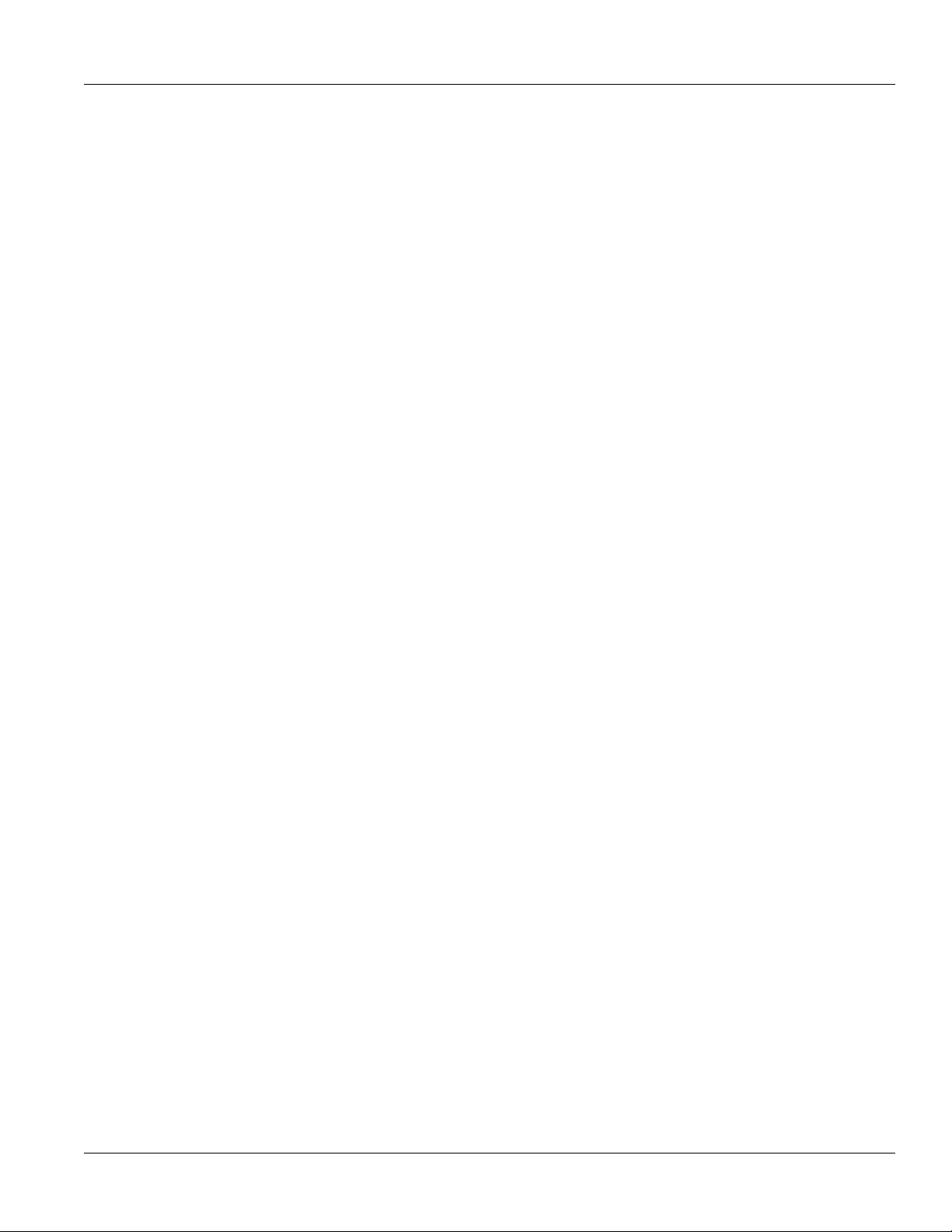
RUGGEDCOM WIN7237
Installation Guide
Table of Contents
Table of Contents
Preface ............................................................................................................. v
Alerts .................................................................................................................................................. v
Related Documents ............................................................................................................................. vi
Training .............................................................................................................................................. vi
Customer Support ............................................................................................................................... vi
Chapter 1
Introduction ..................................................................................................... 1
1.1Feature Highlights ........................................................................................................................ 2
1.2Description ................................................................................................................................... 3
1.3Required Tools and Materials ......................................................................................................... 3
1.4Decommissioning and Disposal ...................................................................................................... 4
Chapter 2
Installing the Base Station ................................................................................ 5
2.1General Procedure ........................................................................................................................ 6
2.2Unpacking the Base Station ........................................................................................................... 7
2.3Site Preparation and Precautions .................................................................................................... 8
2.4Installing the Base Station in Hazardous Locations ........................................................................... 9
2.5Mounting the Base Station .......................................................................................................... 10
2.5.1Mounting the Base Station to a Wall or Tower .................................................................... 10
2.5.2Mounting the Base Station to a Pole .................................................................................. 11
2.5.3Assembling the Base Station and Mounting Bracket ............................................................ 12
2.6Installing Antennas ..................................................................................................................... 13
2.6.1Installing an RF Antenna ................................................................................................... 13
2.6.2Installing an External GPS Antenna .................................................................................... 15
2.7Grounding the Base Station ......................................................................................................... 16
2.8Connecting Power and Data ........................................................................................................ 16
2.8.1Connecting to a RUGGEDCOM RP100 or RP110 ................................................................... 17
2.8.2Connecting the Data Adapter ............................................................................................ 18
2.8.3Assembling the PoE Connector .......................................................................................... 19
2.8.4Installing the Hazardous Location Kit ................................................................................. 22
2.9Weatherproofing the Base Station ................................................................................................ 23
2.9.1Weatherproofing a Cable .................................................................................................. 24
2.9.2Applying Cold Shrink Tubing ............................................................................................. 24
iii
Page 4
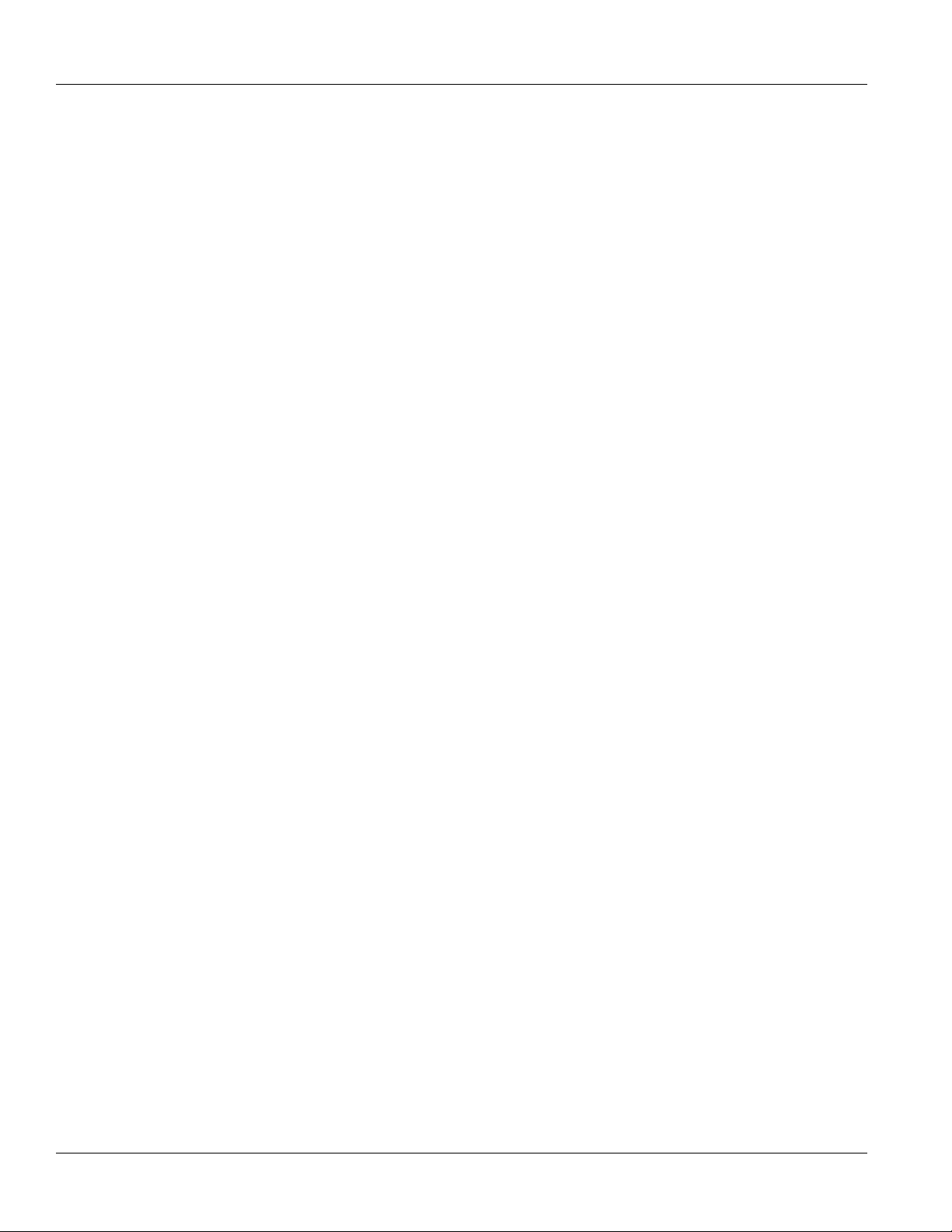
Table of Contents
RUGGEDCOM WIN7237
Installation Guide
2.9.3Applying Self-Amalgamating Tape ..................................................................................... 25
Chapter 3
Device Management ....................................................................................... 27
3.1Connecting to the Base Station .................................................................................................... 27
3.2Configuring the Base Station ....................................................................................................... 28
Chapter 4
Technical Specifications .................................................................................. 29
4.1Power Supply Specifications ........................................................................................................ 29
4.2Power Supply Requirements ........................................................................................................ 29
4.3Radio and Modem Specifications .................................................................................................. 30
4.4Operating Environment ............................................................................................................... 30
4.5Mechanical Specifications ............................................................................................................ 31
4.6IDU-to-ODU Cable Specifications .................................................................................................. 31
4.7Dimension Drawings ................................................................................................................... 32
Chapter 5
Certification .................................................................................................... 35
5.1Approvals ................................................................................................................................... 35
5.1.1MET Laboratories ............................................................................................................. 35
5.1.2 CSA ................................................................................................................................. 36
5.1.3TÜV Rheinland ................................................................................................................. 36
5.1.4 ISED ................................................................................................................................ 37
5.1.5 FCC ................................................................................................................................. 37
5.1.6Other Approvals ............................................................................................................... 37
5.1.7 RoHS ............................................................................................................................... 38
5.2EMC and Environmental Type Tests .............................................................................................. 38
iv
Page 5
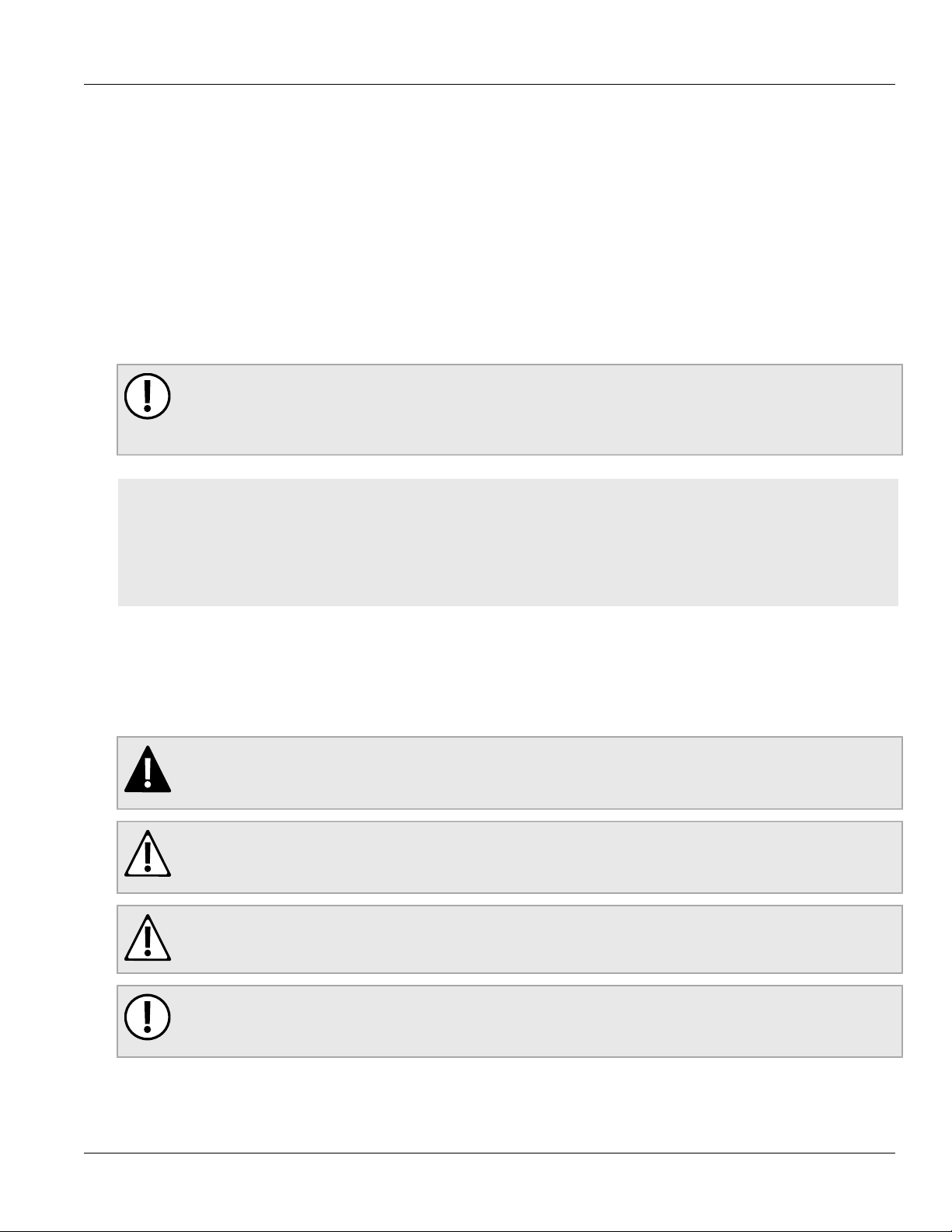
RUGGEDCOM WIN7237
Installation Guide
Preface
This guide describes the RUGGEDCOM WIN7237 base station. It describes the major features of the device,
installation, commissioning and important technical specifications.
It is intended for use by network technical support personnel who are responsible for the installation,
commissioning and maintenance of the base station. It is also recommended for use by network and system
planners, system programmers, and line technicians.
IMPORTANT!
While this guide does address some safety precautions, it is expected that installation personnel are
trained in safe installation practices. Personnel unfamiliar with safe installation procedures, WiMAX
technologies, or service procedures should not rely on this guide for comprehensive guidance.
CONTENTS
• “Alerts”
Preface
• “Related Documents”
• “Training”
• “Customer Support”
Alerts
The following types of alerts are used when necessary to highlight important information.
DANGER!
DANGER alerts describe imminently hazardous situations that, if not avoided, will result in death or
serious injury.
WARNING!
WARNING alerts describe hazardous situations that, if not avoided, may result in serious injury and/or
equipment damage.
CAUTION!
CAUTION alerts describe hazardous situations that, if not avoided, may result in equipment damage.
IMPORTANT!
IMPORTANT alerts provide important information that should be known before performing a procedure
or step, or using a feature.
Alerts v
Page 6
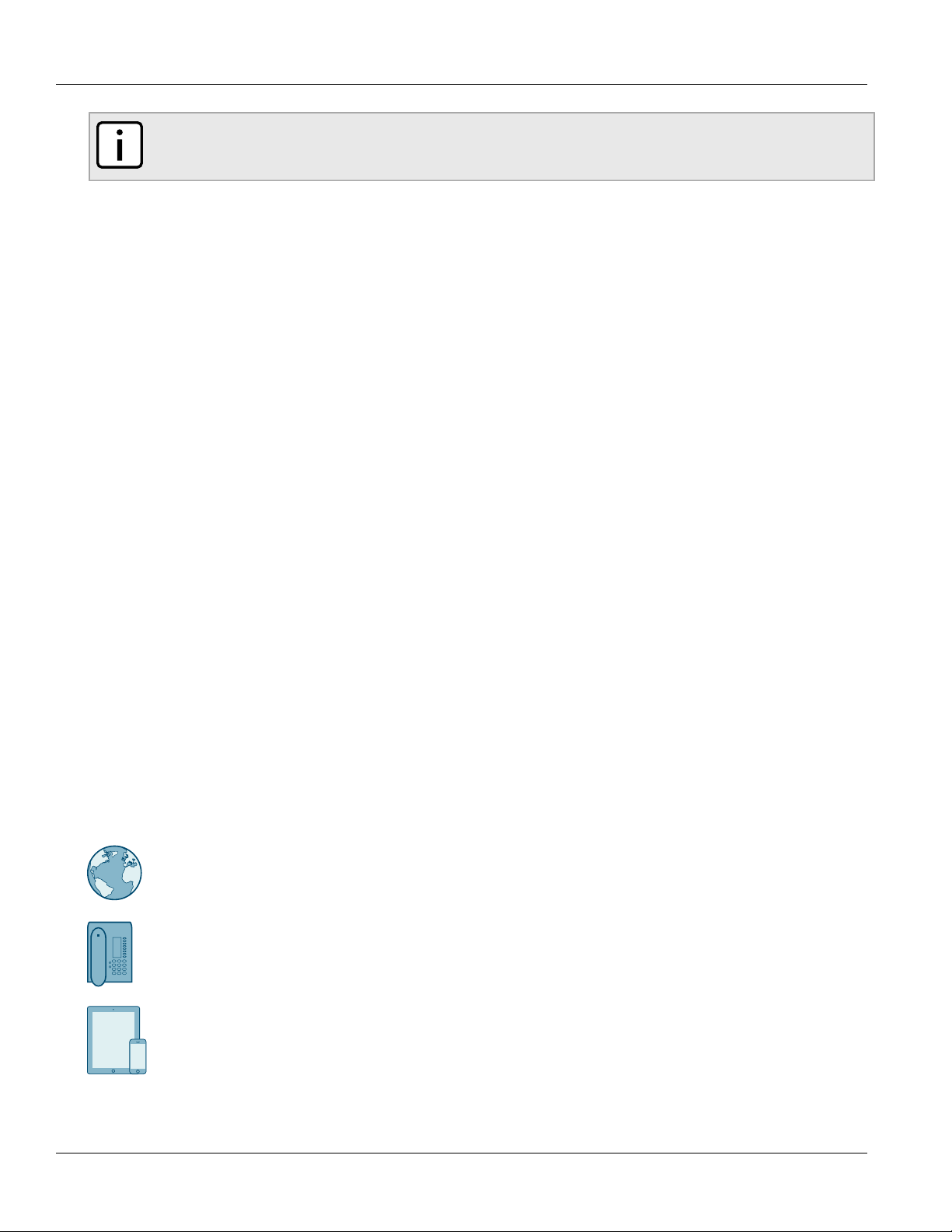
Preface
RUGGEDCOM WIN7237
Installation Guide
NOTE
NOTE alerts provide additional information, such as facts, tips and details.
Related Documents
Other documents that may be of interest include:
• RUGGEDCOM WIN User Guide [https://support.industry.siemens.com/cs/ww/en/view/109737450]
• RUGGEDCOM WIN1210 Installation Guide [https://support.industry.siemens.com/cs/ww/en/view/109738768]
• RUGGEDCOM WIN1212 Installation Guide [https://support.industry.siemens.com/cs/ww/en/view/109738770]
Training
Siemens offers a wide range of educational services ranging from in-house training of standard courses on
networking, Ethernet switches and routers, to on-site customized courses tailored to the customer's needs,
experience and application.
Siemens' Educational Services team thrives on providing our customers with the essential practical skills to make
sure users have the right knowledge and expertise to understand the various technologies associated with critical
communications network infrastructure technologies.
Siemens' unique mix of IT/Telecommunications expertise combined with domain knowledge in the utility,
transportation and industrial markets, allows Siemens to provide training specific to the customer's application.
For more information about training services and course availability, visit https://www.siemens.com/ruggedcom or
contact a Siemens Sales representative.
Customer Support
Customer support is available 24 hours, 7 days a week for all Siemens customers. For technical support or general
information, contact Siemens Customer Support through any of the following methods:
Online
Visit http://www.siemens.com/automation/support-request to submit a Support Request (SR) or check
on the status of an existing SR.
Telephone
Call a local hotline center to submit a Support Request (SR). To locate a local hotline center, visit http://
www.automation.siemens.com/mcms/aspa-db/en/automation-technology/Pages/default.aspx.
Mobile App
Install the Industry Online Support app by Siemens AG on any Android, Apple iOS or Windows mobile
device and be able to:
• Access Siemens' extensive library of support documentation, including FAQs and manuals
• Submit SRs or check on the status of an existing SR
vi Related Documents
Page 7
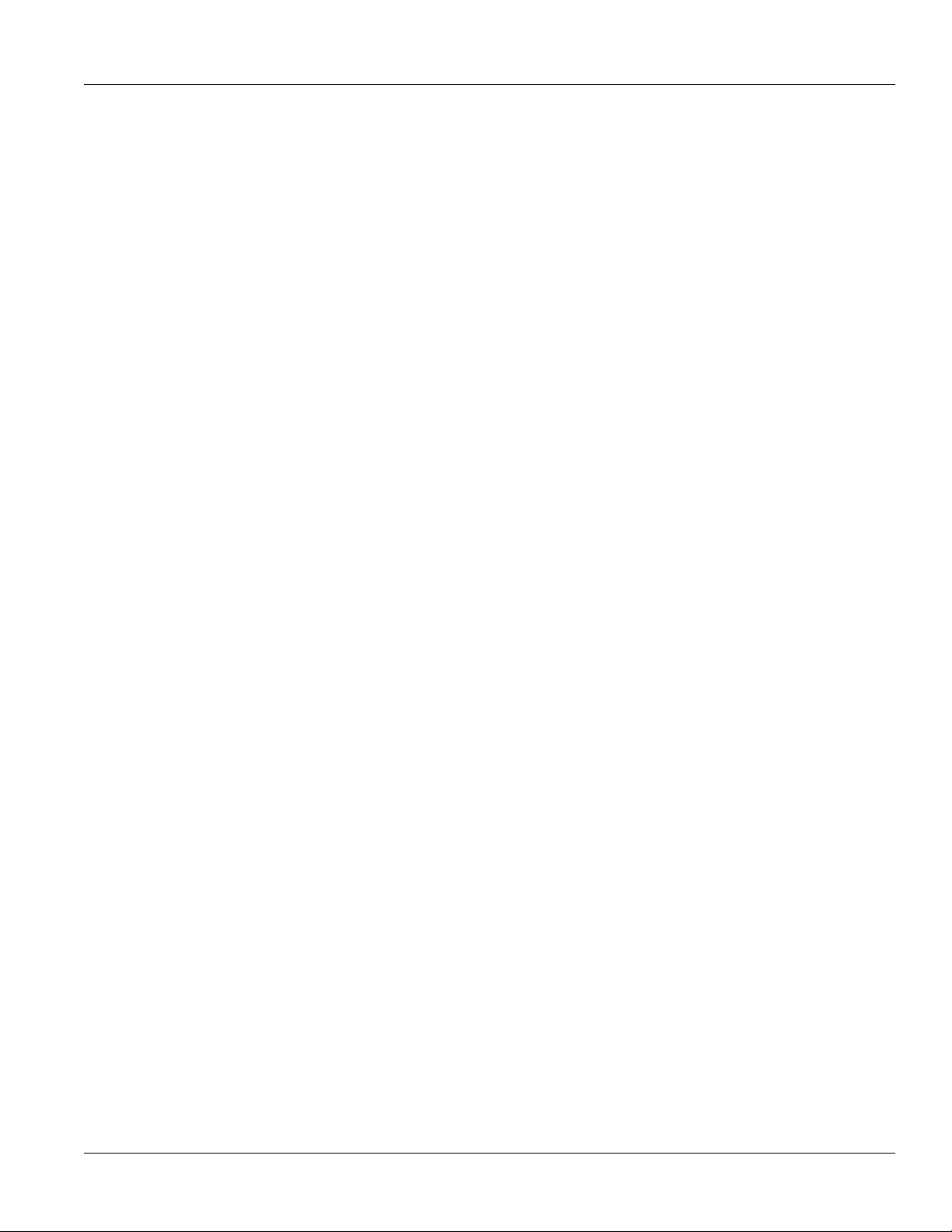
RUGGEDCOM WIN7237
Installation Guide
Preface
• Contact a local Siemens representative from Sales, Technical Support, Training, etc.
• Ask questions or share knowledge with fellow Siemens customers and the support community
Customer Support vii
Page 8
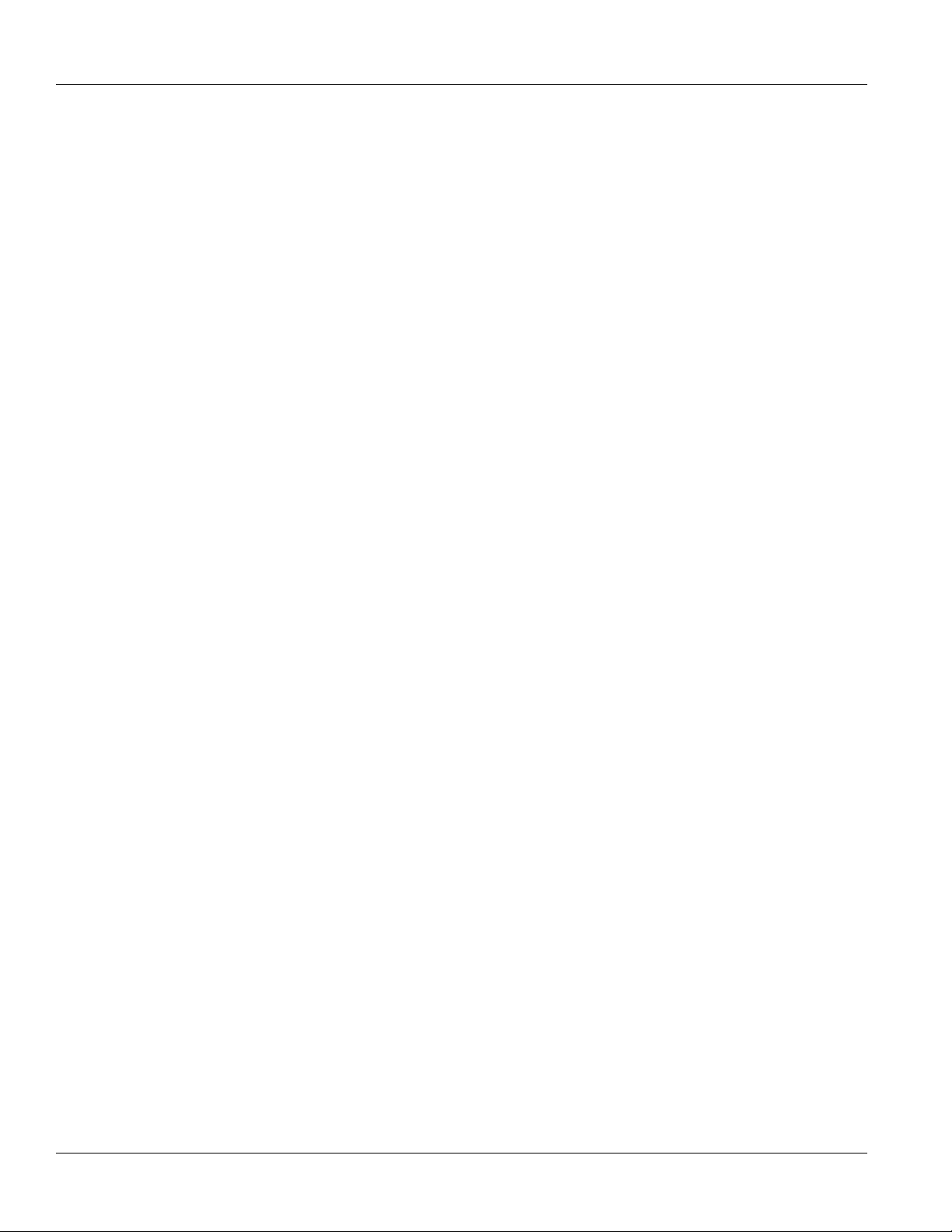
Preface
RUGGEDCOM WIN7237
Installation Guide
viii Customer Support
Page 9
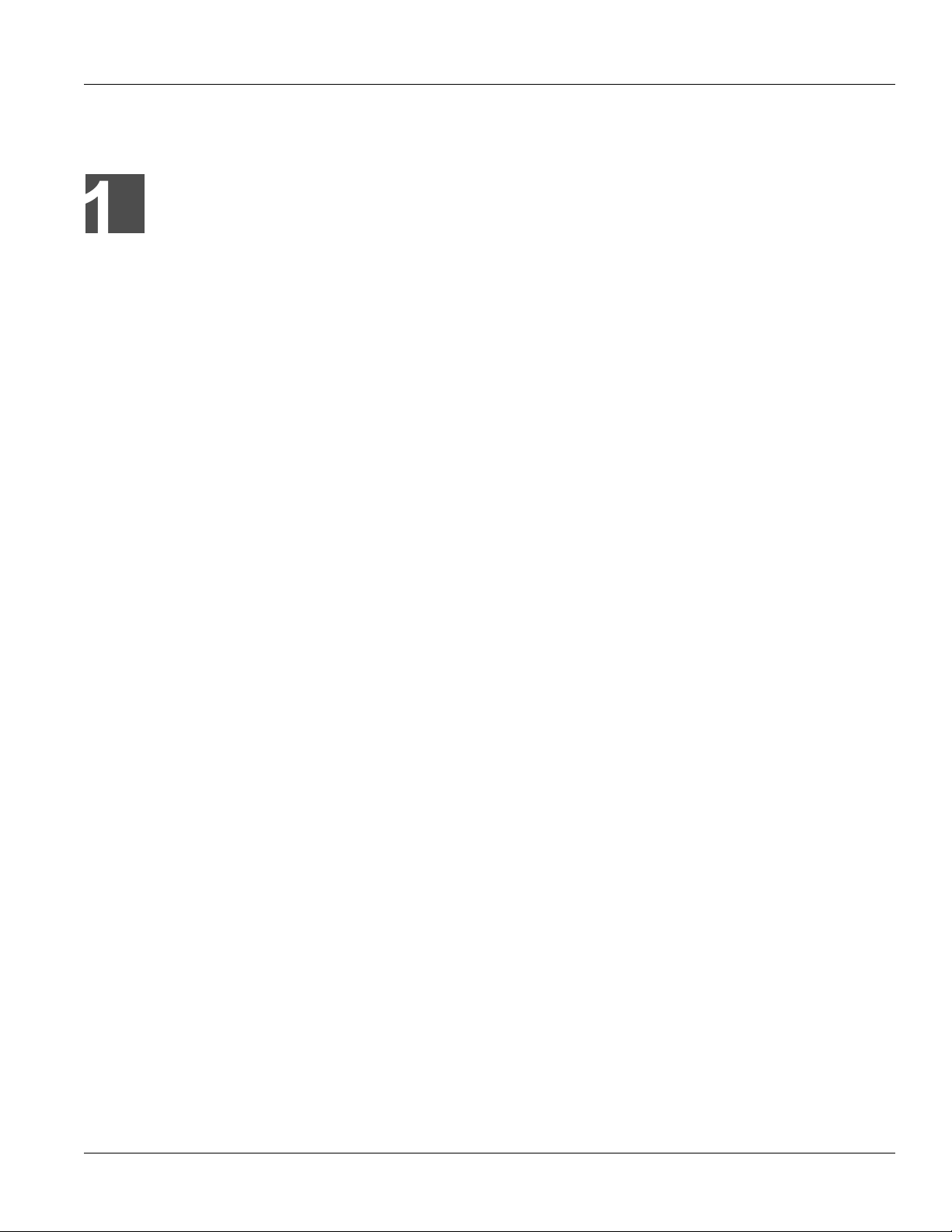
RUGGEDCOM WIN7237
Installation Guide
Introduction
Introduction
The RUGGEDCOM WIN7237 base station is a member of the RUGGEDCOM family, a line of mobile WiMAX
broadband wireless access systems based on the IEEE 802.16e mobile WiMAX standard. These systems are
designed for robustness and simplicity, offering feature-rich services with low deployment and operation costs, for
unmatched operator competitiveness and fast return on investment.
The RUGGEDCOM WIN7237 is a cost-effective solution for wireless access services, designed for point-tomultipoint broadband wireless access applications in varying conditions and locations. It is a one-sector base
station.
The base station communicates with fixed and mobile subscriber units according to defined service criteria and
customer Service Level Agreements (SLAs). The base station also connects to the service provider backbone,
supporting end-to-end Quality of Service (QoS) requirements.
The RUGGEDCOM WIN7237 features a small footprint and flexible mounting options, allowing it to be easily
mounted by one person on poles, street lamps, towers or walls.
Primary benefits offered by theRUGGEDCOM WIN7237 include:
Chapter 1
• Ecosystem Compatibility
Compatible with any RUGGEDCOM WIN product or IEEE 802.16e standard compliant WiMAX network
equipment.
• Rated for Harsh Environments
IEEE 1613, IEC 61850-3, Class 1 Div 2/ATEX Zone 2, MIL-STD 810F, 509.4 - salt fog.
• Long Range
Transmit and receive diversity combined with high power for improved reach and NLOS (Non-Line-Of-Sight)
performance.
• High Bandwidth
RUGGEDCOM WIN has two built-in radios operating on the same frequency simultaneously (MIMO or Multiple
Input Multiple Output) to increase bandwidth (up to 40 Mbps) and spectral efficiency.
• Lowest Frequency Use
Leverages OFDMA (Orthogonal Frequency-Division Multiple Access) and built-in GPS (Global Positioning System)
to enable users to deploy an entire network on a single frequency channel.
• Usage Models
Designed to support long range connections to fixed, portable and mobile end points, supporting vehicular
speed seamless mobility and backhaul mode.
• Rugged Form Factor
All-outdoor, rugged and small form factor allows for flexible deployment options. RUGGEDCOM products are
designed for use in harsh environments such as those found in electrical power substations, oil refineries,
military applications, roadside traffic control cabinets and metals and minerals processing.
• Remote Monitoring and Configuration with RUGGEDCOM NMS
RUGGEDCOM NMS is Siemens's Network Management System software for the discovery, monitoring and
management of RUGGEDCOM products and other IP enabled devices on a network. This highly configurable,
full-featured product records and reports on the availability and performance of network components and
services. Device, network and service failures are quickly detected and reported to reduce downtime.
1
Page 10
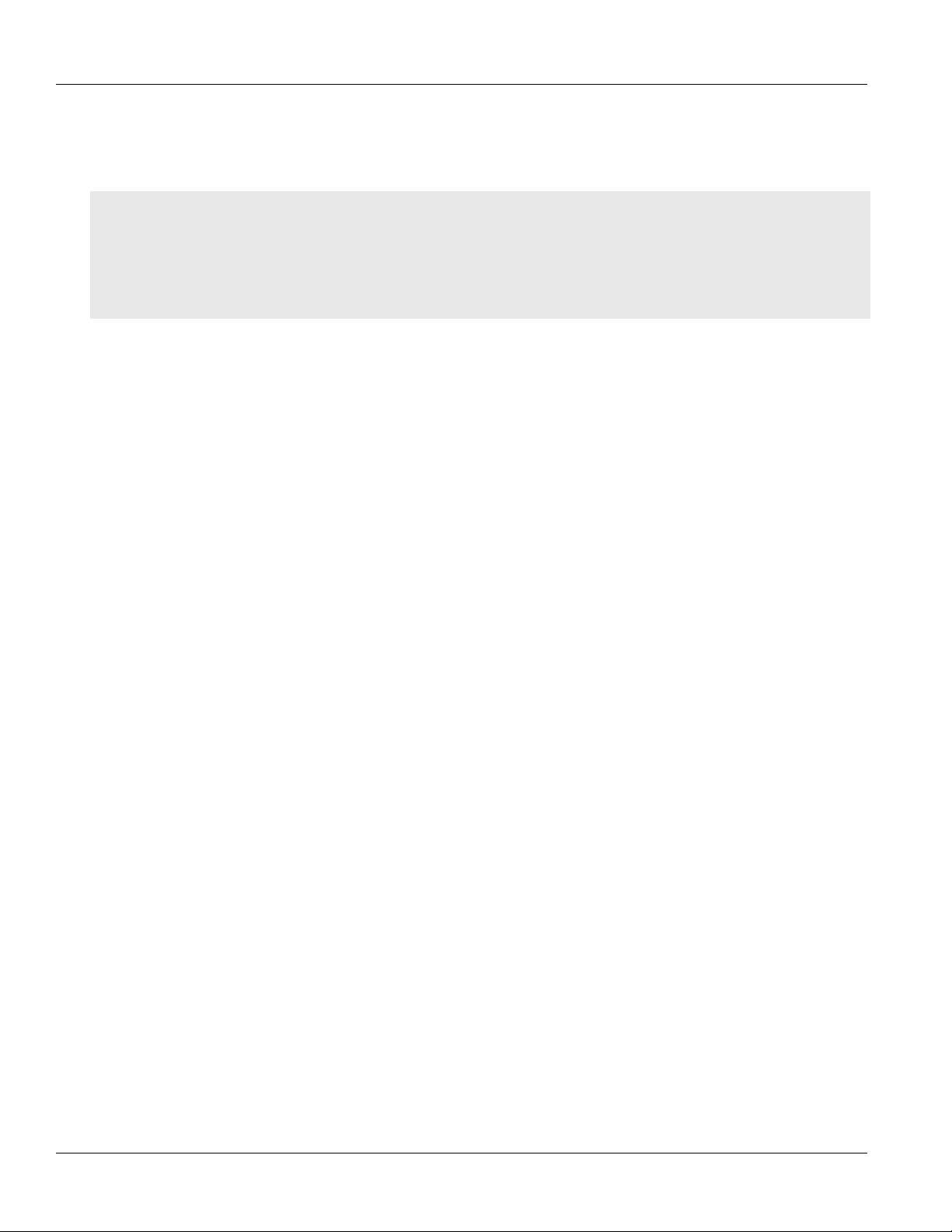
Chapter 1
Introduction
RUGGEDCOM NMS is especially suited for remotely monitoring and configuring RUGGEDCOM routers, switches,
serial servers and WiMAX wireless network equipment. For more information, contact a Siemens Sales
representative.
CONTENTS
• Section1.1, “Feature Highlights”
• Section1.2, “Description”
• Section1.3, “Required Tools and Materials”
• Section1.4, “Decommissioning and Disposal”
Section1.1
Feature Highlights
The RUGGEDCOM WIN7237 provides the full base station functionality necessary for serving a single sector:
General
• All-outdoor, single-box base station solution
• Mobile WiMAX compliance based on IEEE 802.16e standard and WiMAX Forum Wave2 (MIMO) certification
• GPS synchronization
• Backbone Ethernet connectivity via a 10/100Base-T network interface
• Fixed and mobile subscriber unit support
• 3.5 MHz, 5 MHz, 7 MHz and 10 MHz channel bandwidth support
• MIMO (2×2) support
• Non-Line-of-Sight (NLOS)
RUGGEDCOM WIN7237
Installation Guide
• Small footprint and light weight enables simple installation and deployment by a single person
Antennas
• 2 × N-Type Antennas
• Supports integrated, external sector or omni-directional antennas, lightning protected
• Built-in GPS
Network Interfaces
• 10/100Base-T Half/Full Duplex IEEE 802.3 CSMA/CD
• ASN-GW Compatibility WiMAX Forum R6, Profile C
Power Supply
• RUGGEDCOM RP100/RP110: 48 VDC, 10 to 60 VDC, 88 to 300 VDC
• RUGGEDCOM WIN1010: 85 to 264 VAC
Hazardous Location Certification
• Class I, Division 2
• ATEX Zone 2
2 Feature Highlights
Page 11
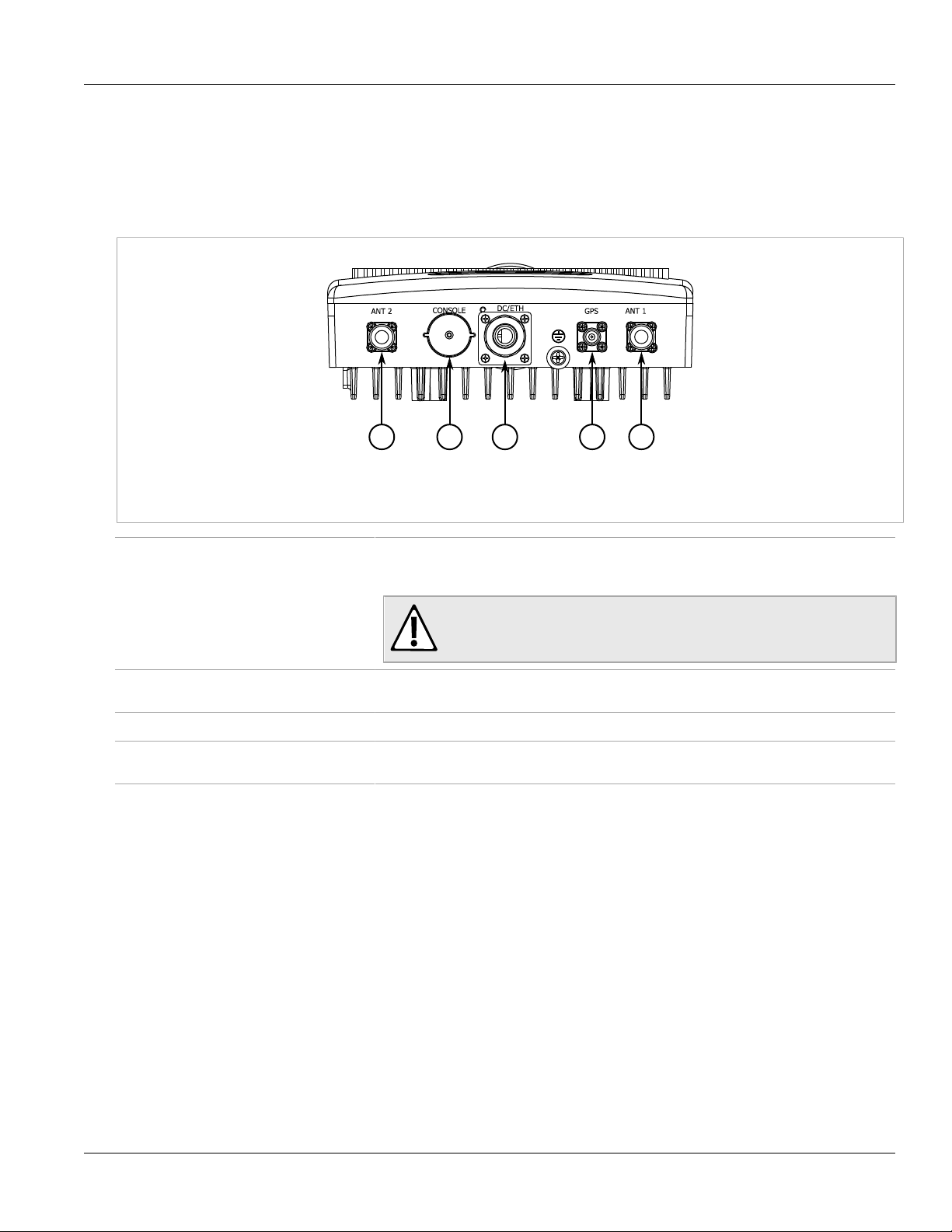
RUGGEDCOM WIN7237
1
2
3
5
4
Installation Guide
Section1.2
Description
The RUGGEDCOM WIN7237 features various types of ports for connecting antennas and data adapters, and for
interfacing with the device.
Figure1:RUGGEDCOM WIN7237
1.ANT 2 Port 2.RS-232 Serial Console Port 3.DC/ETH Port 4.GPS Port 5.ANT 1 Port
Chapter 1
Introduction
RS-232 Serial Console Port An RJ45 serial console port for interfacing directly with the base station and accessing low-
level management functions. For more information about this port, refer to the RUGGEDCOM
WIN Base Station User Guide.
CAUTION!
Security hazard - risk of unauthorized access and/or exploitation. Restrict access
to the serial console port to authorized personnel only.
ANT 1 and ANT 2 Ports N-type female ports for connecting RF (Radio Frequency) antennas. Use only RG 214/U
GPS Port A TNC female port for connecting the GPS antenna.
DC/ETH Port A Power-over-Ethernet (PoE) port for supplying power to the base station and connecting it
Section1.3
coaxial cables.
to the network.
Required Tools and Materials
The following tools and materials are required to install the RUGGEDCOM WIN7237:
Kits
• Class I, Division 2 Kit (P/N MKIT0090) – For hazardous
locations only
Tools
• Wrench or socket set
• Phillips screwdriver
• Drill with an 8 mm (5/16 in) drill bit
• Network cable tester
Greases
• Marine grease (for marine applications only)
Tapes
• POE cold shrink (maximum 49.2 mm or 1.9 in inner
diameter before shrinking) or self-amalgamating tape
• UV-resistant vinyl tape
• Electrical insulation putty
Description 3
Page 12
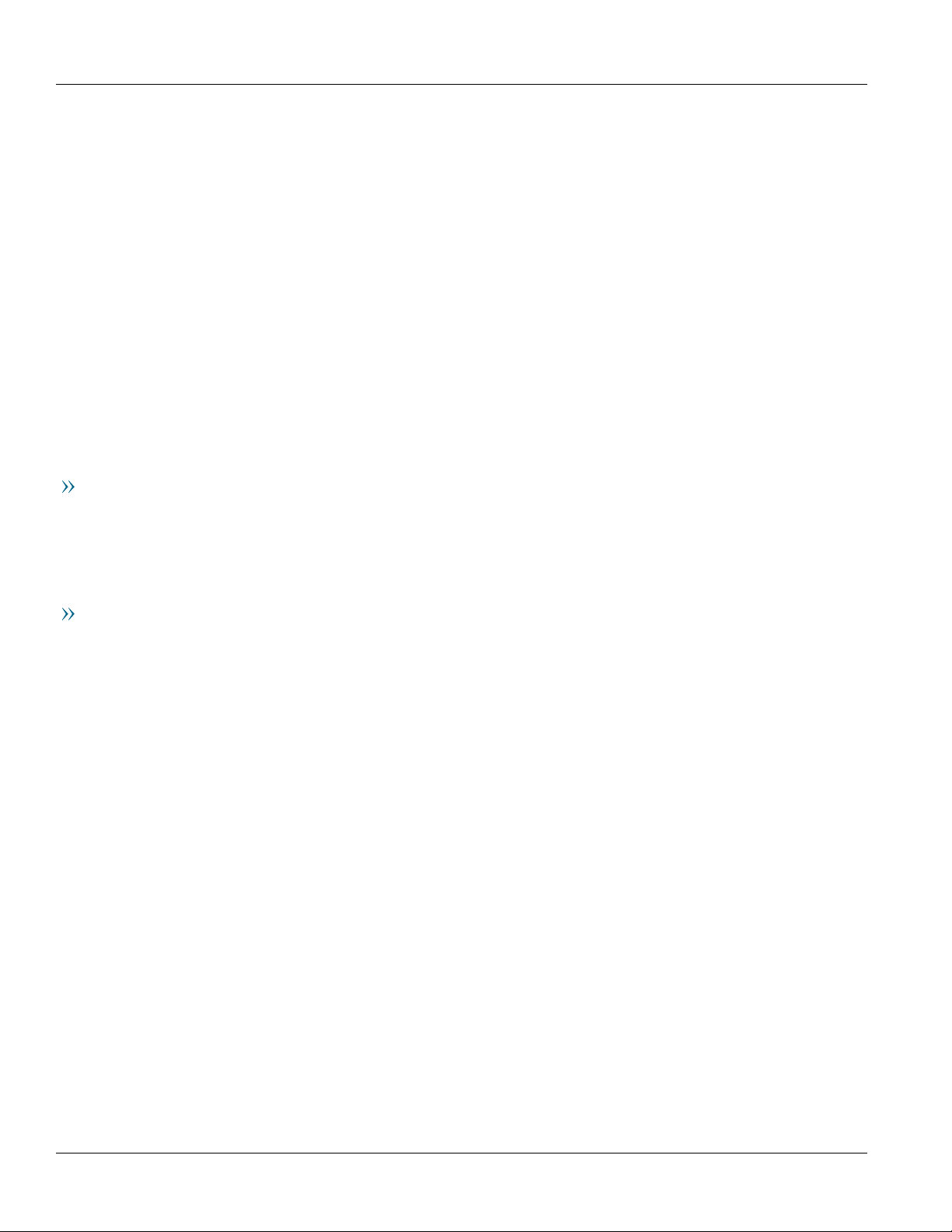
Chapter 1
Introduction
RUGGEDCOM WIN7237
Installation Guide
Sprays
• Cleaner and de-greaser
• SCC3 conformal coating
• Corrosion protection
Section1.4
Mounting Hardware (Wall/Tower Only)
• Four 8 mm (5/16 in) screws
• Four 8 mm (5/16 in) flat washers
• Four 8 mm (5/16 in) spring washers
• Wall anchors (if necessary)
Mounting Hardware (Pole Only)
• Two steel band straps
Decommissioning and Disposal
Proper decomissioning and disposal of this device is important to prevent malicious users from obtaining
proprietary information and to protect the environment.
Decommissioning
This device may include sensitive, proprietary data. Before taking the device out of service, either permanently or
for maintenance by a third-party, make sure it has been fully decommissioned.
For more information, refer to the associated User Guide.
Recycling and Disposal
For environmentally friendly recycling and disposal of this device and related accessories, contact a facility
certified to dispose of waste electrical and electronic equipment. Recycling and disposal must be done in
accordance with local regulations.
4 Decommissioning and Disposal
Page 13

RUGGEDCOM WIN7237
Installation Guide
Installing the Base Station
Installing the Base Station
This chapter describes how to install the base station, including mounting the device, connecting power, and
connecting the device to the network.
DANGER!
Electrocution hazard – risk of death or serious injury. When the base station is installed in an outdoor
location, all indoor components (e.g. Ethernet and power supply) should be connected through a
lightning protector.
Lightning protection protects people and equipment located indoors from lightning that may strike the
base station or its outdoor cables. Therefore, install the lightning protector indoors, as close as possible
to the point where the cables enter the building. The lightning protector can also be installed outdoors
as long as the cables that lead indoors are well protected from lightning between the protector and the
building entrance.
Chapter 2
WARNING!
Safety hazard – risk of serious personal injury and/or damage to equipment. Installing the
RUGGEDCOM WIN7237 can pose a serious safety hazard. Be sure to take precautions to avoid the
following:
• Exposure to high voltage lines during installation
• Falling when working at heights or with ladders
• Injuries from dropping tools
• Contact with AC wiring (power system connection)
IMPORTANT!
Only certified personnel should be permitted to install equipment.
IMPORTANT!
This product contains no user-serviceable parts. Attempted service by unauthorized personnel shall
render all warranties null and void.
Changes or modifications not expressly approved by Siemens Canada Ltd could invalidate
specifications, test results, and agency approvals, and void the user's authority to operate the
equipment.
IMPORTANT!
This product should be installed in a restricted access location where access can only be gained by
authorized personnel who have been informed of the restrictions and any precautions that must be
taken. Access must only be possible through the use of a tool, lock and key, or other means of security,
and controlled by the authority responsible for the location.
5
Page 14
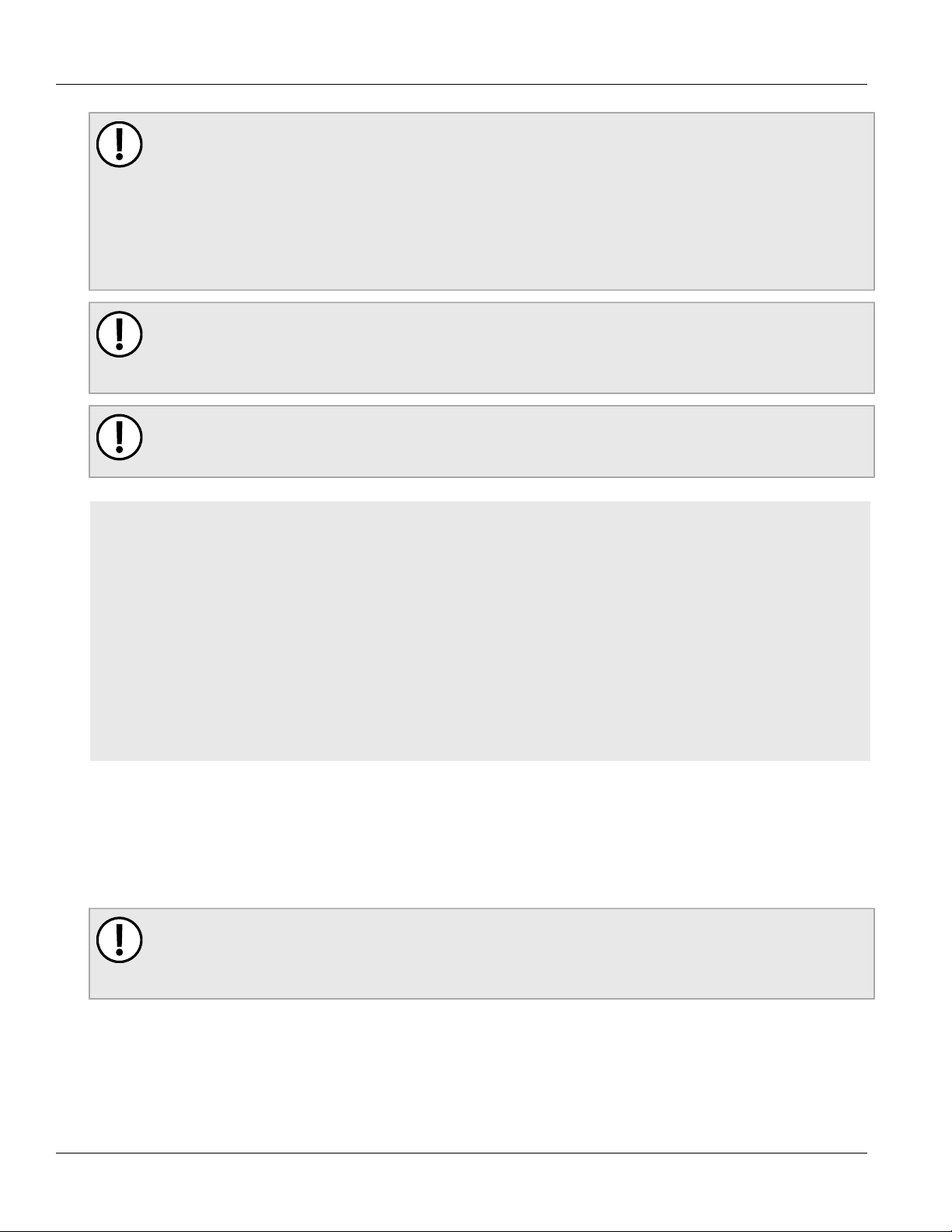
Chapter 2
Installing the Base Station
IMPORTANT!
Install equipment in accordance with the electrical code relevant to the country of installation, such as:
• the National Electrical Code (NEC), ANSI/NFPA 70
• the Canadian Electrical Code (CEC), Part 1, CSA C22.1
• the National Electrical Safety Code IEEE C2 (when applicable)
Unless marked or otherwise identified, the Standard for the Protection of Electronic Computer/Data
Processing Equipment, ANSI/NFPA 75, also applies.
IMPORTANT!
Outdoor exposed communication lines longer than 40 m (140 ft) must be considered as TNV-1 circuits.
The installer must make sure the power supply and network ports are designed for full compliance with
the standards for TNV-1 telecommunication networks.
IMPORTANT!
The warranty is void if the base station is assembled without waterproof sealing or if the sealing is
removed from the connections.
RUGGEDCOM WIN7237
Installation Guide
CONTENTS
• Section2.1, “General Procedure”
• Section2.2, “Unpacking the Base Station”
• Section2.3, “Site Preparation and Precautions”
• Section2.4, “Installing the Base Station in Hazardous Locations”
• Section2.5, “Mounting the Base Station”
• Section2.6, “Installing Antennas”
• Section2.7, “Grounding the Base Station”
• Section2.8, “Connecting Power and Data”
• Section2.9, “Weatherproofing the Base Station”
Section2.1
General Procedure
The general procedure for installing the base station is as follows:
IMPORTANT!
Before installing the base station in a Class I, Division 2 hazardous location, make sure to review
the conditions for safe use. For more information, refer to Section2.4, “Installing the Base Station in
Hazardous Locations”.
1. Review the relevant certification information for any regulatory requirements. For more information, refer to
Section5.1, “Approvals”.
2. Select an appropriate site and perform a site survey. For more information, refer to Section2.3, “Site
Preparation and Precautions”.
6 General Procedure
Page 15
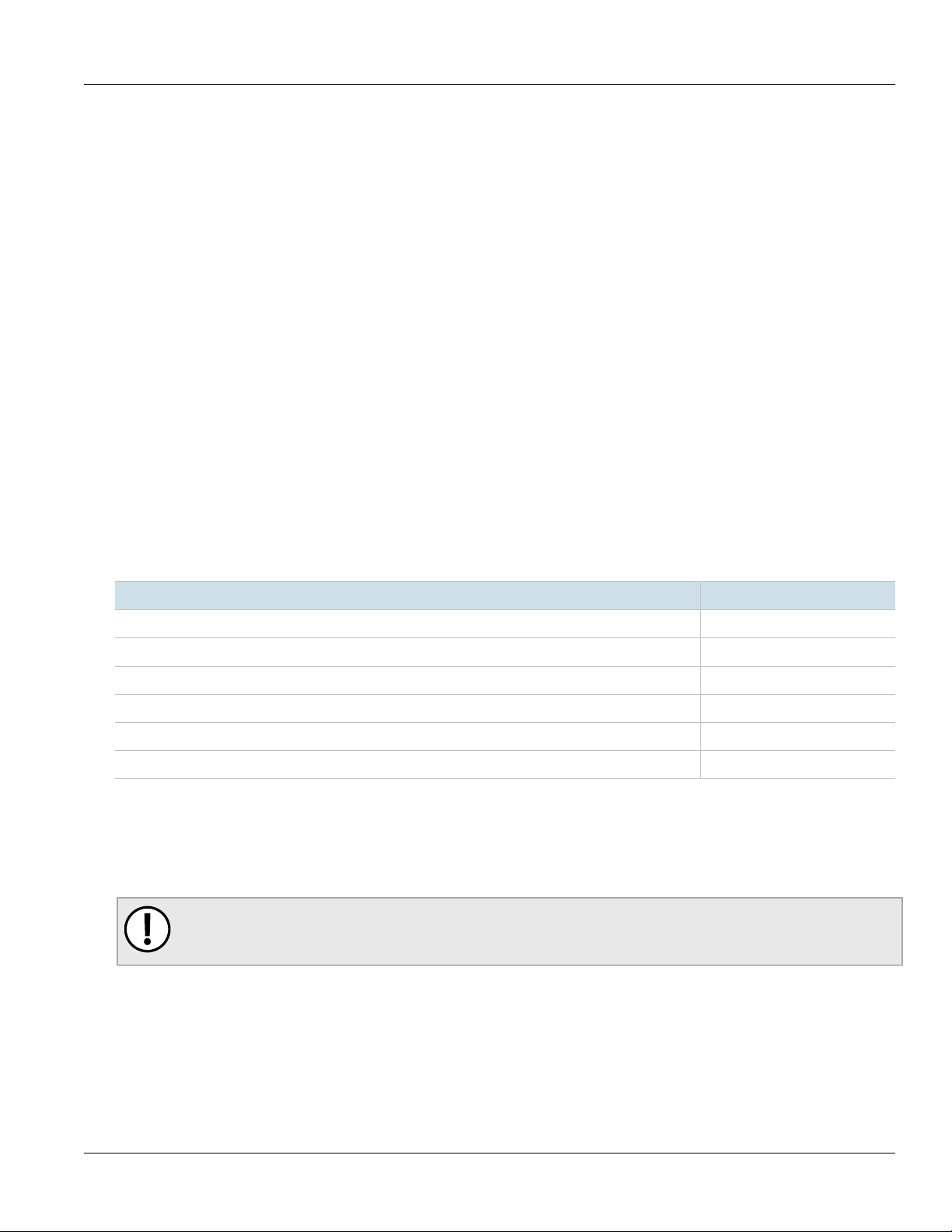
RUGGEDCOM WIN7237
Installation Guide
Installing the Base Station
3. Unpack and inspect the base station components. For more information, refer to Section2.2, “Unpacking the
Base Station”.
4. Mount the base station to a pole, wall or tower. For more information, refer to Section2.5, “Mounting the
Base Station”.
5. Install and connect the antenna(s). For more information, refer to Section2.6, “Installing Antennas”.
6. Assemble the PoE cable. For more information, refer to Section2.8.3, “Assembling the PoE Connector”.
7. For Class I, Division 2 hazardous locations only, connect a RUGGEDCOM WIN1210/WIN1212. For more
information, refer to Section2.8.4, “Installing the Hazardous Location Kit”.
8. Make sure the base station is grounded. For more information, refer to Section2.7, “Grounding the Base
Station”.
9. Connect the base station to a power source and the network. For more information, refer to Section2.8,
“Connecting Power and Data”.
10. Seal all cable connections. For more information, refer to Section2.9, “Weatherproofing the Base Station”.
11. Configure the base station. For more information, refer to Section3.2, “Configuring the Base Station”.
Section2.2
Chapter 2
Unpacking the Base Station
The following items are included in the RUGGEDCOM WIN7237 package:
Item Quantity
RUGGEDCOM WIN7237 Base Station 1
Pole/wall/tower mounting kit 1
DB9 Female to 3-Pin Male RS232 Cable, 2 m (6.6 ft) 1
Data Adapter 1
GPS Antenna 1
Coaxial cable, 350 mm (13.8 in) long 1
When unpacking the base station, do the following:
1. Inspect the package for damage before opening it.
2. Visually inspect each item in the package for any physical damage.
3. Verify all items are included.
IMPORTANT!
If any item is missing or damaged, contact Siemens for assistance.
Unpacking the Base Station 7
Page 16

Chapter 2
Installing the Base Station
Section2.3
RUGGEDCOM WIN7237
Installation Guide
Site Preparation and Precautions
Before installing the base station and or antenna(s), it is important to plan the the complete installation and make
sure the appropriate safe guards are in place.
Site Selection
Consider the following recommendations when selecting an appropriate site for the base station and antenna(s):
• Mount the antenna(s) at the highest point possible. Reception will increase according to the height of the
antenna(s).
• Mount the antenna(s) in a place with as few obstructions as possible between the antenna(s) and the planned
service area.
• To avoid interference, mount the antenna(s) and base station as far as possible from other antenna(s) and base
stations.
• Keep the cable from the base station to the antenna(s) as short as possible and mount the antenna(s) as
close as possible to the base station. Using a cable longer than 2 m (6.6 ft) will result in greater loss and more
interference, as the cable will act as an antenna itself.
• Do not point the antenna(s) directly at populated areas.
• Locate the antenna(s) at least 3.6 m (11.8 ft) from people and public areas.
• Make sure the antenna(s) and base station are easily accessible for maintenance purposes.
• Mount the GPS antenna in a position where the whole sky is visible to the antenna. If the base station is
mounted on a wall and the GPS antenna is mounted on top of the base station, only half of the sky will be
visible to the antenna. This may not be enough for proper operation.
• Conduct a site survey to best position the base station and antenna(s) in relation to other base stations,
antennas and subscriber units in the area. The site survey should also take into consideration the overall safety
of the selected site
Site Survey
Most wireless networks include many subscriber/base stations installedin various locations in an overlapping
radio-cell pattern. It is important to position each base station in an optimal location considering the assignment
of its radio channels. Therefore, a site survey becomes an essential first step before physically deploying the base
station.
The site survey should include details important to the planning of the base station deployment in each specific
site, including potential mounting points for the device and antennas, as well as the routing options for data,
power and antenna cables.
For safety, always consult with the local power utility as well. It is important to select a site that not only offers
maximum coverage, but is also safe for installers to work in.
Safety Precautions
When installing the base station or an antenna, make sure to adhere to the following safety precautions:
• Always install the base station with the help of a partner.
• Always use the most appropriate mounting method for the site and the equipment being installed. For
assistance, contact a Siemens representative.
8 Site Preparation and Precautions
Page 17

RUGGEDCOM WIN7237
Installation Guide
• Always assume an overhead line can cause serious injury or death. Note that electric power lines and phone
lines look alike.
• Always wear the appropriate Personal Protective Equipment (PPE) for the task, including but not limited to
rubber boots, rubber gloves, hard hat, harness and lanyard, etc.
• Always use a ladder made of a non-conductive material, such as wood or fiberglass. Do not use a metal ladder.
• Always work under favorable conditions. Do not work on wet or windy days.
• If the base station or antenna begins to drop, step away immediately and allow it to fall. The base station,
cables, metal guy wires and pole (in the case of pole mount installations) are all excellent conductors. Any
contact between these components and an electrical power line will complete an electrical path through the
base station/antenna and the installer.
• If any part of the base station or an antenna comes in contact with an electrical power line, contact the local
power utility. Do not attempt to touch or remove the component.
Section2.4
Installing the Base Station
Chapter 2
Installing the Base Station in Hazardous Locations
The RUGGEDCOM WIN7237 is designed to comply with the safety standards for Class I, Division 2, Zone 2
hazardous locations where concentrations of flammable gases, vapors or liquids may be present, as opposed to
normal operating environments.
Special Conditions for Safe Use
Installation and use of the device in a hazardous location must meet the following special conditions for safe use:
• Substitution of components may impair suitability for Class I, Division 2
• Do not disconnect equipment unless power has been switched off or the area is known to be non-hazardous
• Use only a Lambda DPP50-48 Power Supply in conjunction with the device
NOTE
For further details of the device's compliance with Class I, Division 2, Zone 2 standards, refer to
Section5.1, “Approvals”.
Sample Hazardous Location Label
The following is an example of the RUGGEDCOM WIN7237 hazardous location label:
Installing the Base Station in Hazardous Locations 9
Page 18

Chapter 2
II 3 G nA IIC T4 X
P/N: WiN72XX-Y
Pico Base Station
S/N:
XXXXWWYYXXX
WARNING - EXPLOSION HAZARD
DO NOT SEPARATE WHILE CIRCUIT IS LIVE
UNLESS AREA IS KNOWN TO BE SAFE
AVERTISSEMENT - RISQUE D'EXPLOSION
NE PAS DÉBRANCHER TANT QUE LE CIRCUIT EST SOUS TENSION,
À MOINS QU'IL NE S'AGISSE D'UN EMPLACEMENT NON DANGEREUX
Rating: DC 48V, 1A
Class I Division 2 Groups A,B,C,D
T4
Installing the Base Station
Figure2:Compliance Label (Example)
Section2.5
Mounting the Base Station
RUGGEDCOM WIN7237
Installation Guide
The base station is designed to be mounted to a wall, pole or tower.
DANGER!
Electrocution hazard – risk of death or serious injury. Make sure the distance between the base station
and nearby power lines meets the minimum requirements established by local standards.
CAUTION!
Crushing hazard – risk of death, serious personal injury and/or equipment damage. Make sure the wall,
pole or tower can support the weight of the base station. For more information, refer to Section4.5,
“Mechanical Specifications”.
NOTE
For detailed dimensions of the base station, refer to Section4.7, “Dimension Drawings”.
CONTENTS
• Section2.5.1, “Mounting the Base Station to a Wall or Tower”
• Section2.5.2, “Mounting the Base Station to a Pole”
• Section2.5.3, “Assembling the Base Station and Mounting Bracket”
Section2.5.1
Mounting the Base Station to a Wall or Tower
Mount the base station to any wall or tower capable of supporting its weight. An outer wall on a roof or other high
location to avoid interference from other buildings or trees is preferred.
To mount the base station to a wall or tower, do the following:
10 Mounting the Base Station
Page 19

RUGGEDCOM WIN7237
1
243
Installation Guide
Installing the Base Station
1. Liberally apply an anti-corrosion spray to all galvanized steel components, including mounting brackets,
washers and screws.
2. Select a mounting location on the wall.
3. Align the mounting bracket with the selected mounting location on the wall/tower.
4. Mark the location of the mounting holes on the wall/tower.
5. Remove the mounting bracket from the wall/tower.
6. Using a 8 mm (5/16 in) drill bit suitable for the building material, drill holes at the marked locations.
7. Insert a 8 mm (5/16 in) wall anchor into each mounting hole.
8. Attach the base station to the mounting bracket. For more information, refer to Section2.5.3, “Assembling
the Base Station and Mounting Bracket”.
CAUTION!
Environmental hazard – risk of damage due to the ingress of water, dirt or debris. Make sure the
base station is oriented with the interface connections facing down.
9. Place the base station and mounting bracket assembly against the wall/tower and align it with the pre-drilled
holes.
Chapter 2
Figure3:Mounting the Base Station to a Wall or Tower
1.8 mm (5/16 in) screws 2.Spring Washer 3.Flat Washer 4.Wall Anchor
10. Secure the mounting bracket to the wall/tower using the appropriate 8 mm (5/16 in) screws, spring washers
and flat washers.
11. Liberally apply an anti-corrosion spray to all exposed screw threads.
Section2.5.2
Mounting the Base Station to a Pole
The base station can be attached to any pole (or pipe) with a 44.45 to 254 mm (1.75 to 10 in) diameter.
To mount the base station to a pole, do the following:
Mounting the Base Station to a Pole 11
Page 20

Chapter 2
2
1
Installing the Base Station
RUGGEDCOM WIN7237
Installation Guide
1. Attach the base station to the mounting bracket. For more information, refer to Section2.5.3, “Assembling
the Base Station and Mounting Bracket”.
2. Liberally apply an anti-corrosion spray to all galvanized steel components, including mounting brackets, nuts,
washers and screws.
3. Thread two steel band straps through the top and bottom slots in the mounting bracket.
4. Select a mounting location on the pole.
CAUTION!
Environmental hazard – risk of damage due to the ingress of water, dirt or debris. Make sure the
base station is oriented with the interface connections facing down.
5. Lift the base station and mounting bracket assembly and align it with the selected mounting location on the
pole.
Figure4:Securing the Base Station and Mounting Bracket Assembly to a Pole
1.Pole 2.Steel Band Strap
6. Wrap the bands around the pole, lock the ends together, and then tighten the screws with a 5/16 socket head
wrench. The screws must be tight enough to prevent the base station and mounting bracket from moving.
7. Liberally apply an anti-corrosion spray to all exposed screw threads.
Section2.5.3
Assembling the Base Station and Mounting Bracket
To assemble the base station and mounting bracket together, do the following:
1. Make sure the mounting bracket is standing on its base.
2. If assembled, remove the top plate from the mounting bracket.
3. Secure the mounting bracket to the back of the base station using the four screws and flat washers provided.
12 Assembling the Base Station and Mounting Bracket
Page 21

RUGGEDCOM WIN7237
1
2
3
Installation Guide
Figure5:Base Station and Mounting Bracket Assembly
1.Base Station 2.Mounting Bracket 3.Flat Washer 4.Screw
Installing the Base Station
Chapter 2
4. Torque all screws to 8.9 N·m (6.6 lbf-ft).
Section2.6
Installing Antennas
The base station is equipped with an internal omni-directional GPS antenna. It also supports an external Radio
Frequency (RF) antennas and omni-directional or directional Global Positioning System (GPS) antennas.
When selecting the ideal location for an antenna, consider the following recommendations:
• Mount the antenna at the highest possible point to improve reception.
• Select an area where there are few obstacles between the antenna and the planned coverage area or zone. A
minimum of 55% of the sky must be visible to the antenna.
• Make sure the antenna is installed at a distance from other antennas or devices that may cause interference.
• Make sure the antenna is accessible for maintenance.
CONTENTS
• Section2.6.1, “Installing an RF Antenna”
• Section2.6.2, “Installing an External GPS Antenna”
Section2.6.1
Installing an RF Antenna
The RUGGEDCOM WIN7237 base station supports two (primary and secondary) external omni-directional or
directional Radio Frequency (RF) antennas.
Installing Antennas 13
Page 22

Chapter 2
6
6
5
1
2
4
3
3
Installing the Base Station
WARNING!
Radiation hazard – risk of Radio Frequency (RF) exposure. This base station is compliant with the
requirements set forth in CFR 47, section 1.1307, addressing Radio Frequency (RF) exposure from
radio frequency base stations, as defined in FCC OET Bulletin 65 [http://transition.fcc.gov/Bureaus/
Engineering_Technology/Documents/bulletins/oet65/oet65.pdf]. The emitted radiation should be
as little as possible. To achieve minimum RF exposure, install the base station when it is configured
not to transmit and set it to operational mode remotely, rather than having a technician enable
transmission on-site. For maintenance of the base station, or other operations which require RF
exposure, the exposure should be minimized in time and according to the regulations set by the FCC or
the regulations relevant to the country of installation.
IMPORTANT!
The antenna installation must be as per Article 810 of the NEC. Of particular note is the requirement
that the grounding conductor not be less than 10 AWG (Cu). The scheme should be either:
• in accordance with UL 96 and 96A Lightning Protection Components and Installation Requirements
for Lightning Protection Systems
• tested in accordance with UL 50 and UL 497
IMPORTANT!
A Radio Frequency (RF) site survey is recommended prior to any installation to help determine the best
location for the antenna(s). For assistance, contact a Siemens Sales representative.
RUGGEDCOM WIN7237
Installation Guide
To install an RF antenna, do the following:
1. Mount the antenna to a pole or wall in an area that provides good signal coverage and is away from any
signal noise emanating from other communications equipment. Make sure 55% of the sky at minimum is
visible to the antenna.
2. Using one of the supplied CAT-5 cables, connect the antenna to the supplied lightning protector.
Figure6:Antenna and Lightning Protector Assembly
1.Antenna 2.Ground Wire 3.CAT-5 Cable 4.Lightning Protector 5.Base Station 6.Drain Wire
3. Using the supplied CAT-5 cables, connect the lightning protector to the base station.
• For the primary antenna, connect to the ANT1 port
• For the secondary antenna, connect to the ANT2 port
Make sure the cable connector is torqued to 1.35 N·m (11.9 lbf-in) at the base station end.
14 Installing an RF Antenna
Page 23

RUGGEDCOM WIN7237
6
6
5
1
2
4
3
3
Installation Guide
Installing the Base Station
4. Make sure the antenna is properly grounded according to local standards.
Section2.6.2
Installing an External GPS Antenna
The RUGGEDCOM WIN7237 base station is equipped with an internal omni-directional GPS antenna. This is ideal
for indoor applications, but for outdoor applications, an external antenna may be required. The application may
also require a directional – as opposed to omni-directional – antenna.
CAUTION!
Interference hazard – risk of frequency disruption. The cable used to connect the GPS antenna to the
base station must not exceed 22 m (72 ft) in length, otherwise it may act as an antenna itself and
generate interference. Only use the CAT-5 cable provided with the base station.
To install an external GPS antenna, do the following:
IMPORTANT!
The antenna installation must be as per Article 810 of the NEC. Of particular note is the requirement
that the grounding conductor not be less than 10 AWG (Cu). The scheme should be either:
• in accordance with UL 96 and 96A Lightning Protection Components and Installation Requirements
for Lightning Protection Systems
• tested in accordance with UL 50 and UL 497
Chapter 2
1. Mount the antenna to a pole or wall in an area that provides good signal coverage and is away from any
signal noise emanating from other communications equipment. Make sure 55% of the sky at minimum is
visible to the antenna(s).
2. Using one of the supplied CAT-5 cables, connect the antenna(s) to the supplied lightning protector.
Figure7:Antenna and Lightning Protector Assembly
1.GPS Antenna 2.Ground Wire 3.CAT-5 Cable 4.Lightning Protector 5.Base Station 6.Drain Wire
3. Using the supplied CAT-5 cables, connect the lightning protector to the GPS port on the base station.
4. Make sure the antenna is properly grounded according to local standards.
Installing an External GPS Antenna 15
Page 24

Chapter 2
1
3
5
42
1
2
Installing the Base Station
Section2.7
Grounding the Base Station
The base station is considered to be connected to a centralized DC power system. Therefore, the power cable
should be grounded.
The base station should be permanently connected to ground/Earth with a 10 AWG cable.
DANGER!
Electrocution hazard – risk of death or serious injury. The system must be properly grounded to protect
against power surges and accumulated static electricity. It is the installer’s responsibility to install this
base station in accordance with the local electrical codes.
To ground the base station, do the following:
1. Assemble the ground connection as shown:
RUGGEDCOM WIN7237
Installation Guide
Figure8:Ground Cable Assembly
1.Flatwasher 2.External Tooth Lockwasher 3.10 AWG Isolated Ring 4.Lockwasher 5.Screw
2. Using a 6 mm (1/4 in) square drive socket, torque the nut to 8.5 N·m (75 lbf-in).
Section2.8
Connecting Power and Data
This section describes how to supply power to the base station and connect it to the network.
CAUTION!
Crushing hazard – risk of damage to cables. Route all power supply cables so that people cannot walk
on them or place objects on or against them.
CONTENTS
• Section2.8.1, “Connecting to a RUGGEDCOM RP100 or RP110”
16 Grounding the Base Station
Page 25

RUGGEDCOM WIN7237
1
3
6
3
3
4
5
2
Installation Guide
Installing the Base Station
• Section2.8.2, “Connecting the Data Adapter”
• Section2.8.3, “Assembling the PoE Connector”
• Section2.8.4, “Installing the Hazardous Location Kit”
Section2.8.1
Connecting to a RUGGEDCOM RP100 or RP110
The RUGGEDCOM RP100 and RP110 are optional power injectors for powering and providing data to the
RUGGEDCOM WIN7237. The RUGGEDCOM RP100 and RP110 meet a wider temperature and voltage range than
the standardRUGGEDCOM WIN1010.
When the base station is connected to a RUGGEDCOM RP100 or RP110, make sure there is a solid connection
between the lightning protector and the base station. The following illustration details a typical installation.
NOTE
A shielded cable must be used and connected to local ground at both the base station and lightning
protector.
NOTE
The lightning protector must meet the necessary requirements of IEC/UL/CSA 60950-1. The clamping
voltage must also be less than 60 V and the protector must not activate when the voltage is less than
56 V. For more information about these requirements, contact Siemens Customer Support.
Chapter 2
IMPORTANT!
Install the lightning protector and the RUGGEDCOM RP100/RP110 as close as possible.
Figure9:Typical Outdoor Installation
1.RUGGEDCOM WIN7237 2.Shielded Cable 3.Ground Connection 4.Lightning Protector 5.RUGGEDCOM RP100/RP110 6.Drain
Wire (Shielded)
For more information about the RUGGEDCOM RP100 or RP110, refer to the RUGGEDCOM RP100 Installation Guide
or the RUGGEDCOM RP110 Installation Guide.
Connecting to a RUGGEDCOM RP100 or RP110 17
Page 26

Chapter 2
Installing the Base Station
Section2.8.2
RUGGEDCOM WIN7237
Installation Guide
Connecting the Data Adapter
The data adapter included with the base station provides both DC power and an Ethernet connection to the
network over a single Power-over-Ethernet (PoE) cable. It features the following ports:
• LAN – A 10/100Base-T RJ45 copper Ethernet port that connects with an IEEE 802.3 compatible network switch
or router. A standard CAT5-e cable is required.
• ODU I/F – A 10/100Base-T RJ45 copper Ethernet Power-over-Ethernet port that provides data and power to the
base station. A custom CAT5-e cable is required.
CAUTION!
Electrical hazard – risk of damage to equipment. The power cord provided with the data adapter is
safety certified according to national rules. Do not use a power cord that has not been approved by
Siemens for use with the data adapter.
IMPORTANT!
Only use the supplied data adapter with the base station. Any other type of connection/application of
the base station and/or the supplied adapter is not permitted.
To connect the data adapter to the base station, do the following:
CAUTION!
Crushing hazard – risk of damage to equipment. Route all power supply cables so that people cannot
walk on them or place objects on or against them. This can pinch or damage the cords.
1. Connect a custom indoor-to-outdoor CAT-5e cable to the ODU I/F port on the data adapter. For information
on cable requirements, refer to Section4.6, “IDU-to-ODU Cable Specifications”.
2. Apply the PoE connector kit to the other end of the CAT-5e cable. For more information, refer to
Section2.8.3, “Assembling the PoE Connector”.
NOTE
The DC/ETH port may be a glenn head cable connector (threaded) or a quick release bayonet style
connector (twist and lock).
3. Connect the modified end of the cable to the DC/ETH port on the base station.
4. Connect a CAT-5E cable between the LAN port on the data adapter and the 10/100Base-T Ethernet port on a
switch or router.
5. Make sure all system components are properly installed and all cable connectors are securely positioned in
the appropriate ports.
6. Connect the supplied power cable between the data adapter and the 110/220 VAC mains.
7. Verify the LEDs on the data adapter are green, indicating the data adapter is providing power and data to the
base station.
LED Color Description
PWR Green Input power is connected
LAN Green LAN link/activity display
18 Connecting the Data Adapter
Page 27

RUGGEDCOM WIN7237
1
2
38 mm
(1.5 in)
1 2
Installation Guide
Section2.8.3
Installing the Base Station
Assembling the PoE Connector
A custom PoE cable with a special RJ45 connector is required to connect a PoE injector to the DC/ETH port. The
following materials and tools are required:
• The RJ45 connector kit (included). Contains an RJ45 connector and loading bar.
• CAT-5e cable of suitable length for the application. For information on cable specifications, refer to Section4.6,
“IDU-to-ODU Cable Specifications”.
• Standard cable splicing tools, including a standard crimp tool.
• Network cable tester
To assemble the PoE connector, do the following:
1. Slide the plug housing and dust cover onto the wire.
Chapter 2
Figure10:Assembling the Connector Components
1.Plug Housing 2.Dust Cover
2. Strip the wire jacket 38 mm (1.5 in) from the tip, making sure not to cut the foil or drain wire.
Figure11:Cutting the Jacket
1.Wire Jacket 2.Foil
3. Fold the foil back over the wire jacket.
Assembling the PoE Connector 19
Page 28

Chapter 2
1
2
3
3
1
2
Installing the Base Station
Figure12:Folding Back the Foil
1.Foil 2.Twisted-Pair Wires 3.Drain Wire
4. Bend the drain wire back over the jacket.
RUGGEDCOM WIN7237
Installation Guide
Figure13:Bending the Drain Wire
1.Foil 2.Drain Wire 3.Twisted-Pair Wires
5. Partially untwist each wire pair, making sure to retain a half twist at the end.
Figure14:Untwisting the Wire Pairs
6. Arrange the wires according to the following pin-out description:
20 Assembling the PoE Connector
Page 29

RUGGEDCOM WIN7237
8 1
1
2
2
1
1
3
4
Installation Guide
Installing the Base Station
Chapter 2
Figure15:CAT-5e PoE Cable Pin-Out
1.Pin 1 2.Pin 8
Pin
Number
1 White/Orange ETH Data TP0+
2 Orange ETH Data TP0-
3 White/Green ETH Data TP1+
4 Blue 55 V TP2+
5 White/Blue 55 V TP2-
6 Green ETH Data TP1-
7 White/Brown RTN (-) TP3+
8 Brown RTN (-) TP3-
Color Description
7. Slide the wires into the loading bar and then pull the loading bar down until its face is 16 mm (0.63 in) from
the wire jacket. If necessary, use pliers to hold the wires while pulling the loading bar.
Figure16:
1.Loading Bar 2.Wires 3.Pin 1 4.Pin 8
8. Trim the wires until they are flush with the face of the loading bar.
9. Insert the wires and loading bar into the plug body. Make sure:
• the cable is pushed to the front of the plug body
• the spine of the strain relief on the plug body covers the drain wire
10. Bend the strain relief until it is flat against the jacket and foil.
11. Crimp the plug and strain relief using a standard crimping tool.
12. Trim away any excess foil or drain wire extruding from the strain relief.
13. Slide the connector components up to the plug body.
14. Insert the modular plug into the plug housing.
Assembling the PoE Connector 21
Page 30

Chapter 2
2
3
1
Installing the Base Station
Figure17:Assembling the Connector Components
1.PoE Plug 2.Plug Housing 3.Dust Cover
RUGGEDCOM WIN7237
Installation Guide
15. Align the latch with the LATCH slot.
16. Press the plug into the plug housing until it bottoms out.
17. While maintaining inward pressure on the plug or keeping the dust cover engaged, tighten the compression
nut to 0.56 N·m (5 In-lbs).
18. Use a network cable tester to check for continuity, opens and shorts across the cable assembly, including the
drain wire.
Section2.8.4
Installing the Hazardous Location Kit
An approved surge suppression unit is required when the base station is installed in a hazardous location. The
RUGGEDCOM WIN7237 is certified for installation in Class I, Division 2 Groups A, B, C and D hazardous locations
when installed using the Class I, Division 2 kit (P/N MKIT0090). The Class I, Division 2 kit contains the following
items:
• Power supply unit
• PoE injector
• DC power cable
• Open-ended AC power cable
To install the base station in a hazardous location, do the following:
1. Connect the DC power cable between the power supply unit and the PoE injector.
22 Installing the Hazardous Location Kit
Page 31

RUGGEDCOM WIN7237
4
3
1
6
2 2
5
Installation Guide
Figure18:Connecting the Base Station in a Hazardous Location
1.Ethernet Switch 2.CAT-5e Cable 3.PoE Injector 4.Base Station 5.DC Power Cable 6.Power Supply Unit
2. Using a CAT-5e cable, connect the PoE injector to he DC/ETH port on the base station.
3. Connect a CAT-5e cable between the Ethernet switch and the PoE injector.
Installing the Base Station
Chapter 2
IMPORTANT!
The AC power cable must meet the following specifications:
• Consist of 3 wires
• Minimum 18 AWG
• Less than 4.5 m (14.7 ft) long
• Safety certified according to national rules
4. Connect the open-ended AC power cable to the power supply unit.
Section2.9
Weatherproofing the Base Station
This section describes how to protect the base station from the ingress of harmful moisture, dirt and debris that
can lead to the premature failure of the device.
IMPORTANT!
The warranty is void if the base station is not properly weatherproofed.
CONTENTS
• Section2.9.1, “Weatherproofing a Cable”
• Section2.9.2, “Applying Cold Shrink Tubing”
• Section2.9.3, “Applying Self-Amalgamating Tape”
Weatherproofing the Base Station 23
Page 32

Chapter 2
Installing the Base Station
Section2.9.1
RUGGEDCOM WIN7237
Installation Guide
Weatherproofing a Cable
Most outdoor base station, antenna and cable problems are caused by coaxial cable connections loosened by
vibration, allowing moisture to penetrate the connector interface. Siemens strongly recommends weatherproofing
all outdoor cable connections to prevent the ingress of water and help secure connections.
Since PoE cables also carry DC current, the need for proper weatherproofing cannot be overstated.
Use cold shrink tubing or self-amalgamating tape, as well as UV-resistant tape and electrical insulation putty to
seal connections.
IMPORTANT!
The method of weatherproofing described in this section must be completed on all external
connections. If surge arrestors are used, all associated connections and arrestors must be completely
wrapped with splicing tape or self-amalgamating tape.
To weatherproof a cable, do the following:
IMPORTANT!
PVC tape, silicon sealant and glue are not recommended for weatherproofing, as these materials are
difficult to apply accurately and are difficult to remove.
1. Spray the cable end and connector with a cleaner and de-greaser, making sure to remove any excess with a
clean lint-free cloth.
2. Spray the cable end and connector with SCC3 conformal coating and allow them to dry fully (approximately 3
to 5 minutes depending on the ambient temperature).
3. Apply cold shrink or self-amalgamating tape to the connector end. For information about how to apply
these types of seals, refer to Section2.9.2, “Applying Cold Shrink Tubing” or Section2.9.3, “Applying Self-
Amalgamating Tape”.
4. Apply two layers of UV-resistant vinyl tape to the cable ends.
5. Apply electrical insulation putty around the very end of the cable to form a seal between it and the base
station.
6. If the base station is installed in a marine environment (e.g. wind farm substation, coastal tower, or marine
vessel) apply a coating of marine grease to all galvanized steel components, including mounting brackets,
nuts, washers and screws. This is in addition to the anti-corrosion spray applied during the mounting process.
IMPORTANT!
Should a cable need to be replaced, make sure all surfaces are thoroughly cleaned with a cleaner and
de-greaser spray before connecting the new cable. No residue from the previous weatherproofing
materials should be evident on the connector or the base station chassis.
Section2.9.2
Applying Cold Shrink Tubing
To apply cold shrink tubing to a cable end, do the following:
1. Disconnect the cable and slide the tube over the connector end.
2. Reconnect the cable and slide the tube up to meet the base station chassis.
24 Weatherproofing a Cable
Page 33

RUGGEDCOM WIN7237
Installation Guide
Installing the Base Station
3. Hold the tube against the base station chassis and start rotating it clockwise while gently pulling out the core.
Stop rotating once the front end of the cold shrink has begun to form around the cable end.
4. Continue to remove the core in a counter-clockwise direction until it is completely removed.
Section2.9.3
Applying Self-Amalgamating Tape
To apply self-amalgamating (or self-fusing) tape to a cable end, do the following:
IMPORTANT!
When applying self-amalgamating tape, make sure to stretch it to 2/3 of its original width to form a
tight seal.
1. Cut a strip of self-amalgamating tape approximately 50 cm (19.7 in) long.
2. Apply one end of the tape to the cable end and tightly wrap it around the cable once fully, making sure the
tape overlaps.
3. Tightly wrap the remainder of the tape down the cable, making sure the tape overlaps with each pass.
4. Repeat the previous steps to apply a second layer of tape.
Chapter 2
Applying Self-Amalgamating Tape 25
Page 34

Chapter 2
Installing the Base Station
RUGGEDCOM WIN7237
Installation Guide
26 Applying Self-Amalgamating Tape
Page 35

RUGGEDCOM WIN7237
1
8
Installation Guide
Device Management
This section describes how to connect to and manage the base station.
CONTENTS
• Section3.1, “Connecting to the Base Station”
• Section3.2, “Configuring the Base Station”
Section3.1
Connecting to the Base Station
Device Management
Chapter 3
The following describes the various methods for accessing the RUGGEDCOM WIN console and Web interfaces on
the base station. For more detailed instructions, refer to the RUGGEDCOM WIN User Guide for the base station.
Accessing Boot-Time Control and CLI
To access the boot-time control and RUGGEDCOM WIN CLI, connect a PC or terminal directly to the serial console
port.
IMPORTANT!
The serial console port is intended to be used only as temporary connections during initial
configuration or troubleshooting.
CAUTION!
Environmental hazard – risk of damage due to the ingress of water, dirt or debris. The serial console
port is protected by a cover from the ingress of harmful water, dirt or debris. Make sure this cover is
securely attached when the port is not in use.
The serial console port is a proprietary RJ45 female connector. The following is the pin-out for the connector:
NOTE
A custom console cable is provided with the base station.
Pin Name Description
1 Reserved (Do Not Connect)
2 RX Receive Data
3 TX Transmit Data
Figure19:RJ45 Connector Pin Configuration
Connecting to the Base Station 27
4 Reserved (Do Not Connect)
5 Reserved (Do Not Connect)
Page 36

Chapter 3
Device Management
Pin Name Description
6 Reserved (Do Not Connect)
7 GND Ground
8 Reserved (Do Not Connect)
RUGGEDCOM WIN7237
Installation Guide
For information about how to connect to the device via the serial console port, refer to the RUGGEDCOM WIN User
Guide for the RUGGEDCOM WIN7237.
Accessing the Web Interface
The access the Web interface for RUGGEDCOM WIN, do the following:
1. Connect a PC to the switch/router that is on the same network as the base station.
2. Open a browser and access the base station via its IP address. The factory default IP address is
192.168.100.100/24.
Section3.2
Configuring the Base Station
Once the base station is installed and connected to the network, it must be configured. The RUGGEDCOM
WIN7237 features a Web-based User Interface (UI) for all configuration management. For more information about
configuring the base station, refer to the RUGGEDCOM WIN Base Station User Guide associated with the installed
software release.
28 Configuring the Base Station
Page 37

RUGGEDCOM WIN7237
Installation Guide
Technical Specifications
This section provides important technical specifications related to the device.
CONTENTS
• Section4.1, “Power Supply Specifications”
• Section4.2, “Power Supply Requirements”
• Section4.3, “Radio and Modem Specifications”
• Section4.4, “Operating Environment”
• Section4.5, “Mechanical Specifications”
• Section4.6, “IDU-to-ODU Cable Specifications”
• Section4.7, “Dimension Drawings”
Technical Specifications
Chapter 4
Section4.1
Power Supply Specifications
Power Input Maximum Consumption
85 to 265 VAC
a
25 W
a
RUGGEDCOM RP100 or RP110
Section4.2
85 to 264 VAC
10 to 60 VDC
88 to 300 VDC
Power Supply Requirements
The RUGGEDCOM WIN7237 requires an external power supply that meets the following requirements:
Power Supply Rated Input Power Rated Output Power
RUGGEDCOM WIN1010 100 to 240 VAC, 50 to 60 Hz, 1.5 A 48 VDC, 48 W
100 to 240 V~, 50 to 60 Hz 52 VDC, 25 W @ 85 °C (185 °F)RUGGEDCOM RP100
125/250 VAC 52 VDC, 25 W @ 85 °C (185 °F)
RUGGEDCOM RP110 100 to 240 V~, 50 to 60 Hz 52 VDC, 12 W @ 85 °C (185 °F), 10 W @ 75 °C (167 °F)
Power Supply Specifications 29
Page 38

Chapter 4
Technical Specifications
Power Supply Rated Input Power Rated Output Power
125/250 VAC 52 VDC, 12 W @ 85 °C (185 °F), 10 W @ 75 °C (167 °F)
Section4.3
Radio and Modem Specifications
Operating Frequency 3600 to 3800 MHz
RUGGEDCOM WIN7237
Installation Guide
Wireless Communication
Standard
Operating Mode Time-Division Duplexing (TDD)
Channel Bandwidths 3.5 MHz
Frequency Resolution 250kHz
Antenna Type External sector or omni-directional
Number of Antennas 2
Type of Ports for External
Antenna(s)
Output Power (Average) 2 x 27 dBm
Size of Fast Fourier Transform
(FFT) Channels
Type of Modulation QPSK, 16-QAM, 64-QAM
Type of Error Compensation FEC Convolution Code, Turbo Code
Dynamic Range (Receiver) -60 to 100 dBm
Dynamic Range (Transmitter) 12 to 27 dBm
IEEE 802.16-2005 (16e OFDMA)
5 MHz
7 MHz
10 MHz
N-Connect female, 50 Ω
1024/512FFT
Section4.4
Operating Environment
The RUGGEDCOM WIN7237 can operate under the following environmental conditions:
Ambient Operating
Temperature
Ambient Storage Temperature -40 to 70 °C (-40 to 158 °F)
Ambient Relative Humidity
Maximum Altitude 2000 m (6562 ft)
b
Measured from a 30 cm (12 in) radius surrounding the center of the enclosure
c
Non-condensing
b
30 Radio and Modem Specifications
-40 to 70 °C (-40 to 158 °F)
c
5% to 95%
Page 39

RUGGEDCOM WIN7237
Installation Guide
Section4.5
Technical Specifications
Mechanical Specifications
Weight (Base Station) 3.2 kg (7.1 lbs)
Weight (Mounting Bracket) 0.6 kg (1.2 lbs)
Ingress Protection IP67
Chassis Material Aluminum
Section4.6
IDU-to-ODU Cable Specifications
The following outlines the technical specifications for the Indoor Unit (IDU) to Outdoor Unit (ODU) cable required
to assemble the Power-over-Ethernet (PoE) connector. For more information about assembling the PoE connector,
refer to Section2.8.3, “Assembling the PoE Connector”.
The IDU-to-ODU cable is a special 4×2×24 AWG File Transfer Protocol (FTP) CAT-5e Outdoor Double Jacket Data
Cable that meets the requirements of the UL 1581 standard for vertical flame test (VW-1).
Chapter 4
Description
Applications Outdoor installations, fixed or portable installations, digital distribution frames in transmission stations,
General Construction Custom made cable designed specially for wireless systems, meeting the requirements of CAT-5e per
outdoor installations in harsh environments.
ANSI/TIA/EIA-568-B.2 and IEC 61156-5. The cable contains 4 twisted pairs, cabled, foil-tape shielded and
jacketed with two special black UV resistant, flame retardant PVC compounds for direct outdoor use in
harsh electrical environments. The diameter of the inner core complies with RJ45 connecting hardware
allowing direct connection to equipment without patch cords.
Design and Materials
Weight 68.0 kg/km
Maximum Length 80 m (262.5 ft)
Conductor Material Bare copper
Conductor Area 0.52 mm (0.02 in)
Wire Gage 24 AWG
Insulation Material Solid PO
Insulation Outer Diameter 1.07 mm (0.04 in)
Color Code Per TIA/EIA 568-B
Overall Foil Shield Yes
Overall Shield Material Aluminum/Polyester Foil
Overall Foil Design 100% Coverage
Overall Drain-Wire Material Tinned Copper
Mechanical Specifications 31
Page 40

Chapter 4
Technical Specifications
Overall Drain-Wire Gage 24 AWG
RUGGEDCOM WIN7237
Installation Guide
Overall Drain-Wire
Construction
Outer Jacket Material UV resistant FR-PVC
Inner Jacket Material UV resistant FR-PVC
Inner Jacket Diameter 6.1 mm (0.24 in)
External Diameter 8 mm (0.3 in)
Total Number of Wires 8
Stranded
Standards Compliance
Flammability Rating IEC 60332, UL1581 VW-1
Standards IEC 61156, TIA/EIA-568
Performance
Frequency Range 1 to 100 MHz
Impedance 100 Ω
DC Resistance 93 Ω/km nominal
Maximum DC Resistance 95 Ω/km @ 20 °C
Maximum Capacitance
Unbalance
Velocity of Propagation 68% nominal
Maximum Propagation Delay
Skew
Dielectric Strength 700 V/minute
Dielectric Strength to Shield 700 V/minute
Minimum Bend Radius 70 mm (2.76 in)
Operating Temperature Range -40 to 70 °C (-40 to 158 °F)
1.6 pF/m
35 ns/100m
Section4.7
Dimension Drawings
NOTE
All dimensions are in millimeters, unless otherwise stated.
32 Dimension Drawings
Page 41

RUGGEDCOM WIN7237
285.5
19.9
83.2
228.4
85.4
46.1
112.5
215.0
201.0
16.3
106.0 51.0
Installation Guide
Technical Specifications
Chapter 4
Figure20:RUGGEDCOM WIN7237 Dimensions without Mounting Bracket
Figure21:RUGGEDCOM WIN7237 Dimensions with Mounting Bracket
Dimension Drawings 33
Page 42

Chapter 4
Technical Specifications
RUGGEDCOM WIN7237
Installation Guide
34 Dimension Drawings
Page 43

RUGGEDCOM WIN7237
Installation Guide
Certification
The RUGGEDCOM WIN7237 base station has been thoroughly tested to guarantee its conformance with
recognized standards and has received approval from recognized regulatory agencies.
CONTENTS
• Section5.1, “Approvals”
• Section5.2, “EMC and Environmental Type Tests”
Section5.1
Approvals
Chapter 5
Certification
The following details the approvals issued for the RUGGEDCOM WIN7237.
CONTENTS
• Section5.1.1, “MET Laboratories”
• Section5.1.2, “CSA”
• Section5.1.3, “TÜV Rheinland”
• Section5.1.4, “ISED”
• Section5.1.5, “FCC”
• Section5.1.6, “Other Approvals”
• Section5.1.7, “RoHS”
Section5.1.1
MET Laboratories
This base station meets the requirements of the following standards:
• ANSI/ISA 12.12.01, CSA C22.2 No. 213
Nonincendive Electrical Equipment for Use in Class I and II, Division 2 and Class III, Divisions 1 and 2 Hazardous
(Classified) Locations
• EN 60079-0:2009
Explosive Atmospheres – Equipment – General Requirements
• EN 60079-15:2010
Explosive Atmospheres – Equipment Protection By Type of Protection "N"
The base station is marked with an MET classified mark that indicates compliance with both Canadian and U.S.
requirements.
Approvals 35
Page 44

Chapter 5
Certification
It is specifically approved for use in hazardous locations defined as:
• Class I, Division 2, Groups A, B, C, D T4
• Ex nA nC IIC T4 Gc X II 3G
Notices specific to MET Laboratories:
WARNING!
EXPLOSION HAZARD
• Substitution of components may impair suitability for Class I, Division 2
• Do not disconnect equipment unless power has been switched off or the area is known to be nonhazardous
AVERTISSEMENT!
RISQUE D’EXPLOSION
• La substitution decomposants peut rendre ce matériel inacceptable pour les emplacements de Classe
I, Division 2
• Avant de déconnecter l’equipment, couper le courant ou s’assurer que l’emplacement est désigné
non dangereux
RUGGEDCOM WIN7237
Installation Guide
Section5.1.2
CSA
This base station meets the requirements of the following Canadian Standards Association (CSA) standards:
• CAN/CSA-C22.2 No. 60950-1-07+A1:2011+A2:2014
Information Technology Equipment – Safety – Part 1: General Requirements (Bi-National Standard, with UL
60950-1)
• CAN/CSA-C22.2 No. 60950-22-07+GI1:2012
Information Technology Equipment – Safety – Part 22: Equipment to be Installed Outdoors (Bi-National
standard, with UL 60950-22)
Section5.1.3
TÜV Rheinland
This base station is certified by TÜV Rheinland to meet the requirements of the following standards:
• UL 60950-1:2007 R10.14
Information Technology Equipment – Safety – Part 1: General Requirements
• UL 60950-22:2007 R12.11
Information Technology Equipment – Safety – Part 22: Equipment to be Installed Outdoors
The base station is marked with a TÜV Rheinland marking and can be used throughout the European community.
36 CSA
Page 45

RUGGEDCOM WIN7237
Installation Guide
A copy of the TÜV Rheinland Declaration of Conformity is available from Siemens Canada Ltd. For contact
information, refer to “Contacting Siemens”.
Section5.1.4
ISED
This base station is declared by Siemens Canada Ltd to meet the requirements of the following ISED (Innovation
Science and Economic Development Canada) standard:
• RSS-197
Wireless Broadband Access Equipment Operating in the Band 3650–3700 MHz
Section5.1.5
Chapter 5
Certification
FCC
This device has been tested and found to comply with the limits for a Class A digital device, pursuant to Part 15
Subpart B and Part 96 of the FCC Rules. These limits are designed to provide reasonable protection against harmful
interference when the equipment is operated in a commercial environment.
This device generates, uses and can radiate radio frequency energy and, if not installed and used in accordance
with the instruction manual, may cause harmful interference to radio communications. Operation of this
equipment in a residential area is likely to cause harmful interference in which case users will be required to
correct the interference at their own expense.
This device further complies with Title 47 of the Code of Federal Regulations (CFR) Part 15 Subpart B and Part 90.
IMPORTANT!
Changes or modifications not expressly approved by the party responsible for compliance could void
the user's authority to operate this device.
Section5.1.6
Other Approvals
This device meets the requirements of the following additional standards:
• IEEE 1613
IEEE Standard Environmental and Testing Requirements for Communications Networking Devices in Electric
Power Substations
• IEC 61850-3
General Requirements
• IEC 870-2-2
Telecontrol Equipment and Systems – Part 2: Operating Conditions – Section 2: Environmental Conditions
(Climatic, Mechanical and Other Non-Electrical Influences)
ISED 37
Page 46

Chapter 5
Certification
RUGGEDCOM WIN7237
Installation Guide
• MIL-STD-810F
Department of Defense Test Method Standard for Environmental Engineering Considerations and Laboratory
Tests – Method 509.4 (Salt Fog)
Section5.1.7
RoHS
This device is declared by Siemens Canada Ltd to meet the requirements of the following RoHS (Restriction of
Hazardous Substances) directives for the restricted use of certain hazardous substances in electrical and electronic
equipment:
• China RoHS 2
Administrative Measure on the Control of Pollution Caused by Electronic Information Products
A copy of the Material Declaration is available online at https://support.industry.siemens.com/cs/ww/en/
view/109738831.
Section5.2
EMC and Environmental Type Tests
The RUGGEDCOM WIN7237 has passed the following Electromagnetic Compatibility (EMC) and environmental
tests.
EMC Type Test for IEC 61850-3
Standard Method Description Test Levels
Climatic Environmental Conditions
IEC 60068-2-1 IEC 61850-3 (5.2) Low Temperature (Operational) -40 °C (-40 °F), 16 Hour Dwell
IEC 60068-2-2 IEC 61850-3 (5.2) High Temperature (Operational) -65 °C (-149 °F), 16 Hour Dwell
IEC 60068-2-1 IEC 61850-3 (5.2) Low Temperature (Storage) -40 °C (-40 °F), 16 Hour Dwell
IEC 60068-2-2 IEC 61850-3 (5.2) High Temperature (Storage) -65 °C (-149 °F), 16 Hour Dwell
IEC 60068-2-30 IEEE 61850-3 (5.2) Humidity (Operational) 95% at 55 °C (131 °F) for 96 Hours
IEC 60068-2-30 IEEE 61850-3 (5.2) Humidity (Storage) 95% at 55 °C (131 °F) for 96 Hours
Mechanical Environmental Conditions
IEC 60068-2-27 IEC 61850-3 (5.5) Shock 30 g (965 ft/s2)
IEC 60068-2-6 IEC 61850-3 (5.5) Vibration 2 g (32 ft/s2), 10-150 Hz per Axis
EMC
IEC 61000-4-6 IEC 61850-3
(5.7.1.1)
IEC 61000-4-5 IEC 61850-3
(5.7.1.2)
IEC 61000-4-12 IEC 61850-3
(5.7.1.3)
38 RoHS
Conducted Immunity 10 Vrms
Surges Immunity 4 kV L-G
Oscillatory Surge 2.5 kV
Page 47

RUGGEDCOM WIN7237
Installation Guide
Standard Method Description Test Levels
Chapter 5
Certification
IEC 61000-4-4 IEC 61850-3
(5.7.1.4)
IEC 61000-4-3 IEC 61850-3 (5.7.2) Radiated Susceptibility Immunity 20 V/m
IEC 61000-4-16 IEC 61850-3 (5.7.3) Low Frequency Conducted Susceptibility 30 V, 300 V Continues 3
IEC 61000-4-8 IEC 61850-3 (5.7.3) Magnetic Immunity 100 A/m, 1000 A/m (1 sec)
CISPR 22 IEC 61850-3 (5.8) Radiated Emission 30 MHz to 8 GHz
EN 55022 IEC 61850-3 (5.8) Conducted Emission 150 kHz to 30 MHz
Electrical Fast Transients Immunity 4 kV
V, 30 V 15 Hz to 150 kHz
EMC Immunity Type Tests for IEEE 1613
Standard Method Description Test Levels
Climatic Environmental Conditions
IEC 60068-2-1 IEEE 1613 (4.1.1) Low Temperature (Operational) -40 °C (-40 °F), 16 Hour Dwell
IEC 60068-2-2 IEEE 1613 (4.1.1) High Temperature (Operational) -65 °C (-149 °F), 16 Hour Dwell
IEC 60068-2-1 IEEE 1613 (4.1.2) Low Temperature (Storage) -40 °C (-40 °F), 16 Hour Dwell
IEC 60068-2-2 IEEE 1613 (4.1.2) Low Temperature (Storage) 85 °C (185 °F), 16 Hour Dwell
IEC 60068-2-30 IEEE 1613 (4.1.3) Humidity (Storage) 95% at 55 °C (131 °F) for 96 Hours
Mechanical Environmental Conditions
IEEE 1613 (10) Shock (Drop) 1 m (3.3 ft), 1 Fall per Axis
IEC 60068-2-6 IEEE 1613 (10) Vibration 2 g (32 ft/s2), 10-150 Hz per Axis
Power Input
IEC 61000-4-11 IEEE 1613 (5.1) Voltage Variations 38.4 to 56 V
EMC
IEC 61000-4-12 IEEE 1613 (7.3.1)
IEEE C37.90.1
IEC 61000-4-4 IEEE 1613 (7.3.2)
IEEE C37.90.1
IEC 61000-4-3 IEEE 1613 (8)
IEEE C37.90.2
IEC 61000-4-2 IEEE 1613 (9)
IEEE C37.90.3
Insulation
IEC 60255-5 (6.1.3) IEEE 1613 (6.3 HV Impulse 5 kV
IEC 60255-5 (6.1.4) IEEE 1613 (6.2) Dielectric
Oscillatory SWC 2.5 kV
Fast Transient SWC 4 kV
Radiated Susceptibility Immunity 80 MHz to 1 GHz
20 V/m (unmodulated)
35 V/m (modulated)
ESD 8 kV Contact, 15 kV Air
EMC and Environmental Type Tests 39
Page 48

Chapter 5
Certification
Military Standard Tests
Test Description Test Levels
MIL-STD-810F Salt Fog Method 509.4
RUGGEDCOM WIN7237
Installation Guide
40 EMC and Environmental Type Tests
