Page 1
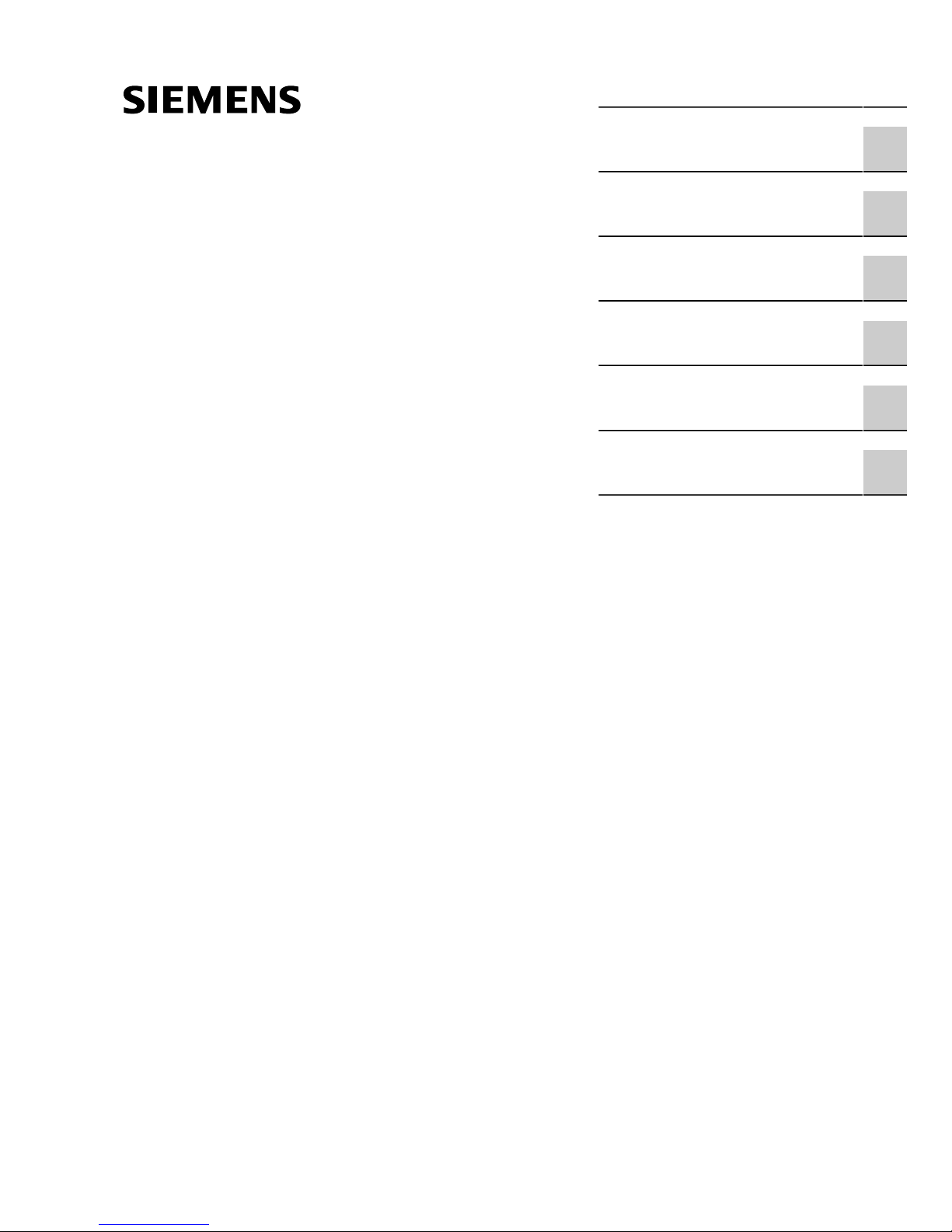
Preface
RUGGEDCOM RX1500
Installation Guide
Introduction
Installing the Device
Communication Ports
Technical Specifications
Dimension Drawings
Certification
1
2
3
4
5
6
12/2013
RC1053-EN-01
Page 2
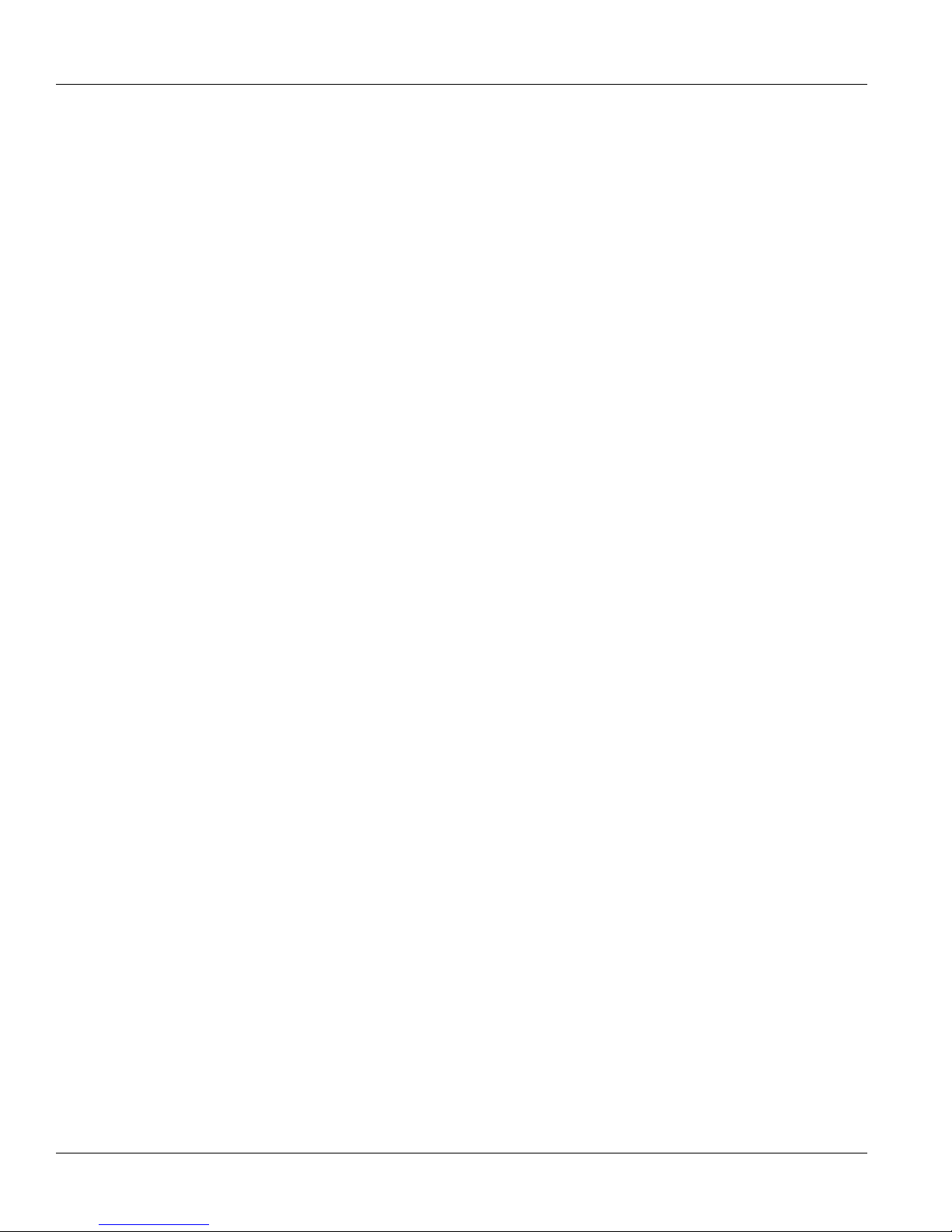
RUGGEDCOM RX1500
Installation Guide
Copyright © 2013 Siemens AG
All rights reserved. Dissemination or reproduction of this document, or evaluation and communication of its contents, is not authorized
except where expressly permitted. Violations are liable for damages. All rights reserved, particularly for the purposes of patent application or
trademark registration.
This document contains proprietary information, which is protected by copyright. All rights are reserved. No part of this document may be
photocopied, reproduced or translated to another language without the prior written consent of Siemens AG.
Disclaimer Of Liability
Siemens has verified the contents of this manual against the hardware and/or software described. However, deviations between the product
and the documentation may exist.
Siemens shall not be liable for any errors or omissions contained herein or for consequential damages in connection with the furnishing,
performance, or use of this material.
The information given in this document is reviewed regularly and any necessary corrections will be included in subsequent editions. We
appreciate any suggested improvements. We reserve the right to make technical improvements without notice.
Registered Trademarks
ROX™, Rugged Operating System On Linux™, CrossBow™ and eLAN™ are trademarks of Siemens AG. ROS® is a registered trademark of
Siemens AG.
Other designations in this manual might be trademarks whose use by third parties for their own purposes would infringe the rights of the
owner.
Security Information
Siemens provides products and solutions with industrial security functions that support the secure operation of plants, machines, equipment
and/or networks. They are important components in a holistic industrial security concept. With this in mind, Siemens ’ products and solutions
undergo continuous development. Siemens recommends strongly that you regularly check for product updates.
For the secure operation of Siemens products and solutions, it is necessary to take suitable preventive action (e.g. cell protection concept)
and integrate each component into a holistic, state-of-the-art industrial security concept. Third-party products that may be in use should also
be considered. For more information about industrial security, visit http://www.siemens.com/industrialsecurity.
To stay informed about product updates as they occur, sign up for a product-specific newsletter. For more information, visit http://
support.automation.siemens.com.
Warranty
Siemens warrants this product for a period of five (5) years from the date of purchase, conditional upon the return to factory for maintenance
during the warranty term. This product contains no user-serviceable parts. Attempted service by unauthorized personnel shall render all
warranties null and void. The warranties set forth in this article are exclusive and are in lieu of all other warranties, performance guarantees
and conditions whether written or oral, statutory, express or implied (including all warranties and conditions of merchantability and fitness for
a particular purpose, and all warranties and conditions arising from course of dealing or usage or trade). Correction of nonconformities in the
manner and for the period of time provided above shall constitute the Seller’s sole liability and the Customer’s exclusive remedy for defective
or nonconforming goods or services whether claims of the Customer are based in contract (including fundamental breach), in tort (including
negligence and strict liability) or otherwise.
For warranty details, visit www.siemens.com/ruggedcom or contact a Siemens customer service representative.
Contacting Siemens
Address
Siemens AG
Industry Sector
300 Applewood Crescent
Concord, Ontario
Canada, L4K 5C7
Telephone
Toll-free: 1 888 264 0006
Tel: +1 905 856 5288
Fax: +1 905 856 1995
E-mail
ruggedcom.info.i-ia@siemens.com
Web
www.siemens.com/ruggedcom
ii
Page 3
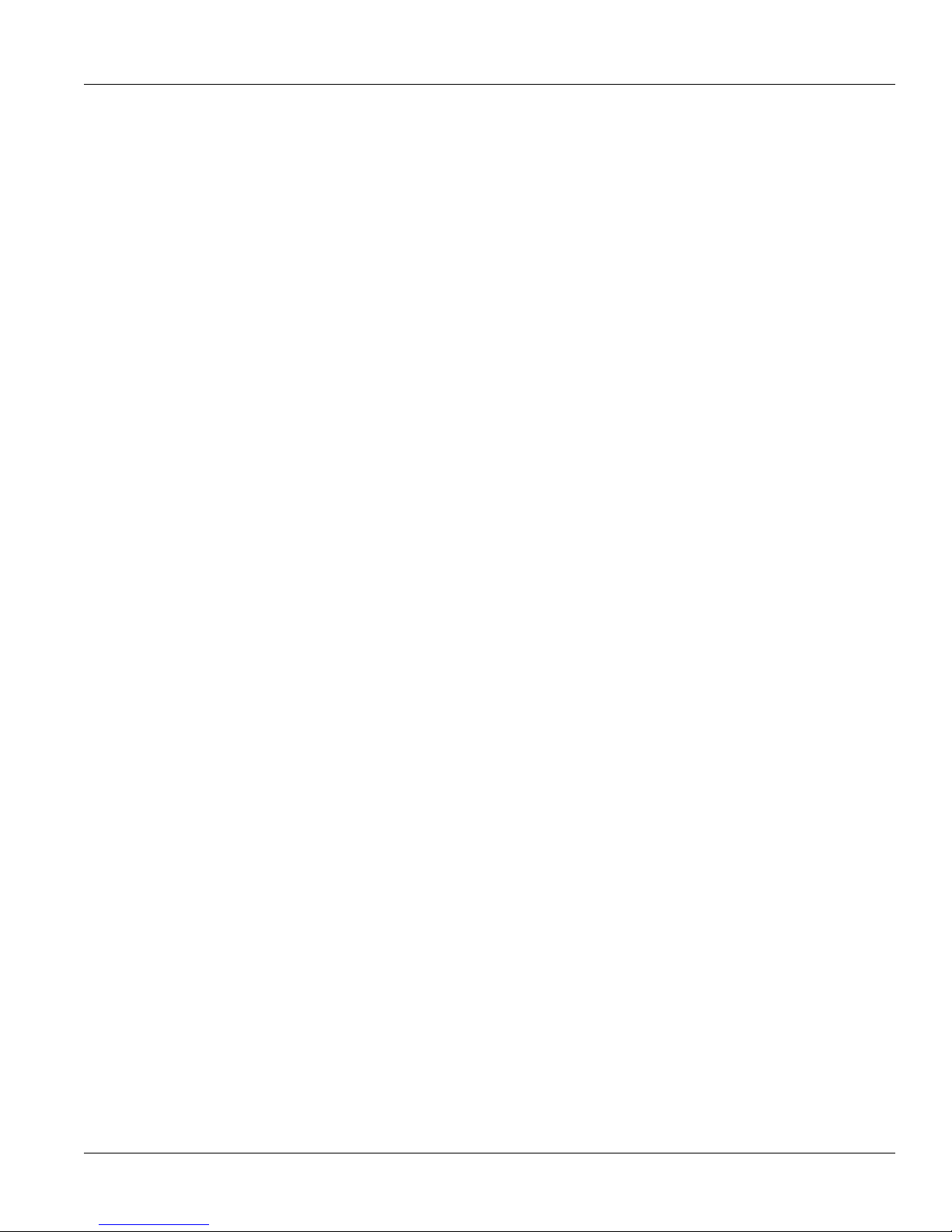
RUGGEDCOM RX1500
Installation Guide
Table of Contents
Table of Contents
Preface ................................................................................................................ v
Alerts .................................................................................................................................................. v
Related Documents ............................................................................................................................. v
Accessing Documentation .................................................................................................................... v
Training .............................................................................................................................................. vi
Customer Support .............................................................................................................................. vi
Chapter 1
Introduction .......................................................................................................... 1
1.1 Feature Highlights ........................................................................................................................ 1
1.2 Ports, Controls and Indicator LEDs ............................................................................................... 3
Chapter 2
Installing the Device ............................................................................................ 5
2.1 Mounting the Device .................................................................................................................... 5
2.1.1 Mounting the Device to a Rack .......................................................................................... 6
2.1.2 Mounting the Device on a DIN Rail .................................................................................... 7
2.1.3 Mounting the Device to a Panel ......................................................................................... 8
2.2 Connecting Power ........................................................................................................................ 8
2.2.1 Installing/Removing Power Supplies ................................................................................... 9
2.2.1.1 Installing a Power Supply ...................................................................................... 10
2.2.1.2 Removing a Power Supply .................................................................................... 10
2.2.2 Connecting AC Power ..................................................................................................... 11
2.2.3 Connecting DCPower ...................................................................................................... 12
2.3 Connecting the Failsafe Alarm Relay ........................................................................................... 13
2.4 Grounding the Device ................................................................................................................. 14
2.5 Connecting to the Device ........................................................................................................... 14
2.6 Cabling Recommendations ......................................................................................................... 15
2.6.1 Protection On Twisted-Pair Data Ports .............................................................................. 16
2.6.2 Gigabit Ethernet 1000Base-TX Cabling Recommendations ................................................. 16
Chapter 3
Communication Ports ......................................................................................... 17
3.1 Copper Ethernet Ports ................................................................................................................ 17
3.2 Fiber Optic Ethernet Ports .......................................................................................................... 20
iii
Page 4
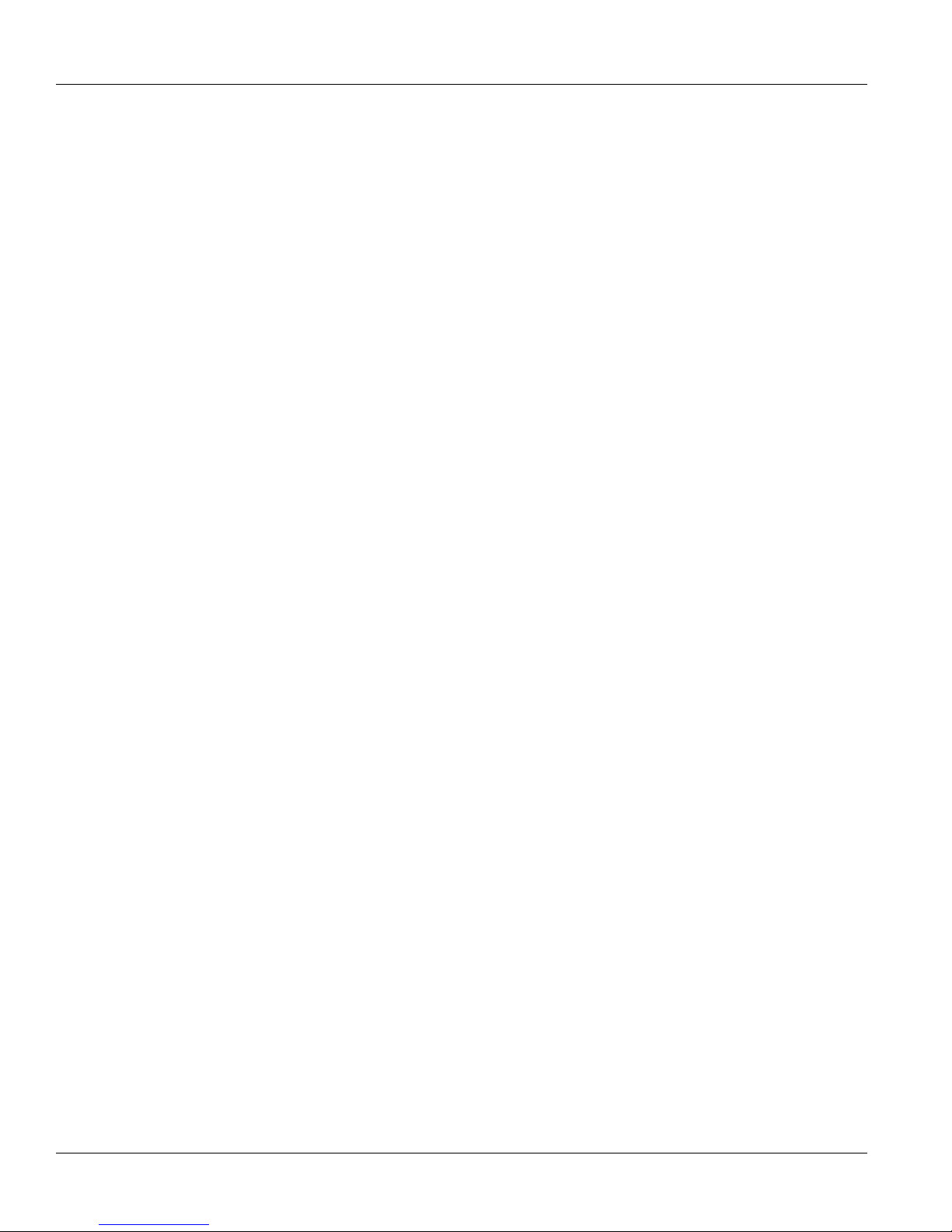
Table of Contents
RUGGEDCOM RX1500
Installation Guide
3.3 SFP Optic Ethernet Ports ........................................................................................................... 21
3.3.1 Installing an SFP Optical Port .......................................................................................... 21
3.3.2 Removing an SFP Optical Port ......................................................................................... 22
3.4 WAN Modules ............................................................................................................................ 23
3.5 Serial Ports ................................................................................................................................ 24
3.6 Cellular Modem Modules ............................................................................................................ 25
3.6.1 Supported Frequency Bands ............................................................................................ 26
3.6.2 Installing SIM Cards for GSM, EDGE and HSPA+ Cellular Modems .................................... 27
3.7 DDS (Digital Data Services) Modules .......................................................................................... 28
3.8 RUGGEDCOM APE Module ....................................................................................................... 29
3.9 Installing/Removing Modules ....................................................................................................... 30
3.9.1 Installing a Module .......................................................................................................... 30
3.9.2 Removing a Module ........................................................................................................ 31
3.10 Connecting Multiple RS485 Devices .......................................................................................... 31
Chapter 4
Technical Specifications ..................................................................................... 33
4.1 Power Supply Specifications ....................................................................................................... 33
4.2 Failsafe Relay Specifications ...................................................................................................... 33
4.3 Copper Serial Port Specifications ................................................................................................ 34
4.4 Copper Ethernet Port Specifications ............................................................................................ 34
4.5 Fiber Optic Ethernet Port Specifications ....................................................................................... 35
4.5.1 10Base-FL/100Base-SX Ethernet Optical Specifications ..................................................... 35
4.5.2 Fast Ethernet (100 Mbps) Optical Specifications ................................................................ 35
4.5.3 Gigabit Ethernet (1 Gbps) Optical Specifications ................................................................ 36
4.6 Operating Environment ............................................................................................................... 37
4.7 RUGGEDCOM APE Specifications .............................................................................................. 37
4.8 Mechanical Specifications ........................................................................................................... 38
Chapter 5
Dimension Drawings .......................................................................................... 39
Chapter 6
Certification ........................................................................................................ 41
6.1 Agency Approvals ...................................................................................................................... 41
6.2 FCC Compliance ........................................................................................................................ 42
6.3 Industry Canada Compliance ...................................................................................................... 42
6.4 EMI and Environmental Type Tests ............................................................................................. 42
iv
Page 5
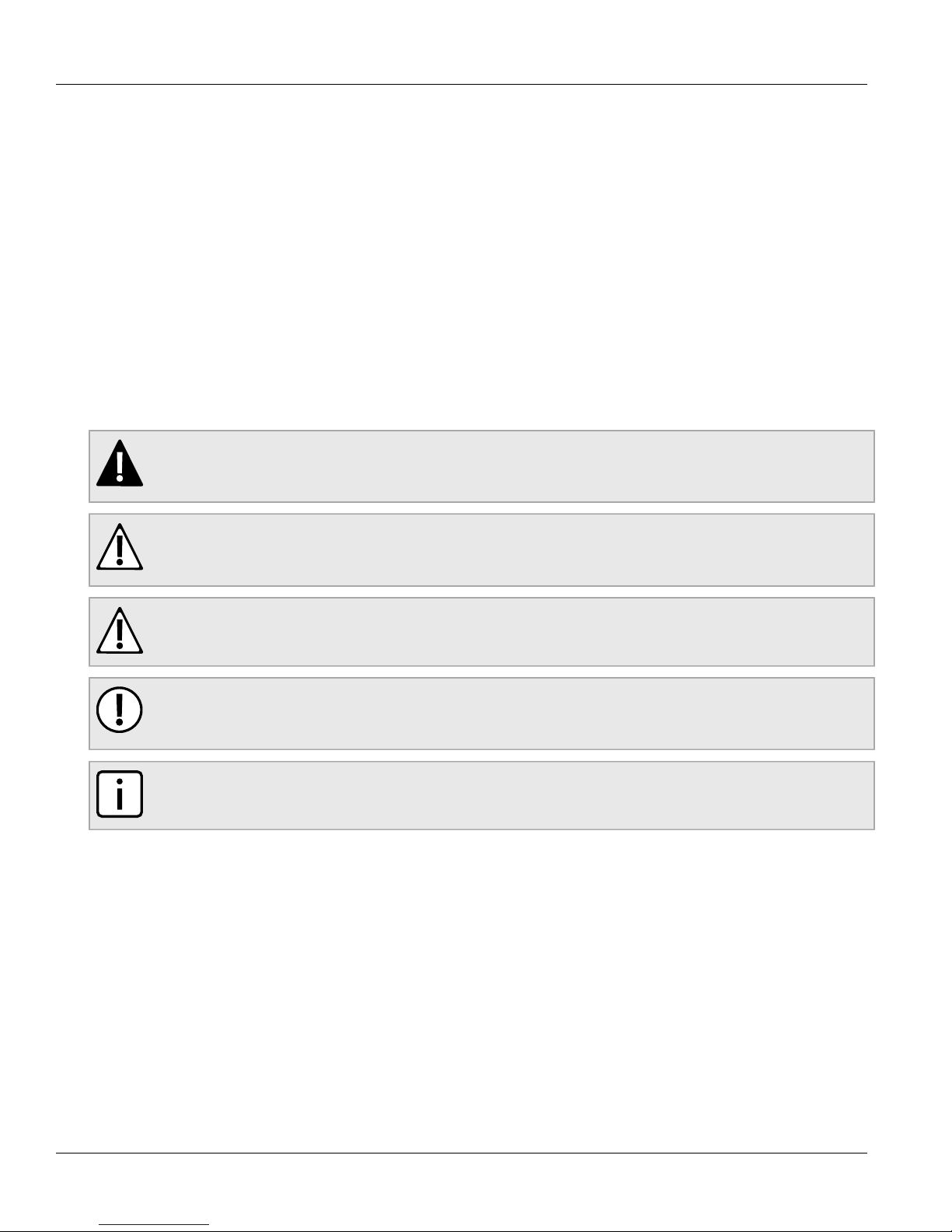
RUGGEDCOM RX1500
Installation Guide
Preface
This guide describes the RUGGEDCOM RX1500. It describes the major features of the device, installation,
commissioning and important technical specifications.
It is intended for use by network technical support personnel who are responsible for the installation,
commissioning and maintenance of the device. It is also recommended for use by network and system planners,
system programmers, and line technicians.
Alerts
The following types of alerts are used when necessary to highlight important information.
DANGER!
DANGER alerts describe imminently hazardous situations that, if not avoided, will result in death or
serious injury.
Preface
WARNING!
WARNING alerts describe hazardous situations that, if not avoided, may result in serious injury and/or
equipment damage.
CAUTION!
CAUTION alerts describe hazardous situations that, if not avoided, may result in equipment damage.
IMPORTANT!
IMPORTANT alerts provide important information that should be known before performing a procedure
or step, or using a feature.
NOTE
NOTE alerts provide additional information, such as facts, tips and details.
Related Documents
Other documents that may be of interest include:
• ROX II User Guide for the RX1500
Accessing Documentation
The latest Hardware Installation Guides and Software User Guides for most RUGGEDCOM products are
available online at www.siemens.com/ruggedcom.
Alerts v
Page 6
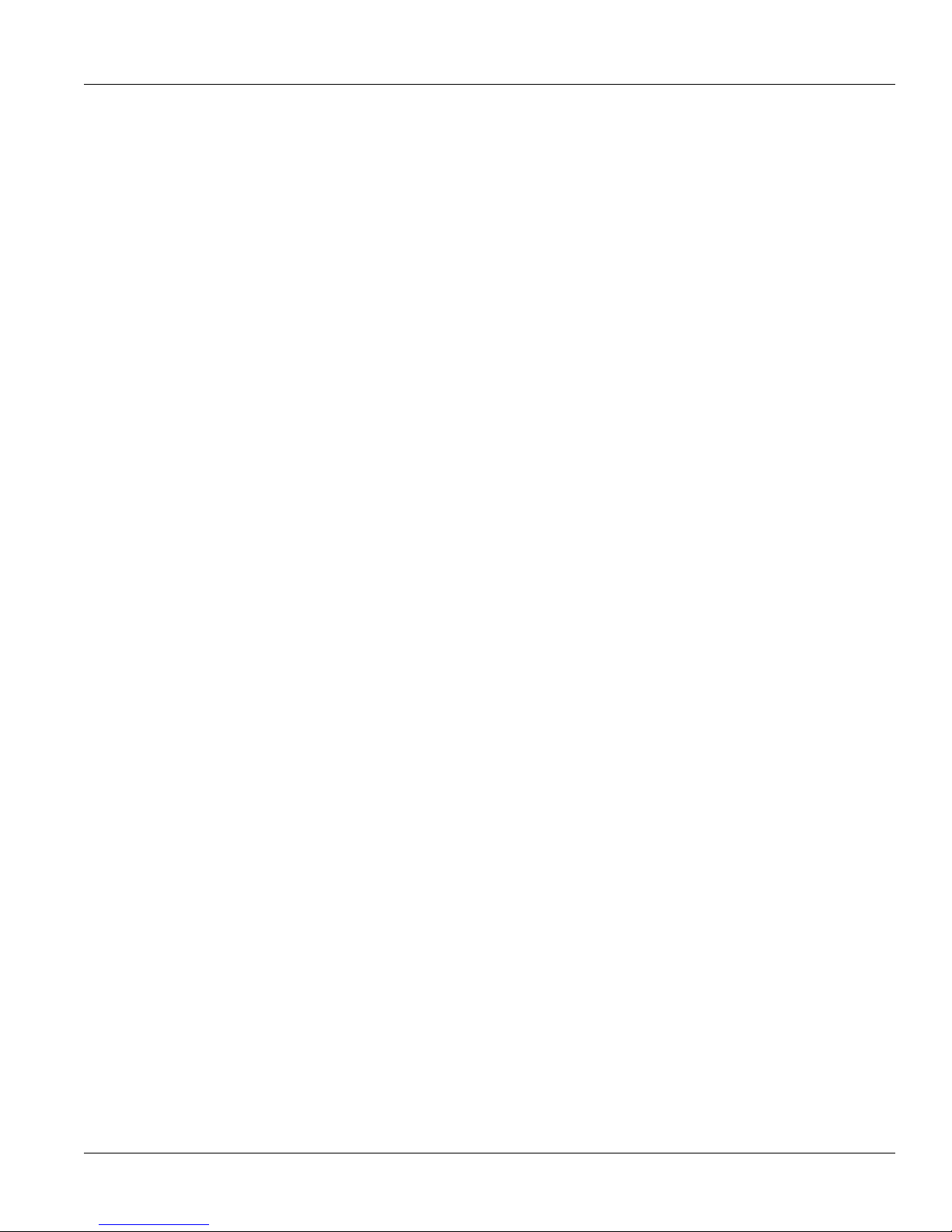
Preface
For any questions about the documentation or for assistance finding a specific document, contact a Siemens
sales representative.
RUGGEDCOM RX1500
Installation Guide
Training
Siemens offers a wide range of educational services ranging from in-house training of standard courses on
networking, Ethernet switches and routers, to on-site customized courses tailored to the customer's needs,
experience and application.
Siemens' Educational Services team thrives on providing our customers with the essential practical skills to make
sure users have the right knowledge and expertise to understand the various technologies associated with critical
communications network infrastructure technologies.
Siemens' unique mix of IT/Telecommunications expertise combined with domain knowledge in the utility,
transportation and industrial markets, allows Siemens to provide training specific to the customer's application.
For more information about training services and course availability, visit www.siemens.com/ruggedcom or
contact a Siemens sales representative.
Customer Support
Customer support is available 24 hours, 7 days a week for all Siemens customers. For technical support or
general information, please contact Customer Support at:
Toll Free (North America): 1 866 922 7975
International: +1 905 856 5288
Website: http://support.automation.siemens.com
vi Training
Page 7
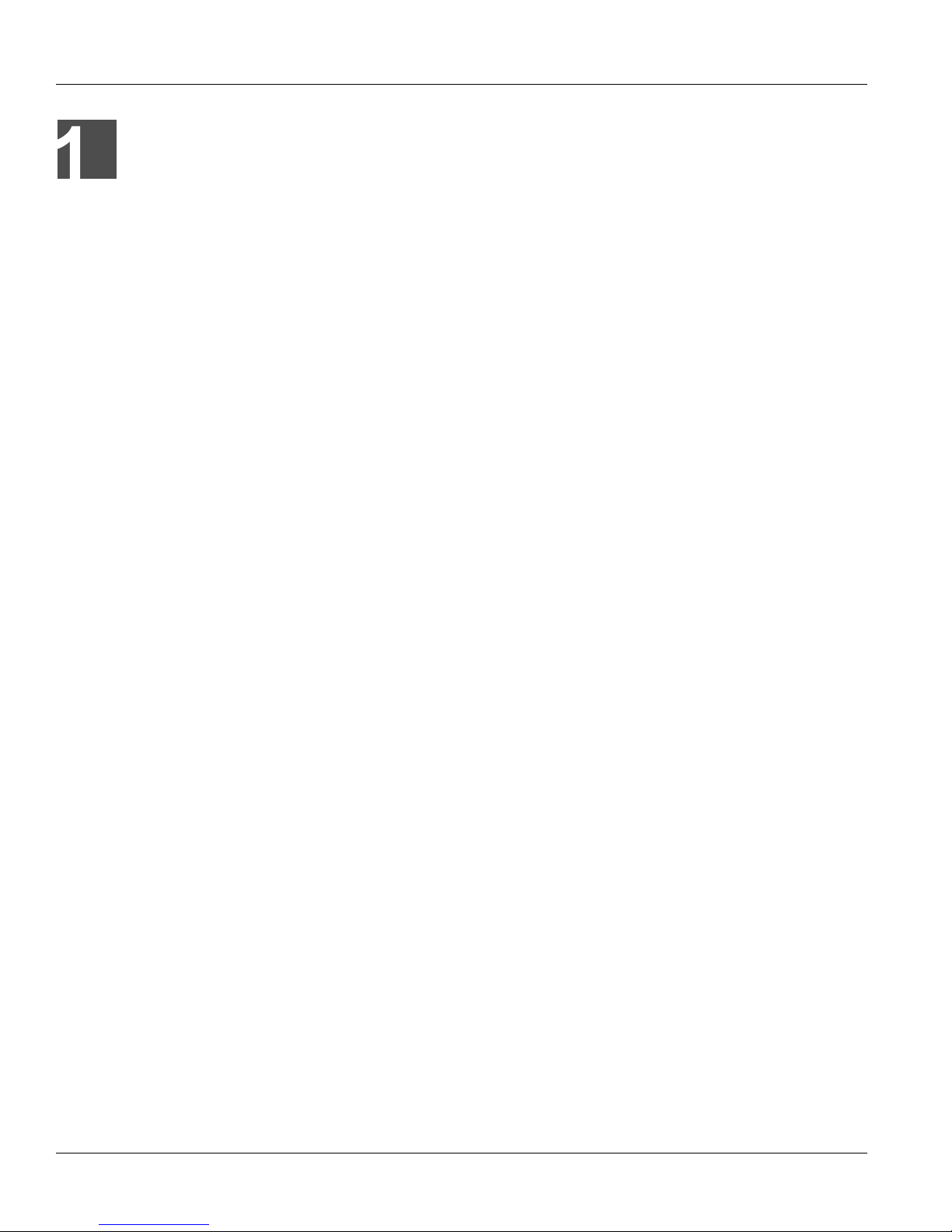
RUGGEDCOM RX1500
Installation Guide
Introduction
The RUGGEDCOM RX1500 is a cost-efficient, rugged Layer 3 switch and router. The RX1500’s modular and
field replaceable platform allows you to select WAN, serial, and Ethernet options, making it ideally suited for
electric power utilities, the industrial plant floor, and traffic control systems.
The RX1500 is designed to provide a high level of immunity to electromagnetic interference (EMI) and
heavy electrical surges typical of the harsh environments found in many industrial applications. An operating
temperature range of -40 to 85 °C (-40 to 185 °F) allows the RX1500 to be placed in almost any location.
The following sections provide more information about the RX1500:
• Section 1.1, “Feature Highlights”
• Section 1.2, “Ports, Controls and Indicator LEDs”
Section 1.1
Chapter 1
Introduction
Feature Highlights
Cyber Security Features
• Multi-level passwords
• SSH/SSL encryption
• Enable/disable ports, MAC-based port security
• Port-based network access control (802.1x)
• VLAN (802.1Q) to segregate and secure network traffic
• RADIUS centralized password management
• SNMPv3 encrypted authentication and access security
Reliability in Harsh Environments
• Immunity to EMI and high voltage electrical transients:
▪ Meets IEEE 1613 (electric utility substations)
▪ Exceeds IEC 61850-3 (electric utility substations)
▪ Exceeds IEC 61800-3 (variable speed drive systems)
▪ Exceeds IEC 61000-6-2 (generic industrial environment)
▪ Exceeds NEMA TS-2 (traffic control equipment)
• -40 to 85 °C (-40 to 185 °F) operating temperature (no fans)
• Failsafe output relay for critical failure or error alarming
Physical Ports
• Field replaceable line modules
• Up to 36 ports 100FX
• Up to 36 ports 10/100TX
Feature Highlights 1
Page 8
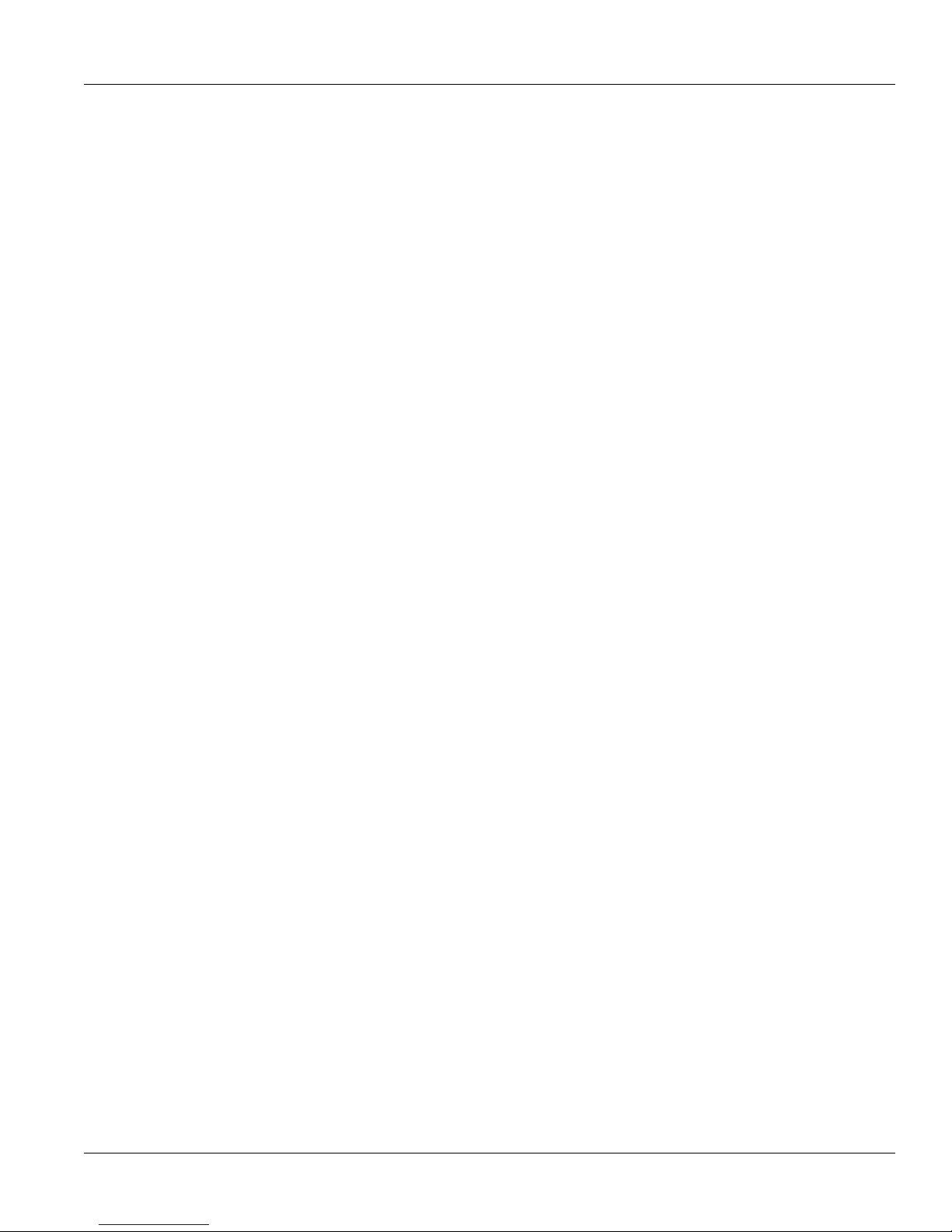
Chapter 1
Introduction
Installation Guide
• Up to 8 ports Gigabit Ethernet
WAN Port Options
• T1/E1 (channelized)
• E1 75 Ω via BNC
• Cellular (HSPA/EVDO)
• DDS
Serial Ports
• Fully compliant EIA/TIA RS485, RS422 and RS232 serial ports (software selectable) with RJ45 connectors,
DNP and MODBUS
• Raw socket mode support allows encapsulation of any serial protocol
Protocols
WAN
•
▪ Frame Relay RFC 1490 or RFC 1294
▪ PPP RFC 1661, 1332, 1321, 1334, PAP, CHAP Authentication
▪ Multilink PPP RFC 1990
▪ GOOSE messaging support
IP
•
▪ OSPF, BGP, RIPv1, RIPv2
▪ VRRP
▪ Traffic control, NTP Server, IP Multicast Routing
▪ DHCP Agent (Option 82 Capable)
▪ PIM-SM
RUGGEDCOM RX1500
Advanced Services
• MPLS Static Label Support
Frame Relay Support
• ISO and ITU compliant, network certified.
• ANSI T1.617 Annex D, Q.933 or LMI Local Signalling
Management Tools
• Web-based, SSH and CLI management interfaces
• SNMP v1, v2 and v3
• NETCONF
• Remote syslog
• Rich set of diagnostics with logging and alarms
• Loopback diagnostic tests
• Raw and interpreted real-time line traces
Universal Power Supply Options
• Dual redundant, modular, hot-swappable power supplies
• Fully integrated power supplies (no external adapters)
2 Feature Highlights
Page 9
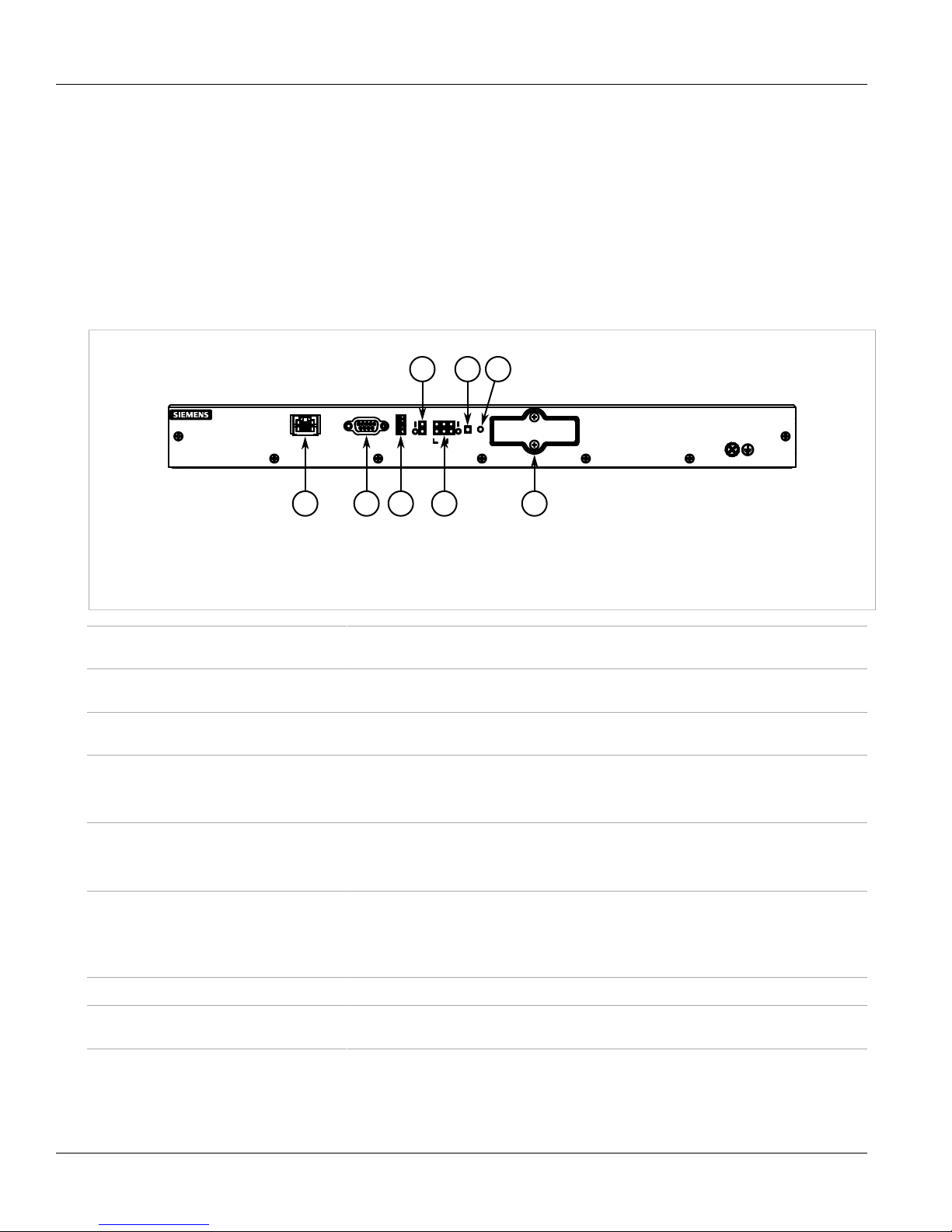
RUGGEDCOM RX1500
1 2 3 5
4
8
6 7
Installation Guide
• Input voltage ranges: 13-36 VDC and 37-72 VDC or 85-264 VAC and 88-300 VDC for worldwide operability
• CSA/UL 60950-1 safety approved to 85 °C (185 °F)
Section 1.2
Ports, Controls and Indicator LEDs
The RX1500 features various ports, controls and indicator LEDs on the front panel for configuring and
troubleshooting the device.
Chapter 1
Introduction
Figure 1: Front Panel
1. Management Port 2. RS232 Serial Console Port (DB9) 3. Utility USB Port 4. Power Module Indicator LEDs 5. Port Status
Indicator LEDs 6. Alarm Indicator LED 7. Lamp Test/Alarm Cut-Off (LT/ACO) Button 8. Compact Flash Card Port
Management Port This 10/100Base-T Ethernet port is used for system management that is out-of-band from
RS232 Serial Console Port This port is for interfacing directly with the device and accessing initial management
Utility USB Port The USB port can be used to upgrade the ROX II software or install files, such as
Lamp Test/Alarm Cut-Off (LT/ACO) Button This button performs two functions:
Power Module Indicator LEDs These LEDs indicate the status of the power modules.
Port Status Indicator LEDs These LEDs indicate when ports are active.
Alarm Indicator LED The alarm indicator LED illuminates when an alarm condition exists.
the switch fabric.
functions.
configuration files and featurekey files.
• Press and hold this button to test all indicator LEDs
• Press and release this button to acknowledge an active alarm
• I = The power supply is receiving power
• O = The power supply is supplying power
• Green = OK
• Orange = Warning alert
• Red = Configuration error
Compact Flash Card Port This port houses the 1 GB compact flash card which contains active and backup
Ports, Controls and Indicator LEDs 3
installations of ROX II, along with the configuration database and other system data.
Page 10
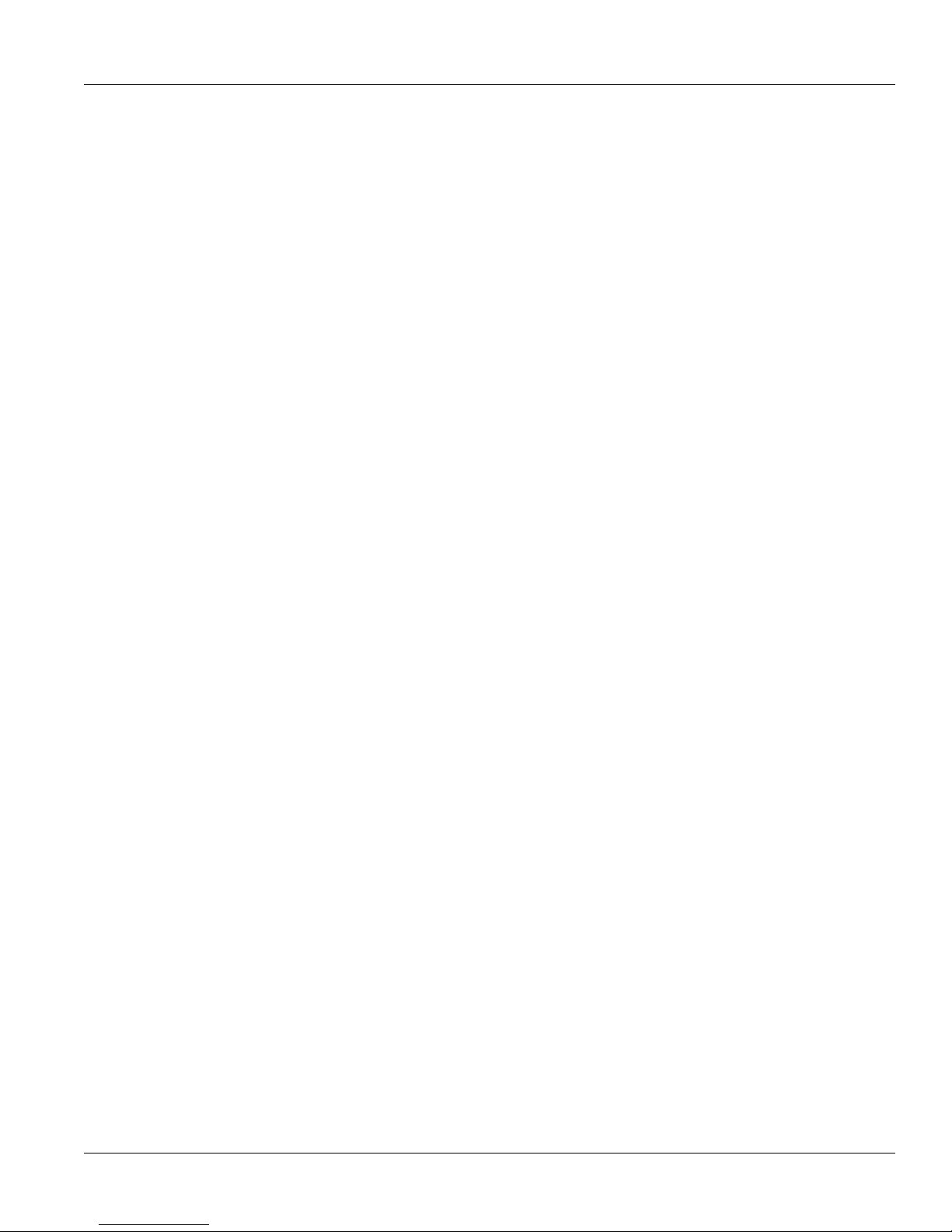
RUGGEDCOM RX1500
Installation Guide
Chapter 1
Introduction
Ports, Controls and Indicator LEDs 4
Page 11
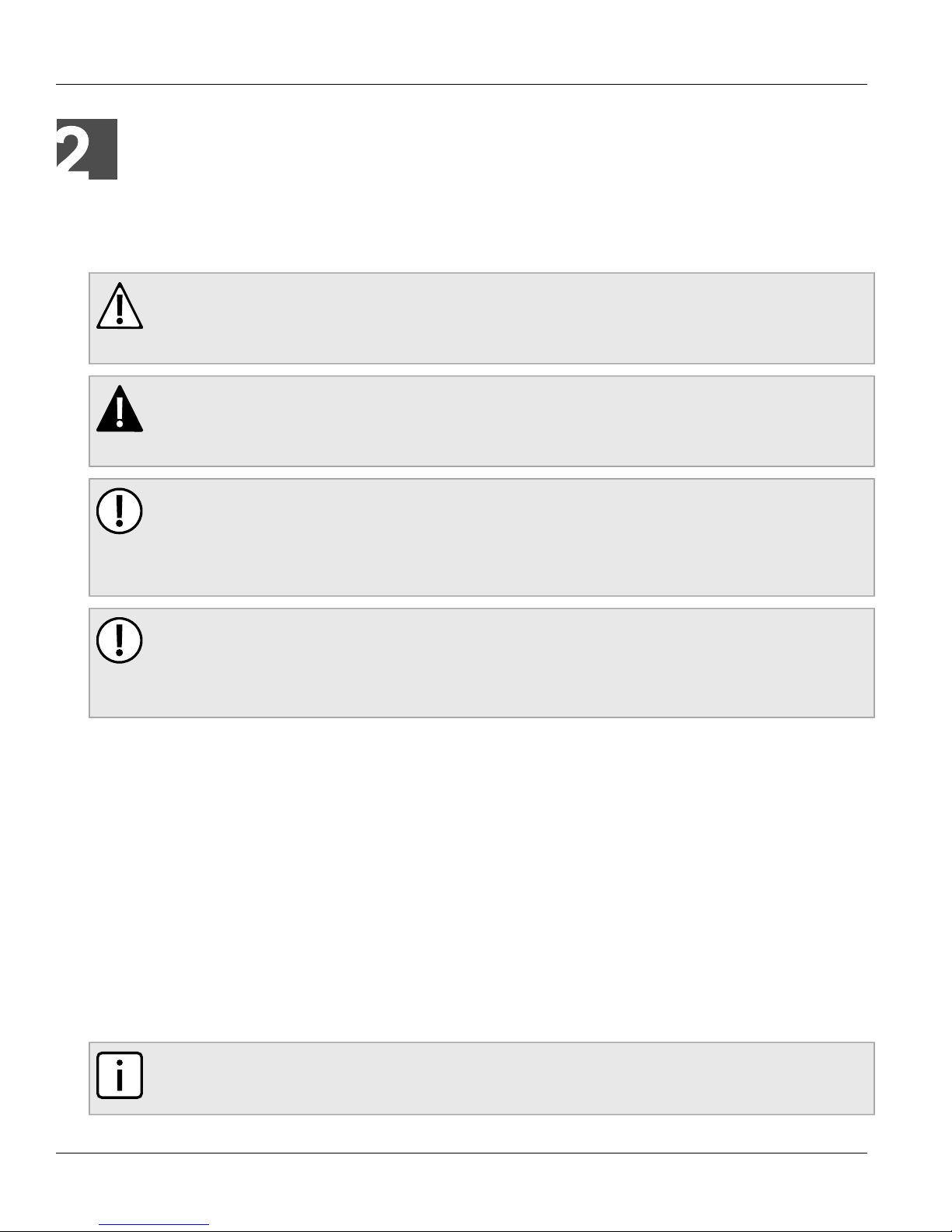
RUGGEDCOM RX1500
Installation Guide
Installing the Device
Installing the Device
The following sections describe how to install the device, including mounting the device, connecting power, and
connecting the device to the network.
WARNING!
Radiation hazard – risk of serious personal injury. This product contains a laser system and is
classified as a CLASS 1 LASER PRODUCT. Use of controls or adjustments or performance of
procedures other than those specified herein may result in hazardous radiation exposure.
DANGER!
Electrocution hazard – risk of serious personal injury and/or damage to equipment. Before performing
any maintenance tasks, make sure all power to the device has been disconnected and wait
approximately two minutes for any remaining energy to dissipate.
IMPORTANT!
This product contains no user-serviceable parts. Attempted service by unauthorized personnel shall
render all warranties null and void.
Changes or modifications not expressly approved by Siemens AG could invalidate specifications, test
results, and agency approvals, and void the user's authority to operate the equipment.
Chapter 2
IMPORTANT!
This product should be installed in a restricted access location where access can only be gained by
authorized personnel who have been informed of the restrictions and any precautions that must be
taken. Access must only be possible through the use of a tool, lock and key, or other means of security,
and controlled by the authority responsible for the location.
• Section 2.1, “Mounting the Device”
• Section 2.2, “Connecting Power”
• Section 2.3, “Connecting the Failsafe Alarm Relay”
• Section 2.4, “Grounding the Device”
• Section 2.5, “Connecting to the Device”
• Section 2.6, “Cabling Recommendations”
Section 2.1
Mounting the Device
The RX1500 is designed for maximum mounting and display flexibility. It can be equipped with connectors that
allow it to be installed in a 48 cm (19 in) rack, 35 mm (1.4 in) DIN rail or directly on a panel.
NOTE
For detailed dimensions of the device with either rack, DIN rail or panel hardware installed, refer to
Chapter 5, Dimension Drawings.
Mounting the Device 5
Page 12
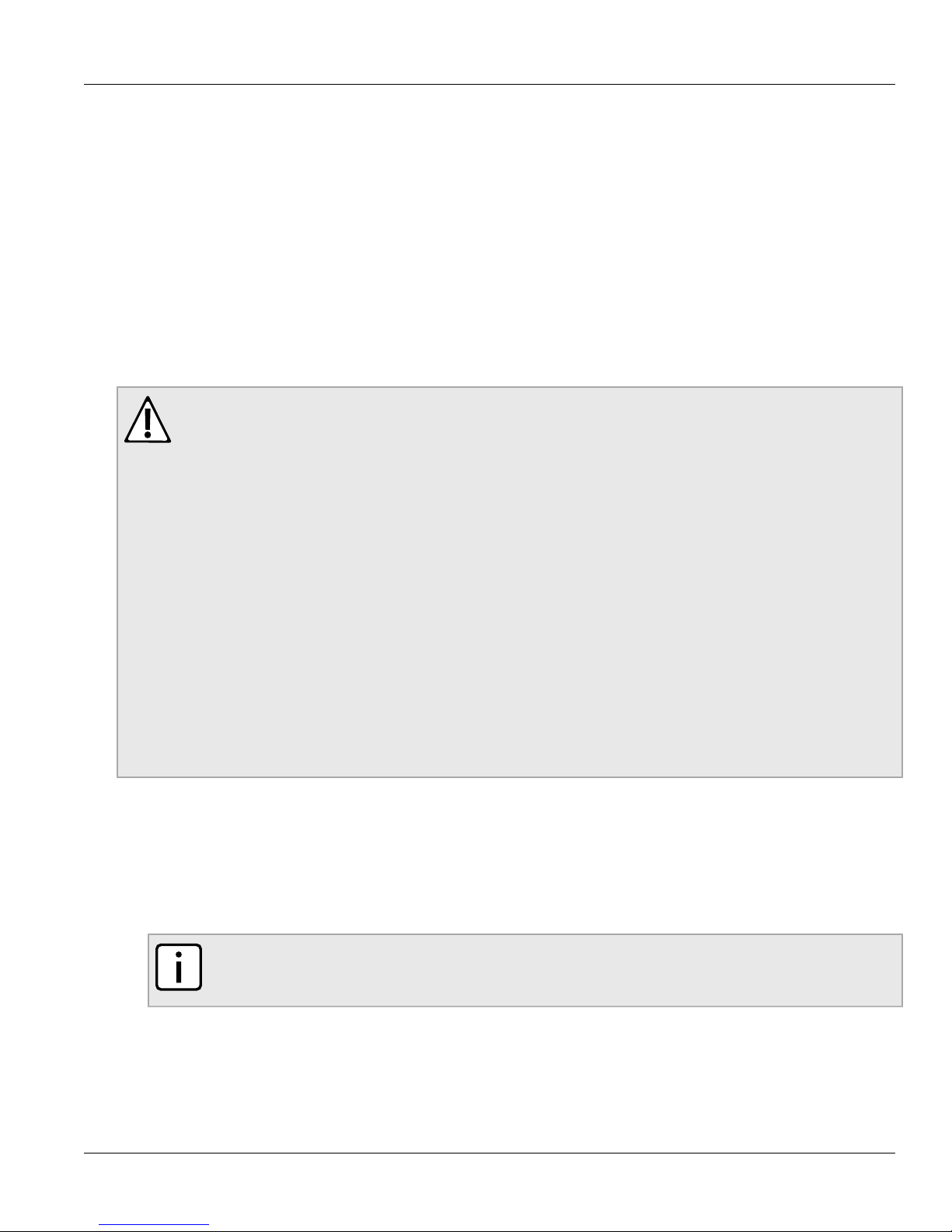
Chapter 2
Installing the Device
RUGGEDCOM RX1500
Installation Guide
The following sections describe the various methods of mounting the device:
• Section 2.1.1, “Mounting the Device to a Rack”
• Section 2.1.2, “Mounting the Device on a DIN Rail”
• Section 2.1.3, “Mounting the Device to a Panel”
Section 2.1.1
Mounting the Device to a Rack
For rack mount installations, the RX1500 can be equipped with rack mount adapters pre-installed at the front or
rear of the chassis. Additional adapters are provided to further secure the device in high-vibration or seismically
active locations.
CAUTION!
Electrical/mechanical hazard – risk of damage to the device. Before installing the device in a rack,
make sure of the following:
• When installing the device in a closed or multi-device rack, be aware that the operating ambient
temperature of the rack may be higher than the ambient temperature of the room. Make sure the
rack is installed in a suitable environment that can withstand the maximum ambient temperature
generated by the rack.
• Make sure each device in the rack is separated by at least one rack-unit of space, or 44 mm (1.75
in), to promote convectional airflow. Forced airflow is not required. However, any increase in airflow
will result in a reduction of ambient temperature and improve the long-term reliability of all equipment
mounted in the rack space.
• Do not exceed the maximum number of devices or weight restrictions specified by the rack
manufacturer.
• Do not overload the supply circuit. Refer to the over-current protection and power supply ratings
specified by the rack manufacturer.
• Make sure the rack and all devices have a proper ground-to-Earth connection. Pay particular
attention to power supply connections other than direct connections to the branch circuit (e.g. power
strips).
To secure the device to a standard 48 cm (19 in) rack, do the following:
1. Make sure the rack mount adapters are installed on the correct side of the chassis.
• To make the modules and ports accessible, install the rack mount adapters at the rear of the chassis
• To make the management ports and LEDs accessible, install the rack mount adapters at the front of the
chassis
NOTE
The chassis features multiple mounting holes, allowing the rack mount adapters to be installed up
to 25 mm (1 in) from the face of the device.
6 Mounting the Device to a Rack
Page 13
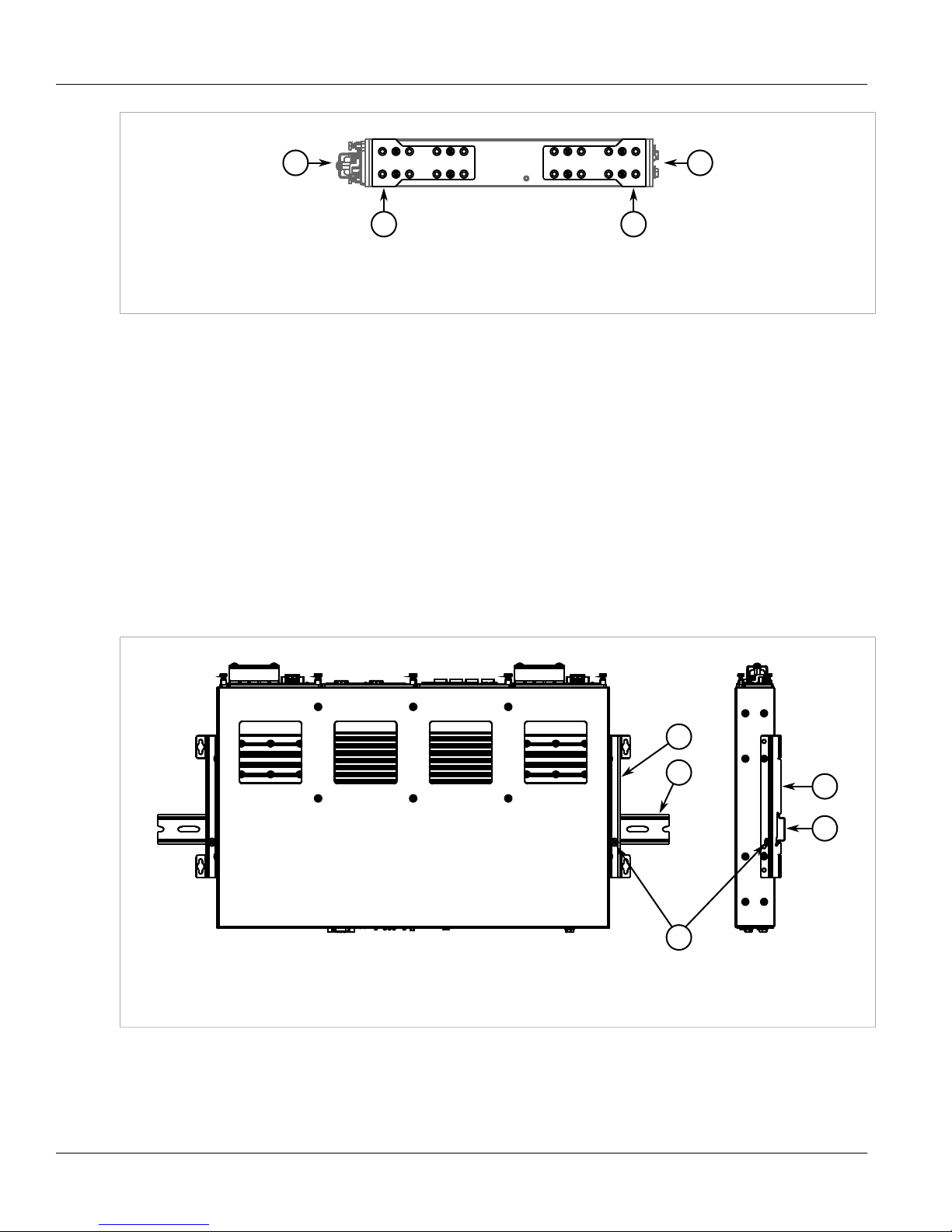
RUGGEDCOM RX1500
3 3
1 2
3
1
2
2
1
Installation Guide
Figure 2: Rack Mount Adapters
1. Rear 2. Front 3. Rack Mount Adapter
2. If required, install adapters on the opposite side of the device to protect from vibrations.
3. Insert the device into the rack.
4. Secure the adapters to the rack using the supplied hardware.
Section 2.1.2
Mounting the Device on a DIN Rail
Installing the Device
Chapter 2
For DIN rail installations, the RX1500 can be equipped with panel/DIN rail adapters pre-installed on each side of
the chassis. The adapters allow the device to be slid onto a standard 35 mm (1.4 in) DIN rail.
To mount the device to a DIN rail, do the following:
1. Align the adapters with the DIN rails and slide the device into place.
Figure 3: DIN Rail Mounting
1. Panel/DIN Rail Adaptor 2. DIN Rail 3. Screw
2. Install one of the supplied screws on either side of the device to secure the adapters to the DIN rails.
Mounting the Device on a DIN Rail 7
Page 14
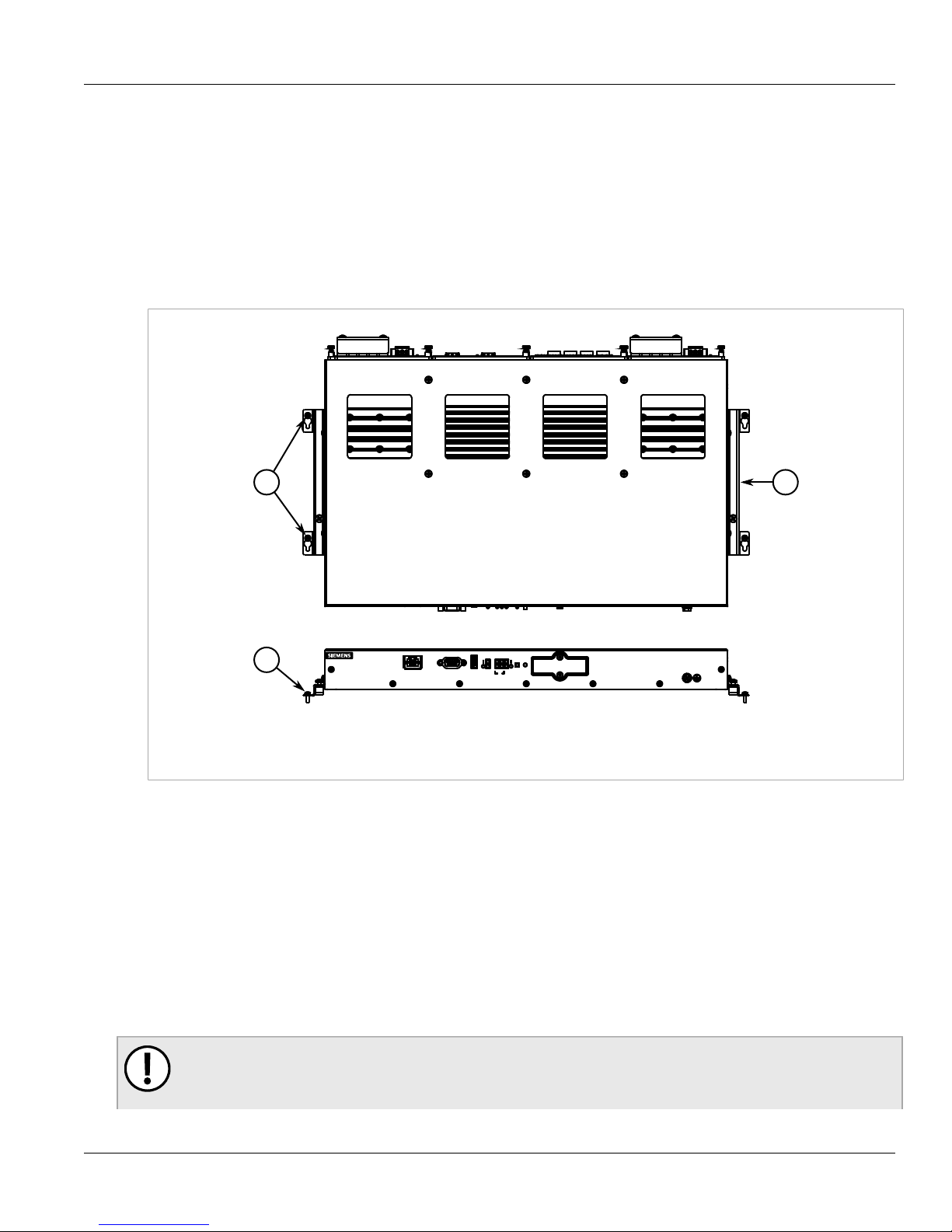
Chapter 2
21
1
Installing the Device
Section 2.1.3
Installation Guide
Mounting the Device to a Panel
For panel installations, the RX1500 can be equipped with panel/DIN rail adapters pre-installed on each side of
the chassis. The adapters allow the device to be attached to a panel using screws.
To mount the device to a panel, do the following:
1. Place the device against the panel and align the adapters with the mounting holes.
RUGGEDCOM RX1500
Figure 4: Panel Mounting
1. Screw 2. Panel/DIN Rail Adaptor
2. Install the supplied screws to secure the adapters to the panel.
Section 2.2
Connecting Power
The RX1500 supports dual redundant high AC, high DC and/or low DC power supplies that can be installed in
any combination. The use of two power modules is recommended to provide redundancy and load balancing.
The RX1500 can be equipped with either a screw-type or pluggable terminal block. The screw-type terminal
block is installed using Philips screws and compression plates, allowing either bare wire connections or crimped
terminal lugs. Use #6 size ring lugs for secure, reliable connections under severe shock or vibration.
IMPORTANT!
• In a high AC/DC and low DC (24/48 V) power supply arrangement, the placement of the AC and DC
power supplies is not slot-dependent. Either power module slot can be used for AC or DC power.
8 Mounting the Device to a Panel
Page 15
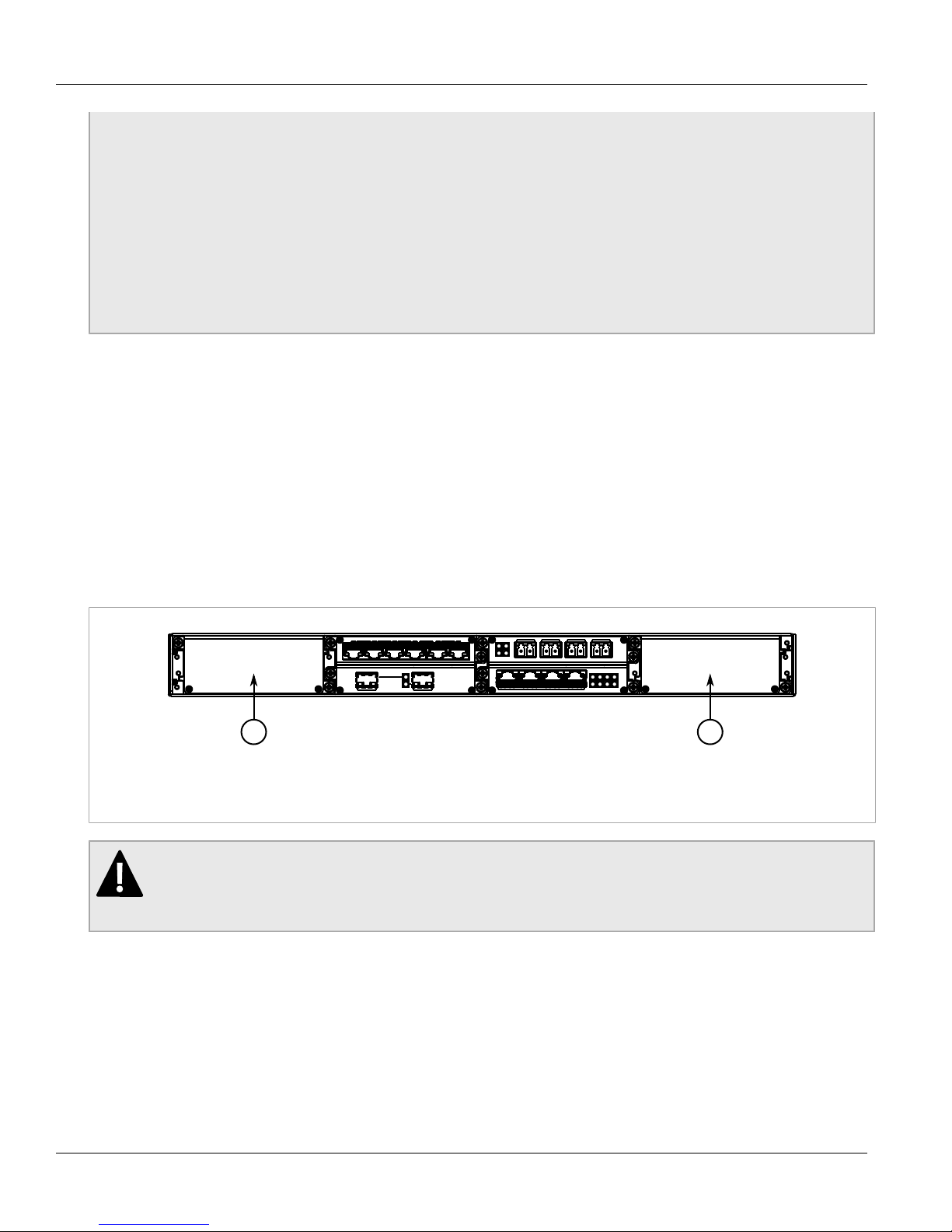
RUGGEDCOM RX1500
1
2
Installation Guide
• For maximum redundancy in a dual power supply configuration, use two independent power
sources.
• Use only #16 gage copper wiring when connecting terminal blocks.
• The maximum wire length between the terminal block and power source must not exceed 6 m (20 ft)
for 24 V power supplies or 18 m (60 ft) for 48 V power supplies.
• For 125/230 VAC rated equipment, an appropriately rated AC circuit breaker must be installed.
• For 125/250 VDC rated equipment, an appropriately rated DC circuit breaker must be installed.
• It is recommended to provide a separate 20 A circuit breaker for each power supply module.
• Equipment must be installed according to applicable local wiring codes and standards.
The following sections describe how to connect power to the device:
• Section 2.2.1, “Installing/Removing Power Supplies”
• Section 2.2.2, “Connecting AC Power”
• Section 2.2.3, “Connecting DC Power”
Section 2.2.1
Installing the Device
Chapter 2
Installing/Removing Power Supplies
The RX1500 supports dual redundant AC and/or DC power supplies that can be installed in any combination.
Slots for the removable power modules are located on the rear panel of the device.
Figure 5: Power Module Slots
1. Slot PS1 2. Slot PS2
DANGER!
Electrocution hazard – risk of serious personal injury or death. The device may have two power
supplies equipped, which may be connected to separate power sources. Make sure all power sources
are isolated before servicing the power supplies.
The following sections describe how to install, remove and connect the power supplies:
• Section 2.2.1.1, “Installing a Power Supply”
• Section 2.2.1.2, “Removing a Power Supply”
Installing/Removing Power Supplies 9
Page 16

Chapter 2
3
2
1
Installing the Device
Section 2.2.1.1
RUGGEDCOM RX1500
Installation Guide
Installing a Power Supply
To install a power supply, do the following:
NOTE
The power supplies are hot swappable. It is not necessary to disconnect power to the device before
installing or removing a power supply.
1. Remove the blank power module assembly or, if equipped, the currently installed power supply. For
information about removing a power supply, refer to Section 2.2.1.2, “Removing a Power Supply”.
2. Insert the power supply into the empty slot. When power is supplied to the device, the top and bottom LEDs
on the power supply should be green, indicating that power is being received and supplied to the device.
Figure 6: Installing a Power Supply
1. Chassis 2. Power Supply 3. Screws
3. Hand-tighten the screws to secure the power supply.
Section 2.2.1.2
Removing a Power Supply
To remove a power supply, do the following:
NOTE
The power supplies are hot swappable. It is not necessary to disconnect power to the device before
Removing or removing a power supply.
1. Remove the screws that secure the power supply.
2. Pull the power supply from the chassis.
10 Installing a Power Supply
Page 17

RUGGEDCOM RX1500
3
2
1
Installation Guide
Figure 7: Removing a Power Supply
1. Chassis 2. Power Supply 3. Screws
3. Install the blank power module assembly into the empy slot to prevent the ingress of dust and dirt.
Installing the Device
Chapter 2
Section 2.2.2
Connecting AC Power
To connect a high AC power supply to the device, do the following:
DANGER!
Electrocution hazard – risk of death, serious personal injury and/or damage to the device. Make sure
the supplied cover is always installed over high voltage screw-type terminal blocks.
CAUTION!
Electrical hazard – risk of damage to equipment. Do not connect AC power cables to a DC power
supply terminal block. Damage to the power supply may occur.
NOTE
The screw-type terminal block is installed using Philips screws and compression plates, allowing either
bare wire connections or crimped terminal lugs. Use #6 size ring lugs for secure, reliable screws, which
must be removed to make connections.
1. Connect the positive wire from the power source to the positive/live (+/L) terminal on the terminal block.
Connecting AC Power 11
Page 18

Chapter 2
1
2
5434 53
Installing the Device
Figure 8: AC Terminal Block Wiring
1. Pluggable Terminal Block for HI Power Supplies 2. Screw-Type Terminal Block for HIP Power Supplies 3. Positive/Live (+/L)
Terminal 4. Surge Ground Terminal 5. Negative/Neutral (-/N) Terminal
RUGGEDCOM RX1500
Installation Guide
2. Connect the negative wire from the power source to the negative/neutral (-/N) terminal on the terminal block.
3. Using a braided wire or other appropriate grounding wire, connect the surge ground terminal to the chassis
ground connection. The surge ground terminal is used as the ground conductor for all surge and transient
suppression circuitry internal to the unit.
4. Connect the ground terminal on the power source to the ground terminal on the device. For more
information, refer to Section 2.4, “Grounding the Device”.
Section 2.2.3
Connecting DC Power
To connect a high or low DC power supply to the device, do the following:
NOTE
The screw-type terminal block is installed using Philips screws and compression plates, allowing either
bare wire connections or crimped terminal lugs. Use #6 size ring lugs for secure, reliable screws, which
must be removed to make connections.
1. Connect the positive wire from the power source to the positive/live (+/L) terminal on the terminal block.
12 Connecting DC Power
Page 19

RUGGEDCOM RX1500
+
+
1
2
5434 53
Installation Guide
Figure 9: DC Terminal Block Wiring
1. Pluggable Terminal Block for 24P and 48P Power Supply 2. Screw-Type Terminal Block for 24 and 48 Power Supply 3. Positive/
Live (+/L) Terminal 4. Negative/Neutral (-/N) Terminal 5. Surge Ground Terminal
Installing the Device
2. Connect the negative wire from the power source to the negative/neutral (-/N) terminal on the terminal block.
3. Using a braided wire or other appropriate grounding wire, connect the surge ground terminal to the chassis
ground connection. The surge ground terminal is used as the ground conductor for all surge and transient
suppression circuitry internal to the unit.
4. Connect the ground terminal on the power source to the ground terminal on the device. For more
information, refer to Section 2.4, “Grounding the Device”.
Chapter 2
Section 2.3
Connecting the Failsafe Alarm Relay
The failsafe relay can be configured to latch based on alarm conditions. The NO (Normally Open) contact is
closed when the unit is powered and there are no active alarms. If the device is not powered or if an active alarm
is configured, the relay opens the NO contact and closes the NC (Normally Closed) contact.
NOTE
Control of the failsafe relay output is configurable through ROX II . One common application for this
relay is to signal an alarm if a power failure occurs. For more information, refer to the ROX II User
Guide for the RX1500.
The following shows the proper relay connections.
Connecting the Failsafe Alarm Relay 13
Page 20

Chapter 2
2 31
2
1
Installing the Device
Figure 10: Failsafe Alarm Relay Wiring
1. Normally Open 2. Common 3. Normally Closed
Section 2.4
Grounding the Device
The RX1500 chassis ground terminal uses a #10-32 screw. It is recommended to terminate the ground
connection with a #10 ring lug and torque it to 3.4 N·m (30 lbf·in).
RUGGEDCOM RX1500
Installation Guide
Figure 11: Chassis Ground Connection
1. #10-32 Screw 2. #10 Ring Lug
Section 2.5
Connecting to the Device
The following describes the various methods for accessing the ROX II console and Web interfaces on the device.
For more detailed instructions, refer to the ROX II User Guide for the RX1500.
Serial Console and Management Ports
Connect a PC or terminal directly to the serial console or management ports to access the boot-time control and
ROX II interfaces. The serial console port provides access to ROX II 's console interface, while the management
port provides access to ROX II's console and Web interfaces.
14 Grounding the Device
Page 21

RUGGEDCOM RX1500
5
9 6
1
18
Installation Guide
Installing the Device
IMPORTANT!
The serial console and management (MGMT) ports are intended to be used only as temporary
connections during initial configuration or troubleshooting.
The serial console port implements RS232 DCE (Data Communication Equipment) on a DB9 connector. The
following is the pin-out for the port:
Pin Name Description
1 Reserved (Do Not Connect)
2 TX Transmit Data
3 RX Receive Data
4 Reserved (Do Not Connect)
5 GND Common Ground
6 Reserved (Do Not Connect)
Chapter 2
Figure 12: Serial DB9 Console Port
7 Reserved (Do Not Connect)
8 Reserved (Do Not Connect)
9 Reserved (Do Not Connect)
The management port is a 10/100/1000Base-T copper Ethernet port with an RJ45 connector. The following is the
pin-out for the management port:
Pin Name Description
1 RX+ Receive Data+
2 RX- Receive Data-
3 TX+ Transmit Data+
Figure 13: RJ45 Management Port
4 Reserved (Do Not Connect)
5 Reserved (Do Not Connect)
6 TX- Transmit Data-
7 Reserved (Do Not Connect)
8 Reserved (Do Not Connect)
Communication Ports
Connect any of the available Ethernet ports on the device to a management switch and access the ROX II
console and Web interfaces via the device's IP address. For more information about available ports, refer to
Chapter 3, Communication Ports.
Section 2.6
Cabling Recommendations
Cabling Recommendations 15
Siemens recommends using SIMATIC NET industrial Ethernet shielded cables for all Ethernet ports.
Refer to the following sections for further recommendations and considerations:
Page 22

Chapter 2
Installing the Device
RUGGEDCOM RX1500
Installation Guide
• Section 2.6.1, “Protection On Twisted-Pair Data Ports”
• Section 2.6.2, “Gigabit Ethernet 1000Base-TX Cabling Recommendations”
Section 2.6.1
Protection On Twisted-Pair Data Ports
Siemens does not recommend the use of copper cabling of any length for critical, real-time substation automation
applications. All copper Ethernet ports on RUGGEDCOM products include transient suppression circuitry
to protect against damage from electrical transients and conform with IEC 61850-3 and IEEE 1613 Class 1
standards. This means that during a transient electrical event, communications errors or interruptions may occur,
but recovery is automatic.
Siemens also does not recommend using copper Ethernet ports to interface with devices in the field across
distances that could produce high levels of ground potential rise (i.e. greater than 2500 V), during line-to-ground
fault conditions.
Section 2.6.2
Gigabit Ethernet 1000Base-TX Cabling Recommendations
The IEEE 802.3ab Gigabit Ethernet standard defines 1000 Mbit/s Ethernet communications over distances of up
to 100 m (328 ft) using all 4 pairs in category 5 (or higher) balanced, unshielded twisted-pair cabling. For wiring
guidelines, system designers and integrators should refer to the Telecommunications Industry Association (TIA)
TIA/EIA-568-A wiring standard that characterizes minimum cabling performance specifications required for proper
Gigabit Ethernet operation. For reliable, error-free data communication, new and pre-existing communication
paths should be verified for TIA/EIA-568-A compliance.
The following table summarizes the relevant cabling standards:
Cabling Category
< 5 No New wiring infrastructure required.
5 Yes Verify TIA/EIA-568-A compliance.
5e Yes No action required. New installations should be designed with Category 5e or higher.
6 Yes No action required.
> 6 Yes Connector and wiring standards to be determined.
1000Base-
TX Compliant
Required Action
Follow these recommendations for copper data cabling in high electrical noise environments:
• Data cable lengths should be as short as possible, preferably 3 m (10 ft) in length. Copper data cables should
not be used for inter-building communications.
• Power and data cables should not be run in parallel for long distances, and should be installed in separate
conduits. Power and data cables should intersect at 90° angles when necessary to reduce inductive coupling.
16 Protection On Twisted-Pair Data Ports
Page 23

RUGGEDCOM RX1500
1
3
2
4
Installation Guide
Communication Ports
Communication Ports
The RX1500 can be equipped with various types of communication ports to enhance its abilities and
performance. Each set of communication ports is part of a field replaceable module that makes switching ports
fast and easy.
Use the ROX II software to determine which ports are equipped on the device. For more information, refer to the
ROX II User Guide for the RX1500.
Modules can be installed in any one of the available slots in the RX1500 chassis.
Chapter 3
Figure 14: Available Chassis Slots
1. Slot 1 2. Slot 2 3. Slot 3 4. Slot 4
The following sections describe the available ports in more detail:
• Section 3.1, “Copper Ethernet Ports”
• Section 3.2, “Fiber Optic Ethernet Ports”
• Section 3.3, “SFP Optic Ethernet Ports”
• Section 3.4, “WAN Modules”
• Section 3.5, “Serial Ports”
• Section 3.6, “Cellular Modem Modules”
• Section 3.7, “DDS (Digital Data Services) Modules”
• Section 3.8, “RUGGEDCOM APE Module”
• Section 3.9, “Installing/Removing Modules”
• Section 3.10, “Connecting Multiple RS485 Devices”
Section 3.1
Copper Ethernet Ports
The RX1500 supports several 10/100Base-TX Ethernet ports with RJ45 or M12 (bypass or non-bypass)
connectors. The RJ45 and M12 connectors are directly connected to the chassis ground on the device and can
accept CAT-5 shielded twisted-pair (STP) cables.
Copper Ethernet Ports 17
Page 24

Chapter 3
Communication Ports
CAUTION!
Contamination hazard – risk of damage to equipment. M12 modules are shipped with internal O-rings
and dust caps to prevent the ingress of dirt and debris that may damage the port. Make sure the Orings and dust caps are installed on all unused M12 ports.
RUGGEDCOM RX1500
Installation Guide
Figure 15: 2 × 10/100/1000TX with RJ45 Ports (CG01)
Figure 17: 2 x 8-Pin 10/100/1000TX with M12 A-Coded
Ports (CG03)
Figure 19: 2 x 8-Pin 10/100/1000TX with M12 X-Coded
Ports (CG04)
Figure 16: 6 × 10/100TX with RJ45 Ports (6TX01)
Figure 18: 2 x 8-Pin 10/100/1000TX with M12 A-Coded
Bypass Ports (CG03B)
Figure 20: 2 x 8-Pin 10/100/1000TX with M12 X-Coded
Bypass Ports (CG04B)
Figure 21: 4 x 8-Pin 10/100TX with M12 A-Coded Ports
(4TX03)
Figure 23: 4 x 4-Pin 10/100TX M12 D-Coded Ports
(4TX04)
Each port features an LED that indicates the state of the port.
State Description
Green (Solid) Link established
Green (Blinking) Activity
18 Copper Ethernet Ports
Figure 22: 4 x 8-Pin 10/100TX with M12 A-Coded
Bypass and Non-Bypass Ports (4TX03B)
Figure 24: 4 x 4-Pin 10/100TX with M12 D-Coded
Bypass and Non-Bypass Ports (4TX04B)
Page 25

RUGGEDCOM RX1500
18
1 2
3
4
8
7
6 5
Installation Guide
State Description
Off No link detected
The following are the pin-out descriptions for the RJ45 and M12 connectors:
Communication Ports
Chapter 3
Figure 25: RJ45 Ethernet Port Pin Configuration
Pin
Description
10/100Base-TX 1000Base-TX
1 RX+ BI_DB+ Receive Data+
or Bi-Directional
2 RX- BI_DB- Receive Data-
or Bi-Directional
3 TX+ BI_DA+ Transmit Data+
or Bi-Directional
4 Reserved (Do Not Connect)
5 Reserved (Do Not Connect)
6 TX- BI_DA- Transmit Data-
or Bi-Directional
7 Reserved (Do Not Connect)
8 Reserved (Do Not Connect)
Name
Pin 10/100Base-Tx Signal
1 Reserved (Do
Not Connect)
2 Reserved (Do
Not Connect)
a
a
10/100/1000Base-
Tx Signal
C+
D+
Figure 26: 8-Pin M12 A-Coded Ethernet Port Pin
Configuration
Figure 27: 8-Pin M12 X-Coded Ethernet Port Pin
Configuration
Copper Ethernet Ports 19
3 Reserved (Do
Not Connect)
a
D-
4 TX- A-
5 RX+ B+
6 TX+ A+
7 Reserved (Do
Not Connect)
a
C-
8 RX- B-
Pin 10/100/1000Base-Tx Signal
1 A+
2 A-
3 B+
4 B-
5 D+
6 D-
Page 26

Chapter 3
21
21
21
21
Communication Ports
Pin 10/100/1000Base-Tx Signal
7 C+
8 C-
Pin 10/100Base-Tx Signal
1 TX+
2 RX+
3 TX-
4 RX-
Figure 28: 4-Pin M12 D-Coded Ethernet Port Pin
Configuration
a
Terminated at GND (Ground)
For specifications on the available copper Ethernet ports, refer to Section 4.4, “Copper Ethernet Port
Specifications”.
RUGGEDCOM RX1500
Installation Guide
Section 3.2
Fiber Optic Ethernet Ports
Fiber optic Ethernet ports are available with either MTRJ (Mechanical Transfer Registered Jack), LC (Lucent
Connector), SC (Standard or Subscriber Connector) or ST (Straight Tip) connectors. Make sure the Transmit (Tx)
and Receive (Rx) connections of each port are properly connected and matched to establish a proper link.
Figure 29: MTRJ Port
1. Tx Connector 2. Rx Connector
Figure 31: SC Port
1. Tx Connector 2. Rx Connector
Figure 30: LC Port
1. Tx Connector 2. Rx Connector
Figure 32: ST Port
1. Tx Connector 2. Rx Connector
For specifications on the available fiber optic Ethernet ports, refer to Section 4.5, “Fiber Optic Ethernet Port
Specifications”.
20 Fiber Optic Ethernet Ports
Page 27

RUGGEDCOM RX1500
21
Installation Guide
Section 3.3
Communication Ports
SFP Optic Ethernet Ports
SFP (Small Form-Factor Pluggable) optic Ethernet ports are available with LC (Lucent Connector) connectors.
Make sure the Transmit (Tx) and Receive (Rx) connections of each port are properly connected and matched to
establish a proper link.
Figure 33: LC Port
1. Tx Connector 2. Rx Connector
NOTE
SFP modules, as well as their optical ports, can be safely inserted and removed while the chassis is
powered and operating.
Chapter 3
The following sections describe how to install and remove SFP optical ports:
• Section 3.3.1, “Installing an SFP Optical Port”
• Section 3.3.2, “Removing an SFP Optical Port”
Section 3.3.1
Installing an SFP Optical Port
To install an SFP optical port, do the following:
CAUTION!
Electrical hazard – risk of damage to equipment. Use only components certified by Siemens with
RUGGEDCOM products. Damage to the module and device may occur if compatibility and reliability
have not been properly assessed.
CAUTION!
Electrical hazard – risk of damage to equipment. Make sure all electrostatic energy is dissipated
before installing or removing components from the device. An electrostatic discharge (ESD) can cause
serious damage to the component once it is outside the chassis.
1. Make sure all potential electrostatic build-up has been properly discharged to prevent electrostatic
discharges (ESD). This can be accomplished by wearing an ESD wrist strap or by touching Earth or the
chassis ground.
2. Remove the dust cover from the port opening in the module.
CAUTION!
Mechanical hazard – risk of component damage. SFP optical ports are designed to insert in only
one orientation. Do not force the port into the module.
3. Remove the port from its packaging.
SFP Optic Ethernet Ports 21
Page 28

Chapter 3
2
1
2
1
Communication Ports
4. Insert the port into the module and swing the bail-latch up to lock it in place.
Figure 34: Installing an SFP Optical Port (Typical)
1. SFP Optical Port 2. Metal Bail-Latch
5. Remove the dust cover from the port.
6. Connect a cable to the port and test the connection.
Section 3.3.2
Removing an SFP Optical Port
RUGGEDCOM RX1500
Installation Guide
To remove an SFP optical port, do the following:
CAUTION!
Electrical hazard – risk of damage to equipment. Make sure all electrostatic energy is dissipated before
performing installing or removing components from the device. An electrostatic discharge (ESD) can
cause serious damage to the component once it is outside the chassis.
1. Make sure all potential electrostatic build-up has been properly discharged to prevent electrostatic
discharges (ESD). This can be accomplished by wearing an ESD wrist strap or by touching Earth or the
chassis ground.
2. Disconnect the cable from the port.
3. Swing the metal bail-latch down and pull the port from the module.
Figure 35: Removing an SFP Optical Port (Typical)
1. SFP Optical Port 2. Metal Bail-Latch
4. Store the port in an ESD-safe bag or other suitable ESD-safe environment, free from moisture and stored at
the proper temperature (-40 to 85 °C or -40 to 185 °F).
5. Insert a plug in the empty port opening to prevent the ingress of dust and dirt.
22 Removing an SFP Optical Port
Page 29

RUGGEDCOM RX1500
Installation Guide
Section 3.4
WAN Modules
The RX1500 supports the following WAN (Wide Area Network) line modules:
NOTE
• Only one T1/E1 WAN module may be used per router.
• The TC1, TC2 and TC4 WAN modules comply with Part 68 of the FCC rules and requirements
adopted by ACTA. The product identifier is provided on a label on top of the modules. If requested,
this information must be provided to the telephone company.
• The TC1, TC2 and TC4 WAN modules meet the Industry Canada's CS-03 Part II, Issue 9 technical
specifications. The industry Canada registration number and model number is provided on a label on
top of the modules.
• The WAN modules TC1, TC2 and TC4 use only RJ48C connectors.
• The modules have no user serviceable parts and equipment must only be repaired by authorized
Siemens personnel only.
Communication Ports
Chapter 3
Figure 36: 1 × T1/E1 with RJ45 Ports (TC1)
Figure 38: 2 × T1/E1 with RJ45 Ports (TC2)
Figure 40: 4 × T1/E1 with RJ45 Ports (TC4)
Figure 37: 1 × E1 with BNC Ports (E01)
Figure 39: 2 × E1 with BNC Ports (E02)
The following is the pin-out for the BNC and RJ45 connectors:
WAN Modules 23
Page 30

Chapter 3
Rx Tx
2
1
3
18
Communication Ports
Figure 41: RJ45 T1/E1 Pin Configuration
1. RTIP 2. TTIP 3. Chassis
RUGGEDCOM RX1500
Installation Guide
Pin Name Description
1 RRING Receive Negative
2 RTIP Receive Positive
3 Reserved (Do Not Connect)
Figure 42: RJ45C T1/E1 Pin Configuration
Section 3.5
4 TRING Transmit Negative
5 TTIP Transmit Positive
6 Reserved (Do Not Connect)
7 Reserved (Do Not Connect)
8 Reserved (Do Not Connect)
Serial Ports
The RX1500 supports RJ45 serial ports, which can be run in RS232, RS485 or RS422 mode.
NOTE
On power-up, all serial ports default to RS485 mode. Each port can be individually set to RS232,
RS485 or RS422 mode through ROX II . For more information, refer to the ROX II User Guide for the
RX1500.
All serial ports feature an LED that indicates the current state of the port.
State Description
Green Activity detected
Off No activity
For specifications on serial ports, refer to Section 4.3, “Copper Serial Port Specifications”.
For information about how to connect devices configured to run in RS485 mode, refer to Section 3.10,
“Connecting Multiple RS485 Devices”.
The following are the pin-outs for the RJ45 connectors:
24 Serial Ports
Page 31

RUGGEDCOM RX1500
18
Installation Guide
Communication Ports
Chapter 3
Pin RS232 Mode RS485 Mode RS422 Mode
Figure 43: Serial RJ45 Port
b
Pins 7 and 8 are connected together internally.
Section 3.6
1 RX- (Receive
2 Reserved (Do Not Connect)
3
4
5 RX (Receive) RX+ (Receive
6 TX (Transmit) TX/RX+
7 Note
8 Note
Shield Chassis Ground
Common (Isolated) Ground
(Transmit/
Receive
Positive)
b
b
TX/RX-
(Transmit/
Receive
Negative)
Negative)
Negative)
TX+ (Transmit
Positive)
TX- (Transmit
Negative)
Cellular Modem Modules
The RX1500 supports the following cellular modem line modules for operation on GSM, EDGE, HSPA+, or CDMA
networks:
NOTE
The cellular modems feature 50 Ω SMA antenna connectors on the front plate of each module.
The HSPA option is available for use on various GSM-based networks. This option supports GSM,
GPRS, EDGE, UMTS and WCDMA/HSDPA/HSUPA. The Main antenna and Receive Diversity antenna
connections are made to the 50 Ω SMA connectors.
NOTE
If two or more antennas are to be installed, the antennas must be separated by a minimum distance of
20 cm (7.9 in).
Cellular Modem Modules 25
Page 32

Chapter 3
12
1122
Communication Ports
RUGGEDCOM RX1500
Installation Guide
Order Code Description
W11 1 Port Cell Modem GSM,EDGE,HSPA+
W21 1 Port Cell Modem EVDO Rev.A Verizon
Wireless
Figure 44: W11 and W21 Cellular Modems
1. Main Antenna SMA Connector 2. Receive Diversity Antenna
SMA Connector
Order Code Description
W12 2 Port Cell Modem GSM,EDGE,HSPA+
W22 2 Port Cell Modem EVDO Rev.A Verizon
Wireless
Figure 45: W12 and W22 Cellular Modems
1. Main Antenna SMA Connector 2. Receive Diversity Antenna
SMA Connector
The following sections describe the cellular modem modules in more detail:
• Section 3.6.1, “Supported Frequency Bands”
• Section 3.6.2, “Installing SIM Cards for GSM, EDGE and HSPA+ Cellular Modems”
Section 3.6.1
Supported Frequency Bands
The following frequency bands are supported by the available cellular modem modules.
WARNING!
Electromagnet radiation hazard – risk of serious injury. Do not exceed the maximum antenna gain.
Aside from causing cellular interference for other devices that use the same band, adverse health
effects for individuals in the area may occur.
Band
Band I
WCDMA 2100
Band II
WCDMA 1900
Band VIII
WCDMA 900
Tx (MHz) VSWR Rx (MHz) VSWR
1920-1980 < 2.5:1 2110-2170 < 3.5:1
1850-1910 < 2.5:1 1930-1990 < 2.5:1
880-915 < 2.5:1 925-960 < 3.5:1
Frequency Range
RX Diversity
Support
ü
ü
ü
Maximum
Allowable
Gain (dBi)
4
4
5
26 Supported Frequency Bands
Page 33

RUGGEDCOM RX1500
1
Installation Guide
Communication Ports
Chapter 3
Band
Band V
WCDMA 850
Band VI
WCDMA 800
GSM 850 824-849 < 2.5:1 869-894 < 3.5:1
EGSM 900 880-915 < 2.5:1 925-960 < 3.5:1
GSM 1800 1710-1785 < 2.5:1 1805-1880 < 3.5:1
GSM 1900 1850-1910 < 2.5:1 1930-1990 < 2.5:1
Tx (MHz) VSWR Rx (MHz) VSWR
824-849 < 2.5:1 869-894 < 3.5:1
830-840 < 2.5:1 875-885 < 3.5:1
Frequency Range
RX Diversity
Support
ü
ü
û
û
û
û
Maximum
Allowable
Gain (dBi)
Section 3.6.2
Installing SIM Cards for GSM, EDGE and HSPA+ Cellular
Modems
To install a SIM card in a GSM, EDGE or HSPA+ cellular modem, do the following:
CAUTION!
Static electricity hazard – risk of damage to equipment. Make sure to take appropriate anti-static
precautions before opening the cellular modem module.
5
5
5
5
4
4
1. Remove the module from the chassis.
2. On the smooth side of the module, remove the four screws and separate the back of the module from the
module chassis.
Figure 46: W11, W21 Cellular Modem
1. SIM Card Cage 1
Installing SIM Cards for GSM, EDGE and HSPA+ Cellular
Modems 27
Page 34

Chapter 3
2
1
1
2
Communication Ports
Figure 47: W12, W22, W32 Cellular Modem
1. SIM Card Cage 2 2. SIM Card Cage 1
RUGGEDCOM RX1500
Installation Guide
3. Open SIM card cage 1 by sliding the silver catch towards the antenna connectors and flip the cage up.
4. Insert a SIM card in to the cage.
5. Close SIM card cage 1 by flipping the cage down and slide the silver catch away from the antenna
connectors.
6. For W12, W22 and W32 cellular modems, repeat Step 3 to Step 5 install a SIM card in SIM card cage 2.
7. Install the back of the module and secure it to the module chassis with the four screws removed previously.
8. Install the module. For more information, refer to Section 3.9.1, “Installing a Module”.
Section 3.7
DDS (Digital Data Services) Modules
The RX1500 supports the following DDS port line modules:
Figure 48: 1 × DDS with RJ45 Ports (D02)
1. Rx LED 2. Tx LED
28 DDS (Digital Data Services) Modules
Page 35

RUGGEDCOM RX1500
18
Installation Guide
Communication Ports
The 56 kbps DDS port is compatible with Bellcore standards. Each DDS module features a single 56/64 kbps
DDS line interface with a standard RJ45 receptacle.
Each RJ45port features a RX and TX LED that indicates the state of the port.
LED LED Color Status
Chapter 3
Rx Frame sync detected and signal OK.
Tx
Rx Signal OK, but no frame sync.
Tx
Rx Loss of signal.
Tx
Rx The interface is not enabled.
Tx
Green
The interface is enabled and remote device has no errors.
Yellow
The interface is in loopback mode.
Red
Loss of signal or receiving any of OOS, UNM, or UMC codes: the remote device is
out of service or has problems with the signal.
Off
The interface is not enabled.
The following is the pin-out for the DDS RJ45 ports:
Figure 49: DDS RJ45 Pin
Pin Description
1 Transmit data to network (Tip)
2 Transmit data to network (Ring)
3 Reserved (Do Not Connect)
4 Reserved (Do Not Connect)
5 Reserved (Do Not Connect)
6 Reserved (Do Not Connect)
7 Receive data from network (Tip)
8 Receive data from network (Ring)
Section 3.8
RUGGEDCOM APE Module
The RX1500 supports various versions of the RUGGEDCOM APE (Application Processing Engine) module.
The APE is an x86-based computer designed that can host a variety of x86-based operating systems. It also
features Gigabit Ethernet, USB ports and a DVI-D Video port. For more information about RX1500 APE, including
installation and setup instructions, refer to the RX1500 APE User Guide.
Figure 50: RUGGEDCOM APE Module
RUGGEDCOM APE Module 29
Page 36

Chapter 3
1
2
3
Communication Ports
For specifications, refer to Section 4.7, “RUGGEDCOM APE Specifications”.
Section 3.9
Installing/Removing Modules
The following sections describe how to install and remove modules:
• Section 3.9.1, “Installing a Module”
• Section 3.9.2, “Removing a Module”
Section 3.9.1
Installing a Module
Upon installing a new module in the device, all the features associated to the module are available in the
operating system. For more information, refer to the ROX II User Guide for the RX1500.
To install a module, do the following:
RUGGEDCOM RX1500
Installation Guide
1. Make sure power to the device has been disconnected and wait approximately two minutes for any
remaining energy to dissipate.
2. If the device is installed in a rack, remove it from the rack.
3. Remove the current module from the slot. For more information, refer to Section 3.9.2, “Removing a Module”.
4. Insert the new module into the slot.
Figure 51: Installing a Module
1. Module 2. Chassis 3. Screw
5. Tighten the screws to secure the module.
6. If necessary, install the device in the rack.
7. Connect power to the device.
30 Installing/Removing Modules
Page 37

RUGGEDCOM RX1500
1
2
3
Installation Guide
Section 3.9.2
Communication Ports
Removing a Module
Once a module is removed, all the features associated with the module are hidden or disabled in the operating
system.
To remove a module, do the following:
1. Make sure power to the device has been disconnected and wait approximately two minutes for any
remaining energy to dissipate.
2. If the device is installed in a rack, remove it from the rack.
3. Loosen the screws that secure the module.
4. Pull the module from the chassis to disconnect it.
Chapter 3
Figure 52: Installing a Module
1. Module 2. Chassis 3. Screw
5. Install a new module or a blank module (to prevent the ingress of dust and dirt). For more information, refer
to Section 3.9.2, “Removing a Module”.
6. If necessary, install the device in the rack.
7. Connect power to the device.
Section 3.10
Connecting Multiple RS485 Devices
Each RS485 port can communicate with multiple RS485 devices by wiring devices together in sequence over a
single twisted pair with transmit and receive signals on the same two wires (half duplex). For reliable, continuous
communication, adhere to the following guidelines:
• To minimize the effects of ambient electrical noise, use shielded cabling.
• The correct polarity must be observed throughout a single sequence or ring.
• The number of devices wired should not exceed 32, and total distance should be less than 1219 m (4000 ft) at
100 kbps.
• The Common terminals should be connected to the common wire inside the shield.
Removing a Module 31
Page 38

Chapter 3
< 1219 m (4000 in)
120Ω 10nF
120Ω 10nF
1
2
3
5
5
6
4
Communication Ports
• The shield should be connected to earth ground at a single point to avoid loop currents.
• The twisted pair should be terminated at each end of the chain.
The following shows the recommended RS485 wiring.
RUGGEDCOM RX1500
Installation Guide
Figure 53: Recommended RS485 Wiring
1. RX1500 Device 2. Common (Isolated Ground) 3. Negative 4. Positive 5. Shield to Earth (Connected At a Single Point)
6. RS485 Devices (32 Total)
32 Connecting Multiple RS485 Devices
Page 39

RUGGEDCOM RX1500
Installation Guide
Technical Specifications
Technical Specifications
The following sections provide important technical specifications related to the device and available modules:
• Section 4.1, “Power Supply Specifications”
• Section 4.2, “Failsafe Relay Specifications”
• Section 4.3, “Copper Serial Port Specifications”
• Section 4.4, “Copper Ethernet Port Specifications”
• Section 4.5, “Fiber Optic Ethernet Port Specifications”
• Section 4.6, “Operating Environment”
• Section 4.7, “RUGGEDCOM APE Specifications”
• Section 4.8, “Mechanical Specifications”
Chapter 4
Section 4.1
Power Supply Specifications
Power Supply Type
HI
HIP
24 15 VDC 36 VDC 10 A(T)
24P 15 VDC 36 VDC 10 A(T)
48 36 VDC 72 VDC 3.15 A(T)
48P 36 VDC 72 VDC 3.15 A(T)
a
Power consumption varies based on the device configuration.
b
(T) denotes time-delay fuse.
88 VDC 300 VDC
85 VAC 264 VAC
88 VDC 300 VDC
85 VAC 264 VAC
Section 4.2
Min Max
Input Range
Internal Fuse Rating
3.15 A(T)
3.15 A(T)
b
b
b
b
b
b
Max. Power
Consumption
65 W
65 W
52 W
52 W
52 W
52 W
a
Failsafe Relay Specifications
Maximum Switching Voltage Rated Switching Current Isolation
30 VDC 5 A
Power Supply Specifications 33
240 V
c
rms
Page 40

Chapter 4
Technical Specifications
RUGGEDCOM RX1500
Installation Guide
Maximum Switching Voltage Rated Switching Current Isolation
250 VAC 6.25 A
c
Dielectric test voltage (1 minute) between coil and contacts.
Section 4.3
Copper Serial Port Specifications
Order Code Baud Rate Connector Isolation
S01 1200 to 230400 kbps RJ45 2.5 kVDC
Section 4.4
Copper Ethernet Port Specifications
The following details the specifications for copper Ethernet ports that can be ordered with the RX1500.
Order
Code
Speed
d
Connector Duplex
d
Cable Type
CG01 10/100/1000TX RJ45 FDX/HDX > Category 5
e
Wiring
Standard
TIA/EIA
T568A/B
Maximum
f
Distance
100 m
(328 ft)
c
Isolation
g
1.5 kV
CG03 10/100/1000TX 8-Pin A-Coded M12 FDX/HDX > Category 5
h
CG03B
10/100/1000TX 8-Pin A-Coded M12 FDX/HDX > Category 5
CG04 10/100/1000TX 8-Pin X-Coded M12 FDX/HDX > Category 5
h
CG04B
10/100/1000TX 8-Pin X-Coded M12 FDX/HDX > Category 5
6TX01 10/100TX RJ45 FDX/HDX > Category 5
4TX03 10/100TX 8-Pin A-Coded M12 FDX/HDX > Category 5
h
4TX03B
10/100TX 8-Pin A-Coded M12 FDX/HDX > Category 5
4TX04 10/100TX 4-Pin A-Coded M12 FDX/HDX > Category 5
h
4TX04B
d
Auto-negotiating.
e
Shielded or unshielded.
f
Auto-crossover and auto-polarity.
g
RMS 1 minute.
h
This module supports controlled bypass mode.
10/100TX 4-Pin A-Coded M12 FDX/HDX > Category 5
TIA/EIA
T568A/B
TIA/EIA
T568A/B
TIA/EIA
T568A/B
TIA/EIA
T568A/B
TIA/EIA
T568A/B
TIA/EIA
T568A/B
TIA/EIA
T568A/B
TIA/EIA
T568A/B
TIA/EIA
T568A/B
100 m
(328 ft)
100 m
(328 ft)
100 m
(328 ft)
100 m
(328 ft)
100 m
(328 ft)
100 m
(328 ft)
100 m
(328 ft)
100 m
(328 ft)
100 m
(328 ft)
1.5 kV
1.5 kV
1.5 kV
1.5 kV
1.5 kV
1.5 kV
1.5 kV
1.5 kV
1.5 kV
34 Copper Serial Port Specifications
Page 41

RUGGEDCOM RX1500
Installation Guide
Technical Specifications
Section 4.5
Fiber Optic Ethernet Port Specifications
The following sections detail fiber optic specifications for ports that can be equipped on the RX1500 . The user
determines the type of optics at the time of ordering, and can determine the ports installed on a particular unit by
reading the factory data file via the ROX II user interface. The specifications are organized by order code. Module
order codes are contained within each unit when it is assembled and configured at the factory. For information
about obtaining factory configuration data, refer to the ROX II User Guide for the RX1500.
• Section 4.5.1, “10Base-FL/100Base-SX Ethernet Optical Specifications”
• Section 4.5.2, “Fast Ethernet (100 Mbps) Optical Specifications”
• Section 4.5.3, “Gigabit Ethernet (1 Gbps) Optical Specifications”
Section 4.5.1
10Base-FL/100Base-SX Ethernet Optical Specifications
Chapter 4
Order
Code
FL01 MM ST
Mode
Connector
Type
Cable
Type
(µm)
62.5/125 -16 -9 18
50/125
Tx λ
(typ.)
(nm)
850
Tx min
(dBm)
-19.8 -12.8
Tx max
(dBm)
Rx
Sensitivity
(dBm)
-34 -11.2 2
Saturation
(dBm)
Section 4.5.2
Fast Ethernet (100 Mbps) Optical Specifications
Fixed Fast Ethernet Transceivers
Order
Code
FX01 MM ST
FX02 MM SC
FX03 MM MTRJ
Mode
Connector
Type
Cable
Type
(μm)
62.5/125 -19 12
50/125
62.5/125 -19 12
50/125
62.5/125 -19 12
50/125
Tx λ
(typ.)
(nm)
1300
1300
1300
Tx min.
(dBm)
-22.5
-22.5
-22.5
Tx max.
(dBm)
-14 -31 -14 2
-14 -31 -14 2
-14 -31 -14 2
Rx
Sensitivity
(dBm)
Saturation
(dBm)
Rx
Rx
Distance
(typ.)
(km)
Distance
(typ.)
(km)
Power
Budget
(dB)
14.2
Power
Budget
(dB)
8.5
8.5
8.5
4FX03 MM MTRJ
62.5/125 -19 12
50/125
FX04 SM ST 9/125 1300 -15 -8 -32 -3 20 17
FX05 SM SC 9/125 1300 -15 -8 -31 -7 20 16
FX06 SM LC 9/125 1300 -15 -8 -34 -7 20 19
4FX06 SM LC 9/125 1300 -15 -8 -34 -7 20 19
Fiber Optic Ethernet Port Specifications 35
1300
-22.5
-14 -31 -14 2
8.5
Page 42

Chapter 4
Technical Specifications
RUGGEDCOM RX1500
Installation Guide
Order
Code
FX07 SM SC 9/125 1300 -5 0 -34 -3 50 29
FX08 SM LC 9/125 1300 -5 0 -35 3 50 30
4FX08 SM LC 9/125 1300 -5 0 -35 3 50 30
FX09 SM SC 9/125 1300 0 5 -37 0 90 37
FX10 SM LC 9/125 1300 0 5 -37 0 90 37
4FX10 SM LC 9/125 1300 0 5 -37 0 90 37
FX11 MM
4FX11 MM
Mode
Connector
Type
MTRJ 62.5/125 -19 12
LC 50/125
MTRJ 62.5/125 -19 12
LC 50/125
Cable
Type
(μm)
Tx λ
(typ.)
(nm)
1300
1300
Tx min.
(dBm)
-22.5
-22.5
Tx max.
(dBm)
-14 -31 -14 2
-14 -31 -14 2
Rx
Sensitivity
(dBm)
Rx
Saturation
(dBm)
Distance
(typ.)
(km)
SFP Fast Ethernet Transceivers
Order
Code
FX51 MM LC
Mode
Connector
Type
Cable
Type
(μm)
62.5/125 -20 11
50/125
Tx λ
(typ.)
(nm)
1310
Tx min
(dBm)
-23.5
Tx max
(dBm)
-14 -31 -14 2
Rx
Sensitivity
(dBm)
Rx
Saturation
(dBm)
Distance
(typ.)
(km)
Power
Budget
(dB)
8.5
8.5
Power
Budget
(dB)
7.5
FX52 SM LC 9/125 1300 -15 -8 -31 -8 15 16
FX53 SM LC 9/125 1300 -5 0 -34 0 40 29
FX54 SM LC 9/125 1550 -5 0 -34 -10 80 29
Section 4.5.3
Gigabit Ethernet (1 Gbps) Optical Specifications
NOTE
• Maximum segment length is greatly dependent on factors such as fiber quality, and the number
of patches and splices. Consult a Siemens sales associate when determining maximum segment
distances.
• All optical power numbers are listed as dBm averages.
• F51 transceivers are rated for -40 to 85 °C (-40 to 185 °F).
Fixed Gigabit Transceivers
Order
Code
FG01 MM LC 50/125 850 -9 -2.5 -20 0 0.5 11
Mode
Connector
Type
Cable
Type
(μm)
Tx λ
(typ.)
(nm)
Tx min
(dBm)
Tx max
(dBm)
Rx
Sensitivity
(dBm)
Saturation
(dBm)
Rx
Distance
(typ.)
(km)
Power
Budget
(dB)
FG02 SM SC 9/125 1310 -10 -3 -20 -3 10 10
36 Gigabit Ethernet (1 Gbps) Optical Specifications
Page 43

RUGGEDCOM RX1500
Installation Guide
Technical Specifications
Chapter 4
Order
Code
FG03 SM LC 9/125 1310 -9.5 -3 -21 -3 10 11.5
FG04 SM SC 9/125 1310 -5 0 -20 -3 25 15
FG05 SM LC 9/125 1310 -7 -3 -24 -3 25 17
Mode
Connector
SFP Gigabit Transceivers
Order
Code
FG51 MM LC
FG52 SM LC 9/125 1310 -9.5 -3 -19 -3 10 9.5
FG53 SM LC 9/125 1310 -7 -3 -23 -3 25 16
FG54 SM LC 9/125 1550 0 5 -23 -3 70 23
Section 4.6
Mode
Connector
Type
Type
Cable
Type
(μm)
Cable
Type
(μm)
50/125 0.5
62.5/125
Tx λ
(typ.)
(nm)
Tx λ
(typ.)
(nm)
850 -9 -2.5 -20 0
Tx min
(dBm)
Tx min
(dBm)
Tx max
(dBm)
Tx max
(dBm)
Rx
Sensitivity
(dBm)
Rx
Sensitivity
(dBm)
Saturation
Saturation
Rx
(dBm)
Rx
(dBm)
Distance
(typ.)
(km)
Distance
(typ.)
(km)
Power
Budget
(dB)
Power
Budget
(dB)
11
0.3
Operating Environment
Parameter Range Comments
Ambient Operating Temperature -40 to 85 °C
Ambient Relative Humidity 5% to 95% Non-condensing
Ambient Storage Temperature -40 to 85 °C
i
Maximum ambient operating temperature is 70 °C (158 °F) when the device is installed along with Underwriter Laboratories (UL) listed devices.
(-40 to 185 °F)
(-40 to 185 °F)
Measured from a 30 cm (12 in) radius surrounding the center of the
i
enclosure.
Section 4.7
RUGGEDCOM APE Specifications
Feature APE1402 APE1402W7 APE1404 APE1404W7 APE1404CPK
Processor Intel Atom E660 1.3 GHz, 512 KB L2 Cache Intel Atom E660T 1.3 GHz, 512 KB L2 Cache
RAM 2 GB DDR2, 800 MHz, 32-bit
Disk 8 GB SATA, solid state 16 GB SATA, solid state
Networking Realtek RTL8111, RJ45 Gigabit Ethernet interface
USB 2 x USB 2.0, maximum combined USB device power consumption 500 mA at 5 V
Video Intel 4108 Grpahics Processor, DVI-D
Operating Environment 37
Page 44

Chapter 4
Technical Specifications
Feature APE1402 APE1402W7 APE1404 APE1404W7 APE1404CPK
LED Indications Power and Disk
Contols Momentary contact reset button
Temperature Range -40 to 70 °C (-40 to 158 °F)
Power Requirements 12 W with no USB load, 14.5 W with full USB load
RUGGEDCOM RX1500
Installation Guide
Software Platform Debian Linux® Windows®
Embedded Standard
7
Section 4.8
Mechanical Specifications
Parameter Value
Dimensions Refer to Chapter 5, Dimension Drawings
Weight Approximately 4.7 kg (10.3 lb)
Ingress Protection IP40
Enclosure Aluminum
Debian Linux® Windows®
Embedded Standard
7
Check Point GAiA™
OS
38 Mechanical Specifications
Page 45

RUGGEDCOM RX1500
440.9
296.7
44.2
Installation Guide
Dimension Drawings
Dimension Drawings
Chapter 5
NOTE
All dimensions are in millimeters, unless otherwise stated.
Figure 54: Overall Dimensions
39
Page 46

Chapter 5
11.7
21.1
28.7
51.1
161.0
212.1
4.7
6.35
463.8
31.8
160.0
489.2
51.6
479.0
134.6
68.8
21.1
11.7
29.0
51.1
161.0
212.1
Dimension Drawings
RUGGEDCOM RX1500
Installation Guide
Figure 55: Rack Mount Dimensions
Figure 56: Panel and Din Rail Mount Dimensions
40
Page 47

RUGGEDCOM RX1500
Installation Guide
Certification
The RX1500 device has been thoroughly tested to guarantee its conformance with recognized standards and has
received approval from recognized regulatory agencies.
• Section 6.1, “Agency Approvals”
• Section 6.2, “FCC Compliance”
• Section 6.3, “Industry Canada Compliance”
• Section 6.4, “EMI and Environmental Type Tests”
Section 6.1
Agency Approvals
Agency Standards Comments
Chapter 6
Certification
TUV UL 60950-1:2007,
CAN/CSA-C22.2 No. 60950-1-07
CE EN 60950-1, EN 61000-6-2, EN
55022, EN 60825-1, EN 50581
FCC Part 15, Class A ApprovedFCC
FCC Part 15, Subpart B Cellular LM Models RX1500PN-W11-XX
FDA/CDRH 21 CFR Chapter I, Sub-chapter J Laser Eye Safety
ISO ISO9001:2008 Designed and manufactured using an
ACTA FCC Part 68 TC1, TC2 and TC4 line modules
IC CS-03 Part II, Issue 9 TC1, TC2 and TC4 line modulesIndustry Canada
CE Compliance is claimed via
Declaration of Self Conformity Route
RX1500PN-W12-XX RX1500PN-W32-XX
FCC ID for W11 and W12: N7NMC8705
FCC ID for W32: N7NMC8705/N7N-MC5728
ISO9001: 2008 certified quality program
Cellular LM Models RX1500PN-W11-XX
RX1500PN-W12-XX RX1500PN-W32-XX
IC ID for W11 and W12: 2417C-MC8705
Cellco Partnership d/b/a Verizon Wireless
Open Development Certification
Agreement MA-004198-2012
Carrier Certification for Cellular
LM Models RX1500PN-W21-XX
RX1500PN-W22-XX RX1500PN-W32-XX
Approved
IC ID for W32: 2417C-
MC8705/2417C-MC5728
Agency Approvals 41
AT&T
Page 48

Chapter 6
Certification
Agency Standards Comments
Cellular LM Models RX1500PN-W11-XX
RX1500PN-W12-XX RX1500PN-W32-XX
FCC ID for W11 and W12: N7NMC8705
FCC ID for W32: N7NMC8705/N7N-MC5728
IC ID for W11 and W12: 2417C-MC8705
IC ID for W32: 2417C-
MC8705/2417C-MC5728
Section 6.2
RUGGEDCOM RX1500
Installation Guide
FCC Compliance
This equipment has been tested and found to comply with the limits for a Class A digital device pursuant to Part
15 of the FCC Rules. These limits are designed to provide reasonable protection against harmful interference
when the equipment is operated in a commercial environment.
This equipment generates, uses and can radiate radio frequency energy and, if not installed and used in
accordance with the instruction manual, may cause harmful interference to radio communications. Operation of
this equipment in a residential area is likely to cause harmful interference in which case the user will be required
to correct the interference on his own expense.
Section 6.3
Industry Canada Compliance
CAN ICES-3 (A) / NMB-3 (A)
Section 6.4
EMI and Environmental Type Tests
The RX1500 has passed the following EMI and environmental tests.
IEC 61850-3 EMI Type Tests
Test Description Test Levels
Enclosure Contact +/- 8 kV 4IEC 61000-4-2 ESD
Enclosure Air +/- 15 kV 4
IEC 61000-4-3 Radiated RFI Enclosure Ports 20 V/m Note
IEC 61000-4-4 Burst (Fast Transient)
Signal ports +/- 4 kV @ 2.5 kHz Note
D.C. Power ports +/- 4 kV 4
Severity
Levels
a
a
42 FCC Compliance
A.C. Power ports +/- 4 kV 4
Earth ground ports +/- 4 kV 4
Page 49

RUGGEDCOM RX1500
Installation Guide
Chapter 6
Certification
Test Description Test Levels
IEC 61000-4-5 Surge
Signal ports +/- 4 kV line-to-earth,
+/- 2 kV line-to-line
D.C. Power ports +/- 2 kV line-to-earth,
+/- 1 kV line-to-line
A.C. Power ports +/- 4 kV line-to-earth,
+/- 2 kV line-to-line
IEC 61000-4-6 Induced (Conducted) RFI
Signal ports 10 V 3
D.C Power ports 10 V 3
A.C. Power ports 10 V 3
Earth ground ports 10V 3
IEC 61000-4-8 Magnetic Field Enclosure Ports
40 A/m, continuous,
1000 A/m for 1 s
1000 A/m for 1 s 5
IEC 61000-4-29 Voltage Dips and Interrupts
D.C. Power ports 30% for 0.1 s, 60% for
0.1 s, 100% for 0.05 s
A.C. Power ports 30% for 1 period, 60% for 50 periods
IEC 61000-4-11 Voltage Dips & Interrupts A.C. Power ports 100% for 5 periods,
100% for 50 periods
Severity
Levels
4
3
4
a
Note
IEC 61000-4-12 Damped Oscillatory
IEC 61000-4-17 Ripple on D.C.
Power Supply
IEC 60255-5 Dielectric Strength
IEC 60255-5 H.V. Impulse
a
Siemens-specified severity levels
Signal ports 2.5 kV common, 1 kV
differential mode@1 MHz
D.C. Power ports 2.5 kV common, 1 kV
differential mode@1 MHz
A.C. Power ports 2.5 kV common, 1 kV
differential mode@1 MHz
Signal ports 30 V Continuous, 300 V for 1s 4IEC 61000-4-16 Mains Frequency Voltage
D.C. Power ports 30V Continuous, 300V for 1s 4
D.C. Power ports 10% 3
Signal ports 2 kVAC (Fail-Safe Relay output)
D.C. Power ports 1.5kVDC
A.C. Power ports 2 kVAC
Signal ports 5 kV (Fail-Safe Relay output)
D.C. Power ports 5 kV
A.C. Power ports 5 kV
3
3
3
EMI and Environmental Type Tests 43
Page 50

Chapter 6
Certification
IEEE 1613 (C37.90.x) EMI Immunity Type Tests
NOTE
The RX1500 meets Class 2 requirements for an all-fiber configuration and Class 1 requirements for
copper ports.
Test Description Test Levels
IEEE C37.90.2 Radiated RFI Enclosure ports 35 V/m
RUGGEDCOM RX1500
Installation Guide
Enclosure Contact +/-2 kV, +/-4 kV, +/- 8 kVIEEE C37.90.3 ESD
Enclosure Air +/-4 kV, +/-8 kV, +/-15 kV
IEEE C37.90.1 Fast Transient
IEEE C37.90.1 Oscillatory
IEEE C37.90 H.V. Impulse
IEEE C37.90 Dielectric Strength
Environmental Type Tests
Test Description Test Levels
Signal ports +/- 4 kV @ 2.5 kHz
D.C. Power ports +/- 4 kV
A.C. Power ports +/- 4 kV
Earth ground ports +/- 4 kV
Signal ports 2.5 kV common mode @1MHz
D.C. Power ports 2.5 kV common, 1 kV
differential mode @ 1 MHz
A.C. Power ports 2.5 kV common, 1 kV
differential mode @ 1 MHz
Signal ports 5 kV (Fail-Safe Relay Output)
D.C. Power ports 5 kV
A.C. Power ports 5 kV
Signal ports 2 kVAC
D.C. Power ports 1.5kVDC
A.C. Power ports 2 kVAC
IEC 60068-2-1 Cold Temperature Test Ad -40 °C (-40 °F), 16 Hours
IEC 60068-2-2 Dry Heat Test Bd 85 °C (185 °F), 16 Hours
IEC 60068-2-30 Humidity (Damp Heat, Cyclic) Test Db 95% (non-condensing), 55 °C (131 °C), 6 cycles
IEC 60255-21-1 Vibration 2 g @ 10-150 Hz
IEC 60255-21-2 Shock 30 g @ 11 mS
44 EMI and Environmental Type Tests
