Page 1
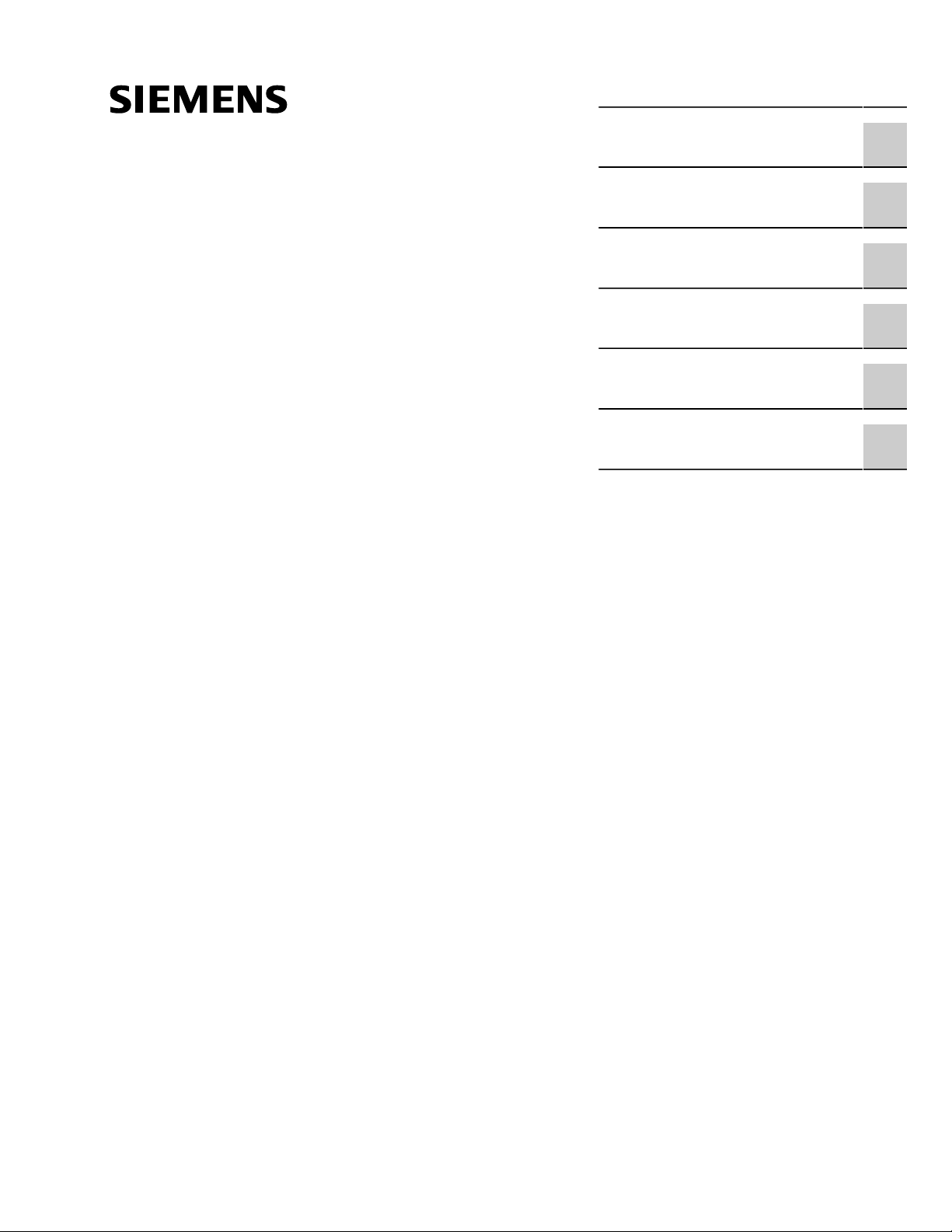
Preface
RUGGEDCOM RS910W
Installation Guide
Introduction
Installing the Device
Device Management
Communication Ports
Technical Specifications
Certification
1
2
3
4
5
6
07/2018
RC1031-EN-07
Page 2
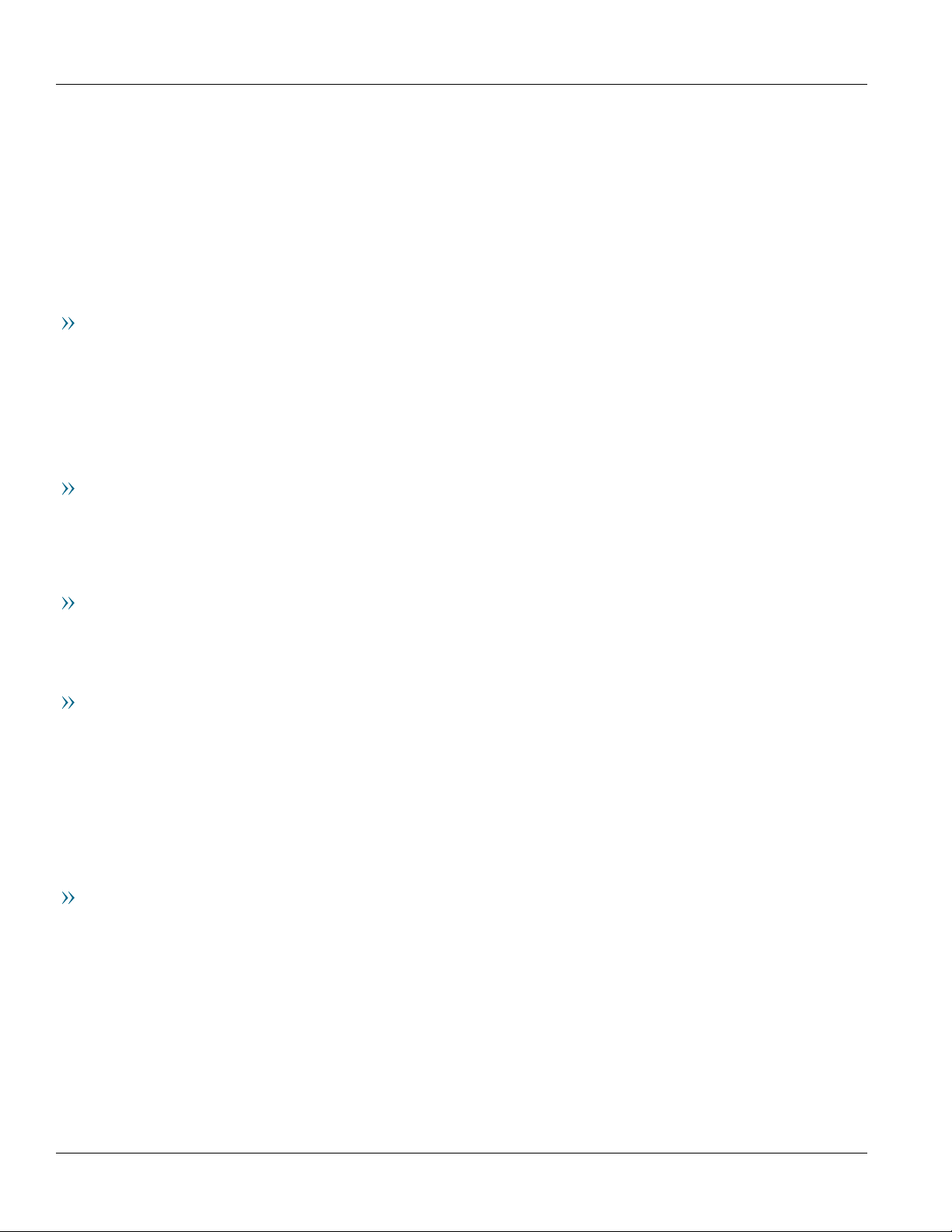
RUGGEDCOM RS910W
Installation Guide
Copyright © 2018 Siemens Canada Ltd
All rights reserved. Dissemination or reproduction of this document, or evaluation and communication of its contents, is not authorized
except where expressly permitted. Violations are liable for damages. All rights reserved, particularly for the purposes of patent application or
trademark registration.
This document contains proprietary information, which is protected by copyright. All rights are reserved. No part of this document may be
photocopied, reproduced or translated to another language without the prior written consent of Siemens Canada Ltd.
Disclaimer Of Liability
Siemens has verified the contents of this document against the hardware and/or software described. However, deviations between the product
and the documentation may exist.
Siemens shall not be liable for any errors or omissions contained herein or for consequential damages in connection with the furnishing,
performance, or use of this material.
The information given in this document is reviewed regularly and any necessary corrections will be included in subsequent editions. We
appreciate any suggested improvements. We reserve the right to make technical improvements without notice.
Registered Trademarks
RUGGEDCOM™ and ROS™ are trademarks of Siemens Canada Ltd.
Other designations in this manual might be trademarks whose use by third parties for their own purposes would infringe the rights of the
owner.
Third Party Copyrights
Siemens recognizes the following third party copyrights:
• Copyright © 2004 GoAhead Software, Inc. All Rights Reserved.
Security Information
Siemens provides products and solutions with industrial security functions that support the secure operation of plants, machines, equipment
and/or networks. They are important components in a holistic industrial security concept. With this in mind, Siemens' products and solutions
undergo continuous development. Siemens recommends strongly that you regularly check for product updates.
For the secure operation of Siemens products and solutions, it is necessary to take suitable preventive action (e.g. cell protection concept) and
integrate each component into a holistic, state-of-the-art industrial security concept. Third-party products that may be in use should also be
considered. For more information about industrial security, visit https://www.siemens.com/industrialsecurity.
To stay informed about product updates as they occur, sign up for a product-specific newsletter. For more information, visit https://
support.automation.siemens.com.
Warranty
Siemens warrants this product for a period of five (5) years from the date of purchase, conditional upon the return to factory for maintenance
during the warranty term. This product contains no user-serviceable parts. Attempted service by unauthorized personnel shall render all
warranties null and void. The warranties set forth in this article are exclusive and are in lieu of all other warranties, performance guarantees
and conditions whether written or oral, statutory, express or implied (including all warranties and conditions of merchantability and fitness for
a particular purpose, and all warranties and conditions arising from course of dealing or usage or trade). Correction of nonconformities in the
manner and for the period of time provided above shall constitute the Seller’s sole liability and the Customer’s exclusive remedy for defective
or nonconforming goods or services whether claims of the Customer are based in contract (including fundamental breach), in tort (including
negligence and strict liability) or otherwise.
For warranty details, visit https://www.siemens.com/ruggedcom or contact a Siemens customer service representative.
ii
Page 3
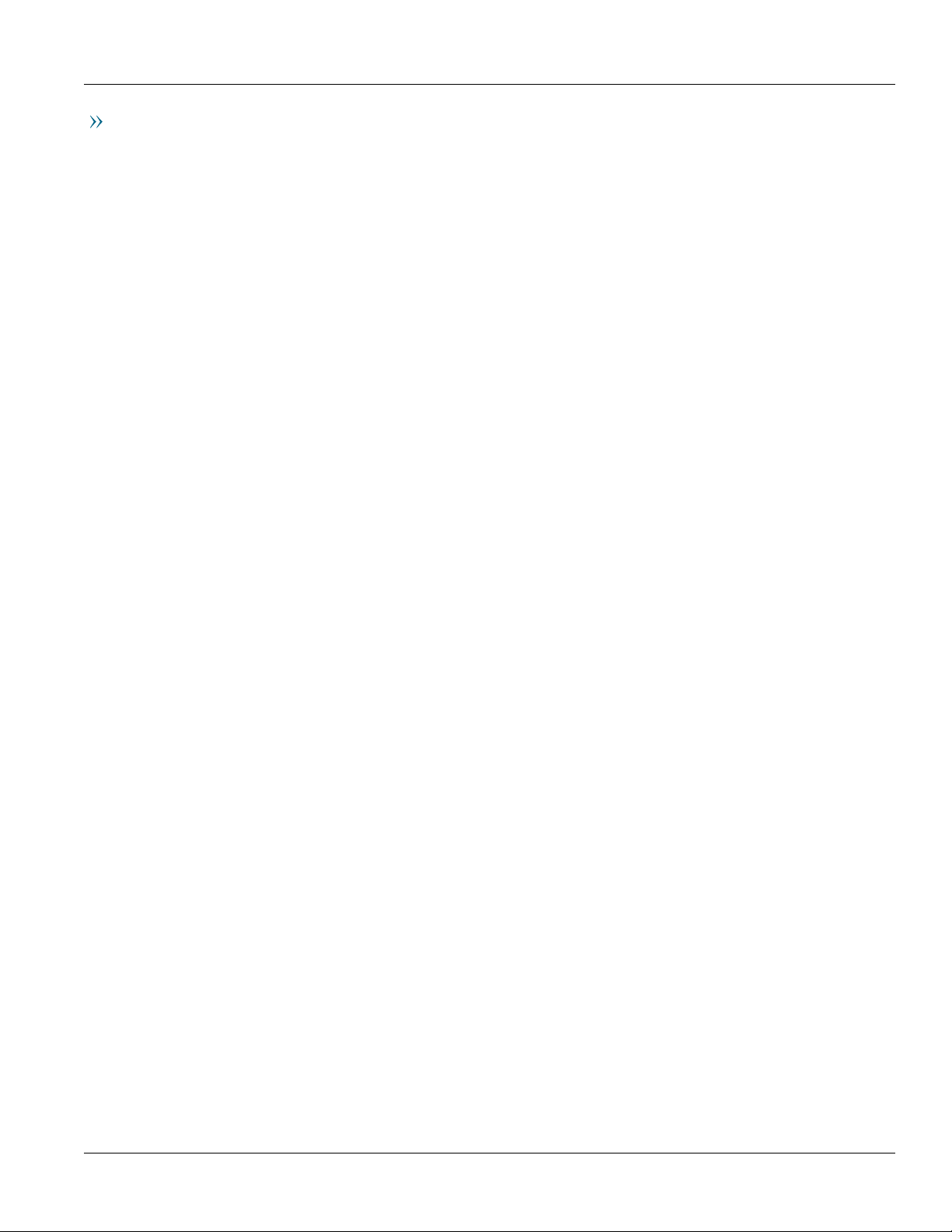
RUGGEDCOM RS910W
Installation Guide
Contacting Siemens
Address
Siemens Canada Ltd
Industry Sector
300 Applewood Crescent
Concord, Ontario
Canada, L4K 5C7
Telephone
Toll-free: 1 888 264 0006
Tel: +1 905 856 5288
Fax: +1 905 856 1995
E-mail
ruggedcom.info.i-ia@siemens.com
Web
https://www.siemens.com/ruggedcom
iii
Page 4
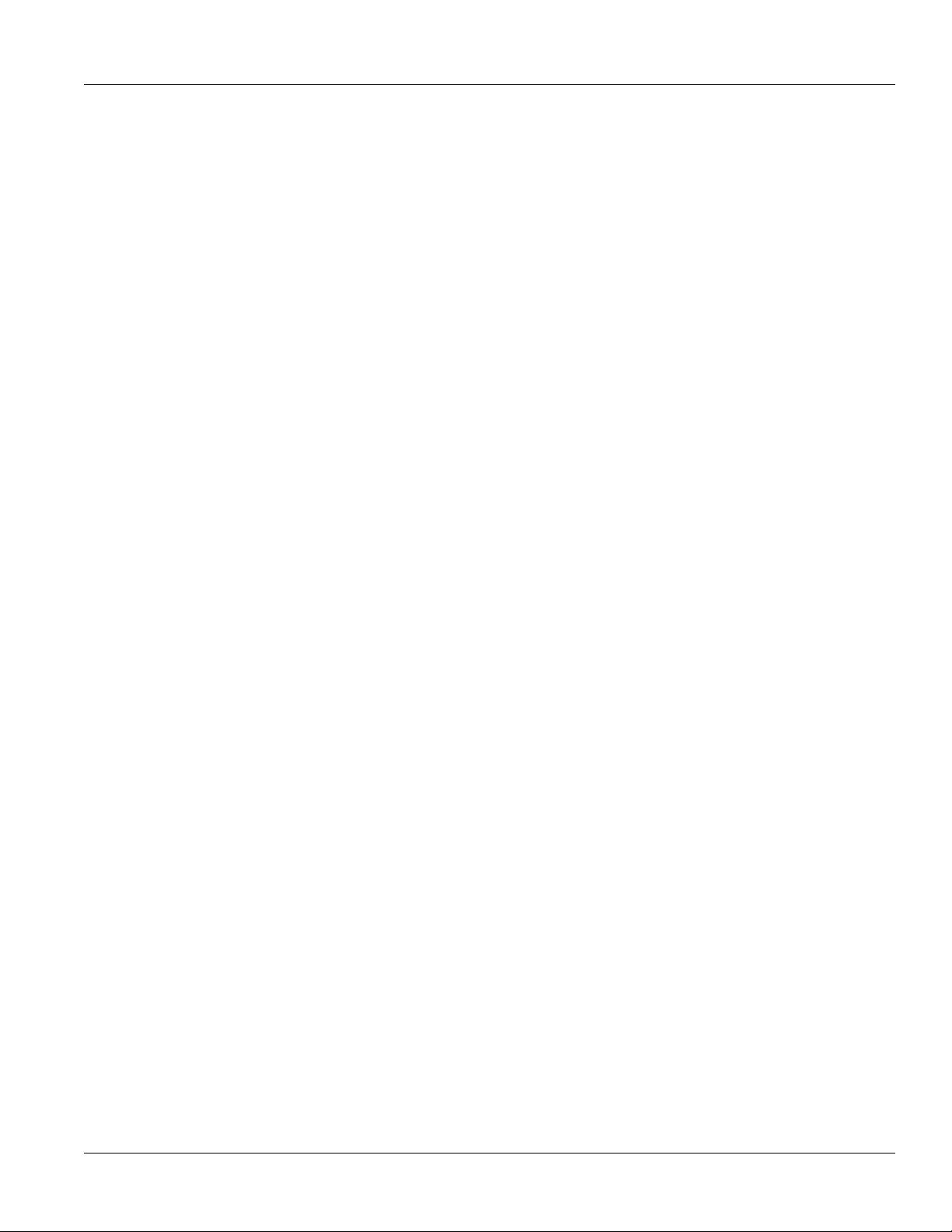
RUGGEDCOM RS910W
Installation Guide
iv
Page 5
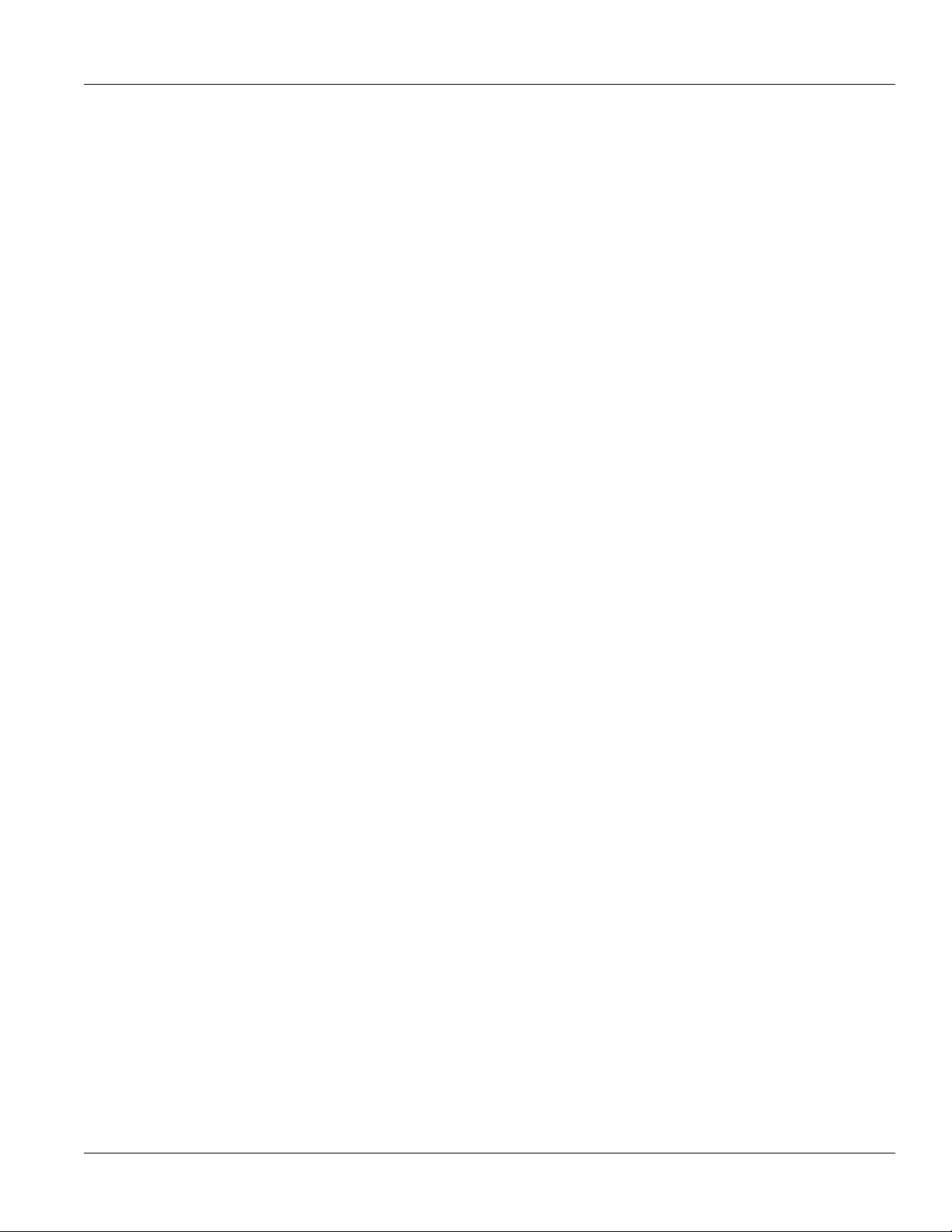
RUGGEDCOM RS910W
Installation Guide
Table of Contents
Table of Contents
Preface ............................................................................................................ vii
Alerts ................................................................................................................................................. vii
Related Documents ............................................................................................................................ viii
Accessing Documentation .................................................................................................................. viii
Training ............................................................................................................................................ viii
Customer Support .............................................................................................................................. viii
Chapter 1
Introduction ..................................................................................................... 1
1.1Feature Highlights ........................................................................................................................ 2
1.2Description ................................................................................................................................... 2
1.3Required Tools and Materials ......................................................................................................... 3
1.4Decommissioning and Disposal ...................................................................................................... 4
1.5Cabling Recommendations ............................................................................................................ 4
1.5.1Supported Fiber Optic Cables .............................................................................................. 5
Chapter 2
Installing the Device ......................................................................................... 7
2.1General Procedure ........................................................................................................................ 8
2.2Unpacking the Device ................................................................................................................... 8
2.3Installing the Device in Hazardous Locations ................................................................................... 8
2.4Mounting the Device .................................................................................................................... 9
2.4.1Mounting the Device on a DIN Rail .................................................................................... 10
2.4.2Mounting the Device to a Panel ........................................................................................ 10
2.5Connecting the Antennas ............................................................................................................ 11
2.6Connecting the Failsafe Alarm Relay ............................................................................................. 12
2.7Connecting Power ....................................................................................................................... 13
2.7.1Connecting High AC/DC Power .......................................................................................... 13
2.7.2Connecting Low DC Power ................................................................................................ 15
Chapter 3
Device Management ....................................................................................... 19
3.1Connecting to the Device ............................................................................................................ 19
3.2Configuring the Device ................................................................................................................ 20
v
Page 6
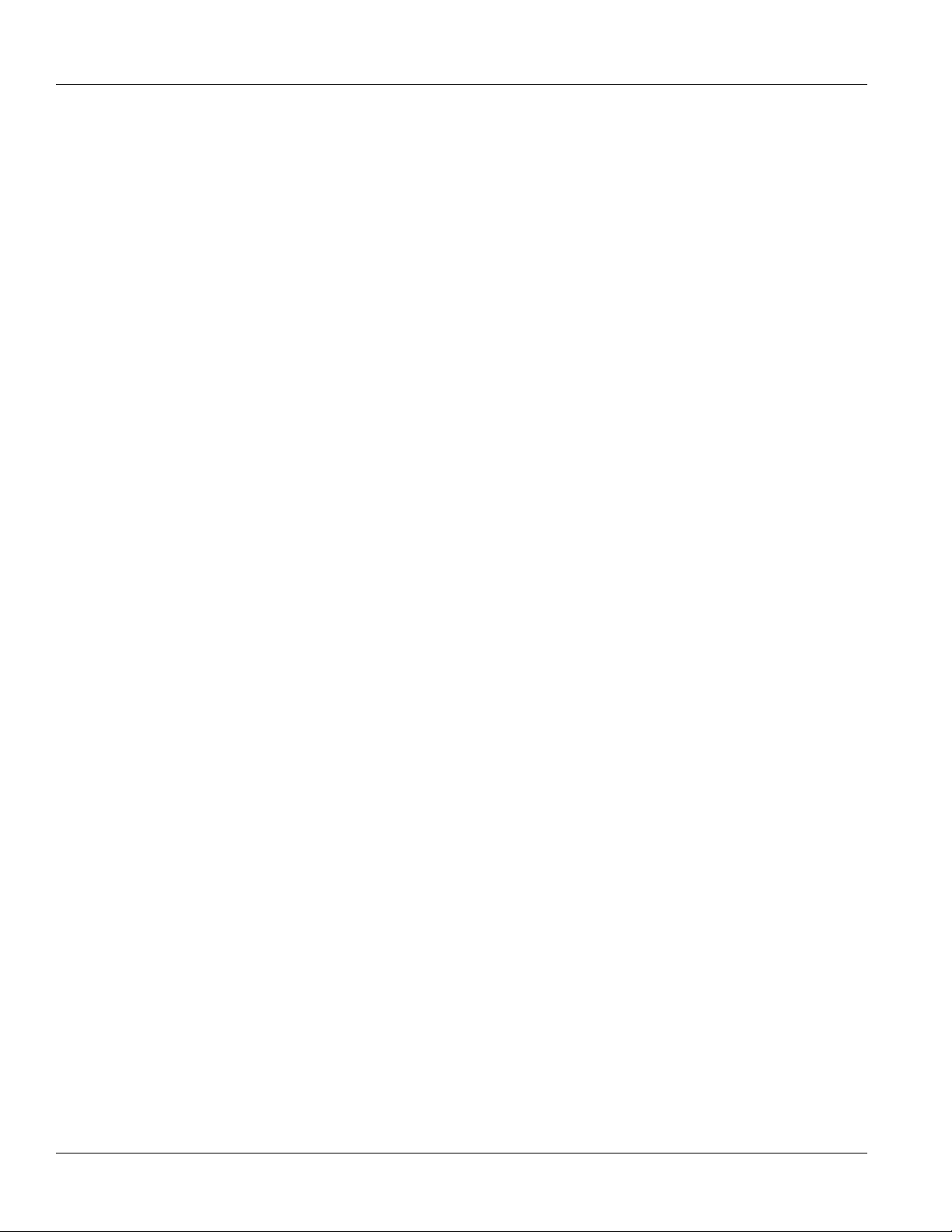
Table of Contents
Chapter 4
RUGGEDCOM RS910W
Installation Guide
Communication Ports ...................................................................................... 21
4.1Copper Ethernet Ports ................................................................................................................. 22
4.2Fiber Optic Ethernet Ports ........................................................................................................... 23
4.3Wireless Ethernet Ports ................................................................................................................ 24
4.3.1Supported Wireless Standards ........................................................................................... 24
4.3.2Radio Characteristics ........................................................................................................ 24
4.3.3Channel Allocations for IEEE 802.11b/g ............................................................................. 25
4.4Serial Ports ................................................................................................................................. 25
4.4.1Serial RS232/RS485/RS422 DB9 Ports ................................................................................. 26
4.4.2Serial RS232/RS485/RS422 RJ45 Ports ................................................................................ 27
4.4.3Serial RS232/RS485/RS422 Fiber Ports ................................................................................ 27
4.4.4Connecting Multiple RS485 Devices ................................................................................... 28
Chapter 5
Technical Specifications .................................................................................. 31
5.1Power Supply Specifications ........................................................................................................ 31
5.2Failsafe Alarm Relay Specifications ............................................................................................... 32
5.3Copper Ethernet Port Specifications .............................................................................................. 32
5.4Fiber Optic Ethernet Port Specifications ........................................................................................ 33
5.5Serial Port Specifications ............................................................................................................. 34
5.6Operating Environment ............................................................................................................... 34
5.7Mechanical Specifications ............................................................................................................ 34
5.8Dimension Drawings ................................................................................................................... 35
Chapter 6
Certification .................................................................................................... 37
6.1Approvals ................................................................................................................................... 37
6.1.1 CSA ................................................................................................................................. 37
6.1.2 FCC ................................................................................................................................. 38
6.1.3FDA/CDRH ........................................................................................................................ 38
6.1.4 ISED ................................................................................................................................ 38
6.1.5TÜV SÜD ......................................................................................................................... 39
6.1.6 RoHS ............................................................................................................................... 39
6.1.7Other Approvals ............................................................................................................... 39
6.2EMC and Environmental Type Tests .............................................................................................. 39
vi
Page 7
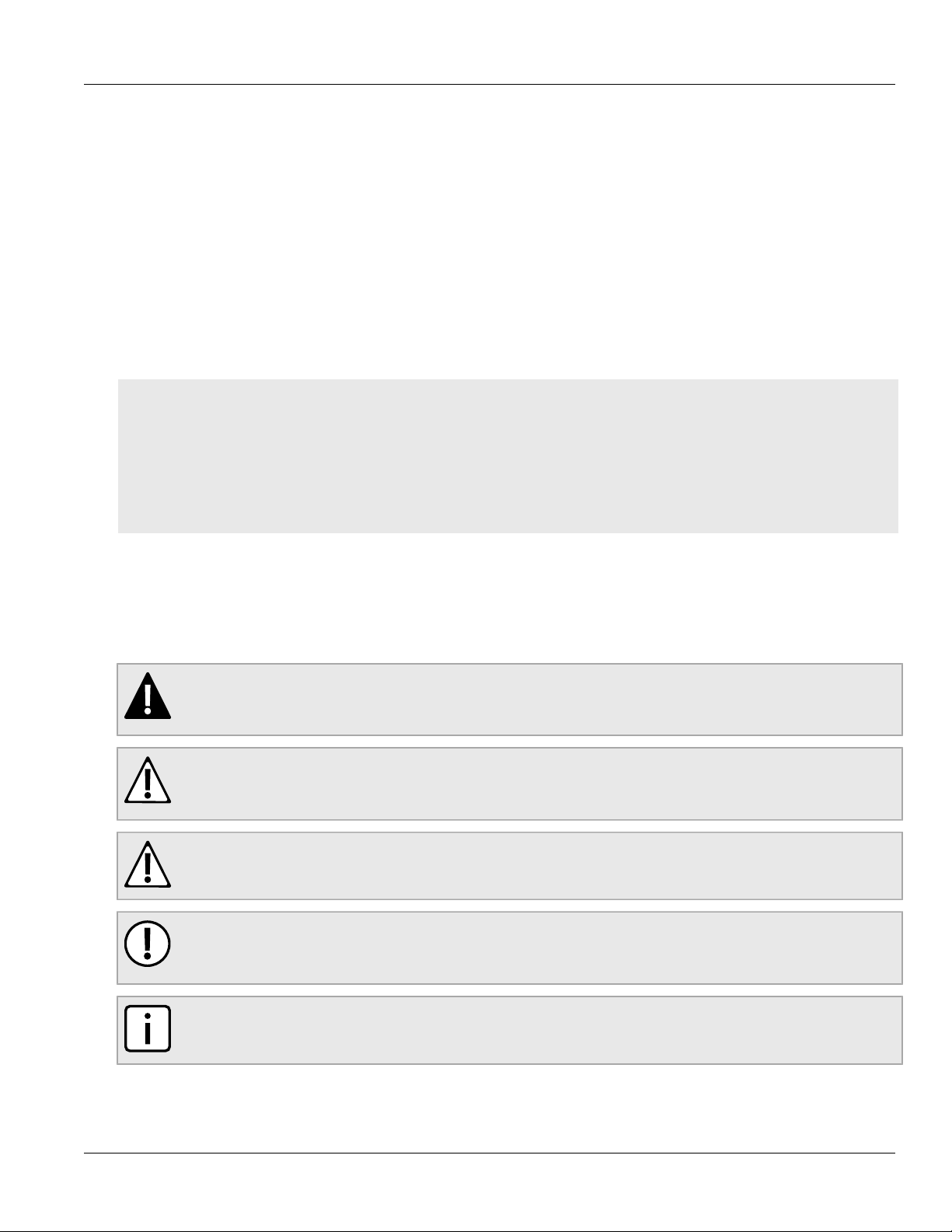
RUGGEDCOM RS910W
Installation Guide
Preface
This guide describes the RUGGEDCOM RS910W. It describes the major features of the device, installation,
commissioning and important technical specifications.
It is intended for use by network technical support personnel who are responsible for the installation,
commissioning and maintenance of the device. It is also recommended for use by network and system planners,
system programmers, and line technicians.
CONTENTS
• “Alerts”
• “Related Documents”
• “Accessing Documentation”
• “Training”
• “Customer Support”
Preface
Alerts
The following types of alerts are used when necessary to highlight important information.
DANGER!
DANGER alerts describe imminently hazardous situations that, if not avoided, will result in death or
serious injury.
WARNING!
WARNING alerts describe hazardous situations that, if not avoided, may result in serious injury and/or
equipment damage.
CAUTION!
CAUTION alerts describe hazardous situations that, if not avoided, may result in equipment damage.
IMPORTANT!
IMPORTANT alerts provide important information that should be known before performing a procedure
or step, or using a feature.
NOTE
NOTE alerts provide additional information, such as facts, tips and details.
Alerts vii
Page 8

Preface
RUGGEDCOM RS910W
Installation Guide
Related Documents
Other documents that may be of interest include:
• RUGGEDCOM ROS User Guide [https://support.industry.siemens.com/cs/ww/en/view/109737223]
Accessing Documentation
The latest user documentation for RUGGEDCOM RS910W is available online at
https://www.siemens.com/ruggedcom. To request or inquire about a user document, contact Siemens Customer
Support.
Training
Siemens offers a wide range of educational services ranging from in-house training of standard courses on
networking, Ethernet switches and routers, to on-site customized courses tailored to the customer's needs,
experience and application.
Siemens' Educational Services team thrives on providing our customers with the essential practical skills to make
sure users have the right knowledge and expertise to understand the various technologies associated with critical
communications network infrastructure technologies.
Siemens' unique mix of IT/Telecommunications expertise combined with domain knowledge in the utility,
transportation and industrial markets, allows Siemens to provide training specific to the customer's application.
For more information about training services and course availability, visit https://www.siemens.com/ruggedcom or
contact a Siemens Sales representative.
Customer Support
Customer support is available 24 hours, 7 days a week for all Siemens customers. For technical support or general
information, contact Siemens Customer Support through any of the following methods:
Online
Visit http://www.siemens.com/automation/support-request to submit a Support Request (SR) or check
on the status of an existing SR.
Telephone
Call a local hotline center to submit a Support Request (SR). To locate a local hotline center, visit http://
www.automation.siemens.com/mcms/aspa-db/en/automation-technology/Pages/default.aspx.
Mobile App
Install the Industry Online Support app by Siemens AG on any Android, Apple iOS or Windows mobile
device and be able to:
• Access Siemens' extensive library of support documentation, including FAQs and manuals
• Submit SRs or check on the status of an existing SR
viii Related Documents
Page 9
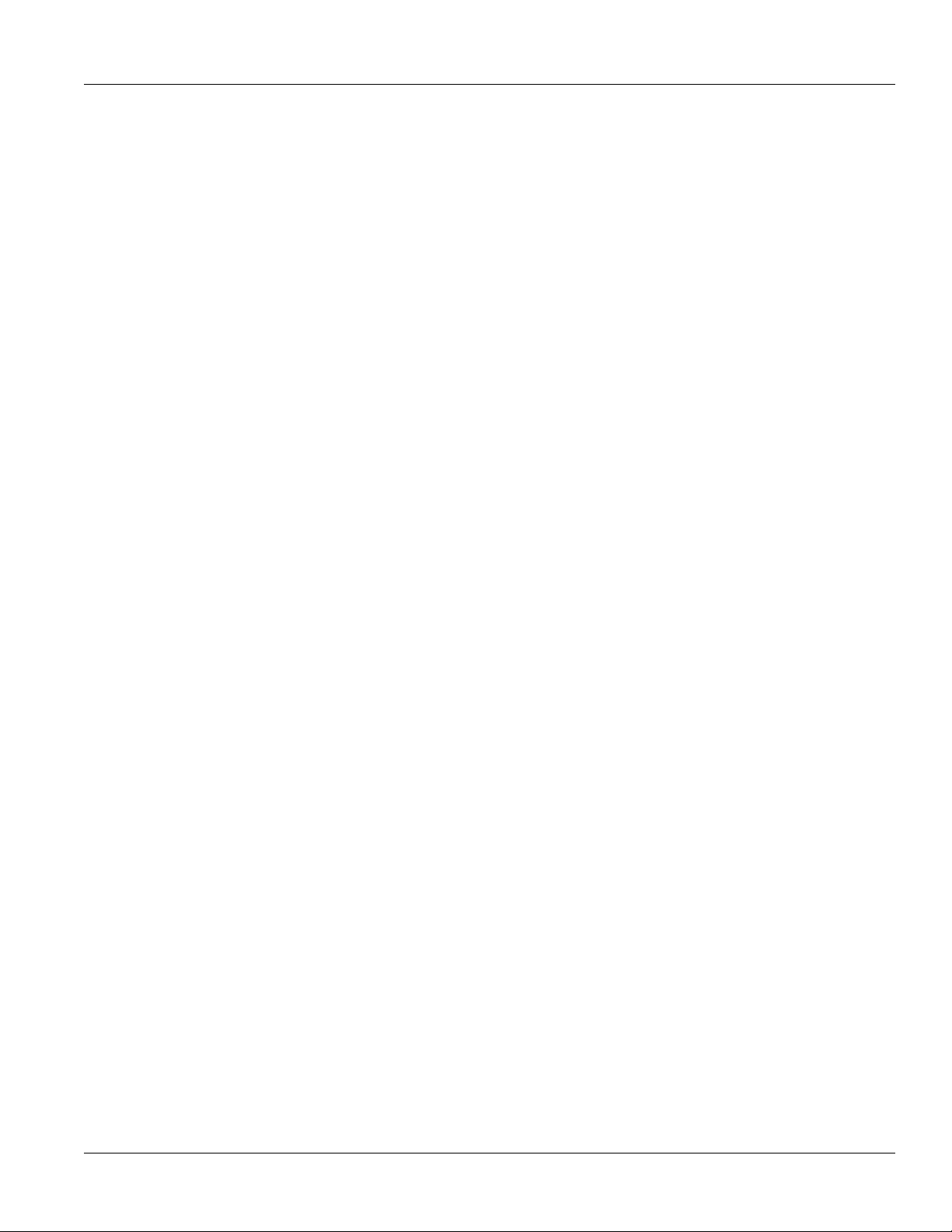
RUGGEDCOM RS910W
Installation Guide
Preface
• Contact a local Siemens representative from Sales, Technical Support, Training, etc.
• Ask questions or share knowledge with fellow Siemens customers and the support community
Customer Support ix
Page 10
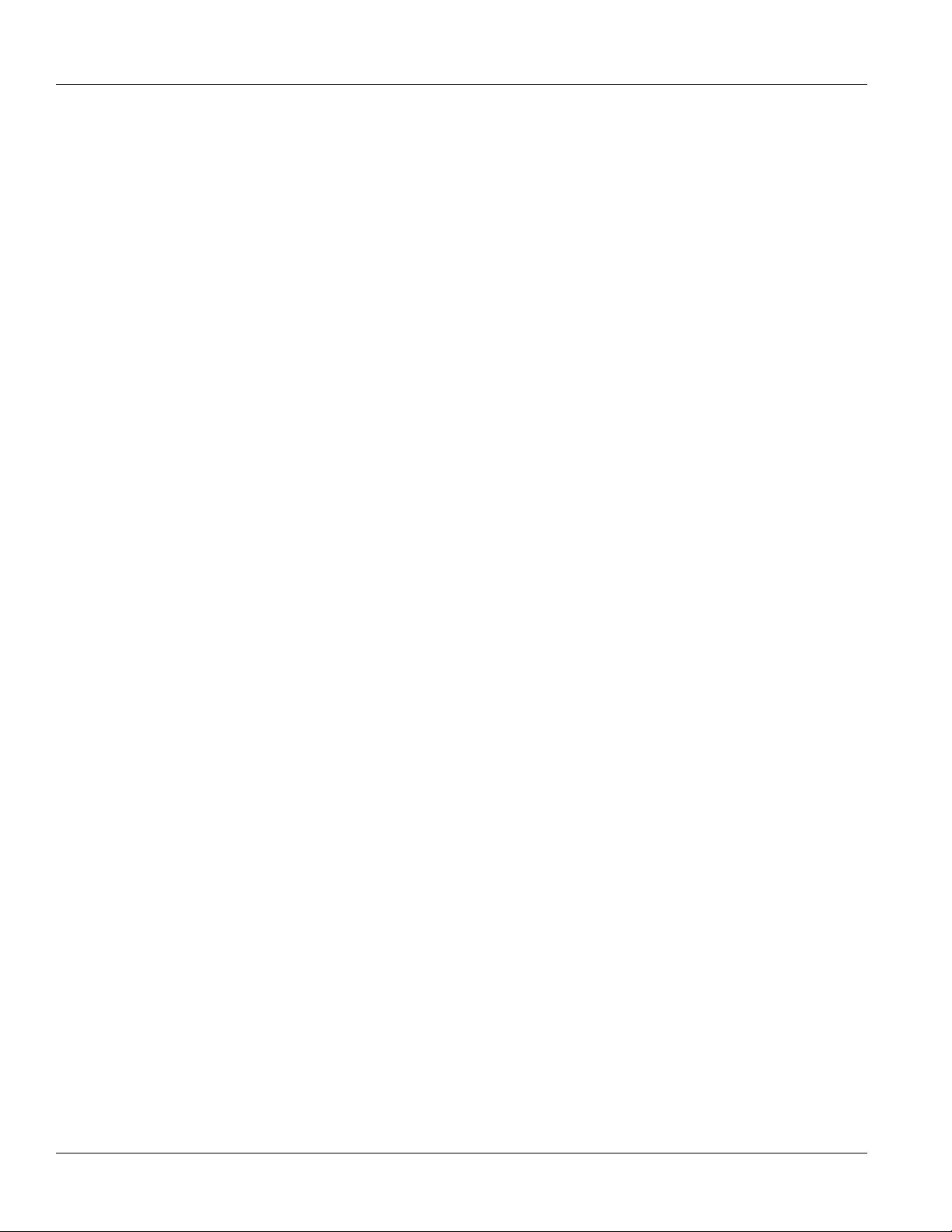
Preface
RUGGEDCOM RS910W
Installation Guide
x Customer Support
Page 11
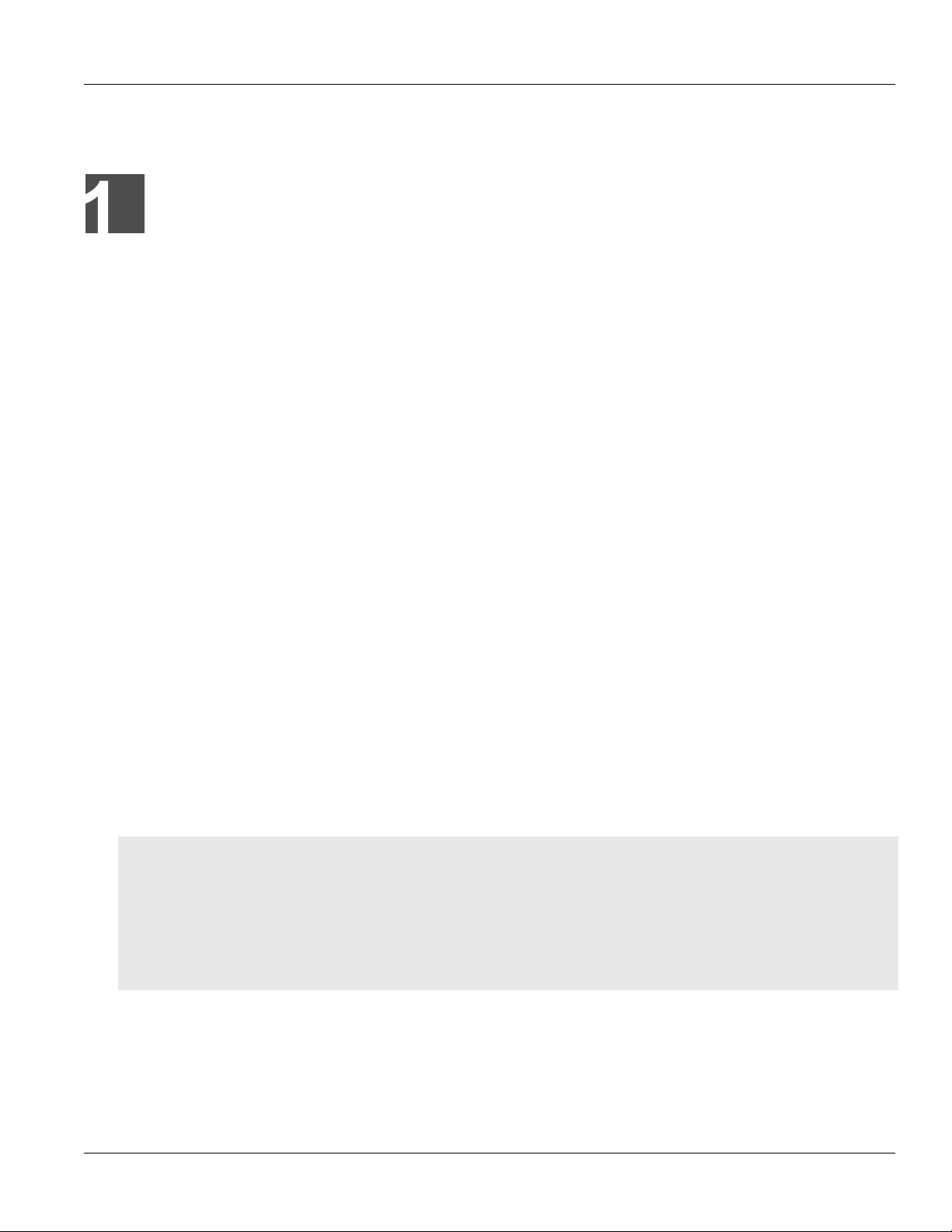
RUGGEDCOM RS910W
Installation Guide
Introduction
The RUGGEDCOM RS910W is a utility-grade serial device server that combines an IEEE 802.11b/g Local Area
Network (LAN) with wired serial and Ethernet ports. It allows network designers to connect any RS232/422/485
serial device at up to 230 kbps and/or connect Ethernet devices for wireless access and control via an IEEE 802.11i
WLAN. The RUGGEDCOM RS910W eliminates costly wiring and simplifies network installation.
The RUGGEDCOM RS910W functions as a wireless client/bridge within an IEEE 802.11b/g compliant WLAN. This
allows the RUGGEDCOM RS910W to transfer data for connected serial port and Ethernet devices via an installed
Wireless Access Point. The RUGGEDCOM RS910W is capable of wireless data rates of up to 54 Mbps whose
bandwidth is available for the combined device traffic volume emanating from two serial ports and two Ethernet
ports.
Static authentication support is provided by WPA-PSK. For authentication by an access point and a RADIUS
server, the RUGGEDCOM RS910W supports IEEE 802.1X/RADIUS for wireless user traffic and distributing dynamic
encryption keys. All wireless communications are protected by modern network security features, including
strong encryption protocols using WPA with TKIP and even WPA2/802.11i with 128-bit AES encryption. Static
authentication support is provided by WPA-PSK. For additional centralized control, the RUGGEDCOM RS910W also
supports IEEE 802.1X/RADIUS for wireless user traffic and distributing dynamic encryption keys.
The RUGGEDCOM RS910W provides a high level of immunity to electromagnetic interference and heavy electrical
surges typical of environments found on plant floors and curb-side traffic control cabinets. An operating
temperature range of -40 to 85 °C (-40 to 185 °F) coupled with hazardous location certification (Class I Division
2), optional conformal coating and a galvanized steel enclosure allows the RUGGEDCOM RS910W to be placed in
almost any location.
The RUGGEDCOM RS910W can be mounted on a DIN rail or panel for efficient use of cabinet space.
The integrated power supply supports a wide range of voltages (88-300 VDC or 85-264 VAC) for worldwide
operability.
The RUGGEDCOM RS910W's superior ruggedized design and embedded RUGGEDCOM Rugged Operating System
(ROS) provides superior system reliability and advanced networking features making it ideally suited for creating
Ethernet networks for mission-critical, real-time, control applications.
Chapter 1
Introduction
CONTENTS
• Section1.1, “Feature Highlights”
• Section1.2, “Description”
• Section1.3, “Required Tools and Materials”
• Section1.4, “Decommissioning and Disposal”
• Section1.5, “Cabling Recommendations”
1
Page 12
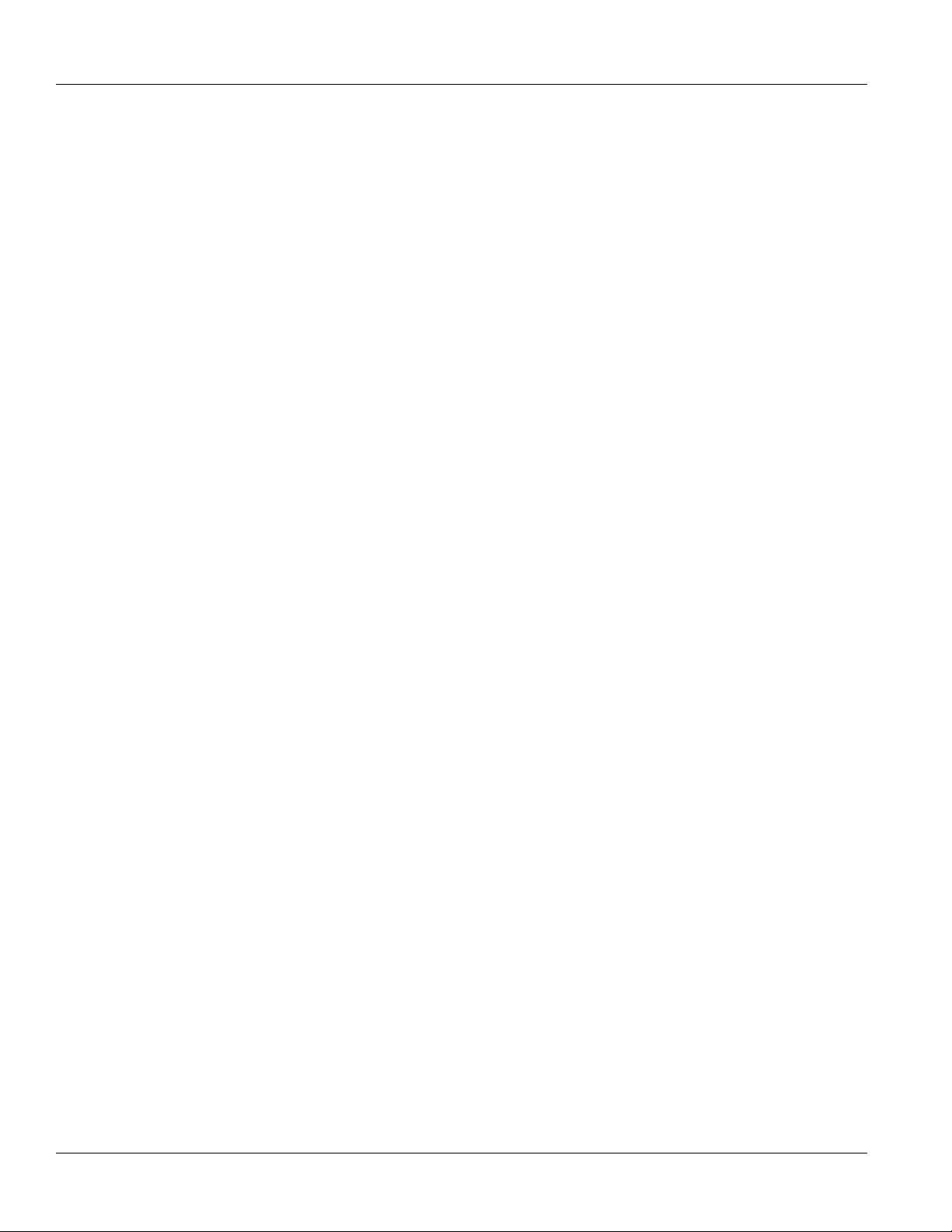
Chapter 1
Introduction
Section1.1
Feature Highlights
Serial Device Server
• 2 x fully compliant EIA/TIA RS485/RS422/RS232 serial ports (software selectable)
• Baud rates up to 230 kbps
• 2 x RS485/RS422/RS232 Serial Ports (DB9 or RJ45)
• [Optional] Built-in RS485 termination
Ethernet Ports
• 2 x 10/100Base-TX copper or 10/100Base-FX fiber optic Ethernet ports
• [Optional] Up to 2 x additional 10/100Base-TX copper or 10/100Base-FX fiber optic Ethernet ports
• Industry standard fiber optical connectors: LC, SC, ST, MTRJ
Rated for Reliability in Harsh Environments
• Immunity to EMI and heavy electrical surges
• Hazardous Location Certification: Class I Division 2
• -40 to 85 °C (-40 to 185 °F) ambient operating temperature (no fans)
• 20 AWG Galvanized Steel
• DIN or panel mounting options provide secure mechanical reliability
• [Optional] Conformal coated printed circuit boards
RUGGEDCOM RS910W
Installation Guide
Universal Power Supply Options
• Fully integrated power supply
• Universal high-voltage range:
▫ 125-250 VDC or 100-240 VAC (Hazardous Environments)
▫ 88-300 VDC or 85-264 VAC (Non-Hazardous Environments)
• Terminal blocks for reliable maintenance free connections
• CSA/UL 60950-1 safety approved to 85 °C (185 °F)
Section1.2
Description
The RUGGEDCOM RS910W features various ports, controls and indicator LEDs on the front panel for connecting,
configuring and troubleshooting the device.
2 Feature Highlights
Page 13

RUGGEDCOM RS910W
4
8
9
6
1
2
3
4
7
5
Installation Guide
Chapter 1
Introduction
Figure1:RUGGEDCOM RS910W
1.POWER LED 2.ALARM LED 3.[Optional] Copper (10/100Base-TX) or Fiber Optic (100Base-FX) Ethernet Ports 4.Wireless Ethernet
Ports 5.Serial Ports 6.RS232 Console Port (Serial) 7.Failsafe Alarm Relay 8.Chassis Ground Connection 9.Power Supply Terminal
Block
POWER LED Illuminates green when power is supplied to the device.
ALARM LED Illuminates red when an alarm condition exists.
Console Port The serial console port is for interfacing directly with the device and accessing initial
Communication Ports Communication ports in general receive and transmit data, as well as provide access to the
Failsafe Alarm Relay Latches to default state when a power disruption or other alarm condition occurs. For more
Power Supply Terminal Blocks Pluggable terminal blocks for connecting one or more power sources. For more information,
management functions. For information about connecting to the device via the serial
console port, refer to Section3.1, “Connecting to the Device”.
RUGGEDCOM ROS Web interface. For more information about the various ports available,
refer to Chapter4, Communication Ports.
information, refer to:
• Section2.6, “Connecting the Failsafe Alarm Relay”
• Section5.2, “Failsafe Alarm Relay Specifications”
refer to Section2.7, “Connecting Power” and Section5.1, “Power Supply Specifications”.
Section1.3
Required Tools and Materials
The following tools and materials are required to install the RUGGEDCOM RS910W:
Tools/Materials Purpose
AC power cord (16 AWG) For connecting power to the device.
Required Tools and Materials 3
Page 14
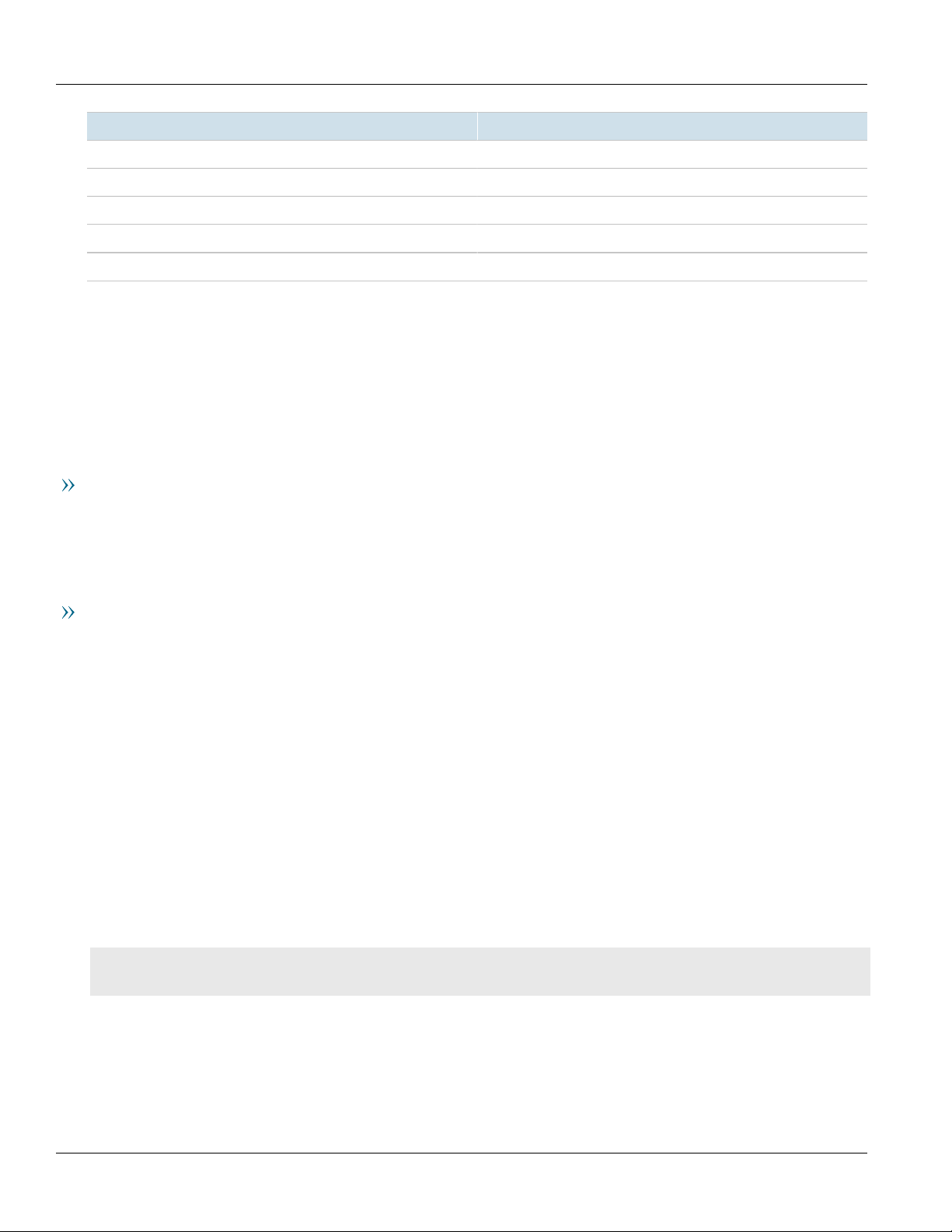
Chapter 1
Introduction
Tools/Materials Purpose
Multi-mode fiber optic cables For connecting the device to a LAN.
CAT-5 Ethernet cables For connecting the device to a LAN.
Flathead screwdriver For mounting the device to a DIN rail.
Phillips screwdriver For mounting the device to a panel.
4 x #6-32 screws For mounting the device to a panel.
Section1.4
RUGGEDCOM RS910W
Installation Guide
Decommissioning and Disposal
Proper decomissioning and disposal of this device is important to prevent malicious users from obtaining
proprietary information and to protect the environment.
Decommissioning
This device may include sensitive, proprietary data. Before taking the device out of service, either permanently or
for maintenance by a third-party, make sure it has been fully decommissioned.
For more information, refer to the associated User Guide.
Recycling and Disposal
For environmentally friendly recycling and disposal of this device and related accessories, contact a facility
certified to dispose of waste electrical and electronic equipment. Recycling and disposal must be done in
accordance with local regulations.
Section1.5
Cabling Recommendations
All copper Ethernet ports on RUGGEDCOM products include transient suppression circuitry to protect against
damage from electrical transients and conform with IEC 61850-3 and IEEE 1613 Class I standards. This means that
during a transient electrical event, communications errors or interruptions may occur, but recovery is automatic.
Siemens also does not recommend using copper Ethernet ports to interface with devices in the field across
distances that could produce high levels of ground potential rise (i.e. greater than 2500 V), during line-to-ground
fault conditions.
CONTENTS
• Section1.5.1, “Supported Fiber Optic Cables”
4 Decommissioning and Disposal
Page 15
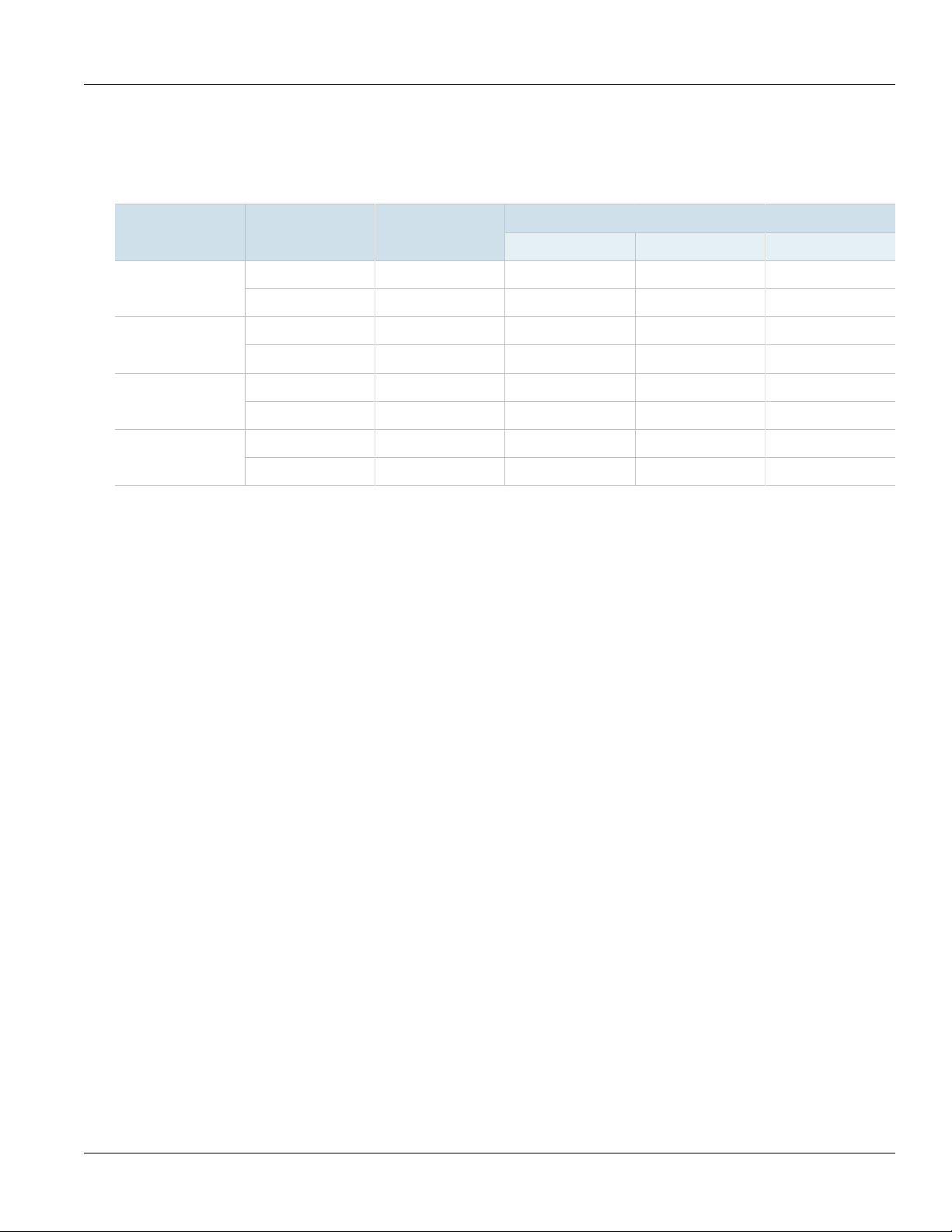
RUGGEDCOM RS910W
Installation Guide
Section1.5.1
Supported Fiber Optic Cables
The following fiber optic cable types are supported under the stated conditions.
Chapter 1
Introduction
Cable Type Wavelength (nm)
a
a
a
Laser optimized.
Modal Bandwidth
(MHz·km)
850 200 — 275 33OM1 (62.5/125)
1300 500 2000 — —
850 500 — 550 82OM2 (50/125)
1300 500 2000 — —
850 1500 — 550 300OM3 (50/125)
1300 500 2000 — —
850 3500 — 550 400OM4 (50/125)
1300 500 2000 — —
100Base-FX 1000Base-SX 10GBase-SR
Distance (m)
Supported Fiber Optic Cables 5
Page 16
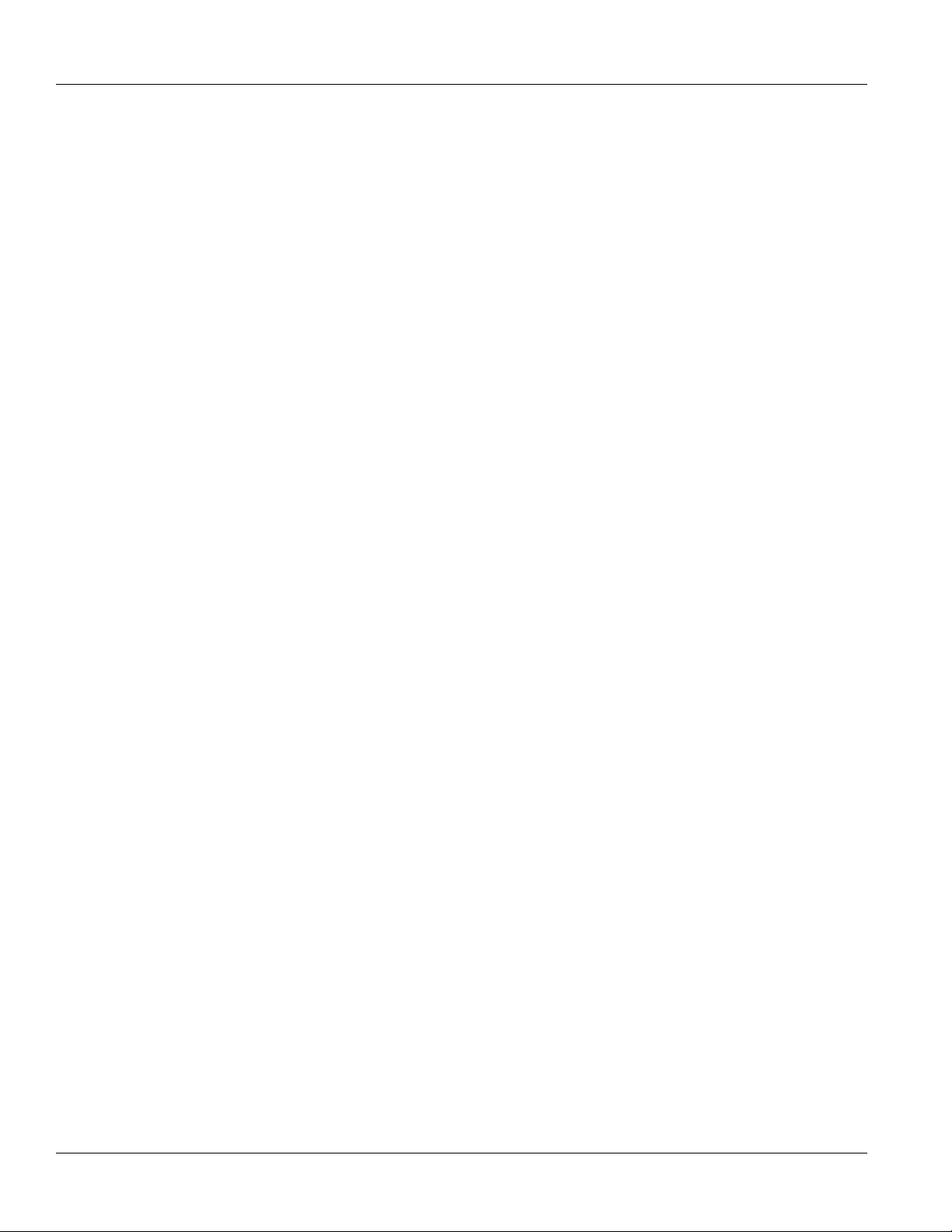
Chapter 1
Introduction
RUGGEDCOM RS910W
Installation Guide
6 Supported Fiber Optic Cables
Page 17

RUGGEDCOM RS910W
Installation Guide
Installing the Device
Installing the Device
The following sections describe how to install the device, including mounting the device, installing/removing
modules, connecting power, and connecting the device to the network.
DANGER!
Electrocution hazard – risk of serious personal injury and/or damage to equipment. Before performing
any maintenance tasks, make sure all power to the device has been disconnected and wait
approximately two minutes for any remaining energy to dissipate.
WARNING!
Radiation hazard – risk of serious personal injury. This product contains a laser system and is classified
as a Class I LASER PRODUCT. Use of controls or adjustments or performance of procedures other than
those specified herein may result in hazardous radiation exposure.
Chapter 2
IMPORTANT!
This product contains no user-serviceable parts. Attempted service by unauthorized personnel shall
render all warranties null and void.
Changes or modifications not expressly approved by Siemens Canada Ltd could invalidate
specifications, test results, and agency approvals, and void the user's authority to operate the
equipment.
IMPORTANT!
This product should be installed in a restricted access location where access can only be gained by
authorized personnel who have been informed of the restrictions and any precautions that must be
taken. Access must only be possible through the use of a tool, lock and key, or other means of security,
and controlled by the authority responsible for the location.
CONTENTS
• Section2.1, “General Procedure”
• Section2.2, “Unpacking the Device”
• Section2.3, “Installing the Device in Hazardous Locations”
• Section2.4, “Mounting the Device”
• Section2.5, “Connecting the Antennas”
• Section2.6, “Connecting the Failsafe Alarm Relay”
• Section2.7, “Connecting Power”
7
Page 18

Chapter 2
Installing the Device
Section2.1
RUGGEDCOM RS910W
Installation Guide
General Procedure
The general procedure for installing the device is as follows:
1. Review the relevant certification information for any regulatory requirements. For more information, refer to
Section6.1, “Approvals”.
2. Mount the device.
3. Install and connect the antennas.
4. Connect the failsafe alarm relay.
5. Connect power to the device and ground the device to safety Earth.
6. Connect the device to the network.
7. Configure the device.
Section2.2
Unpacking the Device
When unpacking the device, do the following:
1. Inspect the package for damage before opening it.
2. Visually inspect each item in the package for any physical damage.
3. Verify all items are included.
IMPORTANT!
If any item is missing or damaged, contact Siemens for assistance.
Section2.3
Installing the Device in Hazardous Locations
The RUGGEDCOM RS910W is designed to comply with the safety standards for Class I, Division 2 hazardous
locations where concentrations of flammable gases, vapors or liquids may be present, as opposed to normal
operating environments.
IMPORTANT!
The device is certified for installation in hazardous environments as a component only. It is required
to be installed in a suitable enclosure where the final combination is subject to acceptance by an
authorized local inspection authority.
Installation and use of the device in a hazardous location should meet the following special conditions for safe
use:
• The equipment should be installed in an enclosure that is considered to be not accessible in normal operation
without the use of a tool providing a degree of protection of not less than IP54. The enclosure should have a
minimum service temperature range of -40 to 100 °C (-40 to 212 °F).
• The equipment should be used in an area of not more than pollution degree 2.
8 General Procedure
Page 19

RUGGEDCOM RS910W
Installation Guide
• The console port should only be used in the safe area.
• The equipment should be appropriately connected to safety Earth upon installation.
NOTE
For further details of the device's compliance with Class I, Division 2 standards, refer to Section6.1,
“Approvals”.
IMPORTANT!
Do not disconnect or open equipment unless power has been switched off or the area is known to be
non-hazardous.
IMPORTANT!
Débrancher ou ouvrir l'équipment seulement si l'alimnetation a été coupée ou si l'on sait que la zone
ne pose aucun danger.
IMPORTANT!
Substitution of the components may impair suitability for Class I, Division 2.
IMPORTANT!
Le remplacement de composants pourrait compromettre l'admissibilité à la Classe I, Division 2.
Installing the Device
Chapter 2
Section2.4
Mounting the Device
The RUGGEDCOM RS910W is designed for maximum mounting and display flexibility. It can be equipped with
adapters that allow it to be installed on a 35 mm (1.4 in) DIN rail or affixed to a panel.
IMPORTANT!
Heat generated by the device is channeled outwards from the enclosure. As such, it is recommended
that 2.5 cm (1 in) of space be maintained on all open sides of the device to allow for some
convectional airflow.
Forced airflow is not required. However, any increase in airflow will result in a reduction of ambient
temperature and improve the long-term reliability of all equipment mounted in the rack space.
NOTE
For detailed dimensions of the device with either DIN rail or panel hardware installed, refer to
Section5.8, “Dimension Drawings”.
CONTENTS
• Section2.4.1, “Mounting the Device on a DIN Rail”
• Section2.4.2, “Mounting the Device to a Panel”
Mounting the Device 9
Page 20

Chapter 2
1
1
2
Installing the Device
Section2.4.1
Mounting the Device on a DIN Rail
For DIN rail installations, the RS910W can be equipped with a DIN rail bracket pre-installed on the back of the
chassis. The bracket allows the device to be slid or clipped onto a standard 35 mm (1.4 in) DIN rail.
To mount the device to a DIN rail, do the following:
1. Align the slot in the bracket with the DIN rail.
RUGGEDCOM RS910W
Installation Guide
Figure2:DIN Rail Mounting
1.DIN Rail 2.DIN Rail Bracket
2. Pull the release on the bracket down and slide the device onto the DIN rail. Let go of the release to lock the
device in position. If access to the release is limited, use a slotted screwdriver or a similar tool to reach the
release.
Section2.4.2
Mounting the Device to a Panel
For panel installations, the RUGGEDCOM RS910W can be equipped with panel adapters pre-installed on the top
and bottom of the chassis. The adapters allow the device to be attached to a panel using screws.
To mount the device to a panel, do the following:
1. Prepare mounting holes in the panel where the device is to be installed.
2. Place the device against the panel and align the adapters with the mounting holes.
10 Mounting the Device on a DIN Rail
Page 21

RUGGEDCOM RS910W
2
1
2
1
Installation Guide
Installing the Device
Chapter 2
Figure3:Panel Mounting
1.Screw 2.Panel Mount Adapter
3. Secure the adapters to the panel with #6-32 screws.
Section2.5
Connecting the Antennas
The RUGGEDCOM RS910W supports two dipole antennas that can be rotated 360° around the connection point,
and up to 90° at the joint for optimal positioning.
NOTE
The RUGGEDCOM RS910W is shipped with two 2.4 GHz dipole antennas.
NOTE
For technical specifications, refer to Section4.3, “Wireless Ethernet Ports”.
To connect the antennas, do the following:
1. Make sure the operating frequency range of each antenna is compatible with the device.
2. Align the antenna connector with the wireless port (either TX/RX or RX) and thread the antenna onto the
port. Make sure the connection is finger tight.
Connecting the Antennas 11
Page 22

Chapter 2
Installing the Device
Figure4:Antenna Installation
3. Repeat Step 2 for the second antenna.
4. Adjust the position of each antenna as needed.
RUGGEDCOM RS910W
Installation Guide
Section2.6
Connecting the Failsafe Alarm Relay
The failsafe relay can be configured to latch based on alarm conditions. The NO (Normally Open) contact is closed
when the unit is powered and there are no active alarms. If the device is not powered or if an active alarm is
configured, the relay opens the NO contact and closes the NC (Normally Closed) contact.
NOTE
Control of the failsafe relay output is configurable through ROS. One common application for this relay
is to signal an alarm if a power failure occurs. For more information, refer to the ROS User Guide for
the RUGGEDCOM RS910W.
To connect the failsafe alarm relay, do the following:
1. Insert the failsafe alarm relay terminal block into the device and tighten the screws.
2. Connect a failsafe device to the terminal block.
12 Connecting the Failsafe Alarm Relay
Page 23

RUGGEDCOM RS910W
1 2 3
Installation Guide
Figure5:Failsafe Alarm Relay Wiring
1.Normally Closed 2.Common 3.Normally Open
Section2.7
Connecting Power
Installing the Device
Chapter 2
The RUGGEDCOM RS910W supports power input from a single high AC/DC or low DC power supply.
IMPORTANT!
• For 110/230 VAC rated equipment, an appropriately rated AC circuit breaker must be installed.
• For 125/250 VDC rated equipment, an appropriately rated DC circuit breaker must be installed.
• Use minimum #16 gage copper wiring when connecting terminal blocks.
• Equipment must be installed according to applicable local wiring codes and standards.
• All line-to-ground transient energy is shunted to the Surge Ground terminal. In cases where users
require the inputs to be isolated from ground, remove the ground braid between Surge and Chassis
Ground. Note that all line-to-ground transient protection circuitry will be disabled.
CONTENTS
• Section2.7.1, “Connecting High AC/DC Power”
• Section2.7.2, “Connecting Low DC Power”
Section2.7.1
Connecting High AC/DC Power
To connect a high AC/DC power supply to the device, do the following:
CAUTION!
Electrical hazard – risk of damage to equipment. Do not connect AC power cables to terminals for DC
Connecting Power 13
power. Damage to the power supply may occur.
Page 24

Chapter 2
4
1 2 3
Installing the Device
CAUTION!
Electrical hazard – risk of damage to equipment. Before testing the dielectric strength (HIPOT) in the
field, remove the braided ground cable connected to the surge ground terminal and chassis ground.
This cable connects transient suppression circuitry to chassis ground and must be removed in order to
avoid damage to transient suppression circuitry during testing.
NOTE
Torque all terminal connections to 0.6 N·m (5 lbf-in).
1. Secure the power terminal block to the device.
2. Connect the positive wire from the power source to the positive/live (+/L) terminal on the terminal block.
RUGGEDCOM RS910W
Installation Guide
Figure6:Terminal Block Wiring
1.Positive/Live (+/L) Terminal 2.Negative/Neutral (-/N) Terminal 3.Surge Ground Terminal 4.Braided Ground Cable
14 Connecting High AC/DC Power
Page 25

RUGGEDCOM RS910W
±
±
±
±
1 3 1
2 2
4
Installation Guide
Installing the Device
Chapter 2
Figure7:Terminal Block Wiring – Dual DC Power Supply Inputs
1.Positive Terminal 2.Negative Terminal 3.Surge Ground Terminal 4.Braided Ground Cable
3. Connect the negative wire from the power source to the negative/neutral (-/N) terminal on the terminal block.
4. Connect the ground wire from the power source to the chassis groun terminal on the terminal block.
Section2.7.2
Connecting Low DC Power
RUGGEDCOM RS910W's equipped with 24 or 48 V power supply inputs feature reverse polarity protection and dual
power supply inputs allowing the device to accept redundant connections to a single DC power supply.
To connect a low DC power supply to the device, do the following:
NOTE
Torque all terminal connections to 0.6 N·m (5 lbf-in).
1. Secure the power terminal block to the device.
2. Connect the positive wire from the power source to the positive terminal on the terminal block.
Connecting Low DC Power 15
Page 26

Chapter 2
1 3
2
4
±
±
Installing the Device
RUGGEDCOM RS910W
Installation Guide
Figure8:Terminal Block Wiring – Single DC Power Supply Inputs
1.Positive Terminal 2.Negative Terminal 3.Surge Ground Terminal 4.Braided Ground Cable
3. Connect the negative wire from the power source to the negative terminal on the terminal block.
4. [Optional] If a redundant connection is required, repeat Step 2 and Step 3 to connect the secondary power
inputs.
16 Connecting Low DC Power
Page 27

RUGGEDCOM RS910W
±
±
±
±
1 3 1
2 2
4
Installation Guide
Installing the Device
Chapter 2
Figure9:Terminal Block Wiring – Dual DC Power Supply Inputs
1.Positive Terminal 2.Negative Terminal 3.Surge Ground Terminal 4.Braided Ground Cable
5. Using a braided wire or other appropriate grounding wire, connect the surge ground terminal to the chassis
ground connection. The surge ground terminal is used as the ground conductor for all surge and transient
suppression circuitry internal to the unit.
6. Connect the ground wire from the power source to the chassis groun terminal on the terminal block.
Connecting Low DC Power 17
Page 28

Chapter 2
Installing the Device
RUGGEDCOM RS910W
Installation Guide
18 Connecting Low DC Power
Page 29

RUGGEDCOM RS910W
Installation Guide
Device Management
This section describes how to connect to and manage the device.
CONTENTS
• Section3.1, “Connecting to the Device”
• Section3.2, “Configuring the Device”
Section3.1
Connecting to the Device
Device Management
Chapter 3
The following describes the various methods for accessing the RUGGEDCOM ROS console and Web interfaces
on the device. For more detailed instructions, refer to the RUGGEDCOM ROS User Guide for the RUGGEDCOM
RS910W.
IMPORTANT!
Ethernet cables should be only be connected/disconnected in a non-hazardous area, or when the
device is not energized.
Console Port
Connect a workstation directly to the RS232 serial console port to access the boot-time control and RUGGEDCOM
ROS console interface. The console port provides access to RUGGEDCOM ROS's console interface.
IMPORTANT!
The serial console port is intended to be used only as a temporary connection during initial
configuration or troubleshooting, and should only be used in a safe area (as defined by IEC 60079-0,
Edition 6.0).
Use the following settings to connect to the port:
Speed 57600 baud
Data Bits 8
Stop Bit 1
Parity None
Flow Control Off
Terminal ID VT100
The serial console port implements RS232 DCE (Data Communication Equipment) on a DB9 connector. The
following is the pin-out for the port:
Connecting to the Device 19
Page 30

Chapter 3
1
5
9
6
Device Management
Figure10:Serial DB9 Console Port
a
Connected internally.
b
Connected internally.
Pin Name Description
a
1
2 TX Transmit Data
3 RX Receive Data
a
4
5 GND Signal Ground
a
6
b
7
b
8
9 Reserved (Do Not Connect)
Reserved (Do Not Connect)
Reserved (Do Not Connect)
Reserved (Do Not Connect)
Reserved (Do Not Connect)
Reserved (Do Not Connect)
Installation Guide
Ethernet Ports
Connect any of the available Ethernet ports on the device to a management switch and access the RUGGEDCOM
ROS console and Web interfaces via the device's IP address. The factory default IP address for the RUGGEDCOM
RS910W is https://192.168.0.1.
For more information about available ports, refer to Chapter4, Communication Ports.
RUGGEDCOM RS910W
Section3.2
Configuring the Device
Once the device is installed and connected to the network, it must be configured. All configuration management
is done via the RUGGEDCOM ROS interface. For more information about configuring the device, refer to the
RUGGEDCOM ROS User Guide associated with the installed software release.
20 Configuring the Device
Page 31

RUGGEDCOM RS910W
1
2
3
Installation Guide
Communication Ports
Communication Ports
The RUGGEDCOM RS910W can be equipped with various types of communication ports to enhance its abilities and
performance.
Chapter 4
Figure11:Port Assignment
1.Ports 1 and 2 2.Ports 3 and 4 3.Port 9
Port Type
1 and 2 Serial Ports
3 and 4 Copper (10/100Base-TX) or Fiber Optic (100Base-FX) Ethernet Ports
9 Wireless Antennas
CONTENTS
• Section4.1, “Copper Ethernet Ports”
• Section4.2, “Fiber Optic Ethernet Ports”
• Section4.3, “Wireless Ethernet Ports”
• Section4.4, “Serial Ports”
21
Page 32

Chapter 4
1
2
1
8
Communication Ports
Section4.1
Copper Ethernet Ports
The RUGGEDCOM RS910W supports multiple 10/100Base-TX Ethernet ports that allow connection to standard
Category 5 (CAT-5) shielded or unshielded twisted-pair cables with RJ45 male connectors.
WARNING!
Electric shock hazard – risk of serious personal injury and/or equipment interference. When shielded
cables are used, make sure the shielded cables do not form a ground loop via the shield wire and the
RJ45 receptacles at either end. Ground loops can cause excessive noise and interference, but more
importantly, create a potential shock hazard that can result in serious injury.
LEDs
Each port features a Speed and Link/Activity LED that indicates the state of the port.
LED State Description
RUGGEDCOM RS910W
Installation Guide
Figure12:RJ45 Port LEDs
1.Speed LED 2.Link/Activity LED
Pin-Out
The following is the pin-out for the RJ45 male connectors:
Figure13:RJ45 Ethernet Port Pin Configuration
Speed
Link/Activity
Pin Name Description
1 RX+ Receive Data+
2 RX- Receive Data-
3 TX+ Transmit Data+
4 Reserved (Do Not Connect)
5 Reserved (Do Not Connect)
6 TX- Transmit Data-
Yellow The port is operating
Off The port is operating
Yellow (Solid) Link established
Yellow (Blinking) Link activity
Off No link detected
at 100 Mbps
at 10 Mbps
7 Reserved (Do Not Connect)
8 Reserved (Do Not Connect)
Specifications
For specifications on the available copper Ethernet ports, refer to Section5.3, “Copper Ethernet Port
Specifications”.
22 Copper Ethernet Ports
Page 33

RUGGEDCOM RS910W
21
21
21
21
Installation Guide
Section4.2
Communication Ports
Fiber Optic Ethernet Ports
Fiber optic Ethernet ports are available with either MTRJ (Mechanical Transfer Registered Jack), LC (Lucent
Connector), SC (Standard or Subscriber Connector) or ST (Straight Tip) connectors. Make sure the Transmit (Tx)
and Receive (Rx) connections of each port are properly connected and matched to establish a proper link.
Port Types
Chapter 4
Figure14:MTRJ Port
1.Tx Connector 2.Rx Connector
Figure16:SC Port
1.Tx Connector 2.Rx Connector
Figure15:LC Port
1.Tx Connector 2.Rx Connector
Figure17:ST Port
1.Tx Connector 2.Rx Connector
LEDs
Each port features an LED that indicates the link/activity state of the port.
State Description
Yellow (Solid) Link established
Yellow (Blinking) Link activity
Off No link detected
Specifications
For specifications on the available fiber optic Ethernet ports, refer to Section5.4, “Fiber Optic Ethernet Port
Specifications”.
Fiber Optic Ethernet Ports 23
Page 34

Chapter 4
Communication Ports
Section4.3
RUGGEDCOM RS910W
Installation Guide
Wireless Ethernet Ports
The RUGGEDCOM RS910W supports an optional set of IEEE 802.11 compliant wireless Ethernet ports for accessing
a Wireless Local Area Network (WLAN). Depending on the options chosen, the device is permitted for use in either
North America (US), the European Union (EU), Australia (AU), or India (IN).
CONTENTS
• Section4.3.1, “Supported Wireless Standards”
• Section4.3.2, “Radio Characteristics”
• Section4.3.3, “Channel Allocations for IEEE 802.11b/g”
Section4.3.1
Supported Wireless Standards
Standard Parameter Mode Notes
IEEE 802.11g 54 Mbps (WLAN) Full Access Point 2.4 GHz ISM
IEEE 802.11b 11 Mbps (WLAN) Client support Backwards compatibility
Strong Encryption WPA2-AES (CCMP) Robust Secure Network (RSN)
Enhanced Encryption WPA-TKIP (RC4) Temporal keysIEEE 802.11i
Basic Encryption WEP (RC4) Up to 4 static keys
IEEE 802.1x Wireless Authentication Personal or Enterprise PSK or RADIUS
Section4.3.2
Radio Characteristics
Modulation Direct Sequence Spread Spectrum 802.11b/OFDM 802.11g
Frequency Range 2.4 Ghz to 2.4965 Ghz
Data Rate 6-54 Mbps: OFDM
11 Mbps: CCK
5.5 Mbps: CCK
2 Mbps: DQPSK
1 Mbps: DBPSK
Channels 11 - US (FCC)
11 - CAN (IC)
14 - Japan (MKK)
13 - Other countries (ETS)
Output Power 100 mW (20 dBm) 802.11b 11 Mbps Data Rate
100 mW (20 dBm) 802.11g 6-24 Mbps Data Rate
79 mW (19 dBm) 802.11g 36 Mbps Data Rate
24 Wireless Ethernet Ports
Page 35

RUGGEDCOM RS910W
Installation Guide
63 mW (18 dBm) 802.11g 48 Mbps Data Rate
40 mW (16 dBm) 802.11g 54 Mbps Data Rate
Receiver Sensitivity At Radio 802.11b 11 Mb @ -88 dBm/With Antenna: 11 Mb @ -91 dBm
At Radio 802.11g 54 Mb @ -74 dBm/With Antenna: 54 Mb @ -77 dBm
Communication Ports
Section4.3.3
Channel Allocations for IEEE 802.11b/g
The following details the channel identifiers, channel center frequencies and regulatory domains of each IEEE
802.11b/g 22-MHz-wide channel:
NOTE
Mexico is included in the Rest of World regulatory domain. However, channels 1 through 8 are for
indoor use only while channels 9 through 11 can be used indoors and outdoors. Users are responsible
for making sure the channel set configuration complies with the regulatory standards of Mexico.
Chapter 4
Channel Identifier Frequency(MHz)
1 2412 ● ● ● ●
2 2417 ● ● ● ●
3 2422 ● ● ● ●
4 2427 ● ● ● ●
5 2432 ● ● ● ●
6 2437 ● ● ● ●
7 2442 ● ● ● ●
8 2447 ● ● ● ●
9 2452 ● ● ● ●
10 2457 ● ● ● ●
11 2462 ● ● ● ●
12 2467 ● ● ●
13 2472 ● ● ●
a
14
a
Not supported in Japan for 802.11g mode.
2484 ●
Regulatory Domains
America (-A) EMEA (-E) Japan (-J) Rest of World (-W)
Section4.4
Serial Ports
The RUGGEDCOM RS910W supports DB9, RJ45 and ST (Straight Tip) fiber serial ports, all of which can be run in
RS232, RS485 or RS422 mode.
Channel Allocations for IEEE 802.11b/g 25
Page 36

Chapter 4
1
5
9
6
Communication Ports
NOTE
On power-up, all serial ports default to RS485 mode. Each port can be individually set to RS232, RS485
or RS422 mode through RUGGEDCOM ROS. For more information, refer to the RUGGEDCOM ROS User
Guide for the RUGGEDCOM RS910W.
All serial ports feature an LED that indicates the current state of the port.
State Description
Green Link activity detected
Off No link detected
For specifications on serial ports, refer to Section5.5, “Serial Port Specifications”.
CONTENTS
• Section4.4.1, “Serial RS232/RS485/RS422 DB9 Ports”
• Section4.4.2, “Serial RS232/RS485/RS422 RJ45 Ports”
• Section4.4.3, “Serial RS232/RS485/RS422 Fiber Ports”
• Section4.4.4, “Connecting Multiple RS485 Devices”
RUGGEDCOM RS910W
Installation Guide
Section4.4.1
Serial RS232/RS485/RS422 DB9 Ports
The RS910W can be equipped with serial RS232/RS485/RS422 DB9 ports. Each port can be set individually through
the RUGGEDCOM ROS operating system to operate in RS232, RS485 or RS422 mode. For more information, refer
to the RUGGEDCOM ROS User Guide for the RS910W.
The following is the pin-out description for the RS232/RS485/RS422 DB9 ports:
Name
TX/RX- TX-
Figure18:RS232/RS485/RS422 DB9 Serial Console Port
b
Pin
c
1
2 TX TX/RX+ TX+
3 RX RX+
c
4
5 Common (Isolated Ground)
c
6
e
7
e
8
9 RI (No
RS232 Mode RS485 Mode RS422 Mode
DCD
DTR
DSR RX-
f
CTS
f
RTS
Connection)
d
Shield Chassis Ground
b
No internal termination is provided.
c
Connected internally.
26 Serial RS232/RS485/RS422 DB9 Ports
Page 37

RUGGEDCOM RS910W
1
8
Installation Guide
d
The Common terminal is isolated. However, there is transient voltage protection circuitry between the Common terminal and chassis ground.
e
Cnnected internally.
f
In RS232 mode, this pin enters a high impedance state. A DTE that asserts RTS will see CTS asserted, although the device will not perform hardware flow control.
Communication Ports
Section4.4.2
Serial RS232/RS485/RS422 RJ45 Ports
The RS910W can be equipped with serial RS232/RS485/RS422 RJ45 ports. Each port can be set individually through
the RUGGEDCOM ROS operating system to operate in RS232, RS485 or RS422 mode. For more information, refer
to the RUGGEDCOM ROS User Guide for the RS910W.
The following is the pin-out description for the RS232/RS485/RS422 RJ45 ports:
Chapter 4
Pin
g
Name
RS232 Mode RS485 Mode RS422 Mode
h
Figure19:RS232/RS485/RS422 RJ45 Serial Console Port
1
h
2
i
3
DSR/RI RX-
DCD
DTR
4 Common (Isolated) Ground
5 RX RX+
6 TX TX/RX+ TX+
i
7
i
8
CTS
RTS
j
j
TX/RX- TX-
Shield Chassis Ground
g
No internal termination is provided.
h
Connected internally.
i
Connected internally.
j
In RS232 mode, this pin enters a high impedance state. A DTE that asserts RTS will see CTS asserted, although the device will not perform hardware flow control.
Section4.4.3
Serial RS232/RS485/RS422 Fiber Ports
The RS910W can be equipped with serial RS232/RS485/RS422 fiber ports. Each port can be set individually through
the RUGGEDCOM ROS operating system to operate in RS232, RS485 or RS422 mode. For more information, refer
to the RUGGEDCOM ROS User Guide for the RS910W.
The following is the pin-out description for the RS232/RS485/RS422 fiber ports:
Serial RS232/RS485/RS422 RJ45 Ports 27
Page 38

Chapter 4
1 2
Communication Ports
Pin Name
1 Rx
2 Tx
Figure20:RS232/RS485/RS422 Fiber Serial Console Ports
Section4.4.4
RUGGEDCOM RS910W
Installation Guide
Connecting Multiple RS485 Devices
Each RS485 port can communicate with multiple RS485 devices by wiring devices together in sequence over a
single twisted pair with transmit and receive signals on the same two wires (half duplex). For reliable, continuous
communication, adhere to the following guidelines:
• To minimize the effects of ambient electrical noise, use shielded cabling.
• The correct polarity must be observed throughout a single sequence or ring.
• The number of devices wired should not exceed 32, and total distance should be less than 1219 m (4000 ft) at
100 kbps.
• The Common terminals should be connected to the common wire inside the shield.
• The shield should be connected to earth ground at a single point to avoid loop currents.
• The twisted pair should be terminated at each end of the chain.
The following shows the recommended RS485 wiring.
28 Connecting Multiple RS485 Devices
Page 39

RUGGEDCOM RS910W
< 1219 m (4000 in)
120Ω 10nF
120Ω 10nF
1
2
3
5
5
6
4
Installation Guide
Communication Ports
Chapter 4
Figure21:Recommended RS485 Wiring
1.RUGGEDCOM RS910W Device 2.Common (Isolated Ground) 3.Negative 4.Positive 5.Shield to Earth (Connected At a Single
Point) 6.RS485 Devices (32 Total)
Connecting Multiple RS485 Devices 29
Page 40

Chapter 4
Communication Ports
RUGGEDCOM RS910W
Installation Guide
30 Connecting Multiple RS485 Devices
Page 41

RUGGEDCOM RS910W
Installation Guide
Technical Specifications
This section provides important technical specifications related to the device.
CONTENTS
• Section5.1, “Power Supply Specifications”
• Section5.2, “Failsafe Alarm Relay Specifications”
• Section5.3, “Copper Ethernet Port Specifications”
• Section5.4, “Fiber Optic Ethernet Port Specifications”
• Section5.5, “Serial Port Specifications”
• Section5.6, “Operating Environment”
• Section5.7, “Mechanical Specifications”
• Section5.8, “Dimension Drawings”
Technical Specifications
Chapter 5
Section5.1
Power Supply Specifications
NOTE
When determining cable lengths, make sure the minimum input voltage for the power supply is
provided at the power source.
Hazardous Environments
Power Supply Type
HI
24 12 VDC 24 VDC 3.15 A(T) 1.5 kVDC 10 W
48 37 VDC 72 VDC 3.15 A(T) 1.5 kVDC 10 W
a
(T) denotes time-delay fuse.
b
Power consumption varies based on configuration.
Minimum Maximum
125 VDC 250 VDC 3.15 A(T) 4 kVAC 10 W
100 VAC 240 VAC 3.15 A(T) 4 kVAC 10 W
Input Range
Internal
Fuse Rating
a
Isolation
Maximum Power
Consumption
b
Power Supply Specifications 31
Page 42

Chapter 5
Technical Specifications
Non-Hazardous Environments
RUGGEDCOM RS910W
Installation Guide
Power Supply Type
HI
24 10 VDC 36 VDC 3.15 A(T) 1.5 kVDC 10 W
48 37 VDC 72 VDC 3.15 A(T) 1.5 kVDC 10 W
c
(T) denotes time-delay fuse.
d
Power consumption may vary based on configuration.
Minimum Maximum
Input Voltage
88 VDC 300 VDC 3.15 A(T) 4 kVAC 10 W
85 VAC 264 VAC 3.15 A(T) 5.5 kVDC 10 W
Internal
Fuse Rating
c
Section5.2
Failsafe Alarm Relay Specifications
Hazardous Environments
Maximum Switching Voltage Rated Switching Current Isolation
30 VDC 1 A
80 VDC
30 VAC
0.3 A
Isolation
1500 V
Maximum Power
for 1 minute
rms
Consumption
d
Non-Hazardous Environments
Maximum Switching Voltage Rated Switching Current Isolation
30 VDC 2 A, 60 W
125 VDC 0.24 A, 30 W
125 VAC 0.5 A, 62.5 W
220 VDC 0.24 A, 60 W
250 VAC 0.25 A, 62.5 W
1500 V
for 1 minute
rms
Section5.3
Copper Ethernet Port Specifications
The following details the specifications for copper Ethernet ports that can be ordered with the RUGGEDCOM
RS910W.
e
Speed
Connector RJ45
e
Duplex
10/100Base-TX
FDX/HDX
32 Failsafe Alarm Relay Specifications
Page 43

RUGGEDCOM RS910W
Installation Guide
Technical Specifications
Chapter 5
Cable Type
Wiring Standard
Maximum Distance
Isolation
e
Auto-negotiating.
f
Shielded or unshielded.
g
Auto-crossover and auto-polarity.
h
Typical distance. Dependent on the number of connectors and splices.
i
RMS 1 minute.
f
g
h
i
> CAT 5
TIA/EIA T568A/B
100 m (328 ft)
1.5 kV
Section5.4
Fiber Optic Ethernet Port Specifications
The following details the specifications for fiber Ethernet ports that can be ordered with the RUGGEDCOM
RS910W.
NOTE
• All optical power numbers are listed as dBm averages. To convert from average to peak, add 3 dBm.
To convert from peak to average, subtract 3 dBm.
• Maximum segment length is greatly dependent on factors such as fiber quality, and the number
of patches and splices. Consult a Siemens sales associate when determining maximum segment
distances.
Mode
Connector
Type
Tx λ (nm)
j
Cable
Type (μm)
Tx (dBm)
Minimum Maximum
Rx
Sensitivity
(dBm)
Rx
Saturation
(dBm)
Distance
j
(km)
62.5/125 1300 -19 -14 -31 -14 2 12
MM ST
50/125 1300 -22.5 -14 -31 -14 2 8.5
62.5/125 1300 -19 -14 -31 -14 2 12
MM SC
50/125 1300 -22.5 -14 -31 -14 2 8.5
MM MTRJ 62.5/125 1300 -19 -14 -31 -14 2 12
SM ST 9/125 1300 -15 -8 -32 -3 20 17
SM SC 9/125 1300 -15 -8 -31 -7 20 16
SM LC 9/125 1300 -15 -8 -34 -7 20 19
SM SC 9/125 1300 -5 0 -34 -3 50 29
SM LC 9/125 1300 -5 0 -35 3 50 30
SM SC 9/125 1300 0 5 -37 0 90 37
SM LC 9/125 1300 0 5 -37 0 90 37
MM LC 50/125 1300 -22.5 -14 -31 -14 2 8.5
j
Typical.
Power
Budget
(dB)
Fiber Optic Ethernet Port Specifications 33
Page 44

Chapter 5
Technical Specifications
Section5.5
Serial Port Specifications
The following details the specifications for serial ports that can be ordered with the RUGGEDCOM RS910W.
Copper Serial Ports
Baud Rate 300 to 230 kbps
Connector DB9 or RJ45
Isolation 2.5 kV
Fiber Serial Ports
Mode Multimode
Connector ST
Typical Distance (km) 5
RUGGEDCOM RS910W
Installation Guide
Optical Wavelength (nm) 850
Cable Size 50/125 or 62.5/125
Section5.6
Operating Environment
The RUGGEDCOM RS910W is rated to operate under the following environmental conditions.
Ambient Operating Temperature
Ambient Storage Temperature -40 to 85 °C (-40 to 185 °F)
Ambient Relative Humidity
Maximum Altitude 2000 m
k
Measured from a 30 cm (12 in) radius surrounding the center of the enclosure.
l
Non-condensing.
Section5.7
k
l
-40 to 85 °C (-40 to 185 °F)
5% to 95%
Mechanical Specifications
Weight 1.2 kg (2.7 lbs)
Ingress Protection IP30
Enclosure 20 AWG Galvanized Steel
34 Serial Port Specifications
Page 45

RUGGEDCOM RS910W
99.06
187.96
168.66
65.3
116.59
7.87
Installation Guide
Section5.8
Dimension Drawings
NOTE
All dimensions are in millimeters, unless otherwise stated.
Technical Specifications
Chapter 5
Figure22:Overall Dimensions
Dimension Drawings 35
Page 46

Chapter 5
13.64
101.6 11.2
78.74 120.65
194.06
83.20
183.90
132.9
Technical Specifications
RUGGEDCOM RS910W
Installation Guide
Figure23:Panel and DIN Rail Mount Dimensions
36 Dimension Drawings
Page 47

RUGGEDCOM RS910W
Installation Guide
Certification
The RUGGEDCOM RS910W device has been thoroughly tested to guarantee its conformance with recognized
standards and has received approval from recognized regulatory agencies.
CONTENTS
• Section6.1, “Approvals”
• Section6.2, “EMC and Environmental Type Tests”
Section6.1
Approvals
Chapter 6
Certification
This section details the standards to which the RUGGEDCOM RS910W complies.
CONTENTS
• Section6.1.1, “CSA”
• Section6.1.2, “FCC”
• Section6.1.3, “FDA/CDRH”
• Section6.1.4, “ISED”
• Section6.1.5, “TÜV SÜD”
• Section6.1.6, “RoHS”
• Section6.1.7, “Other Approvals”
Section6.1.1
CSA
This device meets the requirements of the following Canadian Standards Association (CSA) standards under
certificate 1550963:
• CAN/CSA-C22.2 No. 60950-1
Information Technology Equipment – Safety – Part 1: General Requirements (Bi-National Standard, with UL
60950-1)
• UL 60950-1
Information Technology Equipment – Safety Part 1: General Requirements
• CAN/CSA-C22.2 No. 0-M91
General Requirements - Canadian Electrical Code, Part II
Approvals 37
Page 48

Chapter 6
Certification
• CAN/CSA-C22.2 No. 142-M1987
Process Control Equipment Industrial Products
• CAN/CSA-C22.2 No. 213-16
Non-Incendive Electrical Equipment for Use in Class I and II, Division 2 and Class III, Divisions 1 and 2 Hazardous
(Classified) Locations (Bi-National Standard with ANSI/ISA-12.12.01-2016)
• UL 916
Standard for Energy Management Equipment
• ANSI/ISA-12.12.01-2015
Non-Incendive Electrical Equipment for Use in Class I and II, Division 2 and Class III, Division 1 and 2 Hazardous
(Classified) Locations
It is specifically approved for use in hazardous locations with the following markings:
• Class I, Division 2, Groups A, B, C, D
• Temperature rating T6 at 40 °C and T4A at 85 °C
Section6.1.2
FCC
RUGGEDCOM RS910W
Installation Guide
This device has been tested and found to comply with the limits for a Class A digital device, pursuant to Part 15 of
the FCC Rules. These limits are designed to provide reasonable protection against harmful interference when the
equipment is operated in a commercial environment.
This device generates, uses and can radiate radio frequency energy and, if not installed and used in accordance
with the instruction manual, may cause harmful interference to radio communications. Operation of this
equipment in a residential area is likely to cause harmful interference in which case users will be required to
correct the interference at their own expense.
This device further complies with Part 15, sub-part C of the FCC rules and is approved under the ID VG5RW80G.
IMPORTANT!
Changes or modifications not expressly approved by the party responsible for compliance could void
the user's authority to operate this device.
Section6.1.3
FDA/CDRH
This device meets the requirements of the following U.S. Food and Drug Administration (FDA) standard:
• Title 21 Code of Federal Regulations (CFR) – Chapter I – Sub-chapter J – Radiological Health
Section6.1.4
ISED
This device is declared by Siemens Canada Ltd to meet the requirements of the following ISED (Innovation Science
and Economic Development Canada) standard:
• CAN ICES-3 (A)/NMB-3 (A)
38 FCC
Page 49

RUGGEDCOM RS910W
Installation Guide
This device further complies with IC RSS-210 and is approved under the ID 4997A-VG5RW80G.
Section6.1.5
TÜV SÜD
This device is certified by TÜV SÜD to meet the requirements of the following standards:
• CAN/CSA-C22.2 NO. 60950-1
Information Technology Equipment – Safety – Part 1: General Requirements (Bi-National standard, with UL
60950-1)
• UL 60950-1
Information Technology Equipment – Safety – Part 1: General Requirements
Section6.1.6
RoHS
This device is declared by Siemens Canada Ltd to meet the requirements of the following RoHS (Restriction of
Hazardous Substances) directives for the restricted use of certain hazardous substances in electrical and electronic
equipment:
• China RoHS 2
Administrative Measure on the Control of Pollution Caused by Electronic Information Products
A copy of the Material Declaration is available online at https://support.industry.siemens.com/cs/ww/en/
view/109738831.
Chapter 6
Certification
Section6.1.7
Other Approvals
This device meets the requirements of the following additional standards:
• IEEE 1613
IEEE Standard Environmental and Testing Requirements for Communications Networking Devices in Electric
Power Substations
• IEC 61000-6-2
Electromagnetic Compatibility (EMC) – Part 6-2: Generic Standards – Immunity for Industrial Environments
• IEC 61850-3
Communication Networks and Systems in Substations – Part 3: General Requirements
Section6.2
EMC and Environmental Type Tests
The RUGGEDCOM RS910W has passed the following Electromagnetic Compatibility (EMC) and environmental
tests.
TÜV SÜD 39
Page 50

Chapter 6
Certification
EMC Type Tests
Test Description Test Levels Severity Levels
IEC 61000-4-3 Radiated RFI Enclosure Ports 20 V/m
RUGGEDCOM RS910W
Installation Guide
Enclosure Contact ± 8 kV 4IEC 61000-4-2 ESD
Enclosure Air ± 15 kV 4
IEC 61000-4-4 Burst (Fast Transient)
IEC 61000-4-5 Surge
IEC 61000-4-6 Induced (Conducted) RFI
IEC 61000-4-8 Magnetic Field Enclosure Ports 40 A/m Continuous
Signal Ports ± 4 kV @ 2.5 kHz x
DC Power Ports ± 4 kV 4
AC Power Ports ± 4 kV 4
Earth
Ground Ports
Signal Ports ± 4 kV Line-to-Ground
DC Power Ports ± 2 kV Line-to-Ground
AC Power Ports ± 4 kV Line-to-Ground
Signal Ports 10 V 3
DC Power Ports 10 V 3
AC Power Ports 10 V 3
Earth
Ground Ports
± 4 kV 4
± 2 kV
± 1 kV Line-to-Line
± 2 kV Line-to-Line
10 V 3
1000 A/m for 1 s
4
3
4
IEC 61000-4-11 Voltage Dips and Interrupts AC Power Ports 100% for 5 Periods
100% for 50 Periods
IEC 61000-4-12 Damped Oscillatory
IEC 61000-4-17 Ripple on DC Power Supply DC Power Ports 10% 3
IEC 61000-4-29 Voltage Dips and Interrupts DC Power Ports 30% for 0.1 s
Signal Ports 2.5 kV Common Mode @ 1 MHz
1 kV Differential Mode @ 1 MHz
DC Power Ports 2.5 kV Common Mode @ 1 MHz
1 kV Differential Mode @ 1 MHz
AC Power Ports 2.5 kV Common Mode @ 1 MHz
1 kV Differential Mode @ 1 MHz
Signal Ports 30 V Continuous
300 V for 1 s
DC Power Ports 30 V Continuous
300 V for 1 s
60% for 0.1 s
100% for 0.05 s
3
3
3
4IEC 61000-4-16 Mains Frequency Voltage
4
40 EMC and Environmental Type Tests
Page 51

RUGGEDCOM RS910W
Installation Guide
Test Description Test Levels Severity Levels
Chapter 6
Certification
IEC 60255-5
Dielectric Strength
HV Impulse
Signal Ports 2 kV (Failsafe Relay Output)
DC Power Ports 1.5 kV
AC Power Ports 2 kV
Signal Ports 5 kV (Failsafe Relay Output)
DC Power Ports 5 kV
AC Power Ports 5 kV
EMC Immunity Type Tests per IEEE 1613
NOTE
The RUGGEDCOM RS910W meets Class 2 requirements for an all-fiber configuration and Class 1
requirements for copper ports. Class 1 allows for temporary communication loss, while Class 2 requires
error-free and interrupted communications.
Description Test Levels
Enclosure Contact ± 8 kVESD
Enclosure Air ± 15 kV
Radiated RFI Enclosure Ports 35 V/m
Fast Transient
Oscillatory
HV Impulse
Dielectric Strength
Environmental Type Tests
Test Description Test Levels Severity Levels
Signal Ports ± 4 kV @ 2.5 kHz
DC Power Ports ± 4 kV
AC Power Ports ± 4 kV
Earth Ground Ports ± 4 kV
Signal Ports 2.5 kV Common Mode @ 1 MHz
DC Power Ports 2.5 kV Common and Differential Mode @ 1 MHz
AC Power Ports 2.5 kV Common and Differential Mode @ 1 MHz
Signal Ports 5 kV (Failsafe Relay)
DC Power Ports 5 kV
AC Power Ports 5 kV
Signal Ports 2 kV (Failsafe Relay)
DC Power Ports 1.5 kV
AC Power Ports 2 kV
IEC 60068-2-1 Cold Temperature Test Ad -40 °C (-40 °F), 16 Hours
IEC 60068-2-2 Dry Heat Test Bd 85 °C (185 °F), 16 Hours
EMC and Environmental Type Tests 41
Page 52

Chapter 6
Certification
RUGGEDCOM RS910W
Installation Guide
Test Description Test Levels Severity Levels
IEC 60068-2-30 Humidity (Damp
Heat, Cyclic)
Test Db 95% (Non-Condensing),
55 °C (131 °F), 6 Cycles
IEC 60255-21-1 Vibration 2 g @ 10 to 150 Hz Class 2
IEC 60255-21-2 Shock 30 g @ 11 ms Class 2
42 EMC and Environmental Type Tests
