Page 1
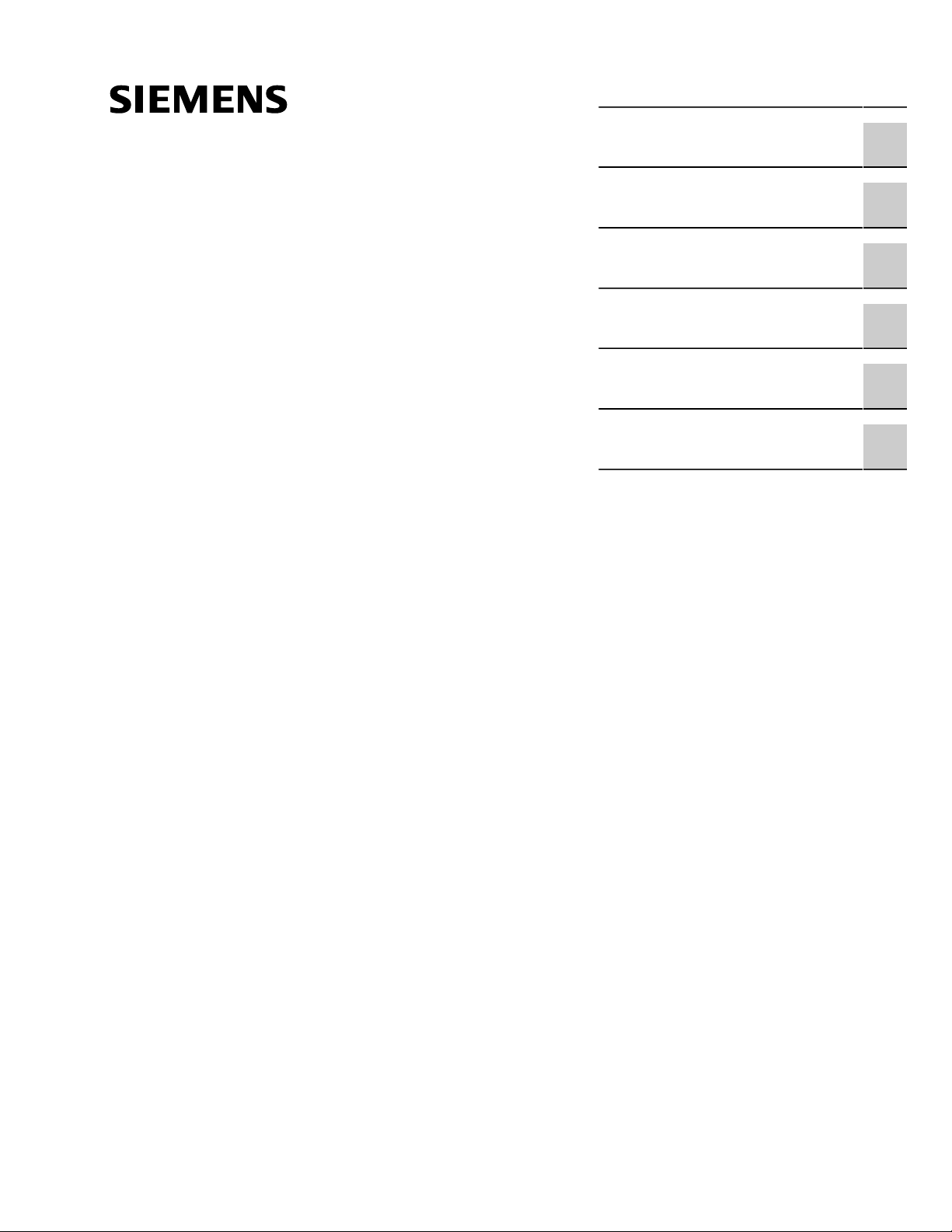
Preface
RUGGEDCOM RS900GP
Installation Guide
Introduction
Installing the Device
Device Management
Communication Ports
Technical Specifications
Certification
1
2
3
4
5
6
07/2018
RC1026-EN-05
Page 2
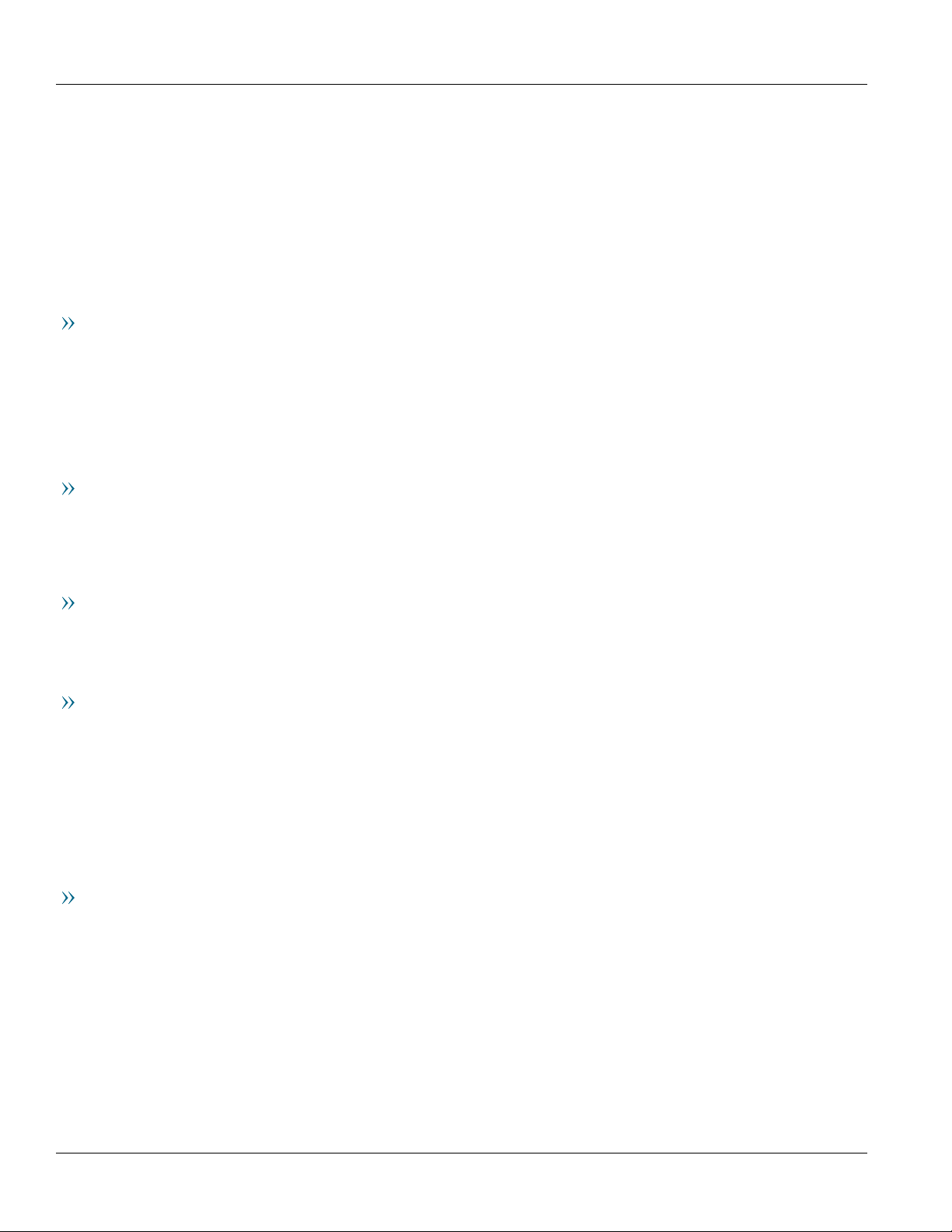
RUGGEDCOM RS900GP
Installation Guide
Copyright © 2018 Siemens Canada Ltd
All rights reserved. Dissemination or reproduction of this document, or evaluation and communication of its contents, is not authorized
except where expressly permitted. Violations are liable for damages. All rights reserved, particularly for the purposes of patent application or
trademark registration.
This document contains proprietary information, which is protected by copyright. All rights are reserved. No part of this document may be
photocopied, reproduced or translated to another language without the prior written consent of Siemens Canada Ltd.
Disclaimer Of Liability
Siemens has verified the contents of this document against the hardware and/or software described. However, deviations between the product
and the documentation may exist.
Siemens shall not be liable for any errors or omissions contained herein or for consequential damages in connection with the furnishing,
performance, or use of this material.
The information given in this document is reviewed regularly and any necessary corrections will be included in subsequent editions. We
appreciate any suggested improvements. We reserve the right to make technical improvements without notice.
Registered Trademarks
RUGGEDCOM™ and ROS™ are trademarks of Siemens Canada Ltd.
Other designations in this manual might be trademarks whose use by third parties for their own purposes would infringe the rights of the
owner.
Third Party Copyrights
Siemens recognizes the following third party copyrights:
• Copyright © 2004 GoAhead Software, Inc. All Rights Reserved.
Security Information
Siemens provides products and solutions with industrial security functions that support the secure operation of plants, machines, equipment
and/or networks. They are important components in a holistic industrial security concept. With this in mind, Siemens' products and solutions
undergo continuous development. Siemens recommends strongly that you regularly check for product updates.
For the secure operation of Siemens products and solutions, it is necessary to take suitable preventive action (e.g. cell protection concept) and
integrate each component into a holistic, state-of-the-art industrial security concept. Third-party products that may be in use should also be
considered. For more information about industrial security, visit https://www.siemens.com/industrialsecurity.
To stay informed about product updates as they occur, sign up for a product-specific newsletter. For more information, visit https://
support.automation.siemens.com.
Warranty
Siemens warrants this product for a period of five (5) years from the date of purchase, conditional upon the return to factory for maintenance
during the warranty term. This product contains no user-serviceable parts. Attempted service by unauthorized personnel shall render all
warranties null and void. The warranties set forth in this article are exclusive and are in lieu of all other warranties, performance guarantees
and conditions whether written or oral, statutory, express or implied (including all warranties and conditions of merchantability and fitness for
a particular purpose, and all warranties and conditions arising from course of dealing or usage or trade). Correction of nonconformities in the
manner and for the period of time provided above shall constitute the Seller’s sole liability and the Customer’s exclusive remedy for defective
or nonconforming goods or services whether claims of the Customer are based in contract (including fundamental breach), in tort (including
negligence and strict liability) or otherwise.
For warranty details, visit https://www.siemens.com/ruggedcom or contact a Siemens customer service representative.
ii
Page 3
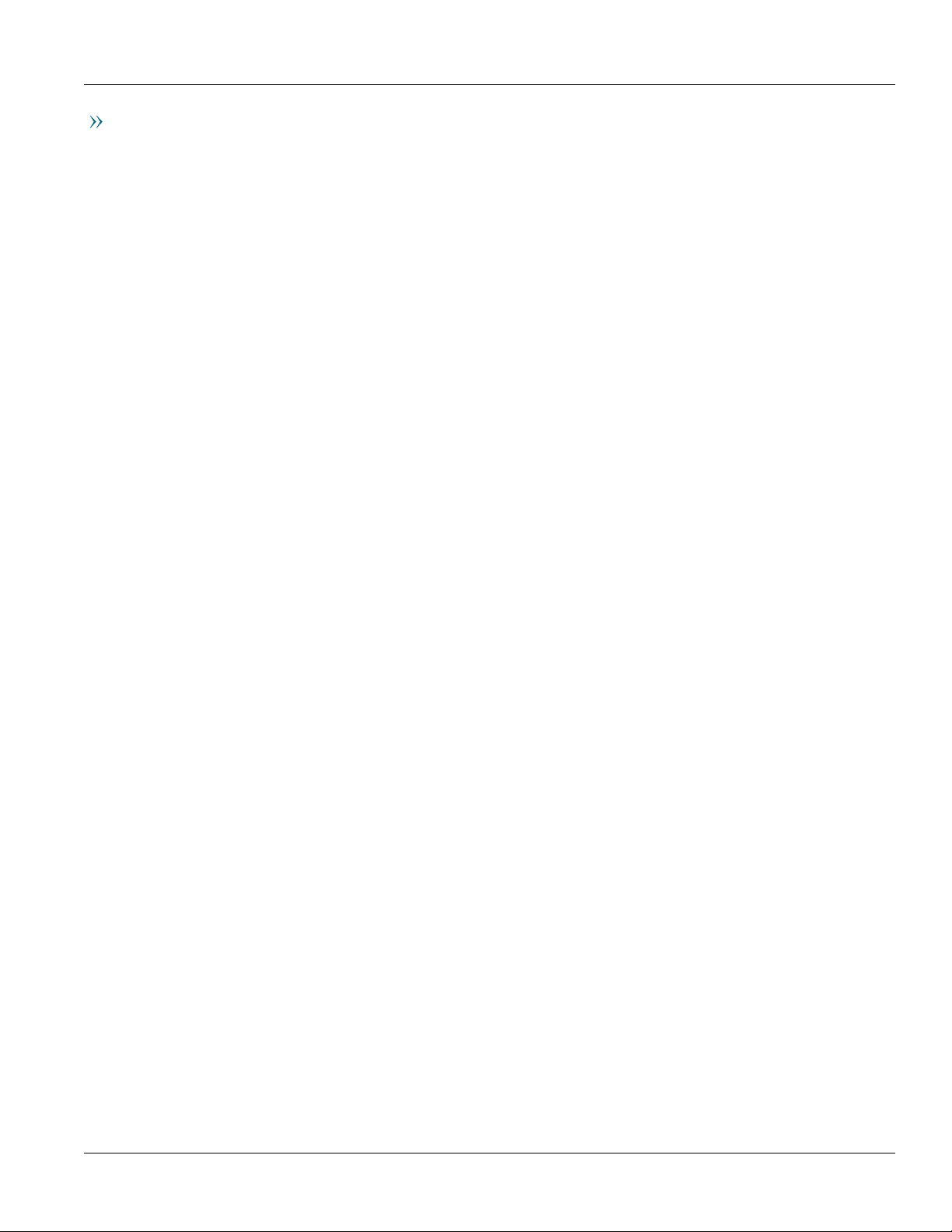
RUGGEDCOM RS900GP
Installation Guide
Contacting Siemens
Address
Siemens Canada Ltd
Industry Sector
300 Applewood Crescent
Concord, Ontario
Canada, L4K 5C7
Telephone
Toll-free: 1 888 264 0006
Tel: +1 905 856 5288
Fax: +1 905 856 1995
E-mail
ruggedcom.info.i-ia@siemens.com
Web
https://www.siemens.com/ruggedcom
iii
Page 4
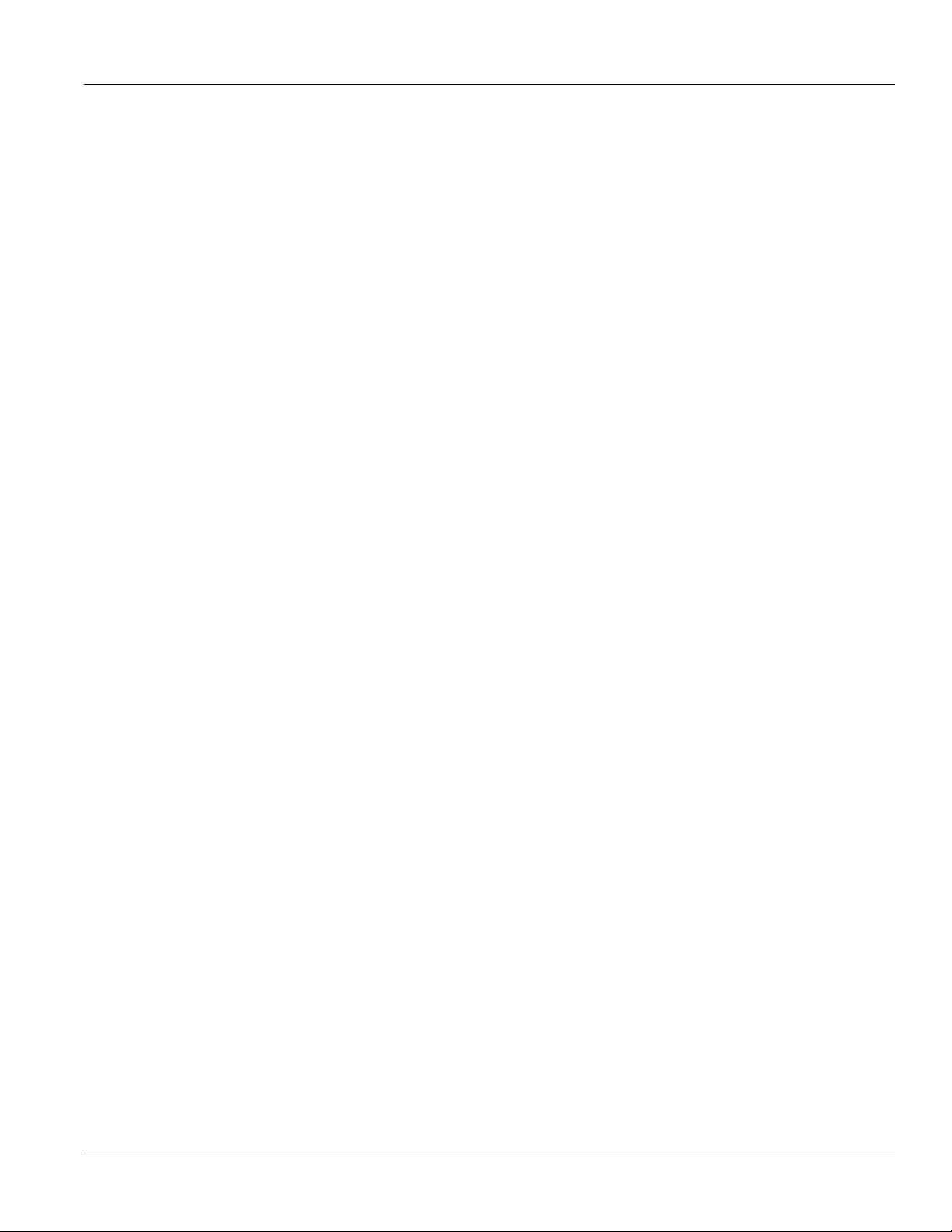
RUGGEDCOM RS900GP
Installation Guide
iv
Page 5
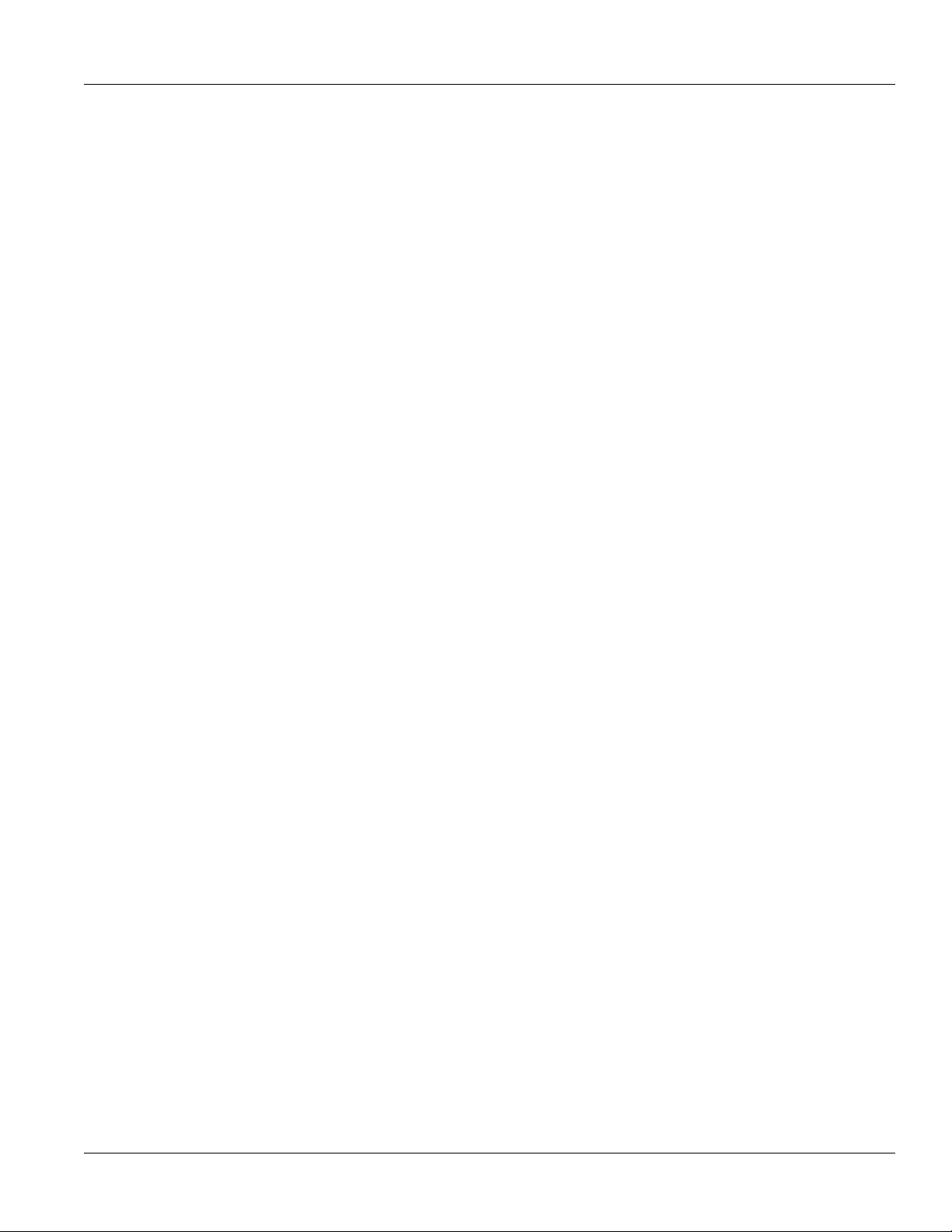
RUGGEDCOM RS900GP
Installation Guide
Table of Contents
Table of Contents
Preface ............................................................................................................ vii
Alerts ................................................................................................................................................. vii
Related Documents ............................................................................................................................ viii
Accessing Documentation .................................................................................................................. viii
Training ............................................................................................................................................ viii
Customer Support .............................................................................................................................. viii
Chapter 1
Introduction ..................................................................................................... 1
1.1Feature Highlights ........................................................................................................................ 1
1.2Description ................................................................................................................................... 2
1.3Required Tools and Materials ......................................................................................................... 3
1.4Decommissioning and Disposal ...................................................................................................... 3
Chapter 2
Installing the Device ......................................................................................... 5
2.1General Procedure ........................................................................................................................ 6
2.2Unpacking the Device ................................................................................................................... 6
2.3Cabling Recommendations ............................................................................................................ 6
2.4Mounting the Device .................................................................................................................... 7
2.4.1Mounting the Device on a DIN Rail ...................................................................................... 7
2.4.2Mounting the Device to a Panel .......................................................................................... 9
2.5Grounding the Device ................................................................................................................. 10
2.6Connecting the Failsafe Alarm Relay ............................................................................................. 11
2.7Connecting Power ....................................................................................................................... 12
Chapter 3
Device Management ....................................................................................... 15
3.1Connecting to the Device ............................................................................................................ 15
3.2Configuring the Device ................................................................................................................ 16
Chapter 4
Communication Ports ...................................................................................... 17
4.1Copper Ethernet Ports ................................................................................................................. 17
4.2PoE Ports .................................................................................................................................... 19
4.3Fiber Optic Ethernet Ports ........................................................................................................... 21
v
Page 6
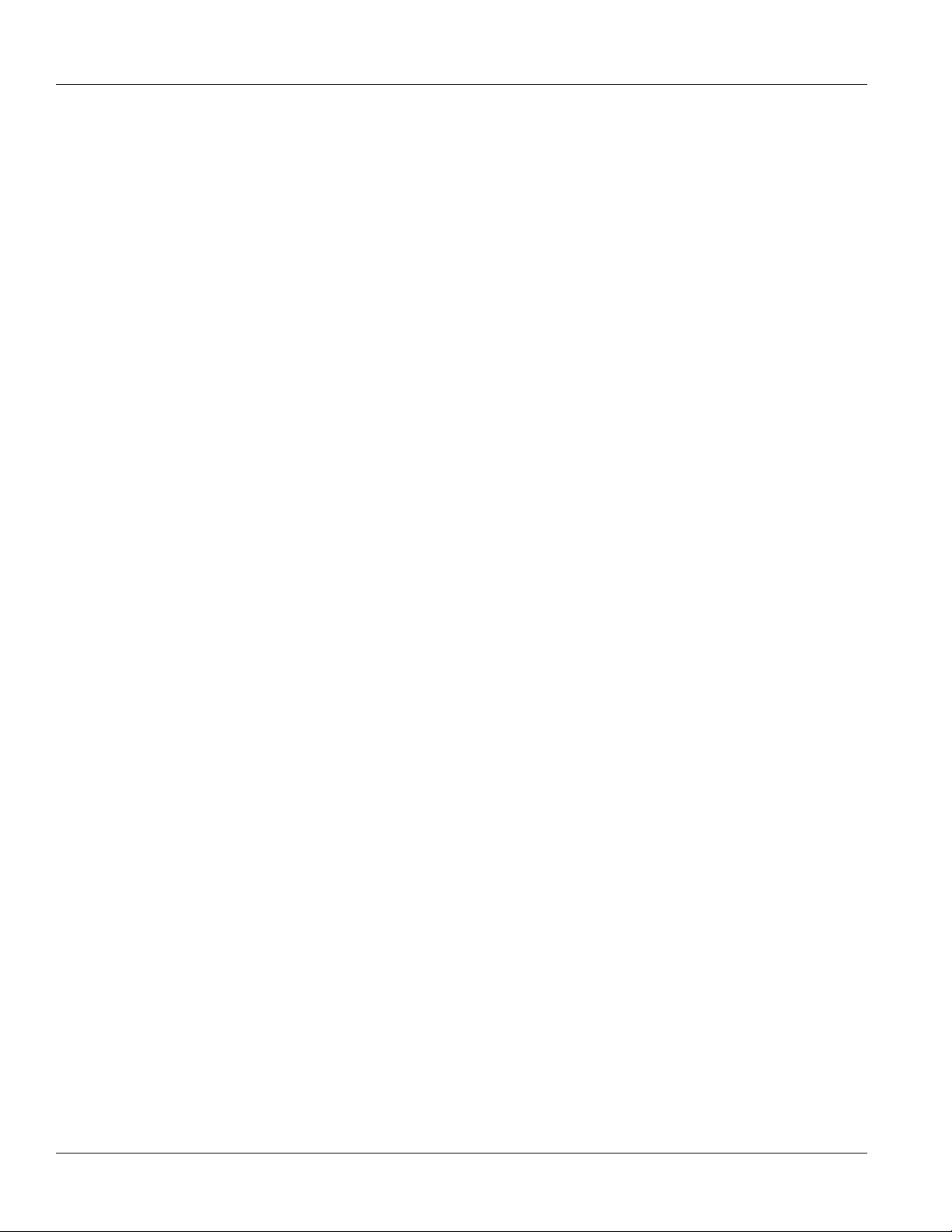
Table of Contents
RUGGEDCOM RS900GP
Installation Guide
4.4SFP Transceivers ......................................................................................................................... 21
Chapter 5
Technical Specifications .................................................................................. 23
5.1Power Supply Specifications ........................................................................................................ 23
5.2PoE Output Specifications ............................................................................................................ 23
5.3Failsafe Alarm Relay Specifications ............................................................................................... 24
5.4Copper Ethernet Port Specifications .............................................................................................. 24
5.5Fiber Optic Ethernet Port Specifications ........................................................................................ 24
5.6Operating Environment ............................................................................................................... 25
5.7Mechanical Specifications ............................................................................................................ 26
5.8Dimension Drawings ................................................................................................................... 26
Chapter 6
Certification .................................................................................................... 31
6.1Approvals ................................................................................................................................... 31
6.1.1TÜV SÜD ......................................................................................................................... 31
6.1.2European Union (EU) ....................................................................................................... 32
6.1.3 FCC ................................................................................................................................. 32
6.1.4FDA/CDRH ........................................................................................................................ 32
6.1.5 ISED ................................................................................................................................ 33
6.1.6ACMA .............................................................................................................................. 33
6.1.7 RoHS ............................................................................................................................... 33
6.1.8Other Approvals ............................................................................................................... 34
6.2EMC and Environmental Type Tests .............................................................................................. 34
vi
Page 7
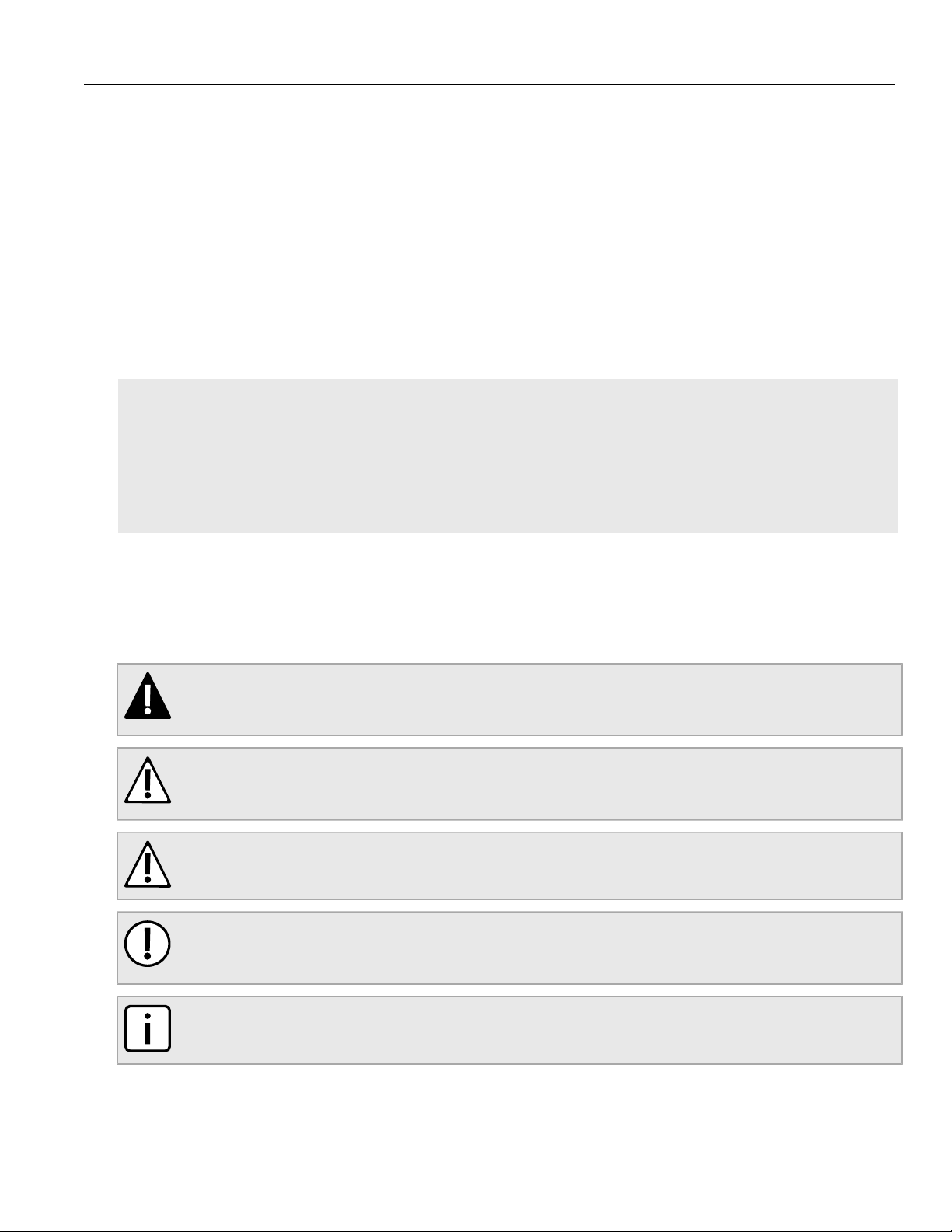
RUGGEDCOM RS900GP
Installation Guide
Preface
This guide describes the RUGGEDCOM RS900GP. It describes the major features of the device, installation,
commissioning and important technical specifications.
It is intended for use by network technical support personnel who are responsible for the installation,
commissioning and maintenance of the device. It is also recommended for use by network and system planners,
system programmers, and line technicians.
CONTENTS
• “Alerts”
• “Related Documents”
• “Accessing Documentation”
• “Training”
• “Customer Support”
Preface
Alerts
The following types of alerts are used when necessary to highlight important information.
DANGER!
DANGER alerts describe imminently hazardous situations that, if not avoided, will result in death or
serious injury.
WARNING!
WARNING alerts describe hazardous situations that, if not avoided, may result in serious injury and/or
equipment damage.
CAUTION!
CAUTION alerts describe hazardous situations that, if not avoided, may result in equipment damage.
IMPORTANT!
IMPORTANT alerts provide important information that should be known before performing a procedure
or step, or using a feature.
NOTE
NOTE alerts provide additional information, such as facts, tips and details.
Alerts vii
Page 8
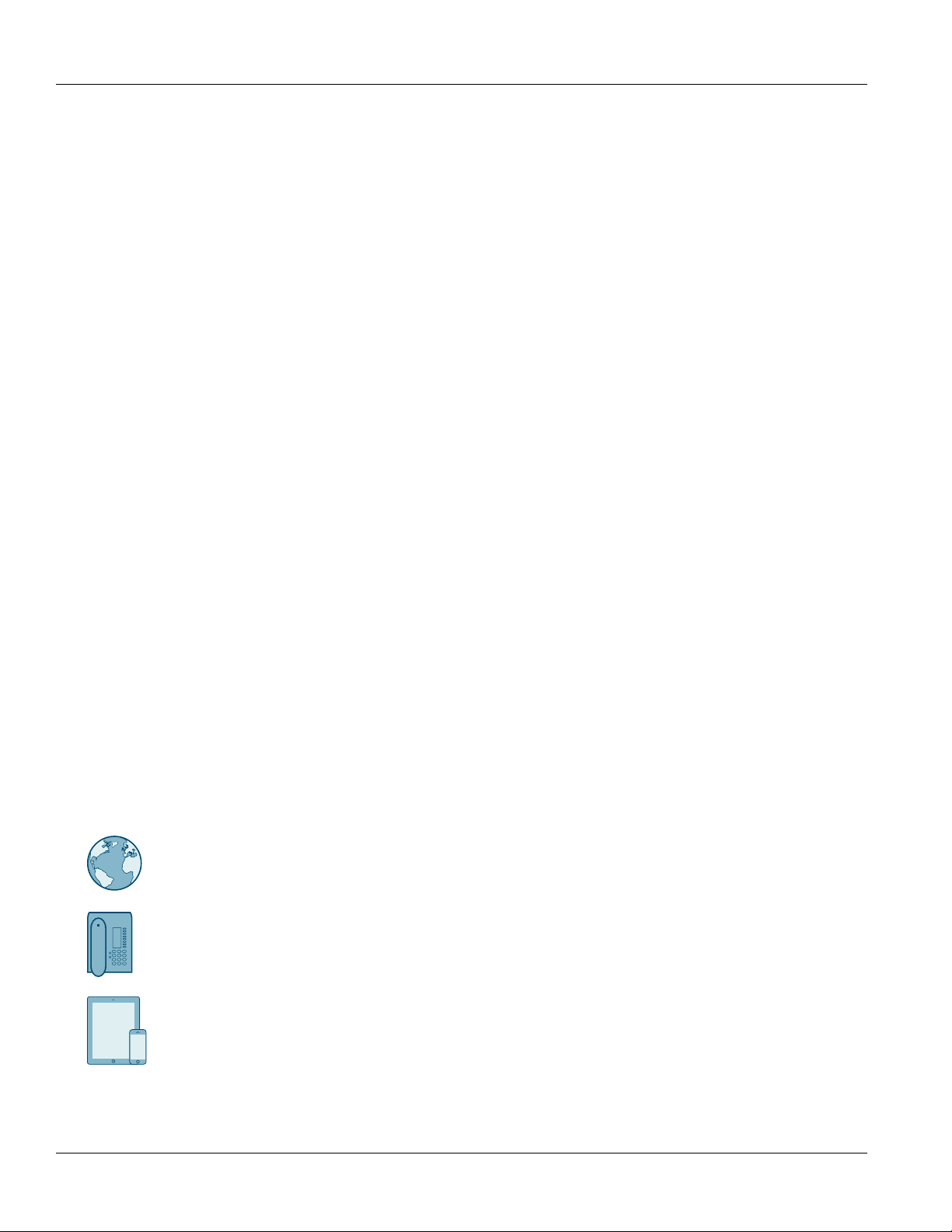
Preface
RUGGEDCOM RS900GP
Installation Guide
Related Documents
Other documents that may be of interest include:
• RUGGEDCOM ROS User Guide [https://support.industry.siemens.com/cs/ww/en/view/109737198]
Accessing Documentation
The latest user documentation for RUGGEDCOM RS900GP is available online at
https://www.siemens.com/ruggedcom. To request or inquire about a user document, contact Siemens Customer
Support.
Training
Siemens offers a wide range of educational services ranging from in-house training of standard courses on
networking, Ethernet switches and routers, to on-site customized courses tailored to the customer's needs,
experience and application.
Siemens' Educational Services team thrives on providing our customers with the essential practical skills to make
sure users have the right knowledge and expertise to understand the various technologies associated with critical
communications network infrastructure technologies.
Siemens' unique mix of IT/Telecommunications expertise combined with domain knowledge in the utility,
transportation and industrial markets, allows Siemens to provide training specific to the customer's application.
For more information about training services and course availability, visit https://www.siemens.com/ruggedcom or
contact a Siemens Sales representative.
Customer Support
Customer support is available 24 hours, 7 days a week for all Siemens customers. For technical support or general
information, contact Siemens Customer Support through any of the following methods:
Online
Visit http://www.siemens.com/automation/support-request to submit a Support Request (SR) or check
on the status of an existing SR.
Telephone
Call a local hotline center to submit a Support Request (SR). To locate a local hotline center, visit http://
www.automation.siemens.com/mcms/aspa-db/en/automation-technology/Pages/default.aspx.
Mobile App
Install the Industry Online Support app by Siemens AG on any Android, Apple iOS or Windows mobile
device and be able to:
• Access Siemens' extensive library of support documentation, including FAQs and manuals
• Submit SRs or check on the status of an existing SR
viii Related Documents
Page 9
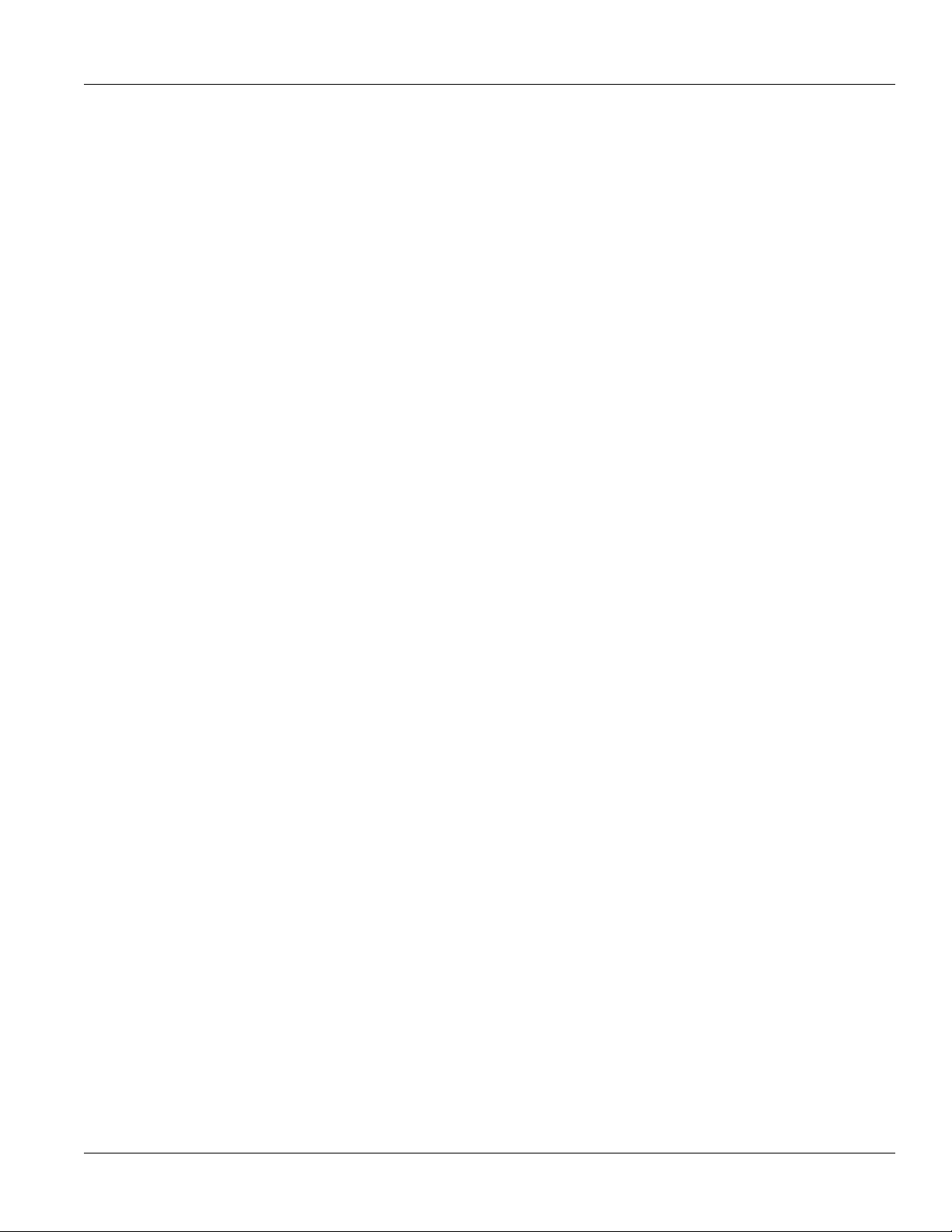
RUGGEDCOM RS900GP
Installation Guide
Preface
• Contact a local Siemens representative from Sales, Technical Support, Training, etc.
• Ask questions or share knowledge with fellow Siemens customers and the support community
Customer Support ix
Page 10
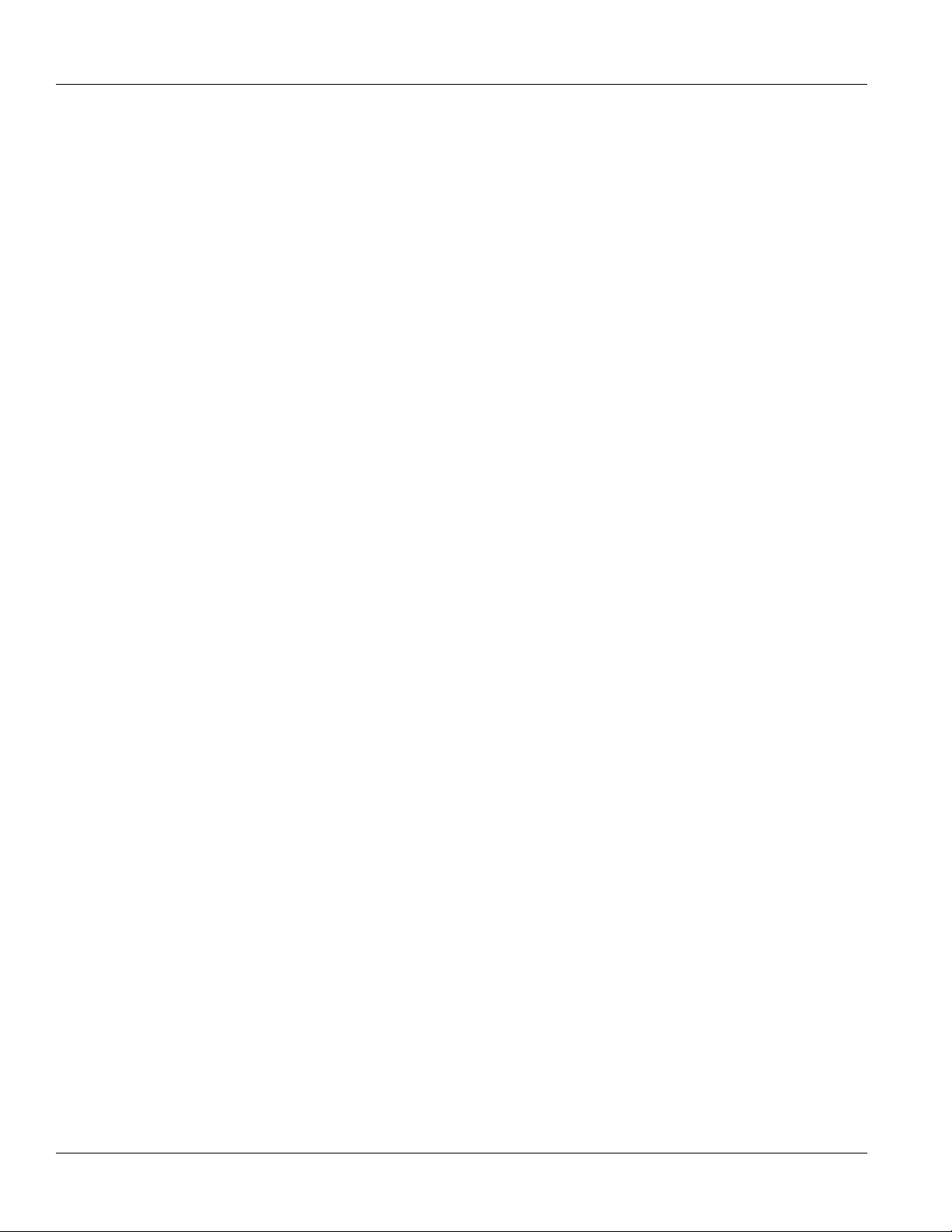
Preface
RUGGEDCOM RS900GP
Installation Guide
x Customer Support
Page 11

RUGGEDCOM RS900GP
Installation Guide
Introduction
The RUGGEDCOM RS900GP is an industrially hardened, fully managed Ethernet switch providing dual fiber optical
Gigabit Ethernet ports and eight Fast Ethernet copper ports, each capable of supplying high power 802.3at
compliant Power over Ethernet (PoE).
Designed to operate reliably in harsh industrial environments, the RUGGEDCOM RS900GP provides a high level
of immunity to electromagnetic interference and heavy electrical surges typical of environments found in electric
utility substations, factory floors or in curb side traffic control cabinets. An operating temperature range of -40 to
85 °C (-40 to 185 °F) coupled with optional conformal coating and a powder coated aluminum enclosure allows
the RUGGEDCOM RS900GP to be placed in almost any location.
The embedded RUGGEDCOM ROS (Rugged Operating System) provides advanced networking features such as
Enhanced Rapid Spanning Tree (eRSTP), Port Rate Limiting and a full array of intelligent functionality for high
network availability and manageability.
Chapter 1
Introduction
CONTENTS
• Section1.1, “Feature Highlights”
• Section1.2, “Description”
• Section1.3, “Required Tools and Materials”
• Section1.4, “Decommissioning and Disposal”
Section1.1
Feature Highlights
Ethernet Ports
• Up to 2 x 100/1000Base-X fiber optic ports or 2 x 10/100/1000Base-TX copper ports
• 8 x 10/100Base-TX RJ45 802.3af/802.3at compliant PoE ports
• Data and power over a single Ethernet cable
• Auto-sensing ports provide power only to PoE end devices
• Compatible with RUGGEDCOM WIN CPE and Pico base stations
• Industry standard fiber optic connectors: LC, SC, ST and SFP pluggable optics
• Bi-directional simplex fiber support
• Long haul optics allow Gigabit distances up to 70 km (43.5 mi)
Rated for Reliability in Harsh Environments
• Immunity to EMI and heavy electrical surges
• -40 to 85°C (-40 to 185 °F) operating temperature (no fans)
• [Optional] Conformal coated printed circuit boards
Feature Highlights 1
Page 12
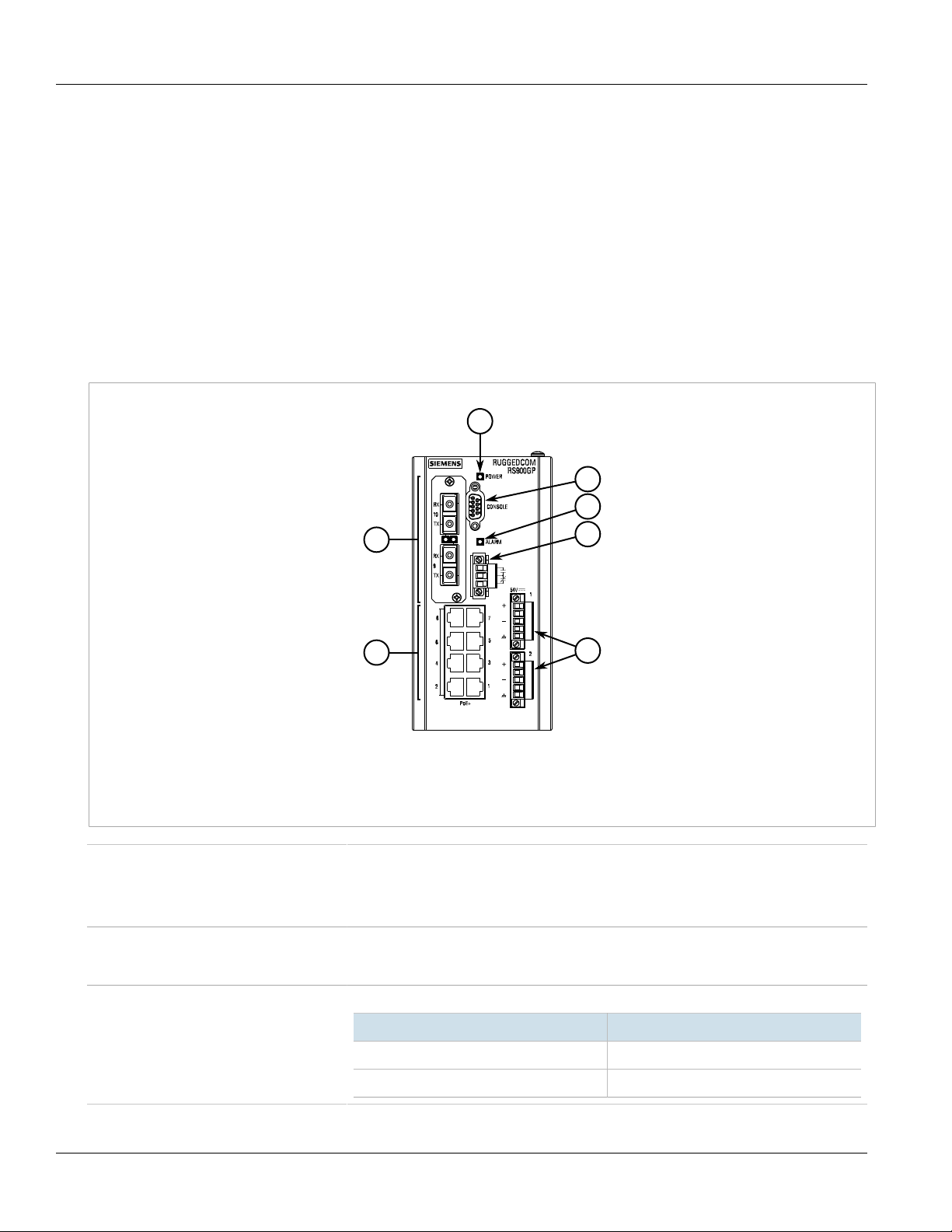
Chapter 1
3
1
4
5
6
2
7
Introduction
RUGGEDCOM RS900GP
Installation Guide
Power Supply
• Single 54 VDC, 255 W (or greater) external power supply can deliver 30 W x 8 port per IEEE 802.3at
• Second power supply input for a redundant 54 V power supply
• Complies with IEEE 802.3af, 15 W x 8 output when using 48 VDC power supplies
Section1.2
Description
The RUGGEDCOM RS900GP features various ports, controls and indicator LEDs on the front panel for connecting,
configuring and troubleshooting the device.
Figure1:RUGGEDCOM RS900GP
1.Fiber Optic or SFP (Small Form-Factor Pluggable) Ethernet Ports 2.Copper PoE Ethernet Ports 3.POWER LED 4.RS-232 Console Port
(DB9) 5.ALARM LED 6.Failsafe Alarm Relay 7.Redundant Power Supply Terminal Blocks
Communication Ports Receive and transmit network traffic, as well as provide remote Web access to the
RS-232 Console Port The serial console port is for interfacing directly with the device and accessing initial
POWER LED Illuminates when power is being supplied to the device.
RUGGEDCOM ROS operating system. For more information, refer to:
• Section3.1, “Connecting to the Device”
• Chapter4, Communication Ports
management functions. For information about connecting to the device via the serial
console port, refer to Section3.1, “Connecting to the Device”.
Color Description
Green Device is receiving power
Off No power
2 Description
Page 13

RUGGEDCOM RS900GP
Installation Guide
ALARM LED Illuminates when an alarm condition exists.
Chapter 1
Introduction
Failsafe Alarm Relay Latches to default state when a power disruption or other alarm condition occurs. For more
Power Supply Terminal Block A pluggable terminal block. For more information, refer to:
Section1.3
information, refer to:
• Section2.6, “Connecting the Failsafe Alarm Relay”
• Section5.3, “Failsafe Alarm Relay Specifications”
• Section2.7, “Connecting Power”
• Section5.1, “Power Supply Specifications”
Required Tools and Materials
The following tools and materials are required to install the RUGGEDCOM RS900GP:
Tools/Materials Purpose
DC power cord (16 AWG) For connecting power to the device.
CAT-5 Ethernet cables For connecting the device to the network.
#2 Phillips Flathead screwdriver For mounting the device to a DIN rail.
Phillips screwdriver For mounting the device to a panel.
4 x M3.5 (#6-32) screws For mounting the device to a panel.
Section1.4
Decommissioning and Disposal
Proper decomissioning and disposal of this device is important to prevent malicious users from obtaining
proprietary information and to protect the environment.
Decommissioning
This device may include sensitive, proprietary data. Before taking the device out of service, either permanently or
for maintenance by a third-party, make sure it has been fully decommissioned.
For more information, refer to the associated User Guide.
Recycling and Disposal
For environmentally friendly recycling and disposal of this device and related accessories, contact a facility
certified to dispose of waste electrical and electronic equipment. Recycling and disposal must be done in
accordance with local regulations.
Required Tools and Materials 3
Page 14
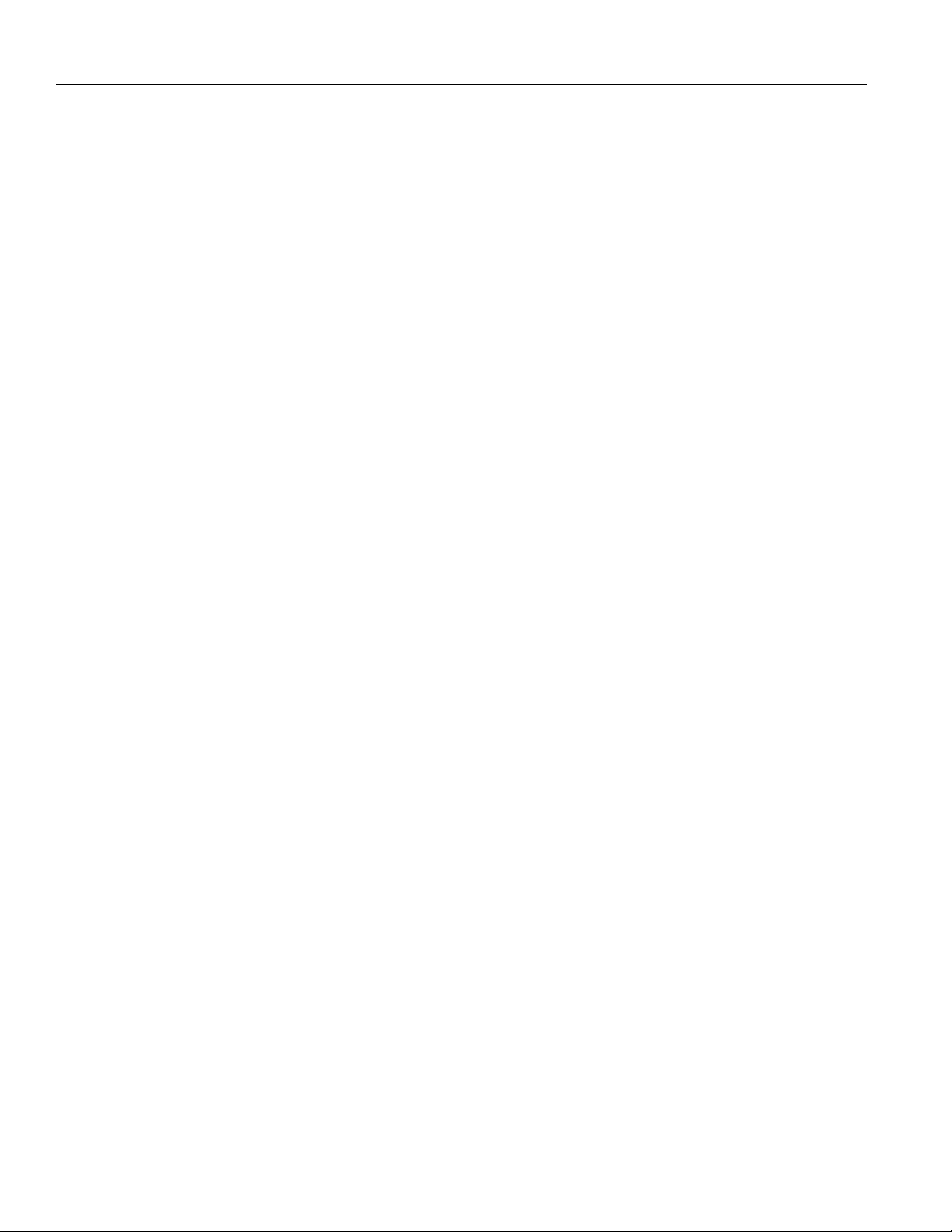
Chapter 1
Introduction
RUGGEDCOM RS900GP
Installation Guide
4 Decommissioning and Disposal
Page 15

RUGGEDCOM RS900GP
Installation Guide
Installing the Device
This section describes how to install the device, including mounting the device, connecting power, and
connecting the device to the network.
DANGER!
Electrocution hazard – risk of serious personal injury and/or damage to equipment. Before performing
any maintenance tasks, make sure all power to the device has been disconnected and wait
approximately two minutes for any remaining energy to dissipate.
WARNING!
Burn hazard – risk of serious personal injury. Avoid contact with the surface of the unit. The metal
surface may be hot due to the high allowable ambient temperature per specification.
Installing the Device
Chapter 2
WARNING!
Radiation hazard – risk of serious personal injury. This product contains a laser system and is classified
as a CLASS 1 LASER PRODUCT. Use of controls or adjustments or performance of procedures other
than those specified herein may result in hazardous radiation exposure.
IMPORTANT!
This product contains no user-serviceable parts. Attempted service by unauthorized personnel shall
render all warranties null and void.
Changes or modifications not expressly approved by RuggedCom Inc. could invalidate specifications,
test results, and agency approvals, and void the user's authority to operate the equipment.
IMPORTANT!
This product should be installed in a restricted access location where access can only be gained by
authorized personnel who have been informed of the restrictions and any precautions that must be
taken. Access must only be possible through the use of a tool, lock and key, or other means of security,
and controlled by the authority responsible for the location.
NOTE
This product contains a Lithium battery that is not replaceable by the operator or by service personnel.
CONTENTS
• Section2.1, “General Procedure”
• Section2.2, “Unpacking the Device”
• Section2.3, “Cabling Recommendations”
• Section2.4, “Mounting the Device”
• Section2.5, “Grounding the Device”
5
Page 16

Chapter 2
Installing the Device
• Section2.6, “Connecting the Failsafe Alarm Relay”
• Section2.7, “Connecting Power”
Section2.1
RUGGEDCOM RS900GP
Installation Guide
General Procedure
The general procedure for installing the device is as follows:
1. Review the relevant certification information for any regulatory requirements. For more information, refer to
Section6.1, “Approvals”.
2. Mount the device.
3. Connect the failsafe alarm relay.
4. Connect power to the device and ground the device to safety Earth.
5. Connect the device to the network.
6. Configure the device.
Section2.2
Unpacking the Device
When unpacking the device, do the following:
1. Inspect the package for damage before opening it.
2. Visually inspect each item in the package for any physical damage.
3. Verify all items are included.
IMPORTANT!
If any item is missing or damaged, contact Siemens for assistance.
Section2.3
Cabling Recommendations
Siemens does not recommend the use of copper cabling of any length for critical, real-time substation automation
applications. All copper Ethernet ports on RUGGEDCOM products include transient suppression circuitry to protect
against damage from electrical transients and conform with IEC 61850-3 and IEEE 1613 Class 1 standards. This
means that during a transient electrical event, communications errors or interruptions may occur, but recovery is
automatic.
Siemens also does not recommend using copper Ethernet ports to interface with devices in the field across
distances that could produce high levels of ground potential rise (i.e. greater than 2500 V), during line-to-ground
fault conditions.
6 General Procedure
Page 17

RUGGEDCOM RS900GP
Installation Guide
Section2.4
Installing the Device
Mounting the Device
The RUGGEDCOM RS900GP is designed for maximum mounting and display flexibility. It can be equipped with
connectors that allow it to be installed in a 35 mm (1.4 in) DIN rail or directly on a panel.
IMPORTANT!
Heat generated by the device is channeled outwards from the enclosure. As such, it is recommended
that 2.5 cm (1 in) of space be maintained on all open sides of the device to allow for some
convectional airflow.
Forced airflow is not required. However, any increase in airflow will result in a reduction of ambient
temperature and improve the long-term reliability of all equipment mounted in the rack space.
NOTE
For detailed dimensions of the device with either DIN rail or panel hardware installed, refer to
Section5.8, “Dimension Drawings”.
CONTENTS
• Section2.4.1, “Mounting the Device on a DIN Rail”
Chapter 2
• Section2.4.2, “Mounting the Device to a Panel”
Section2.4.1
Mounting the Device on a DIN Rail
For DIN rail installations, the RUGGEDCOM RS900GP can be equipped with a DIN rail bracket that allows the device
to be slid onto a standard 35 mm (1.4 in) DIN rail.
To mount the device to a DIN rail, do the following:
1. Secure the DIN rail bracket to the back of the device chassis.
Mounting the Device 7
Page 18

Chapter 2
2
1
1
1
2
Installing the Device
Figure2:DIN Rail Bracket Assembly
1.DIN Rail Bracket 2.Screw
RUGGEDCOM RS900GP
Installation Guide
2. Align the slot in the bracket with the DIN rail.
Figure3:DIN Rail Mounting
1.DIN Rail 2.DIN Rail Bracket
3. Pull the release on the bracket down and slide the device onto the DIN rail. Let go of the release to lock the
device in position.
8 Mounting the Device on a DIN Rail
Page 19

RUGGEDCOM RS900GP
3
2
1
Installation Guide
Section2.4.2
Installing the Device
Mounting the Device to a Panel
For panel installations, the RUGGEDCOM RS900GP can be equipped with panel adapters that allow the device to
be attached to a panel in multiple orientations.
Chapter 2
Figure4:Panel Mount Options
1.Rear Mount Orientation 2.Front Mount Orientation 3.Side Mount Orientation
1. Secure the adapters to the device in the desired orientation.
2. Place the device against (side or rear mount orientation) or insert it into (front mount orientation) the panel
and align the adapters with the mounting holes.
Mounting the Device to a Panel 9
Page 20

Chapter 2
2
1
2
1
Installing the Device
RUGGEDCOM RS900GP
Installation Guide
Figure5:Panel Mounting (Rear Mount Orientation Shown)
1.Panel Adapter 2.Screw
3. Install #6 screws (not supplied) to secure the adapters to the panel.
Section2.5
Grounding the Device
The RUGGEDCOM RS900GP chassis features a threaded hole for connecting the device to ground (Earth). It is
recommended to terminate the ground connection with an M3 ring or spade lug, and then torque to 1.7 N·m (15
lbf-in).
10 Grounding the Device
Page 21

RUGGEDCOM RS900GP
3
1
2
2
3
1
Installation Guide
Figure6:Chassis Ground Connection
1.Chassis Ground Connection 2.M3 Screw 3.M3 Ring Lug
Installing the Device
Chapter 2
Section2.6
Connecting the Failsafe Alarm Relay
The failsafe relay can be configured to latch based on alarm conditions. The NO (Normally Open) contact is closed
when the unit is powered and there are no active alarms. If the device is not powered or if an active alarm is
configured, the relay opens the NO contact and closes the NC (Normally Closed) contact.
NOTE
Control of the failsafe relay output is configurable through ROS. One common application for this relay
is to signal an alarm if a power failure occurs. For more information, refer to the RUGGEDCOM ROS
User Guide for the RUGGEDCOM RS900GP.
The following shows the proper relay connections.
Figure7:Failsafe Alarm Relay Wiring
1.Normally Open 2.Common 3.Normally Closed
Connecting the Failsafe Alarm Relay 11
Page 22

Chapter 2
12
3
Installing the Device
Section2.7
Installation Guide
Connecting Power
The RUGGEDCOM RS900GP features an integrated low DC power supply that accepts input from redudant
power sources. Requirements for the power source(s) is dependent on the IEEE 802.3 standard required by the
application:
RUGGEDCOM RS900GP
Standard
IEEE 802.3at 30 DC 51 VDC 57 VDC 1.5 VAC/2.2 kVDC 255 W
IEEE 802.3af 15 DC 45 VDC 57 VDC 1.5 VAC/2.2 kVDC 135 W
Watts/
Port Output
Power
Supply Type
Minimum Maximum
Input Range
Isolation
Power Required
NOTE
Power sources can be connected to either power supply terminal block on the device.
IMPORTANT!
• Use minimum #16 gage copper wiring when connecting terminal blocks.
• Equipment must be installed according to applicable local wiring codes and standards.
To connect a power source to the low DC power supply, do the following:
1. Secure a European-style terminal block (or Euroblock) to one of the available terminals.
2. Connect the positive wire from the power source to the positive terminal on the terminal block.
Minimum
Figure8:Terminal Block Wiring – Single DC Power Supply Inputs
1.Positive Terminal 2.Negative Terminal 3.Chassis Ground Terminal
3. Connect the negative wire from the power source to the negative terminal on the terminal block.
12 Connecting Power
Page 23

RUGGEDCOM RS900GP
Installation Guide
CAUTION!
Electrical hazard – risk of damage to the device. For Power-over-Ethernet (PoE) support, make
sure the PoE power source is isolated from earth/chassis ground. Do not connect either positive or
negative terminals to chassis ground.
4. Connect the ground terminal on the power source to the chassis ground terminal on the device.
5. If a redundant power source is required, repeat Step 1 to Step 4 using the second terminal.
Installing the Device
Chapter 2
Connecting Power 13
Page 24

Chapter 2
Installing the Device
RUGGEDCOM RS900GP
Installation Guide
14 Connecting Power
Page 25

RUGGEDCOM RS900GP
Installation Guide
Device Management
This section describes how to connect to and manage the device.
CONTENTS
• Section3.1, “Connecting to the Device”
• Section3.2, “Configuring the Device”
Section3.1
Connecting to the Device
Device Management
Chapter 3
The following describes the various methods for accessing the ROS console and Web interfaces on the device. For
more detailed instructions, refer to the RUGGEDCOM ROS User Guide for the RUGGEDCOM RS900GP.
Serial Console Port
Connect a PC or terminal directly to the serial console port to access the boot-time control and RUGGEDCOM ROS
console interface.
IMPORTANT!
The serial console port is intended to be used only as a temporary connection during initial
configuration or troubleshooting.
The serial console port implements RS-232 DCE (Data Communication Equipment) on a DB9 connector. Use the
following settings to connect to the port:
Speed 57600 baud
Data Bits 8
Stop Bit 1
Parity None
Flow Control Off
Terminal ID VT100
The following is the pin-out for the port:
Connecting to the Device 15
Page 26

Chapter 3
5 1
69
Device Management
Figure9:Serial DB9 Console Port
a
Connected internally.
b
Connected internally.
Pin Name Description
a
1
2 TX Transmit Data
3 RX Receive Data
a
4
5 GND Signal Ground
a
6
b
7
b
8
9 Reserved (Do Not Connect)
Reserved (Do Not Connect)
Reserved (Do Not Connect)
Reserved (Do Not Connect)
Reserved (Do Not Connect)
Reserved (Do Not Connect)
RUGGEDCOM RS900GP
Installation Guide
Communication Ports
Connect any of the available Ethernet ports on the device to a management switch and access the RUGGEDCOM
ROS console and Web interfaces via the device's IP address. The factory default IP address for the RUGGEDCOM
RS900GP is https://192.168.0.1.
For more information about available ports, refer to Chapter4, Communication Ports.
Section3.2
Configuring the Device
Once the device is installed and connected to the network, it must be configured. All configuration management
is done via the RUGGEDCOM ROS interface. For more information about configuring the device, refer to the
RUGGEDCOM ROS User Guide associated with the installed software release.
16 Configuring the Device
Page 27

RUGGEDCOM RS900GP
1
2
Installation Guide
Communication Ports
Communication Ports
The RUGGEDCOM RS900GP features eight standard 10/100Base-TX copper RJ45 Ethernet ports capable of Powerover-Ethernet (PoE). It can also be equipped with two additional Gigabit Ethernet capable ports, for which many
fiber transceiver and copper options are available.
Each communication port type has a specific place in the RUGGEDCOM RS900GP chassis.
Chapter 4
Figure10:Port Assignment
1.Copper Ethernet, SFP or Fiber Optic Ethernet Ports (Ports 9 and 10) 2.Standard PoE Ports (Ports 1 to 8)
CONTENTS
• Section4.1, “Copper Ethernet Ports”
• Section4.2, “PoE Ports”
• Section4.3, “Fiber Optic Ethernet Ports”
• Section4.4, “SFP Transceivers”
Section4.1
Copper Ethernet Ports
The RUGGEDCOM RS900GP supports an optional set of 10/100/1000Base-TX copper RJ45 or micro-D Ethernet
ports that allow connection to standard Category 5 (CAT-5) unshielded twisted-pair (UTP) cables with RJ45 male
connectors. Each port is directly connected to chassis ground on the device and can accept CAT-5 Unshielded
Twisted-Pair (UTP) or Shielded Twisted-Pair (STP) cables.
Copper Ethernet Ports 17
Page 28

Chapter 4
1
1
11
1
8
Communication Ports
WARNING!
Electric shock hazard – risk of serious personal injury and/or equipment interference. If shielded
cables are used, make sure the shielded cables do not form a ground loop via the shield wire and the
RJ45 receptacles at either end. Ground loops can cause excessive noise and interference, but more
importantly, create a potential shock hazard that can result in serious injury.
LEDs
Each port features an LED that indicates its link/activity state.
RUGGEDCOM RS900GP
Installation Guide
LED State Description
Figure11:LED for RJ45 Ports (9 to 10)
1.Link/Activity LED
Figure12:LED for Micro-D Ports (9 to 10)
1.Link/Activity LED
Link/Activity
Green (Solid) Link established
Green (Blinking) Link activity
Off No link detected
Pin-Out
The following are the pin-out descriptions for the RJ45 and micro-D connectors:
Pin
10/100Base-TX 1000Base-TX
1 RX+ BI_DB+ Receive Data+ or
2 RX- BI_DB- Receive Data- or
Figure13:RJ45 Port Pin Configuration
3 TX+ BI_DA+ Transmit Data+
4 Reserved (Do
18 Copper Ethernet Ports
Not Connect)
Name
Bi-Directional
Bi-Directional
or Bi-Directional
BI_DD+ Bi-Directional
Description
Page 29

RUGGEDCOM RS900GP
96
5
1
Installation Guide
Communication Ports
Chapter 4
Figure14:Micro-D Port Pin Configuration
Pin
10/100Base-TX 1000Base-TX
5 Reserved (Do
Not Connect)
6 TX- BI_DA- Transmit Data- or
7 Reserved (Do
Not Connect)
8 Reserved (Do
Not Connect)
Pin
1 RX+ A+
2 Reserved (Do
3 Reserved (Do Not Connect)
4 Reserved (Do
5 TX+ B+
Name
Description
BI_DD- Bi-Directional
Bi-Directional
BI_DC+ Bi-Directional
BI_DC- Bi-Directional
Name
10/100Base-TX 1000Base-TX
C+
Not Connect)
D+
Not Connect)
6 RX- A-
7 Reserved (Do
Not Connect)
8 Reserved (Do
Not Connect)
9 TX- B-
Specifications
For further specifications, refer to Section5.4, “Copper Ethernet Port Specifications”.
Section4.2
PoE Ports
The RUGGEDCOM RS900GP supports eight 10/100Base-TX Power over Ethernet (POE) ports (ports 1 to 8). Each
port complies with the IEEE 802.3at and IEEE 802.3af standards, and feature the ability to automatically enable/
disable power when PoE-capable devices are connected or removed.
The total allowable power budget for all PoE ports is dependent on the IEEE 802.3 standard required by the
application:
C-
D-
Standard Power Budget
IEEE 802.3at 255 W
PoE Ports 19
Page 30

Chapter 4
2
1
2
1
1
8
Communication Ports
Standard Power Budget
IEEE 802.3af 135 W
RUGGEDCOM RS900GP
Installation Guide
If the power input is less than what is required, to prevent exceeding the power budget, port priorities can be
set via the RUGGEDCOM ROS operating system to disable low priority ports when demand is too high. Ports can
also be enabled/disabled and placed on a power schedule to conserve power. For more information, refer to the
RUGGEDCOM ROS User Guide for the device.
For information about connecting a power source, refer to Section2.7, “Connecting Power”.
LEDs
Each PoE port features an LED that indicates the port's power and link/activity state.
LED State Description
Figure15:RJ45 Port LEDs
1.Link/Activity LED 2.Power State LED
Pin-Out
The pin-out for the PoE ports is as follows:
Figure16:RJ45 Ethernet Port Pin Configuration
Link/Activity
Power State
Pin Name Description
1 RX+ Receive Data+
2 RX- Receive Data-
3 TX+ Transmit Data+
4 Reserved (Do Not Connect)
5 Reserved (Do Not Connect)
6 TX- Transmit Data-
Green (Solid) Link established
Green (Blinking) Link activity
Off No link detected
Yellow (Solid) Power provided
Yellow (Blinking) Searching for load
Off No power or port
disabled
7 Reserved (Do Not Connect)
8 Reserved (Do Not Connect)
Specifications
For specifications on the available PoE ports, refer to Section5.4, “Copper Ethernet Port Specifications”.
For PoE power output specifications, refer to Section5.2, “PoE Output Specifications”.
20 PoE Ports
Page 31

RUGGEDCOM RS900GP
21
21
11
Installation Guide
Section4.3
Communication Ports
Fiber Optic Ethernet Ports
Optional 100Base-FX, 1000Base-SX and 1000Base-LX fiber optic Ethernet ports are available for ports 9 and 10
with either LC (Lucent Connector) and SC (Standard or Subscriber Connector) connectors. Make sure the Transmit
(Tx) and Receive (Rx) connections of each port are properly connected and matched to establish a proper link.
Available Ports
Chapter 4
Figure17:SC Connector
1.Tx Connector 2.Rx Connector
Figure18:LC Connector
1.Tx Connector 2.Rx Connector
LEDs
Each port features an LED that indicates its link/activity state.
State Description
Green (Solid) Link established
Green (Blinking) Link activity
Off No link detected
Figure19:LED for Fiber Optic Ethernet Ports
1.Link/Activity LED
Specifications
For further specifications, refer to Section5.5, “Fiber Optic Ethernet Port Specifications”.
Section4.4
SFP Transceivers
The RUGGEDCOM RS900GP supports up to two Small Form-Factor Pluggable (SFP) transceiver sockets, which are
compatible with a wide array of SFP transceivers available from Siemens.
LEDs
Each socket features an LED that indicates its link state.
Fiber Optic Ethernet Ports 21
Page 32

Chapter 4
Communication Ports
State Description
Green (Solid) Link established
Green (Blinking) Activity
Off No link detected
Installation Guide
Compatible SFP Transceivers
The following SFP transceivers are compatible with the RUGGEDCOM RS900GP. For more information, including
installation/removal instructions and ordering information, refer to the RUGGEDCOM SFP Transceiver Catalog
[https://support.industry.siemens.com/cs/ca/en/view/109482309].
IMPORTANT!
Only use SFP transceivers approved by Siemens for RUGGEDCOM products. Siemens accepts no liability
as a result of performance issues related in whole or in part to third-party components.
RUGGEDCOM RS900GP
SFP Transceiver Order Code
RUGGEDCOM SFP1112-1 6GK6000-8CG01-0AA0 10/100/1000 CAT-5e
RUGGEDCOM SFP1121-1FX2 6GK6000-8FE51-0AA0 100 MM 2
RUGGEDCOM SFP1131-1FX20 6GK6000-8FE52-0AA0 100 SM 20
RUGGEDCOM SFP1131-1FX50 6GK6000-8FE53-0AA0 100 SM 50
RUGGEDCOM SFP1131-1FX90 6GK6000-8FE54-0AA0 100 SM 90
RUGGEDCOM SFP1132-1BX10R 6GK6000-8FB51-0AA0 1000 SM 10
RUGGEDCOM SFP1132-1BX10T 6GK6000-8FB52-0AA0 1000 SM 10
RUGGEDCOM SFP1132-1BX40R 6GK6000-8FB53-0AA0 1000 SM 40
RUGGEDCOM SFP1132-1BX40T 6GK6000-8FB54-0AA0 1000 SM 40
RUGGEDCOM SFP1122-1SX 6GK6000-8FG51-0AA0 1000 MM 0.5
RUGGEDCOM SFP1132-1LX10 6GK6000-8FG52-0AA0 1000 SM 10
RUGGEDCOM SFP1132-1LX25 6GK6000-8FG53-0AA0 1000 SM 25
RUGGEDCOM SFP1132-1LX40 6GK6000-8FG57-0AA0 1000 SM 40
RUGGEDCOM SFP1132-1LX70 6GK6000-8FG54-0AA0 1000 SM 70
Speed
(Mbit/s)
Mode
Copper
a
Nominal Distance (km)
0.1
RUGGEDCOM SFP1132-1LX100 6GK6000-8FG55-0AA0 1000 SM 100
RUGGEDCOM SFP1132-1LX115 6GK6000-8FE56-0AA0 1000 SM 115
a
MM = Multi-Mode, SM = Single-Mode
22 SFP Transceivers
Page 33

RUGGEDCOM RS900GP
Installation Guide
Technical Specifications
This section provides important technical specifications related to the device.
CONTENTS
• Section5.1, “Power Supply Specifications”
• Section5.2, “PoE Output Specifications”
• Section5.3, “Failsafe Alarm Relay Specifications”
• Section5.4, “Copper Ethernet Port Specifications”
• Section5.5, “Fiber Optic Ethernet Port Specifications”
• Section5.6, “Operating Environment”
• Section5.7, “Mechanical Specifications”
• Section5.8, “Dimension Drawings”
Technical Specifications
Chapter 5
Section5.1
Power Supply Specifications
Power
Supply Type
54 VDC 45 VDC 57 VDC 6.3A (T)
a
(T) denotes time-delay fuse
Section5.2
Minimum Input Maximum Input Fuse Rating Isolation
a
1.5 kVDC 15 W 273 W
Maximum Power
Consumption
PoE Output Specifications
The RUGGEDCOM RS900GP adheres to the following power output and IEEE 802.3 specifications depending on
the input voltage supplied to the device.
Power In Power Out
51 to 57 VDC 50 to 57 VDC, 30 W per Port Maximum (IEEE 302.at)
45 to 57 VDC 44 to 57 VDC, 15 W per Port Maximum (IEEE 302.af)
Maximum
Combined
Power Output
at PoE Ports
Power Supply Specifications 23
Page 34

Chapter 5
Technical Specifications
Section5.3
Failsafe Alarm Relay Specifications
NOTE
The following specifications are for Class-2 circuits only.
Maximum Switching Voltage Rated Switching Current Isolation
30 VDC 1 A
RUGGEDCOM RS900GP
Installation Guide
80 VDC
0.3 A
30 VAC
1500 V
for 1 minute
rms
Section5.4
Copper Ethernet Port Specifications
The following details specifications for all standard and optional fixed copper Ethernet ports that can be ordered
with the RUGGEDCOM RS900GP. For more information about the SFP ports, refer to Section4.1, “Copper Ethernet
Ports”.
NOTE
• Maximum segment length is greatly dependent on factors such as fiber quality, and the number
of patches and splices. Consult a Siemens Sales associate when determining maximum segment
distances.
• All optical power numbers are listed as dBm averages.
• F51 transceivers are rated for -40 to 85 °C (-40 to 185 °F).
Connector Duplex
RJ45 (PoE
and Non-PoE)
FDX/HDX > CAT-5 TIA/EIA T568A/B 100 m (328 ft) 1.5 kV
b
Cable Type
c
Wiring StandarddMaximum Distance
e
Isolation
micro-D FDX/HDX > CAT-5 TIA/EIA T568A/B 100 m (328 ft) 1.5 kV
b
Auto-Negotiating.
c
Shielded or unshielded.
d
Auto-crossover and auto-polarity.
e
Typical distance. Dependent on the number of connectors and splices.
Section5.5
Fiber Optic Ethernet Port Specifications
The following details specifications for all optional fixed fiber optic Ethernet ports that can be ordered with the
RUGGEDCOM RS900GP. For more information about the SFP ports, refer to Section4.3, “Fiber Optic Ethernet
Ports”.
24 Failsafe Alarm Relay Specifications
Page 35

RUGGEDCOM RS900GP
Installation Guide
NOTE
• Maximum segment length is greatly dependent on factors such as fiber quality, and the number
of patches and splices. Consult a Siemens Sales associate when determining maximum segment
distances.
• All optical power numbers are listed as dBm averages. To convert from average to peak add 3 dBm.
To convert from peak to average, subtract 3 dBm.
Fast Ethernet (100 Mbps) Optical Specifications
Technical Specifications
Chapter 5
Mode
SM SC 9/125 1300 -15 -8 -31 -7 20 16
SM SC 9/125 1300 -5 0 -34 -3 50 29
SM SC 9/125 1300 0 5 -37 0 90 37
f
Typical.
Connector
Type
Cable
Type (μm)
62.5/125 -19 12MM SC
50/125
Tx λ (nm)
1300
Tx min.
f
(dBm)
-22.5
Tx max.
(dBm)
-14 -31 -14 2
Rx
Sensitivity
(dBm)
Rx
Saturation
(dBm)
Distance
f
(km)
Gigabit Ethernet (1 Gbps) Optical Specifications
Mode
MM LC 50/125 850 -9 -2.5 -20 0 0.5 11
SM SC 9/125 1310 -10 -3 -20 -3 10 10
SM LC 9/125 1310 -9.5 -3 -21 -3 10 11.5
SM SC 9/125 1310 -5 0 -20 -3 25 15
Connector
Type
Cable
Type (μm)
Tx λ (nm)
Tx min
g
(dBm)
Tx max
(dBm)
Rx
Sensitivity
(dBm)
Rx
Saturation
(dBm)
Distance
g
(km)
Power
Budget
(dB)
8.5
Power
Budget
(dB)
SM LC 9/125 1310 -7 -3 -24 -3 25 17
g
Typical.
Section5.6
Operating Environment
The RUGGEDCOM RS900GP is rated to operate under the following environmental conditions.
Ambient Operating
Temperature
Ambient Storage Temperature -40 to 85 °C (-40 to 185 °F)
Ambient Relative Humidity
Maximum Altitude
h
Measured from a 30 cm (12 in) radius surrounding the center of the RUGGEDCOM RS900GP enclosure.
h
j
Operating Environment 25
-40 to 85 °C (-40 to 185 °F)
i
5% to 95%
2000 m (6562 ft)
Page 36

Chapter 5
176.5
89.9 154.4
Technical Specifications
i
Non-condensing
j
Over temperature range of -40 to 85 °C (-40 to 185 °F)
Section5.7
Mechanical Specifications
Weight 2.3 kg (5 lbs)
Ingress Protection IP40 (1 mm objects)
Enclosure Aluminum
Section5.8
Dimension Drawings
NOTE
All dimensions are in millimeters, unless otherwise stated.
RUGGEDCOM RS900GP
Installation Guide
Figure20:Overall Dimensions
26 Mechanical Specifications
Page 37

RUGGEDCOM RS900GP
5.1
201.0
195.9
192.7
3.2
9.7
186.2
26.0
6.5
64.1
38.1
44.5
156.9
Installation Guide
Technical Specifications
Chapter 5
Figure21:Panel Mount Dimensions (Rear Mount Shown)
Dimension Drawings 27
Page 38

Chapter 5
3.2
79.1
186.2
195.9
201.0
137.9
90.0
17.8
6.5
38.1
5.1
44.5
9.7
Technical Specifications
RUGGEDCOM RS900GP
Installation Guide
Figure22:Panel Mount Dimensions (Side Mount Shown)
28 Dimension Drawings
Page 39

RUGGEDCOM RS900GP
174.2
163.1
175.8
Installation Guide
Technical Specifications
Chapter 5
Figure23:DIN Rail Mount Dimensions
Dimension Drawings 29
Page 40

Chapter 5
Technical Specifications
RUGGEDCOM RS900GP
Installation Guide
30 Dimension Drawings
Page 41

RUGGEDCOM RS900GP
Installation Guide
Certification
The RUGGEDCOM RS900GP device has been thoroughly tested to guarantee its conformance with recognized
standards and has received approval from recognized regulatory agencies.
CONTENTS
• Section6.1, “Approvals”
• Section6.2, “EMC and Environmental Type Tests”
Section6.1
Approvals
Chapter 6
Certification
This section details the standards to which the RUGGEDCOM RS900GP complies.
CONTENTS
• Section6.1.1, “TÜV SÜD”
• Section6.1.2, “European Union (EU)”
• Section6.1.3, “FCC”
• Section6.1.4, “FDA/CDRH”
• Section6.1.5, “ISED”
• Section6.1.6, “ACMA”
• Section6.1.7, “RoHS”
• Section6.1.8, “Other Approvals”
Section6.1.1
TÜV SÜD
This device is certified by TÜV SÜD to meet the requirements of the following standards:
• CAN/CSA-C22.2 NO. 60950-1
Information Technology Equipment – Safety – Part 1: General Requirements (Bi-National standard, with UL
60950-1)
• UL 60950-1
Information Technology Equipment – Safety – Part 1: General Requirements)
Approvals 31
Page 42

Chapter 6
Certification
Section6.1.2
RUGGEDCOM RS900GP
Installation Guide
European Union (EU)
This device is declared by Siemens Canada Ltd to comply with essential requirements and other relevant provisions
of the following EU directives:
• EN 60950-1
Information Technology Equipment – Safety – Part 1: General Requirements
• EN 61000-6-2
Electromagnetic Compatibility (EMC) – Part 6-2: Generic Standards – Immunity for Industrial Environments
• EN 60825-1
Safety of Laser Products – Equipment Classification and Requirements
• EN 50581
Technical Documentation for the Assessment of Electrical and Electronic Products with Respect to the Restriction
of Hazardous Substances
• EN 55022
Information Technology Equipment – Radio Disturbance Characteristics – Limits and Methods of Measurement
The device is marked with a CE marking and can be used throughout the European community.
A copy of the CE Declaration of Conformity is available from Siemens Canada Ltd. For contact information, refer to
“Contacting Siemens”.
Section6.1.3
FCC
This device has been tested and found to comply with the limits for a Class A digital device, pursuant to Part 15 of
the FCC Rules. These limits are designed to provide reasonable protection against harmful interference when the
equipment is operated in a commercial environment.
This device generates, uses and can radiate radio frequency energy and, if not installed and used in accordance
with the instruction manual, may cause harmful interference to radio communications. Operation of this
equipment in a residential area is likely to cause harmful interference in which case users will be required to
correct the interference at their own expense.
IMPORTANT!
Changes or modifications not expressly approved by the party responsible for compliance could void
the user's authority to operate this device.
Section6.1.4
FDA/CDRH
This device meets the requirements of the following U.S. Food and Drug Administration (FDA) standard:
• Title 21 Code of Federal Regulations (CFR) – Chapter I – Sub-chapter J – Radiological Health
32 European Union (EU)
Page 43

RUGGEDCOM RS900GP
Installation Guide
Section6.1.5
ISED
This device is declared by Siemens Canada Ltd to meet the requirements of the following ISED (Innovation Science
and Economic Development Canada) standard:
• CAN ICES-3 (A)/NMB-3 (A)
Section6.1.6
ACMA
This device meets the requirements of the following Australian Communications and Media Authority (ACMA)
standards under certificate ABN 98 004 347 880:
• Radiocommunications (Compliance Labelling – Devices) Notice 2014 made under Section 182 of the
Radiocommunications Act 1992
• Radiocommunications Labelling (Electromagnetic Compatibility) Notice 2008 made under Section 182 of the
Radiocommunications Act 1992
• Radiocommunications (Compliance Labelling – Electromagnetic Radiation) Notice 2003 made under Section
182 of the Radiocommunications Act 1992
• Telecommunications Labelling (Customer Equipment and Customer Cabling) Notice 2001 made under Section
407 of the Telecommunication Act 1997
The device is marked with an RCM symbol to indicate compliance when sold in the Australian region.
Chapter 6
Certification
A copy of the Declaration of Conformity is available via Siemens Industry Online Support at https://
support.industry.siemens.com/cs/ww/en/view/89855782.
Section6.1.7
RoHS
This device is declared by Siemens Canada Ltd to meet the requirements of the following RoHS (Restriction of
Hazardous Substances) directives for the restricted use of certain hazardous substances in electrical and electronic
equipment:
• China RoHS 2
Administrative Measure on the Control of Pollution Caused by Electronic Information Products
A copy of the Material Declaration is available online at https://support.industry.siemens.com/cs/ww/en/
view/109738831.
ISED 33
Page 44

Chapter 6
Certification
Section6.1.8
Other Approvals
This device meets the requirements of the following additional standards:
• EN50121-4
Railway applications – Electromagnetic Compatibility – Emission and Immunity of the Signaling and
Telecommunications Apparatus
Section6.2
EMC and Environmental Type Tests
The RUGGEDCOM RS900GP has passed the following Electromagnetic Compatibility (EMC) and environmental
tests.
EMC Type Tests
Test Description Test Levels Severity Levels
RUGGEDCOM RS900GP
Installation Guide
Enclosure Contact ± 8 kV 4IEC 61000-4-2 ESD
Enclosure Air ± 15 kV 4
IEC 61000-4-3 Radiated RFI Enclosure Ports 20 V/m x
IEC 61000-4-4 Burst (Fast Transient)
IEC 61000-4-6 Induced (Conducted) RFI
IEC 61000-4-8 Magnetic Field Enclosure Ports 40 A/m Continuous
IEC 61000-4-29 Voltage Dips and Interrupts DC Power Ports 30% for 0.1 s
Signal Ports 3
DC Power Ports ± 1.5 kV x
Earth
Ground Ports
Signal Ports ± 500 V Line-to-Earth
DC Power Ports ± 500 V Line-to-Earth
Signal Ports 10 V 3
DC Power Ports 10 V 3
Earth
Ground Ports
± 2 kV 3
± 500 V Line-to-Line
± 500 V Line-to-Line
10 V 3
1000 A/m for 1 s
60% for 0.01 s
100% for 0.01 s
xIEC 61000-4-5 Surge
x
Signal Ports 2.5 kV Common Mode @ 1 MHz
1 kV Differential Mode @ 1 MHz
DC Power Ports 2.5 kV Common Mode @ 1 MHz
1 kV Differential Mode @ 1 MHz
3IEC 61000-4-12 Damped Oscillatory
3
34 Other Approvals
Page 45

RUGGEDCOM RS900GP
Installation Guide
Test Description Test Levels Severity Levels
Signal Ports 30 V Continuous 4IEC 61000-4-16 Mains Frequency Voltage
DC Power Ports 30 V Continuous, 300 V for 1s 4
IEC 61000-4-17 Ripple on DC Power Supply DC Power Ports ± 15% 4
Signal Ports 2 kV (Fail-Safe Relay output)IEC 60255-5 Dielectric Strength
DC Power Ports 1.5 kV
Signal Ports 5 kV (Fail-Safe Relay output)IEC 60255-5 HV Impulse
DC Power Ports 5 kV
EMC Immunity Type Tests per IEEE 1613
NOTE
The RUGGEDCOM RS900GP meets Class 2 requirements for an all-fiber configuration and Class 1
requirements for copper Ports. Class 1 allows for temporary communication loss, while Class 2 requires
error-free and interrupted communications.
Chapter 6
Certification
Description Test Levels
Enclosure Contact ± 8 kVESD
Enclosure Air ± 15 kV
Radiated RFI Enclosure Ports 35 V/m
Fast Transient
Signal Ports ± 2 kV @ 2.5 kHz
DC Power Ports ± 1.5 kV
Earth Ground Ports ± 2 kV
Signal Ports 2.2 kV Common Mode @ 1 MHzOscillatory
DC Power Ports 2.2 kV Common and Differential Mode @ 1 MHz
Signal Ports 5 kV (Failsafe Relay)HV Impulse
DC Power Ports 5 kV
Signal Ports 2 kV (Failsafe Relay)Dielectric Strength
DC Power Ports 1.5 kV
Environmental Type Tests
Test Description Test Levels Severity Levels
IEC 60068-2-1 Cold Temperature Test Ad -40 °C (-40 °F), 16 Hours
IEC 60068-2-2 Dry Heat Test Bd 85 °C (185 °F), 16 Hours
IEC 60255-21-1 Vibration 2g @ 10-150 Hz Class 2
IEC 60255-21-2 Shock 30g @ 11 ms Class 2
EMC and Environmental Type Tests 35
Page 46

Chapter 6
Certification
RUGGEDCOM RS900GP
Installation Guide
36 EMC and Environmental Type Tests
