Page 1
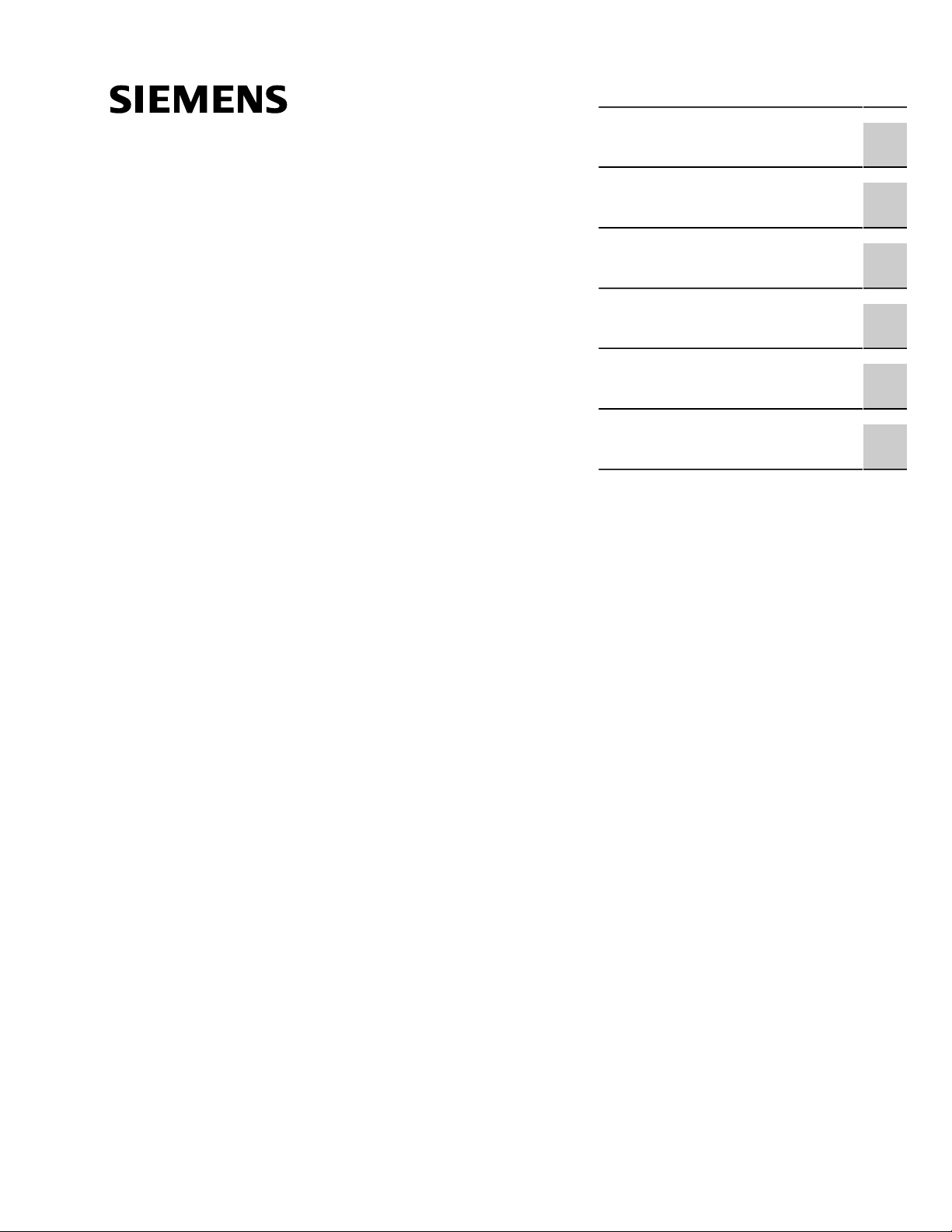
Preface
RUGGEDCOM RS416P
Installation Guide
Introduction
Installing Device
Device Management
Communication Ports
Technical Specifications
Certification
1
2
3
4
5
6
07/2018
RC1019-EN-08
Page 2
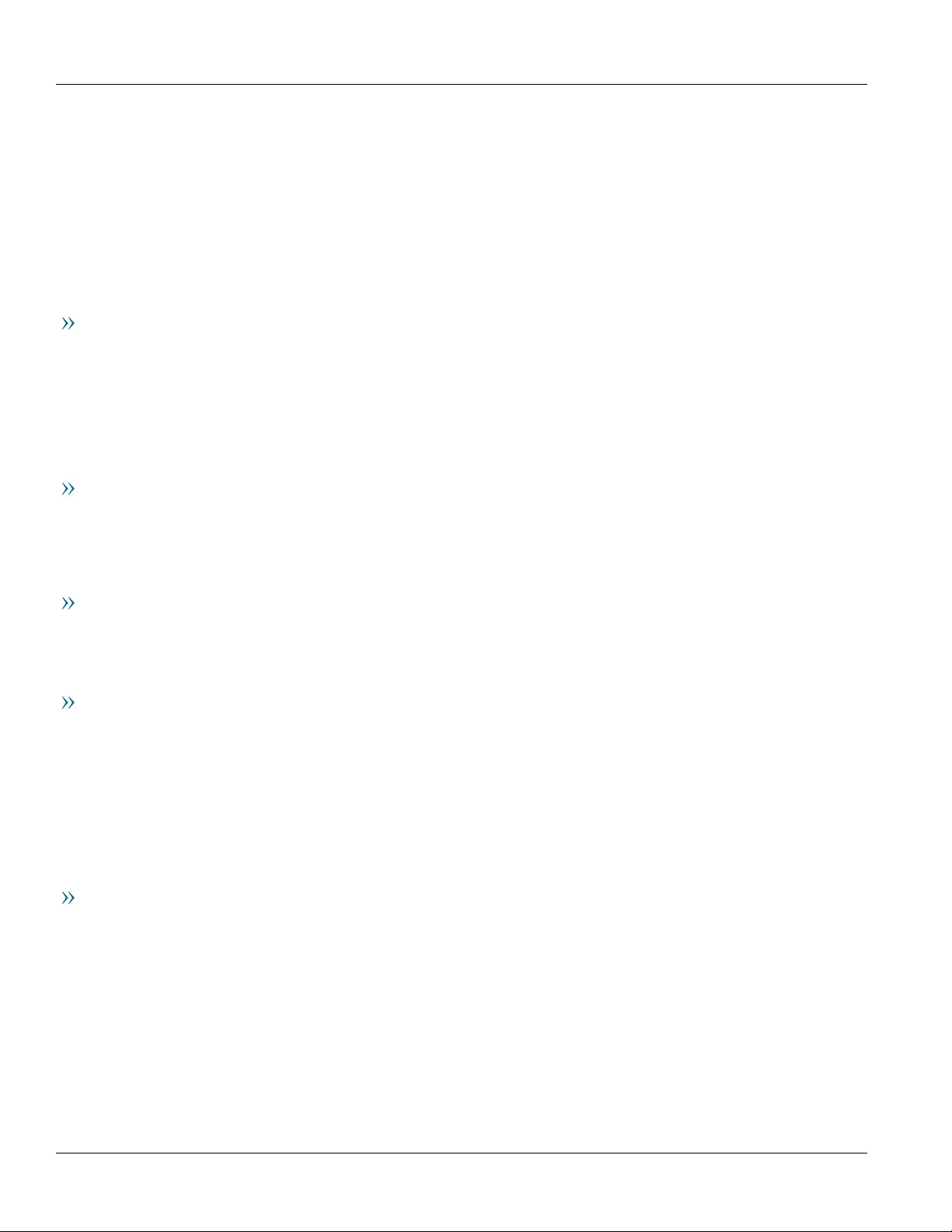
RUGGEDCOM RS416P
Installation Guide
Copyright © 2018 Siemens Canada Ltd
All rights reserved. Dissemination or reproduction of this document, or evaluation and communication of its contents, is not authorized
except where expressly permitted. Violations are liable for damages. All rights reserved, particularly for the purposes of patent application or
trademark registration.
This document contains proprietary information, which is protected by copyright. All rights are reserved. No part of this document may be
photocopied, reproduced or translated to another language without the prior written consent of Siemens Canada Ltd.
Disclaimer Of Liability
Siemens has verified the contents of this document against the hardware and/or software described. However, deviations between the product
and the documentation may exist.
Siemens shall not be liable for any errors or omissions contained herein or for consequential damages in connection with the furnishing,
performance, or use of this material.
The information given in this document is reviewed regularly and any necessary corrections will be included in subsequent editions. We
appreciate any suggested improvements. We reserve the right to make technical improvements without notice.
Registered Trademarks
RUGGEDCOM™ and ROS™ are trademarks of Siemens Canada Ltd.
Other designations in this manual might be trademarks whose use by third parties for their own purposes would infringe the rights of the
owner.
Third Party Copyrights
Siemens recognizes the following third party copyrights:
• Copyright © 2004 GoAhead Software, Inc. All Rights Reserved.
Security Information
Siemens provides products and solutions with industrial security functions that support the secure operation of plants, machines, equipment
and/or networks. They are important components in a holistic industrial security concept. With this in mind, Siemens' products and solutions
undergo continuous development. Siemens recommends strongly that you regularly check for product updates.
For the secure operation of Siemens products and solutions, it is necessary to take suitable preventive action (e.g. cell protection concept) and
integrate each component into a holistic, state-of-the-art industrial security concept. Third-party products that may be in use should also be
considered. For more information about industrial security, visit https://www.siemens.com/industrialsecurity.
To stay informed about product updates as they occur, sign up for a product-specific newsletter. For more information, visit https://
support.automation.siemens.com.
Warranty
Siemens warrants this product for a period of five (5) years from the date of purchase, conditional upon the return to factory for maintenance
during the warranty term. This product contains no user-serviceable parts. Attempted service by unauthorized personnel shall render all
warranties null and void. The warranties set forth in this article are exclusive and are in lieu of all other warranties, performance guarantees
and conditions whether written or oral, statutory, express or implied (including all warranties and conditions of merchantability and fitness for
a particular purpose, and all warranties and conditions arising from course of dealing or usage or trade). Correction of nonconformities in the
manner and for the period of time provided above shall constitute the Seller’s sole liability and the Customer’s exclusive remedy for defective
or nonconforming goods or services whether claims of the Customer are based in contract (including fundamental breach), in tort (including
negligence and strict liability) or otherwise.
For warranty details, visit https://www.siemens.com/ruggedcom or contact a Siemens customer service representative.
ii
Page 3
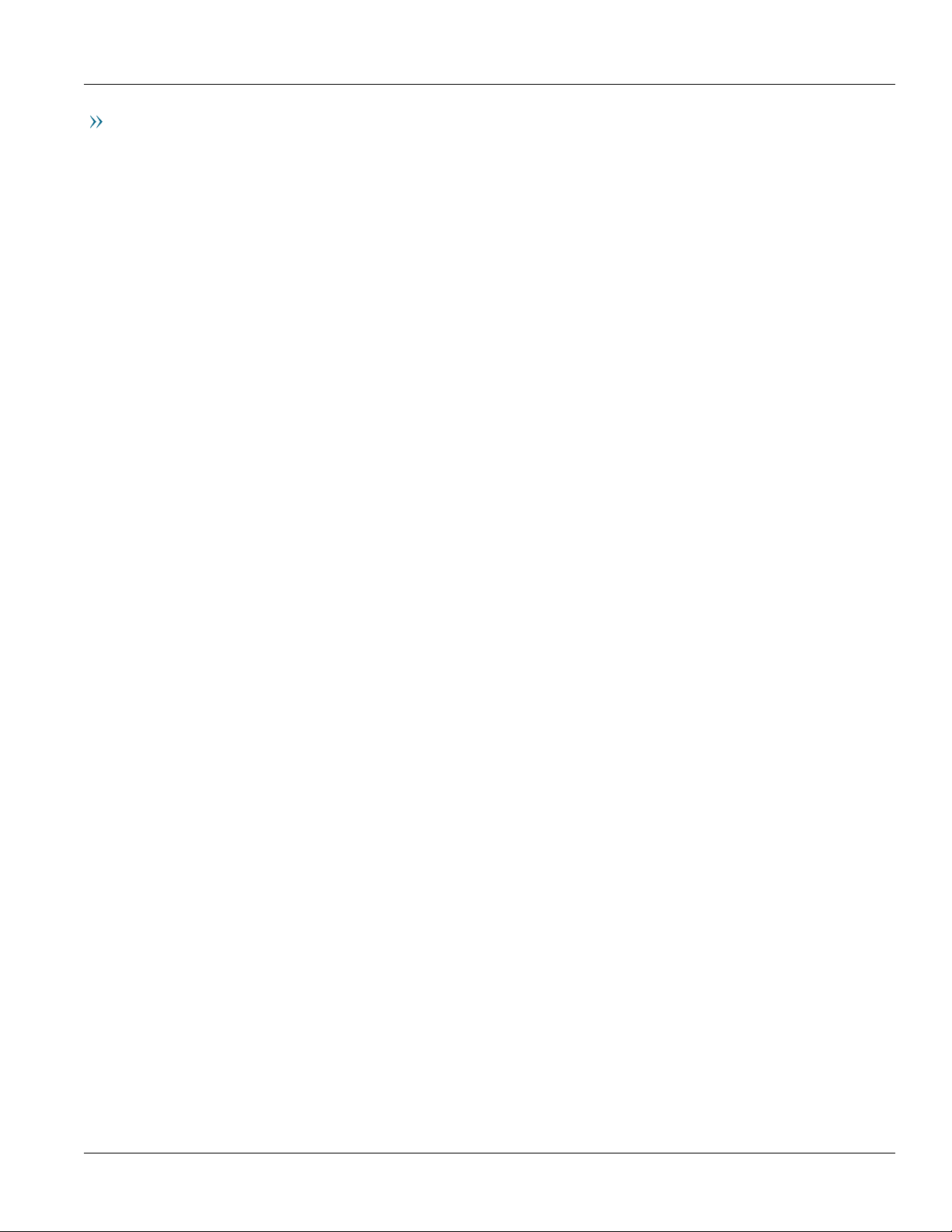
RUGGEDCOM RS416P
Installation Guide
Contacting Siemens
Address
Siemens Canada Ltd
Industry Sector
300 Applewood Crescent
Concord, Ontario
Canada, L4K 5C7
Telephone
Toll-free: 1 888 264 0006
Tel: +1 905 856 5288
Fax: +1 905 856 1995
E-mail
ruggedcom.info.i-ia@siemens.com
Web
https://www.siemens.com/ruggedcom
iii
Page 4
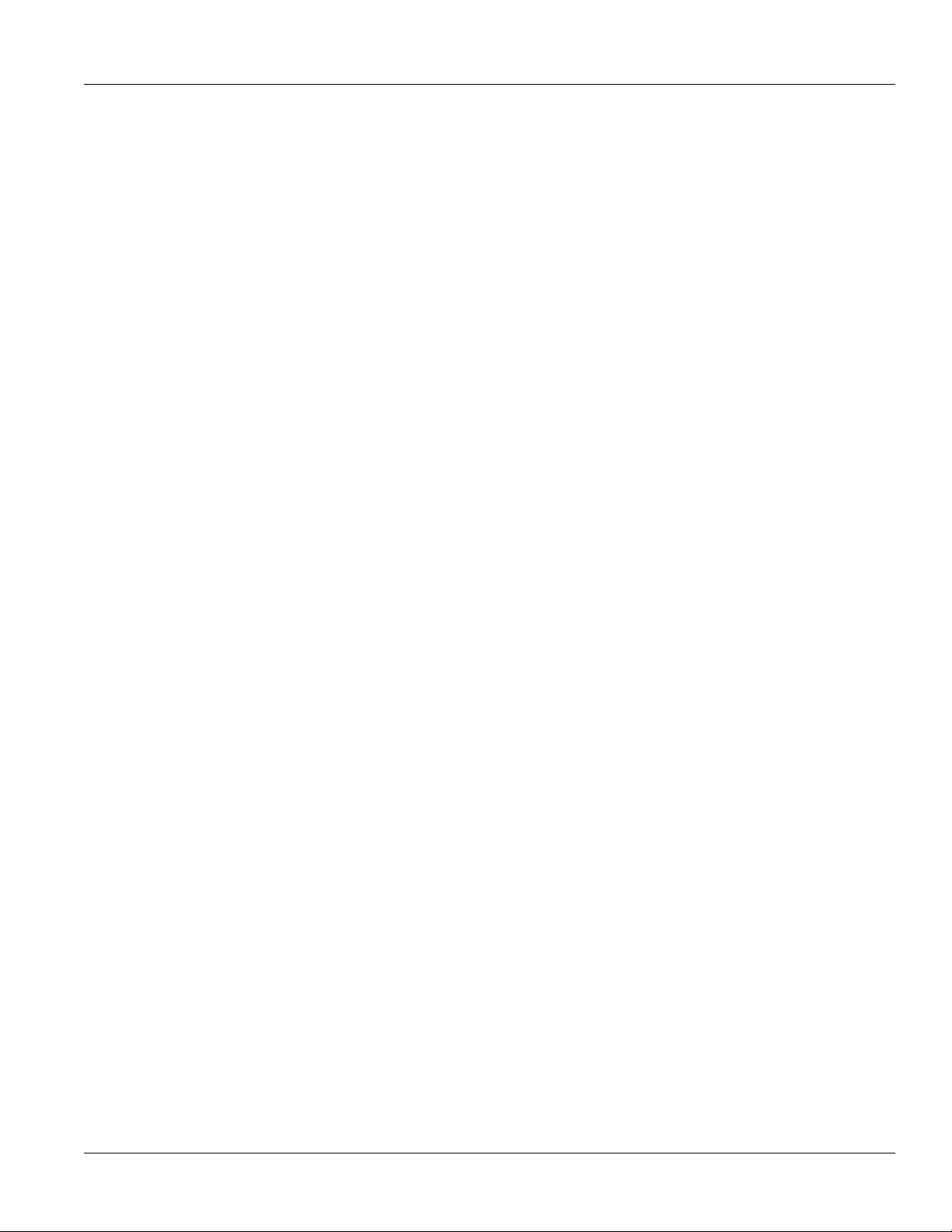
RUGGEDCOM RS416P
Installation Guide
iv
Page 5
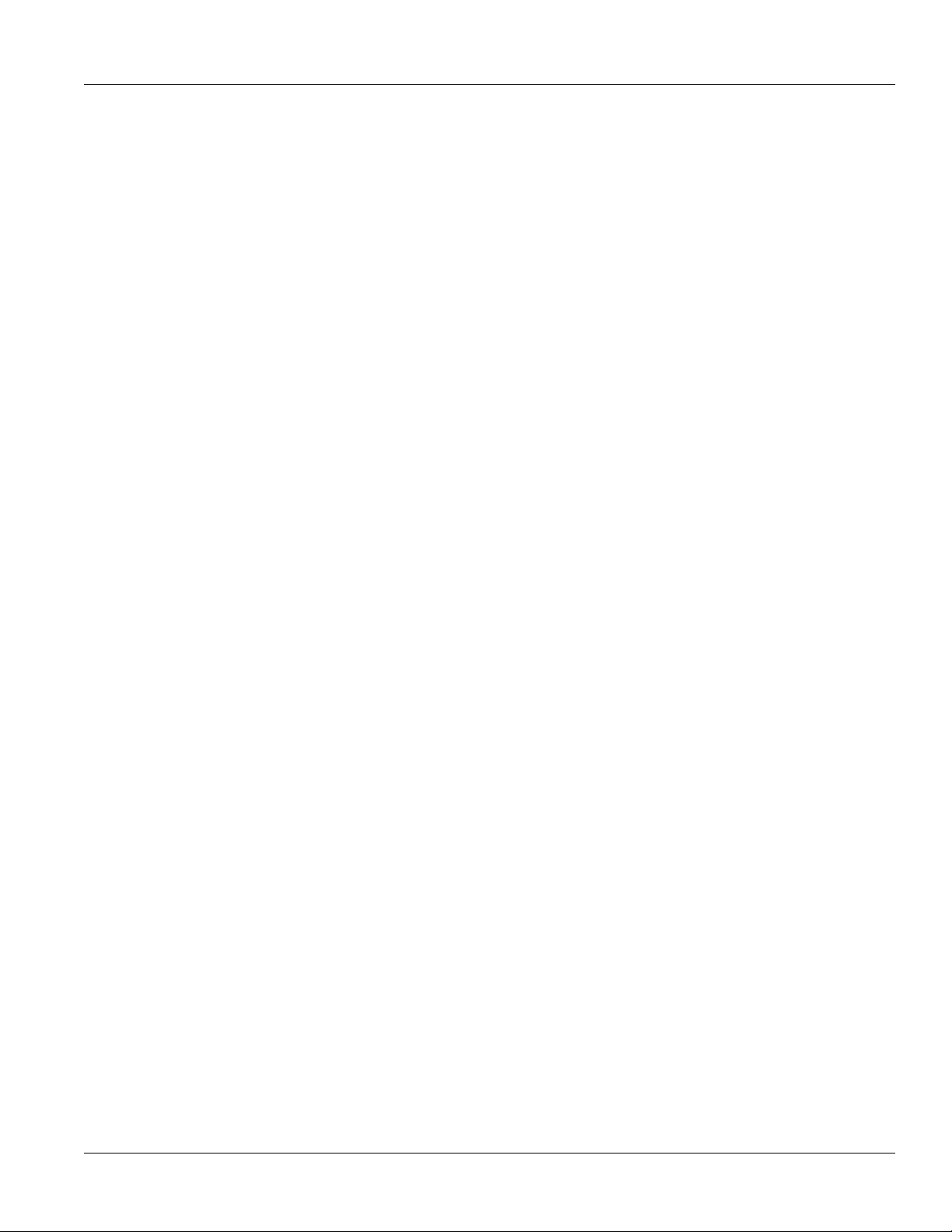
RUGGEDCOM RS416P
Installation Guide
Table of Contents
Table of Contents
Preface ............................................................................................................ vii
Alerts ................................................................................................................................................. vii
Related Documents ............................................................................................................................ viii
Accessing Documentation .................................................................................................................. viii
Training ............................................................................................................................................ viii
Customer Support .............................................................................................................................. viii
Chapter 1
Introduction ..................................................................................................... 1
1.1Feature Highlights ........................................................................................................................ 1
1.2 Description ................................................................................................................................... 2
1.3Required Tools and Materials ......................................................................................................... 4
1.4Decommissioning and Disposal ...................................................................................................... 4
1.5Cabling Recommendations ............................................................................................................ 4
1.5.1Supported Fiber Optic Cables .............................................................................................. 5
1.6Precision Time Protocol (PTP) Support ............................................................................................ 5
1.6.1 Supported Time Synchronization Sources ............................................................................. 6
1.6.2 TTL Outputs ....................................................................................................................... 7
1.6.3IEEE 1588 Support ............................................................................................................. 7
Chapter 2
Installing Device ............................................................................................... 9
2.1General Procedure ...................................................................................................................... 10
2.2Unpacking the Device ................................................................................................................. 10
2.3Mounting the Device ................................................................................................................... 10
2.3.1Mounting the Device to a Rack ......................................................................................... 11
2.3.2Mounting the Device on a DIN Rail .................................................................................... 12
2.3.3Mounting the Device to a Panel ........................................................................................ 12
2.4Connecting the Failsafe Alarm Relay ............................................................................................. 13
2.5Grounding the Device ................................................................................................................. 14
2.6Connecting Power ....................................................................................................................... 14
2.6.1Connecting AC or DC Power .............................................................................................. 15
2.6.2Connecting External PoE Power ......................................................................................... 16
2.6.3Wiring Examples .............................................................................................................. 18
v
Page 6
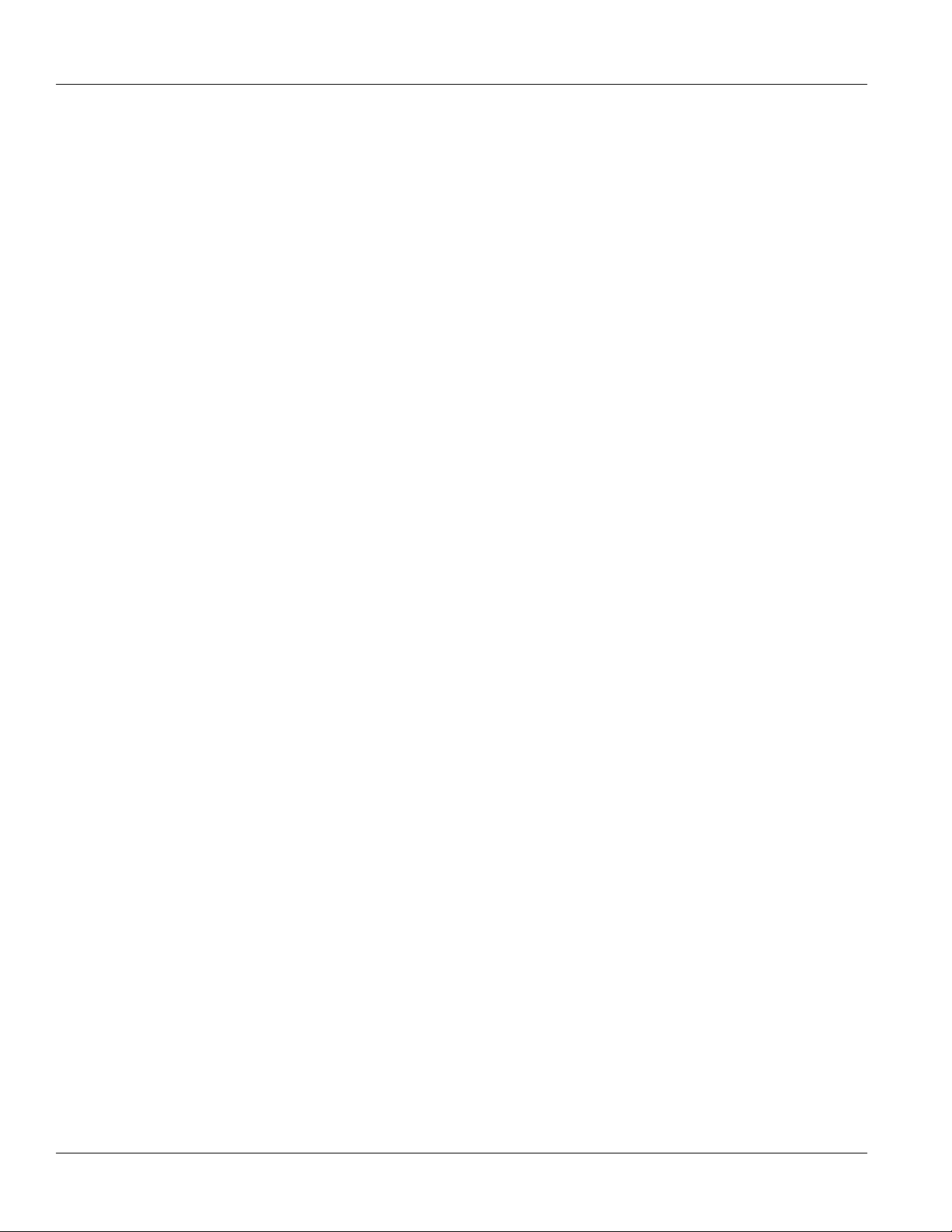
Table of Contents
Chapter 3
RUGGEDCOM RS416P
Installation Guide
Device Management ....................................................................................... 21
3.1Connecting to the Device ............................................................................................................ 21
3.2Configuring the Device ................................................................................................................ 22
Chapter 4
Communication Ports ...................................................................................... 23
4.1Copper Ethernet Ports ................................................................................................................. 24
4.2 PoE Ports .................................................................................................................................... 25
4.3Fiber Optic Ethernet Ports ........................................................................................................... 26
4.4 Serial Ports ................................................................................................................................. 26
4.5 BNC Ports ................................................................................................................................... 29
4.6Connecting Multiple RS485 Devices ............................................................................................. 30
Chapter 5
Technical Specifications .................................................................................. 31
5.1Power Supply Specifications ........................................................................................................ 31
5.2PoE Power Supply Specifications .................................................................................................. 32
5.3Failsafe Relay Specifications ......................................................................................................... 32
5.4Copper Ethernet Port Specifications .............................................................................................. 32
5.5Fiber Optic Ethernet Port Specifications ........................................................................................ 33
5.6Serial Port Specifications ............................................................................................................. 33
5.7IRIG-B Port Specifications ............................................................................................................. 34
5.8Operating Environment ............................................................................................................... 34
5.9Mechanical Specifications ............................................................................................................ 35
5.10Dimension Drawings ................................................................................................................. 35
Chapter 6
Certification .................................................................................................... 39
6.1 Approvals ................................................................................................................................... 39
6.1.1 CSA ................................................................................................................................. 39
6.1.2European Union (EU) ....................................................................................................... 40
6.1.3 FCC ................................................................................................................................. 40
6.1.4 FDA/CDRH ........................................................................................................................ 41
6.1.5 ISED ................................................................................................................................ 41
6.1.6 ACMA .............................................................................................................................. 41
6.1.7 RoHS ............................................................................................................................... 42
6.1.8Other Approvals ............................................................................................................... 42
6.2EMC and Environmental Type Tests .............................................................................................. 42
vi
Page 7
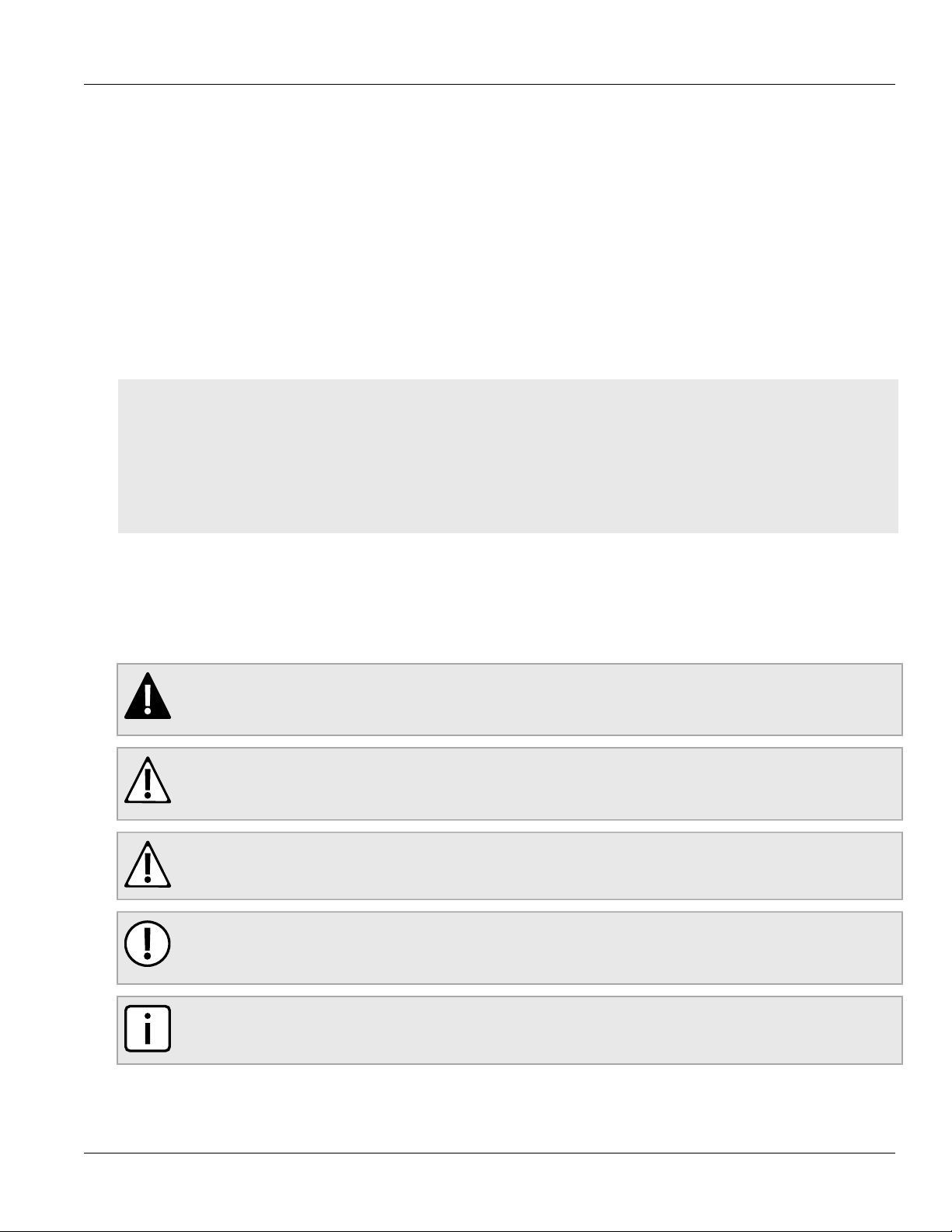
RUGGEDCOM RS416P
Installation Guide
Preface
This guide describes the RUGGEDCOM RUGGEDCOM RS416P. It describes the major features of the device,
installation, commissioning and important technical specifications.
It is intended for use by network technical support personnel who are responsible for the installation,
commissioning and maintenance of the device. It is also recommended for use by network and system planners,
system programmers, and line technicians.
CONTENTS
• “Alerts”
• “Related Documents”
• “Accessing Documentation”
• “Training”
• “Customer Support”
Preface
Alerts
The following types of alerts are used when necessary to highlight important information.
DANGER!
DANGER alerts describe imminently hazardous situations that, if not avoided, will result in death or
serious injury.
WARNING!
WARNING alerts describe hazardous situations that, if not avoided, may result in serious injury and/or
equipment damage.
CAUTION!
CAUTION alerts describe hazardous situations that, if not avoided, may result in equipment damage.
IMPORTANT!
IMPORTANT alerts provide important information that should be known before performing a procedure
or step, or using a feature.
NOTE
NOTE alerts provide additional information, such as facts, tips and details.
Alerts vii
Page 8
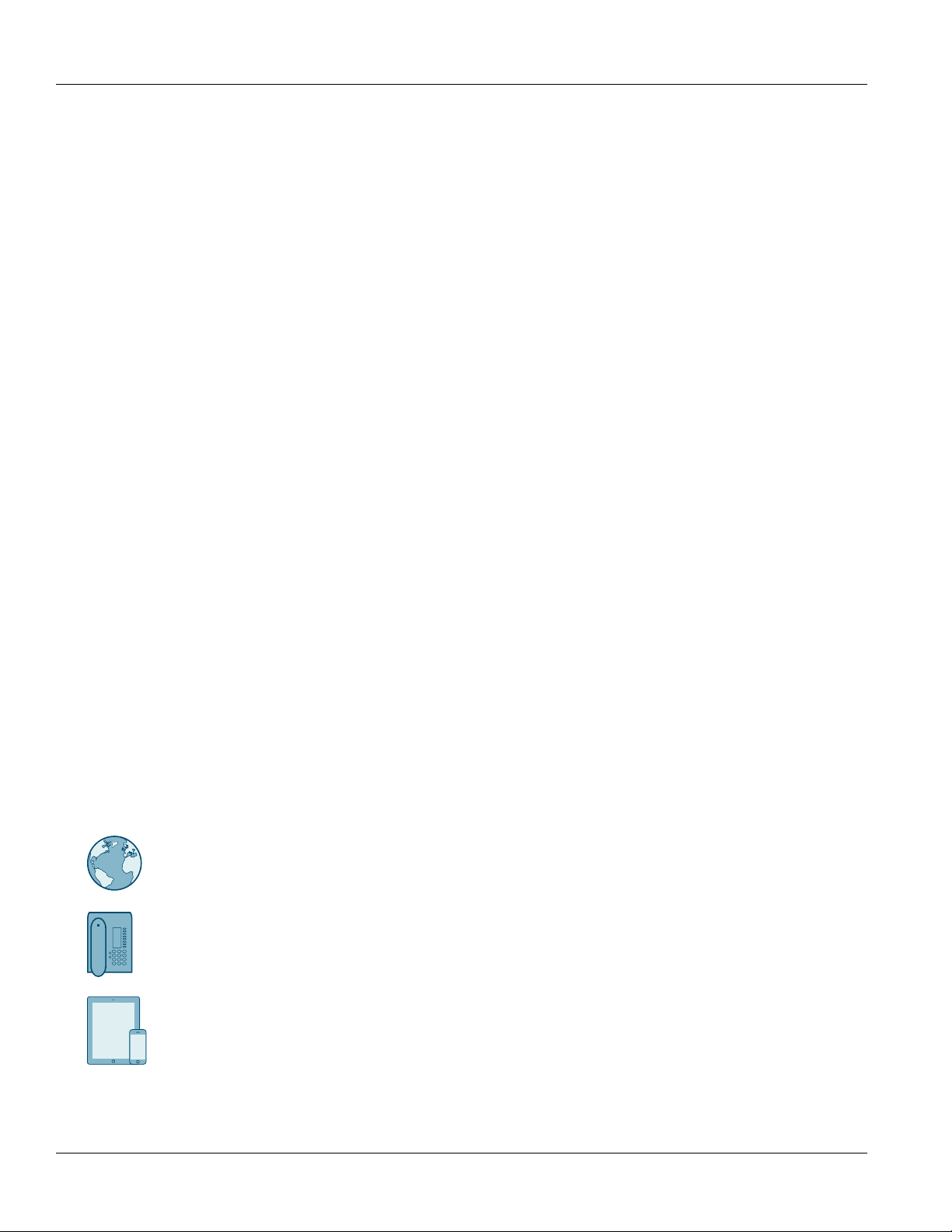
Preface
RUGGEDCOM RS416P
Installation Guide
Related Documents
Other documents that may be of interest include:
• RUGGEDCOM ROS User Guide [https://support.industry.siemens.com/cs/ww/en/view/109737245]
Accessing Documentation
The latest user documentation for RUGGEDCOM RS416P is available online at
https://www.siemens.com/ruggedcom. To request or inquire about a user document, contact Siemens Customer
Support.
Training
Siemens offers a wide range of educational services ranging from in-house training of standard courses on
networking, Ethernet switches and routers, to on-site customized courses tailored to the customer's needs,
experience and application.
Siemens' Educational Services team thrives on providing our customers with the essential practical skills to make
sure users have the right knowledge and expertise to understand the various technologies associated with critical
communications network infrastructure technologies.
Siemens' unique mix of IT/Telecommunications expertise combined with domain knowledge in the utility,
transportation and industrial markets, allows Siemens to provide training specific to the customer's application.
For more information about training services and course availability, visit https://www.siemens.com/ruggedcom or
contact a Siemens Sales representative.
Customer Support
Customer support is available 24 hours, 7 days a week for all Siemens customers. For technical support or general
information, contact Siemens Customer Support through any of the following methods:
Online
Visit http://www.siemens.com/automation/support-request to submit a Support Request (SR) or check
on the status of an existing SR.
Telephone
Call a local hotline center to submit a Support Request (SR). To locate a local hotline center, visit http://
www.automation.siemens.com/mcms/aspa-db/en/automation-technology/Pages/default.aspx.
Mobile App
Install the Industry Online Support app by Siemens AG on any Android, Apple iOS or Windows mobile
device and be able to:
• Access Siemens' extensive library of support documentation, including FAQs and manuals
• Submit SRs or check on the status of an existing SR
viii Related Documents
Page 9
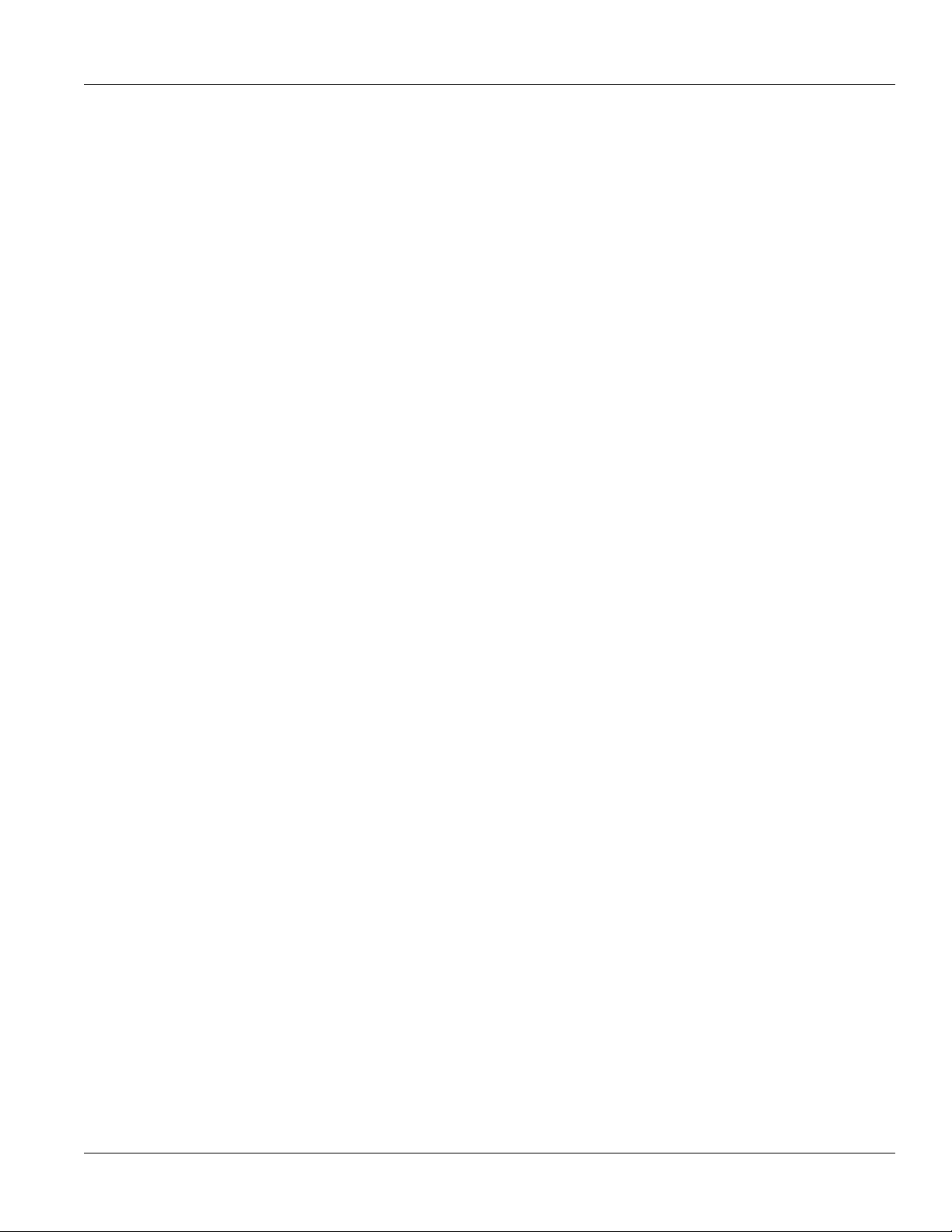
RUGGEDCOM RS416P
Installation Guide
Preface
• Contact a local Siemens representative from Sales, Technical Support, Training, etc.
• Ask questions or share knowledge with fellow Siemens customers and the support community
Customer Support ix
Page 10
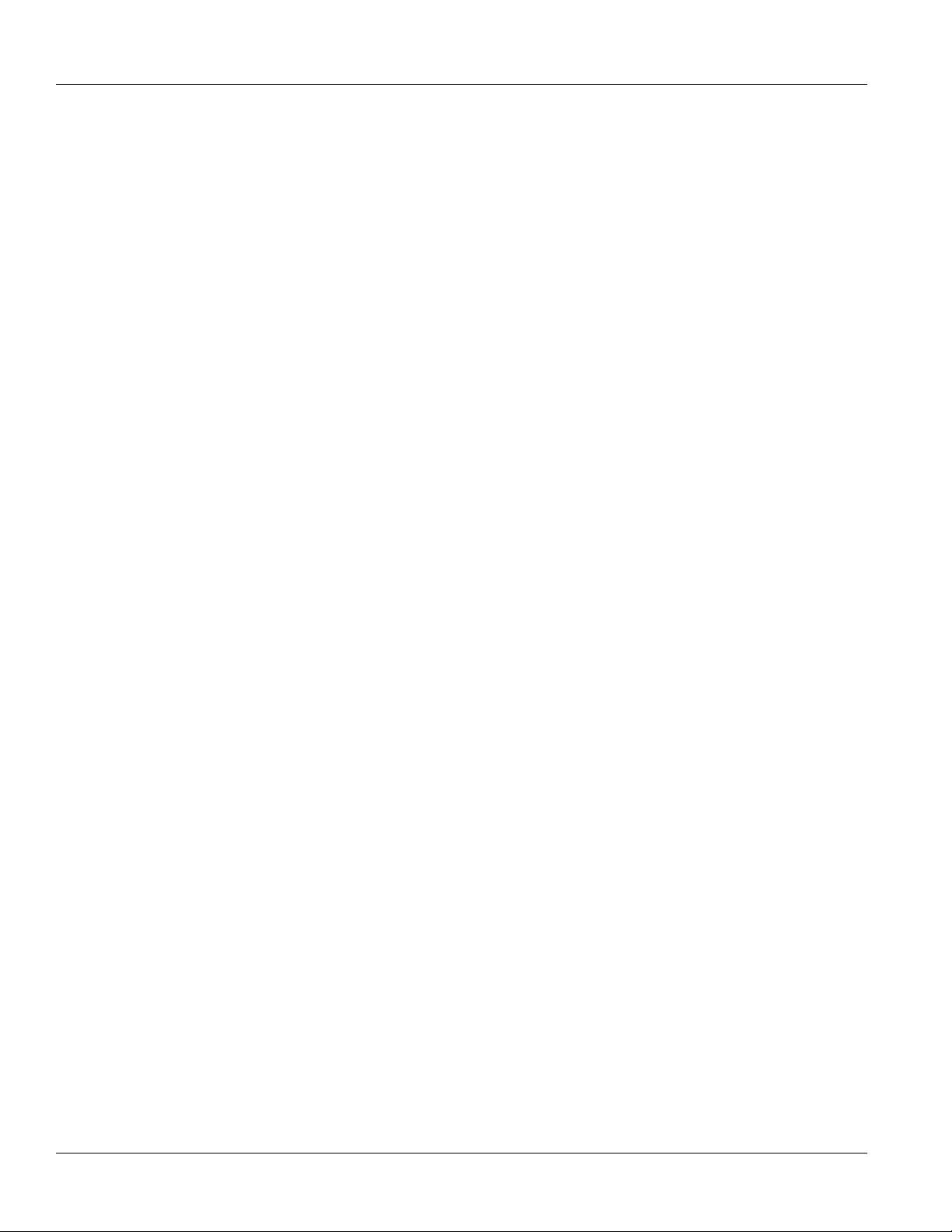
Preface
RUGGEDCOM RS416P
Installation Guide
x Customer Support
Page 11
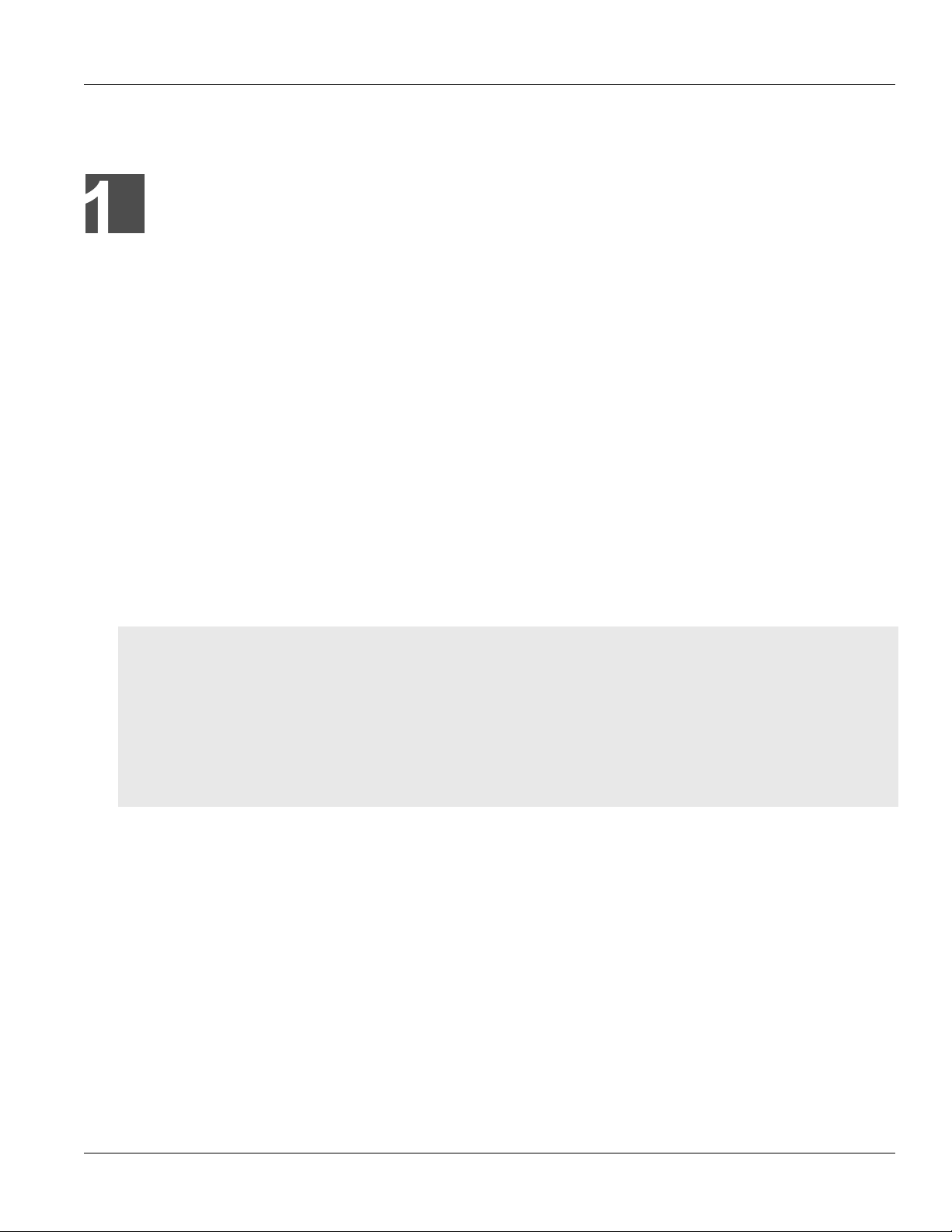
RUGGEDCOM RS416P
Installation Guide
Introduction
The RUGGEDCOM RUGGEDCOM RS416P is an industrially hardened serial device server with an integrated,
fully managed, 4-Port Power over Ethernet (PoE) switch, designed to operate reliably in electrically harsh and
climatically demanding utility substation and industrial environments. Featuring a modular design that can
support up to 16 serial ports, the RUGGEDCOM RS416P is able to interconnect multiple types of intelligent
electronic devices (IEDs) that have different methods of communications.
The Power over Ethernet (PoE) ports can be used to power PoE enabled devices such as IP phones, video cameras,
and wireless access points, where power is not available or cost-prohibitive to provide locally.
The RUGGEDCOM RS416P provides a high level of immunity to electromagnetic interference and heavy electrical
surges typical of environments found in electric utility substations, factory floors or in curb side traffic control
cabinets. The RUGGEDCOM RS416P also features a wide operating temperature range of -40 to 85 °C (-40 to 185
°F) allowing it to be installed in virtually any location.
The embedded Rugged Operating System (ROS®) within the RUGGEDCOM RS416P provides advanced layer 2 and
layer 3 networking functions, multiple serial protocol support, advanced cyber security features, and a full array of
intelligent functionality for high network availability and manageability. Coupled with the ruggedized hardware
design, the RUGGEDCOM RS416P is ideal for creating mission-critical, real-time, control applications in any harsh
environment.
Chapter 1
Introduction
CONTENTS
• Section1.1, “Feature Highlights”
• Section1.2, “Description”
• Section1.3, “Required Tools and Materials”
• Section1.4, “Decommissioning and Disposal”
• Section1.5, “Cabling Recommendations”
• Section1.6, “Precision Time Protocol (PTP) Support”
Section1.1
Feature Highlights
Serial Device Server
• Modular design allows for 4, 8, 12, or 16 serial ports
• Fully compliant EIA RS422/TIA RS485, RS422, RS232 serial ports (software selectable) with DB9 or RJ45
connectors
• Transmit serial data over an IP network
• Support for Modbus TCP, DNP 3, TIN serial protocols
• Baud rates up to 230 kbps
Feature Highlights 1
Page 12
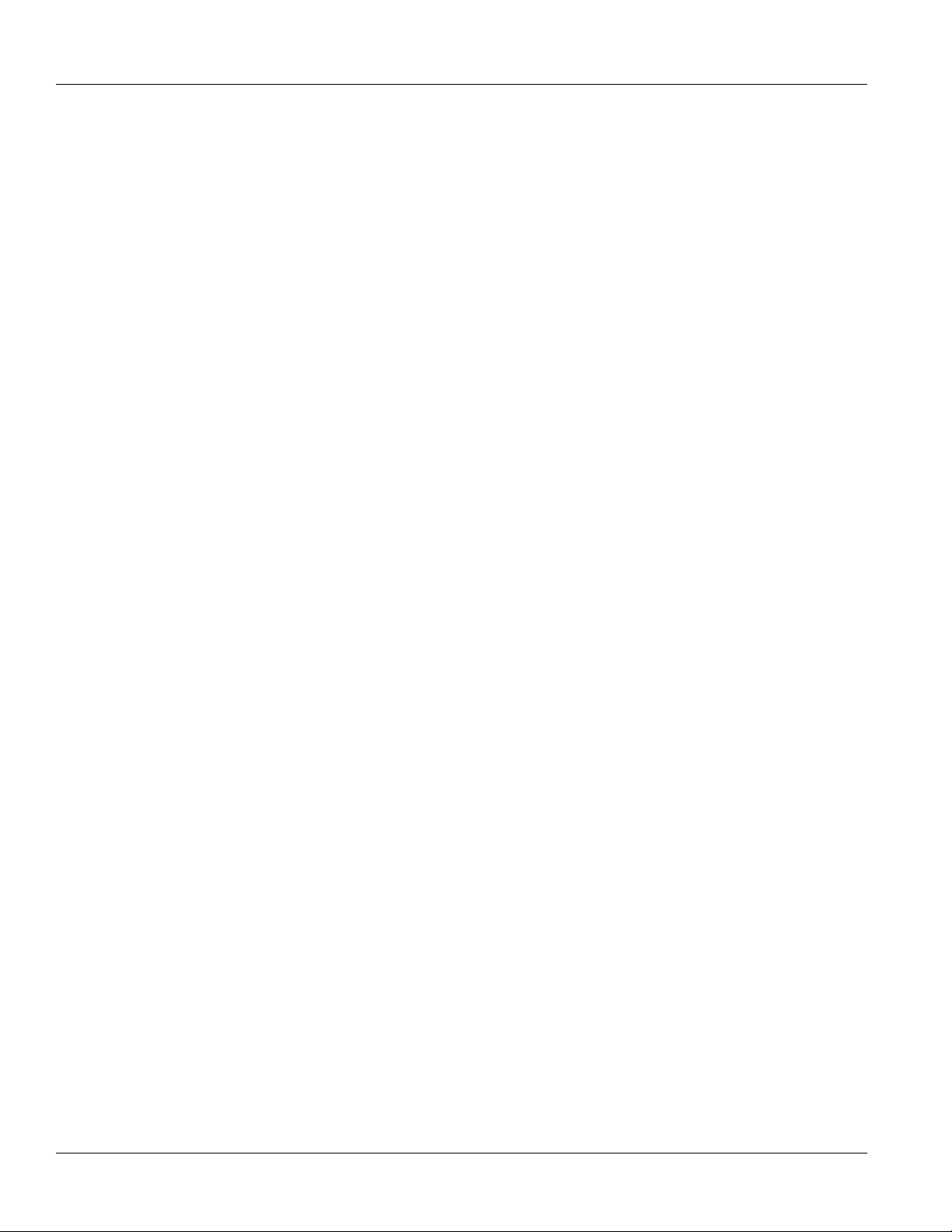
Chapter 1
Introduction
• Raw socket mode allows conversion of any serial protocol
• Point-to-point and multi-point modes
• Converts Modbus RTU to Modbus
• Supports multiple Modbus masters
• Converts DNP3.0 to DNP over UDP/TCP
Power Over Ethernet (PoE)
• Two or four 10/100Base-TX 802.3af compliant ports
• Data and power over a single Ethernet cable
• Powered from the internal 48 VDC source
• No mid-span patch panel required
• Fully compatible with 802.3af powered devices
• Auto-sensing ports that provide power only to PoE end devices
• Power to port is turned off if cables are removed
• Optional 2 Port Fast Ethernet Module
Rated for Reliability in Harsh Environments
• Immunity to EMI and heavy electrical surges
• Fully independent 2 kV (RMS) isolated serial ports
• -40 to 85 °C (-40 to 185 °F) operating temperature (no fans)
• 18 AWG galvanized steel enclosure
RUGGEDCOM RS416P
Installation Guide
Universal Power Supply Options
• Fully integrated power supplies
• PoE power supply: 48VDC
• Unit power supply: 24 VDC (10-36 VDC), 48 VDC (36-59 VDC) or 88-300 VDC/85-264 VAC
• Screw or pluggable terminal blocks
• Terminal blocks for reliable maintenance free connections
• CSA/UL 60950-1 safety approved to 85 °C (185 °F)
Section1.2
Description
The RUGGEDCOM RS416P features various ports, controls and indicator LEDs on the display panel for connecting,
configuring and troubleshooting the device. The display panel can be located on the rear, front or top of the
device, depending on the mounting configuration.
2 Description
Page 13

RUGGEDCOM RS416P
2
5
83
1
4
7
6
Installation Guide
Figure1:RUGGEDCOM RS416P
1.Serial Ports 2.Fiber Optic Ethernet and/or BNC (Optional) Ports 3.Port Status Indicator LEDs 4.Display Mode Indicator LEDs 5.Mode
Button 6.Alarm Indicator LED 7.Power Module Indicator LEDs 8.RS-232 Serial Console Port (RJ45)
Chapter 1
Introduction
Communication Ports Ports for communicating with other devices or accessing the RUGGEDCOM ROS operating
system are described in Chapter4, Communication Ports.
Port Status Indicator LEDs Port status indicator LEDs indicate the operational status of each port, dependent on the
currently selected mode.
Description
Mode Color/State
Ethernet Ports Serial Ports
Status
Green (Solid) Link detected —
Green (Blinking) Link activity Traffic detected
Off No link detected No traffic
Duplex
Green (Solid) Full duplex mode
Orange (Blinking) Half duplex mode
Off No link detected
Speed
Green (Solid) 100 Mb/s >19200 to <57600
bps
Green (Blinking) — 57600 bps or higher
Orange (Solid) 10 Mb/s <19200 bps
Off No link detected
Display Mode Indicator LEDs The display mode indicator LEDs indicate the current display mode for the port status
indicator LEDs (i.e. Status, Duplex or Speed).
Mode button The Mode button sets the display mode for the port status indicator LEDs (i.e. Status, Duplex
or Speed). It can also be used to reset the device if held for 5 seconds.
Alarm Indicator LED The alarm indicator LED illuminates when an alarm condition exists.
Power Module Indicator LEDs The power module indicator LEDs indicate the status of the power modules.
Color Description
Green The power supply is supplying power
Red Power supply failure
Off No power supply is installed
Description 3
Page 14
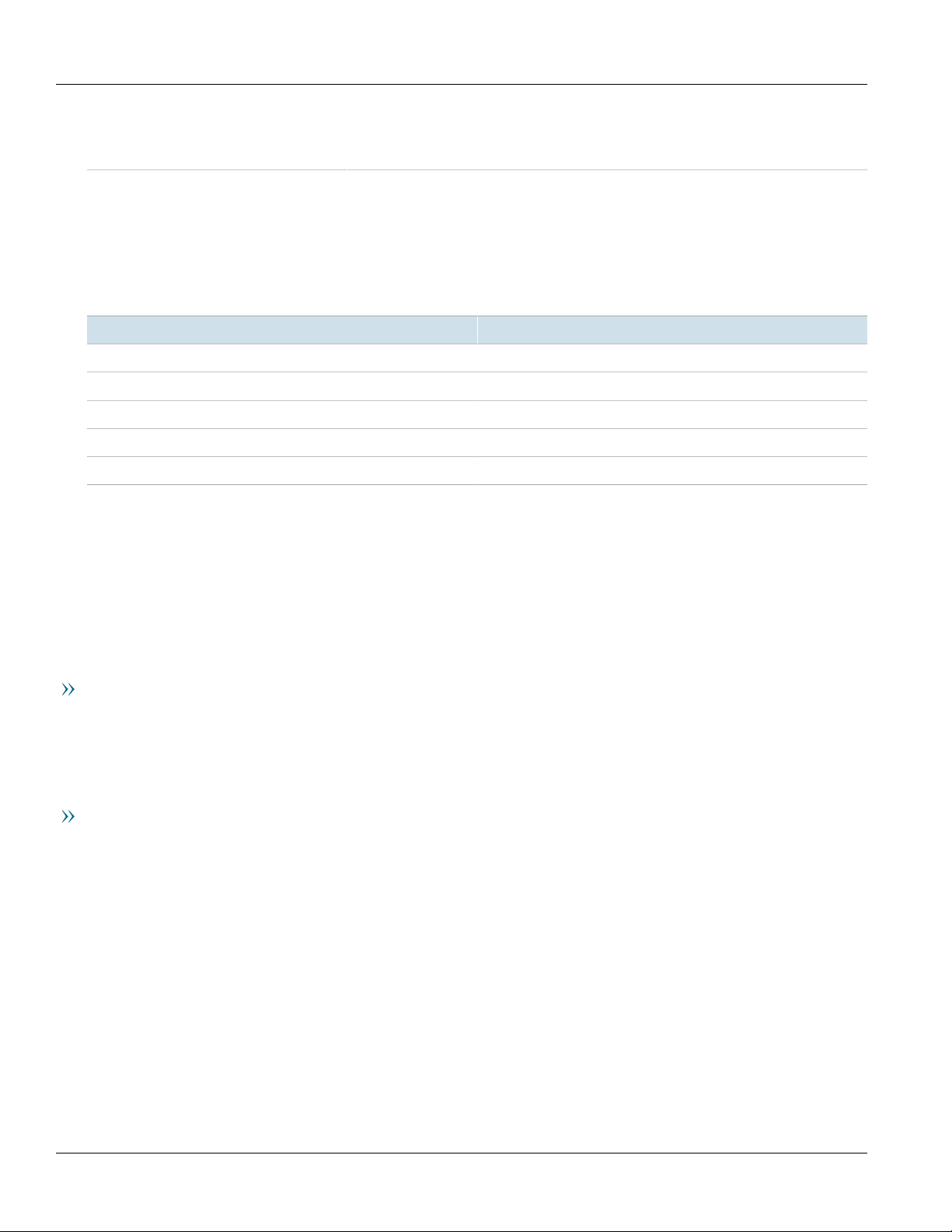
Chapter 1
Introduction
RUGGEDCOM RS416P
Installation Guide
RS-232 Console Port The serial console port is for interfacing directly with the device and accessing initial
Section1.3
management functions. For information about connecting to the device via the serial
console port, refer to Section3.1, “Connecting to the Device”.
Required Tools and Materials
The following tools and materials are required to install the RUGGEDCOM RS416P:
Tools/Materials Purpose
AC power cord (16 AWG) For connecting power to the device.
CAT-5 Ethernet cables For connecting the device to the network.
Flathead screwdriver For mounting the device to a DIN rail.
Phillips screwdriver For mounting the device to a panel.
4 x #6-32 screws For mounting the device to a panel.
Section1.4
Decommissioning and Disposal
Proper decomissioning and disposal of this device is important to prevent malicious users from obtaining
proprietary information and to protect the environment.
Decommissioning
This device may include sensitive, proprietary data. Before taking the device out of service, either permanently or
for maintenance by a third-party, make sure it has been fully decommissioned.
For more information, refer to the associated User Guide.
Recycling and Disposal
For environmentally friendly recycling and disposal of this device and related accessories, contact a facility
certified to dispose of waste electrical and electronic equipment. Recycling and disposal must be done in
accordance with local regulations.
Section1.5
Cabling Recommendations
All copper Ethernet ports on RUGGEDCOM products include transient suppression circuitry to protect against
damage from electrical transients and conform with IEC 61850-3 and IEEE 1613 Class 1 standards. This means
that during a transient electrical event, communications errors or interruptions may occur, but recovery is
automatic.
4 Required Tools and Materials
Page 15
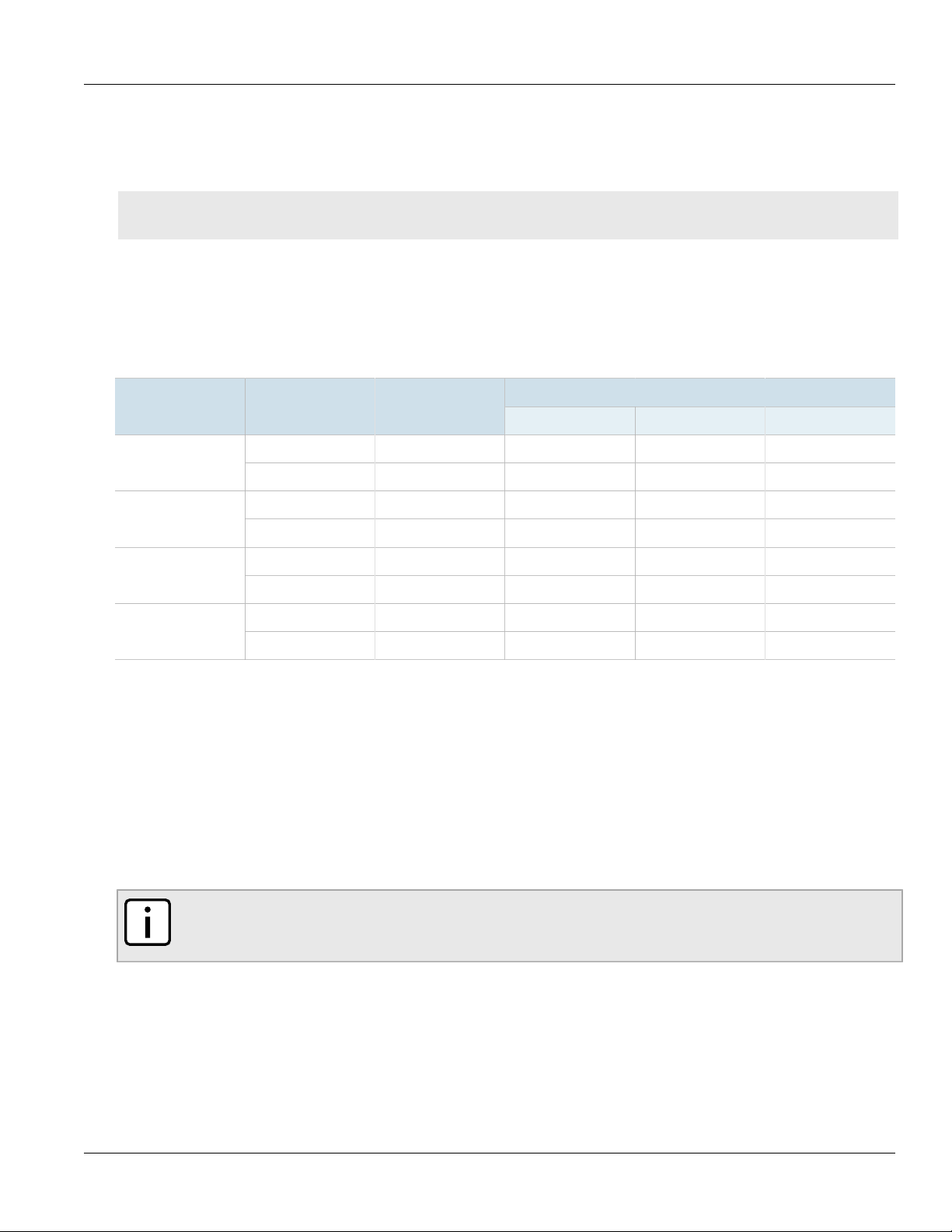
RUGGEDCOM RS416P
Installation Guide
Siemens also does not recommend using copper Ethernet ports to interface with devices in the field across
distances that could produce high levels of ground potential rise (i.e. greater than 2500 V), during line-to-ground
fault conditions.
CONTENTS
• Section1.5.1, “Supported Fiber Optic Cables”
Section1.5.1
Supported Fiber Optic Cables
The following fiber optic cable types are supported under the stated conditions.
Chapter 1
Introduction
Distance (m)
a
Laser optimized.
Section1.6
Cable Type Wavelength (nm)
850 200 — 275 33OM1 (62.5/125)
1300 500 2000 — —
850 500 — 550 82OM2 (50/125)
1300 500 2000 — —
a
a
850 1500 — 550 300OM3 (50/125)
1300 500 2000 — —
850 3500 — 550 400OM4 (50/125)
1300 500 2000 — —
Modal Bandwidth
(MHz·km)
100Base-FX 1000Base-SX 10GBase-SR
Precision Time Protocol (PTP) Support
The Precision Time Protocol (PTP) module adds the ability to provide time synchronization via Ethernet using the
Precision Time Protocol (PTP) and Network Time Protocol (NTP), and to synchronize with an external IRIG-B source.
The PTP module features BNC ports for TTL IN and TTL OUT. It also includes an LED to indicate when
synchronization has been achieved.
NOTE
The PTP module can only be installed in slot 5. For more information, refer to Chapter4,
Communication Ports.
Supported Fiber Optic Cables 5
Page 16
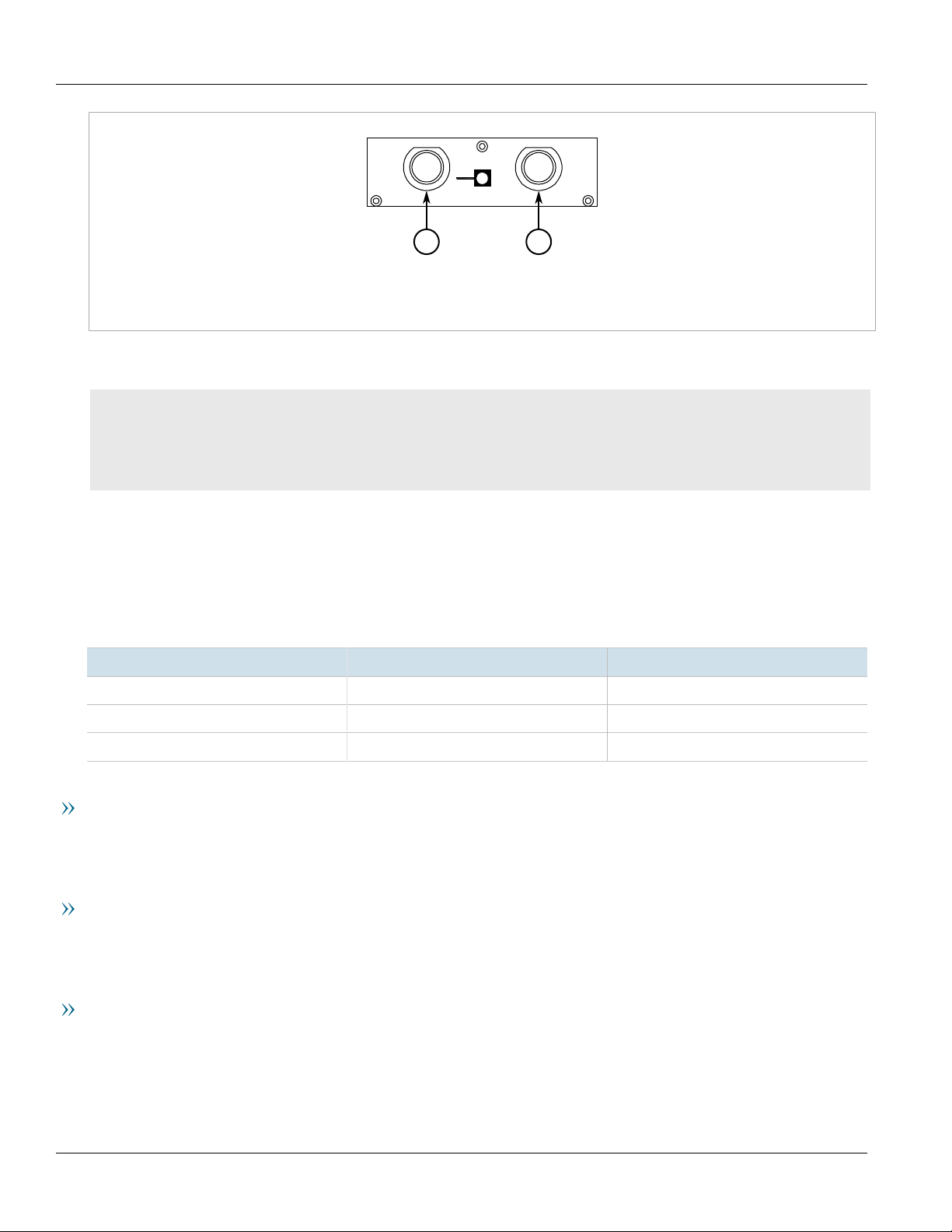
Chapter 1
TTLIN
TTLOUT
1 2
Introduction
Figure2:PTP Module
1.TTL OUT Port 2.TTL IN Port
For more information about the BNC ports, refer to Section4.5, “BNC Ports”.
CONTENTS
• Section1.6.1, “Supported Time Synchronization Sources”
• Section1.6.2, “TTL Outputs”
• Section1.6.3, “IEEE 1588 Support”
RUGGEDCOM RS416P
Installation Guide
Section1.6.1
Supported Time Synchronization Sources
The following time synchronization sources are supported by the RUGGEDCOM RS416P, with or without the PTP
card:
Synchronization Source Without PTP Card With PTP Card
NTP
IEEE 1588 v2
IRIG-B PWM
NTP
NTP (Network Time Protocol) is the standard for synchronizing the clocks of computer systems throughout the
Internet and is suitable for systems that require accuracies in the order of 1 ms.
IRIG-B PWM
IRIG-B time synchronization is an even older, established, inter-device time synchronization mechanism providing
accuracy in sub-milliseconds.
ü ü
ü ü
û ü
IEEE 1588
IEEE 1588 is designed to provide networked, packet-based time synchronization between different networking
nodes (PTP devices). The RUGGEDCOM RS416P supports PTP v2, which is defined in the IEEE 1588-2008 standard.
IEEE 1588 is designed to fill a niche not well served by either of the two older, dominant protocols, NTP and IRIGB. IEEE 1588 is also designed for applications that cannot bear the cost of a GPS receiver at each node or for which
GPS signals are inaccessible.
6 Supported Time Synchronization Sources
Page 17
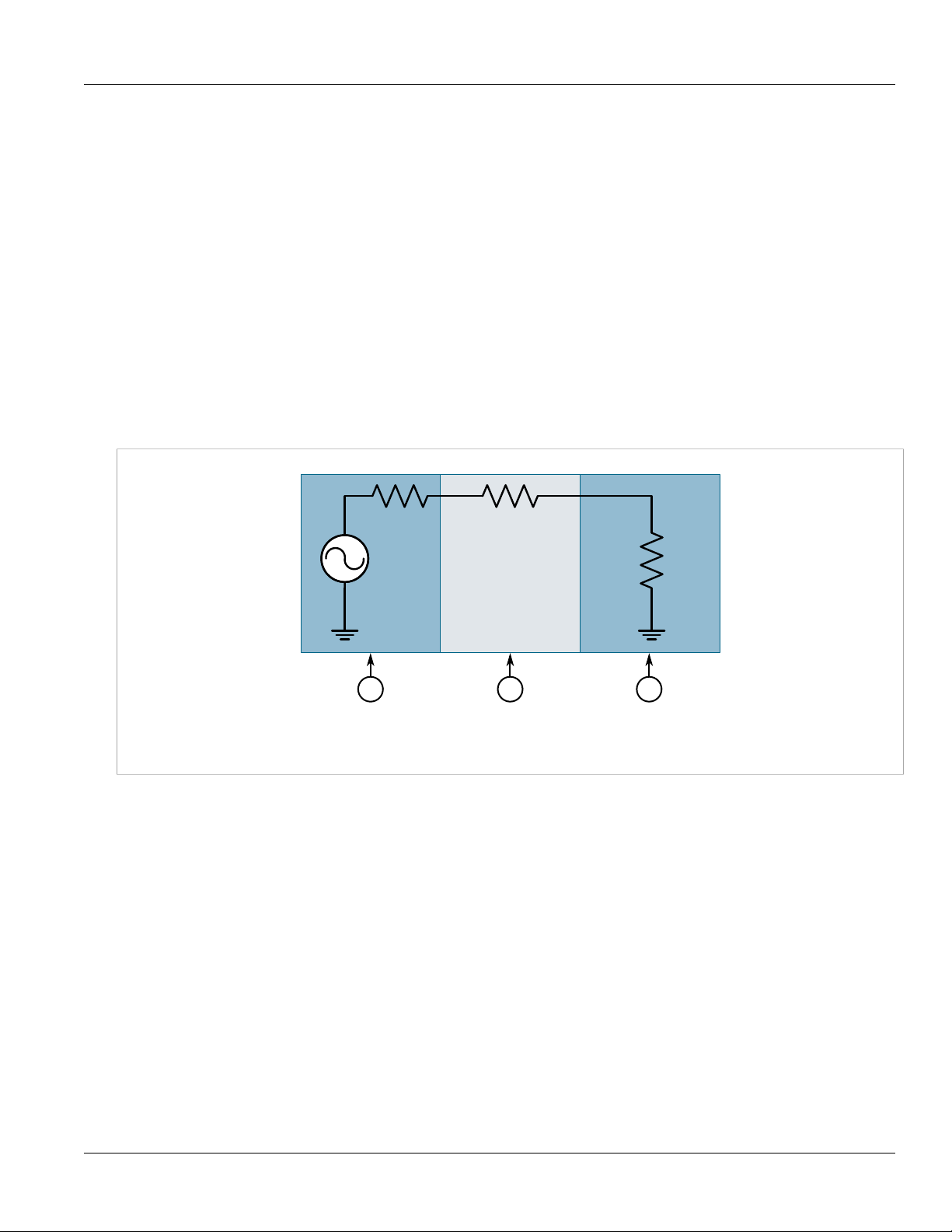
RUGGEDCOM RS416P
VS
RS RC
RL/N
321
Installation Guide
The RUGGEDCOM RS416P only supports ordinary clock mode. An ordinary clock can be configured as either a
Grandmaster Clock (GM) or a Slave Clock (SC) within the master-slave hierarchy.
Every Ethernet port on the RUGGEDCOM RS416P supports IEEE 1588. For more information, refer to Section1.6.3,
“IEEE 1588 Support”.
Section1.6.2
TTL Outputs
The PTP card provides a TTL (Transistor-Transistor Logic) output.
The TTL OUT port supports the IRIG-B PWM and PPS signal formats. Enabling/disabling the output port and
selecting the signal format is controlled through the RUGGEDCOM ROS operating system.
The number of devices that can be connected to the TTL Out port is dependent on the cabling type and length,
as well as the input impedances of the devices. The following simplified circuit schematic shows the interface
between an IRIG-B source and connected devices.
Chapter 1
Introduction
Figure3:IRIG-B Simplified Circuit Schematic
1.Source 2.Cabling 3.Device
The maximum number of devices (N) that can be connected to the source is determined by checking if the
source current (IS) required to drive the connected devices is less than the maximum drive current the source can
provide, and verifying that the load voltage (VL) the connected devices see is greater than the minimum required
voltage.
Section1.6.3
IEEE 1588 Support
RUGGEDCOM RS416P supports various IEEE 1588 time synchronization capabilities and provides synchronization
in 2-step mode. This mode supports the following clock types:
• End-to-End Slave Clock
• End-to-End Master Clock
• Peer-to-Peer Slave Clock
• Peer-to-Peer Master Clock
TTL Outputs 7
Page 18

Chapter 1
Introduction
RUGGEDCOM RS416P
Installation Guide
8 IEEE 1588 Support
Page 19

RUGGEDCOM RS416P
Installation Guide
Installing Device
The following sections describe how to install the device, including mounting the device, installing/removing
modules, connecting power, and connecting the device to the network.
DANGER!
Electrocution hazard – risk of serious personal injury and/or damage to equipment. Before performing
any maintenance tasks, make sure all power to the device has been disconnected and wait
approximately two minutes for any remaining energy to dissipate.
WARNING!
Radiation hazard – risk of serious personal injury. This product contains a laser system and is classified
as a CLASS 1 LASER PRODUCT. Use of controls or adjustments or performance of procedures other
than those specified herein may result in hazardous radiation exposure.
Installing Device
Chapter 2
IMPORTANT!
This product contains no user-serviceable parts. Attempted service by unauthorized personnel shall
render all warranties null and void.
Changes or modifications not expressly approved by Siemens Canada Ltd could invalidate
specifications, test results, and agency approvals, and void the user's authority to operate the
equipment.
IMPORTANT!
This product should be installed in a restricted access location where access can only be gained by
authorized personnel who have been informed of the restrictions and any precautions that must be
taken. Access must only be possible through the use of a tool, lock and key, or other means of security,
and controlled by the authority responsible for the location.
CONTENTS
• Section2.1, “General Procedure”
• Section2.2, “Unpacking the Device”
• Section2.3, “Mounting the Device”
• Section2.4, “Connecting the Failsafe Alarm Relay”
• Section2.5, “Grounding the Device”
• Section2.6, “Connecting Power”
9
Page 20

Chapter 2
Installing Device
Section2.1
General Procedure
The general procedure for installing the device is as follows:
1. Review the relevant certification information for any regulatory requirements.
For more information, refer to Section6.1, “Approvals”.
2. Unpack and inspect the device.
For more information, refer to Section2.2, “Unpacking the Device”.
3. Mount the device.
For more information, refer to Section2.3, “Mounting the Device”.
4. Connect the failsafe alarm relay.
For more information, refer to Section2.4, “Connecting the Failsafe Alarm Relay”.
5. Connect power to the device and ground the device to safety Earth.
For more information, refer to Section2.6, “Connecting Power”.
6. Connect the device to the network.
RUGGEDCOM RS416P
Installation Guide
For more information, refer to Chapter4, Communication Ports.
7. Configure the device.
For more information, refer to Section3.2, “Configuring the Device”.
Section2.2
Unpacking the Device
When unpacking the device, do the following:
1. Inspect the package for damage before opening it.
2. Visually inspect each item in the package for any physical damage.
3. Verify all items are included.
IMPORTANT!
If any item is missing or damaged, contact Siemens for assistance.
Section2.3
Mounting the Device
The RUGGEDCOM RS416P is designed for maximum mounting and display flexibility. It can be equipped with
connectors that allow it to be installed in a 48 cm (19 in) rack, 35 mm (1.4 in) DIN rail, or directly on a panel.
IMPORTANT!
Heat generated by the device is channeled outwards from the enclosure. As such, it is recommended
that 2.5 cm (1 in) of space be maintained on all open sides of the device to allow for some
convectional airflow.
10 General Procedure
Page 21

RUGGEDCOM RS416P
3 3
1 2
Installation Guide
Installing Device
Forced airflow is not required. However, any increase in airflow will result in a reduction of ambient
temperature and improve the long-term reliability of all equipment mounted in the rack space.
NOTE
For detailed dimensions of the device with either rack, DIN rail or panel hardware installed, refer to
Section5.10, “Dimension Drawings”.
CONTENTS
• Section2.3.1, “Mounting the Device to a Rack”
• Section2.3.2, “Mounting the Device on a DIN Rail”
• Section2.3.3, “Mounting the Device to a Panel”
Section2.3.1
Mounting the Device to a Rack
For rack mount installations, the RUGGEDCOM RS416P can be equipped with rack mount adapters pre-installed at
the front or rear of the chassis. Additional adapters are provided to further secure the device in high-vibration or
seismically active locations.
To secure the device to a standard 48 cm (19 in) rack, do the following:
Chapter 2
NOTE
The device can be ordered with the communication ports located at the front or rear of the device.
Placing the ports at the rear allows all data and power cabling to be installed and connected at the rear
of the rack.
1. Make sure the rack mount adapters are installed on the correct side of the chassis.
NOTE
The chassis features multiple mounting holes, allowing the rack mount adapters to be installed up
to 25 mm (1 in) from the face of the device.
Figure4:Rack Mount Adapters
1.Rear 2.Front 3.Rack Mount Adapter
2. If required, install adapters on the opposite side of the device to protect from vibrations.
3. Insert the device into the rack.
Mounting the Device to a Rack 11
Page 22

Chapter 2
2
1
2
3
3
Installing Device
Installation Guide
NOTE
Since heat within the device is channelled to the enclosure, it is recommended that 1 rack-unit
of space, or 44 mm (1.75 in), be kept empty above the device. This allows a small amount of
convectional airflow.
Forced airflow is not required. However, any increase in airflow will result in a reduction of
ambient temperature and improve the long-term reliability of all equipment mounted in the rack
space.
4. Secure the adapters to the rack using the supplied hardware.
Section2.3.2
Mounting the Device on a DIN Rail
For DIN rail installations, the RUGGEDCOM RS416P can be equipped with panel/DIN rail adapters pre-installed on
each side of the chassis. The adapters allow the device to be slid onto a standard 35 mm (1.4 in) DIN rail.
To mount the device to a DIN rail, do the following:
1. Align the adapters with the DIN rails and slide the device into place.
RUGGEDCOM RS416P
Figure5:DIN Rail Mounting
1.Panel/DIN Rail Adapter 2.DIN Rail 3.Screw
2. Install one of the supplied screws on either side of the device to secure the adapters to the DIN rails.
Section2.3.3
Mounting the Device to a Panel
For panel installations, the RUGGEDCOM RS416P can be equipped with panel/DIN rail adapters pre-installed on
each side of the chassis. The adapters allow the device to be attached to a panel using screws.
To mount the device to a panel, do the following:
12 Mounting the Device on a DIN Rail
Page 23

RUGGEDCOM RS416P
1
1
2
Installation Guide
1. Place the device against the panel and align the adapters with the mounting holes.
Installing Device
Chapter 2
Figure6:Panel Mounting
1.Screw 2.Panel/DIN Rail Adapter
2. Install the supplied screws to secure the adapters to the panel.
Section2.4
Connecting the Failsafe Alarm Relay
The failsafe relay can be configured to latch based on alarm conditions. The NO (Normally Open) contact is closed
when the unit is powered and there are no active alarms. If the device is not powered or if an active alarm is
configured, the relay opens the NO contact and closes the NC (Normally Closed) contact.
NOTE
Control of the failsafe relay output is configurable through ROS. One common application for this relay
is to signal an alarm if a power failure occurs. For more information, refer to the ROS User Guide for
the RUGGEDCOM RS416P.
The following shows the proper relay connections.
Connecting the Failsafe Alarm Relay 13
Page 24

Chapter 2
5
3
5
21
4
4
3
2
1
3
Installing Device
Figure7:Failsafe Alarm Relay Wiring
1.Screw-Type Terminal Block 2.Pluggable Terminal Block 3.Normally Open Terminal 4.Common Terminal 5.Normally Closed
Terminal
Section2.5
RUGGEDCOM RS416P
Installation Guide
Grounding the Device
The RUGGEDCOM RS416P chassis ground terminal uses a #6-32 screw. It is recommended to terminate the ground
connection with a #6 ring lug and torque it to 1.7 N·m (15 lbf·in).
Figure8:Chassis Ground Connection
1.Stainless Steel Stud 2.#6-32 Screw 3.#6 Ring Lug
Section2.6
Connecting Power
The RUGGEDCOM RS416P supports a single high AC or low DC power supply, and a separate 48 VDC power supply
for PoE ports.
14 Grounding the Device
Page 25

RUGGEDCOM RS416P
Installation Guide
The RUGGEDCOM RS416P can be equipped with either a screw-type or pluggable terminal block, which provides
power to the AC/DC power module and PoE ports. The screw-type terminal block is installed using Phillips screws
and compression plates, allowing either bare wire connections or crimped terminal lugs. Use #6 size ring lugs for
secure, reliable connections under severe shock or vibration.
Installing Device
NOTE
• For 100-240 VAC rated equipment, an appropriately rated AC circuit breaker must be installed.
• For 88-300 VDC rated equipment, an appropriately rated DC circuit breaker must be installed.
• Use minimum #16 gage copper wiring when connecting terminal blocks.
• A circuit breaker is not required for 12, 24 or 48 VDC rated power supplies.
• It is recommended to provide a separate circuit breaker for each power supply module.
• Equipment must be installed according to applicable local wiring codes and standards.
CONTENTS
• Section2.6.1, “Connecting AC or DC Power”
• Section2.6.2, “Connecting External PoE Power”
• Section2.6.3, “Wiring Examples”
Chapter 2
Section2.6.1
Connecting AC or DC Power
To connect a single high AC, high DC or low DC power supply to the device, do the following:
CAUTION!
Electrical hazard – risk of damage to equipment. Before testing the dielectric strength (HIPOT) in the
field, remove the metal jumper. This metal jumper connects transient suppression circuitry to chassis
ground and must be removed in order to avoid damage to transient suppression circuitry during
testing.
CAUTION!
Electrical hazard – risk of damage to equipment. Do not connect AC power cables to a DC power supply
terminal block. Damage to the power supply may occur.
NOTE
Terminals 5 and 7 (POWER 2) are reserved for the external PoE power supply. For information about
connecting the external PoE power supply, refer to Section2.6.2, “Connecting External PoE Power”.
1. Remove the terminal block cover.
2. Identify the internal power module (POWER 1 or POWER 2) appropriate for the power supply (AC or DC).
3. If a screw-type terminal block is installed, remove the screws from terminals 1 and 3. Use these screws along
with #6 ring lugs to secure the wires to the terminal block.
NOTE
For wiring options, refer to Section2.6.3, “Wiring Examples”.
Connecting AC or DC Power 15
Page 26

Chapter 2
4
21
34657465
3
65746
5
Installing Device
4. Connect the positive wire from the power source to the positive/live (+/L) terminal on the terminal block.
Figure9:Terminal Block Wiring
1.Screw-Type Terminal Block 2.Pluggable Terminal Block 3.Jumper 4.Positive/Live (+/L) Terminal 5.Negative/Neutral (-/N)
Terminal (-/N) 6.Surge Ground Terminal 7.Chassis Ground Terminal
RUGGEDCOM RS416P
Installation Guide
5. Connect the negative wire from the power source to the negative/neutral (-/N) terminal on the terminal block.
6. Install the supplied metal jumper between terminals 2, 4 and 6 to connect the surge ground terminals to
the chassis ground terminal. The surge ground terminals are used as the ground conductor for all surge and
transient suppression circuitry internal to the unit.
7. Connect the ground terminal on the power source to the chassis ground terminal on the device. For more
information, refer to Section2.5, “Grounding the Device”
DANGER!
Electrocution hazard – risk of death, serious personal injury and/or damage to the device. Make
sure the supplied terminal block cover is always installed before the device is powered.
8. Install the terminal block cover.
Section2.6.2
Connecting External PoE Power
The RUGGEDCOM RS416P supports up to four 10/100Base-TX Power-over-Ethernet (POE) Ports that require power
from an external source.
NOTE
For IEC 61850 compliance, use an IEC 61850 compliant PoE power supply with power cabling no
longer than 3 m (118 in).
External Power Supply Requirements
To support the IEEE 802.3af specification (15 W/port output), the external power supply must meet the following
requirements:
16 Connecting External PoE Power
Page 27

RUGGEDCOM RS416P
3
4
3
4
1
2
3
3
1
Installation Guide
Installing Device
Chapter 2
Power Supply Type
DC 45 VDC 57 VDC 1.5 kVAC/2.2 kVDC 75 W
Input Range
Isolation
Minimum Maximum
Minimum
Power Required
Connecting the External Power Supply
To connect an external power supply for the PoE ports, do the following:
CAUTION!
Electrical hazard – risk of damage to equipment. Only connect the external PoE power supply to the
terminals 5 and 7.
1. Remove the terminal block cover.
2. If a screw-type terminal block is installed, remove the screws from terminals 5 and 7. Use these screws along
with #6 ring lugs to secure the wires to the terminal block.
3. Connect the positive wire from the power source to terminal 5 (+/L) on the terminal block.
Figure10:Terminal Block Wiring
1.Screw-Type Terminal Block 2.Pluggable Terminal Block 3.Jumper 4.Terminal 4 (Chassis Ground) 5.Terminal 5 (+/L)
6.Terminal 7 (-/N) 7.Chassis Ground Terminal
4. Connect the negative wire from the power source to terminal 7 (-/N) on the terminal block.
5. If the external PoE power supply features a chassis ground connection, connect the ground terminal on the
power supply to terminal 4 on the terminal block.
DANGER!
Electrocution hazard – risk of death, serious personal injury and/or damage to the device. Make
sure the supplied terminal block cover is always installed before the device is powered.
6. Install the terminal block cover.
Connecting External PoE Power 17
Page 28

Chapter 2
Installing Device
Section2.6.3
Wiring Examples
The following illustrate how to connect power to single and dual power supplies.
RUGGEDCOM RS416P
Installation Guide
Figure11:Single AC Power Supply
Figure12:Single DC Power Supply
18 Wiring Examples
Page 29

RUGGEDCOM RS416P
Installation Guide
Figure13:DC Power Supply and External PoE Power Supply
Installing Device
Chapter 2
Figure14:AC Power Supply and External PoE Power Supply
Wiring Examples 19
Page 30

Chapter 2
Installing Device
RUGGEDCOM RS416P
Installation Guide
20 Wiring Examples
Page 31

RUGGEDCOM RS416P
8
1
Installation Guide
Device Management
This section describes how to connect to and manage the device.
CONTENTS
• Section3.1, “Connecting to the Device”
• Section3.2, “Configuring the Device”
Section3.1
Connecting to the Device
Device Management
Chapter 3
The following describes the various methods for accessing the ROS console and Web interfaces on the device. For
more detailed instructions, refer to the ROS User Guide for the RUGGEDCOM RS416P.
RS232 Console Port
Connect a PC or terminal directly to the RS232 console port to access the boot-time control and ROS interfaces.
The console port provides access to ROS's console and Web interfaces.
IMPORTANT!
The console port is intended to be used only as a temporary connection during initial configuration or
troubleshooting.
Connection to the console port is made using an RJ45-to-DB9 console cable. The following is the pin-out for the
console port:
Pin
Name Description
a
a
Data Set Ready
Data Terminal Ready
Figure15:RJ45 Console Port Pin Configuration
RJ45 Male
1 6 DSR
2 1 Reserved (Do Not Connect)
3 4 DTR
4 5 GND Signal Ground
DB9
Female
5 2 RxD Receive Data (to DTE)
6 3 TxD Transmit Data (from DTE)
7 8 CTS
8 7 RTS
Connecting to the Device 21
b
b
Clear to Send
Read to Send
Page 32

Chapter 3
Device Management
a
The DSR, DCD and DTR pins are connected together internally.
b
The CTS and RTS pins are connected together internally.
c
RI is not connected.
Pin
RJ45 Male
1 9 RI
DB9
Female
Name Description
c
Installation Guide
Ring Indicator
Communication Ports
Connect any of the available Ethernet ports on the device to a management switch and access the ROS console
and Web interfaces via the device's IP address. For more information about available ports, refer to Chapter4,
Communication Ports.
Section3.2
Configuring the Device
RUGGEDCOM RS416P
Once the device is installed and connected to the network, it must be configured. All configuration management
is done via the RUGGEDCOM ROS interface. For more information about configuring the device, refer to the
RUGGEDCOM ROS User Guide associated with the installed software release.
22 Configuring the Device
Page 33

RUGGEDCOM RS416P
1
2
3
4
5
6
Installation Guide
Communication Ports
Communication Ports
The RUGGEDCOM RS416P can be equipped with various types of communication ports to enhance its abilities and
performance.
Each communication port type has a specific place in the RUGGEDCOM RS416P chassis.
Chapter 4
Figure16:Port Assignment
1.Slot 1 2.Slot 2 3.Slot 3 4.Slot 4 5.Slot 5 6.Slot 6
Slot Type
1 to 4 Serial Ports
5 Fast Ethernet (10/100Base-TX PoE, 10Base-FL or 10/100Base-FX) or IRIG-B BNC Ports
6 Fast Ethernet (10/100Base-TX PoE, 10Base-FL or 10/100Base-FX)
CONTENTS
• Section4.1, “Copper Ethernet Ports”
• Section4.2, “PoE Ports”
• Section4.3, “Fiber Optic Ethernet Ports”
• Section4.4, “Serial Ports”
• Section4.5, “BNC Ports”
• Section4.6, “Connecting Multiple RS485 Devices”
23
Page 34

Chapter 4
8
1
Communication Ports
Section4.1
Installation Guide
Copper Ethernet Ports
The RUGGEDCOM RS416P supports several 10/100Base-TX Ethernet ports that allow connection to standard
Category 5 (CAT-5) unshielded twisted-pair (UTP) cables with RJ45 male connectors. The RJ45 connectors are
directly connected to the chassis ground on the device and can accept CAT-5 shielded twisted-pair (STP) cables.
WARNING!
Electric shock hazard – risk of serious personal injury and/or equipment interference. If shielded
cables are used, make sure the shielded cables do not form a ground loop via the shield wire and the
RJ45 receptacles at either end. Ground loops can cause excessive noise and interference, but more
importantly, create a potential shock hazard that can result in serious injury.
LEDs
Each port features a dedicated LED that indicates the state of the port.
State Description
Yellow (Solid) Link established
RUGGEDCOM RS416P
Yellow (Blinking) Transmitting/receiving
Off No link detected
Pin-Out
The following is the pin-out for the RJ45 male connectors:
Pin Name Description
1 RX+ Receive Data+
2 RX- Receive Data-
3 TX+ Transmit Data+
Figure17:RJ45 Ethernet Port Pin Configuration
4 Reserved (Do Not Connect)
5 Reserved (Do Not Connect)
6 TX- Transmit Data-
7 Reserved (Do Not Connect)
8 Reserved (Do Not Connect)
Specifications
For specifications on the available copper Ethernet ports, refer to Section5.4, “Copper Ethernet Port
Specifications”.
24 Copper Ethernet Ports
Page 35

RUGGEDCOM RS416P
8
1
Installation Guide
Section4.2
Communication Ports
PoE Ports
The RUGGEDCOM RS416P supports up to four 10/100Base-TX Power over Ethernet (POE) ports powered by
an external power supply. Each port complies with the IEEE 802.3af standard and features auto-sensing and
automatic power off when cables are removed.
PoE ports can be located in sets of two in slots 5 and 6.
The total allowable power budget for all ports is 60 W. If the external power supply is less than 60 W, to prevent
exceeding the power budget, port priorities can be set via the RUGGEDCOM ROS operating system to disable low
priority ports when demand is too high. Ports can also be enabled/disabled and placed on a power schedule to
conserve power. For more information, refer to the RUGGEDCOM ROS User Guide for the RUGGEDCOM RS416P.
For information about connecting the external power supply, refer to Section2.6.2, “Connecting External PoE
Power”.
LEDs
Each port features a dedicated LED that indicates the state of the port.
State Description
Chapter 4
Yellow (Solid) Link established
Yellow (Blinking) Transmitting/receiving
Off No link detected
Pin-Out
The pin-out for the PoE ports is as follows:
Pin Description
1 RX + and Power -
2 RX - and Power -
3 TX + and Power +
Figure18:RJ45 Ethernet Port PoE Pin Configuration
4 Reserved (Do Not Connect)
5 Reserved (Do Not Connect)
6 TX - and Power +
7 Reserved (Do Not Connect)
8 Reserved (Do Not Connect)
Specifications
For specifications on the available PoE ports, refer to Section5.2, “PoE Power Supply Specifications”.
PoE Ports 25
Page 36

Chapter 4
21
21
21
21
Communication Ports
Section4.3
Installation Guide
Fiber Optic Ethernet Ports
Fiber optic Ethernet ports are available with either MTRJ (Mechanical Transfer Registered Jack), LC (Lucent
Connector), SC (Standard or Subscriber Connector) or ST (Straight Tip) connectors. Make sure the Transmit (Tx)
and Receive (Rx) connections of each port are properly connected and matched to establish a proper link.
RUGGEDCOM RS416P
Figure19:MTRJ Port
1.Tx Connector 2.Rx Connector
Figure21:SC Port
1.Tx Connector 2.Rx Connector
Figure20:LC Port
1.Tx Connector 2.Rx Connector
Figure22:ST Port
1.Tx Connector 2.Rx Connector
For specifications on the available fiber optic Ethernet ports, refer to Section5.5, “Fiber Optic Ethernet Port
Specifications”.
Section4.4
Serial Ports
The RUGGEDCOM RS416P supports serial cards with fiber serial ST (Straight Tip) connectors, RS232/RS485/RS422
DB9 serial ports or RS232/RS485/RS422 RJ45 serial ports.
Serial DB9 and RJ45 ports can be run in RS232, RS485 or RS422 mode. They can also be ordered with IRIG-B time
code support.
NOTE
On power-up, all serial RJ45 ports default to RS485 mode. Each port can be individually set to RS232,
RS485 or RS422 mode through ROS. For more information, refer to the ROS User Guide for the
RUGGEDCOM RS416P.
NOTE
For information about how to connect devices configured to run in RS485 mode, refer to Section4.6,
“Connecting Multiple RS485 Devices”.
All serial ports feature an LED that indicates the current state of the port.
26 Fiber Optic Ethernet Ports
Page 37

RUGGEDCOM RS416P
21
69
5 1
Installation Guide
State Description
Green Link activity detected
Off No link detected
For specifications on serial ports, refer to Section5.6, “Serial Port Specifications”.
The following is the pin-out description for ST, DB9 and RJ45 serial ports:
Fiber Serial Port
Figure23:ST Port
1.Tx Connector 2.Rx Connector
Communication Ports
Chapter 4
Serial DB9 Port
Figure24:Serial DB9 Port Pin Configuration
Shield Chassis Ground
a
The DSR, DCD and DTR pins are connected together internally.
b
In RS232 DCE mode, ports transmit to DTE devices on pin 2 and receive from DTE on pin 3.
c
RI is not connected.
Pin
Mode
RS232 DCE RS485 RS422
1 DCD
2 TX
3 RX
4 DTR
a
b
b
a
TX/RX+ TX+
5 Common (Isolated) Ground
6 DSR
a
7 RTS TX/RX- TX-
8 CTS
9 RI
c
RX+
RX-
NOTE
Pins 1, 4 and 6 and pins 7 and 8 are connected internally. In RS232 mode, these pins enter a high
impedance state. A DTE that asserts RTS will see CTS asserted. However, the device will not perform
Serial Ports 27
hardware flow control.
Page 38

Chapter 4
69
5 1
8
1
Communication Ports
Serial DB9 Port with IRIG-B Support
RUGGEDCOM RS416P
Installation Guide
Figure25:Serial DB9 Port Pin Configuration
Shield Chassis Ground
d
In RS232 DTE mode, ports transmit to DTE devices on pin 2 and receive from DTE on pin 3.
NOTE
Pins 7 and 8 are connected internally. In RS232 mode, these pins enter a high impedance state. A DTE
that asserts RTS will see CTS asserted. However, the device will not perform hardware flow control.
Pin
Mode
RS232 DTE RS485 RS422
1 RX-
2 RX
3 TX
d
d
TX/RX+ TX+
4 IRIG-B+
5 Common (Isolated) Ground
6 Common (Isolated) Ground
7 RTS TX/RX- TX-
8 CTS
9 Common (Isolated) Ground
RX+
Serial RJ45 Port
Figure26:Serial RJ45 Port Pin Configuration
e
The DSR, DCD and DTR pins are connected together internally.
f
In RS232 mode, the RJ45 ports conform to EIA-561 DTE, which transmit on TXD and receive on RXD.
NOTE
Pins 1, 2 and 3 and pins 7 and 8 are connected internally. In RS232 mode, these pins enter a high
impedance state. A DTE that asserts RTS will see CTS asserted. However, the device will not perform
hardware flow control.
Pin RS232 Mode RS485 Mode RS422 Mode
1 DSR
2 DCD
3 DTR
e
e
e
RX-
4 Common (Isolated) Ground
5 RXD
6 TXD
f
f
TX/RX+ TX+
RX+
7 CTS
8 RTS TX/RX- TX-
Shield Chassis Ground
28 Serial Ports
Page 39

RUGGEDCOM RS416P
8
1
TTLIN
TTLOUT
1 3
2
Installation Guide
Serial RJ45 Port with IRIG-B Support
Communication Ports
Chapter 4
Pin RS232 Mode RS485 Mode RS422 Mode
1 RX-
2 +IRIG-B
3 Common (Isolated) Ground
Figure27:Serial RJ45 Port Pin Configuration
g
In RS232 mode, the RJ45 ports conform to EIA-561 DTE, which transmit on TXD and receive on RXD.
NOTE
Pins 7 and 8 are connected internally. In RS232 mode, these pins enter a high impedance state. A DTE
that asserts RTS will see CTS asserted. However, the device will not perform hardware flow control.
Section4.5
BNC Ports
The following BNC ports are available on the PTP module:
4 Common (Isolated) Ground
5 RXD
6 TXD
7 CTS
8 RTS TX/RX- TX-
Shield Chassis Ground
Port Function
g
g
TX/RX+ TX+
RX+
TTL OUT IRIG-B PWM or 1 PPS signal
TTL IN TTL-level IRIG-
output, software selectable
B PWM signal input
Figure28:PTP Module
1.TTL OUT Port 2.Sync LED 3.TTL IN Port
Inputs are controlled by RUGGEDCOM ROS and only one can be active at any time. For information about
activating an input, refer to the RUGGEDCOM ROS User Guide for the RUGGEDCOM RS416P.
The color of the Sync LED on the front panel of the PTP module indicates the status of the incoming timing signal:
• Green – Signal locked
• Amber/Yellow – Holdover (GPS lock has been achieved, but the receiver no longer sees the minimum number
of required satellites)
• Red – Error
• Off – No signal detected
BNC Ports 29
Page 40

Chapter 4
< 1219 m (4000 in)
120Ω 10nF
120Ω 10nF
1
2
3
5
5
6
4
Communication Ports
Section4.6
RUGGEDCOM RS416P
Installation Guide
Connecting Multiple RS485 Devices
Each RS485 port can communicate with multiple RS485 devices by wiring devices together in sequence over a
single twisted pair with transmit and receive signals on the same two wires (half duplex). For reliable, continuous
communication, adhere to the following guidelines:
• To minimize the effects of ambient electrical noise, use shielded cabling.
• The correct polarity must be observed throughout a single sequence or ring.
• The number of devices wired should not exceed 32, and total distance should be less than 1219 m (4000 ft) at
100 kbps.
• The Common terminals should be connected to the common wire inside the shield.
• The shield should be connected to earth ground at a single point to avoid loop currents.
• The twisted pair should be terminated at each end of the chain.
The following shows the recommended RS485 wiring.
Figure29:Recommended RS485 Wiring
1.RUGGEDCOM RS416P 2.Common (Isolated Ground) 3.Negative 4.Positive 5.Shield to Earth (Connected At a Single Point)
6.RS485 Devices (32 Total)
30 Connecting Multiple RS485 Devices
Page 41

RUGGEDCOM RS416P
Installation Guide
Technical Specifications
This section provides important technical specifications related to the device and available modules.
CONTENTS
• Section5.1, “Power Supply Specifications”
• Section5.2, “PoE Power Supply Specifications”
• Section5.3, “Failsafe Relay Specifications”
• Section5.4, “Copper Ethernet Port Specifications”
• Section5.5, “Fiber Optic Ethernet Port Specifications”
• Section5.6, “Serial Port Specifications”
• Section5.7, “IRIG-B Port Specifications”
• Section5.8, “Operating Environment”
• Section5.9, “Mechanical Specifications”
• Section5.10, “Dimension Drawings”
Technical Specifications
Chapter 5
Section5.1
Power Supply Specifications
NOTE
For specifications on the PoE power supply, refer to Section5.2, “PoE Power Supply Specifications”.
Power Supply Type
12 VDC
24 VDC
48 VDC 36 VDC 59 VDC 3.15 A(T)
HI (125/250 VDC)
HI (110/230 VAC)
a
(F) denotes fast-acting fuse
b
(T) denotes time-delay fuse.
c
Power consumption varies based on configuration. 10/100Base-TX ports consume roughly 1 W less than fiber optic ports.
d
The HI power supply is the same power supply for both AC and DC.
d
d
Minimum Maximum
10 VDC 36 VDC 6.3 A(F)
88 VDC 300 VDC
85 VAC 264 VAC
Input Range
Internal Fuse
ab
Rating
2 A(T) 4 kVAC, 5.5 kVDC
Isolation
1.5 kVDC
Maximum Power
Consumption
25 W
c
Power Supply Specifications 31
Page 42

Chapter 5
Technical Specifications
Section5.2
PoE Power Supply Specifications
RUGGEDCOM RS416P
Installation Guide
Power Supply Type
48 VDC 37 VDC 72 VDC 2 A(T) 68 W
e
(T) denotes time-delay fuse.
Input Range
Minimum Maximum
Internal Fuse Rating
e
Maximum Power
Section5.3
Failsafe Relay Specifications
Maximum Switching Voltage Rated Switching Current
30 VAC 0.3 A, 1.0 A
80 VDC 0.3
Section5.4
Copper Ethernet Port Specifications
The following details the specifications for copper Ethernet ports that can be ordered with the RUGGEDCOM
RS416P.
f
Speed
10/100Base-TX
Consumption
Connector RJ45
f
Duplex
Cable Type
Wiring Standard
Maximum Distance 100 m (328 ft)
Isolation
PoE Voltage 44-57 V
PoE Current 350 mA
f
Auto-negotiating.
g
Shielded or unshielded.
h
Auto-crossover and auto-polarity.
i
RMS 1 minute.
g
h
i
FDX/HDX
> CAT-5
TIA/EIA T568A/B
1.5 kV
32 PoE Power Supply Specifications
Page 43

RUGGEDCOM RS416P
Installation Guide
Technical Specifications
Section5.5
Fiber Optic Ethernet Port Specifications
The following details specifications for the fiber optic Ethernet ports that can be equipped on the RUGGEDCOM
RS416P.
10Base-FL Ethernet Optical Ports
Chapter 5
Mode
MM ST
j
Typical.
Connector
Type
Cable
Type (µm)
62.5/125 -16 -9 18
50/125
Tx λ (nm)
850
Tx Min.
j
(dBm)
-19.8 -12.8
Tx Max.
(dBm)
Rx
Sensitivity
(dBm)
-34 -11.2 2
Rx
Saturation
(dBm)
Distance
j
(km)
Fast Ethernet (100 Mbps) Optical Ports
Mode
MM ST
MM SC
MM MTRJ
SM ST 9/125 1300 -15 -8 -32 -3 20 17
Connector
Type
Cable
Type (μm)
62.5/125 -19 12
50/125
62.5/125 -19 12
50/125
62.5/125 -19 12
50/125
Tx λ (nm)
1300
1300
1300
Tx Min.
k
(dBm)
-22.5
-22.5
-22.5
Tx Max.
(dBm)
-14 -31 -14 2
-14 -31 -14 2
-14 -31 -14 2
Rx
Sensitivity
(dBm)
Rx
Saturation
(dBm)
Distance
k
(km)
Power
Budget
(dB)
14.2
Power
Budget
(dB)
8.5
8.5
8.5
SM SC 9/125 1300 -15 -8 -31 -7 20 16
SM LC 9/125 1300 -15 -8 -34 -7 20 19
SM LC 9/125 1300 -15 -8 -34 -7 20 19
SM SC 9/125 1300 -5 0 -34 -3 50 29
SM LC 9/125 1300 -5 0 -35 3 50 30
SM SC 9/125 1300 0 5 -37 0 90 37
SM LC 9/125 1300 0 5 -37 0 90 37
k
Typical.
Section5.6
Serial Port Specifications
This section details specifications for ports that can be equipped on the RUGGEDCOM RS416P.
Fiber Optic Ethernet Port Specifications 33
Page 44

Chapter 5
Technical Specifications
Copper Serial Ports
Baud Rate Connector Isolation
1200 to 230400 kbps DB9 2.5 kV
1200 to 230400 kbps RJ45 2.5 kV
1200 to 230400 kbps DB9 2.5 kV
1200 to 230400 kbps RJ45 2.5 kV
Fiber Serial Ports
RUGGEDCOM RS416P
Installation Guide
Mode Connector Typical Distance (km)
Multimode ST 5 850
Section5.7
IRIG-B Port Specifications
IRIG-B PWM Input Specifications
Parameter Specification
Input Voltage TTL-Compatible
Input Impedance > 200 kΩ
IRIG-B PWM Output Specifications
Parameter Specification
Output Current (Is) 100 mA
Optical
Wavelength (nm)
Cable Size
50/125
62.5/125
Output Voltage (Vs) TTL-Compatible
Output Impedance (Rs) 50 Ω
Section5.8
Operating Environment
The RUGGEDCOM RS416P is rated to operate under the following environmental conditions.
Ambient Operating Temperature
Ambient Storage Temperature -40 to 85 °C (-40 to 185 °F)
Ambient Relative Humidity
34 IRIG-B Port Specifications
l
m
-40 to 85 °C (-40 to 185 °F)
5% to 95%
Page 45

RUGGEDCOM RS416P
Installation Guide
Maximum Altitude 2000 m (6562 ft)
l
Measured from a 30 cm (12 in) radius surrounding the center of the enclosure.
m
Non-condensing.
Section5.9
Mechanical Specifications
Weight 4.5 kg (10 lbs)
Ingress Protection IP20
Enclosure 18 AWG Galvanized Steel
Section5.10
Dimension Drawings
Technical Specifications
Chapter 5
NOTE
All dimensions are in millimeters, unless otherwise stated.
Mechanical Specifications 35
Page 46

Chapter 5
285.24
303.28
438.15
44.45
Technical Specifications
RUGGEDCOM RS416P
Installation Guide
Figure30:Overall Dimensions
36 Dimension Drawings
Page 47

RUGGEDCOM RS416P
308.10
314.71
6.35
31.75
479.30
461.01
4.57
6.35
50.8025.40
28.96
11.68
12.70
21.08
32.64
MODE
STATUS
SPEED
DUPLEX
ALARM
POWER2
POWER1
57600-N-8-1
CONSOLE
1 2 3 4
5 6 7 8
11 12
9 10
13 14 15 16
17 18 19 20
21 22 23 24
25 26 27 28
29 30 31 32
11.7
486.4
476.3
51.6
38.9
84.1
285.5
134.3
159.8
80.0125.5
7.4
10.4
127.5158.0
Installation Guide
Technical Specifications
Chapter 5
Figure31:Rack Mount Dimensions
Figure32:Panel and DIN Rail Mount Dimensions
Dimension Drawings 37
Page 48

Chapter 5
Technical Specifications
RUGGEDCOM RS416P
Installation Guide
38 Dimension Drawings
Page 49

RUGGEDCOM RS416P
Installation Guide
Certification
The RUGGEDCOM RS416P device has been thoroughly tested to guarantee its conformance with recognized
standards and has received approval from recognized regulatory agencies.
CONTENTS
• Section6.1, “Approvals”
• Section6.2, “EMC and Environmental Type Tests”
Section6.1
Approvals
Chapter 6
Certification
This section details the standards to which the RUGGEDCOM RS416P complies.
CONTENTS
• Section6.1.1, “CSA”
• Section6.1.2, “European Union (EU)”
• Section6.1.3, “FCC”
• Section6.1.4, “FDA/CDRH”
• Section6.1.5, “ISED”
• Section6.1.6, “ACMA”
• Section6.1.7, “RoHS”
• Section6.1.8, “Other Approvals”
Section6.1.1
CSA
This device meets the requirements of the following Canadian Standards Association (CSA) standards under
certificate 16.70023156:
• CAN/CSA-C22.2 No. 60950-1
Information Technology Equipment - Safety - Part 1: General Requirements (Bi-National standard, with UL
60950-1)
• UL 60950-1
Information Technology Equipment - Safety - Part 1: General Requirements
The device is marked with a CSA symbol that indicates compliance with both Canadian and U.S. requirements.
Approvals 39
Page 50

Chapter 6
C US
Certification
A copy of the CSA Certificate of Compliance is available via Siemens Industry Online Support at https://
support.industry.siemens.com/cs/ww/en/view/109476557.
Section6.1.2
RUGGEDCOM RS416P
Installation Guide
European Union (EU)
This device is declared by Siemens Canada Ltd to comply with essential requirements and other relevant provisions
of the following EU directives:
• EN 60950-1
Information Technology Equipment – Safety – Part 1: General Requirements
• EN 61000-6-2
Electromagnetic Compatibility (EMC) – Part 6-2: Generic Standards – Immunity for Industrial Environments
• EN 55022
Information Technology Equipment - Radio Disturbance Characteristics - Limits and Methods of Measurement
• EN 50581
Technical Documentation for the Assessment of Electrical and Electronic Products with Respect to the Restriction
of Hazardous Substances
• EN 60825-1
Safety of Laser Products – Equipment Classification and Requirements
The device is marked with a CE symbol and can be used throughout the European community.
A copy of the EU Declaration of Conformity is available via Siemens Industry Online Support at https://
support.industry.siemens.com/cs/ww/en/view/109482109.
Section6.1.3
FCC
This device has been tested and found to comply with the limits for a Class A digital device, pursuant to Part 15 of
the FCC Rules. These limits are designed to provide reasonable protection against harmful interference when the
equipment is operated in a commercial environment.
This device generates, uses and can radiate radio frequency energy and, if not installed and used in accordance
with the instruction manual, may cause harmful interference to radio communications. Operation of this
equipment in a residential area is likely to cause harmful interference in which case users will be required to
correct the interference at their own expense.
40 European Union (EU)
Page 51

RUGGEDCOM RS416P
Installation Guide
IMPORTANT!
Changes or modifications not expressly approved by the party responsible for compliance could void
the user's authority to operate this device.
Section6.1.4
FDA/CDRH
This device meets the requirements of the following U.S. Food and Drug Administration (FDA) standard:
• Title 21 Code of Federal Regulations (CFR) – Chapter I – Sub-chapter J – Radiological Health
Section6.1.5
ISED
This device is declared by Siemens Canada Ltd to meet the requirements of the following ISED (Innovation Science
and Economic Development Canada) standard:
• CAN ICES-3 (A)/NMB-3 (A)
Chapter 6
Certification
Section6.1.6
ACMA
This device meets the requirements of the following Australian Communications and Media Authority (ACMA)
standards under certificate ABN 98 004 347 880:
• Radiocommunications (Compliance Labelling – Devices) Notice 2014 made under Section 182 of the
Radiocommunications Act 1992
• Radiocommunications Labelling (Electromagnetic Compatibility) Notice 2008 made under Section 182 of the
Radiocommunications Act 1992
• Radiocommunications (Compliance Labelling – Electromagnetic Radiation) Notice 2003 made under Section
182 of the Radiocommunications Act 1992
• Telecommunications Labelling (Customer Equipment and Customer Cabling) Notice 2001 made under Section
407 of the Telecommunication Act 1997
The device is marked with an RCM symbol to indicate compliance when sold in the Australian region.
A copy of the Declaration of Conformity is available via Siemens Industry Online Support at https://
support.industry.siemens.com/cs/ww/en/view/89855782.
FDA/CDRH 41
Page 52

Chapter 6
Certification
Section6.1.7
RUGGEDCOM RS416P
Installation Guide
RoHS
This device is declared by Siemens Canada Ltd to meet the requirements of the following RoHS (Restriction of
Hazardous Substances) directives for the restricted use of certain hazardous substances in electrical and electronic
equipment:
• China RoHS 2
Administrative Measure on the Control of Pollution Caused by Electronic Information Products
A copy of the Material Declaration is available online at https://support.industry.siemens.com/cs/ww/en/
view/109738831.
Section6.1.8
Other Approvals
This device meets the requirements of the following additional standards:
• IEEE 1613
IEEE Standard Environmental and Testing Requirements for Communications Networking Devices in Electric
Power Substations
• IEC 61850-3
Communication Networks and Systems for Power Utility Automation - Part 3: General Requirements
• IEC 61000-6-2
Electromagnetic Compatibility (EMC) – Part 6-2: Generic Standards – Immunity for Industrial Environments
Section6.2
EMC and Environmental Type Tests
The RUGGEDCOM RS416P has passed the following EMC and environmental tests.
IEC 61850-3 Type Tests
Test Description Test Levels Severity Levels
Enclosure Contact ± 8 kV 4IEC 61000-4-2 ESD
Enclosure Air ± 15 kV 4
IEC 61000-4-3 Radiated RFI Enclosure ports 20 V/m Note
IEC 61000-4-4 Burst (Fast Transient)
Signal ports ± 4 kV @ 2.5 kHz Note
DC Power ports ± 4 kV 4
AC Power ports ± 4 kV 4
Earth
ground ports
Signal ports 2 kV 3IEC 61000-4-5 Surge
DC Power ports ± 2 kV line-to-earth, ± 1 kV line-to-line 3
a
a
± 4 kV 4
42 RoHS
Page 53

RUGGEDCOM RS416P
Installation Guide
Test Description Test Levels Severity Levels
Chapter 6
Certification
AC Power ports ± 4 kV line-to-earth, ± 2 kV line-to-line 4
IEC 61000-4-6 Induced (Conducted) RFI
IEC 61000-4-8 Magnetic Field Enclosure ports
Voltage Dips and Interrupts
IEC 61000-4-11
IEC 61000-4-12 Damped Oscillatory
IEC 61000-4-17 Ripple on DC Power Supply DC Power ports ± 15% 4
Signal ports 10 V 3
DC Power ports 10 V 3
AC Power ports 10 V 3
Earth
ground ports
DC Power ports 30% for 0.1 s, 100% for 0.05 sIEC 61000-4-29
AC Power ports 30% for 1 period, 100% for 5
periods, 100% for 250 periods
Signal ports 2.5 kV common, 1 kV
differential mode @ 1 MHz
DC Power ports 2.5 kV common, 1 kV
differential mode @ 1 MHz
AC Power ports 2.5 kV common, 1 kV
differential mode @ 1 MHz
Signal ports 30 V Continuous, 300 V for 1 s 4IEC 61000-4-16 Mains Frequency Voltage
DC Power ports 30 V Continuous, 300 V for 1 s 4
10 V 3
100 A/m Note
1000 A/m for 3 s 5
a
3
3
3
IEC 60255-5
a
Siemens specified severity level.
Dielectric Strength
HV Impulse
Signal ports 2 kVAC (Fail-Safe Relay output)
DC Power ports 1.5 kV
AC Power ports 2 kV
Signal ports 5 kV (Fail-Safe Relay Output)
DC Power ports 5 kV
AC Power ports 5 kV
IEEE 1613 EMC Immunity Type Tests
NOTE
The RUGGEDCOM RS416P meets Class 2 requirements for an all-fiber configuration and Class 1
requirements for copper ports.
Description Test Levels
Enclosure Contact ± 8 kVESD
Enclosure Air ± 15 kV
Radiated RFI Enclosure ports 35 V/m
Fast Transient Signal ports ± 4 kV @ 2.5 kHz
EMC and Environmental Type Tests 43
Page 54

Chapter 6
Certification
RUGGEDCOM RS416P
Installation Guide
Description Test Levels
DC Power ports ± 4 kV
AC Power ports ± 4 kV
Earth ground ports ± 4 kV
Oscillatory
HV Impulse
Dielectric Strength
Signal ports 2.5 kV common mode @ 1MHz
DC Power ports 2.5 kV common and differential mode @ 1MHz
AC Power ports 2.5 kV common and differential mode @ 1MHz
Signal ports 5 kV (Failsafe Relay)
DC Power ports 5 kV
AC Power ports 5 kV
Signal ports 2 kVAC (Failsafe Relay)
DC Power ports 1.5 kV
AC Power ports 2 kV
Environmental Type Tests
Test Description Test Levels Severity Levels
IEC 60068-2-1 Cold Temperature Test Ad -40 °C (-40 °F), 16 Hours
IEC 60068-2-2 Dry Heat Test Bd 85 °C (185 °F), 16 Hours
IEC 60068-2-30 Humidity (Damp
Heat, Cyclic)
IEC 60068-2-6 Vibration 2 g @ 10-150 Hz Class 2
Test Db 95% (non-condensing),
55 °C (131 °F), 96 hours
IEC 60068-2-27 Shock 30 g @ 11 ms Class 2
44 EMC and Environmental Type Tests
