Page 1
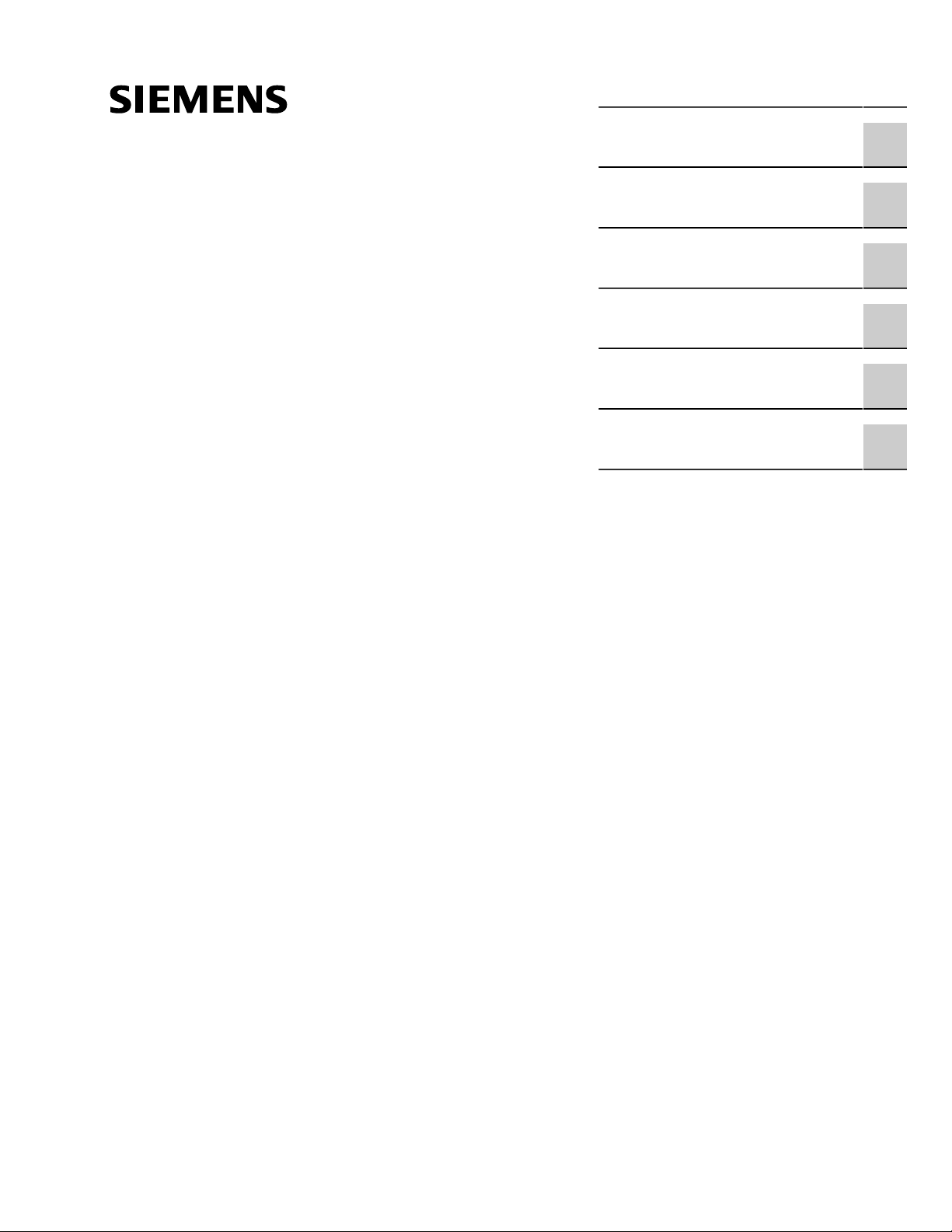
Preface
RUGGEDCOM RS400
Installation Guide
Introduction
Installing the Device
Device Management
Communication Ports
Technical Specifications
Certification
1
2
3
4
5
6
07/2018
RC1016-EN-08
Page 2
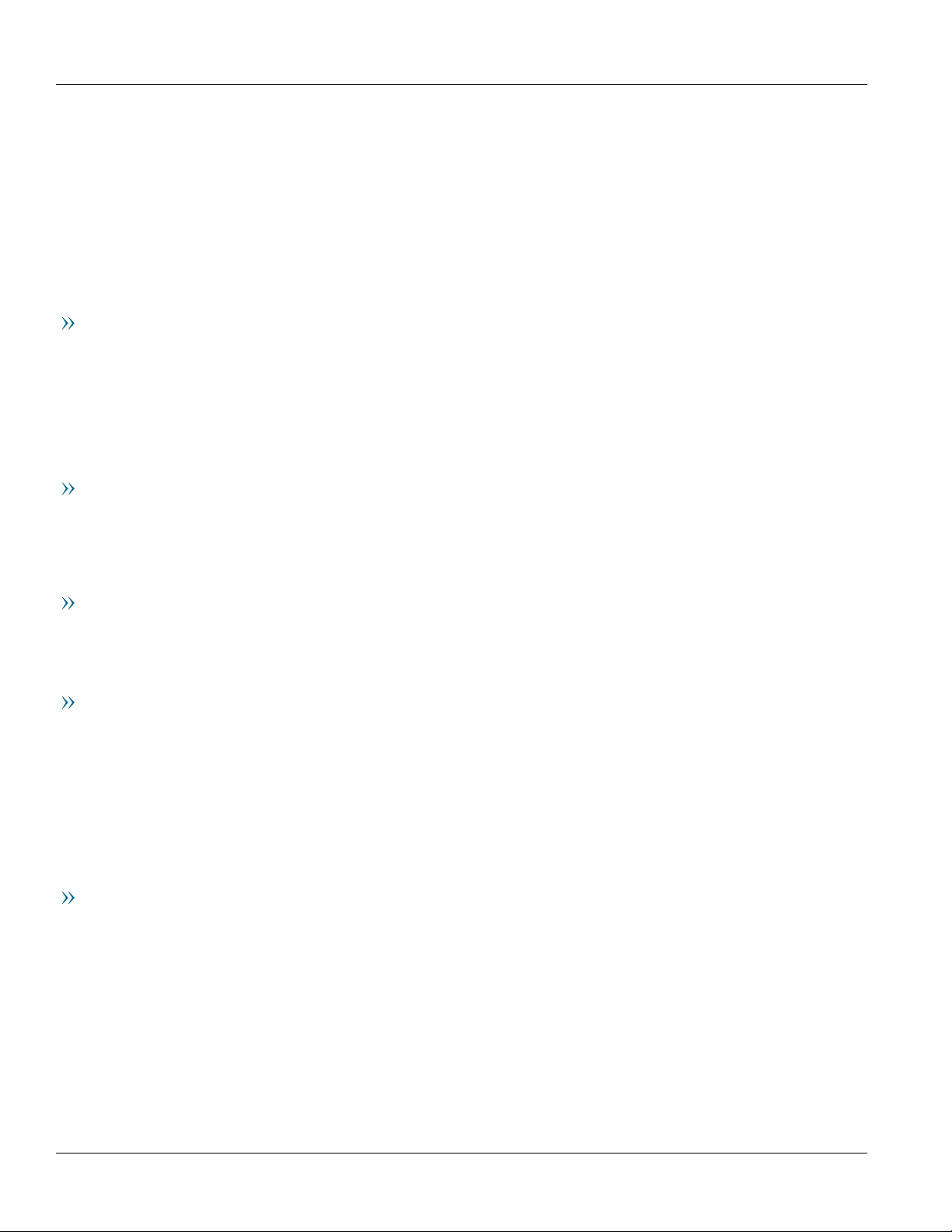
RUGGEDCOM RS400
Installation Guide
Copyright © 2018 Siemens Canada Ltd
All rights reserved. Dissemination or reproduction of this document, or evaluation and communication of its contents, is not authorized
except where expressly permitted. Violations are liable for damages. All rights reserved, particularly for the purposes of patent application or
trademark registration.
This document contains proprietary information, which is protected by copyright. All rights are reserved. No part of this document may be
photocopied, reproduced or translated to another language without the prior written consent of Siemens Canada Ltd.
Disclaimer Of Liability
Siemens has verified the contents of this document against the hardware and/or software described. However, deviations between the product
and the documentation may exist.
Siemens shall not be liable for any errors or omissions contained herein or for consequential damages in connection with the furnishing,
performance, or use of this material.
The information given in this document is reviewed regularly and any necessary corrections will be included in subsequent editions. We
appreciate any suggested improvements. We reserve the right to make technical improvements without notice.
Registered Trademarks
RUGGEDCOM™ and ROS™ are trademarks of Siemens Canada Ltd.
Other designations in this manual might be trademarks whose use by third parties for their own purposes would infringe the rights of the
owner.
Third Party Copyrights
Siemens recognizes the following third party copyrights:
• Copyright © 2004 GoAhead Software, Inc. All Rights Reserved.
Security Information
Siemens provides products and solutions with industrial security functions that support the secure operation of plants, machines, equipment
and/or networks. They are important components in a holistic industrial security concept. With this in mind, Siemens' products and solutions
undergo continuous development. Siemens recommends strongly that you regularly check for product updates.
For the secure operation of Siemens products and solutions, it is necessary to take suitable preventive action (e.g. cell protection concept) and
integrate each component into a holistic, state-of-the-art industrial security concept. Third-party products that may be in use should also be
considered. For more information about industrial security, visit https://www.siemens.com/industrialsecurity.
To stay informed about product updates as they occur, sign up for a product-specific newsletter. For more information, visit https://
support.automation.siemens.com.
Warranty
Siemens warrants this product for a period of five (5) years from the date of purchase, conditional upon the return to factory for maintenance
during the warranty term. This product contains no user-serviceable parts. Attempted service by unauthorized personnel shall render all
warranties null and void. The warranties set forth in this article are exclusive and are in lieu of all other warranties, performance guarantees
and conditions whether written or oral, statutory, express or implied (including all warranties and conditions of merchantability and fitness for
a particular purpose, and all warranties and conditions arising from course of dealing or usage or trade). Correction of nonconformities in the
manner and for the period of time provided above shall constitute the Seller’s sole liability and the Customer’s exclusive remedy for defective
or nonconforming goods or services whether claims of the Customer are based in contract (including fundamental breach), in tort (including
negligence and strict liability) or otherwise.
For warranty details, visit https://www.siemens.com/ruggedcom or contact a Siemens customer service representative.
ii
Page 3

RUGGEDCOM RS400
Installation Guide
Contacting Siemens
Address
Siemens Canada Ltd
Industry Sector
300 Applewood Crescent
Concord, Ontario
Canada, L4K 5C7
Telephone
Toll-free: 1 888 264 0006
Tel: +1 905 856 5288
Fax: +1 905 856 1995
E-mail
ruggedcom.info.i-ia@siemens.com
Web
https://www.siemens.com/ruggedcom
iii
Page 4
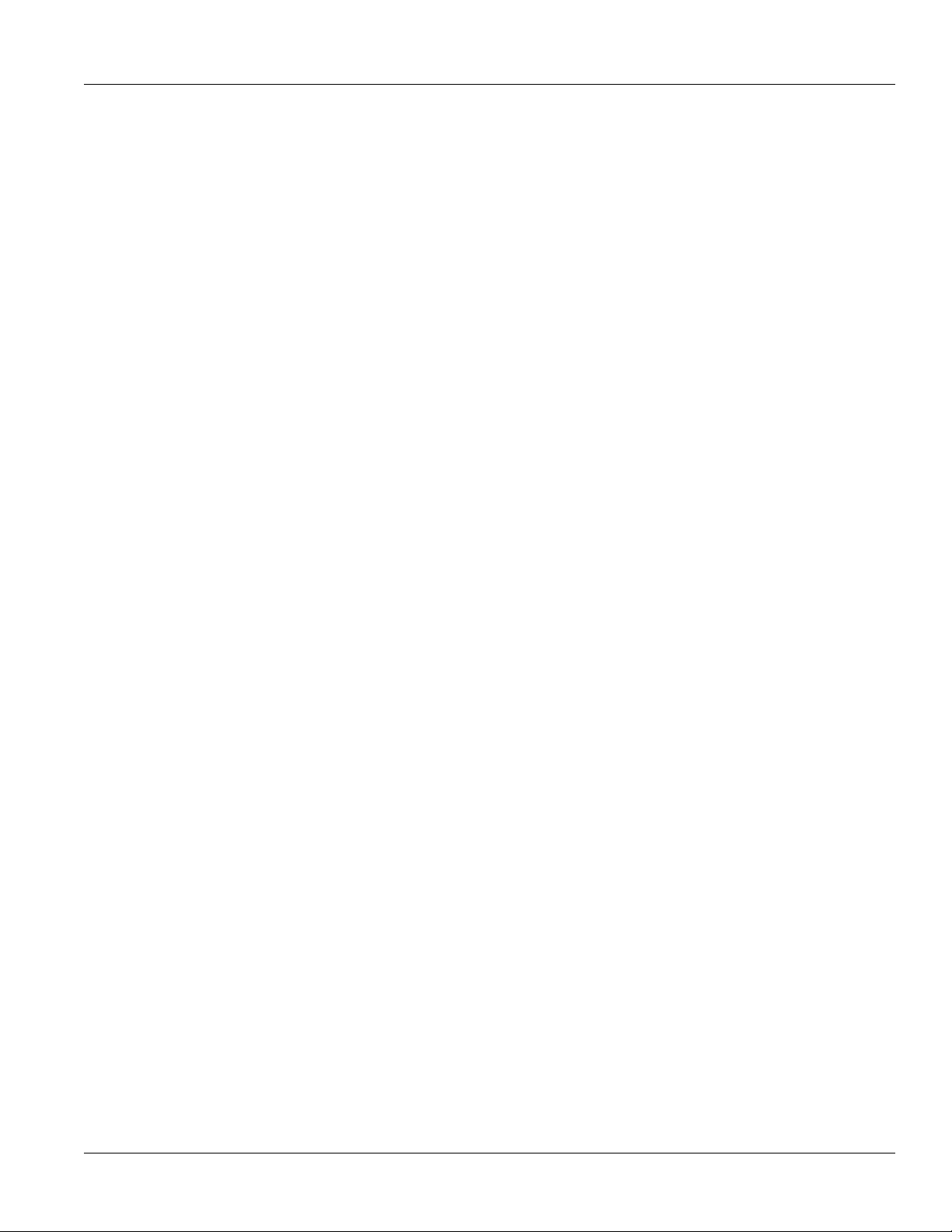
RUGGEDCOM RS400
Installation Guide
iv
Page 5
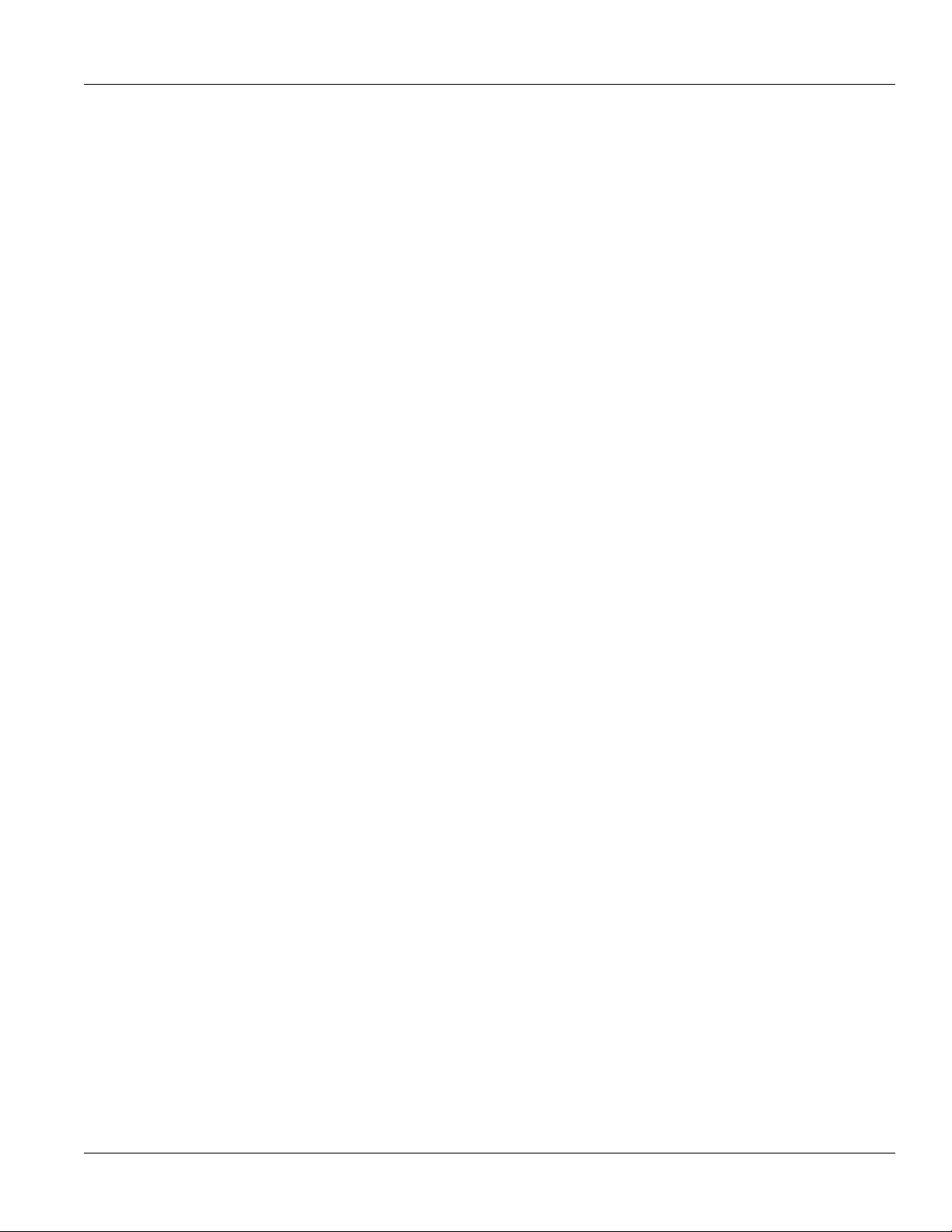
RUGGEDCOM RS400
Installation Guide
Table of Contents
Table of Contents
Preface ............................................................................................................ vii
Alerts ................................................................................................................................................. vii
Related Documents ............................................................................................................................ viii
Accessing Documentation .................................................................................................................. viii
Training ............................................................................................................................................ viii
Customer Support .............................................................................................................................. viii
Chapter 1
Introduction ..................................................................................................... 1
1.1Feature Highlights ........................................................................................................................ 1
1.2 Description ................................................................................................................................... 2
1.3Required Tools and Materials ......................................................................................................... 4
1.4Cabling Recommendations ............................................................................................................ 5
1.4.1 Protection On Twisted-Pair Data Ports .................................................................................. 5
1.4.2Supported Fiber Optic Cables .............................................................................................. 5
1.5Decommissioning and Disposal ...................................................................................................... 6
Chapter 2
Installing the Device ......................................................................................... 7
2.1General Procedure ........................................................................................................................ 7
2.2Unpacking the Device ................................................................................................................... 8
2.3Mounting the Device .................................................................................................................... 8
2.3.1Mounting the Device on a DIN Rail ...................................................................................... 9
2.3.2Mounting the Device to a Rack ........................................................................................... 9
2.3.3Mounting the Device to a Panel ........................................................................................ 10
2.4Connecting the Failsafe Alarm Relay ............................................................................................. 11
2.5Grounding the Device ................................................................................................................. 12
2.6Connecting Power ....................................................................................................................... 12
2.6.1Connecting AC Power ....................................................................................................... 13
2.6.2Connecting DC Power ....................................................................................................... 14
Chapter 3
Device Management ....................................................................................... 15
3.1Connecting to the Device ............................................................................................................ 15
3.2Configuring the Device ................................................................................................................ 16
v
Page 6
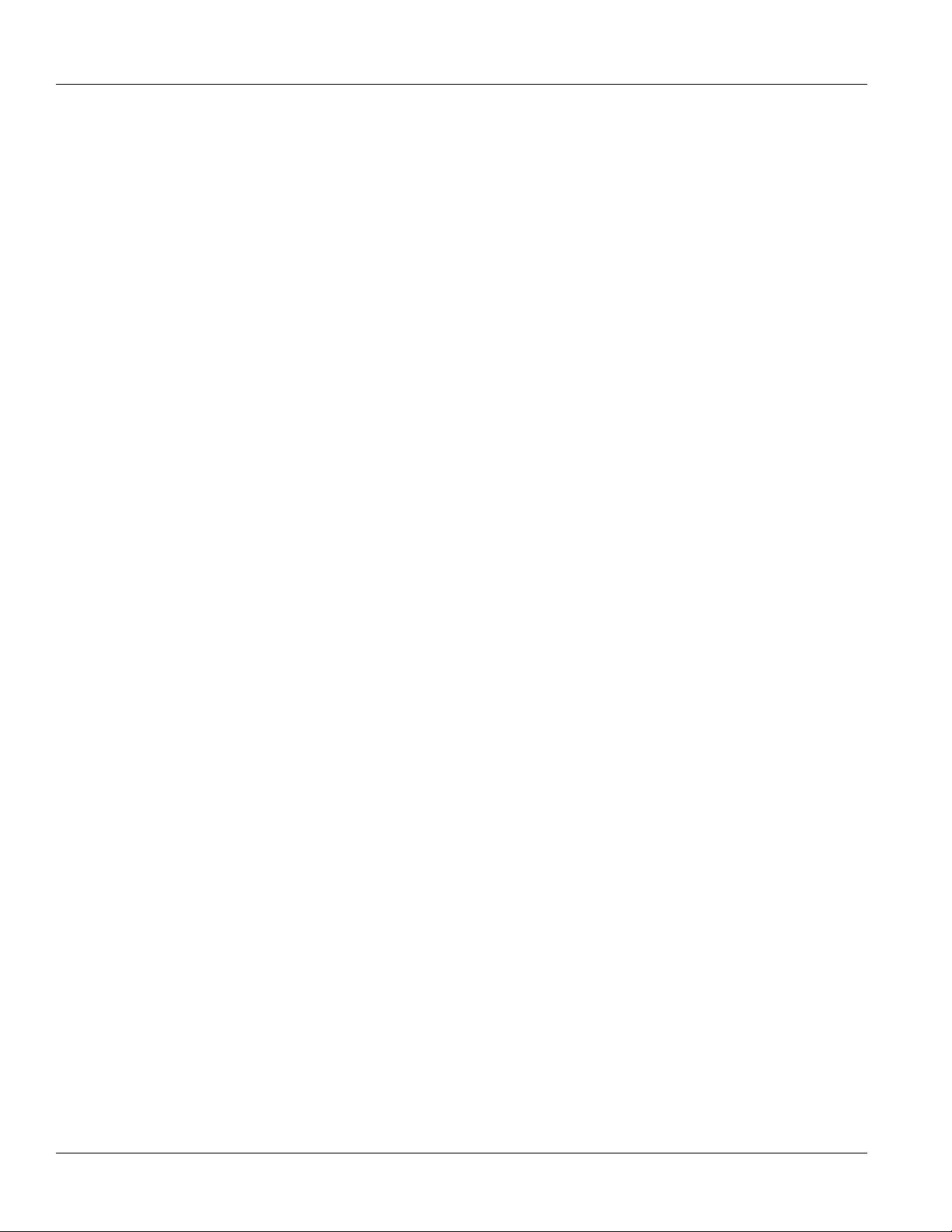
Table of Contents
Chapter 4
RUGGEDCOM RS400
Installation Guide
Communication Ports ...................................................................................... 17
4.1Copper Ethernet Ports ................................................................................................................. 18
4.2Fiber Optic Ethernet Ports ........................................................................................................... 19
4.3 Modem Port ............................................................................................................................... 19
4.4 Serial Ports ................................................................................................................................. 20
4.4.1Serial RS232 DB9 Ports ..................................................................................................... 21
4.4.2 Serial RS232/RS485/RS422 DB9 Ports ................................................................................. 21
4.4.3 Serial RS232/RS485/RS422 RJ45 Ports ................................................................................ 22
4.4.4Serial Insulated Terminals ................................................................................................. 22
4.4.5Connecting Multiple RS485 Devices ................................................................................... 23
Chapter 5
Technical Specifications .................................................................................. 25
5.1Power Supply Specifications ........................................................................................................ 25
5.2Failsafe Alarm Relay Specifications ............................................................................................... 25
5.3Copper Ethernet Port Specifications .............................................................................................. 26
5.4Fiber Optic Ethernet Port Specifications ........................................................................................ 26
5.5Serial Port Specifications ............................................................................................................. 27
5.6Operating Environment ............................................................................................................... 27
5.7Mechanical Specifications ............................................................................................................ 28
5.8Dimension Drawings ................................................................................................................... 28
Chapter 6
Certification .................................................................................................... 31
6.1 Approvals ................................................................................................................................... 31
6.1.1 CSA ................................................................................................................................. 31
6.1.2European Union (EU) ....................................................................................................... 32
6.1.3 FCC ................................................................................................................................. 32
6.1.4 FDA/CDRH ........................................................................................................................ 32
6.1.5 ISED ................................................................................................................................ 33
6.1.6 ACMA .............................................................................................................................. 33
6.1.7 RoHS ............................................................................................................................... 33
6.1.8Other Approvals ............................................................................................................... 34
6.2EMC and Environmental Type Tests .............................................................................................. 34
vi
Page 7
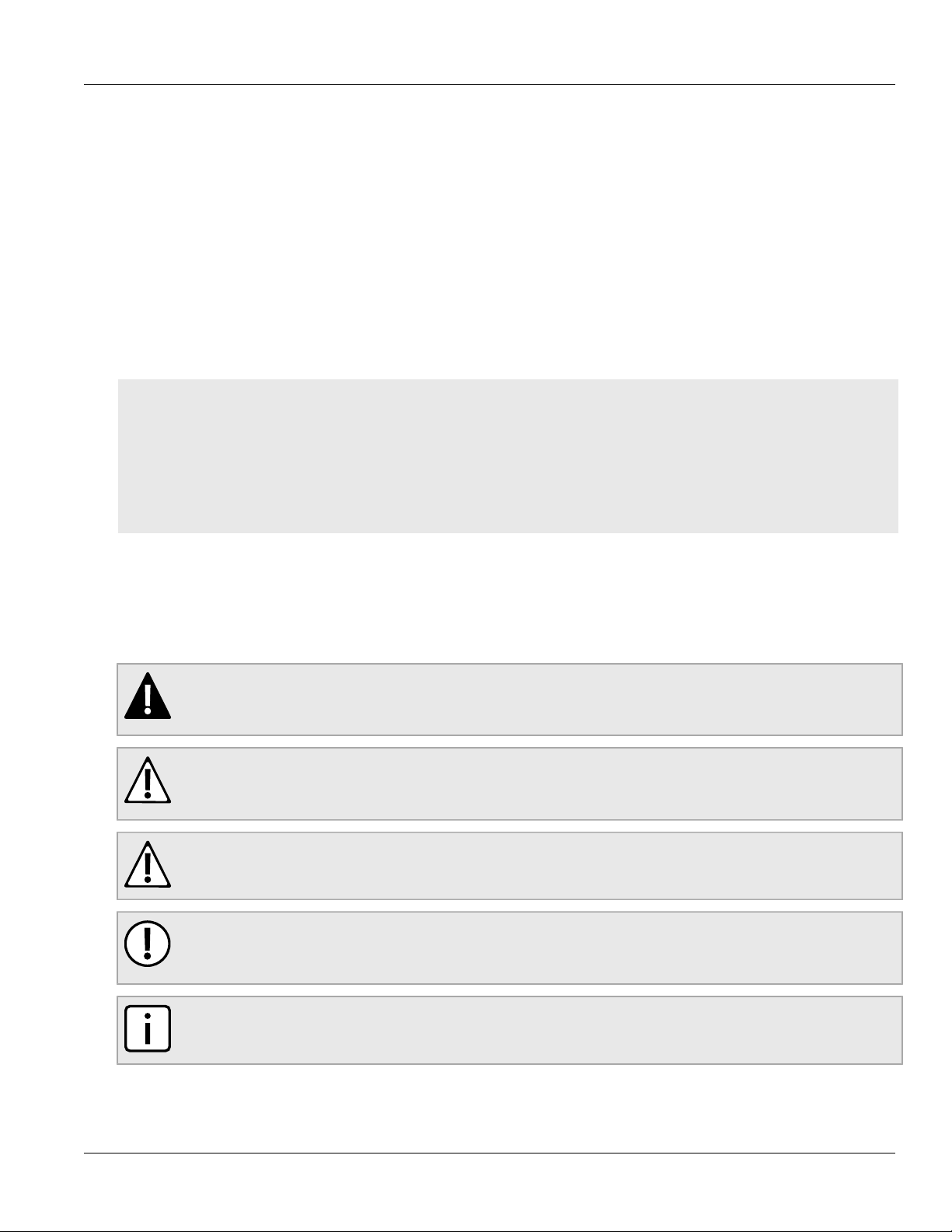
RUGGEDCOM RS400
Installation Guide
Preface
This guide describes the RUGGEDCOM RS400. It describes the major features of the device, installation,
commissioning and important technical specifications.
It is intended for use by network technical support personnel who are responsible for the installation,
commissioning and maintenance of the device. It is also recommended for use by network and system planners,
system programmers, and line technicians.
CONTENTS
• “Alerts”
• “Related Documents”
• “Accessing Documentation”
• “Training”
• “Customer Support”
Preface
Alerts
The following types of alerts are used when necessary to highlight important information.
DANGER!
DANGER alerts describe imminently hazardous situations that, if not avoided, will result in death or
serious injury.
WARNING!
WARNING alerts describe hazardous situations that, if not avoided, may result in serious injury and/or
equipment damage.
CAUTION!
CAUTION alerts describe hazardous situations that, if not avoided, may result in equipment damage.
IMPORTANT!
IMPORTANT alerts provide important information that should be known before performing a procedure
or step, or using a feature.
NOTE
NOTE alerts provide additional information, such as facts, tips and details.
Alerts vii
Page 8
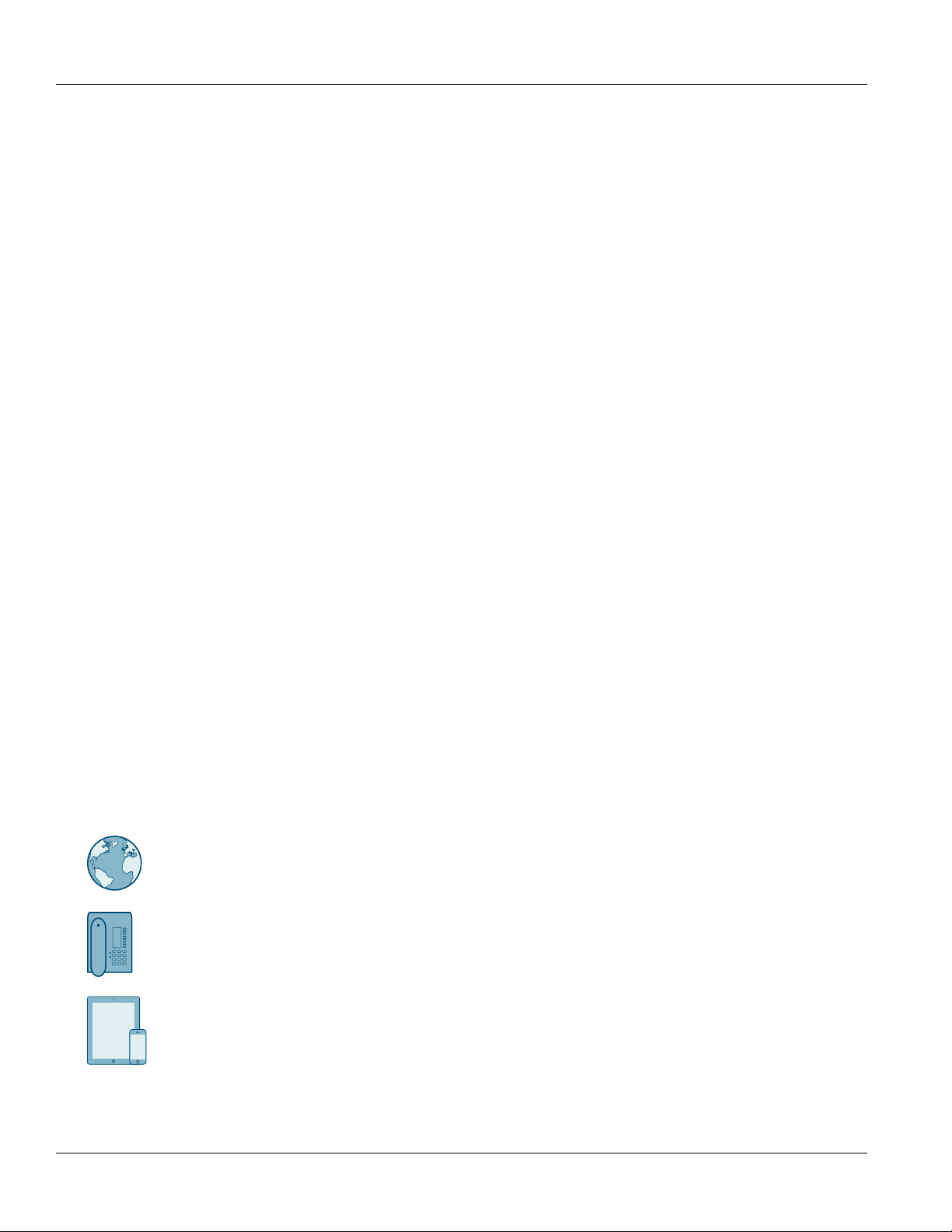
Preface
RUGGEDCOM RS400
Installation Guide
Related Documents
Other documents that may be of interest include:
• RUGGEDCOM ROS User Guide [https://support.industry.siemens.com/cs/ww/en/view/109737244]
Accessing Documentation
The latest user documentation for RUGGEDCOM RS400 is available online at
https://www.siemens.com/ruggedcom. To request or inquire about a user document, contact Siemens Customer
Support.
Training
Siemens offers a wide range of educational services ranging from in-house training of standard courses on
networking, Ethernet switches and routers, to on-site customized courses tailored to the customer's needs,
experience and application.
Siemens' Educational Services team thrives on providing our customers with the essential practical skills to make
sure users have the right knowledge and expertise to understand the various technologies associated with critical
communications network infrastructure technologies.
Siemens' unique mix of IT/Telecommunications expertise combined with domain knowledge in the utility,
transportation and industrial markets, allows Siemens to provide training specific to the customer's application.
For more information about training services and course availability, visit https://www.siemens.com/ruggedcom or
contact a Siemens Sales representative.
Customer Support
Customer support is available 24 hours, 7 days a week for all Siemens customers. For technical support or general
information, contact Siemens Customer Support through any of the following methods:
Online
Visit http://www.siemens.com/automation/support-request to submit a Support Request (SR) or check
on the status of an existing SR.
Telephone
Call a local hotline center to submit a Support Request (SR). To locate a local hotline center, visit http://
www.automation.siemens.com/mcms/aspa-db/en/automation-technology/Pages/default.aspx.
Mobile App
Install the Industry Online Support app by Siemens AG on any Android, Apple iOS or Windows mobile
device and be able to:
• Access Siemens' extensive library of support documentation, including FAQs and manuals
• Submit SRs or check on the status of an existing SR
viii Related Documents
Page 9
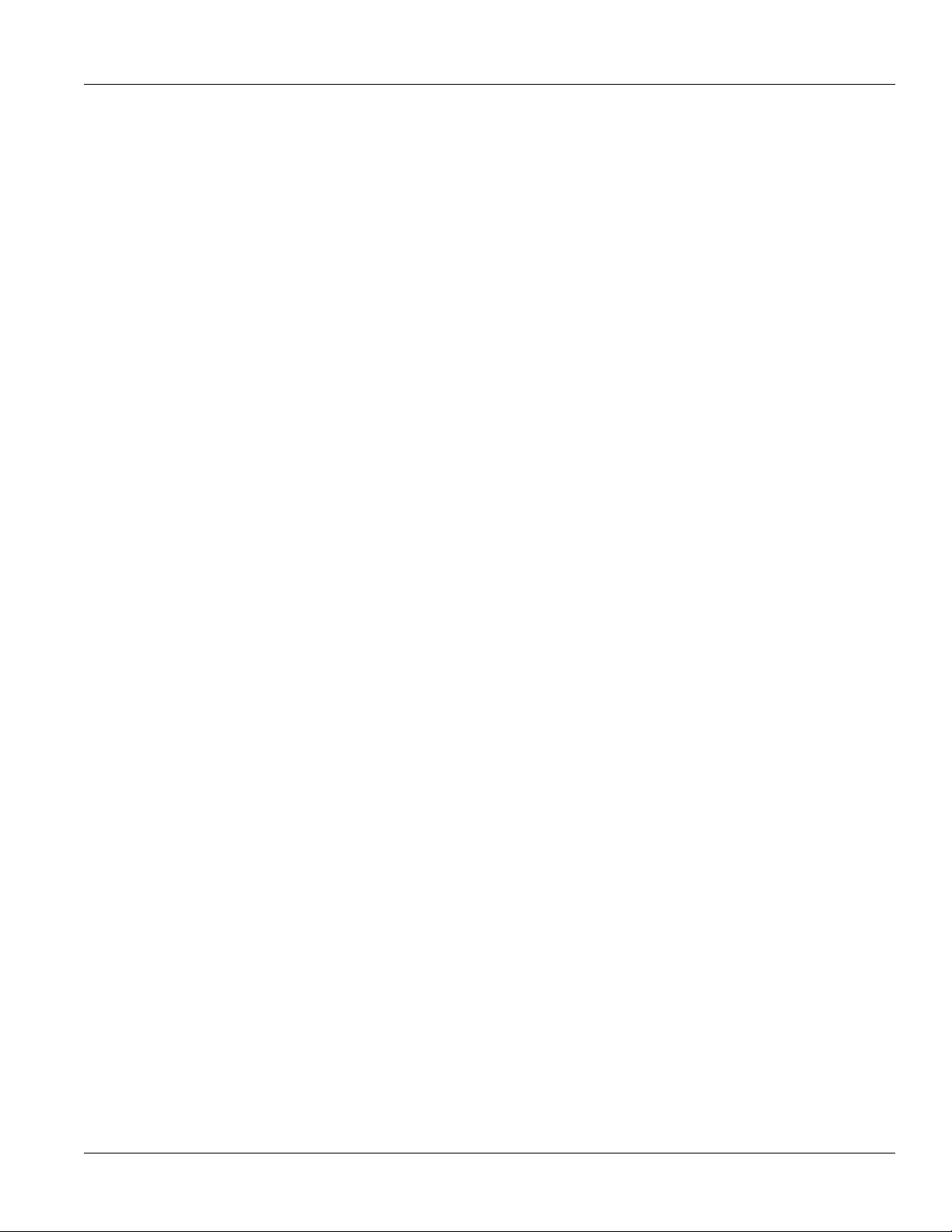
RUGGEDCOM RS400
Installation Guide
Preface
• Contact a local Siemens representative from Sales, Technical Support, Training, etc.
• Ask questions or share knowledge with fellow Siemens customers and the support community
Customer Support ix
Page 10
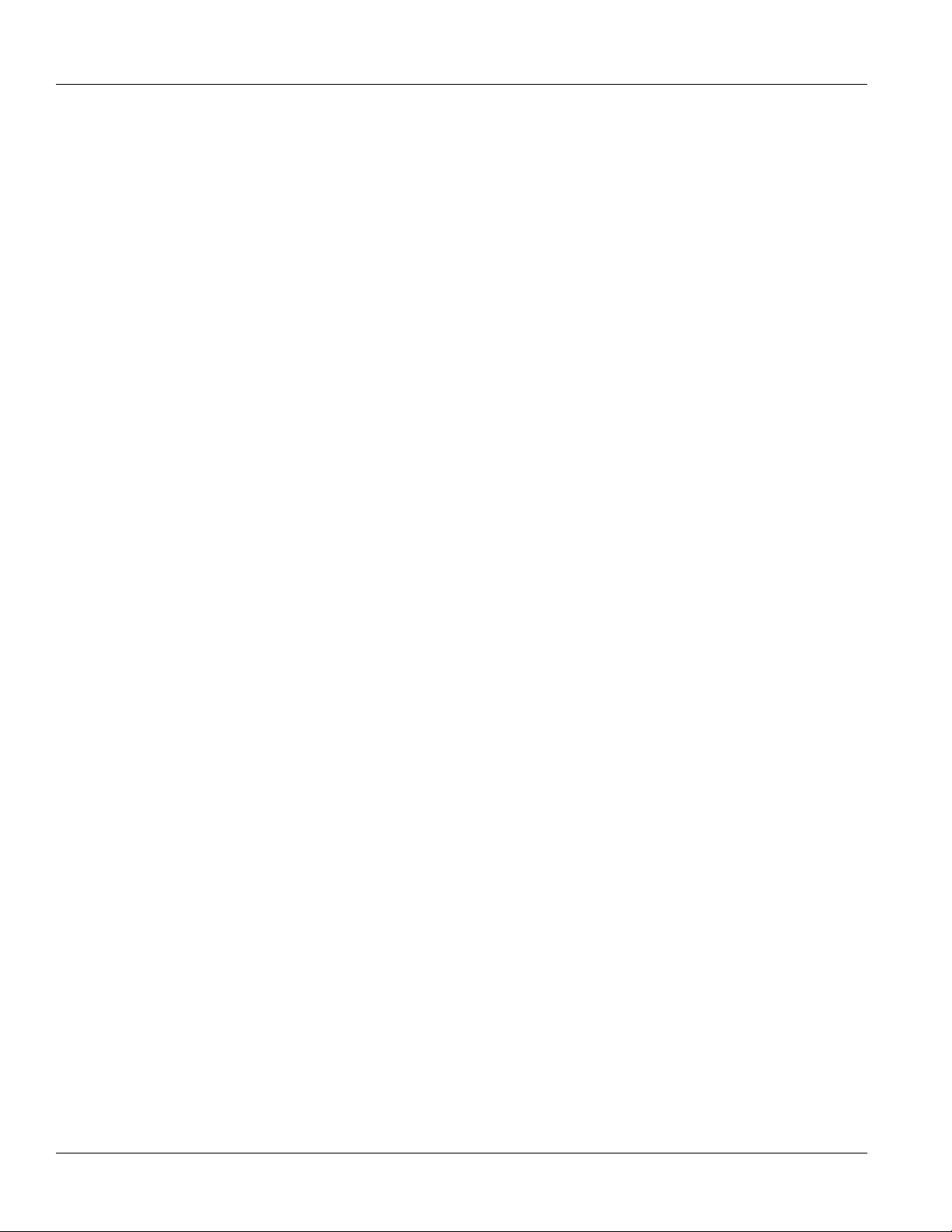
Preface
RUGGEDCOM RS400
Installation Guide
x Customer Support
Page 11
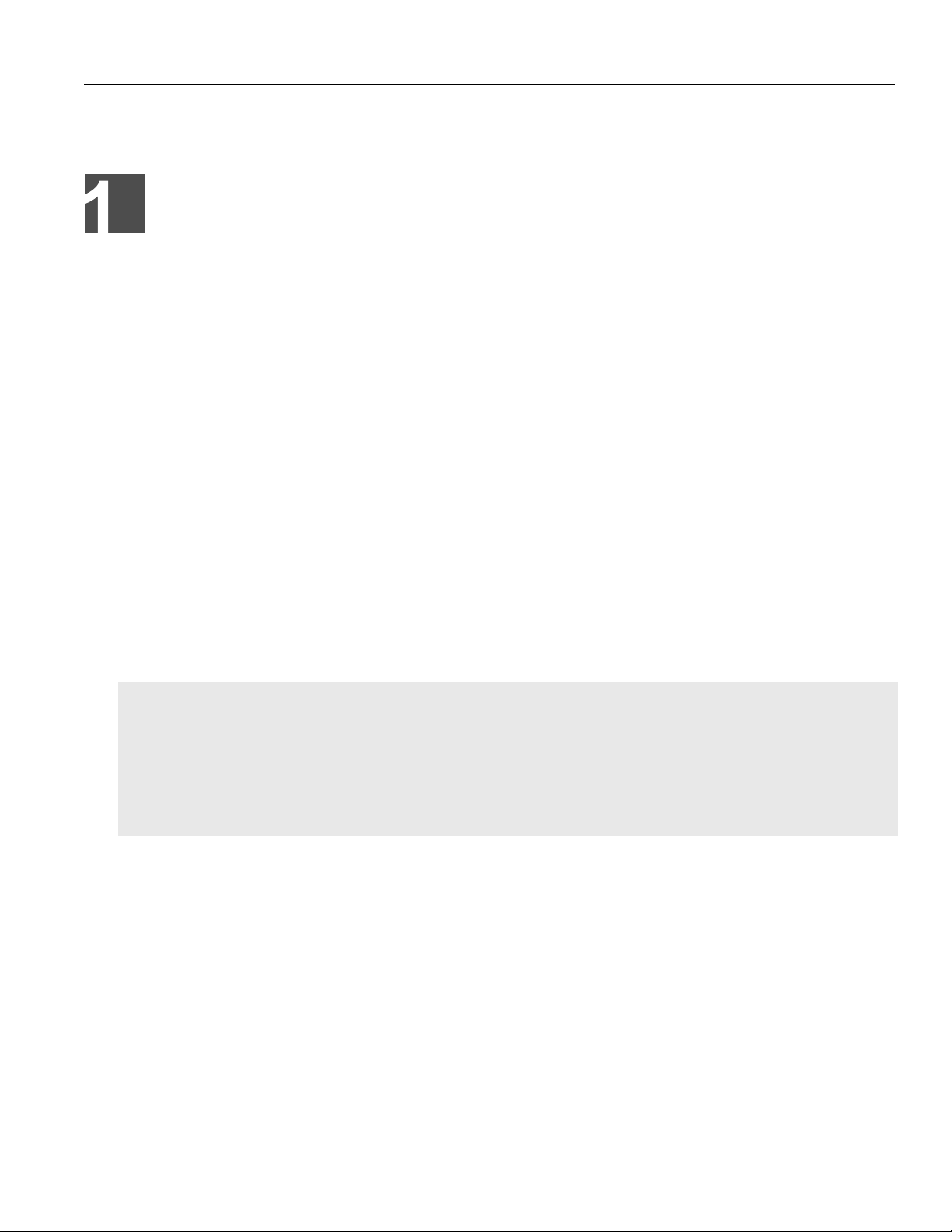
RUGGEDCOM RS400
Installation Guide
Introduction
Introduction
The RUGGEDCOM RS400 is an industrially hardened, serial device server with an integrated, fully managed
Ethernet switch, designed to operate reliably in electrically harsh and climatically demanding environments.
Featuring an integrated 4 port serial server, a 4 port managed Ethernet switch, and an optional V.90 modem,
the RUGGEDCOM RS400 is able to interconnect multiple types of intelligent electronic devices (IEDs) that have
different methods of communications. Using the RUGGEDCOM RS400 results in fewer connectivity devices (which
reduces overall system costs) and also extends the useful life of existing legacy IEDs (which minimizes capital
expenditure for new equipment).
The RUGGEDCOM RS400 provides a high level of immunity to electromagnetic interference and heavy electrical
surges typical of environments found in electric utility substations, factory floors or in curb side traffic control
cabinets. The RUGGEDCOM RS400 meets or exceeds a wide range of industry standards including IEC61850,
IEEE1613, IEC61000-6- 2, IEC1800-3 and NEMA TS-2. The RUGGEDCOM RS400 also features a wide operating
temperature range of -40 to 85 °C (-40 to 185 °F) allowing it to be installed in virtually any location.
The RUGGEDCOM RS400 also includes an industrially rated integrated power supply that can support a wide range
of power supply options suitable for multiple industries and for worldwide operability. Options include 24 VDC, 48
VDC, 88-300 VDC and 85-264VAC, allowing for great installation flexibility.
The embedded Rugged Operating System (ROS) within the RUGGEDCOM RS400 provides advanced Layer 2 and
Layer 3 networking functions, advanced cyber security features, and a full array of intelligent functionality for high
network availability and manageability. Coupled with the ruggedized hardware design, the RUGGEDCOM RS400 is
ideal for creating mission-critical, real-time, control applications in any harsh environment.
Chapter 1
CONTENTS
• Section1.1, “Feature Highlights”
• Section1.2, “Description”
• Section1.3, “Required Tools and Materials”
• Section1.4, “Cabling Recommendations”
• Section1.5, “Decommissioning and Disposal”
Section1.1
Feature Highlights
Serial Device Server
• Fully compliant EIA/TIA RS485, RS422, RS232 serial ports (software selectable) - DB9, RJ45, Phoenix style
connectors
• Transmit serial data over an IP network
• Support for Modbus TCP, DNP 3, TIN serial protocols
• Baud rates up to 230 kbps
Feature Highlights 1
Page 12
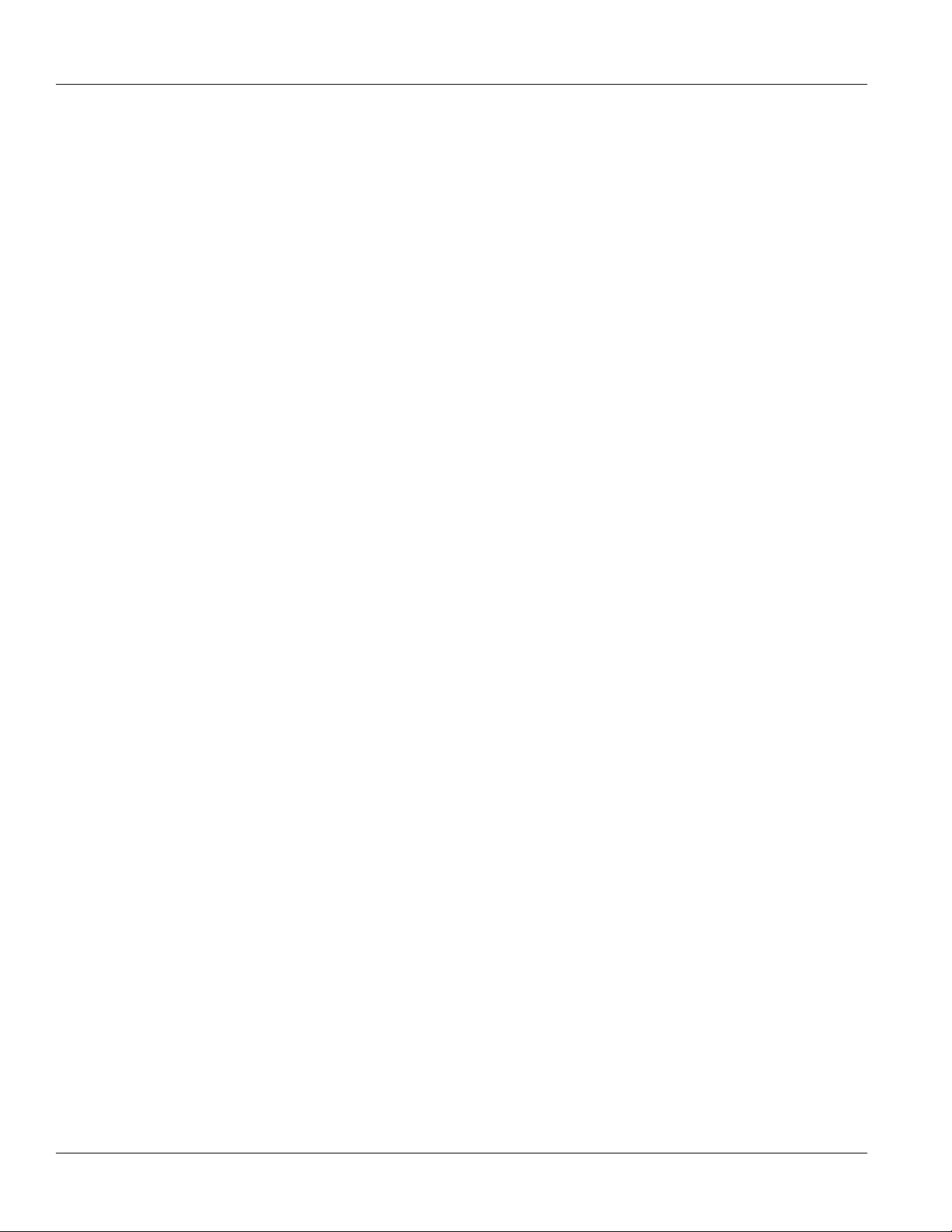
Chapter 1
Introduction
Installation Guide
• Point-to-point and multi-point modes
• Convert Modbus RTU to Modbus TCP
• Supports multiple Modbus masters
• Serial IP port redirection software to support PC applications statistics and built-in sniffer for troubleshooting
Cyber Security Features
• Multi-level user passwords
• SSH/SSL (128-bit encryption)
• Enable/disable ports, MAC based port security
• Port based network access control (802.1x)
• VLAN (802.1Q) to segregate and secure network traffic
• RADIUS centralized password management
• SNMPv3 authentication and 56-bit encryption
Ethernet Ports
• Integrated Ethernet Switch – up to 4 ports
• High performance and throughput Ethernet switching
• Fully IEEE 802.3, IEEE 802.3u, IEEE 802.3x compliance
• Non-blocking, store and forward switching
• 10/100Base-TX, 10Base-FL, 100Base-FX options
RUGGEDCOM RS400
Remote Dial Up Access
• Integrated V.90 modem and PPP server
• Provides remote access to serial devices and Ethernet LAN
Rated for Reliability in Harsh Environments
• Immunity to EMI and heavy electrical surges
• Fully independent 2 kV (RMS) isolated serial ports
• -40 to 85 °C (-40 to 185 °F) operating temperature (no fans)
• 18 AWG galvanized steel enclosure
Universal Power Supply Options
• Fully integrated power supplies (no external adaptors)
• Popular low voltage ranges: 24 VDC (10-36 VDC), 48 VDC (36-59 VDC)
• Universal high-voltage range: 88-300 VDC or 85-264 VAC
• CSA/UL 60950 safety approved to 85 °C (185 °F)
Section1.2
Description
The RUGGEDCOM RS400 features various ports, controls and indicator LEDs on the front panel for connecting,
configuring and troubleshooting the device.
2 Description
Page 13
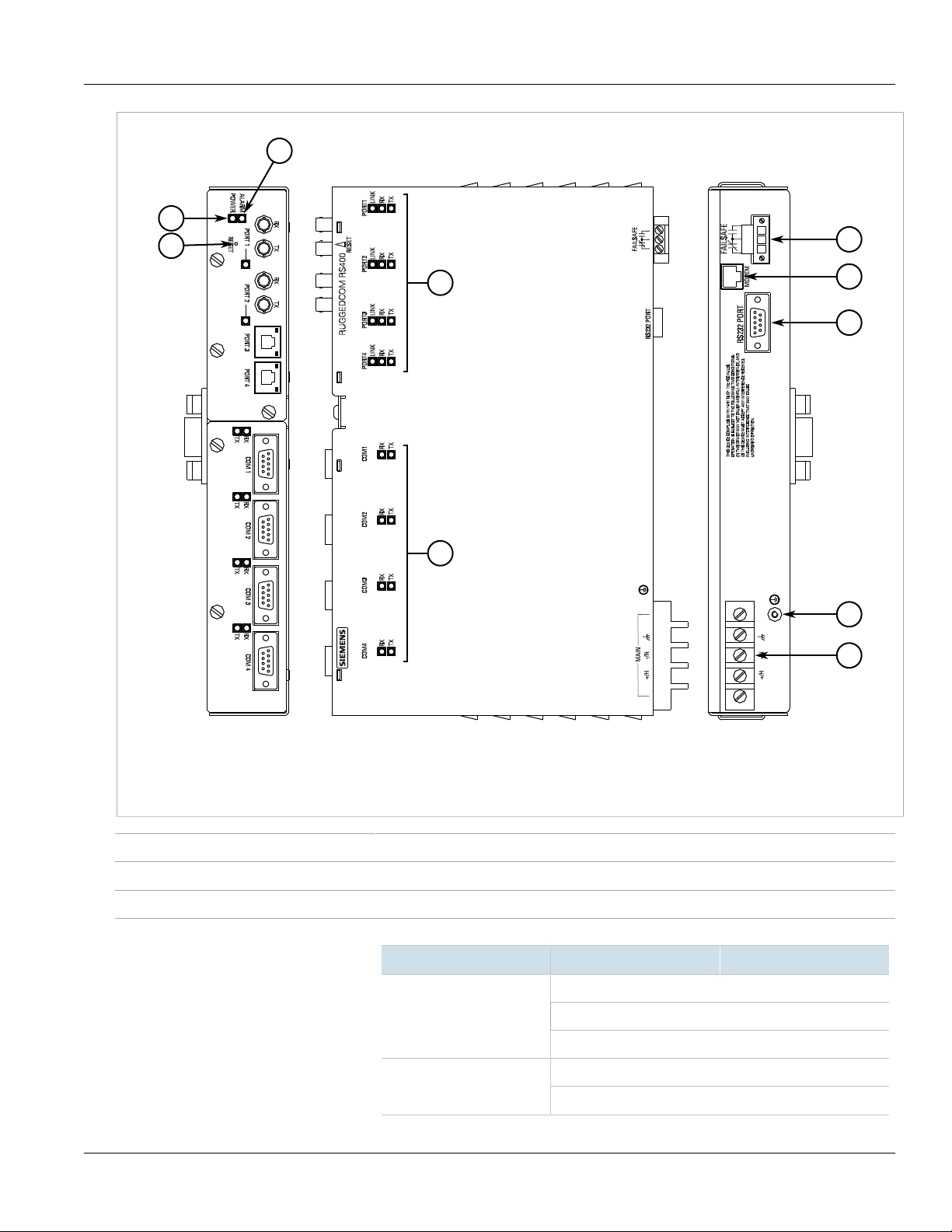
RUGGEDCOM RS400
8
7
4
5
1
3
2
10
6
9
Installation Guide
Chapter 1
Introduction
Figure1:RUGGEDCOM RS400 Modules
1.POWER LED 2.ALARM LED 3.RESET Button 4.Ethernet Port Status LEDs 5.Serial Port Status LEDs 6.Failsafe Alarm Relay
7.Modem Port (Optional) 8.RS232 Serial Console Port (DB9) 9.Surge Ground Terminal 10.Power Supply Terminal Block
POWER LED Illuminates when power is being supplied to the device.
ALARM LED Illuminates when an alarm condition exists.
RESET Button Shuts down and restarts the device.
Ethernet Port Status LEDs Indicate the status of the associated Ethernet port.
LED State Meaning
LINK
Solid Link established
Blinking Link activity
Off No link detected
Blinking Link activity (receive)Rx
Off No link activity
Description 3
Page 14
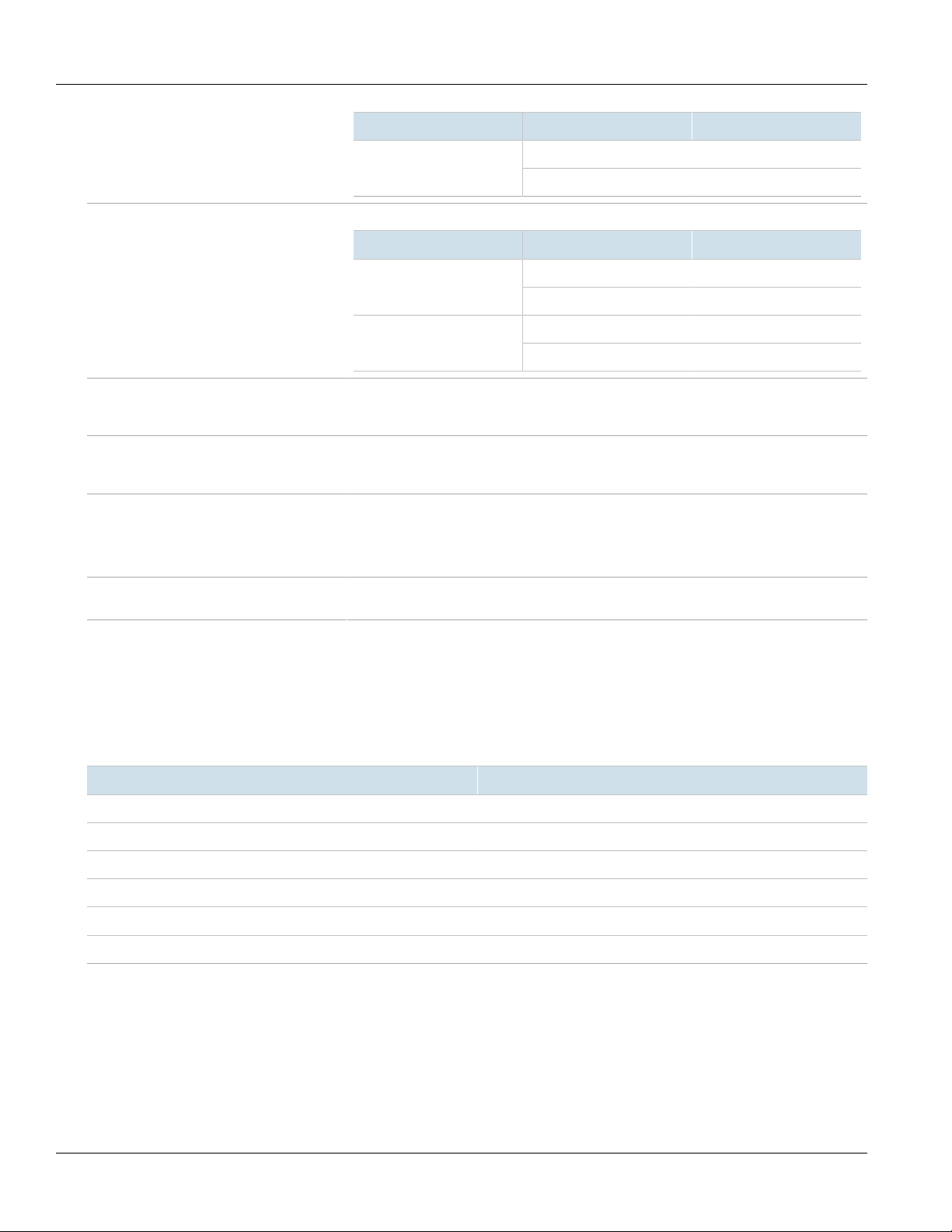
Chapter 1
Introduction
LED State Meaning
Ethernet Port Status LEDs Indicate the status of the associated serial port.
LED State Meaning
RUGGEDCOM RS400
Installation Guide
Blinking Link activity (transmit)Tx
Off No link activity
Blinking Link activity (receive)RxX
Off No link activity
Blinking Link activity (transmit)Tx
Off No link activity
Communication Ports Receive and transmit data, as well as provide access to the RUGGEDCOM ROS Web interface.
RS-232 Console Port The serial console port is for interfacing directly with the device and accessing initial
Failsafe Alarm Relay Latches to default state when a power disruption or other alarm condition occurs. For more
Power Supply Terminal Block A pluggable terminal block. For more information, refer to Section2.6, “Connecting Power”
For more information about the various ports available for the RUGGEDCOM RS400, refer to
Chapter4, Communication Ports.
management functions. For information about connecting to the device via the serial
console port, refer to Section3.1, “Connecting to the Device”.
information, refer to:
• Section2.4, “Connecting the Failsafe Alarm Relay”
• Section5.2, “Failsafe Alarm Relay Specifications”
and Section5.1, “Power Supply Specifications”
Section1.3
Required Tools and Materials
The following tools and materials are required to install the RUGGEDCOM RS400:
Tools/Materials Purpose
AC or DC power cord (16 AWG) For connecting power to the device.
Multi-mode and/or single-mode fiber optic cables For connecting the device to a LAN.
CAT-5 Ethernet cables For connecting the device to a LAN.
Flathead screwdriver For mounting the device to a DIN rail.
Phillips screwdriver For mounting the device to a panel.
4 x #6-32 screws For mounting the device to a panel.
4 Required Tools and Materials
Page 15

RUGGEDCOM RS400
Installation Guide
Section1.4
Cabling Recommendations
Siemens recommends using SIMATIC NET industrial Ethernet shielded cables for all Ethernet ports.
CONTENTS
• Section1.4.1, “Protection On Twisted-Pair Data Ports”
• Section1.4.2, “Supported Fiber Optic Cables”
Section1.4.1
Protection On Twisted-Pair Data Ports
All copper Ethernet ports on RUGGEDCOM products include transient suppression circuitry to protect against
damage from electrical transients and conform with IEC 61850-3 and IEEE 1613 Class 1 standards. This means
that during a transient electrical event, communications errors or interruptions may occur, but recovery is
automatic.
Siemens also does not recommend using copper Ethernet ports to interface with devices in the field across
distances that could produce high levels of ground potential rise (i.e. greater than 2500 V), during line-to-ground
fault conditions.
Chapter 1
Introduction
Section1.4.2
Supported Fiber Optic Cables
The following fiber optic cable types are supported under the stated conditions.
Cable Type Wavelength (nm)
a
a
a
Laser optimized.
850 200 — 275 33OM1 (62.5/125)
1300 500 2000 — —
850 500 — 550 82OM2 (50/125)
1300 500 2000 — —
850 1500 — 550 300OM3 (50/125)
1300 500 2000 — —
850 3500 — 550 400OM4 (50/125)
1300 500 2000 — —
Modal Bandwidth
(MHz·km)
100Base-FX 1000Base-SX 10GBase-SR
Distance (m)
Cabling Recommendations 5
Page 16

Chapter 1
Introduction
Section1.5
Installation Guide
Decommissioning and Disposal
Proper decomissioning and disposal of this device is important to prevent malicious users from obtaining
proprietary information and to protect the environment.
Decommissioning
This device may include sensitive, proprietary data. Before taking the device out of service, either permanently or
for maintenance by a third-party, make sure it has been fully decommissioned.
For more information, refer to the associated User Guide.
Recycling and Disposal
For environmentally friendly recycling and disposal of this device and related accessories, contact a facility
certified to dispose of waste electrical and electronic equipment. Recycling and disposal must be done in
accordance with local regulations.
RUGGEDCOM RS400
6 Decommissioning and Disposal
Page 17

RUGGEDCOM RS400
Installation Guide
Installing the Device
This section describes how to install and connect to the RUGGEDCOM RS400.
WARNING!
Radiation hazard – risk of serious personal injury. This product contains a laser system and is classified
as a CLASS 1 LASER PRODUCT. Use of controls or adjustments or performance of procedures other
than those specified herein may result in hazardous radiation exposure.
DANGER!
Electrocution hazard – risk of serious personal injury and/or damage to equipment. Before performing
any maintenance tasks, make sure all power to the device has been disconnected and wait
approximately two minutes for any remaining energy to dissipate.
Installing the Device
Chapter 2
IMPORTANT!
This product contains no user-serviceable parts. Attempted service by unauthorized personnel shall
render all warranties null and void.
Changes or modifications not expressly approved by Siemens Canada Ltd could invalidate
specifications, test results, and agency approvals, and void the user's authority to operate the
equipment.
IMPORTANT!
This product should be installed in a restricted access location where access can only be gained by
authorized personnel who have been informed of the restrictions and any precautions that must be
taken. Access must only be possible through the use of a tool, lock and key, or other means of security,
and controlled by the authority responsible for the location.
CONTENTS
• Section2.1, “General Procedure”
• Section2.2, “Unpacking the Device”
• Section2.3, “Mounting the Device”
• Section2.4, “Connecting the Failsafe Alarm Relay”
• Section2.5, “Grounding the Device”
• Section2.6, “Connecting Power”
Section2.1
General Procedure
The general procedure for installing the device is as follows:
General Procedure 7
Page 18

Chapter 2
Installing the Device
1. Review the relevant certification information for any regulatory requirements.
For more information, refer to Section6.1, “Approvals”.
2. Unpack and inspect the device.
For more information, refer to Section2.2, “Unpacking the Device”.
3. Mount the device.
For more information, refer to Section2.3, “Mounting the Device”.
4. Connect the failsafe alarm relay.
For more information, refer to Section2.4, “Connecting the Failsafe Alarm Relay”.
5. Connect power to the device and ground the device to safety Earth.
For more information, refer to Section2.6, “Connecting Power”.
6. Connect the device to the network.
For more information, refer to Chapter4, Communication Ports.
7. Configure the device.
For more information, refer to Section3.2, “Configuring the Device”.
RUGGEDCOM RS400
Installation Guide
Section2.2
Unpacking the Device
When unpacking the device, do the following:
1. Inspect the package for damage before opening it.
2. Visually inspect each item in the package for any physical damage.
3. Verify all items are included.
IMPORTANT!
If any item is missing or damaged, contact Siemens for assistance.
Section2.3
Mounting the Device
The RUGGEDCOM RS400 is designed for maximum mounting and display flexibility. It can be equipped with
connectors that allow it to be installed in a 48 cm (19 in) rack, 35 mm (1.4 in) DIN rail, or directly on a panel.
IMPORTANT!
Heat generated by the device is channeled outwards from the enclosure. As such, it is recommended
that 2.5 cm (1 in) of space be maintained on all open sides of the device to allow for some
convectional airflow.
Forced airflow is not required. However, any increase in airflow will result in a reduction of ambient
temperature and improve the long-term reliability of all equipment mounted in the rack space.
8 Unpacking the Device
Page 19

RUGGEDCOM RS400
2
2
3
1
Installation Guide
Installing the Device
NOTE
For detailed dimensions of the device with either rack, DIN rail or panel hardware installed, refer to
Section5.8, “Dimension Drawings”.
CONTENTS
• Section2.3.1, “Mounting the Device on a DIN Rail”
• Section2.3.2, “Mounting the Device to a Rack”
• Section2.3.3, “Mounting the Device to a Panel”
Section2.3.1
Mounting the Device on a DIN Rail
For DIN rail installations, the RUGGEDCOM RS400 can be equipped with panel/DIN rail adapters pre-installed on
each side of the chassis. The adapters allow the device to be slid onto a standard 35 mm (1.4 in) DIN rail.
To mount the device to a DIN rail, do the following:
1. Align the adapters with the DIN rails and slide the device into place.
Chapter 2
Figure2:DIN Rail Mounting
1.Panel/DIN Rail Adaptor 2.DIN Rail 3.Screw
2. Install one of the supplied screws on either side of the device to secure the adapters to the DIN rails.
Section2.3.2
Mounting the Device to a Rack
For rack mount installations, the RUGGEDCOM RS400 can be equipped with rack mount adapters pre-installed at
the front or rear of the chassis. Additional adapters are provided to further secure the device in high-vibration or
seismically active locations.
To secure the device to a standard 48 cm (19 in) rack, do the following:
Mounting the Device on a DIN Rail 9
Page 20

Chapter 2
1
1
Installing the Device
NOTE
The device can be ordered with the communication ports located at the front or rear of the device.
Placing the ports at the rear allows all data and power cabling to be installed and connected at the rear
of the rack.
1. Make sure the rack mount adapters are installed on the correct side of the chassis.
NOTE
The chassis features multiple mounting holes, allowing the rack mount adapters to be installed up
to 25 mm (1 in) from the face of the device.
RUGGEDCOM RS400
Installation Guide
Figure3:Rack Mount Adaptors
1.Rear 2.Front 3.Rack Mount Adaptor
2. If required, install adapters on the opposite side of the device to protect from vibrations.
3. Insert the device into the rack.
NOTE
Since heat within the device is channelled to the enclosure, it is recommended that 1 rack-unit
of space, or 44 mm (1.75 in), be kept empty above the device. This allows a small amount of
convectional airflow.
Forced airflow is not required. However, any increase in airflow will result in a reduction of
ambient temperature and improve the long-term reliability of all equipment mounted in the rack
space.
4. Secure the adapters to the rack using the supplied hardware.
Section2.3.3
Mounting the Device to a Panel
For panel installations, the RUGGEDCOM RS400 can be equipped with panel/DIN rail adapters pre-installed on each
side of the chassis. The adapters allow the device to be attached to a panel using screws.
To mount the device to a panel, do the following:
1. Place the device against the panel and align the adapters with the mounting holes.
10 Mounting the Device to a Panel
Page 21

RUGGEDCOM RS400
2
1
1
Installation Guide
Installing the Device
Chapter 2
Figure4:Panel Mounting
1.Screw 2.Panel/DIN Rail Adaptor
2. Secure the device to the panel using four #6-32 screws.
Section2.4
Connecting the Failsafe Alarm Relay
The failsafe relay can be configured to latch based on alarm conditions. The NO (Normally Open) contact is closed
when the unit is powered and there are no active alarms. If the device is not powered or if an active alarm is
configured, the relay opens the NO contact and closes the NC (Normally Closed) contact.
NOTE
Control of the failsafe relay output is configurable through ROS. One common application for this relay
is to signal an alarm if a power failure occurs. For more information, refer to the ROS User Guide for
the RUGGEDCOM RS400.
The following shows the proper relay connections.
Connecting the Failsafe Alarm Relay 11
Page 22

Chapter 2
1 2 3
2
1
3
Installing the Device
Figure5:Failsafe Alarm Relay Wiring
1.Normally Closed 2.Common 3.Normally Open
Section2.5
Grounding the Device
RUGGEDCOM RS400
Installation Guide
The RUGGEDCOM RS400 chassis ground terminal uses a #6-32 screw. It is recommended to terminate the ground
connection with a #6 ring lug and torque it to 1.7 N·m (15 lbf·in).
Figure6:Chassis Ground Connection
1.Stainless Steel Stud 2.#6-32 Screw 3.#6 Ring Lug
Section2.6
Connecting Power
The RUGGEDCOM RS400 supports a single integrated high AC/DC or low DC power supply
NOTE
• For 88-300 VDC rated equipment, an appropriately rated circuit breaker must be installed.
• For 100-240 VAC rated equipment, an appropriately rated circuit breaker must be installed.
12 Grounding the Device
Page 23

RUGGEDCOM RS400
1
4
2
3
Installation Guide
• Use only #16 gage copper wiring when connecting terminal blocks.
• A circuit breaker is not required for 12, 24 or 48 VDC rated equipment.
• Power input terminals have reverse polarity protection for 12, 24 and 48 VDC rated equipment.
• Equipment must be installed according to applicable local wiring codes and standards.
CONTENTS
• Section2.6.1, “Connecting AC Power”
• Section2.6.2, “Connecting DC Power”
Section2.6.1
Connecting AC Power
To connect a high AC power supply to the device, do the following:
CAUTION!
Electrical hazard – risk of damage to equipment. Before testing the dielectric strength (HIPOT) in the
field, remove the braided ground cable connected to the surge ground terminal and chassis ground.
This cable connects transient suppression circuitry to chassis ground and must be removed in order to
avoid damage to transient suppression circuitry during testing.
Installing the Device
Chapter 2
1. Connect the positive wire from the power source to the positive/hot (+/H) terminal on the terminal block.
Figure7:Terminal Block Wiring
1.Positive/Hot (+/H) Terminal 2.Negative/Neutral (-/N) Terminal 3.Surge Ground Terminal 4.Braided Ground Cable
2. Connect the negative wire from the power source to the negative/neutral (-/N) terminal on the terminal block.
3. Using a braided wire or other appropriate grounding wire, connect the surge ground terminal to the chassis
ground connection. The surge ground terminal is used as the ground conductor for all surge and transient
suppression circuitry internal to the unit.
Connecting AC Power 13
Page 24

Chapter 2
1
2 3
4
Installing the Device
Installation Guide
4. Connect the ground terminal on the power source to the chassis ground terminal on the device. For more
information, refer to Section2.5, “Grounding the Device”.
Section2.6.2
Connecting DC Power
To connect a high or low DC power supply to the device, do the following:
CAUTION!
Electrical hazard – risk of damage to equipment. Before testing the dielectric strength (HIPOT) in the
field, remove the braided ground cable connected to the surge ground terminal and chassis ground.
This cable connects transient suppression circuitry to chassis ground and must be removed in order to
avoid damage to transient suppression circuitry during testing.
1. Connect the positive wire from the power source to the positive/hot (+/H) terminal on the terminal block.
RUGGEDCOM RS400
Figure8:Terminal Block Wiring
1.Positive/Hot (+/H) Terminal 2.Negative/Neutral (-/N) Terminal 3.Surge Ground Terminal 4.Braided Ground Cable
2. Connect the negative wire from the power source to the negative/neutral (-/N) on the terminal block.
3. Using a braided wire or other appropriate grounding wire, connect the surge ground terminal to the chassis
ground connection. The surge ground terminal is used as the ground conductor for all surge and transient
suppression circuitry internal to the unit.
4. Connect the ground terminal on the power source to the chassis ground terminal on the device. For more
information, refer to Section2.5, “Grounding the Device”.
14 Connecting DC Power
Page 25

RUGGEDCOM RS400
1
5
9
6
Installation Guide
Device Management
This section describes how to connect to and manage the device.
CONTENTS
• Section3.1, “Connecting to the Device”
• Section3.2, “Configuring the Device”
Section3.1
Connecting to the Device
Device Management
Chapter 3
The following describes the various methods for accessing the ROS console and Web interfaces on the device. For
more detailed instructions, refer to the ROS User Guide for the RUGGEDCOM RS400.
Serial Console Port
Connect a PC or terminal directly to the serial console port to access the boot-time control and ROS console
interface.
IMPORTANT!
The serial console port is intended to be used only as temporary connections during initial
configuration or troubleshooting.
The serial console port implements RS232 DCE (Data Communication Equipment) on a DB9 connector. The
following is the pin-out for the port:
Pin Name Description
a
Figure9:Serial DB9 Console Port
1
2 TX Transmit Data
3 RX Receive Data
a
4
5 GND Signal Ground
a
6
b
7
b
8
Reserved (Do Not Connect)
Reserved (Do Not Connect)
Reserved (Do Not Connect)
Reserved (Do Not Connect)
Reserved (Do Not Connect)
a
Connected internally.
b
Connected internally.
9 Reserved (Do Not Connect)
Connecting to the Device 15
Page 26

Chapter 3
Device Management
Installation Guide
Communication Ports
Connect any of the available Ethernet ports on the device to a management switch and access the ROS console
and Web interfaces via the device's IP address. For more information about available ports, refer to Chapter4,
Communication Ports.
Section3.2
Configuring the Device
Once the device is installed and connected to the network, it must be configured. All configuration management
is done via the RUGGEDCOM ROS interface. For more information about configuring the device, refer to the
RUGGEDCOM ROS User Guide associated with the installed software release.
RUGGEDCOM RS400
16 Configuring the Device
Page 27

RUGGEDCOM RS400
3
2
1
Installation Guide
Communication Ports
Communication Ports
The RUGGEDCOM RS400 can be equipped with various types of communication ports to enhance its abilities
and performance. To determine which ports are equipped on the device, refer to the factory data file available
through ROS. For more information on how to access the factory data file, refer to the ROS User Guide for the
RUGGEDCOM RS400.
Each communication port type has a specific place in the RUGGEDCOM RS400 chassis.
Chapter 4
Figure10:Port Assignment
1.Copper or Fiber Ethernet Ports 2.Serial Ports 3.Modem Port (Optional)
CONTENTS
• Section4.1, “Copper Ethernet Ports”
• Section4.2, “Fiber Optic Ethernet Ports”
• Section4.3, “Modem Port”
• Section4.4, “Serial Ports”
17
Page 28

Chapter 4
1
8
Communication Ports
Section4.1
Installation Guide
Copper Ethernet Ports
The RUGGEDCOM RS400 supports several 10/100Base-TX Ethernet ports that allow connection to standard
Category 5 (CAT-5) unshielded twisted-pair (UTP) cables with RJ45 male connectors. The RJ45 connectors are
directly connected to the chassis ground on the device and can accept CAT-5 shielded twisted-pair (STP) cables.
WARNING!
Electric shock hazard – risk of serious personal injury and/or equipment interference. If shielded
cables are used, make sure the shielded cables do not form a ground loop via the shield wire and the
RJ45 receptacles at either end. Ground loops can cause excessive noise and interference, but more
importantly, create a potential shock hazard that can result in serious injury.
LEDs
Each port features a Speed and Link LED that indicates the state of the port.
LED State Description
Yellow The port is operating at maximum speedSpeed
RUGGEDCOM RS400
Off The port is not operating at maximum speed
Link
Yellow (Solid) Link established
Yellow (Blinking) Link activity
Off No link detected
Pin-Out Description
The following is the pin-out for the RJ45 male connectors:
Figure11:RJ45 Ethernet Port Pin Configuration
Pin Name Description
1 RX+ Receive Data+
2 RX- Receive Data-
3 TX+ Transmit Data+
4 Reserved (Do Not Connect)
5 Reserved (Do Not Connect)
6 TX- Transmit Data-
7 Reserved (Do Not Connect)
8 Reserved (Do Not Connect)
Specifications
For specifications on the available copper Ethernet ports, refer to Section5.3, “Copper Ethernet Port
Specifications”.
18 Copper Ethernet Ports
Page 29

RUGGEDCOM RS400
21
21
21
21
Installation Guide
Section4.2
Communication Ports
Fiber Optic Ethernet Ports
Fiber optic Ethernet ports are available with either MTRJ (Mechanical Transfer Registered Jack), LC (Lucent
Connector), SC (Standard or Subscriber Connector) or ST (Straight Tip) connectors. Make sure the Transmit (Tx)
and Receive (Rx) connections of each port are properly connected and matched to establish a proper link.
Port Types
Chapter 4
Figure12:MTRJ Port
1.Tx Connector 2.Rx Connector
Figure14:SC Port
1.Tx Connector 2.Rx Connector
Figure13:LC Port
1.Tx Connector 2.Rx Connector
Figure15:ST Port
1.Tx Connector 2.Rx Connector
Specifications
For specifications on the available fiber optic Ethernet ports, refer to Section5.4, “Fiber Optic Ethernet Port
Specifications”.
Section4.3
Modem Port
The RUGGEDCOM RS400 can optionally be equipped with a V.90 Modem connection for PPP (Point-to-Point
Protocol) connections. For information about how to configure and operate the modem, refer to the ROS User
Guide for the RUGGEDCOM RS400.
WARNING!
Fire hazard – risk of serious personal injury and/or damage to equipment. To reduce the risk of fire, use
only #26 AWG or larger telecommunication line cord.
The modem card is equipped with a standard RJ11 telephone port. The following is the pin-out description for the
RJ11 port:
Fiber Optic Ethernet Ports 19
Page 30

Chapter 4
16
Communication Ports
RUGGEDCOM RS400
Installation Guide
Pin Description
1 Reserved (Do Not Connect)
2 Reserved (Do Not Connect)
3 Ring
Figure16:RJ11 Port Pin Configuration
4 Tip
5 Reserved (Do Not Connect)
6 Reserved (Do Not Connect)
NOTE
This product meets the applicable Industry Canada technical specifications.
The Ringer Equivalence Number is an indication of the maximum number of devices allowed to be
connected to a telephone interface. The termination on an interface may consist of any combination of
devices subject only to the requirement that the sum of the RENs of all the devices does not exceed five.
Section4.4
Serial Ports
The RUGGEDCOM RS400 supports RJ45 or DB9 serial ports, which can be run in RS232, RS485 or RS422 mode.
NOTE
On power-up, all serial ports default to RS485 mode. Each port can be individually set to RS232, RS485
or RS422 mode through ROS. For more information, refer to the ROS User Guide for the RUGGEDCOM
RS400.
All serial ports feature an LED that indicates the current state of the port.
State Description
Green Activity detected
Off No activity
For specifications on serial ports, refer to Section5.5, “Serial Port Specifications”.
CONTENTS
• Section4.4.1, “Serial RS232 DB9 Ports”
• Section4.4.2, “Serial RS232/RS485/RS422 DB9 Ports”
• Section4.4.3, “Serial RS232/RS485/RS422 RJ45 Ports”
• Section4.4.4, “Serial Insulated Terminals”
• Section4.4.5, “Connecting Multiple RS485 Devices”
20 Serial Ports
Page 31

RUGGEDCOM RS400
15
9 6
15
9 6
Installation Guide
Communication Ports
Section4.4.1
Serial RS232 DB9 Ports
Serial RS232 DB9 ports offer a female Data Communications Equipment (DCE) interface. When communicating
with a Data Terminal Equipment (DTE) device, such as a PC, a straight-through serial cable (3 pin or 9 pin) is
required. When communicating with an another DCE device, such as another RUGGEDCOM RS400, the RX and TX
pins must be crossed-over using, for example, a NULL modem cable.
The following is the pin-out description for the RS232 DB9 ports:
Pin Name Description
1 Reserved (Do Not Connect)
2 TX Transmit Data
3 RX Receive Data
4 Reserved (Do Not Connect)
5 GND Common Ground
6 Reserved (Do Not Connect)
Chapter 4
Figure17:RS232 DB9 Serial Console Port
7 Reserved (Do Not Connect)
8 Reserved (Do Not Connect)
9 Reserved (Do Not Connect)
Section4.4.2
Serial RS232/RS485/RS422 DB9 Ports
The RUGGEDCOM RS400 can be equipped with serial RS232/RS485/RS422 DB9 ports. Each port can be set
individually through the ROS operating system to operate in RS232, RS485 or RS422 mode. For more information,
refer to the ROS User Guide for the RUGGEDCOM RS400.
The following is the pin-out description for the RS232/RS485/RS422 DB9 ports:
Name
— —
— —
— RX-
TX/RX- TX-
— —
Figure18:RS232/RS485/RS422 DB9 Serial Console Port
a
Pin
1 CD (No
2 TX TX/RX+ TX+
3 RX — RX+
4 DTR (No
5 Common (Isolated Ground)
6 DSR (No
7 CTS
8 RTS
RS232 Mode RS485 Mode RS422 Mode
Connection)
Connection)
Connection)
c
c
b
Serial RS232 DB9 Ports 21
Page 32

Chapter 4
1
8
Communication Ports
RUGGEDCOM RS400
Installation Guide
Pin
a
Name
RS232 Mode RS485 Mode RS422 Mode
9 RI (No
— —
Connection)
Shield Chassis Ground
a
No internal termination is provided.
b
The Common terminal is optically isolated. However, there is transient voltage protection circuitry between the Common terminal and chassis ground.
c
Pins 7 and 8 are connected together internally. In RS232 mode, these pins enter a high impedance state. A DTE that asserts RTS will see CTS asserted, although
the device will not perform hardware flow control.
Section4.4.3
Serial RS232/RS485/RS422 RJ45 Ports
The RUGGEDCOM RS400 can be equipped with serial RS232/RS485/RS422 RJ45 ports. Each port can be set
individually through the ROS operating system to operate in RS232, RS485 or RS422 mode. For more information,
refer to the ROS User Guide for the RUGGEDCOM RS400.
The following is the pin-out description for the RS232/RS485/RS422 RJ45 ports:
Name
TX/RX+ TX+
Figure19:RS232/RS485/RS422 RJ45 Serial Console Port
d
Pin
RS232 Mode RS485 Mode RS422 Mode
1 DSR
2 DCD
3 DTR
e
e
e
4 Common (Isolated) Ground
5 RXD
6 TXD
f
f
RX-
RX+
7 CTS
8 RTS TX/RX- TX-
Shield Chassis Ground
d
No internal termination is provided.
e
The DSR, DCD and DTR pins are connected together internally.
f
In RS232 mode, the RJ45 ports conform to EIA-561 DTE, which transmit on TXD and receive on RXD.
Section4.4.4
Serial Insulated Terminals
The RUGGEDCOM RS400 can be equipped with serial RS485 insulated terminals. The terminals are terminated
by default from the factory. Termination provided is AC Termination style 120 Ohm resistor in series with a 10nF
capacitor. The following details the appropriate jumper configuration for each RS485 port.
22 Serial RS232/RS485/RS422 RJ45 Ports
Page 33

RUGGEDCOM RS400
1
2
3
Installation Guide
Communication Ports
Chapter 4
Port Jumper Number
1 JP5
2 JP6
3 JP7
4 JP8
The following is the pin-out description for the RS485 insulated terminals:
Figure20:Serial Insulated Terminal Port
Section4.4.5
Jumper Position
No Termination AC Termination
Removed Installed
Terminal Description
1 Positive
2 Negative
3 Common (Isolated Ground)
Connecting Multiple RS485 Devices
Each RS485 port can communicate with multiple RS485 devices by wiring devices together in sequence over a
single twisted pair with transmit and receive signals on the same two wires (half duplex). For reliable, continuous
communication, adhere to the following guidelines:
• To minimize the effects of ambient electrical noise, use shielded cabling.
• The correct polarity must be observed throughout a single sequence or ring.
• The number of devices wired should not exceed 32, and total distance should be less than 1219 m (4000 ft) at
100 kbps.
• The Common terminals should be connected to the common wire inside the shield.
• The shield should be connected to earth ground at a single point to avoid loop currents.
• The twisted pair should be terminated at each end of the chain.
The following shows the recommended RS485 wiring.
Connecting Multiple RS485 Devices 23
Page 34

Chapter 4
< 1219 m (4000 in)
120Ω 10nF
120Ω 10nF
1
2
3
5
5
6
4
Communication Ports
RUGGEDCOM RS400
Installation Guide
Figure21:Recommended RS485 Wiring
1.RUGGEDCOM RS400 2.Common (Isolated Ground) 3.Negative 4.Positive 5.Shield to Earth (Connected At a Single Point)
6.RS485 Devices (32 Total)
24 Connecting Multiple RS485 Devices
Page 35

RUGGEDCOM RS400
Installation Guide
Technical Specifications
This section details the specifications and operating conditions of the device.
CONTENTS
• Section5.1, “Power Supply Specifications”
• Section5.2, “Failsafe Alarm Relay Specifications”
• Section5.3, “Copper Ethernet Port Specifications”
• Section5.4, “Fiber Optic Ethernet Port Specifications”
• Section5.5, “Serial Port Specifications”
• Section5.6, “Operating Environment”
• Section5.7, “Mechanical Specifications”
• Section5.8, “Dimension Drawings”
Technical Specifications
Chapter 5
Section5.1
Power Supply Specifications
Power Supply Type Minimum Input Maximum Input Internal Fuse Rating
12-24 VDC 10 VDC 36 VDC 6.3 A(F)
48 VDC 36 VDC 59 VDC 2 A(T)
HI (125/250 VDC)
HI (110/230 VAC)
a
(F) denotes fast-acting fuse; (T) denotes time-delay fuse.
b
This is the same power supply for both AC and DC.
Section5.2
b
b
88 VDC 300 VDC
85 VAC 265 VAC
Failsafe Alarm Relay Specifications
Parameter Value
Max Switching Voltage 30 VAC, 80 VDC, 125 VAC, 250 VAC
2 A(T)
Maximum Power
Consumption
a
a
8 W
ab
Rated Switching Current 0.3 A @ 30 VAC
1 A @ 30 VDC, 0.3 A @ 80 VDC
0.2 A @ 250 VAC
Power Supply Specifications 25
Page 36

Chapter 5
Technical Specifications
Parameter Value
0.6 A @ 125 VAC
Section5.3
Copper Ethernet Port Specifications
The following details the specifications for copper Ethernet ports that can be ordered with the RUGGEDCOM
RS400.
RUGGEDCOM RS400
Installation Guide
Speed
c
Connector DuplexcCable Type
d
Wiring Standard
e
Maximum
Distance
10/100Base-TX RJ45 FDX/HDX > CAT-5 TIA/EIA T568A/B 100 m (328 ft) 1.5 kV
c
Auto-negotiating.
d
Shielded or unshielded.
e
Auto-crossover and auto-polarity.
f
RMS 1 minute.
Section5.4
Fiber Optic Ethernet Port Specifications
The following details the specifications for fiber Ethernet ports that can be ordered with the RUGGEDCOM RS400.
10Base-FL Ethernet Optical Specifications
Cable Type
Mode Connector Tx λ (nm)
g
(µm)
h
Minimum Maximum
MM ST 62.5/125 1300 -19 -14 -33.9 -14 2 14.9
g
Typical.
h
To convert from average to peak, add 3 dBm. To convert from peak to average, subtract 3 dBm.
i
Maximum segment length is greatly dependent on factors such as fiber quality, and the number of patches and splices. Consult a Siemens sales associate when
determining maximum segment distances.
Tx (dBm peak)
h
Rx
Sensitivity
(dBm
Average)
Saturation
h
Rx
(dBm
Peak)
Distance
i
h
(km)
Isolation
Power
Budget
(dB)
f
Fast Ethernet (100 Mbps) Optical Specifications
Tx (dBm peak)
Mode Connector
Cable
Type (µm)
Tx λ (nm)
j
k
Minimum Maximum
MM LC 62.5/125 1310 -20 -14 -31 -14 2 11
MM ST 62.5/125 1300 -19 -14 -33.9 -14 2 11.4
MM ST 50/125 1300 -22.5 -14 -33.9 -14 2 14.9
26 Copper Ethernet Port Specifications
j
Rx
Sensitivity
(dBm
Average)
Saturation
j
Rx
(dBm
Peak)
Distance
l
j
(km)
Power
Budget
(dB)
Page 37

RUGGEDCOM RS400
Installation Guide
Technical Specifications
Chapter 5
Mode Connector
MM ST 62.5/125 1300 -19 -14 -30 -14 2.5 11
MM SC 62.5/125 1300 -19 -14 -33.9 -14 2 14.9
MM SC 50/125 1300 -22.5 -14 -33.9 -14 2 14.9
MM LC 62.5/125 1310 -19 -14 -32 -14 2 13
MM MTRJ 62.5/125 1300 -19 -14 -33.5 -14 2 14.5
MM MTRJ 50/125 1300 -22.5 -14 -33.5 -14 2 14.5
SM ST 9/125 1310 -15 -7 -34 -3 20 19
SM SC 9/125 1300 -15 -8 -31 -7 20 16
SM SC 9/125 1310 -5 0 -34 -3 50 29
SM SC 9/125 1310 0 5 -37 0 90 42
SM LC 9/125 1300 -15 -8 -38 -3 20 23
SM LC 9/125 1310 -5 0 -35 -3 50 30
SM LC 9/125 1310 0 5 -37 0 90 37
j
To convert from average to peak, add 3 dBm. To convert from peak to average, subtract 3 dBm.
k
Typical.
l
Maximum segment length is greatly dependent on factors such as fiber quality, and the number of patches and splices. Consult a Siemens sales associate when
determining maximum segment distances.
Cable
Type (µm)
Tx λ (nm)
j
k
Tx (dBm peak)
Minimum Maximum
j
Rx
Sensitivity
(dBm
Average)
Saturation
j
Rx
(dBm
Peak)
Distance
l
j
(km)
Power
Budget
(dB)
Section5.5
Serial Port Specifications
Port Type Media Distance Connector Type
RS232 Standard RS232
Shielded Serial Cable
RS485 Shielded Twisted-Pair 1200 m (3937 ft) Insulated Terminals
RS232/RS485/RS422 Shielded Twisted-Pair 1200 m (3937 ft) DB9
RS232/RS485/RS422 Shielded Twisted-Pair 1200 m (3937 ft) RJ45
15 m (49 ft) DB9
Section5.6
Operating Environment
The RUGGEDCOM RS400 is rated to operate under the following environmental conditions.
Ambient Operating Temperature
Ambient Storage Temperature -40 to 85 °C (-40 to 185 °F)
m
-40 to 85 °C (-40 to 185 °F)
Serial Port Specifications 27
Page 38

Chapter 5
Technical Specifications
RUGGEDCOM RS400
Installation Guide
Ambient Relative Humidity
Maximum Altitude 2000 m (6562 ft)
m
Measured from a 30 cm (12 in) radius surrounding the center of the enclosure.
n
Non-condensing.
Section5.7
n
5% to 95%
Mechanical Specifications
Weight 2.2 kg (4.8 lb)
Ingress Protection IP30
Enclosure 18 AWG Galvanized Steel
Section5.8
Dimension Drawings
NOTE
All dimensions are in millimeters, unless otherwise stated.
28 Mechanical Specifications
Page 39

RUGGEDCOM RS400
202.0
25.4
5.3
44.2
291.3
174.0
56.6
47.2
22.9
33.5
45.7
2.5
11.4
22.9
34.5
13.7
135.9
132.6
4.1
4.1
202.2
31.8
466.6
481.3
Installation Guide
Technical Specifications
Chapter 5
Figure22:Overall Dimensions
Figure23:Rack Mount Dimensions
Dimension Drawings 29
Page 40

Chapter 5
159.5
25.2
56.1
12.7
6.35
R2.0
R8.1
335.0
324.9
Technical Specifications
RUGGEDCOM RS400
Installation Guide
Figure24:Panel and Din Rail Mount Dimensions
30 Dimension Drawings
Page 41

RUGGEDCOM RS400
Installation Guide
Certification
The RUGGEDCOM RS400 device has been thoroughly tested to guarantee its conformance with recognized
standards and has received approval from recognized regulatory agencies.
CONTENTS
• Section6.1, “Approvals”
• Section6.2, “EMC and Environmental Type Tests”
Section6.1
Approvals
Chapter 6
Certification
This section details the standards to which the RUGGEDCOM RS400 complies.
CONTENTS
• Section6.1.1, “CSA”
• Section6.1.2, “European Union (EU)”
• Section6.1.3, “FCC”
• Section6.1.4, “FDA/CDRH”
• Section6.1.5, “ISED”
• Section6.1.6, “ACMA”
• Section6.1.7, “RoHS”
• Section6.1.8, “Other Approvals”
Section6.1.1
CSA
This device is certified by the CSA Group to meet the requirements of the following standards:
• CSA-C22.2 NO. 60950-1
Information Technology Equipment – Safety – Part 1: General Requirements (Bi-National standard, with UL
60950-1)
• UL 60950-1
Information Technology Equipment – Safety – Part 1: General Requirements)
Approvals 31
Page 42

Chapter 6
Certification
Section6.1.2
RUGGEDCOM RS400
Installation Guide
European Union (EU)
This device is declared by Siemens Canada Ltd to comply with essential requirements and other relevant provisions
of the following EU directives:
• EN 60950-1
Information Technology Equipment – Safety – Part 1: General Requirements
• EN 61000-6-2
Electromagnetic Compatibility (EMC) – Part 6-2: Generic Standards – Immunity for Industrial Environments
• EN 60825-1
Safety of Laser Products – Equipment Classification and Requirements
• EN 55022
Information Technology Equipment – Radio disturbance characteristics – Limits and methods of measurement
• EN 50581
Technical Documentation for the Assessment of Electrical and Electronic Products with Respect to the Restriction
of Hazardous Substances
The device is marked with a CE marking and can be used throughout the European community.
A copy of the CE Declaration of Conformity is available from Siemens Canada Ltd. For contact information, refer to
“Contacting Siemens”.
Section6.1.3
FCC
This equipment has been tested and found to comply with the limits for a Class A digital device, pursuant to Part
15 of the FCC Rules. These limits are designed to provide reasonable protection against harmful interference when
the equipment is operated in a commercial environment.
This equipment generates, uses and can radiate radio frequency energy and, if not installed and used in
accordance with the instruction manual, may cause harmful interference to radio communications. Operation of
this equipment in a residential area is likely to cause harmful interference in which case the user will be required
to correct the interference on his own expense.
Section6.1.4
FDA/CDRH
This device meets the requirements of the following U.S. Food and Drug Administration (FDA) standard:
• Title 21 Code of Federal Regulations (CFR) – Chapter I – Sub-chapter J – Radiological Health
32 European Union (EU)
Page 43

RUGGEDCOM RS400
Installation Guide
Section6.1.5
ISED
This device is declared by Siemens Canada Ltd to meet the requirements of the following ISED (Innovation Science
and Economic Development Canada) standard:
• CAN ICES-3 (A)/NMB-3 (A)
Section6.1.6
ACMA
This device meets the requirements of the following Australian Communications and Media Authority (ACMA)
standards under certificate ABN 98 004 347 880:
• Radiocommunications (Compliance Labelling – Devices) Notice 2014 made under Section 182 of the
Radiocommunications Act 1992
• Radiocommunications Labelling (Electromagnetic Compatibility) Notice 2008 made under Section 182 of the
Radiocommunications Act 1992
• Radiocommunications (Compliance Labelling – Electromagnetic Radiation) Notice 2003 made under Section
182 of the Radiocommunications Act 1992
• Telecommunications Labelling (Customer Equipment and Customer Cabling) Notice 2001 made under Section
407 of the Telecommunication Act 1997
The device is marked with an RCM symbol to indicate compliance when sold in the Australian region.
Chapter 6
Certification
A copy of the Declaration of Conformity is available via Siemens Industry Online Support at https://
support.industry.siemens.com/cs/ww/en/view/89855782.
Section6.1.7
RoHS
This device is declared by Siemens Canada Ltd to meet the requirements of the following RoHS (Restriction of
Hazardous Substances) directives for the restricted use of certain hazardous substances in electrical and electronic
equipment:
• China RoHS 2
Administrative Measure on the Control of Pollution Caused by Electronic Information Products
A copy of the Material Declaration is available online at https://support.industry.siemens.com/cs/ww/en/
view/109738831.
ISED 33
Page 44

Chapter 6
Certification
Section6.1.8
Other Approvals
This device meets the requirements of the following additional standards:
• IEEE 1613
IEEE Standard Environmental and Testing Requirements for Communications Networking Devices in Electric
Power Substations
• IEC 61850-3
Communications Networks and Systems for Power Utility Automation – Part 3: General Requirements
• IEC 61000-6-2
Electromagnetic Compatibility (EMC) – Part 6-2: Generic Standards – Immunity for Industrial Environments
• NEMA TS-2
Traffic Controller Assemblies with NTCIP Requirements
Section6.2
EMC and Environmental Type Tests
RUGGEDCOM RS400
Installation Guide
The RUGGEDCOM RS400 has passed the following EMC and environmental tests.
IEC 61850-3 EMC Type Tests
Test Description Test Levels
Enclosure Contact ±8 kV 4IEC 61000-4-2 ESD
Enclosure Air ±15 kV 4
IEC 61000-4-3 Radiated RFI Enclosure Ports 20 V/m
IEC 61000-4-4 Burst (Fast Transient)
IEC 61000-4-5 Surge
IEC 61000-4-6 Induced
(Conducted) RFI
Signal Ports ±4 kV at 2.5 kHz
DC Power Ports ±4 kV 4
AC Power Ports ±4 kV 4
Earth Ground Ports ±4 kV 4
Signal Ports ±4 kV Line-to-Earth, ±2 kV Line-to-Line 4
DC Power Ports ±2 kV Line-to-Earth, ±1 kV Line-to-Line 3
AC Power Ports ±4 kV Line-to-Earth, ±2 kV Line-to-Line 4
Signal Ports 10 V 3
D.C Power Ports 10 V 3
Severity
Levels
AC Power Ports 10 V 3
Earth Ground Ports 10 V 3
IEC 61000-4-8 Magnetic Field Enclosure Ports 40 A/m continuous, 1000 A/m for 1 s
and Interrupts
34 Other Approvals
DC Power Ports 30% for 0.1 s, 100% for 0.05 sIEC 61000-4-29 Voltage Dips
AC Power Ports 30% for 1 period, 60% for 250 periods
Page 45

RUGGEDCOM RS400
Installation Guide
Chapter 6
Certification
Test Description Test Levels
IEC 61000-4-11 100% for 5 periods, 100% for 50 periods
IEC 61000-4-12 Damped Oscillatory
Voltage
IEC 61000-4-17 Ripple on DC
IEC 60255-5
Power Supply
Dielectric Strength
H.V. Impulse
Signal Ports 2.5 kV common, 1 kV differential mode at 1 MHz 3
DC Power Ports 2.5 kV common, 1 kV differential mode at 1 MHz 3
AC Power Ports 2.5 kV common, 1 kV differential mode at 1 MHz 3
Signal Ports 30 V Continuous, 300 V for 1 s 4IEC 61000-4-16 Mains Frequency
DC Power Ports 30 V Continuous, 300 V for 1 s 4
DC Power Ports 10% 3
Signal Ports 2 kVac (Fail-Safe Relay Output)
DC Power Ports 1.5 kVDC
AC Power Ports 2 kVAC
Signal Ports 5 kV (Fail-Safe Relay output)
DC Power Ports 5 kV
AC Power Ports 5 kV
Severity
Levels
2
IEEE 1613 (C37.90.x) EMC Immunity Type Tests
NOTE
The RUGGEDCOM RS400 meets Class 2 requirements for an all-fiber configuration and Class 1
requirements for copper ports.
Description Test Levels
Enclosure Contact ±8 kVESD
Enclosure Air ±15 kV
Radiated RFI Enclosure Ports 35 V/m
Fast Transient
Oscillatory
Dielectric Strength
Signal Ports ±4 kV at 2.5 kHz
DC Power Ports ±4 kV
AC Power Ports ±4 kV
Earth Ground Ports ±4 kV
Signal Ports 2.5 kV Common Mode at 1 MHz
DC Power Ports 1 kV Common and Differential Mode at 1 MHz
AC Power Ports 1 kV Common and Differential Mode at 1 MHz
Signal Ports 2 kVAC
DC Power Ports 1.5 kVDC
AC Power Ports 2 kVAC
HV Impulse Signal Ports 5 kV (Failsafe Relay)
EMC and Environmental Type Tests 35
Page 46

Chapter 6
Certification
Environmental Type Tests
Test Description Test Levels
IEC 60068-2-1 Cold Temperature Test Ad -40 °C (-40 °F), 16 Hours
IEC 60068-2-2 Dry Heat Test Bd 85 °C (185 °F), 16 Hours
RUGGEDCOM RS400
Installation Guide
Description Test Levels
DC Power Ports 5 kV
AC Power Ports 5 kV
IEC 60068-2-30 Humidity (Damp Heat, Cyclic) Test Db 95% (non-condensing),
IEC 60255-21-1 Vibration 2 g at 10-150 Hz
IEC 60255-21-2 Shock 30 g at 11 ms
55 °C (131 °F), 6 cycles
36 EMC and Environmental Type Tests
