Page 1
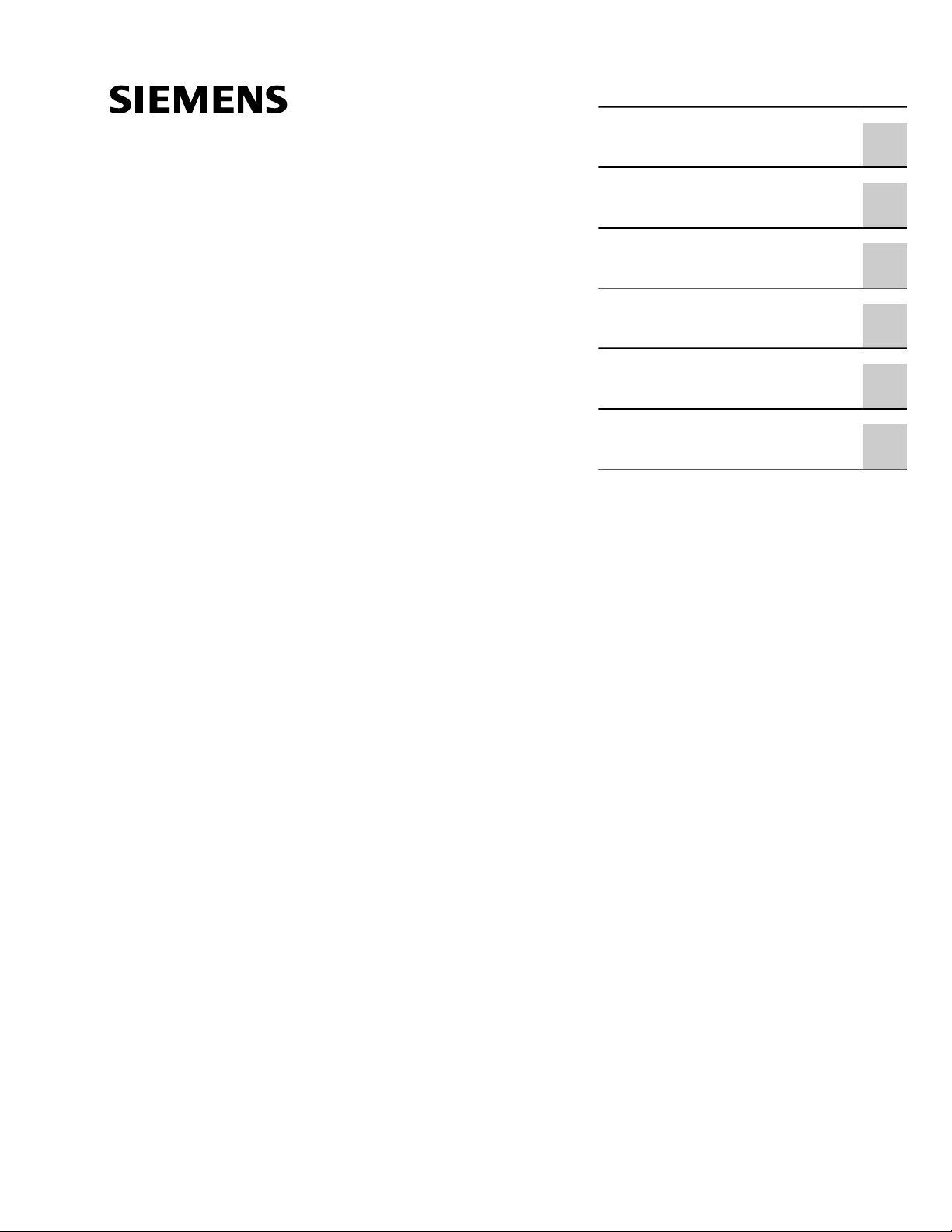
Preface
RUGGEDCOM M2200
Installation Guide
Introduction
Installing Device
Device Management
Communication Ports
Technical Specifications
Certification
1
2
3
4
5
6
07/2018
RC1044-EN-12
Page 2
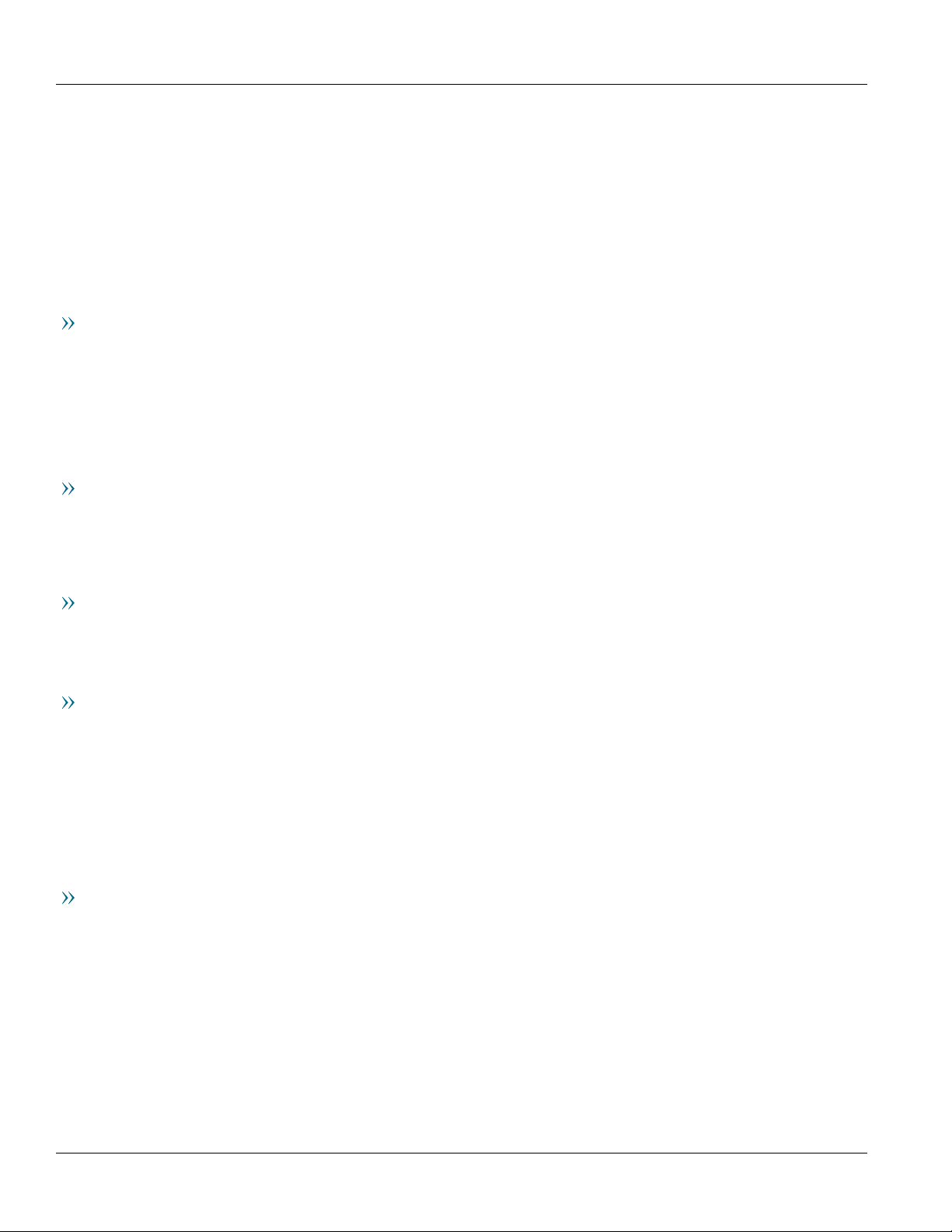
RUGGEDCOM M2200
Installation Guide
Copyright © 2018 Siemens Canada Ltd
All rights reserved. Dissemination or reproduction of this document, or evaluation and communication of its contents, is not authorized
except where expressly permitted. Violations are liable for damages. All rights reserved, particularly for the purposes of patent application or
trademark registration.
This document contains proprietary information, which is protected by copyright. All rights are reserved. No part of this document may be
photocopied, reproduced or translated to another language without the prior written consent of Siemens Canada Ltd.
Disclaimer Of Liability
Siemens has verified the contents of this document against the hardware and/or software described. However, deviations between the product
and the documentation may exist.
Siemens shall not be liable for any errors or omissions contained herein or for consequential damages in connection with the furnishing,
performance, or use of this material.
The information given in this document is reviewed regularly and any necessary corrections will be included in subsequent editions. We
appreciate any suggested improvements. We reserve the right to make technical improvements without notice.
Registered Trademarks
RUGGEDCOM™ and ROS™ are trademarks of Siemens Canada Ltd.
Other designations in this manual might be trademarks whose use by third parties for their own purposes would infringe the rights of the
owner.
Third Party Copyrights
Siemens recognizes the following third party copyrights:
• Copyright © 2004 GoAhead Software, Inc. All Rights Reserved.
Security Information
Siemens provides products and solutions with industrial security functions that support the secure operation of plants, machines, equipment
and/or networks. They are important components in a holistic industrial security concept. With this in mind, Siemens' products and solutions
undergo continuous development. Siemens recommends strongly that you regularly check for product updates.
For the secure operation of Siemens products and solutions, it is necessary to take suitable preventive action (e.g. cell protection concept) and
integrate each component into a holistic, state-of-the-art industrial security concept. Third-party products that may be in use should also be
considered. For more information about industrial security, visit https://www.siemens.com/industrialsecurity.
To stay informed about product updates as they occur, sign up for a product-specific newsletter. For more information, visit https://
support.automation.siemens.com.
Warranty
Siemens warrants this product for a period of five (5) years from the date of purchase, conditional upon the return to factory for maintenance
during the warranty term. This product contains no user-serviceable parts. Attempted service by unauthorized personnel shall render all
warranties null and void. The warranties set forth in this article are exclusive and are in lieu of all other warranties, performance guarantees
and conditions whether written or oral, statutory, express or implied (including all warranties and conditions of merchantability and fitness for
a particular purpose, and all warranties and conditions arising from course of dealing or usage or trade). Correction of nonconformities in the
manner and for the period of time provided above shall constitute the Seller’s sole liability and the Customer’s exclusive remedy for defective
or nonconforming goods or services whether claims of the Customer are based in contract (including fundamental breach), in tort (including
negligence and strict liability) or otherwise.
For warranty details, visit https://www.siemens.com/ruggedcom or contact a Siemens customer service representative.
ii
Page 3
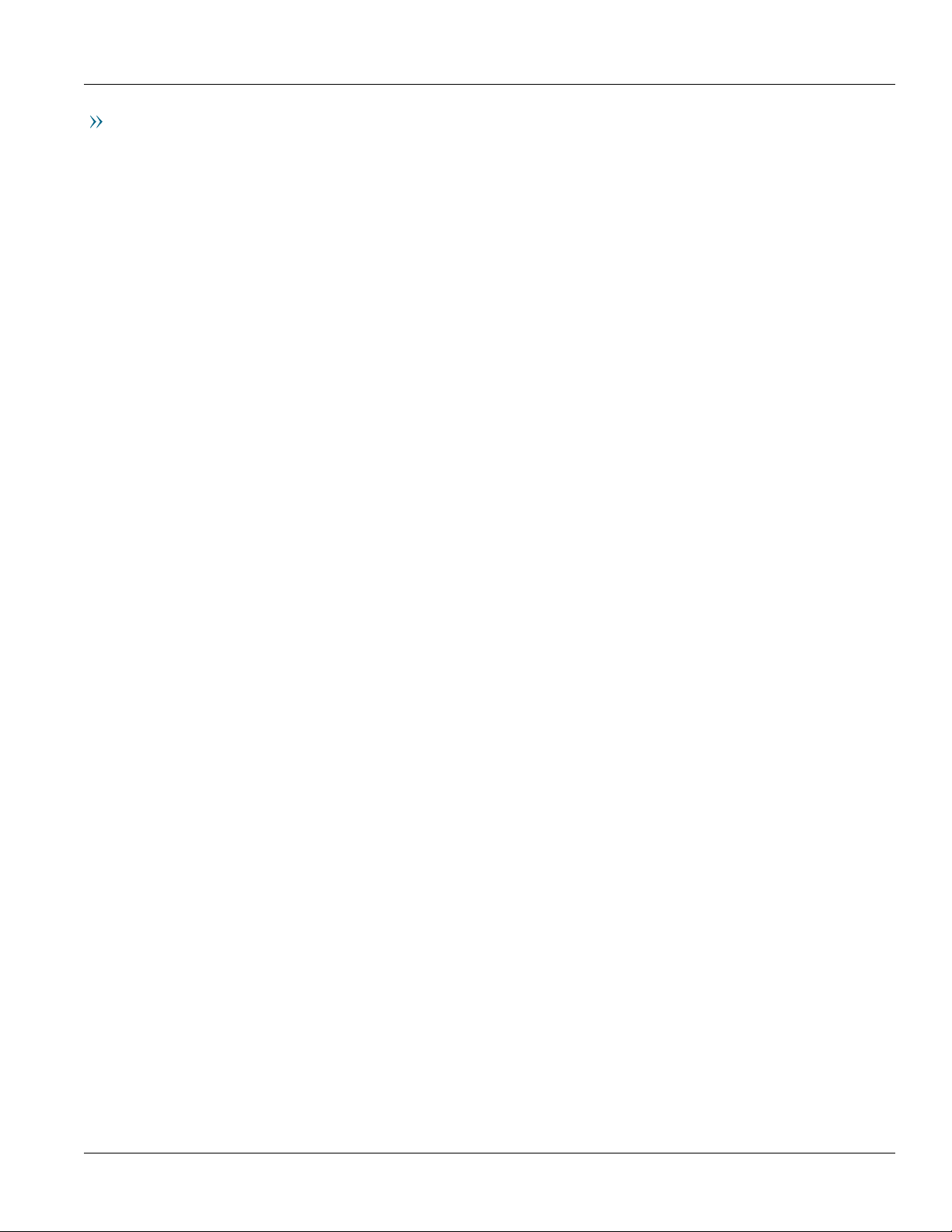
RUGGEDCOM M2200
Installation Guide
Contacting Siemens
Address
Siemens Canada Ltd
Industry Sector
300 Applewood Crescent
Concord, Ontario
Canada, L4K 5C7
Telephone
Toll-free: 1 888 264 0006
Tel: +1 905 856 5288
Fax: +1 905 856 1995
E-mail
ruggedcom.info.i-ia@siemens.com
Web
https://www.siemens.com/ruggedcom
iii
Page 4
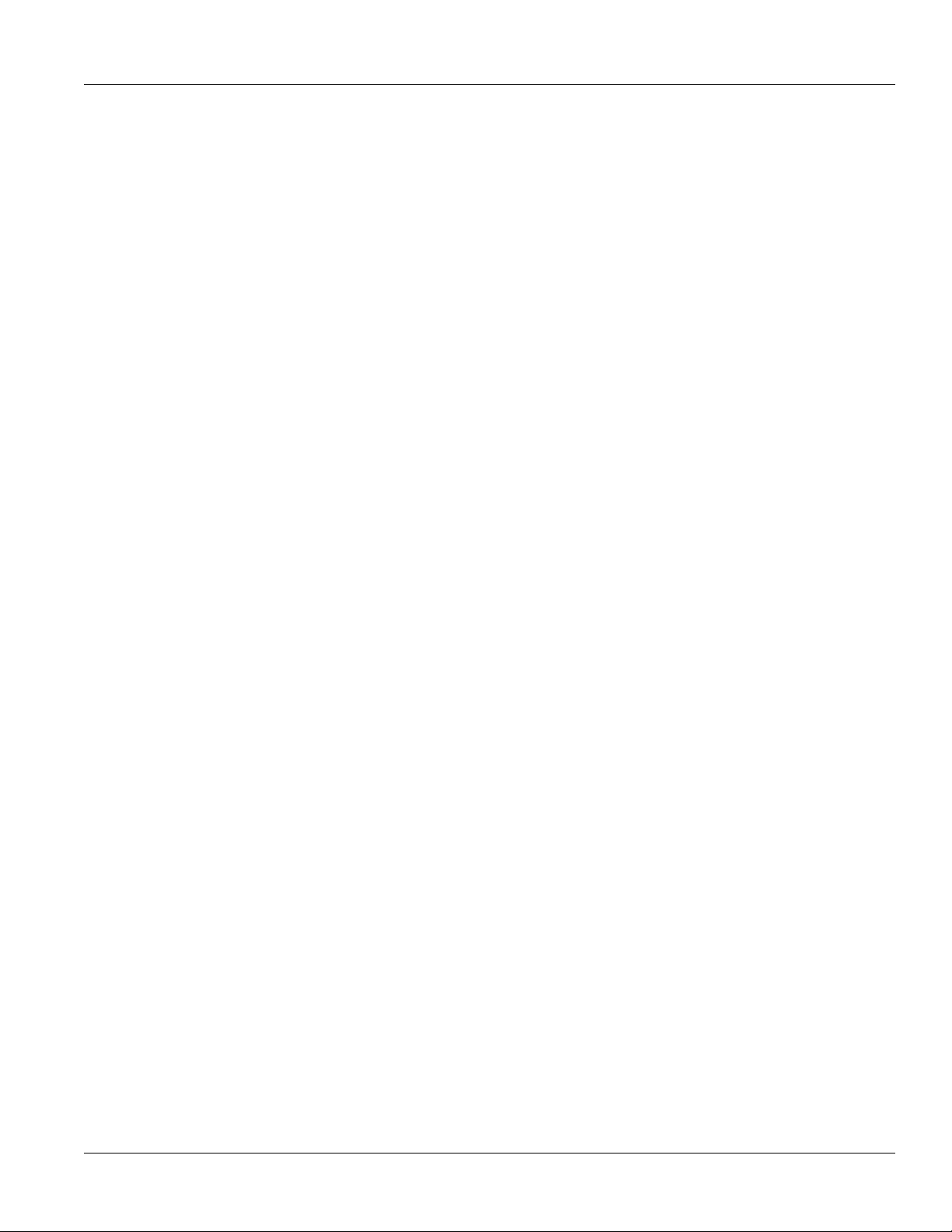
RUGGEDCOM M2200
Installation Guide
iv
Page 5
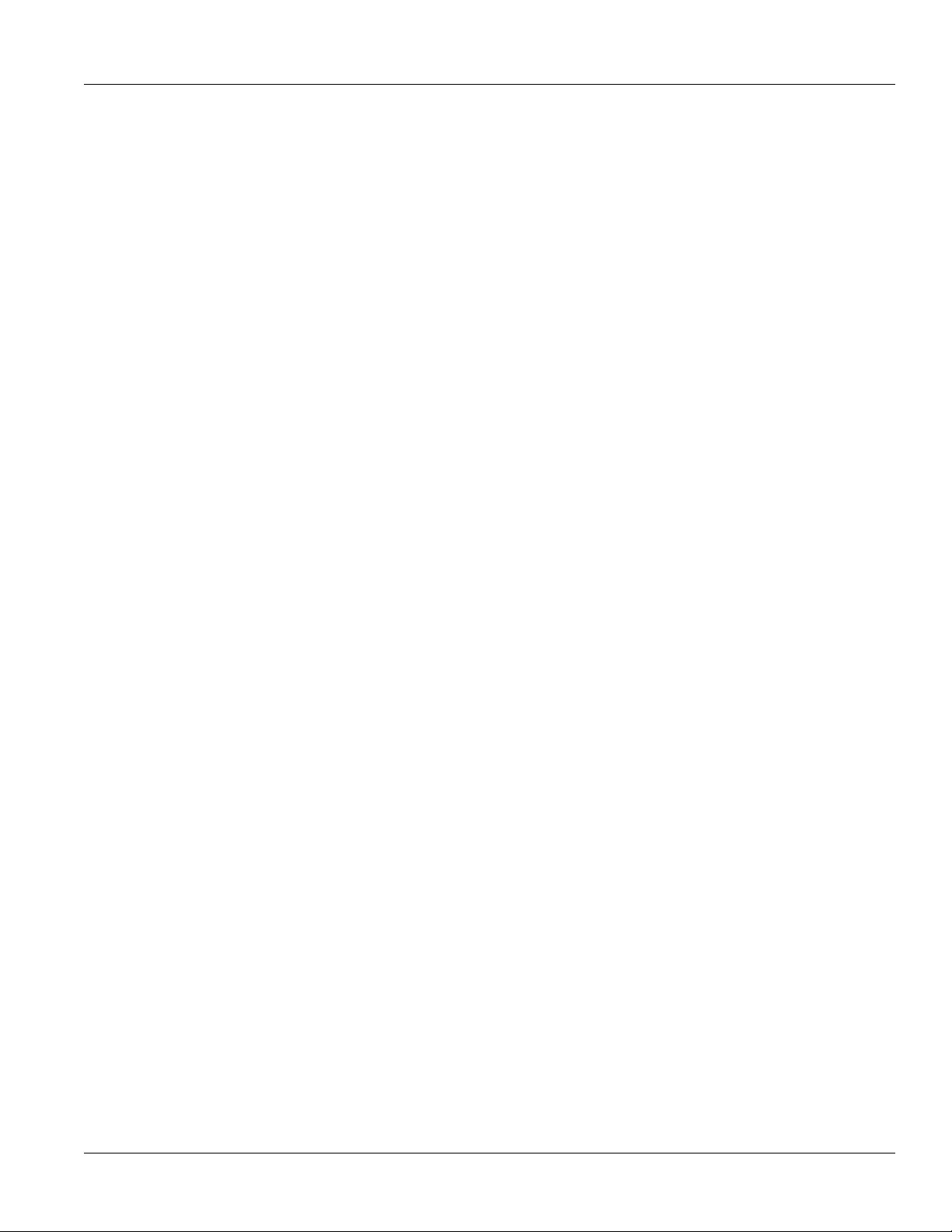
RUGGEDCOM M2200
Installation Guide
Table of Contents
Table of Contents
Preface ............................................................................................................ vii
Alerts ................................................................................................................................................. vii
Related Documents ............................................................................................................................ viii
Accessing Documentation .................................................................................................................. viii
Training ............................................................................................................................................ viii
Customer Support .............................................................................................................................. viii
Chapter 1
Introduction ..................................................................................................... 1
1.1Feature Highlights ........................................................................................................................ 1
1.2 Description ................................................................................................................................... 2
1.3Required Tools and Materials ......................................................................................................... 3
1.4Decommissioning and Disposal ...................................................................................................... 3
1.5Cabling Recommendations ............................................................................................................ 4
1.5.1 Protection On Twisted-Pair Data Ports .................................................................................. 4
1.5.2Gigabit Ethernet 1000Base-TX Cabling Recommendations ..................................................... 4
1.5.3Supported Fiber Optic Cables .............................................................................................. 5
Chapter 2
Installing Device ............................................................................................... 7
2.1General Procedure ........................................................................................................................ 7
2.2Unpacking the Device ................................................................................................................... 8
2.3Mounting the Device .................................................................................................................... 8
2.3.1Mounting the Device to a Rack ........................................................................................... 9
2.3.2Mounting the Device to a Panel ........................................................................................ 10
2.4Connecting the Failsafe Alarm Relay ............................................................................................. 11
2.5Connecting Power ....................................................................................................................... 12
2.5.1Connecting AC or DC Power .............................................................................................. 13
2.5.2Wiring Examples .............................................................................................................. 14
Chapter 3
Device Management ....................................................................................... 19
3.1Connecting to the Device ............................................................................................................ 19
3.2Configuring the Device ................................................................................................................ 20
v
Page 6
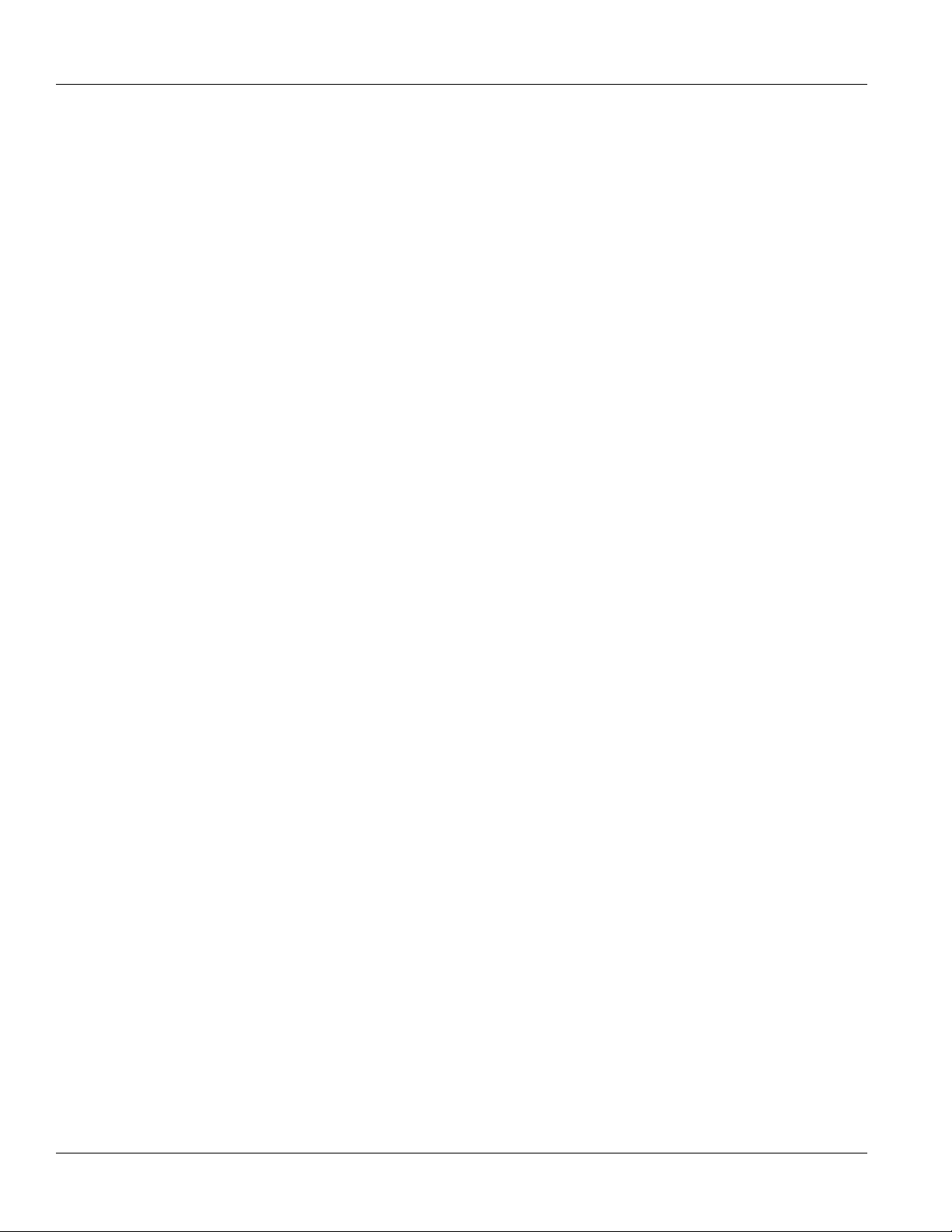
Table of Contents
Chapter 4
RUGGEDCOM M2200
Installation Guide
Communication Ports ...................................................................................... 21
4.1Copper Ethernet Ports ................................................................................................................. 22
4.2Fiber Optic Ethernet Ports ........................................................................................................... 23
Chapter 5
Technical Specifications .................................................................................. 25
5.1Power Supply Specifications ........................................................................................................ 25
5.2Failsafe Relay Specifications ......................................................................................................... 26
5.3Supported Networking Standards ................................................................................................. 26
5.4Copper Ethernet Port Specifications .............................................................................................. 26
5.5Fiber Optic Ethernet Port Specifications ........................................................................................ 27
5.6Operating Environment ............................................................................................................... 28
5.7Mechanical Specifications ............................................................................................................ 28
5.8Dimension Drawings ................................................................................................................... 28
Chapter 6
Certification .................................................................................................... 33
6.1 Approvals ................................................................................................................................... 33
6.1.1 CSA ................................................................................................................................. 33
6.1.2European Union (EU) ....................................................................................................... 34
6.1.3 FCC ................................................................................................................................. 34
6.1.4 FDA/CDRH ........................................................................................................................ 34
6.1.5 ISED ................................................................................................................................ 35
6.1.6 ISO .................................................................................................................................. 35
6.1.7 RoHS ............................................................................................................................... 35
6.1.8Other Approvals ............................................................................................................... 35
6.2EMC and Environmental Type Tests .............................................................................................. 35
vi
Page 7
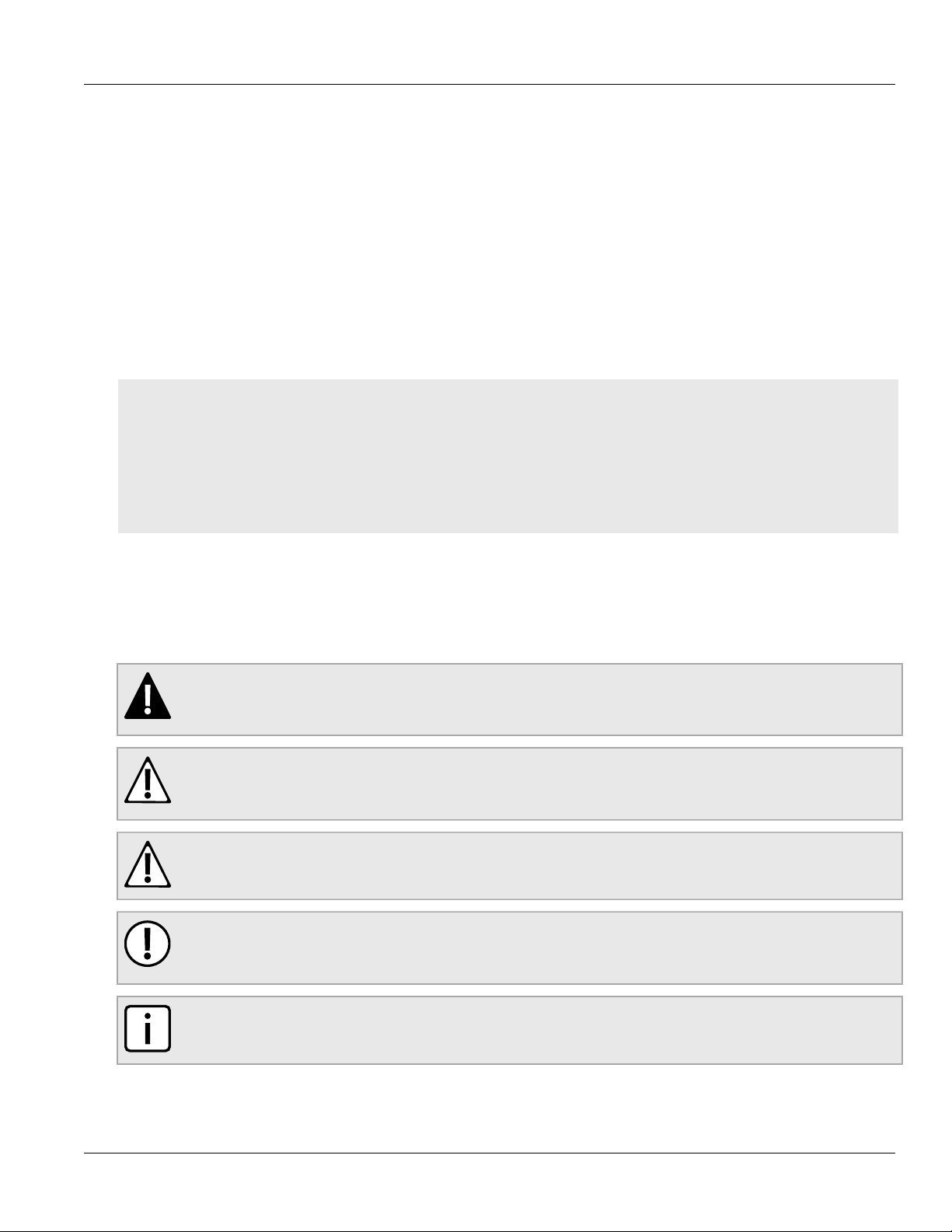
RUGGEDCOM M2200
Installation Guide
Preface
This guide describes the RUGGEDCOM M2200. It describes the major features of the device, installation,
commissioning and important technical specifications.
It is intended for use by network technical support personnel who are responsible for the installation,
commissioning and maintenance of the device. It is also recommended for use by network and system planners,
system programmers, and line technicians.
CONTENTS
• “Alerts”
• “Related Documents”
• “Accessing Documentation”
• “Training”
• “Customer Support”
Preface
Alerts
The following types of alerts are used when necessary to highlight important information.
DANGER!
DANGER alerts describe imminently hazardous situations that, if not avoided, will result in death or
serious injury.
WARNING!
WARNING alerts describe hazardous situations that, if not avoided, may result in serious injury and/or
equipment damage.
CAUTION!
CAUTION alerts describe hazardous situations that, if not avoided, may result in equipment damage.
IMPORTANT!
IMPORTANT alerts provide important information that should be known before performing a procedure
or step, or using a feature.
NOTE
NOTE alerts provide additional information, such as facts, tips and details.
Alerts vii
Page 8
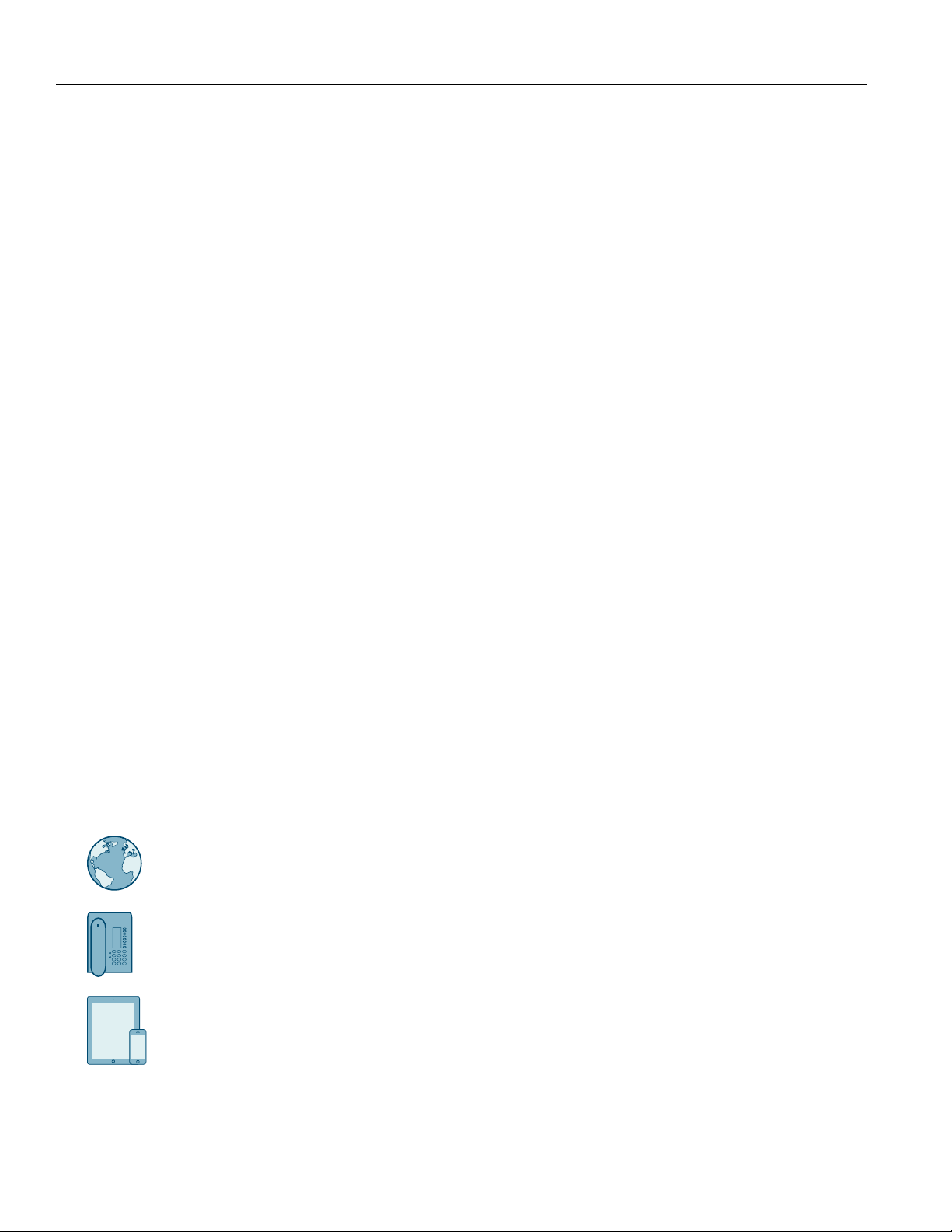
Preface
RUGGEDCOM M2200
Installation Guide
Related Documents
Other documents that may be of interest include:
• RUGGEDCOM ROS User Guide [https://support.industry.siemens.com/cs/ww/en/view/109737234]
Accessing Documentation
The latest user documentation for RUGGEDCOM M2200 is available online at
https://www.siemens.com/ruggedcom. To request or inquire about a user document, contact Siemens Customer
Support.
Training
Siemens offers a wide range of educational services ranging from in-house training of standard courses on
networking, Ethernet switches and routers, to on-site customized courses tailored to the customer's needs,
experience and application.
Siemens' Educational Services team thrives on providing our customers with the essential practical skills to make
sure users have the right knowledge and expertise to understand the various technologies associated with critical
communications network infrastructure technologies.
Siemens' unique mix of IT/Telecommunications expertise combined with domain knowledge in the utility,
transportation and industrial markets, allows Siemens to provide training specific to the customer's application.
For more information about training services and course availability, visit https://www.siemens.com/ruggedcom or
contact a Siemens Sales representative.
Customer Support
Customer support is available 24 hours, 7 days a week for all Siemens customers. For technical support or general
information, contact Siemens Customer Support through any of the following methods:
Online
Visit http://www.siemens.com/automation/support-request to submit a Support Request (SR) or check
on the status of an existing SR.
Telephone
Call a local hotline center to submit a Support Request (SR). To locate a local hotline center, visit http://
www.automation.siemens.com/mcms/aspa-db/en/automation-technology/Pages/default.aspx.
Mobile App
Install the Industry Online Support app by Siemens AG on any Android, Apple iOS or Windows mobile
device and be able to:
• Access Siemens' extensive library of support documentation, including FAQs and manuals
• Submit SRs or check on the status of an existing SR
viii Related Documents
Page 9
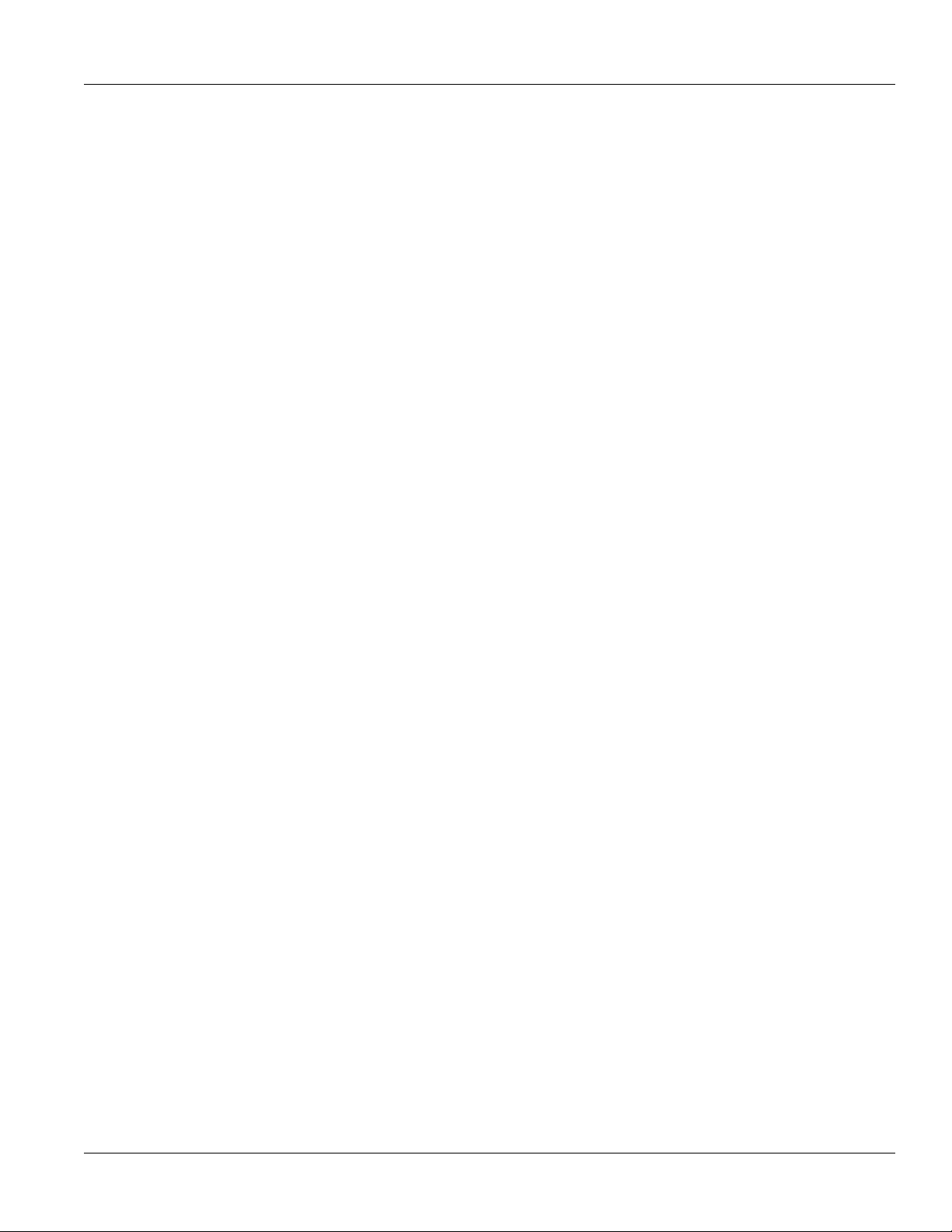
RUGGEDCOM M2200
Installation Guide
Preface
• Contact a local Siemens representative from Sales, Technical Support, Training, etc.
• Ask questions or share knowledge with fellow Siemens customers and the support community
Customer Support ix
Page 10
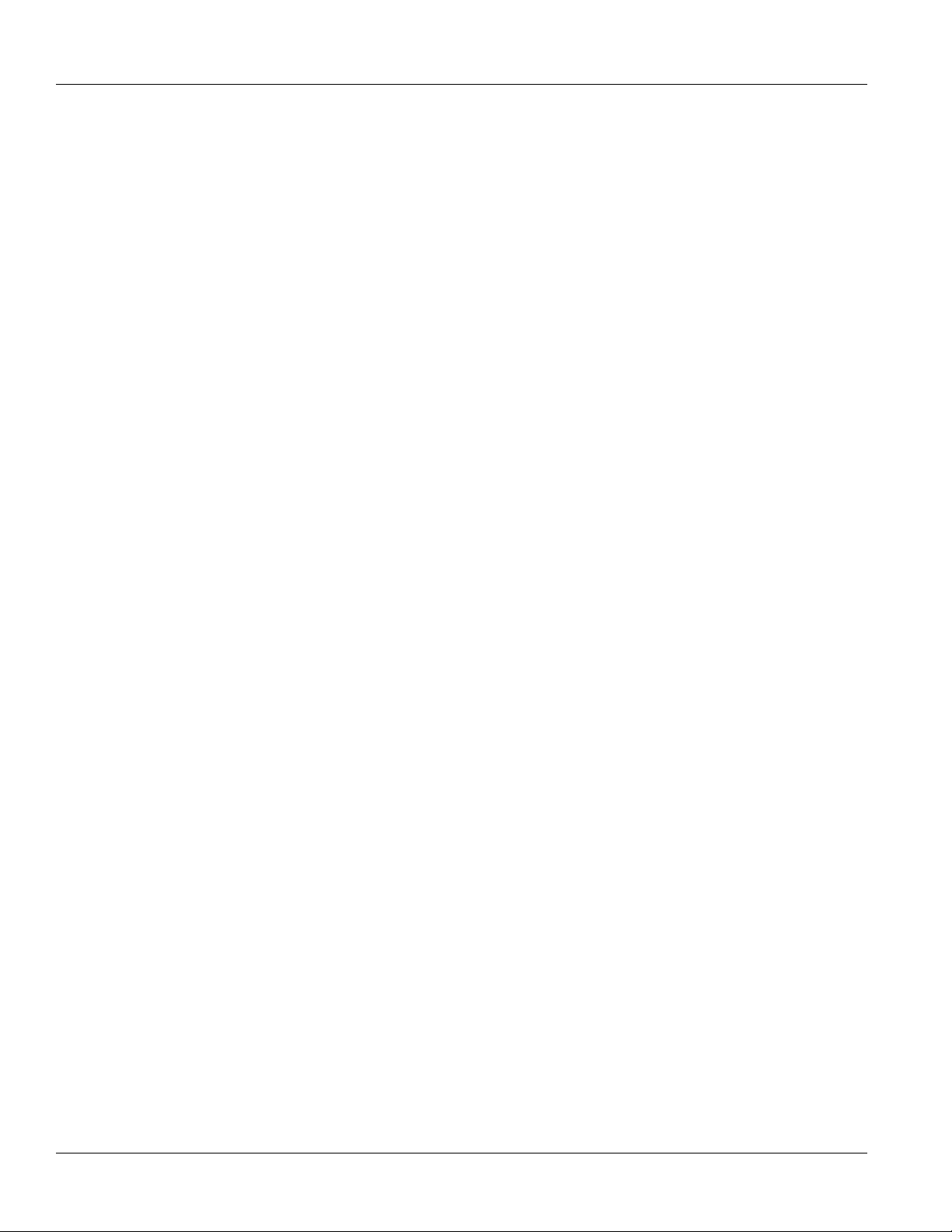
Preface
RUGGEDCOM M2200
Installation Guide
x Customer Support
Page 11
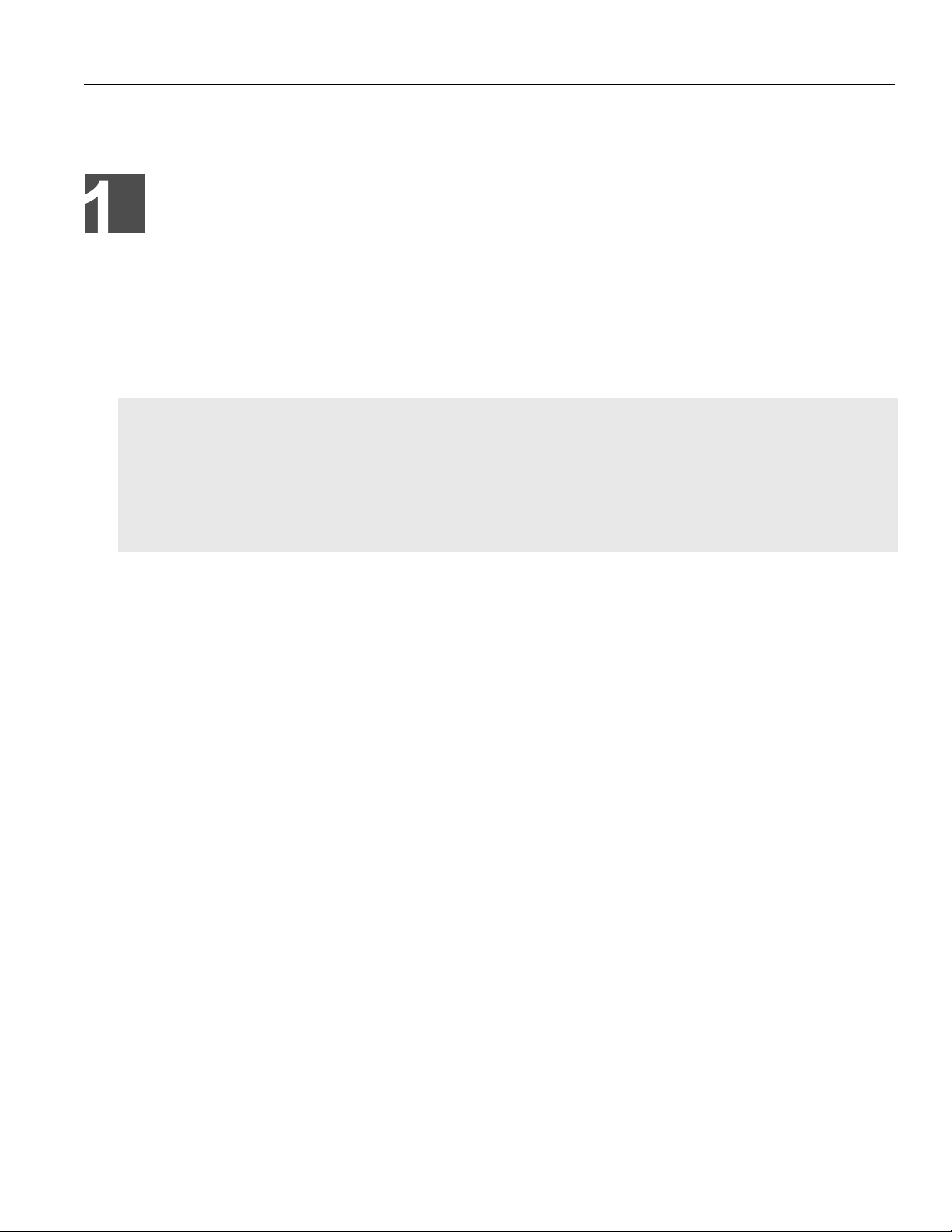
RUGGEDCOM M2200
Installation Guide
Introduction
Introduction
The RUGGEDCOM M2200 is a rugged, fully managed, modular Ethernet switch specifically designed to operate
reliably in electrically harsh and climatically demanding utility substation, railway and industrial environments. The
RUGGEDCOM M2200’s superior rugged hardware design coupled with the embedded Rugged Operating System
(ROS) provides improved system reliability and advanced cyber security and networking features, making it ideally
suited for creating Ethernet networks for mission-critical, real-time, control applications.
CONTENTS
• Section1.1, “Feature Highlights”
• Section1.2, “Description”
• Section1.3, “Required Tools and Materials”
• Section1.4, “Decommissioning and Disposal”
• Section1.5, “Cabling Recommendations”
Chapter 1
Section1.1
Feature Highlights
Ethernet Ports
• Up to 9 x Gigabit Ethernet ports (copper and fiber)
• Up to 9 x 100Base-FX Fiber Fast Ethernet ports
• 2-port modules for tremendous flexibility
• Non-blocking, store and forward switching
• Supports many types of fiber (multimode, single mode, bidirectional single strand)
• Full compliance with IEEE: 802.3, 802.3u & 802.3z
• Full duplex operation and flow control (IEEE 802.3x)
• Long haul optics allow Gigabit at distances up to 70 km
• Industry standard fiber optic connectors: LC, SC, SFP, GBIC
Rated for Reliability in Harsh Environments
• Immunity to EMI and heavy electrical surges
• Zero-Packet-Loss™ technology
• -40 to 85 °C (-40 to 185 °F) operating temperature (no fans)
• Conformal coated printed circuit boards (optional)
• 18 AWG galvanized steel enclosure
Feature Highlights 1
Page 12
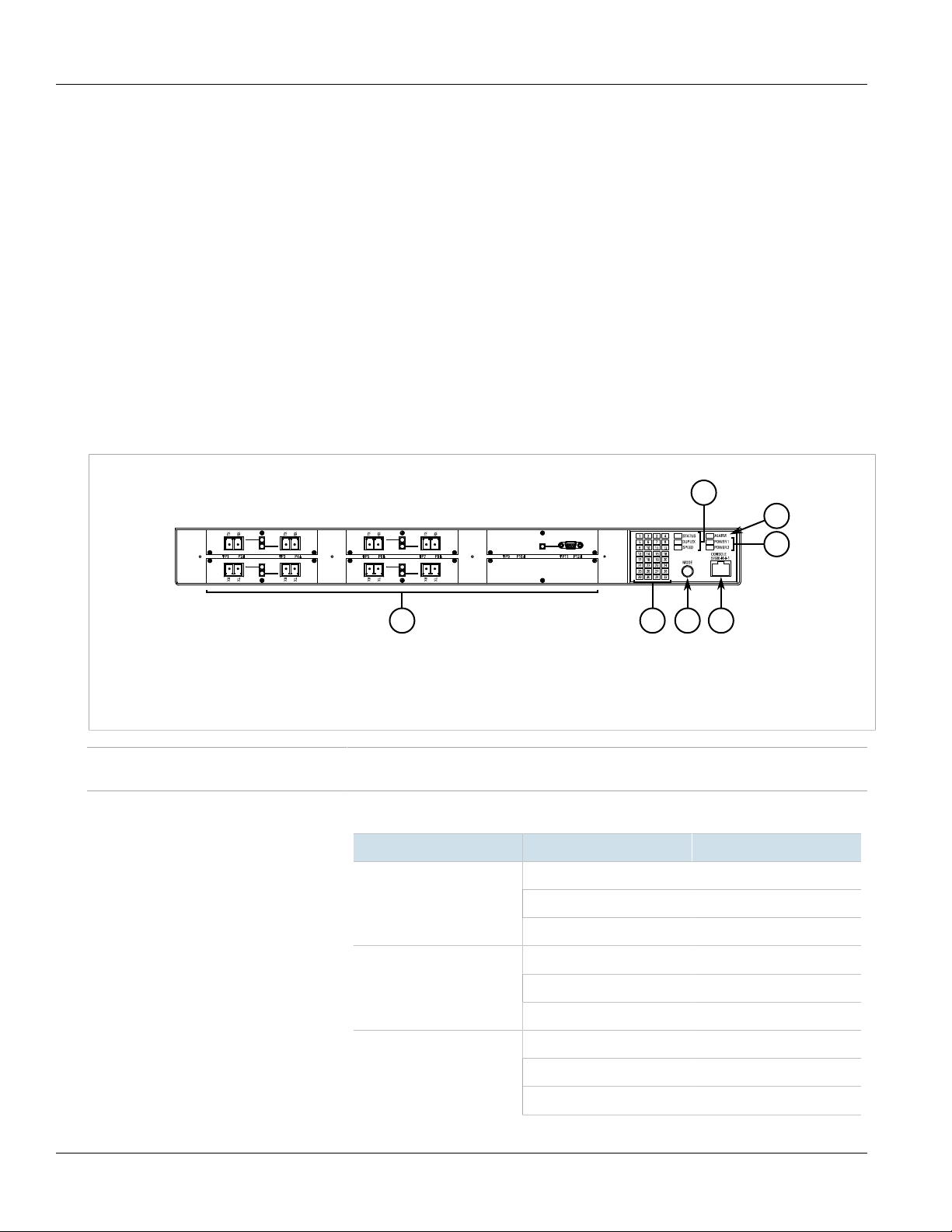
Chapter 1
3
4
2
1
5
7
6
Introduction
Installation Guide
Universal Power Supply Options
• Fully integrated, dual-redundant (optional) power supplies
• Universal high-voltage range: 88-300 VDC or 85-264 VAC
• Popular low voltage ranges: 24 VDC (10-36 VDC), 48 VDC (36-72 VDC)
• Screw or pluggable terminal blocks for reliable, maintenance-free connections
• CSA/UL 60950-1 safety approved to 85 °C (185 °F)
Section1.2
Description
The RUGGEDCOM M2200 features various ports, controls and indicator LEDs on the display panel for connecting,
configuring and troubleshooting the device. The display panel can be located on the rear, front or top of the
device, depending on the mounting configuration.
RUGGEDCOM M2200
Figure1:RUGGEDCOM M2200
1.Fiber or Copper Ethernet Ports 2.Port Status Indicator LEDs 3.Mode Button 4.RS-232 Serial Console Port (RJ45) 5.Display Mode
Indicator LEDs 6.Alarm Indicator LED 7.Power Module Indicator LEDs
Communication Ports Ports for communicating with other devices or accessing the RUGGEDCOM ROS operating
Port Status Indicator LEDs Port status indicator LEDs indicate the operational status of each port, dependent on the
system are described in Chapter4, Communication Ports.
currently selected mode.
Mode Color/State Description
Status
Duplex
Speed
Green (Solid) Link detected
Green (Blinking) Link activity
Off No link detected
Green Full duplex mode
Orange Half duplex mode
Off No link detected
Green (Solid) 100 Mbps
Green (Blinking) 1000 Mbps
Orange (Solid) 10 Mbps
2 Description
Page 13
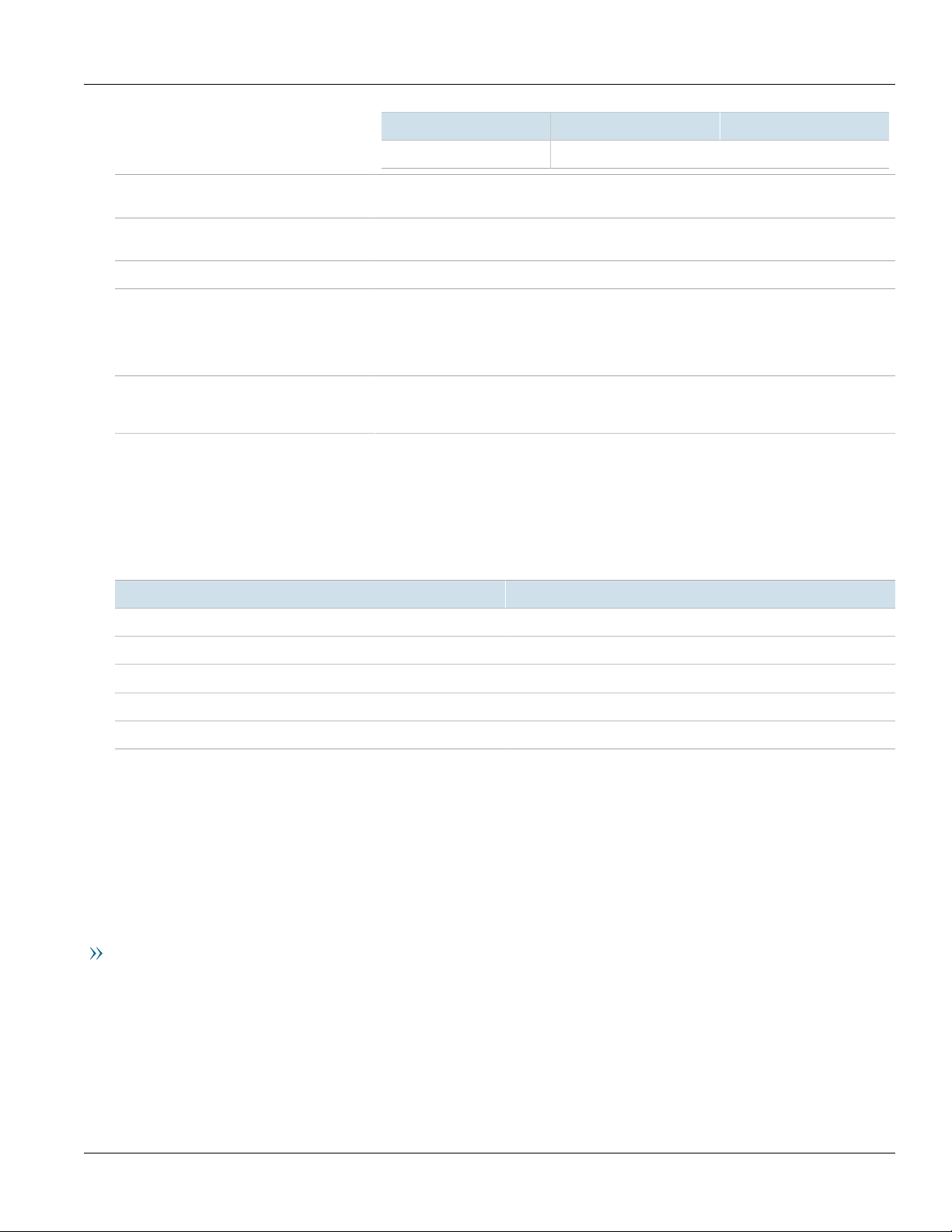
RUGGEDCOM M2200
Installation Guide
Chapter 1
Introduction
Mode Color/State Description
Off No link detected
Display Mode Indicator LEDs The display mode indicator LEDs indicate the current display mode for the port status
Mode Button The Mode button sets the display mode for the port status indicator LEDs (i.e. Status, Duplex
Alarm Indicator LED The alarm indicator LED illuminates when an alarm condition exists.
Power Module Indicator LEDs The power module indicator LEDs indicate the status of the power modules.
RS-232 Console Port The serial console port is for interfacing directly with the device and accessing initial
Section1.3
indicator LEDs (i.e. Status, Duplex or Speed).
or Speed). It can also be used to reset the device if held for 5 seconds.
• Green – The power supply is supplying power
• Red – Power supply failure
• Off – No power supply is installed
management functions. For information about connecting to the device via the serial
console port, refer to Section3.1, “Connecting to the Device”.
Required Tools and Materials
The following tools and materials are required to install the RUGGEDCOM M2200:
Tools/Materials Purpose
AC power cord (16 AWG) For connecting power to the device.
CAT-5 Ethernet cables For connecting the device to the network.
Flathead screwdriver For mounting the device to a DIN rail.
Phillips screwdriver For mounting the device to a panel.
4 x #8-32 screws For mounting the device to a panel.
Section1.4
Decommissioning and Disposal
Proper decomissioning and disposal of this device is important to prevent malicious users from obtaining
proprietary information and to protect the environment.
Decommissioning
This device may include sensitive, proprietary data. Before taking the device out of service, either permanently or
for maintenance by a third-party, make sure it has been fully decommissioned.
For more information, refer to the associated User Guide.
Required Tools and Materials 3
Page 14
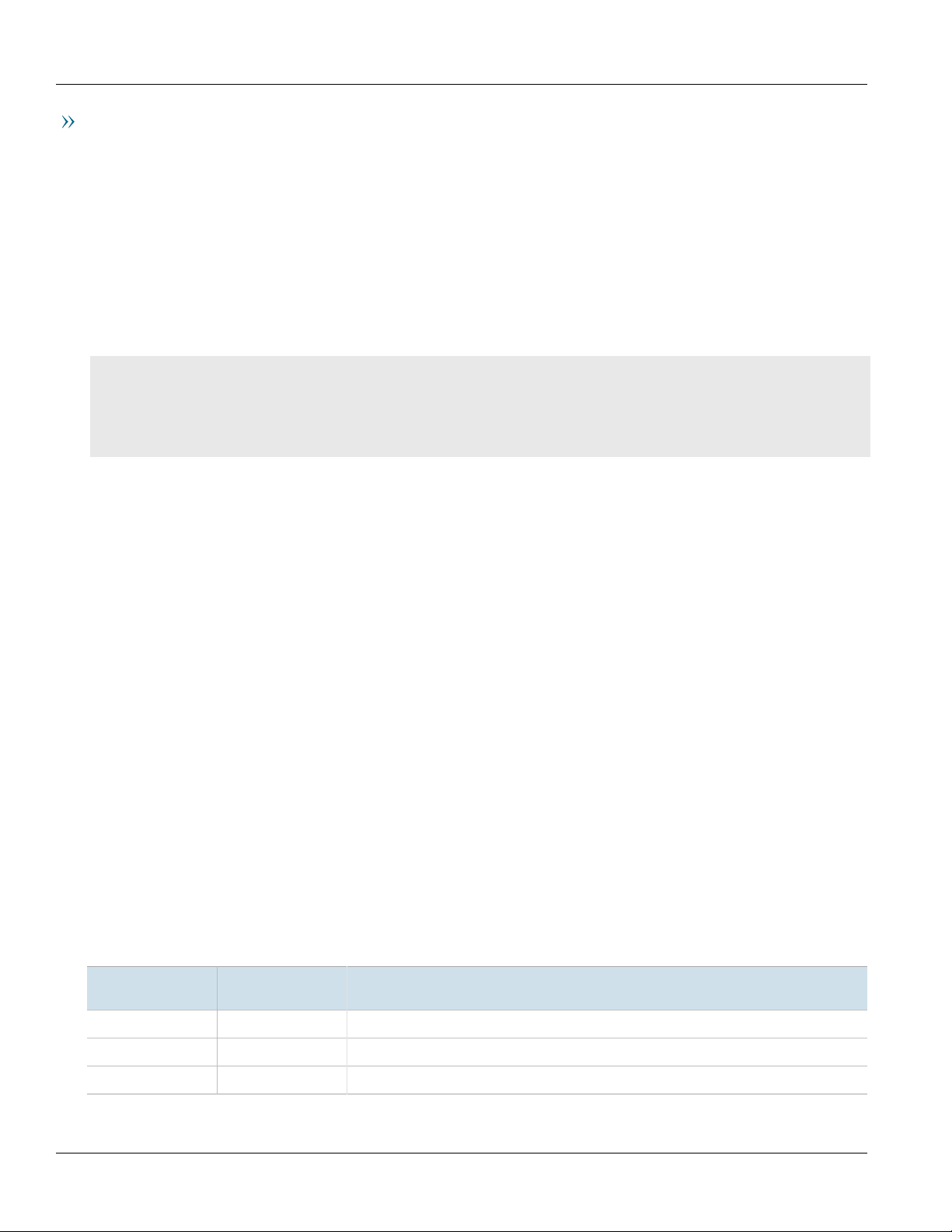
Chapter 1
Introduction
Recycling and Disposal
For environmentally friendly recycling and disposal of this device and related accessories, contact a facility
certified to dispose of waste electrical and electronic equipment. Recycling and disposal must be done in
accordance with local regulations.
Section1.5
Cabling Recommendations
Before connecting the device, be aware of the recommendations and considerations outlined in this section.
CONTENTS
• Section1.5.1, “Protection On Twisted-Pair Data Ports”
• Section1.5.2, “Gigabit Ethernet 1000Base-TX Cabling Recommendations”
• Section1.5.3, “Supported Fiber Optic Cables”
RUGGEDCOM M2200
Installation Guide
Section1.5.1
Protection On Twisted-Pair Data Ports
All copper Ethernet ports on RUGGEDCOM products include transient suppression circuitry to protect against
damage from electrical transients and conform with IEC 61850-3 and IEEE 1613 Class 1 standards. This means
that during a transient electrical event, communications errors or interruptions may occur, but recovery is
automatic.
Siemens also does not recommend using copper Ethernet ports to interface with devices in the field across
distances that could produce high levels of ground potential rise (i.e. greater than 2500 V), during line-to-ground
fault conditions.
Section1.5.2
Gigabit Ethernet 1000Base-TX Cabling Recommendations
The IEEE 802.3ab Gigabit Ethernet standard defines 1000 Mbit/s Ethernet communications over distances of up
to 100 m (328 ft) using all 4 pairs in category 5 (or higher) balanced, unshielded twisted-pair cabling. For wiring
guidelines, system designers and integrators should refer to the Telecommunications Industry Association (TIA)
TIA/EIA-568-A wiring standard that characterizes minimum cabling performance specifications required for proper
Gigabit Ethernet operation. For reliable, error-free data communication, new and pre-existing communication
paths should be verified for TIA/EIA-568-A compliance.
The following table summarizes the relevant cabling standards:
Cabling Category
< 5 No New wiring infrastructure required.
5 Yes Verify TIA/EIA-568-A compliance.
5e Yes No action required. New installations should be designed with Category 5e or higher.
4 Cabling Recommendations
1000Base-
TX Compliant
Required Action
Page 15
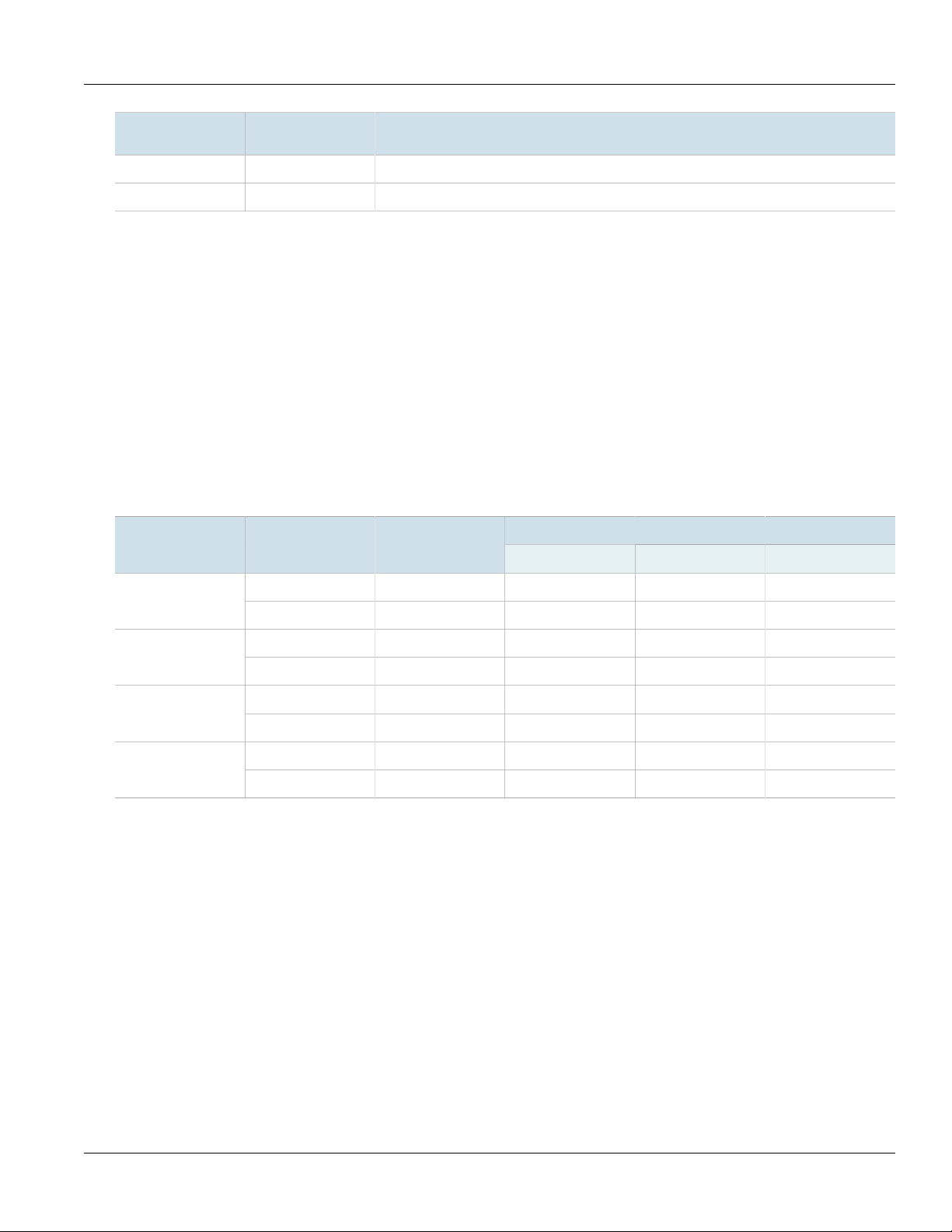
RUGGEDCOM M2200
Installation Guide
Chapter 1
Introduction
Cabling Category
6 Yes No action required.
> 6 Yes Connector and wiring standards to be determined.
1000Base-
TX Compliant
Required Action
Follow these recommendations for copper data cabling in high electrical noise environments:
• Data cable lengths should be as short as possible, preferably 3 m (10 ft) in length. Copper data cables should
not be used for inter-building communications.
• Power and data cables should not be run in parallel for long distances, and should be installed in separate
conduits. Power and data cables should intersect at 90° angles when necessary to reduce inductive coupling.
• Shielded/screened cabling can be used when required. Care should be taken to avoid the creation of ground
loops with shielded cabling.
Section1.5.3
Supported Fiber Optic Cables
The following fiber optic cable types are supported under the stated conditions.
Cable Type Wavelength (nm)
Modal Bandwidth
(MHz·km)
100Base-FX 1000Base-SX 10GBase-SR
Distance (m)
a
Laser optimized.
850 200 — 275 33OM1 (62.5/125)
1300 500 2000 — —
850 500 — 550 82OM2 (50/125)
1300 500 2000 — —
a
a
850 1500 — 550 300OM3 (50/125)
1300 500 2000 — —
850 3500 — 550 400OM4 (50/125)
1300 500 2000 — —
Supported Fiber Optic Cables 5
Page 16

Chapter 1
Introduction
RUGGEDCOM M2200
Installation Guide
6 Supported Fiber Optic Cables
Page 17

RUGGEDCOM M2200
Installation Guide
Installing Device
The following sections describe how to install the device, including mounting the device, installing/removing
modules, connecting power, and connecting the device to the network.
DANGER!
Electrocution hazard – risk of serious personal injury and/or damage to equipment. Before performing
any maintenance tasks, make sure all power to the device has been disconnected and wait
approximately two minutes for any remaining energy to dissipate.
WARNING!
Radiation hazard – risk of serious personal injury. This product contains a laser system and is classified
as a CLASS 1 LASER PRODUCT. Use of controls or adjustments or performance of procedures other
than those specified herein may result in hazardous radiation exposure.
Installing Device
Chapter 2
IMPORTANT!
This product contains no user-serviceable parts. Attempted service by unauthorized personnel shall
render all warranties null and void.
Changes or modifications not expressly approved by Siemens Canada Ltd could invalidate
specifications, test results, and agency approvals, and void the user's authority to operate the
equipment.
IMPORTANT!
This product should be installed in a restricted access location where access can only be gained by
authorized personnel who have been informed of the restrictions and any precautions that must be
taken. Access must only be possible through the use of a tool, lock and key, or other means of security,
and controlled by the authority responsible for the location.
CONTENTS
• Section2.1, “General Procedure”
• Section2.2, “Unpacking the Device”
• Section2.3, “Mounting the Device”
• Section2.4, “Connecting the Failsafe Alarm Relay”
• Section2.5, “Connecting Power”
Section2.1
General Procedure
The general procedure for installing the device is as follows:
General Procedure 7
Page 18

Chapter 2
Installing Device
1. Review the relevant certification information for any regulatory requirements. For more information, refer to
Section6.1, “Approvals”.
2. Mount the device.
3. Connect the failsafe alarm relay.
4. Connect power to the device and ground the device to safety Earth.
5. Connect the device to the network.
6. Configure the device.
Section2.2
RUGGEDCOM M2200
Installation Guide
Unpacking the Device
When unpacking the device, do the following:
1. Inspect the package for damage before opening it.
2. Visually inspect each item in the package for any physical damage.
3. Verify all items are included.
IMPORTANT!
If any item is missing or damaged, contact Siemens for assistance.
Section2.3
Mounting the Device
The RUGGEDCOM M2200 is designed for maximum mounting and display flexibility. It can be equipped with
connectors that allow it to be installed in a 48 cm (19 in) rack or directly on a panel.
IMPORTANT!
Heat generated by the device is channeled outwards from the enclosure. As such, it is recommended
that 2.5 cm (1 in) of space be maintained on all open sides of the device to allow for some
convectional airflow.
Forced airflow is not required. However, any increase in airflow will result in a reduction of ambient
temperature and improve the long-term reliability of all equipment mounted in the rack space.
NOTE
For detailed dimensions of the device with either rack or panel hardware installed, refer to Section5.8,
“Dimension Drawings”.
CONTENTS
• Section2.3.1, “Mounting the Device to a Rack”
• Section2.3.2, “Mounting the Device to a Panel”
8 Unpacking the Device
Page 19

RUGGEDCOM M2200
Installation Guide
Section2.3.1
Installing Device
Mounting the Device to a Rack
The RUGGEDCOM M2200 can be secured to a standard 48 cm (19 in) rack using separately purchased rack mount
adapters. The adapters can be installed at the front or rear of the chassis.
Each adapter kit includes four adapters.
CAUTION!
Vibration hazard – risk of damage to the device. In high-vibration or seismically active locations,
always install four rack mount adapters (two at the front of the chassis and two at the rear).
CAUTION!
Electrical/mechanical hazard – risk of damage to the device. Before installing the device in a rack,
make sure of the following:
• When installing the device in a closed or multi-device rack, be aware the operating ambient
temperature of the rack may be higher than the ambient temperature of the room. Make sure the
rack is installed in a suitable environment that can withstand the maximum ambient temperature
generated by the rack.
• Make sure each device in the rack is separated by at least one rack-unit of space, or 44 mm (1.75 in),
to promote convectional airflow. Forced airflow is not required. However, any increase in airflow will
result in a reduction of ambient temperature and improve the long-term reliability of all equipment
mounted in the rack space.
• Do not exceed the maximum number of devices or weight restrictions specified by the rack
manufacturer.
• Do not overload the supply circuit. Refer to the over-current protection and power supply ratings
specified by the rack manufacturer.
• Make sure the rack and all devices have a proper ground-to-Earth connection. Pay particular
attention to power supply connections other than direct connections to the branch circuit (e.g. power
strips).
Chapter 2
To secure the device to a standard 48 cm (19 in) rack, do the following:
NOTE
The device can be ordered with the communication ports located at the front or rear of the device.
Placing the ports at the rear allows all data and power cabling to be installed and connected at the rear
of the rack.
1. Make sure the rack mount adapters are installed on the correct side of the chassis.
• To make the modules and ports accessible, install the rack mount adapters at the rear of the chassis
• To make the management ports and LEDs accessible, install the rack mount adapters at the front of the
chassis
NOTE
The chassis features multiple mounting holes, allowing the rack mount adapters to be installed up
to 25 mm (1 in) from the face of the device.
Mounting the Device to a Rack 9
Page 20

Chapter 2
1 2
3 3
Installing Device
Figure2:Rack Mount Adapters
1.Rear 2.Front 3.Rack Mount Adapter
2. If required, install adapters on the opposite side of the device to protect from vibrations.
3. Insert the device into the rack.
4. Secure the adapters to the rack using the supplied hardware.
Section2.3.2
Mounting the Device to a Panel
RUGGEDCOM M2200
Installation Guide
For panel installations, the RUGGEDCOM M2200 can be equipped with panel adapters pre-installed on each side of
the chassis. The adapters allow the device to be attached to a panel using screws.
To mount the device to a panel, do the following:
1. Place the device against the panel and align the adapters with the mounting holes.
10 Mounting the Device to a Panel
Page 21

RUGGEDCOM M2200
11
11
2
2
2
Installation Guide
Installing Device
Chapter 2
Figure3:Panel Mounting
1.Screw 2.Panel Adapter
2. Install the supplied screws to secure the adapters to the panel.
Section2.4
Connecting the Failsafe Alarm Relay
The failsafe relay can be configured to latch based on alarm conditions. The NO (Normally Open) contact is closed
when the unit is powered and there are no active alarms. If the device is not powered or if an active alarm is
configured, the relay opens the NO contact and closes the NC (Normally Closed) contact.
NOTE
Control of the failsafe relay output is configurable through ROS. One common application for this relay
is to signal an alarm if a power failure occurs. For more information, refer to the ROS User Guide for
the RUGGEDCOM M2200.
The following shows the proper relay connections.
Connecting the Failsafe Alarm Relay 11
Page 22

Chapter 2
1
3
2
Installing Device
Figure4:Failsafe Alarm Relay Wiring
1.Normally Open 2.Common 3.Normally Closed
Section2.5
RUGGEDCOM M2200
Installation Guide
Connecting Power
The RUGGEDCOM M2200 supports a single or dual redundant AC and/or DC power supplies.
The RUGGEDCOM M2200 can be equipped with either a screw-type or pluggable terminal block, which provides
power to both power supplies. The screw-type terminal block is installed using Phillips screws and compression
plates, allowing either bare wire connections or crimped terminal lugs. Use #6 size ring lugs for secure, reliable
connections under severe shock or vibration.
CAUTION!
Electrical hazard – risk of damage to the device. Disconnect the device from the power supply if power
input is above or below the specified input range. For more information, refer to Section5.1, “Power
Supply Specifications”.
NOTE
• For maximum redundancy in a dual power supply configuration, use two independent power
sources.
• Use minimum #16 gage copper wiring when connecting terminal blocks.
• For 100-240 VAC rated equipment, an appropriately rated AC circuit breaker must be installed.
• For 125/250 VDC rated equipment, an appropriately rated DC circuit breaker must be installed.
• A circuit breaker is not required for 12, 24 or 48 VDC rated power supplies.
• It is recommended to provide a separate circuit breaker for each power supply module.
• Equipment must be installed according to applicable local wiring codes and standards.
CONTENTS
• Section2.5.1, “Connecting AC or DC Power”
• Section2.5.2, “Wiring Examples”
12 Connecting Power
Page 23

RUGGEDCOM M2200
4
21
34657465
3
65746
5
Installation Guide
Section2.5.1
Connecting AC or DC Power
To connect a single high AC, high DC or low DC power supply to the device, do the following:
CAUTION!
Electrical hazard – risk of damage to equipment. Before testing the dielectric strength (HIPOT) in the
field, remove the metal jumper. This metal jumper connects transient suppression circuitry to chassis
ground and must be removed in order to avoid damage to transient suppression circuitry during
testing.
CAUTION!
Electrical hazard – risk of damage to equipment. Do not connect AC power cables to a DC power supply
terminal block. Damage to the power supply may occur.
IMPORTANT!
Each internal power module is labeled POWER 1 or POWER 2. Make sure to connect the power supply to
the corresponding internal power module.
1. Remove the terminal block cover.
2. Identify the internal power module (POWER 1 or POWER 2) appropriate for the power supply (AC or DC).
3. Use these screws along with #6 ring lugs to secure the wires to the terminal block.
Installing Device
Chapter 2
NOTE
For wiring options, refer to Section2.5.2, “Wiring Examples”.
4. Connect the positive wire from the power source to the positive/live (+/L) terminal on the terminal block.
Figure5:Terminal Block Wiring
1.Screw-Type Terminal Block 2.Pluggable Terminal Block 3.Jumper 4.Positive/Live (+/L) Terminal 5.Negative/Neutral (-/N)
Terminal (-/N) 6.Surge Ground Terminal 7.Chassis Ground Terminal
5. Connect the negative wire from the power source to the negative/neutral (-/N) terminal on the terminal block.
Connecting AC or DC Power 13
Page 24

Chapter 2
2
1
3
Installing Device
Installation Guide
6. Install the supplied metal jumper between terminals 2, 4 and 6 to connect the surge ground terminals to
the chassis ground terminal. The surge ground terminals are used as the ground conductor for all surge and
transient suppression circuitry internal to the unit.
7. Using a #6 ring lug and #6-32 screw, secure the ground terminal on the power source to the chassis ground
terminal on the device. Make sure the lug is tightened to 1.7 N·m (15 lbf·in).
Figure6:Chassis Ground Connection
1.Stainless Steel Stud 2.#6-32 Screw 3.#6 Ring Lug
RUGGEDCOM M2200
DANGER!
Electrocution hazard – risk of death, serious personal injury and/or damage to the device. Make
sure the supplied terminal block cover is always installed before the device is powered.
8. Install the terminal block cover.
Section2.5.2
Wiring Examples
The following illustrate how to connect power to single and dual power supplies.
14 Wiring Examples
Page 25

RUGGEDCOM M2200
Installation Guide
Figure7:Single AC Power Supply
Installing Device
Chapter 2
Figure8:Single DC Power Supply
Wiring Examples 15
Page 26

Chapter 2
Installing Device
Figure9:Dual AC Power Supply
RUGGEDCOM M2200
Installation Guide
Figure10:Dual DC Power Supply
16 Wiring Examples
Page 27

RUGGEDCOM M2200
Installation Guide
Figure11:Dual AC/DC Power Supply
Installing Device
Chapter 2
Wiring Examples 17
Page 28

Chapter 2
Installing Device
RUGGEDCOM M2200
Installation Guide
18 Wiring Examples
Page 29

RUGGEDCOM M2200
18
Installation Guide
Device Management
This section describes how to connect to and manage the device.
CONTENTS
• Section3.1, “Connecting to the Device”
• Section3.2, “Configuring the Device”
Section3.1
Connecting to the Device
Device Management
Chapter 3
The following describes the various methods for accessing the ROS console and Web interfaces on the device. For
more detailed instructions, refer to the RUGGEDCOM ROS User Guide for the RUGGEDCOM M2200.
RS232 Console Port
Connect a workstation directly to the RS232 console port to access the boot-time control and ROS interfaces. The
console port provides access to ROS's console and Web interfaces.
IMPORTANT!
The serial console port is intended to be used only as a temporary connection during initial
configuration or troubleshooting.
Connection to the console port is made using an RJ45-to-DB9 console cable. The following is the pin-out for the
console port:
Pin
Name Description Comment
a
Data Set Ready
a
Carrier Detect Reserved (Do
a
Data Terminal
Ready
Not Connect)
Figure12:RJ45 Console Port Pin Configuration
RJ45
Male
DB9
Female
1 6 DSR
2 1 DCD
3 4 DTR
4 5 GND Signal Ground
5 2 RxD Receive Data
6 3 TxD Transmit Data
7 8 CTS
Connecting to the Device 19
b
(to DTE)
(from DTE)
Clear to Send
Page 30

Chapter 3
Device Management
a
The DSR, DCD and DTR pins are connected together internally.
b
The CTS and RTS pins are connected together internally.
c
RI is not connected.
Pin
RJ45
Male
8 7 RTS
1 9 RI
DB9
Female
Name Description Comment
b
Read to Send
c
Ring Indicator
Installation Guide
Communication Ports
Connect any of the available Ethernet ports on the device to a management switch and access the ROS console
and Web interfaces via the device's IP address. For more information about available ports, refer to Chapter4,
Communication Ports.
Section3.2
RUGGEDCOM M2200
Configuring the Device
Once the device is installed and connected to the network, it must be configured. All configuration management
is done via the RUGGEDCOM ROS interface. For more information about configuring the device, refer to the
RUGGEDCOM ROS User Guide associated with the installed software release.
20 Configuring the Device
Page 31

RUGGEDCOM M2200
1
3
5
4
2
Installation Guide
Communication Ports
Communication Ports
The RUGGEDCOM M2200 can be equipped with various types of communication ports to enhance its abilities and
performance. With five available slots, the RUGGEDCOM M2200 supports a variety of one- or two-port fiber or
copper Ethernet module of various speeds with up to nine Gigabit Ethernet (1 Gbps) ports.
Module Assignment
Chapter 4
Figure13:Module Assignment
Each type of module has a specific location in the RUGGEDCOM M2200 chassis:
• Slot 5 supports a one-port fiber or copper Ethernet module up to 1 Gbps
• All other ports support any combination of fiber or copper Ethernet connectors up to 1 Gbps
The exact configuration of the device can be determined by reading the factory data file through the ROS user
interface. For more information about how to read the factory data file, refer to the ROS User Guide for the
RUGGEDCOM M2200.
Port LEDs
Each communication port is equipped with an LED that indicates the link/activity state of the port.
21
Page 32

Chapter 4
1
1
6
Communication Ports
Figure14:Port LEDs
1.Port LED
CONTENTS
• Section4.1, “Copper Ethernet Ports”
• Section4.2, “Fiber Optic Ethernet Ports”
Section4.1
RUGGEDCOM M2200
Installation Guide
LED State Description
Yellow (Solid) Link established
Yellow (Blinking) Link activity
Off No link detected
Copper Ethernet Ports
The RUGGEDCOM M2200 supports several 10/100Base-TX and 10/100/1000Base-TX Ethernet ports that allow
connection to standard Category 5 (CAT-5) unshielded twisted-pair (UTP) cables with Micro-D male connectors.
The Micro-D connectors are directly connected to the chassis ground on the device and can accept CAT-5 shielded
twisted-pair (STP) cables.
Pin-Out
The following is the pin-out description for the Micro-D connectors:
Name
Description
or Bi-Directional
Data- or Bi-
Directional Pair A-
or Bi-Directional
BI_DC+ Transmit Data+
or Bi-Directional
Figure15:Micro-D 10/100/1000Base-TX Port Pin
Configuration
Pin
10/100Base-TX 1000Base-TX
1 RX+ BI_DA+ Receive Data+
2 RX- BI_DA- Receive
3 TX+ BI_DB+ Transmit Data+
4 Reserved (Do
Not Connect)
Pair A+
Pair B+
Pair C+
5 Reserved (Do
Not Connect)
BI_DC- Receive
Data- or Bi-
Directional Pair C-
22 Copper Ethernet Ports
Page 33

RUGGEDCOM M2200
21
21
21
Installation Guide
Communication Ports
Chapter 4
Pin
10/100Base-TX 1000Base-TX
6 TX- BI_DB- Transmit
7 Reserved (Do
Not Connect)
8 Reserved (Do
Not Connect)
Name
Directional Pair B-
BI_DD+ Receive Data-
or Bi-Directional
BI_DD- Receive
Directional Pair D-
Specifications
For specifications on the available copper Ethernet ports, refer to Section5.4, “Copper Ethernet Port
Specifications”.
Section4.2
Fiber Optic Ethernet Ports
Fiber optic Ethernet ports are available with either LC (Lucent Connector), SC (Standard or Subscriber Connector)
or ST (Straight Tip) connectors. Make sure the Transmit (Tx) and Receive (Rx) connections of each port are
properly connected and matched to establish a proper link.
Description
Data- or Bi-
Pair D+
Data- or Bi-
Figure16:SC Port
1.Tx Connector 2.Rx Connector
Figure17:LC Port
1.Tx Connector 2.Rx Connector
Figure18:ST Port
1.Tx Connector 2.Rx Connector
For specifications on the available fiber optic Ethernet ports, refer to Section5.5, “Fiber Optic Ethernet Port
Specifications”.
Fiber Optic Ethernet Ports 23
Page 34

Chapter 4
Communication Ports
RUGGEDCOM M2200
Installation Guide
24 Fiber Optic Ethernet Ports
Page 35

RUGGEDCOM M2200
Installation Guide
Technical Specifications
This section details the specifications and operating conditions of the device.
CONTENTS
• Section5.1, “Power Supply Specifications”
• Section5.2, “Failsafe Relay Specifications”
• Section5.3, “Supported Networking Standards”
• Section5.4, “Copper Ethernet Port Specifications”
• Section5.5, “Fiber Optic Ethernet Port Specifications”
• Section5.6, “Operating Environment”
• Section5.7, “Mechanical Specifications”
• Section5.8, “Dimension Drawings”
Technical Specifications
Chapter 5
Section5.1
Power Supply Specifications
The RUGGEDCOM M2200 can be equipped with the following power supplies:
CAUTION!
Electrical hazard – risk of damage to the device. Disconnect the device from the power supply if power
input is above or below the specified input range.
Power Supply Type
24 VDC 10 VDC 36 VDC 6.3 A(F)
48 VDC 36 VDC 72 VDC 3.15 A(T)
HI (125/250 VDC)
HI (110/230 VAC)
a
(F) denotes fast-acting fuse
b
(T) denotes time-delay fuse.
c
Power consumption varies based on configuration. 10/100Base-TX ports consume roughly 1 W less than fiber optic ports.
d
The HI power supply is the same power supply for both AC and DC.
d
d
Minimum Maximum
88 VDC 300 VDC 2 A(T)
85 VAC 264 VAC 2 A(T)
Input Range
Internal Fuse Rating
ab
Maximum Power
Consumption
28 W
c
Power Supply Specifications 25
Page 36

Chapter 5
Technical Specifications
Section5.2
Failsafe Relay Specifications
Parameter Value (Resistive Load)
Max Switching Voltage 240 VAC, 125 VDC
Rated Switching Current 2 A @ 240 VAC, 0.15 A @ 125 VDC, 2 A @ 30 VDC
Maximum Switching Capacity 150 W, 500 VA
Section5.3
Supported Networking Standards
Standard 10 Mbps Ports 100 Mbps Ports 1000 Mbps Ports Description
RUGGEDCOM M2200
Installation Guide
IEEE 802.1Q-2005
(formerly 802.1s)
Section5.4
IEEE 802.3u
IEEE 802.3x
IEEE 802.3z
IEEE 802.3ab
IEEE 802.3ad
IEEE 802.1D
IEEE 802.1D
IEEE 802.1p
IEEE 802.1Q
IEEE 802.1w
IEEE 802.1x
ü ü ü
ü ü ü
ü ü ü
ü ü ü
ü ü ü
ü ü ü
ü ü ü
ü ü ü
ü
ü
ü
ü
Copper Ethernet Port Specifications
100BaseTX/100BaseFX
Flow Control
1000BaseLX
1000BaseTx
Link Aggregation
MAC Bridges
Spanning Tree Protocol (STP)
Class of Service (CoS)
VLAN (Virtual LAN) Tagging
Rapid Spanning Tree Protocol (RSTP)
Port-Based Network Access Control
Multiple Spanning Tree Protocol (MSTP)
The following details the specifications for copper Ethernet ports that can be ordered with the RUGGEDCOM
M2200.
NOTE
• Maximum segment length is greatly dependent on factors such as fiber quality, and the number
of patches and splices. Consult a Siemens sales associate when determining maximum segment
distances.
• All optical power numbers are listed as dBm averages.
• F51 transceivers are rated for -40 to 85 °C (-40 to 185 °F).
26 Failsafe Relay Specifications
Page 37

RUGGEDCOM M2200
Installation Guide
Connector micro-D
Speed 1000 Mbps
e
Duplex
Cable Type
Wiring Standard
Maximum Distance
Isolation
e
Auto-Negotiating
f
Shielded or unshielded.
g
Auto-crossover and auto-polarity.
h
Typical distance. Dependent on the number of connectors and splices.
i
RMS 1 minute.
f
g
h
i
FDX/HDX
> CAT-5
TIA/EIA T568A/B
100 m (328 ft)
1.5 kV
Section5.5
Technical Specifications
Chapter 5
Fiber Optic Ethernet Port Specifications
The following details the specifications for fiber Ethernet ports that can be ordered with the RUGGEDCOM M2200.
Gigabit Ethernet (1 Gbps) Optical Specifications
NOTE
These transceivers utilize a distributed feedback (DFB) type laser and are rated for -20 to 85 °C (-4 to
185 °F) operation only.
Mode
Connector
Type
Cable
Type (µm)
j
Tx λ (nm)
k
Tx (dBm)
Minimum Maximum
MM LC 50/125 850 -9 -2.5 -20 0 0.5 11
MM LC 62.5/125 850 -9 -2.5 -20 0 0.5 11
SM LC 9/125 1310 -9.5 -3 -21 -3 10 11.5
SM LC 9/125 1310 -7 -3 -24 -3 25 17
j
All cabling is duplex type unless specified otherwise.
k
Typical.
l
All optical power numbers are listed as dBm averages.
m
Typical distance. The maximum segment length is greatly dependent on factors such as fiber quality, and the number of patches and splices. Consult a Siemens
sales associates when determining maximum segment distances.
l
Rx
Sensitivity
l
(dBm)
Rx
Saturation
l
(dBm)
Distance
m
(km)
Power
Budget
(dB)
Fiber Optic Ethernet Port Specifications 27
Page 38

Chapter 5
Technical Specifications
Section5.6
Operating Environment
The RUGGEDCOM M2200 is rated to operate under the following environmental conditions.
RUGGEDCOM M2200
Installation Guide
Ambient Operating
Temperature
Ambient Storage Temperature -40 to 85°C (-40 to 185 °F)
Ambient Relative Humidity
Maximum Altitude 2000 m (6562 ft)
n
Measured from a 30 cm (12 in) radius surrounding the center of the enclosure.
o
Non-condensing
Section5.7
n
o
-40 to 85°C (-40 to 185 °F)
5% to 95%
Mechanical Specifications
Weight 4.8 kg (10.6 lbs)
Ingress Protection IP20
Enclosure 18 AWG Galvanized Steel
Section5.8
Dimension Drawings
NOTE
All dimensions are in millimeters, unless otherwise stated.
NOTE
Dimensional tolerances are in accordance with ISO 2768-mK, unless otherwise stated.
28 Operating Environment
Page 39

RUGGEDCOM M2200
44.45 ± 0.8
303.28
438.15
285.24
Installation Guide
Technical Specifications
Chapter 5
Figure19:Overall Dimensions
Dimension Drawings 29
Page 40

Chapter 5
28.96
25.4051.05
12.70
11.68
21.08
32.76
31.75
6.35
461.01
4.57
6.35
314.71
308.10
479.29
Technical Specifications
RUGGEDCOM M2200
Installation Guide
Figure20:Rack Mount Dimensions
30 Dimension Drawings
Page 41

RUGGEDCOM M2200
44.5
368.0
325.6
309.6
293.4
259.1
86.4
172.7
11.4
23.4
7.4
467.4
275.6
51.3
482.6
Installation Guide
Technical Specifications
Chapter 5
Figure21:Panel Mount Dimensions
Dimension Drawings 31
Page 42

Chapter 5
Technical Specifications
RUGGEDCOM M2200
Installation Guide
32 Dimension Drawings
Page 43

RUGGEDCOM M2200
Installation Guide
Certification
The RUGGEDCOM M2200 device has been thoroughly tested to guarantee its conformance with recognized
standards and has received approval from recognized regulatory agencies.
CONTENTS
• Section6.1, “Approvals”
• Section6.2, “EMC and Environmental Type Tests”
Section6.1
Approvals
Chapter 6
Certification
This section details the standards to which the RUGGEDCOM M2200 complies.
CONTENTS
• Section6.1.1, “CSA”
• Section6.1.2, “European Union (EU)”
• Section6.1.3, “FCC”
• Section6.1.4, “FDA/CDRH”
• Section6.1.5, “ISED”
• Section6.1.6, “ISO”
• Section6.1.7, “RoHS”
• Section6.1.8, “Other Approvals”
Section6.1.1
CSA
This device meets the requirements of the following Canadian Standards Association (CSA) standards under
certificate 16.70068356:
• CAN/CSA-C22.2 No. 60950-1
Information Technology Equipment – Safety – Part 1: General Requirements (Bi-National Standard, with UL
60950-1)
• UL 60950-1
Information Technology Equipment – Safety Part 1: General Requirements
Approvals 33
Page 44

Chapter 6
Certification
Section6.1.2
RUGGEDCOM M2200
Installation Guide
European Union (EU)
This device is declared by Siemens Canada Ltd to comply with essential requirements and other relevant provisions
of the following EU directives:
• EN 60950-1
Information Technology Equipment – Safety – Part 1: General Requirements
• EN 61000-6-2
Electromagnetic Compatibility (EMC) – Part 6-2: Generic Standards – Immunity for Industrial Environments
• EN 60825-1
Safety of Laser Products – Equipment Classification and Requirements
• EN 50581
Technical Documentation for the Assessment of Electrical and Electronic Products with Respect to the Restriction
of Hazardous Substances
• EN 55022
Information Technology Equipment – Radio Disturbance Characteristics – Limits and Methods of Measurement
The device is marked with a CE marking and can be used throughout the European community.
A copy of the CE Declaration of Conformity is available from Siemens Canada Ltd. For contact information, refer to
“Contacting Siemens”.
Section6.1.3
FCC
This device has been tested and found to comply with the limits for a Class A digital device, pursuant to Part 15 of
the FCC Rules. These limits are designed to provide reasonable protection against harmful interference when the
equipment is operated in a commercial environment.
This device generates, uses and can radiate radio frequency energy and, if not installed and used in accordance
with the instruction manual, may cause harmful interference to radio communications. Operation of this
equipment in a residential area is likely to cause harmful interference in which case users will be required to
correct the interference at their own expense.
IMPORTANT!
Changes or modifications not expressly approved by the party responsible for compliance could void
the user's authority to operate this device.
Section6.1.4
FDA/CDRH
This device meets the requirements of the following U.S. Food and Drug Administration (FDA) standard:
• Title 21 Code of Federal Regulations (CFR) – Chapter I – Sub-chapter J – Radiological Health
34 European Union (EU)
Page 45

RUGGEDCOM M2200
Installation Guide
Section6.1.5
ISED
This device is declared by Siemens Canada Ltd to meet the requirements of the following ISED (Innovation Science
and Economic Development Canada) standard:
• CAN ICES-3 (A)/NMB-3 (A)
Section6.1.6
ISO
This device was designed and manufactured using a certified ISO (International Organization for Standardization)
quality program that adheres to the following standard:
• ISO 9001:2008
Quality management systems – Requirements
Section6.1.7
Chapter 6
Certification
RoHS
This device is declared by Siemens Canada Ltd to meet the requirements of the following RoHS (Restriction of
Hazardous Substances) directives for the restricted use of certain hazardous substances in electrical and electronic
equipment:
• China RoHS 2
Administrative Measure on the Control of Pollution Caused by Electronic Information Products
A copy of the Material Declaration is available online at https://support.industry.siemens.com/cs/ww/en/
view/109738831.
Section6.1.8
Other Approvals
This device meets the requirements of the following additional standards:
• IEEE 1613
IEEE Standard Environmental and Testing Requirements for Communications Networking Devices in Electric
Power Substations
• IEC 61000-6-2
Electromagnetic Compatibility (EMC) – Part 6-2: Generic Standards – Immunity for Industrial Environments
• IEC 61850-3
Communication Networks and Systems in Substations – Part 3: General Requirements
Section6.2
EMC and Environmental Type Tests
The RUGGEDCOM M2200 has passed the following Electromagnetic Compatibility (EMC) and environmental tests.
ISED 35
Page 46

Chapter 6
Certification
EMC Type Tests per IEC 61850-3
NOTE
• In the case of an all fiber port configuration, this product meets all Class 2 requirements. Otherwise,
all Class 1 requirements are met for copper ports.
• If the unit contains copper ports, the IEC 1613 conformance is Class 1, during which disturbance
errors may occur but recovery is automatic.
• If the unit contains all fiber ports, the IEC 1613 conformance is Class 2, during which no disturbance
errors will occur.
Test Description Test Levels Severity Levels
RUGGEDCOM M2200
Installation Guide
Enclosure Contact ±8 kVIEC 61000-4-2 ESD
Enclosure Air ±15 kV
IEC 61000-4-3 Radiated RFI Enclosure Ports 20 V/m Note
IEC 61000-4-4 Burst (Fast Transient)
IEC 61000-4-5 Surge
IEC 61000-4-6 Induced (Conducted) RFI
Signal Ports ±4 kV @ 2.5 kHz Note
DC Power Ports
AC Power Ports
Earth Ground Ports
Signal Ports ±4 kV Line-to-Ground,
DC Power Ports ±2 kV Line-to-Ground,
AC Power Ports ±4 kV Line-to-Ground,
Signal Ports
DC Power Ports
AC Power Ports
Earth Ground Ports
±4 kV 4
±2 kV Line-to-Line
±1 kV Line-to-Line
±2 kV Line-to-Line
10 V 3
100 A/m ContinuousIEC 61000-4-8 Magnetic Field Enclosure Ports
4
4
3
4
5
a
a
1000 A/m for 1 s
IEC 61000-4-11 Voltage Dips
and Interrupts
IEC 61000-4-12 Damped Oscillatory
AC Power Ports 30% for 1 period
60% for 50 periods
100% for 5 periods
100% for 50 periods
Signal Ports
DC Power Ports
AC Power Ports
Signal PortsIEC 61000-4-16 Mains Frequency Voltage
AC and DC Power Ports
2.5 kV Common
1 kV Differential
Mode @1 MHz
30 V Continuous
300 V for 1s
3
4
36 EMC and Environmental Type Tests
Page 47

RUGGEDCOM M2200
Installation Guide
Chapter 6
Certification
Test Description Test Levels Severity Levels
IEC 61000-4-17 Ripple on DC
IEC 61000-4-18 Damped Oscillatory Wave Slow Damped 2.5 kV Common Mode
IEC 61000-4-29 Voltage Dips
IEC 60255-5
a
Siemens-specified severity levels
Power Supply
and Interrupts
Dielectric Strength
HV Impulse
DC Power Ports 10% 3
on Power and Signal
1.0 kV Differential
Mode on Power
DC Power Ports 30% for 0.1 s
60% for 0.1 s
100% for 0.05 s
Signal Ports 2 kV (Fail-Safe
Relay Output)
DC Power Ports 2 kV
AC Power Ports 2 kV
Signal Ports 5 kV (Fail-Safe
Relay Output)
DC Power Ports
AC Power Ports
EMC Immunity Type Tests per IEEE 1613
3
5 kV
NOTE
The RUGGEDCOM M2200 meets Class 2 requirements for an all-fiber configuration and Class 1
requirements for copper ports. Class 1 allows for temporary communication loss, while Class 2 requires
error-free and interrupted communications.
Description Test Levels
ESD
Radiated RFI Enclosure Ports 35 V/m
Fast Transient
Enclosure Contact ±2 kV
±4 kV
±8 kV
Enclosure Air ±4 kV
±8 kV
±15 kV
Signal Ports 4 kV @ 2.5 kHz
DC Power Ports 4 kV
AC Power Ports 4 kV
Earth Ground Ports 4 kV
Signal Ports 2.5 kV Common Mode @ 1 MHzOscillatory
DC Power Ports 2.5 kV Common
1 kV differential mode @ 1 MHz
EMC and Environmental Type Tests 37
Page 48

Chapter 6
Certification
RUGGEDCOM M2200
Installation Guide
Description Test Levels
AC Power Ports 2.5 kV Common
1 kV differential mode @ 1 MHz
HV Impulse
Dielectric Strength
Damped Oscillatory
Magnetic Field
Signal Ports 5 kV (Fail-Safe Relay Output)
DC Power Ports 5 kV
AC Power Ports 5 kV
Signal Ports 2 kV
DC Power Ports 2 kV
AC Power Ports 2 kV
Enclosure Ports 100 A/m
Environmental Type Tests
Test Description Test Levels Severity Level
IEC 60068-2-1 Cold Temperature Test Ad -40 °C (-40 °F), 16 Hours
IEC 60068-2-2 Dry Heat Test Bd 85 °C (185 °F), 16 Hours
IEC 60068-2-30 Humidity (Damp Heat, Cyclic) Test Db 95% (non-condensing),
IEC 60068-21-1 Vibration 2g @ 10-150 Hz
IEC 60068-21-2 Shock 30 g @ 11 ms
55 °C (131 °F), 6 cycles
IEC 60068-2-78 Humidity (Damp Heat, Steady State) Test Cab 10 days @ 55 °C (131 °F)
IEC 60068-2-14 Change of Temperature Test Nb 5 Cycles, -40 to 85° C (40 to 185° F)
IEC 60255-21-2 Bump 10 g @ 16 ms Class 1
IEC 60255-21-3 Seismic Method A, Class 2 Class 1
and 93% Relative Humidity
Military Standard Tests
Test Description Test Levels
MIL-STD-901D Shock (Hard-Mounted) Grade A, Equipment Class I, Shock Type A Equipment
MIL-STD-167-1 Vibration Type I (4-33 Hz)
MIL-STD-461E Electromagnetic Interference CE101, CE102, CS101, CS114, CS115,
MIL-STD-1399 Magnetic Field – DC Magnetic Exposure Section 070, Part 1
MIL-STD-810F Low Pressure Altitude Storage, Low
Pressure Altitude Operational, High
Temperature Storage, High Temperature
Operational, Low Temperature
Storage, Low Temperature Operational,
Temperature Shock Storage, Humidity,
Acceleration, Salt Fog and Vibration
CS116, RE101, RE102, RS101, RS103
Method 500 Series Procedures
38 EMC and Environmental Type Tests
Page 49

RUGGEDCOM M2200
Installation Guide
MIL-STD-1275B Power Quality Per Standard
Chapter 6
Certification
Test Description Test Levels
EMC and Environmental Type Tests 39
Page 50

Chapter 6
Certification
RUGGEDCOM M2200
Installation Guide
40 EMC and Environmental Type Tests
